Canon iPF8100 User Manual
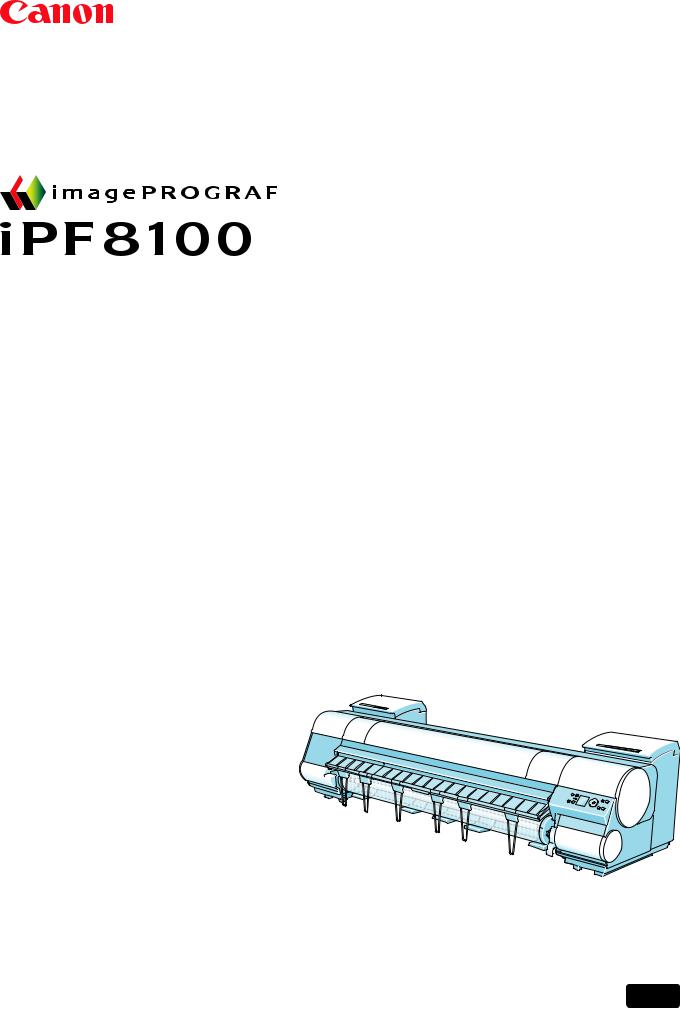
Large Format Printer
User Manual
ENG
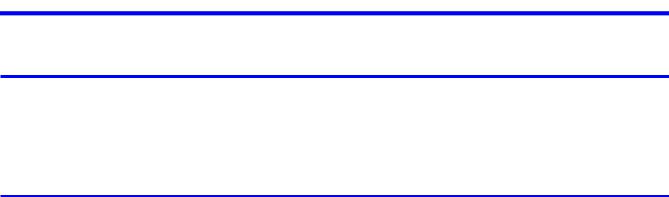
|
Contents |
Contents |
|
Introduction |
1 |
How to use this manual..................................................................................... |
1 |
About This User Manual............................................................................................................... |
1 |
HTML Version of the Manual for Printing..................................................................................... |
3 |
Printer Parts |
7 |
Printer parts....................................................................................................... |
7 |
Front............................................................................................................................................. |
7 |
Back............................................................................................................................................. |
9 |
Top Cover (Inside)...................................................................................................................... |
10 |
Carriage..................................................................................................................................... |
11 |
Ink Tank Cover (Inside).............................................................................................................. |
12 |
Control Panel............................................................................................................................. |
14 |
Stand.......................................................................................................................................... |
16 |
Media Take-up Unit (Optional)................................................................................................... |
17 |
Output Stacker........................................................................................................................... |
18 |
Control Panel................................................................................................... |
19 |
Turning the Printer On and Off................................................................................................... |
19 |
Printer Modes............................................................................................................................. |
21 |
Switching Modes........................................................................................................................ |
26 |
Printer Menu Operations............................................................................................................ |
28 |
Main Menu Operations............................................................................................................... |
30 |
Menu Structure.......................................................................................................................... |
35 |
Main Menu Settings................................................................................................................... |
49 |
Main Menu Settings (During Printing)........................................................................................ |
60 |
Submenu Display....................................................................................................................... |
63 |
Status Print................................................................................................................................ |
64 |
Hard Disk......................................................................................................... |
71 |
Printer Hard Disk Operations..................................................................................................... |
71 |
Saved Print Jobs........................................................................................................................ |
72 |
Saving Print Jobs....................................................................................................................... |
74 |
Checking a List of Saved Jobs................................................................................................... |
80 |
Printing Saved Jobs................................................................................................................... |
85 |
Managing Saved Jobs............................................................................................................... |
91 |
Deleting Saved Jobs................................................................................................................ |
109 |
Modifying the Current Job (Deleting or Preempting Other Jobs)............................................. |
115 |
Modifying Personal Boxes....................................................................................................... |
119 |
Checking the Free Hard Disk Space........................................................................................ |
129 |
Erasing all data on the printer's hard disk................................................................................ |
132 |
Optional accessories..................................................................................... |
133 |
Roll Holder Set......................................................................................................................... |
133 |
Media Take-up Unit.................................................................................................................. |
133 |
Contents
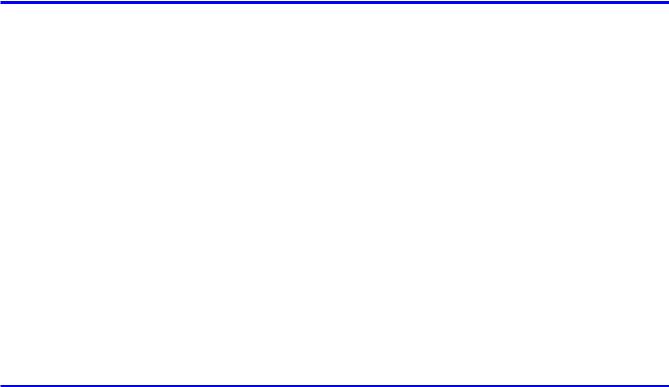
Contents |
|
IEEE 1394 (FireWire) Expansion Board.................................................................................. |
134 |
Printer Specifications..................................................................................... |
135 |
Specifications........................................................................................................................... |
135 |
Basic Environmental Performance........................................................................................... |
140 |
Print Area................................................................................................................................. |
141 |
Basic Printing Workflow |
142 |
Printing procedure......................................................................................... |
142 |
Loading and Printing on Rolls.................................................................................................. |
142 |
Loading and Printing on Sheets............................................................................................... |
146 |
Printing Options Using Rolls and Sheets................................................................................. |
149 |
Manually Loading Paper to the Position for Printing................................................................ |
150 |
Printing from Windows............................................................................................................. |
151 |
Printing from Mac OS X........................................................................................................... |
152 |
Printing from Mac OS 9............................................................................................................ |
154 |
Specifying Paper in the Printer Driver (Windows).................................................................... |
156 |
Specifying Paper in the Printer Driver (Mac OS X).................................................................. |
158 |
Specifying Paper in the Printer Driver (Mac OS 9).................................................................. |
160 |
Canceling print jobs....................................................................................... |
162 |
Canceling Print Jobs from the Control Panel........................................................................... |
162 |
Canceling Print Jobs from Windows........................................................................................ |
163 |
Canceling Print Jobs from Mac OS X...................................................................................... |
164 |
Canceling Print Jobs from Mac OS 9....................................................................................... |
166 |
Handling Paper |
168 |
Paper............................................................................................................. |
168 |
Paper....................................................................................................................................... |
168 |
Types of Paper......................................................................................................................... |
169 |
Paper Sizes.............................................................................................................................. |
175 |
Handling rolls................................................................................................. |
178 |
Selecting the Roll as the Paper Source................................................................................... |
178 |
Setting the Roll on the Roll Holder........................................................................................... |
179 |
Removing a Roll from the Roll Holder...................................................................................... |
181 |
Loading the Roll in the Printer.................................................................................................. |
182 |
Removing the Roll from the Printer.......................................................................................... |
186 |
Selecting the Paper Type (Roll)............................................................................................... |
188 |
Specifying the Paper Length (Roll).......................................................................................... |
189 |
Feeding Roll Paper Manually................................................................................................... |
190 |
Detection of the Remaining Roll Paper.................................................................................... |
191 |
Cutting the Leading Edge of Roll Paper Automatically............................................................ |
192 |
Specifying the Cutting Method for Rolls................................................................................... |
193 |
Reducing Dust from Cutting Rolls............................................................................................ |
197 |
Specifying the Ink Drying Time for Rolls.................................................................................. |
198 |
Clearing Jammed Roll Paper................................................................................................... |
201 |
Roll Holder Set......................................................................................................................... |
205 |
Accessing the Printer Driver Dialog Box from the Operating System Menu (Windows).......... |
206 |
Media Detailed Settings Dialog Box (Windows)....................................................................... |
208 |
ii Contents

|
Contents |
Media Detailed Settings Dialog Box (Mac OS X)..................................................................... |
209 |
Media Detailed Settings Dialog Box (Mac OS 9)..................................................................... |
210 |
Handling sheets for paper feed slots............................................................. |
211 |
Selecting the Sheet as the Paper Source................................................................................ |
211 |
Loading the Sheet in the Printer.............................................................................................. |
212 |
Selecting the Paper Type (Sheet)............................................................................................ |
215 |
Removing the Sheet................................................................................................................ |
216 |
Clearing a Jammed Sheet....................................................................................................... |
217 |
Manually Loading Paper to the Position for Printing................................................................ |
220 |
Output Stacker............................................................................................... |
221 |
Using the Output Stacker......................................................................................................... |
221 |
Stowing the Output Stacker..................................................................................................... |
226 |
Media take-up unit......................................................................................... |
228 |
Media Take-up Unit.................................................................................................................. |
228 |
Media Take-up Unit (Optional)................................................................................................. |
229 |
Using the Media Take-up Unit (Optional)................................................................................. |
230 |
Enabling the Take-Up Reel Function........................................................................................ |
231 |
Disabling the Take-Up Reel Function....................................................................................... |
231 |
Loading the Rewind Spool on the Media Take-up Unit............................................................ |
232 |
Removing Printed Documents from the Media Take-up Unit (Optional).................................. |
239 |
Enhanced Printing Options |
242 |
Print quality and color settings....................................................................... |
242 |
Choosing a Paper for Printing.................................................................................................. |
242 |
Giving Priority to Particular Graphic Elements and Colors for Printing.................................... |
243 |
Printing Photos and Images (Windows, Mac OS X)................................................................ |
247 |
Printing Photos and Images (Mac OS 9)................................................................................. |
249 |
Printing Line Drawings and Text (Windows, Mac OS X).......................................................... |
251 |
Printing Line Drawings and Text (Mac OS 9)........................................................................... |
252 |
Printing Office Documents....................................................................................................... |
253 |
Adjusting the Color in the Printer Driver................................................................................... |
254 |
Printing in Ideal Colors for Light in the Viewing Environment.................................................. |
257 |
Printing Photos in Monochrome............................................................................................... |
258 |
Choosing the Document Type and Printing Conditions (Windows).......................................... |
259 |
Choosing the Document Type and Printing Conditions (Mac OS X)........................................ |
261 |
Choosing the Document Type and Printing Conditions (Mac OS 9)........................................ |
264 |
Fine-Tuning Colors of Photos and Images (Windows)............................................................. |
267 |
Fine-Tuning Colors of Photos and Images (Mac OS X)........................................................... |
270 |
Fine-Tuning Colors of Photos and Images (Mac OS 9)........................................................... |
273 |
Fine-Tuning Monochrome Settings When Printing Photos (Windows).................................... |
276 |
Fine-Tuning Monochrome Settings When Printing Photos (Mac OS X).................................. |
278 |
Fine-Tuning Monochrome Settings When Printing Photos (Mac OS 9)................................... |
281 |
Printing Line Drawings and Text (Windows)............................................................................. |
284 |
Printing Line Drawings and Text (Mac OS X)........................................................................... |
286 |
Printing Line Drawings and Text (Mac OS 9)........................................................................... |
289 |
Printing Office Documents (Windows)..................................................................................... |
291 |
Printing Office Documents (Mac OS X)................................................................................... |
293 |
Printing Office Documents (Mac OS 9).................................................................................... |
295 |
Contents iii
Contents |
|
Printing Photos and Images (Windows)................................................................................... |
297 |
Printing Photos and Images (Mac OS X)................................................................................. |
299 |
Printing Photos and Images (Mac OS 9)................................................................................. |
302 |
Printing Photos in Monochrome (Windows)............................................................................. |
305 |
Printing Photos in Monochrome (Mac OS X)........................................................................... |
307 |
Printing Photos in Monochrome (Mac OS 9)........................................................................... |
310 |
Printing enlargements or reductions.............................................................. |
313 |
Resizing Originals to Match the Paper Size............................................................................. |
313 |
Resizing Originals to Fit the Roll Width.................................................................................... |
314 |
Resizing Originals by Entering a Scaling Value....................................................................... |
315 |
Printing Enlargements of Scanned Originals from a Color imageRUNNER............................ |
316 |
Printing Enlargements of Scanned Originals from a Color imageRUNNER (Windows).......... |
317 |
Printing Enlargements of Scanned Originals from a Color imageRUNNER (Mac OS X)........ |
319 |
Resizing Originals by Entering a Scaling Value (Windows)..................................................... |
321 |
Resizing Originals by Entering a Scaling Value (Mac OS X)................................................... |
323 |
Resizing Originals by Entering a Scaling Value (Mac OS 9).................................................... |
326 |
Resizing Originals to Fit the Roll Width (Windows).................................................................. |
330 |
Resizing Originals to Fit the Roll Width (Mac OS X)................................................................ |
332 |
Resizing Originals to Fit the Roll Width (Mac OS 9)................................................................ |
335 |
Resizing Originals to Match the Paper Size (Windows)........................................................... |
338 |
Resizing Originals to Match the Paper Size (Mac OS X)......................................................... |
340 |
Resizing Originals to Match the Paper Size (Mac OS 9)......................................................... |
343 |
Printing at full size......................................................................................... |
346 |
Printing on Oversized Paper.................................................................................................... |
346 |
Borderless Printing at Actual Size............................................................................................ |
348 |
Borderless Printing at Actual Size (Windows).......................................................................... |
350 |
Borderless Printing at Actual Size (Mac OS X)........................................................................ |
352 |
Borderless Printing at Actual Size (Mac OS 9)........................................................................ |
355 |
Printing at Full Size (Windows)................................................................................................ |
358 |
Printing at Full Size (Mac OS X).............................................................................................. |
360 |
Printing at Full Size (Mac OS 9)............................................................................................... |
363 |
Borderless Printing........................................................................................ |
365 |
Borderless Printing on Paper of Equivalent Size..................................................................... |
365 |
Borderless Printing by Resizing Originals to Fit the Roll Width............................................... |
367 |
Borderless Printing at Actual Size............................................................................................ |
369 |
Borderless Printing at Actual Size (Windows).......................................................................... |
371 |
Borderless Printing at Actual Size (Mac OS X)........................................................................ |
373 |
Borderless Printing at Actual Size (Mac OS 9)........................................................................ |
376 |
Borderless Printing by Resizing Originals to Fit the Roll Width (Windows)............................. |
379 |
Borderless Printing by Resizing Originals to Fit the Roll Width (Mac OS X)............................ |
381 |
Borderless Printing by Resizing Originals to Fit the Roll Width (Mac OS 9)............................ |
384 |
Borderless Printing by Resizing Originals to Match the Paper Size (Windows)...................... |
387 |
Borderless Printing by Resizing Originals to Match the Paper Size (Mac OS X)..................... |
389 |
Borderless Printing by Resizing Originals to Match the Paper Size (Mac OS 9)..................... |
392 |
Printing banners or at other non-standard sizes........................................... |
395 |
Printing Vertical or Horizontal Banners (Large-Format Printing).............................................. |
395 |
Printing on Non-Standard Paper Sizes.................................................................................... |
396 |
Printing on Non-Standard Paper Sizes (Windows).................................................................. |
397 |
iv Contents
|
Contents |
Printing on Non-Standard Paper Sizes (Mac OS X)................................................................ |
401 |
Printing on Non-Standard Paper Sizes (Mac OS 9)................................................................. |
403 |
Printing Vertical or Horizontal Banners (Large-Format Printing; Windows)............................. |
406 |
Printing Vertical or Horizontal Banners (Large-Format Printing; Mac OS X)........................... |
410 |
Printing Vertical or Horizontal Banners (Large-Format Printing; Mac OS 9)............................ |
413 |
Tiling and multiple pages per sheet............................................................... |
417 |
Printing Multiple Originals Next to Each Other......................................................................... |
417 |
Printing Multiple Pages Continuously...................................................................................... |
419 |
Printing Multiple Pages Per Sheet........................................................................................... |
420 |
Printing Posters in Sections..................................................................................................... |
421 |
Printing Large Posters (Windows)........................................................................................... |
422 |
Printing Large Posters (Mac OS 9).......................................................................................... |
424 |
Printing Multiple Originals Next to Each Other (Windows)....................................................... |
426 |
Printing Multiple Originals Next to Each Other (Mac OS X)..................................................... |
428 |
Printing Multiple Pages Continuously (Windows).................................................................... |
430 |
Printing Multiple Pages Continuously (Mac OS X)................................................................... |
431 |
Printing Multiple Pages Continuously (Mac OS 9)................................................................... |
433 |
Printing Multiple Pages Per Sheet (Windows)......................................................................... |
435 |
Printing Multiple Pages Per Sheet (Mac OS X)....................................................................... |
437 |
Printing Multiple Pages Per Sheet (Mac OS 9)........................................................................ |
440 |
Centering originals......................................................................................... |
443 |
Printing Originals Centered on Rolls........................................................................................ |
443 |
Printing Originals Centered on Sheets..................................................................................... |
444 |
Printing Originals Centered on Rolls (Windows)...................................................................... |
445 |
Printing Originals Centered on Rolls (Mac OS X).................................................................... |
447 |
Printing Originals Centered on Rolls (Mac OS 9).................................................................... |
450 |
Printing Originals Centered on Sheets (Windows)................................................................... |
453 |
Printing Originals Centered on Sheets (Mac OS X)................................................................. |
455 |
Printing Originals Centered on Sheets (Mac OS 9)................................................................. |
457 |
Conserving roll paper.................................................................................... |
460 |
Conserving Roll Paper by Rotating Originals 90 Degrees....................................................... |
460 |
Conserving Roll Paper by Printing Originals Without Top and Bottom Margins....................... |
461 |
Conserving Roll Paper by Printing Originals Without Top and Bottom Margins (Windows)..... |
462 |
Conserving Roll Paper by Printing Originals Without Top and Bottom Margins (Mac OS X)... |
464 |
Conserving Roll Paper by Printing Originals Without Top and Bottom Margins (Mac OS 9). |
..467 |
Conserving Roll Paper by Rotating Originals 90 Degrees (Windows)..................................... |
469 |
Conserving Roll Paper by Rotating Originals 90 Degrees (Mac OS X)................................... |
471 |
Conserving Roll Paper by Rotating Originals 90 Degrees (Mac OS 9).................................... |
474 |
Printing CAD Drawings.................................................................................. |
476 |
Printing CAD Drawings............................................................................................................ |
476 |
Printing Line Drawings and Text (Windows)............................................................................. |
477 |
Printing Line Drawings and Text (Mac OS X)........................................................................... |
479 |
Printing Line Drawings and Text (Mac OS 9)........................................................................... |
482 |
Other useful settings...................................................................................... |
485 |
Printing With Watermarks........................................................................................................ |
485 |
Making the Original Orientation Match the Paper Orientation................................................. |
486 |
Using Favorites........................................................................................................................ |
487 |
Contents

Contents |
|
Cutting Roll Paper After Printing.............................................................................................. |
487 |
Printing from Photoshop.......................................................................................................... |
488 |
Using PosterArtist to Compose Originals................................................................................. |
489 |
Cutting Roll Paper After Printing (Windows)............................................................................ |
490 |
Cutting Roll Paper After Printing (Mac OS X).......................................................................... |
491 |
Cutting Roll Paper After Printing (Mac OS 9)........................................................................... |
493 |
Making the Original Orientation Match the Paper Orientation (Windows)............................... |
495 |
Making the Original Orientation Match the Paper Orientation (Mac OS X).............................. |
497 |
Making the Original Orientation Match the Paper Orientation (Mac OS 9).............................. |
500 |
Printing with Watermarks-COPY, FILE COPY, and so on (Windows)...................................... |
502 |
Printing with Watermarks-COPY, FILE COPY, and so on (Mac OS 9)..................................... |
504 |
Software |
507 |
Windows........................................................................................................ |
507 |
Printer Driver Settings (Windows)............................................................................................ |
507 |
Confirming Print Settings (Windows)....................................................................................... |
509 |
Previewing Images Before Printing (Windows)........................................................................ |
511 |
Paper Information on Printer Dialog Box (Windows)............................................................... |
512 |
Settings Summaries Dialog Box (Windows)............................................................................ |
513 |
Using Favorites (Windows)...................................................................................................... |
514 |
Main Sheet (Windows)............................................................................................................. |
516 |
Page Setup Sheet (Windows).................................................................................................. |
520 |
Layout Sheet (Windows).......................................................................................................... |
522 |
Gray Adjustment Sheet (Windows).......................................................................................... |
524 |
Favorites Sheet (Windows)...................................................................................................... |
525 |
Utility Sheet (Windows)............................................................................................................ |
526 |
Support Sheet (Windows)........................................................................................................ |
527 |
Device Settings Sheet (Windows)............................................................................................ |
528 |
Using PosterArtist to Compose Originals (Windows)............................................................... |
529 |
Printing Adobe RGB Images (Windows).................................................................................. |
531 |
imagePROGRAF Status Monitor (Windows)........................................................................... |
534 |
imagePROGRAF Device Setup Utility..................................................................................... |
535 |
Installing imagePROGRAF Device Setup Utility...................................................................... |
536 |
Configuring the IP Address Using imagePROGRAF Device Setup Utility............................... |
537 |
Digital Photo Front-Access...................................................................................................... |
538 |
Accessing the Printer Driver Dialog Box from Applications (Windows).................................... |
539 |
Accessing the Printer Driver Dialog Box from the Operating System Menu (Windows).......... |
541 |
Color Settings Sheet: Color (Windows)................................................................................... |
543 |
Color Settings Sheet: Monochrome (Windows)....................................................................... |
549 |
Confirming the Print Image Before Printing............................................................................. |
551 |
Media Detailed Settings Dialog Box (Windows)....................................................................... |
552 |
Media Size Options Dialog Box (Windows)............................................................................. |
553 |
Printing Enlargements of Scanned Originals from a Color imageRUNNER (Windows).......... |
554 |
Special Settings Dialog Box (Windows)................................................................................... |
556 |
View Settings Dialog Box for the Printing Application (Windows)............................................ |
557 |
Mac OS X...................................................................................................... |
558 |
Printer Driver Settings (Mac OS X).......................................................................................... |
558 |
Confirming Print Settings (Mac OS X)..................................................................................... |
559 |
Checking the Layout Before Printing....................................................................................... |
561 |
vi Contents

|
Contents |
Checking the Layout Before Printing (Mac OS X).................................................................... |
562 |
Previewing Images Before Printing (Mac OS X)...................................................................... |
563 |
Paper Information on Printer Dialog Box (Mac OS X).............................................................. |
564 |
Main Pane (Mac OS X)............................................................................................................ |
565 |
Page Setup Pane (Mac OS X)................................................................................................. |
567 |
Utility Pane (Mac OS X)........................................................................................................... |
569 |
Gray Adjustment Pane (Mac OS X)......................................................................................... |
570 |
Additional Settings Pane (Mac OS X)...................................................................................... |
571 |
Support Pane (Mac OS X)....................................................................................................... |
572 |
Using Favorites (Mac OS X).................................................................................................... |
572 |
Printing Adobe RGB Images (Mac OS X)................................................................................ |
573 |
imagePROGRAF Printmonitor (Macintosh)............................................................................. |
576 |
Accessing the Printer Driver Dialog Box from Applications (Mac OS X).................................. |
578 |
Color Settings Pane: Color (Mac OS X)................................................................................... |
579 |
Color Settings Pane: Monochrome (Mac OS X)...................................................................... |
581 |
Media Detailed Settings Dialog Box (Mac OS X)..................................................................... |
582 |
View Settings Dialog Box for the Printing Application (Mac OS X).......................................... |
583 |
Mac OS 9....................................................................................................... |
584 |
Printer Driver Settings (Mac OS 9).......................................................................................... |
584 |
Confirming Print Settings (Mac OS 9)...................................................................................... |
585 |
Previewing Images Before Printing (Mac OS 9)...................................................................... |
587 |
Main Pane (Mac OS 9)............................................................................................................ |
588 |
Page Setup Pane (Mac OS 9)................................................................................................. |
590 |
Finishing Pane (Mac OS 9)...................................................................................................... |
592 |
Gray Adjustment Pane (Mac OS 9).......................................................................................... |
593 |
Device Settings Pane (Mac OS 9)........................................................................................... |
594 |
Additional Settings Pane (Mac OS 9)...................................................................................... |
595 |
Using Favorites (Mac OS 9)..................................................................................................... |
596 |
Printing Adobe RGB Images (Mac OS 9)................................................................................. |
598 |
imagePROGRAF Printmonitor (Macintosh)............................................................................. |
601 |
Accessing the Printer Driver Dialog Box from Applications (Mac OS 9).................................. |
603 |
Color Settings Pane: Color (Mac OS 9)................................................................................... |
605 |
Color Settings Pane: Monochrome (Mac OS 9)....................................................................... |
608 |
Media Detailed Settings Dialog Box (Mac OS 9)..................................................................... |
610 |
Special Settings Dialog Box (Mac OS 9)................................................................................. |
611 |
View Settings Dialog Box for the Printing Application (Mac OS 9)........................................... |
612 |
Network Setting |
613 |
Network Setting............................................................................................. |
613 |
Network Environment............................................................................................................... |
613 |
Configuring the IP Address on the Printer................................................................................ |
615 |
Initializing the Network Settings............................................................................................... |
616 |
Configuring the Printer's TCP/IP Network Settings.................................................................. |
617 |
Configuring the IP Address Using the Printer Control Panel.................................................... |
619 |
Configuring the IP Address Using ARP and PING Commands................................................ |
620 |
Specifying Printer-Related Information.................................................................................... |
622 |
Using RemoteUI....................................................................................................................... |
623 |
Email Notification When Printing is Finished or Errors Occur.................................................. |
624 |
Contents vii

Contents |
|
Network Setting (Windows)........................................................................... |
625 |
Configuring the Printer's NetWare Network Settings............................................................... |
625 |
Specifying the Printer's Frame Type........................................................................................ |
627 |
Specifying NetWare Print Services.......................................................................................... |
629 |
Specifying NetWare Protocols................................................................................................. |
632 |
Configuring NetWare Network Settings................................................................................... |
634 |
Configuring the Printer Driver Destination (Windows)............................................................. |
635 |
Installing imagePROGRAF Device Setup Utility...................................................................... |
636 |
Configuring the IP Address Using imagePROGRAF Device Setup Utility............................... |
637 |
Network Setting (Macintosh)......................................................................... |
638 |
Configuring the Printer's AppleTalk Network Settings.............................................................. |
638 |
Configuring the Printer Driver Destination (Macintosh)............................................................ |
639 |
Configuring the Destination for AppleTalk Network (Macintosh).............................................. |
640 |
Configuring the Destination for TCP/IP Network (Macintosh).................................................. |
644 |
Configuring the Destination for Bonjour Network (Macintosh)................................................. |
648 |
Maintenance |
650 |
Adjusting the Printhead................................................................................. |
650 |
Correcting Print Misalignment.................................................................................................. |
650 |
Adjusting the Printhead Alignment Automatically..................................................................... |
650 |
Adjusting the Printhead Alignment Manually............................................................................ |
652 |
Adjusting the Printhead Height................................................................................................ |
654 |
Adjusting the feed amount............................................................................. |
655 |
Adjusting the Feed Amount Automatically................................................................................ |
655 |
Adjusting the Feed Amount Manually...................................................................................... |
658 |
Adjusting the Vacuum Strength................................................................................................ |
661 |
Adjusting the Measurement Scale for Better Accuracy............................................................ |
662 |
Color adjustment........................................................................................... |
664 |
Using Color Calibration to Adjust Colors.................................................................................. |
664 |
Printing in Ideal Colors for Light in the Viewing Environment.................................................. |
668 |
By selecting color tones on Charts before printing (Windows)................................................ |
669 |
Printing in Colors Matching the Measured Ambient Light........................................................ |
673 |
Accessing the Printer Driver Dialog Box from Applications (Windows).................................... |
676 |
Ink Tanks....................................................................................................... |
678 |
Ink Tanks.................................................................................................................................. |
678 |
Replacing Ink Tanks................................................................................................................. |
680 |
Checking Ink Tank Levels........................................................................................................ |
692 |
When to Replace Ink Tanks..................................................................................................... |
693 |
Printheads..................................................................................................... |
694 |
Printhead.................................................................................................................................. |
694 |
Checking the Print Quality....................................................................................................... |
694 |
Improving the Print Quality....................................................................................................... |
694 |
Checking for Nozzle Clogging.................................................................................................. |
695 |
Cleaning the Printhead............................................................................................................ |
696 |
Replacing the Printhead........................................................................................................... |
697 |
viii Contents

|
Contents |
Cutter Unit..................................................................................................... |
705 |
Cutter Unit................................................................................................................................ |
705 |
Replacing the Cutter Unit......................................................................................................... |
705 |
Maintenance Cartridge.................................................................................. |
708 |
Maintenance Cartridge............................................................................................................. |
708 |
Replacing the Maintenance Cartridge...................................................................................... |
708 |
Checking the Remaining Maintenance Cartridge Capacity..................................................... |
716 |
When to Replace the Maintenance Cartridge.......................................................................... |
717 |
Cleaning the Printer....................................................................................... |
718 |
Cleaning the Printer Exterior.................................................................................................... |
718 |
Cleaning Inside the Top Cover................................................................................................. |
720 |
Cleaning the Printhead............................................................................................................ |
723 |
Other Maintenance........................................................................................ |
724 |
Preparing to Transfer the Printer.............................................................................................. |
724 |
Updating the Firmware............................................................................................................. |
730 |
Troubleshooting |
731 |
Frequently Asked Questions.......................................................................... |
731 |
Frequently Asked Questions.................................................................................................... |
731 |
Specifying Paper in the Printer Driver...................................................................................... |
733 |
Printing does not start.................................................................................... |
734 |
The Data lamp on the Control Panel does not light up............................................................ |
734 |
The Printer Does Not Respond Even if Print Jobs are Sent.................................................... |
734 |
The Display Screen indicates the system is filling with ink...................................................... |
734 |
Cannot print over a network.......................................................................... |
735 |
Cannot connect the printer to the network............................................................................... |
735 |
Configuring the Communication Mode Manually..................................................................... |
736 |
Cannot print over a TCP/IP network........................................................................................ |
737 |
Cannot print over AppleTalk or Bonjour networks.................................................................... |
738 |
Cannot print over a NetWare network...................................................................................... |
739 |
The printer stops during a print job................................................................ |
740 |
An error message is shown on the Display Screen................................................................. |
740 |
The printer ejects blank, unprinted paper................................................................................ |
740 |
Problems with the printing quality.................................................................. |
741 |
Printing is faint......................................................................................................................... |
741 |
Paper rubs against the Printhead............................................................................................ |
742 |
The edges of the paper are dirty.............................................................................................. |
743 |
The surface of the paper is dirty.............................................................................................. |
744 |
The back side of the paper is dirty........................................................................................... |
744 |
Banding in different colors occurs............................................................................................ |
744 |
The contrast becomes uneven during printing......................................................................... |
745 |
Colors in printed images are uneven....................................................................................... |
745 |
Problems with the printing quality caused by the type of paper............................................... |
746 |
Lines are misaligned................................................................................................................ |
746 |
Contents ix

Contents |
|
The length of printed images is inaccurate.............................................................................. |
746 |
Documents are printed in monochrome................................................................................... |
746 |
Printed colors are inaccurate................................................................................................... |
747 |
Image Edges are Blurred or White Banding Occurs................................................................ |
748 |
Documents are printed crooked............................................................................................... |
748 |
Line thickness is not uniform (Windows).................................................................................. |
748 |
Installation problems...................................................................................... |
749 |
The IEEE 1394 Driver Cannot Be Installed Correctly.............................................................. |
749 |
Removing Installed Printer Drivers.......................................................................................... |
750 |
Clearing jammed paper................................................................................. |
751 |
Clearing Jammed Roll Paper................................................................................................... |
751 |
Clearing a Jammed Sheet....................................................................................................... |
755 |
If the Printer makes a strange sound............................................................ |
758 |
If the Printer Makes a Strange Sound...................................................................................... |
758 |
Other problems.............................................................................................. |
759 |
The printer consumes a lot of ink............................................................................................. |
759 |
A message to check the Maintenance Cartridge is not cleared after you replace the |
|
Maintenance Cartridge............................................................................................................. |
759 |
Paper is not cut neatly............................................................................................................. |
759 |
Paper cannot be cut................................................................................................................. |
760 |
The printer does not go on....................................................................................................... |
760 |
Roll paper cannot be inserted into the Paper Feed Slot.......................................................... |
760 |
Cannot Load Sheets................................................................................................................ |
760 |
The Media Take-up Unit Continues Rotating........................................................................... |
761 |
Ink level detection.................................................................................................................... |
762 |
Error Message |
764 |
Responding to Messages.............................................................................. |
764 |
Responding to Messages........................................................................................................ |
764 |
Error Messages........................................................................................................................ |
766 |
Messages regarding paper............................................................................ |
768 |
Paper Mismatch....................................................................................................................... |
768 |
Papr Type Mismatch................................................................................................................ |
768 |
Papr Size Mismatch................................................................................................................. |
769 |
This paper cannot be used...................................................................................................... |
769 |
Insufficient paper for job........................................................................................................... |
770 |
No sheets................................................................................................................................. |
770 |
Regular printing is selected, but a roll is loaded...................................................................... |
771 |
Roll printing is selected, but sheets are loaded....................................................................... |
771 |
Roll printing is selected............................................................................................................ |
771 |
Sheet printing is selected......................................................................................................... |
771 |
Borderless printng not possible................................................................................................ |
772 |
Paper loaded askew................................................................................................................. |
773 |
Paper size not detected........................................................................................................... |
774 |
Leading edge detection error................................................................................................... |
774 |
End of paper feed.................................................................................................................... |
774 |
Contents
|
Contents |
Cannot feed paper................................................................................................................... |
774 |
Paper jam................................................................................................................................. |
774 |
Cannot cut paper...................................................................................................................... |
775 |
Rel lever is in wrong position................................................................................................... |
775 |
The roll is empty....................................................................................................................... |
776 |
Rewinding error........................................................................................................................ |
776 |
Turn on the media take-up unit................................................................................................ |
776 |
Media take-up unit ready.......................................................................................................... |
776 |
Messages regarding ink................................................................................ |
777 |
Ink Level: Check...................................................................................................................... |
777 |
No ink tank loaded................................................................................................................... |
777 |
Ink insufficient.......................................................................................................................... |
778 |
Ink tank is empty. Press OK and replace the ink tank.............................................................. |
778 |
Ink tank is empty. Replace the ink tank.................................................................................... |
778 |
Close Ink Tank Cover............................................................................................................... |
779 |
Ink tank error............................................................................................................................ |
779 |
Remaining level of the ink cannot be correctly detected.......................................................... |
779 |
Messages regarding printing or adjusment................................................... |
780 |
Use another paper................................................................................................................... |
780 |
Cannot execute this command. Use other paper..................................................................... |
780 |
Cannot print as specified......................................................................................................... |
780 |
Cannot adjust band.................................................................................................................. |
780 |
Cannot adjust printhead........................................................................................................... |
781 |
Excessive temperature or humidity.......................................................................................... |
781 |
Cannot calibrate....................................................................................................................... |
781 |
Messages regarding printheads.................................................................... |
782 |
Cannot adjust printhead........................................................................................................... |
782 |
Cannot adjust band.................................................................................................................. |
782 |
x printhead needs cleaning. (x is Left or Right)........................................................................ |
782 |
PHeads: wrong pos.................................................................................................................. |
782 |
Problem with Printhead x (x is L, R, or LR).............................................................................. |
783 |
x printhead error (x is Left or Right)......................................................................................... |
783 |
Messages regarding the maintenance cartridge........................................... |
784 |
No maintenance cartridge........................................................................................................ |
784 |
Prepare for maint cart replacement......................................................................................... |
784 |
No Maintenance Cartridge capacity......................................................................................... |
784 |
Maintenance cartridge full........................................................................................................ |
784 |
Maintenance cartridge problem............................................................................................... |
784 |
Messages regarding the hard disk................................................................ |
785 |
Mail box nearly full................................................................................................................... |
785 |
Mail box full. Now printing without saving data........................................................................ |
785 |
Mail box full. Cannot save........................................................................................................ |
785 |
Mail box full. Delete unwanted data on your computer to resume printing.............................. |
785 |
Mail box full. Delete unwanted data......................................................................................... |
785 |
Hard disk error......................................................................................................................... |
786 |
File read error........................................................................................................................... |
786 |
Contents xi
Contents |
|
Other Messages............................................................................................ |
787 |
GARO Wxxxx (x represents a number)................................................................................... |
787 |
Top cover is open..................................................................................................................... |
787 |
Carriage Cover is open............................................................................................................ |
787 |
ERROR Exxx-xxxx (x represents a letter or number).............................................................. |
787 |
Unknown file............................................................................................................................ |
788 |
Prepare for parts replacement................................................................................................. |
788 |
Parts replacement time has passed......................................................................................... |
788 |
Multi-sensor error..................................................................................................................... |
788 |
Hardware error. xxxxxxxx-xxxx (x represents a letter or number)............................................ |
788 |
xii Contents
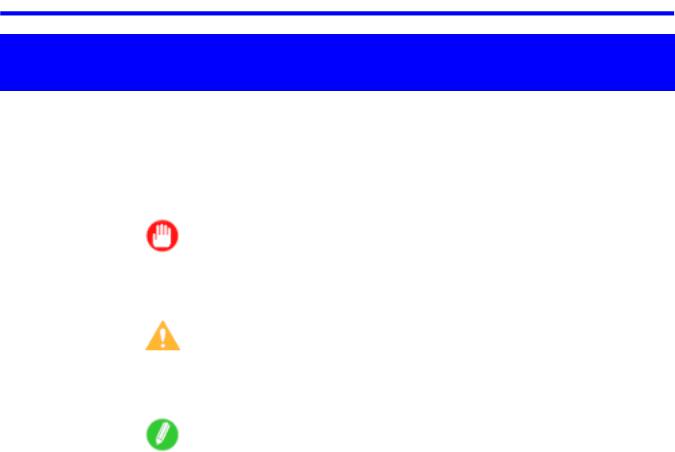
How to use this manual
Introduction
How to use this manual
 About This User Manual
About This User Manual
•Symbols
The following symbols are used in this User Manual to indicate safety information and explanations on restrictions or precautions in use.
|
Important |
Indicates important information |
|
|
that must be followed when using |
|
|
the printer. Be sure to read this |
|
|
information to prevent printer |
|
|
damage or operating errors. |
|
|
|
|
Caution |
Indicates caution items for which |
|
|
operating error poses a risk of |
|
|
injury or damage to equipment |
|
|
or property. To ensure safe use, |
|
|
always follow these precautions. |
|
|
|
|
Note |
Indicates helpful reference |
|
|
information and supplemental |
|
|
information on particular topics. |
|
|
|
•Button names and user interface elements
Key and button names on the control panel and user interface elements in software (such as menus and buttons) are indicated as follows in this User Manual.
Control Panel Buttons |
Example: Press the OK button. |
|
|
Control Panel Interface Items and Messages |
Example: Head Cleaning is displayed. |
|
|
Software Interface Items |
Example: Click OK . |
(Menus and Buttons) |
|
|
|
Keyboard Keys |
Example: Press the Tab key. |
|
|
•Part Names
Names of printer parts are indicated as follows in this User Manual.
Printer part names |
Example: Open the Top Cover . |
|
|
Introduction 1
How to use this manual
•Cross-reference
Other pages or manuals that provide related information are indicated as follows in this User Manual.
Cross-Reference in the Same User Manual |
Example: see “Turning the Printer On and Off”. |
|
(→P.19) |
|
Click the link to jump to the corresponding page. |
|
|
Cross-Reference in Related Manuals |
Example: See the Paper Reference Guide . |
|
|
Other Cross-Reference |
Example: See the printer driver help. |
|
|
•Figures and software screens
•Figures in this User Manual may be different from the actual appearance of the printer in some cases.
•Screens depicted in this User Manual for the printer driver or other software may be different from the actual screens because of subsequent updates.
•Windows XP screens are used in explanations of Windows operations in this User Manual.
•Trademarks
•Canon, the Canon logo, and imagePROGRAF are trademarks or registered trademarks of Canon Inc.
•Microsoft and Windows are registered trademarks of Microsoft Corporation in the United States and other countries.
•Macintosh is a registered trademark of Apple Inc. in the United States and other countries.
•Other company and product names are trademarks or registered trademarks of their respective owners.
•Copyright
©2007 Canon Inc.
•Unauthorized reproduction of this User Manual in whole or part is prohibited.
•May we request
Thank you for understanding the following points.
•The information in this User Manual is subject to change without notice.
•We strive to ensure accuracy of information in this User Manual, but if you notice errors or omissions, please contact us.
2 Introduction
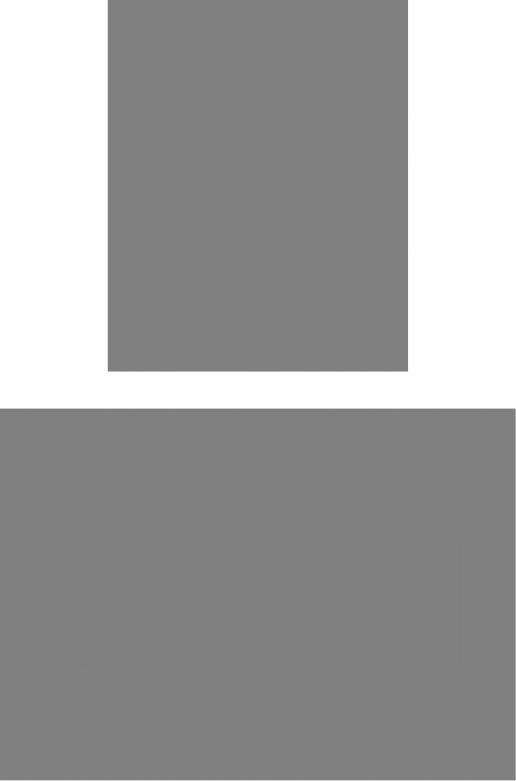
How to use this manual
 HTML Version of the Manual for Printing
HTML Version of the Manual for Printing
For your convenience when printing this manual, HTML versions of the sections in “Using the Printer” on the top page are available. All topics in a section are combined in one le for printing. This section describes how to print sections of the manual, using the content of Printing Procedure in Basic Printing Work ow as an example.
1. On the top page, click Basic Printing Work ow.
2. Under Basic Printing Work ow in the left frame, click Printing Procedure.
Introduction 3

How to use this manual
3. In the title area of Printing Procedure, click Access to the HTML for printing.
An HTML version of the topics in Printing Procedure is displayed, suitable for printing.
4 Introduction
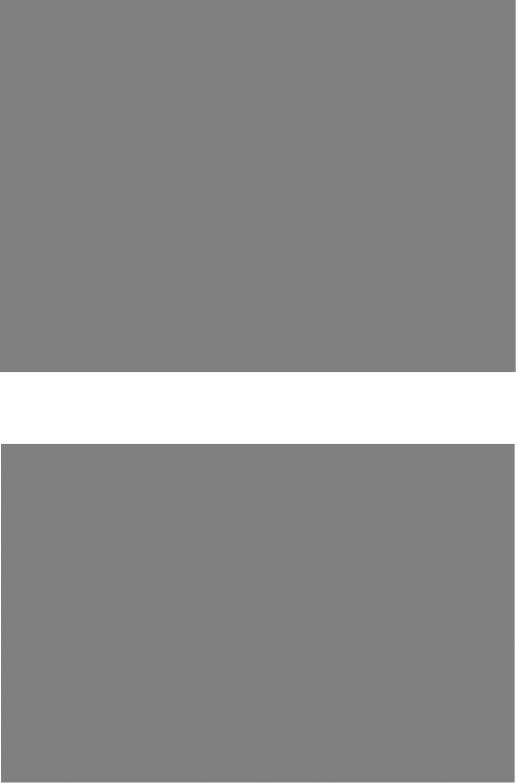
How to use this manual
4. Access the printing dialog box as follows, depending on your computer’s operating system.
•Windows
In Windows, right-click anywhere in the explanation area except on a gure or a link. In the shortcut menu, click Print to display the Print dialog box.
•Macintosh
On a Macintosh computer, click anywhere in the explanation area except on a gure or a link while holding the Ctrl key. In the shortcut menu, click Print Frame to display the Print dialog box.
Introduction 5
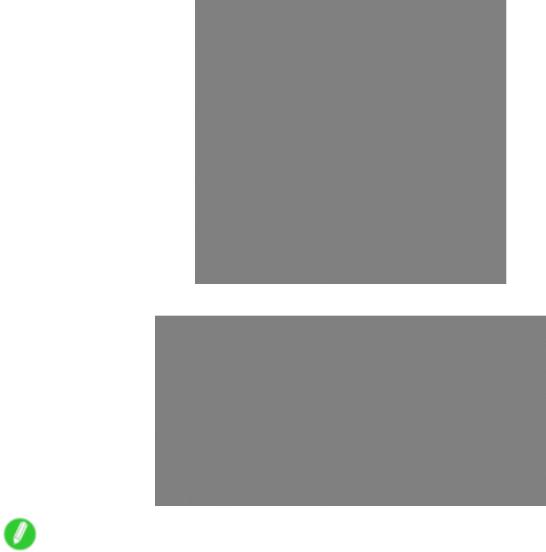
How to use this manual
5. Specify conditions as needed, and then click Print (Windows) or Print (Macintosh).
• Windows
• Macintosh
Note
• To print “Software” on the top page or individual topics that are displayed, follow steps 4 and 5.
6 Introduction
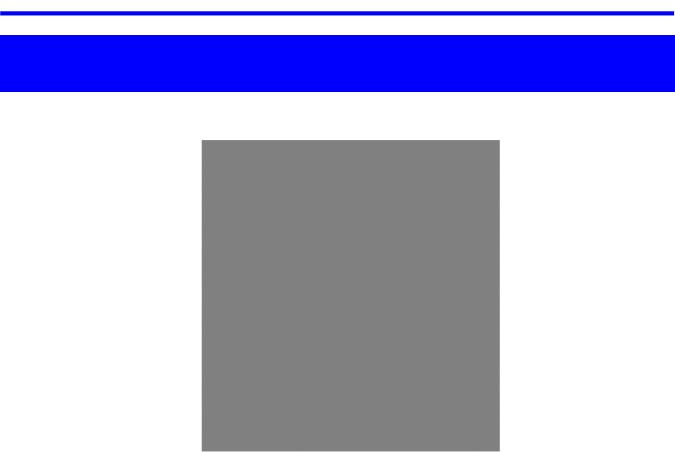
Printer parts
Printer Parts
Printer parts
 Front
Front
a.Top Cover
Open this cover to install the Printhead, load paper, and remove any jammed paper from inside the printer as needed. (→P.10)
b.Cutter Groove
Paper is cut (using the cutter or manually with scissors) over this groove.
c.Ejection Guide
Guides printed documents as they are ejected. Open this guide when loading a roll.
d.Roll Holder Slot
Slide the Roll Holder into this slot.
e.Roll Holder
Load the roll on this holder.
f.Ejection Support
Prevents printed documents from winding around the Roll Holder or Paper Feed Slot.
g.Output Stacker
A cloth tray that catches ejected documents. (→P.18)
h.Paper Feed Slot
When loading a roll, insert the edge of the roll paper here.
i.Holder Stopper
Secure the roll on the Roll Holder with this part.
j.Ink Tank Cover
Open this cover to replace an Ink Tank. (→P.12)
k.Control Panel
Use this panel to operate the printer and check the printer status. (→P.14)
Printer Parts 7
Printer parts
l. Release Lever
Releases the Paper Retainer. Lift this lever toward the front of the printer when loading paper.
m.Maintenance Cartridge
Absorbs ink used for maintenance purposes such as head cleaning. (Replace the cartridge when it becomes full.)
n.Carrying handles
When carrying the printer, have four people hold it by these handles under both sides.
o.Maintenance Cartridge Cover
Open this cover to replace the Maintenance Cartridge.
p.Stand
A stand that holds the printer. Equipped with casters to facilitate moving the printer. (→P.16)
8 Printer Parts

Printer parts
 Back
Back
a.Carrying handles
When carrying the printer, have four people hold it by these handles under both sides.
b.Media Take-up Unit Power Inlet
Connect the power cord of the optional Media Take-up Unit here.
c.Expansion Board Slots
Install an optional IEEE 1394 (FireWire) expansion board, as desired.
d.Ethernet Port
Connect an Ethernet cable to this port. The lamp is lit if the Ethernet cable is connected correctly and communication is possible between the computer and printer.
e.USB Port
Connect a USB cable to this port. This port is compatible with USB 2.0 High Speed mode.
f.Accessory Pocket
Holds printer manuals, assembly tools, and other items.
g.Power Supply Connector
Connect the power cord to this connector.
Printer Parts 9
Printer parts
 Top Cover (Inside)
Top Cover (Inside)
a.Top Cover Roller
Prevents paper from rising when ejected.
b.Paper Alignment Line
Align paper with this line when loading it.
c.Carriage
Moves the Printhead. The carriage serves a key role in printing. (→P.11)
d.Carriage Shaft
The Carriage slides along this shaft.
e.Paper Retainer
Important in supplying the paper. This retainer holds paper as it is fed.
f.Platen
The Printhead moves across the platen to print. The Vacuum holes on the platen hold paper in place.
g.Borderless Printing Ink Grooves
These grooves catch ink outside the edges of paper during borderless printing.
h.Cleaning Brush
When cleaning inside of the Top Cover, use this brush to sweep away paper dust on the Platen.
i.Fixed Blade
The Cutter Unit passes through this blade to cut paper.
10 Printer Parts
Printer parts
 Carriage
Carriage
a.Carriage Cover
Protects the Carriage.
b.Printhead Fixer Cover
Holds the Printhead in place.
c.Printhead L
Equipped with ink nozzles. Printheads serve a key role in printing.
d.Printhead R
Equipped with ink nozzles. Printheads serve a key role in printing.
e.Printhead Fixer Lever
Locks the Printhead Fixer Cover.
f.Cutter Unit
A round-bladed cutter for automatic paper cutting. The cutter blade is retracted inside when not cutting.
g.Shaft Cleaner
Prevents the Carriage Shaft from becoming dirty.
Printer Parts 11
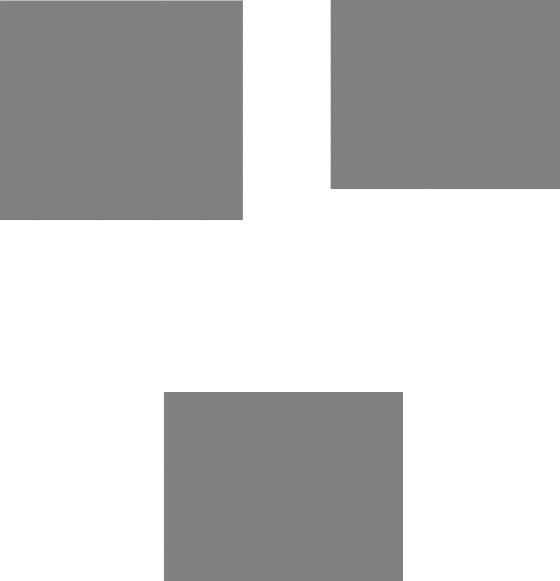
Printer parts
 Ink Tank Cover (Inside)
Ink Tank Cover (Inside)
Left Side |
Right Side |
Note: The gure shows the printer as loaded with 700 ml (23.7 oz) Ink Tank.
a.Ink Tank
Cartridges of ink in each color.
b.Ink Tank Lock Lever
A lever that locks the Ink Tank in place and protects it. Lift and press down the lever when replacing an Ink Tank. To open it, lift the stopper of the lever until it stops, and then push it down toward the front. To close it, push it down until it clicks into place.
a.Ink Color Label
Load an Ink Tank that matches the color and name on this label.
12 Printer Parts
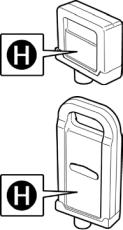
Printer parts
b.Ink Set
An Ink Tank that can be used in the printer (→P.678) is labeled with a white letter “H” in a black circle on the side. When purchasing an Ink Tank, make sure an “H” is printed on the label.
c.Ink Lamp (Red)
Indicates the state of the Ink Tank as follows when the Ink Tank Cover is opened.
•On
The Ink Tank is installed correctly.
•Off
No Ink Tank is installed, or the ink level detection function is disabled.
•Flashing Slowly Not much ink is left.
•Flashing Rapidly Ink tank is empty.
Printer Parts 13
Printer parts
 Control Panel
Control Panel
a.Online Button (Green)
Switches the printer online and of ine. (→P.26)
•On
The printer is online.
•Flashing
The printer is switching modes.
•Off
The printer is of ine.
b.Menu Button
Displays the main menu of the printer. (→P.49)
c.Data lamp (Green)
•Flashing
During printing, the Data lamp ashes when the printer is receiving or processing print jobs. Otherwise, this lamp ashes when the print job is paused or the printer is updating the rmware.
•Off
There are no active print jobs when the Data lamp is off.
d.Message lamp (Orange)
•On
A warning message is displayed.
•Flashing
An error message is displayed.
•Off
The printer is off or is operating normally.
e.Paper Source Section
After you press the Feeder Selection button, the lamp for your chosen paper source is lit.
1. Roll Media lamp (Green)
•On
Indicates that a roll is selected as the paper source.
•Off
Indicates that a sheet is selected as the paper source.
2.Cut Sheet lamp (Green)
•On
Indicates that a sheet is selected as the paper source.
•Off
Indicates that a roll is selected as the paper source.
f.Feeder Selection Button
Switches the paper source. Each time you press this button, the paper source switches between the roll and the sheet, and the corresponding lamp on the Paper Source Section is lit.
14 Printer Parts

Printer parts
g.Display Screen
Shows the printer menu, as well as the printer status and messages.
h.Color Label
This label indicates the Ink Tank color. The label corresponds to the ink level on the Display Screen.
i.HDD lamp (Green)
•On
Indicates the printer is accessing the hard disk.
•Off
Indicates the printer is not accessing the hard disk.
j.◄ Button
Menu mode: Press this button to display the menu one level higher.
k.▲ Button
Of ine: Press this button to rewind rolls manually. (→P.190)
Menu mode: Press this button to display the previous menu item or setting value.
l.▼ Button
Of ine mode: Press this button to feed the roll manually in the direction of ejection, as needed.
(→P.190)
Menu mode: Press this button to display the next menu item or setting value.
m.► Button
Menu mode: Press this button to display the menu one level lower.
n.OK Button
In Menu mode, press this button to con rm or execute the selected item or setting. Also press this button if the Display Screen indicates to press the OK button.
o.Information Button
Displays printer submenus. Press this button to display information about ink, paper, and so on. (→P.63)
You can also hold down this button for three seconds to clean the Printhead ( Head Cleaning A ).
p.Power Button
Turns the printer on and off. (→P.19)
q.Load/Eject Button
By pressing this button, you can check instructions on loading and removing paper. Instructions for loading paper are shown on the Display Screen if pressed when no paper is loaded, and instructions for removing paper are shown if paper is loaded.
r.Stop Button
Hold down for at least a second to cancel print jobs in progress or end the ink drying period.
Note
• In Sleep mode, you can press any button except the Power button to bring the printer online again.
Printer Parts 15
Printer parts
 Stand
Stand
a.Stand L
The left leg of the Stand.
b.Stand R
The right leg of the Stand.
c.Top Stand Stay
Supports Stand L and Stand R. Attach the optional Media Take-up Unit to this part.
d.Bottom Stand Stay
Supports Stand L and Stand R.
e.Leg Covers
Covers for Stand L and Stand R.
f.Stopper
Locks the Stand casters.
Always release the Stopper before moving the printer. Moving the printer while a Stopper is locked may scratch the casters or the oor.
16 Printer Parts
