Canon iPF710 MFP, iPF710 User Manual

Large Format Printer
User Manual
ENG
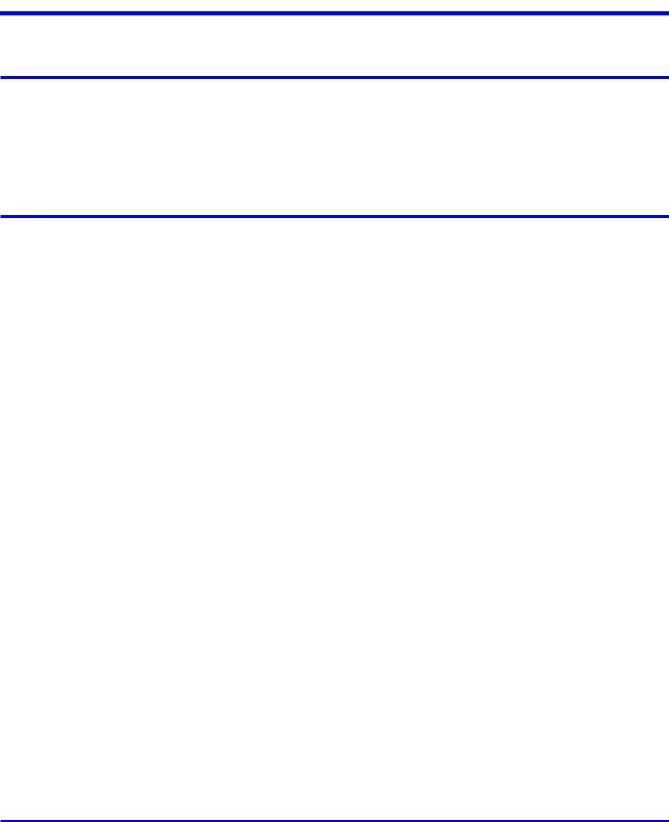
|
Contents |
Contents |
|
Introduction |
1 |
How to use this manual..................................................................................... |
1 |
About This User Manual............................................................................................................... |
1 |
Searching Topics.......................................................................................................................... |
3 |
HTML Version of the Manual for Printing..................................................................................... |
5 |
Printer Parts |
13 |
Printer parts..................................................................................................... |
13 |
Front........................................................................................................................................... |
13 |
Back........................................................................................................................................... |
14 |
Top Cover (Inside)...................................................................................................................... |
15 |
Carriage..................................................................................................................................... |
16 |
Ink Tank Cover (Inside).............................................................................................................. |
17 |
Control Panel............................................................................................................................. |
18 |
Control Panel................................................................................................... |
20 |
Control Panel............................................................................................................................. |
20 |
Turning the Printer On and Off................................................................................................... |
22 |
Printer Modes............................................................................................................................. |
24 |
Switching Modes........................................................................................................................ |
29 |
Printer Menu Operations............................................................................................................ |
31 |
Main Menu Operations............................................................................................................... |
33 |
Menu Structure.......................................................................................................................... |
37 |
Main Menu Settings................................................................................................................... |
48 |
Main Menu Settings (During Printing)........................................................................................ |
59 |
Submenu Display....................................................................................................................... |
60 |
Status Print................................................................................................................................ |
62 |
Optional accessories....................................................................................... |
68 |
Roll Holder Set........................................................................................................................... |
68 |
IEEE 1394 (FireWire) Expansion Board.................................................................................... |
69 |
Printer Specifications....................................................................................... |
70 |
Specifications............................................................................................................................. |
70 |
Basic Environmental Performance............................................................................................. |
73 |
Print Area................................................................................................................................... |
74 |
Basic Printing Workflow |
75 |
Printing procedure........................................................................................... |
75 |
Printing Options Using Rolls and Sheets................................................................................... |
75 |
Loading and Printing on Rolls.................................................................................................... |
77 |
Loading and Printing on Sheets................................................................................................. |
81 |
Printing from Windows............................................................................................................... |
84 |
Printing from Mac OS X............................................................................................................. |
85 |
Contents
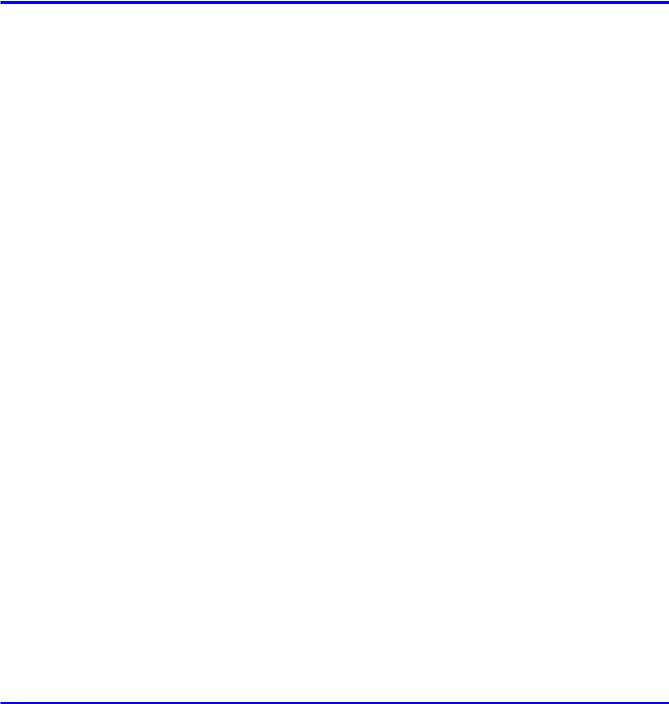
Contents |
|
Printing from Mac OS 9.............................................................................................................. |
87 |
Canceling print jobs......................................................................................... |
89 |
Canceling Print Jobs from the Control Panel............................................................................. |
89 |
Canceling Print Jobs from Windows.......................................................................................... |
90 |
Canceling Print Jobs from Mac OS X........................................................................................ |
91 |
Canceling Print Jobs from Mac OS 9......................................................................................... |
93 |
Handling Paper |
95 |
Paper............................................................................................................... |
95 |
Types of Paper........................................................................................................................... |
95 |
Paper Sizes.............................................................................................................................. |
101 |
Handling rolls................................................................................................. |
104 |
Selecting the Paper Source..................................................................................................... |
104 |
Selecting the Paper Type (Roll)............................................................................................... |
105 |
Specifying the Paper Length (Roll).......................................................................................... |
106 |
Loading Rolls on the Roll Holder............................................................................................. |
107 |
Loading Rolls in the Roll Holder Slot....................................................................................... |
109 |
Loading the Roll in the Printer.................................................................................................. |
110 |
Removing the Roll from the Printer.......................................................................................... |
113 |
Removing Rolls From the Roll Holder Slot.............................................................................. |
114 |
Removing a Roll from the Roll Holder...................................................................................... |
115 |
Clearing Jammed Roll Paper................................................................................................... |
116 |
Feeding Roll Paper Manually................................................................................................... |
119 |
Detection of the Remaining Roll Paper.................................................................................... |
120 |
Specifying the Ink Drying Time for Rolls.................................................................................. |
121 |
Specifying the Cutting Method for Rolls................................................................................... |
124 |
Cutting the Leading Edge of Roll Paper Automatically............................................................ |
128 |
Reducing Dust from Cutting Rolls............................................................................................ |
129 |
Roll Holder Set......................................................................................................................... |
130 |
Attaching Accessories to the Roll Holder................................................................................. |
131 |
Handling sheets............................................................................................. |
133 |
Selecting the Paper Source..................................................................................................... |
133 |
Selecting the Paper Type (Sheet)............................................................................................ |
134 |
Loading the Sheet in the Printer.............................................................................................. |
135 |
Manually Loading Paper to the Position for Printing................................................................ |
138 |
Removing the Sheet................................................................................................................ |
139 |
Clearing a Jammed Sheet....................................................................................................... |
140 |
Output Stacker............................................................................................... |
140 |
Using the Output Stacker......................................................................................................... |
140 |
Working With Various Print Jobs |
144 |
Printing Photos and Images.......................................................................... |
144 |
Printing Photos and Images (Windows, Mac OS X)................................................................ |
144 |
Printing Photos and Images (Mac OS 9)................................................................................. |
146 |
Printing Photos and Images (Windows)................................................................................... |
148 |
ii Contents

|
Contents |
Printing Photos and Images (Mac OS X)................................................................................. |
150 |
Printing Photos and Images (Mac OS 9)................................................................................. |
153 |
Printing CAD Drawings.................................................................................. |
156 |
Printing CAD Drawings............................................................................................................ |
156 |
Printing Line Drawings and Text (Windows, Mac OS X).......................................................... |
157 |
Printing Line Drawings and Text (Mac OS 9)........................................................................... |
158 |
Printing Line Drawings and Text (Windows)............................................................................. |
159 |
Printing Line Drawings and Text (Mac OS X)........................................................................... |
161 |
Printing Line Drawings and Text (Mac OS 9)........................................................................... |
164 |
HP-GL/2 Printing...................................................................................................................... |
166 |
Printing Office Documents............................................................................. |
167 |
Printing Office Documents....................................................................................................... |
167 |
Printing Office Documents (Windows)..................................................................................... |
168 |
Printing Office Documents (Mac OS X)................................................................................... |
170 |
Printing Office Documents (Mac OS 9).................................................................................... |
172 |
Using the Printer With a Color imageRUNNER............................................. |
174 |
Printing Enlargements of Scanned Originals from a Color imageRUNNER............................ |
174 |
Printing Enlargements of Scanned Originals from a Color imageRUNNER (Windows).......... |
174 |
Printing Enlargements of Scanned Originals from a Color imageRUNNER (Mac OS X)........ |
176 |
Enhanced Printing Options |
178 |
Adjusting Images........................................................................................... |
178 |
Adjusting the Color in the Printer Driver................................................................................... |
178 |
Fine-Tuning Colors of Photos and Images (Windows)............................................................. |
181 |
Fine-Tuning Colors of Photos and Images (Mac OS X)........................................................... |
184 |
Fine-Tuning Colors of Photos and Images (Mac OS 9)........................................................... |
187 |
Giving Priority to Particular Graphic Elements and Colors for Printing.................................... |
190 |
Choosing the Document Type and Printing Conditions (Windows).......................................... |
193 |
Choosing the Document Type and Printing Conditions (Mac OS X)........................................ |
195 |
Choosing the Document Type and Printing Conditions (Mac OS 9)........................................ |
198 |
Choosing Paper for Printing.......................................................................... |
201 |
Choosing a Paper for Printing.................................................................................................. |
201 |
Selecting the Paper Type (Roll)............................................................................................... |
202 |
Selecting the Paper Type (Sheet)............................................................................................ |
203 |
Specifying Paper in the Printer Driver...................................................................................... |
204 |
Specifying Paper in the Printer Driver (Windows).................................................................... |
205 |
Specifying Paper in the Printer Driver (Mac OS X).................................................................. |
207 |
Specifying Paper in the Printer Driver (Mac OS 9).................................................................. |
209 |
Printing enlargements or reductions.............................................................. |
211 |
Resizing Originals to Match the Paper Size............................................................................. |
211 |
Resizing Originals to Match the Paper Size (Windows)........................................................... |
212 |
Resizing Originals to Match the Paper Size (Mac OS X)......................................................... |
214 |
Resizing Originals to Match the Paper Size (Mac OS 9)......................................................... |
217 |
Resizing Originals to Fit the Roll Width.................................................................................... |
220 |
Resizing Originals to Fit the Roll Width (Windows).................................................................. |
221 |
Resizing Originals to Fit the Roll Width (Mac OS X)................................................................ |
223 |
Contents iii
Contents |
|
Resizing Originals to Fit the Roll Width (Mac OS 9)................................................................ |
226 |
Resizing Originals by Entering a Scaling Value....................................................................... |
229 |
Resizing Originals by Entering a Scaling Value (Windows)..................................................... |
230 |
Resizing Originals by Entering a Scaling Value (Mac OS X)................................................... |
232 |
Resizing Originals by Entering a Scaling Value (Mac OS 9).................................................... |
235 |
Printing Enlargements of Scanned Originals from a Color imageRUNNER............................ |
239 |
Printing Enlargements of Scanned Originals from a Color imageRUNNER (Windows).......... |
240 |
Printing Enlargements of Scanned Originals from a Color imageRUNNER (Mac OS X)........ |
242 |
Printing at full size......................................................................................... |
244 |
Printing on Oversized Paper.................................................................................................... |
244 |
Printing at Full Size (Windows)................................................................................................ |
246 |
Printing at Full Size (Mac OS X).............................................................................................. |
248 |
Printing at Full Size (Mac OS 9)............................................................................................... |
251 |
Borderless Printing at Actual Size............................................................................................ |
253 |
Borderless Printing at Actual Size (Windows).......................................................................... |
255 |
Borderless Printing at Actual Size (Mac OS X)........................................................................ |
257 |
Borderless Printing at Actual Size (Mac OS 9)........................................................................ |
260 |
Borderless Printing........................................................................................ |
263 |
Borderless Printing on Paper of Equivalent Size..................................................................... |
263 |
Borderless Printing by Resizing Originals to Match the Paper Size (Windows)...................... |
265 |
Borderless Printing by Resizing Originals to Match the Paper Size (Mac OS X)..................... |
267 |
Borderless Printing by Resizing Originals to Match the Paper Size (Mac OS 9)..................... |
270 |
Borderless Printing by Resizing Originals to Fit the Roll Width............................................... |
273 |
Borderless Printing by Resizing Originals to Fit the Roll Width (Windows)............................. |
275 |
Borderless Printing by Resizing Originals to Fit the Roll Width (Mac OS X)............................ |
277 |
Borderless Printing by Resizing Originals to Fit the Roll Width (Mac OS 9)............................ |
280 |
Borderless Printing at Actual Size............................................................................................ |
283 |
Borderless Printing at Actual Size (Windows).......................................................................... |
285 |
Borderless Printing at Actual Size (Mac OS X)........................................................................ |
287 |
Borderless Printing at Actual Size (Mac OS 9)........................................................................ |
290 |
Printing banners or at other non-standard sizes........................................... |
293 |
Printing Vertical or Horizontal Banners (Large-Format Printing).............................................. |
293 |
Printing Vertical or Horizontal Banners (Large-Format Printing; Windows)............................. |
294 |
Printing Vertical or Horizontal Banners (Large-Format Printing; Mac OS X)........................... |
298 |
Printing Vertical or Horizontal Banners (Large-Format Printing; Mac OS 9)............................ |
301 |
Printing on Non-Standard Paper Sizes.................................................................................... |
305 |
Printing on Non-Standard Paper Sizes (Windows).................................................................. |
306 |
Printing on Non-Standard Paper Sizes (Mac OS X)................................................................ |
310 |
Printing on Non-Standard Paper Sizes (Mac OS 9)................................................................. |
312 |
Tiling and multiple pages per sheet............................................................... |
315 |
Printing Multiple Originals Next to Each Other......................................................................... |
315 |
Printing Multiple Originals Next to Each Other (Windows)....................................................... |
317 |
Printing Multiple Originals Next to Each Other (Mac OS X)..................................................... |
319 |
Printing Multiple Pages Continuously...................................................................................... |
321 |
Printing Multiple Pages Continuously (Windows).................................................................... |
322 |
Printing Multiple Pages Continuously (Mac OS X)................................................................... |
324 |
iv Contents
|
Contents |
Printing Multiple Pages Continuously (Mac OS 9)................................................................... |
326 |
Printing Multiple Pages Per Sheet........................................................................................... |
328 |
Printing Multiple Pages Per Sheet (Windows)......................................................................... |
329 |
Printing Multiple Pages Per Sheet (Mac OS X)....................................................................... |
331 |
Printing Multiple Pages Per Sheet (Mac OS 9)........................................................................ |
334 |
Printing Posters in Sections..................................................................................................... |
337 |
Printing Large Posters (Windows)........................................................................................... |
338 |
Printing Large Posters (Mac OS 9).......................................................................................... |
340 |
Centering originals......................................................................................... |
342 |
Printing Originals Centered on Rolls........................................................................................ |
342 |
Printing Originals Centered on Rolls (Windows)...................................................................... |
343 |
Printing Originals Centered on Rolls (Mac OS X).................................................................... |
345 |
Printing Originals Centered on Rolls (Mac OS 9).................................................................... |
348 |
Printing Originals Centered on Sheets..................................................................................... |
351 |
Printing Originals Centered on Sheets (Windows)................................................................... |
352 |
Printing Originals Centered on Sheets (Mac OS X)................................................................. |
354 |
Printing Originals Centered on Sheets (Mac OS 9)................................................................. |
356 |
Conserving roll paper.................................................................................... |
359 |
Conserving Roll Paper by Rotating Originals 90 Degrees....................................................... |
359 |
Conserving Roll Paper by Rotating Originals 90 Degrees (Windows)..................................... |
360 |
Conserving Roll Paper by Rotating Originals 90 Degrees (Mac OS X)................................... |
362 |
Conserving Roll Paper by Rotating Originals 90 Degrees (Mac OS 9).................................... |
365 |
Conserving Roll Paper by Printing Originals Without Top and Bottom Margins....................... |
367 |
Conserving Roll Paper by Printing Originals Without Top and Bottom Margins (Windows)..... |
368 |
Conserving Roll Paper by Printing Originals Without Top and Bottom Margins (Mac OS X)... |
370 |
Conserving Roll Paper by Printing Originals Without Top and Bottom Margins (Mac OS 9). |
..373 |
Checking Images Before Printing.................................................................. |
375 |
Checking the Layout in a Preview Before Printing................................................................... |
375 |
Checking the Layout in a Preview Before Printing (Windows)................................................. |
377 |
Checking the Layout Before Printing (Mac OS X).................................................................... |
379 |
Previewing Images Before Printing (Mac OS 9)...................................................................... |
380 |
Other useful settings...................................................................................... |
381 |
Printing With Watermarks........................................................................................................ |
381 |
Printing with Watermarks-COPY, FILE COPY, and so on (Windows)...................................... |
382 |
Printing with Watermarks-COPY, FILE COPY, and so on (Mac OS 9)..................................... |
384 |
Making the Original Orientation Match the Paper Orientation................................................. |
387 |
Making the Original Orientation Match the Paper Orientation (Windows)............................... |
388 |
Making the Original Orientation Match the Paper Orientation (Mac OS X).............................. |
390 |
Making the Original Orientation Match the Paper Orientation (Mac OS 9).............................. |
393 |
Using Favorites........................................................................................................................ |
395 |
Using Favorites (Windows)...................................................................................................... |
396 |
Using Favorites (Mac OS X).................................................................................................... |
398 |
Using Favorites (Mac OS 9)..................................................................................................... |
399 |
Cutting Roll Paper After Printing.............................................................................................. |
401 |
Cutting Roll Paper After Printing (Windows)............................................................................ |
402 |
Cutting Roll Paper After Printing (Mac OS X).......................................................................... |
403 |
Cutting Roll Paper After Printing (Mac OS 9)........................................................................... |
405 |
Contents
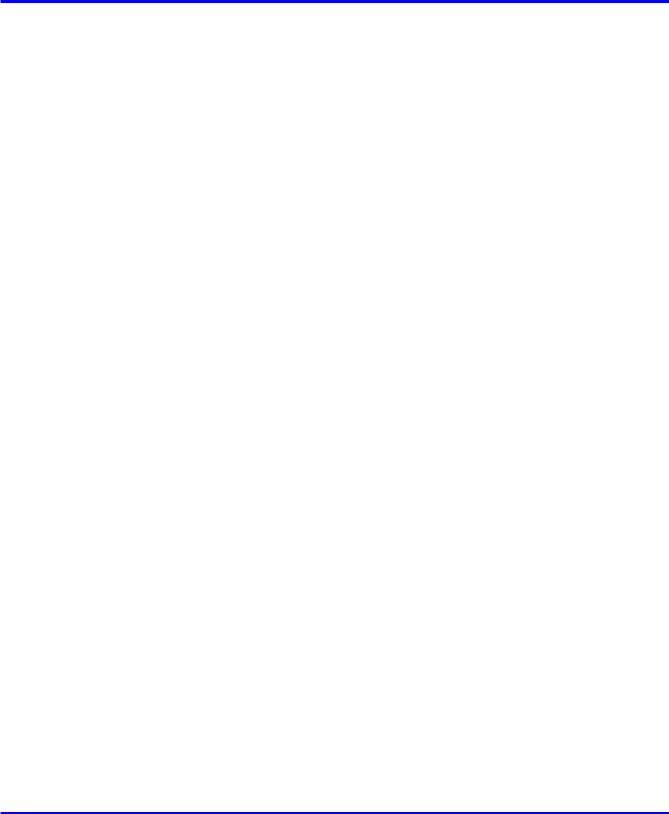
Contents |
|
Windows Software |
407 |
Printer Driver................................................................................................. |
407 |
Printer Driver Settings (Windows)............................................................................................ |
407 |
Specifying Paper in the Printer Driver (Windows).................................................................... |
409 |
Confirming Print Settings (Windows)....................................................................................... |
411 |
Checking the Layout in a Preview Before Printing (Windows)................................................. |
413 |
Using Favorites (Windows)...................................................................................................... |
415 |
Accessing the Printer Driver Dialog Box from Applications (Windows).................................... |
417 |
Accessing the Printer Driver Dialog Box from the Operating System Menu (Windows).......... |
419 |
Main Sheet (Windows)............................................................................................................. |
421 |
Paper Information on Printer Dialog Box (Windows)............................................................... |
424 |
Media Detailed Settings Dialog Box (Windows)....................................................................... |
425 |
View Settings Dialog Box for the Printing Application (Windows)............................................ |
426 |
Color Adjustment Sheet: Color (Windows)............................................................................... |
427 |
Matching Sheet (Windows)...................................................................................................... |
429 |
Color Adjustment Sheet: Monochrome (Windows).................................................................. |
431 |
Page Setup Sheet (Windows).................................................................................................. |
433 |
Paper Size Options Dialog Box (Windows).............................................................................. |
435 |
Layout Sheet (Windows).......................................................................................................... |
436 |
Page Options Dialog Box (Windows)....................................................................................... |
438 |
Special Settings Dialog Box (Windows)................................................................................... |
439 |
Favorites Sheet (Windows)...................................................................................................... |
440 |
Utility Sheet (Windows)............................................................................................................ |
442 |
Support Sheet (Windows)........................................................................................................ |
443 |
Device Settings Sheet (Windows)............................................................................................ |
444 |
Settings Summaries Dialog Box (Windows)............................................................................ |
445 |
Status Monitor............................................................................................... |
446 |
imagePROGRAF Status Monitor (Windows)........................................................................... |
446 |
Digital Photo Front-Access............................................................................ |
447 |
Digital Photo Front-Access...................................................................................................... |
447 |
PosterArtist.................................................................................................... |
448 |
Using PosterArtist to Compose Originals................................................................................. |
448 |
Using PosterArtist to Compose Originals (Windows)............................................................... |
449 |
Device Setup Utility....................................................................................... |
451 |
imagePROGRAF Device Setup Utility..................................................................................... |
451 |
Installing imagePROGRAF Device Setup Utility...................................................................... |
451 |
Configuring the IP Address Using imagePROGRAF Device Setup Utility............................... |
452 |
Mac OS X Software |
453 |
Printer Driver................................................................................................. |
453 |
Printer Driver Settings (Mac OS X).......................................................................................... |
453 |
Specifying Paper in the Printer Driver (Mac OS X).................................................................. |
454 |
Confirming Print Settings (Mac OS X)..................................................................................... |
456 |
Checking the Layout Before Printing (Mac OS X).................................................................... |
458 |
Using Favorites (Mac OS X).................................................................................................... |
459 |
vi Contents
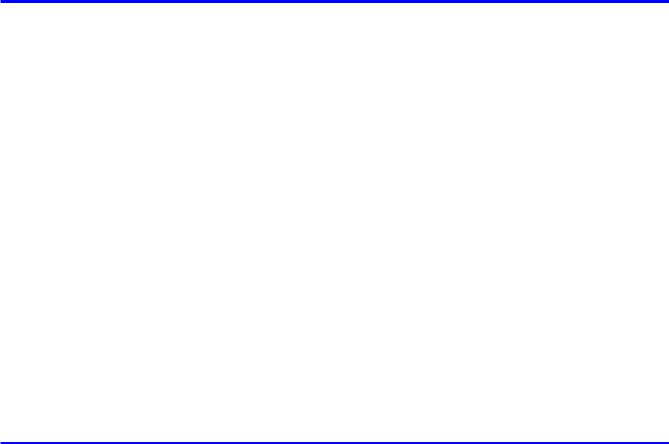
|
Contents |
Accessing the Printer Driver Dialog Box from Applications (Mac OS X).................................. |
460 |
Main Pane (Mac OS X)............................................................................................................ |
461 |
Paper Information on Printer Dialog Box (Mac OS X).............................................................. |
463 |
Media Detailed Settings Dialog Box (Mac OS X)..................................................................... |
464 |
View Settings Dialog Box for the Printing Application (Mac OS X).......................................... |
465 |
Color Settings Pane: Color (Mac OS X)................................................................................... |
466 |
Color Settings Pane: Monochrome (Mac OS X)...................................................................... |
468 |
Page Setup Pane (Mac OS X)................................................................................................. |
469 |
Utility Pane (Mac OS X)........................................................................................................... |
471 |
Additional Settings Pane (Mac OS X)...................................................................................... |
472 |
Support Pane (Mac OS X)....................................................................................................... |
473 |
Printmonitor................................................................................................... |
474 |
imagePROGRAF Printmonitor (Macintosh)............................................................................. |
474 |
Mac OS 9 Software |
475 |
Printer Driver................................................................................................. |
475 |
Printer Driver Settings (Mac OS 9).......................................................................................... |
475 |
Specifying Paper in the Printer Driver (Mac OS 9).................................................................. |
476 |
Confirming Print Settings (Mac OS 9)...................................................................................... |
478 |
Previewing Images Before Printing (Mac OS 9)...................................................................... |
480 |
Using Favorites (Mac OS 9)..................................................................................................... |
481 |
Accessing the Printer Driver Dialog Box from Applications (Mac OS 9).................................. |
483 |
Main Pane (Mac OS 9)............................................................................................................ |
484 |
Page Setup Pane (Mac OS 9)................................................................................................. |
487 |
Finishing Pane (Mac OS 9)...................................................................................................... |
489 |
Device Settings Pane (Mac OS 9)........................................................................................... |
490 |
Additional Settings Pane (Mac OS 9)...................................................................................... |
491 |
Color Settings Pane: Color (Mac OS 9)................................................................................... |
492 |
Color Settings Pane: Monochrome (Mac OS 9)....................................................................... |
495 |
Media Detailed Settings Dialog Box (Mac OS 9)..................................................................... |
497 |
View Settings Dialog Box for the Printing Application (Mac OS 9)........................................... |
498 |
Special Settings Dialog Box (Mac OS 9)................................................................................. |
499 |
Printmonitor................................................................................................... |
500 |
imagePROGRAF Printmonitor (Macintosh)............................................................................. |
500 |
Network Setting |
501 |
Network Setting............................................................................................. |
501 |
Network Environment............................................................................................................... |
501 |
Configuring the IP Address on the Printer................................................................................ |
503 |
Configuring the IP Address Using imagePROGRAF Device Setup Utility............................... |
504 |
Configuring the IP Address Using the Printer Control Panel.................................................... |
505 |
Configuring the IP Address Using ARP and PING Commands................................................ |
506 |
Using RemoteUI....................................................................................................................... |
507 |
Configuring the Printer's TCP/IP Network Settings.................................................................. |
508 |
Configuring the Printer's AppleTalk Network Settings.............................................................. |
510 |
Configuring the Printer's NetWare Network Settings............................................................... |
511 |
Contents vii
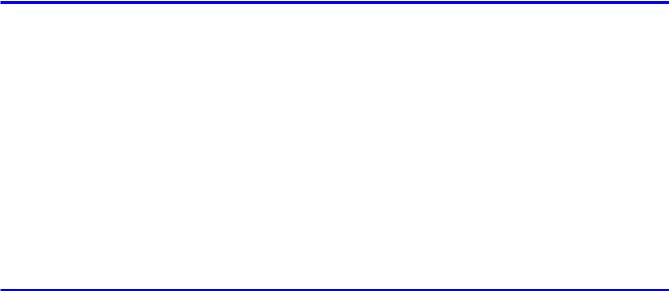
Contents |
|
Specifying Printer-Related Information.................................................................................... |
513 |
Configuring the Communication Mode Manually..................................................................... |
514 |
Email Notification When Printing is Finished or Errors Occur.................................................. |
515 |
Initializing the Network Settings............................................................................................... |
516 |
Network Setting (Windows)........................................................................... |
517 |
Configuring the Printer Driver Destination (Windows)............................................................. |
517 |
Sharing the Printer in Windows................................................................................................ |
518 |
Configuring the Printer's NetWare Network Settings............................................................... |
520 |
Specifying the Printer's Frame Type........................................................................................ |
522 |
Specifying NetWare Print Services.......................................................................................... |
524 |
Specifying NetWare Protocols................................................................................................. |
527 |
Configuring NetWare Network Settings................................................................................... |
529 |
Installing imagePROGRAF Device Setup Utility...................................................................... |
530 |
Configuring the IP Address Using imagePROGRAF Device Setup Utility............................... |
530 |
Network Setting (Macintosh)......................................................................... |
531 |
Configuring the Printer Driver Destination (Macintosh)............................................................ |
531 |
Configuring the Printer's AppleTalk Network Settings.............................................................. |
532 |
Configuring the Destination for AppleTalk Network (Macintosh).............................................. |
533 |
Configuring the Destination for TCP/IP Network (Macintosh).................................................. |
537 |
Configuring the Destination for Bonjour Network (Macintosh)................................................. |
541 |
Adjustments for Better Print Quality |
542 |
Adjusting the Printhead................................................................................. |
542 |
Correcting Print Misalignment.................................................................................................. |
542 |
Adjusting the Printhead Alignment Automatically..................................................................... |
542 |
Adjusting the Printhead Alignment Manually............................................................................ |
544 |
Adjusting the Printhead Orientation......................................................................................... |
546 |
Adjusting the Printhead Height................................................................................................ |
548 |
Adjusting the feed amount............................................................................. |
549 |
Adjusting the Feed Amount Automatically................................................................................ |
549 |
Adjusting the Feed Amount Manually...................................................................................... |
552 |
Adjusting the Measurement Scale for Better Accuracy............................................................ |
555 |
Adjusting the Vacuum Strength................................................................................................ |
557 |
Maintenance |
558 |
Ink Tanks....................................................................................................... |
558 |
Ink Tanks.................................................................................................................................. |
558 |
Replacing Ink Tanks................................................................................................................. |
559 |
Checking Ink Tank Levels........................................................................................................ |
564 |
When to Replace Ink Tanks..................................................................................................... |
565 |
Printheads..................................................................................................... |
566 |
Printhead.................................................................................................................................. |
566 |
Checking the Print Quality....................................................................................................... |
566 |
Improving the Print Quality....................................................................................................... |
566 |
Checking for Nozzle Clogging.................................................................................................. |
567 |
Cleaning the Printhead............................................................................................................ |
568 |
viii Contents

|
Contents |
Replacing the Printhead........................................................................................................... |
569 |
Cutter Unit..................................................................................................... |
576 |
Cutter Unit................................................................................................................................ |
576 |
Replacing the Cutter Unit......................................................................................................... |
577 |
Maintenance Cartridge.................................................................................. |
579 |
Maintenance Cartridge............................................................................................................. |
579 |
Replacing the Maintenance Cartridge...................................................................................... |
579 |
Checking the Remaining Maintenance Cartridge Capacity..................................................... |
586 |
When to Replace the Maintenance Cartridge.......................................................................... |
587 |
Cleaning the Printer....................................................................................... |
588 |
Cleaning the Printer Exterior.................................................................................................... |
588 |
Cleaning Inside the Top Cover................................................................................................. |
589 |
Cleaning the Paper Retainer.................................................................................................... |
591 |
Cleaning the Printhead............................................................................................................ |
593 |
Other Maintenance........................................................................................ |
594 |
Preparing to Transfer the Printer.............................................................................................. |
594 |
Updating the Firmware............................................................................................................. |
598 |
Troubleshooting |
599 |
Frequently Asked Questions.......................................................................... |
599 |
Frequently Asked Questions.................................................................................................... |
599 |
Problems Regarding Paper........................................................................... |
601 |
Clearing Jammed Roll Paper................................................................................................... |
601 |
Clearing a Jammed Sheet....................................................................................................... |
604 |
Roll paper cannot be inserted into the Paper Feed Slot.......................................................... |
606 |
Cannot Load Sheets................................................................................................................ |
606 |
Paper is not cut neatly............................................................................................................. |
606 |
Paper cannot be cut................................................................................................................. |
606 |
Printing does not start.................................................................................... |
607 |
The Data lamp on the Control Panel does not light up............................................................ |
607 |
The Printer Does Not Respond Even if Print Jobs are Sent.................................................... |
607 |
The Display Screen indicates the system is filling with ink...................................................... |
607 |
The printer stops during a print job................................................................ |
608 |
An error message is shown on the Display Screen................................................................. |
608 |
The printer ejects blank, unprinted paper................................................................................ |
608 |
The printer stops when printing a HP-GL/2 job (the carriage stops moving)........................... |
608 |
Problems with the printing quality.................................................................. |
609 |
Printing is faint......................................................................................................................... |
609 |
Paper rubs against the Printhead............................................................................................ |
610 |
The edges of the paper are dirty.............................................................................................. |
611 |
The surface of the paper is dirty.............................................................................................. |
611 |
The back side of the paper is dirty........................................................................................... |
612 |
Contents ix

Contents |
|
Printed colors are inaccurate................................................................................................... |
612 |
Banding in different colors occurs............................................................................................ |
613 |
Colors in printed images are uneven....................................................................................... |
614 |
Image Edges are Blurred or White Banding Occurs................................................................ |
614 |
The contrast becomes uneven during printing......................................................................... |
614 |
The length of printed images is inaccurate.............................................................................. |
615 |
Documents are printed crooked............................................................................................... |
615 |
Documents are printed in monochrome................................................................................... |
615 |
Line thickness is not uniform (Windows).................................................................................. |
615 |
Lines are misaligned................................................................................................................ |
615 |
Thin lines are not printed after switching to Economy Printing mode...................................... |
616 |
Problems with the printing quality caused by the type of paper............................................... |
616 |
Cannot print over a network.......................................................................... |
617 |
Cannot connect the printer to the network............................................................................... |
617 |
Cannot print over a TCP/IP network........................................................................................ |
617 |
Cannot print over a NetWare network...................................................................................... |
618 |
Cannot print over AppleTalk or Bonjour networks.................................................................... |
618 |
Installation problems...................................................................................... |
619 |
The IEEE 1394 Driver Cannot Be Installed Correctly.............................................................. |
619 |
Removing Installed Printer Drivers.......................................................................................... |
620 |
HP-GL/2 problems......................................................................................... |
621 |
With HP-GL/2, printing is misaligned....................................................................................... |
621 |
Lines or images are missing in the HP-GL/2 data that was printed......................................... |
621 |
Lines Are Printed Too Thick or Thin During HP-GL/2 Printing................................................. |
621 |
HP-GL/2 jobs are printed in monochrome (or color)................................................................ |
621 |
Printed Colors in Line Drawings are Inaccurate During HP-GL/2 Printing............................... |
621 |
HP-GL/2 printing takes a long time.......................................................................................... |
621 |
Replotting with HP-GL/2 jobs is not possible........................................................................... |
622 |
The printer stops when printing a HP-GL/2 job (the carriage stops moving)........................... |
622 |
Other problems.............................................................................................. |
623 |
The printer does not go on....................................................................................................... |
623 |
If the Printer Makes a Strange Sound...................................................................................... |
623 |
Messages advising to check the maintenance cartridge are not cleared................................ |
623 |
The printer consumes a lot of ink............................................................................................. |
624 |
Ink Level Detection.................................................................................................................. |
624 |
Error Message |
627 |
Responding to Messages.............................................................................. |
627 |
Responding to Messages........................................................................................................ |
627 |
Error Messages........................................................................................................................ |
629 |
Messages regarding paper............................................................................ |
631 |
Paper Mismatch....................................................................................................................... |
631 |
Papr Type Mismatch................................................................................................................ |
631 |
Papr Size Mismatch................................................................................................................. |
631 |
Paper size not detected........................................................................................................... |
632 |
Insufficient paper for job........................................................................................................... |
632 |
Contents
|
Contents |
This paper cannot be used...................................................................................................... |
632 |
Roll printing is selected............................................................................................................ |
633 |
Roll printing is selected, but sheets are loaded....................................................................... |
633 |
The roll is empty....................................................................................................................... |
633 |
No sheets................................................................................................................................. |
634 |
Sheet printing is selected......................................................................................................... |
634 |
Regular printing is selected, but a roll is loaded...................................................................... |
634 |
Cannot feed paper................................................................................................................... |
634 |
Paper jam................................................................................................................................. |
635 |
Paper loaded askew................................................................................................................. |
635 |
Cannot detect papr.................................................................................................................. |
635 |
Leading edge detection error................................................................................................... |
636 |
Cannot feed paper................................................................................................................... |
636 |
Cannot cut this paper............................................................................................................... |
636 |
End of paper feed.................................................................................................................... |
636 |
Rel lever is in wrong position................................................................................................... |
636 |
Borderless printng not possible................................................................................................ |
637 |
Messages regarding ink................................................................................ |
638 |
Ink insufficient.......................................................................................................................... |
638 |
No ink left................................................................................................................................. |
638 |
Remaining level of the ink cannot be correctly detected.......................................................... |
639 |
Ink Level: Check...................................................................................................................... |
639 |
No ink tank loaded................................................................................................................... |
639 |
Ink tank error............................................................................................................................ |
639 |
The Display Screen indicates the system is filling with ink...................................................... |
639 |
Messages regarding printing or adjusment................................................... |
640 |
Use another paper................................................................................................................... |
640 |
Cannot print as specified......................................................................................................... |
640 |
Cannot adjust band.................................................................................................................. |
640 |
Cannot adjust printhead........................................................................................................... |
640 |
Messages regarding printheads.................................................................... |
641 |
Cannot adjust printhead........................................................................................................... |
641 |
Cannot adjust band.................................................................................................................. |
641 |
PHead needs cleaning............................................................................................................. |
641 |
Problem with Printhead............................................................................................................ |
641 |
Printhead error......................................................................................................................... |
642 |
Messages regarding the maintenance cartridge........................................... |
643 |
No maintenance cartridge........................................................................................................ |
643 |
Prepare for maint cart replacement......................................................................................... |
643 |
No Maintenance Cartridge capacity......................................................................................... |
643 |
Maintenance cartridge full........................................................................................................ |
643 |
Maintenance cartridge problem............................................................................................... |
643 |
Messages regarding HP-GL/2....................................................................... |
644 |
This type of paper is not compatible with HP-GL/2.................................................................. |
644 |
There is no data....................................................................................................................... |
644 |
GL2: Wxxxx The memory is full. (xxxx is 0501, 0903, or 0904)............................................... |
644 |
GL2: W0502 The parameter is out of range............................................................................. |
644 |
Contents xi
Contents |
|
GL2: W0504 This command is not supported.......................................................................... |
644 |
Other Messages............................................................................................ |
645 |
GARO Wxxxx (x represents a number)................................................................................... |
645 |
ERROR Exxx-xxxx (x represents a letter or number).............................................................. |
645 |
Hardware error. xxxxxxxx-xxxx (x represents a letter or number)............................................ |
645 |
Top cover is open..................................................................................................................... |
645 |
Carriage Cover is open............................................................................................................ |
646 |
Prepare for parts replacement................................................................................................. |
646 |
Parts replacement time has passed......................................................................................... |
646 |
Unknown file............................................................................................................................ |
646 |
Multi-sensor error..................................................................................................................... |
646 |
xii Contents
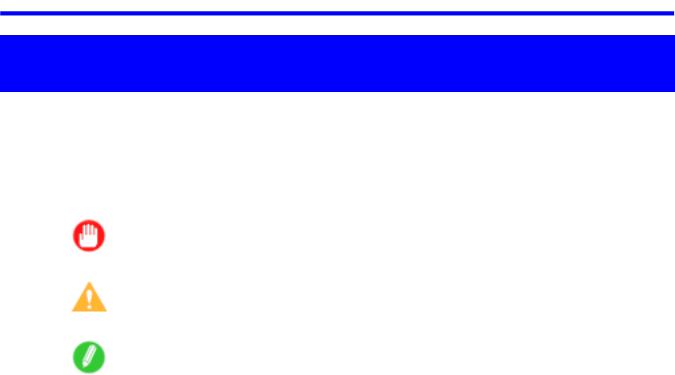
How to use this manual
Introduction
How to use this manual
 About This User Manual
About This User Manual
•Symbols
The following symbols are used in this User Manual to indicate safety information and explanations on restrictions or precautions in use.
|
Important |
Indicates important information that must be followed when using the printer. Be |
|
|
sure to read this information to prevent printer damage or operating errors. |
|
|
|
|
Caution |
Indicates caution items for which operating error poses a risk of injury or damage |
|
|
to equipment or property. To ensure safe use, always follow these precautions. |
|
|
|
|
Note |
Indicates helpful reference information and supplemental information on |
|
|
particular topics. |
|
|
|
•Button names and user interface elements
Key and button names on the control panel and user interface elements in software (such as menus and buttons) are indicated as follows in this User Manual.
Control panel buttons |
Example: Press the OK button. |
|
|
Control panel messages |
Example: Head Cleaning is displayed. |
|
|
Software interface items |
Example: Click OK. |
(Menus and Buttons) |
|
|
|
Keyboard keys |
Example: Press the Tab key. |
|
|
•Part names
Names of printer parts are indicated as follows in this User Manual.
Printer part names |
Example: Open the Top Cover. |
|
|
•Cross-reference
Other pages or manuals that provide related information are indicated as follows in this User Manual.
Cross-reference in the same User Manual |
Example: see “Turning the Printer On and Off”. |
|
(→P.22) |
|
|
Cross-reference in related manuals |
Example: See the Paper Reference Guide. |
|
|
Other cross-reference |
Example: See the printer driver help. |
|
|
Introduction 1
How to use this manual
•Figures and software screens
•Figures in this User Manual may be different from the actual appearance of the printer in some cases.
•Screens depicted in this User Manual for the printer driver or other software may be different from the actual screens because of subsequent updates.
•Windows XP screens are used in explanations of Windows operations in this User Manual.
•Trademarks
•Canon, the Canon logo, and imagePROGRAF are trademarks or registered trademarks of Canon Inc.
•Microsoft and Windows are registered trademarks of Microsoft Corporation in the United States and other countries.
•Macintosh is a registered trademark of Apple Inc. in the United States and other countries.
•Other company and product names are trademarks or registered trademarks of their respective owners.
•Copyright
©2008 Canon Inc.
•Unauthorized reproduction of this User Manual in whole or part is prohibited.
•May we request
Thank you for understanding the following points.
•The information in this User Manual is subject to change without notice.
•We strive to ensure accuracy of information in this User Manual, but if you notice errors or omissions, please contact us.
2 Introduction
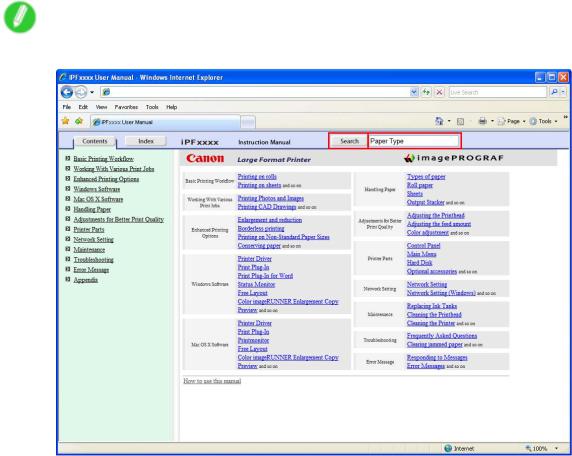
How to use this manual
 Searching Topics
Searching Topics
You can nd information in topics of this User Manual by searching for relevant terms.
1. Enter a term and click the Search button.
Note
• To search for multiple terms at once, enter a space between each term.
Search results are listed at left.
Introduction 3
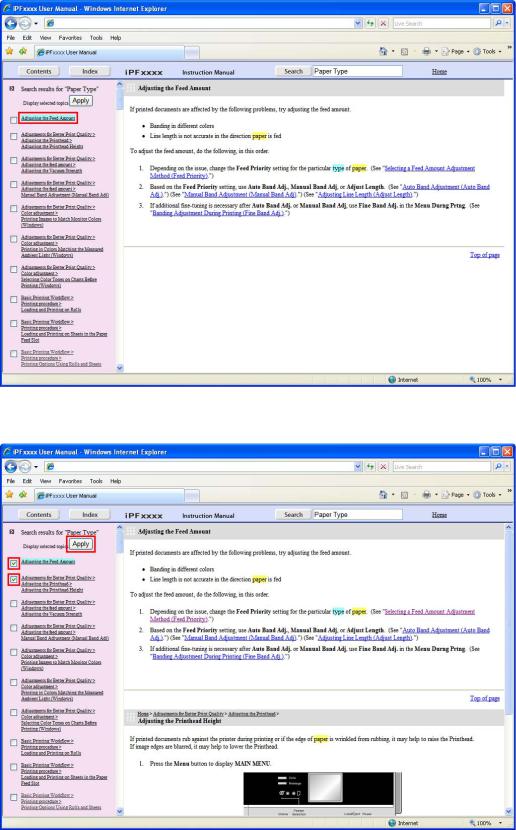
How to use this manual
2. Click a topic you want to read.
The terms you searched for will be highlighted in the topic.
To review multiple topics at once, select the check box of desired topics and click the Apply button.
4 Introduction
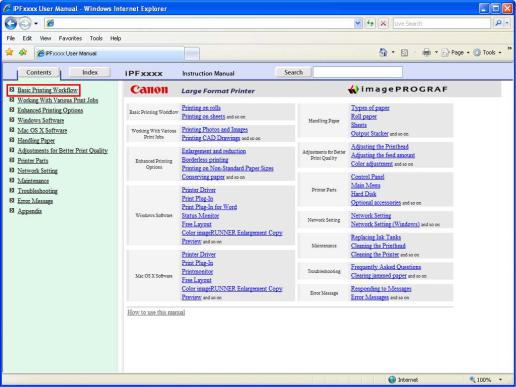
How to use this manual
 HTML Version of the Manual for Printing
HTML Version of the Manual for Printing
You can select a group of topics in the table of contents or individual topics in this manual for printing.
The following procedure describes how to do this, using the information in Basic Printing Work ow as an example.
Printing a group of topics in the manual
When you access printable HTML versions of the content from section titles in the table of contents, you can specify a group of topics to print.
1. Click a section title in the table of contents. Here, Basic Printing Work ow is used as an
example.
Introduction 5
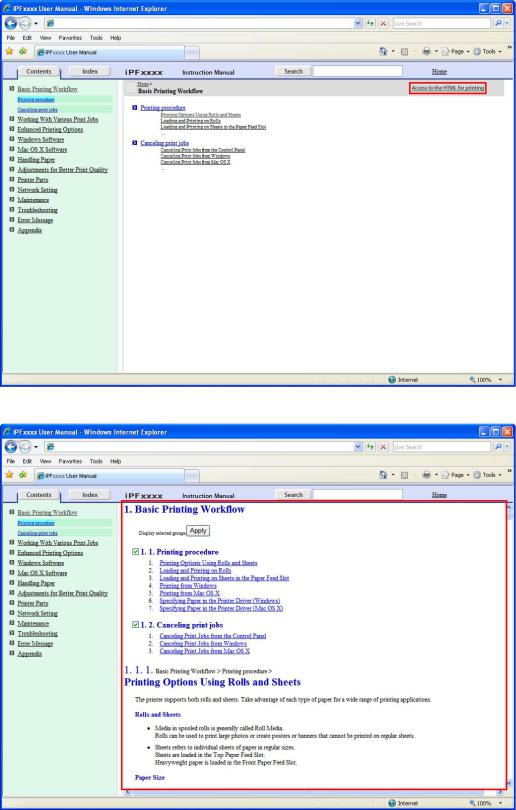
How to use this manual
2. Click Access to the HTML for printing in the title area.
The topics in Basic Printing Work ow are displayed together in HTML format, ready for printing.
6 Introduction
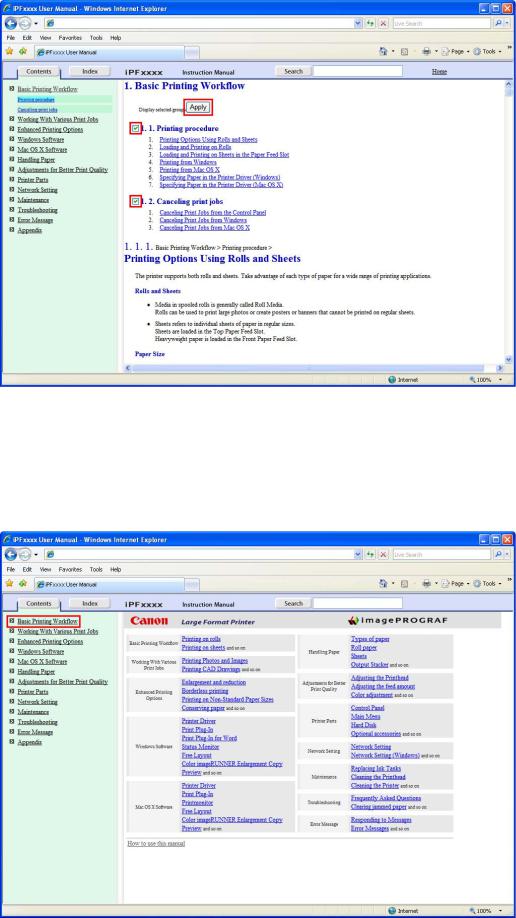
How to use this manual
3. Clear the sections you will not print and click the Apply button.
Printing a group of individual topics in the manual
When you access printable HTML versions from subtitles in the table of contents, you can specify a group of topics to print.
1. Click a section title in the table of contents. Here, Basic Printing Work ow is used as an
example.
Introduction 7
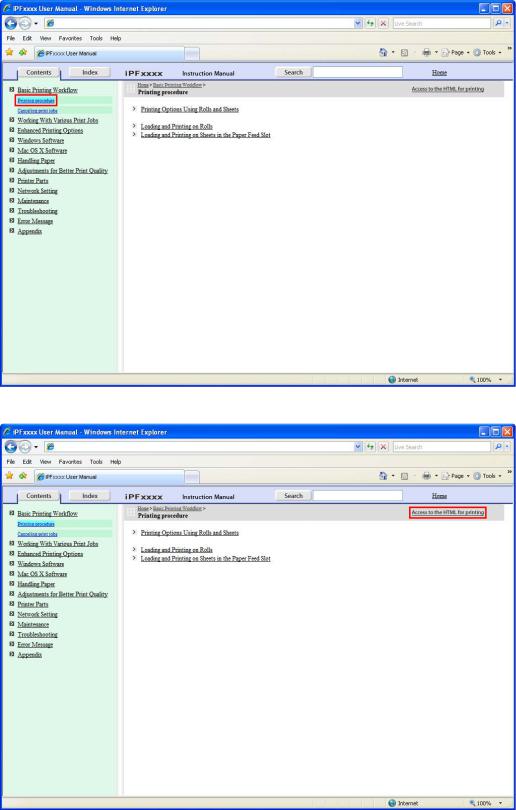
How to use this manual
2. Under Basic Printing Work ow, click Printing Procedure.
3. Click Access to the HTML for printing in the title area.
8 Introduction
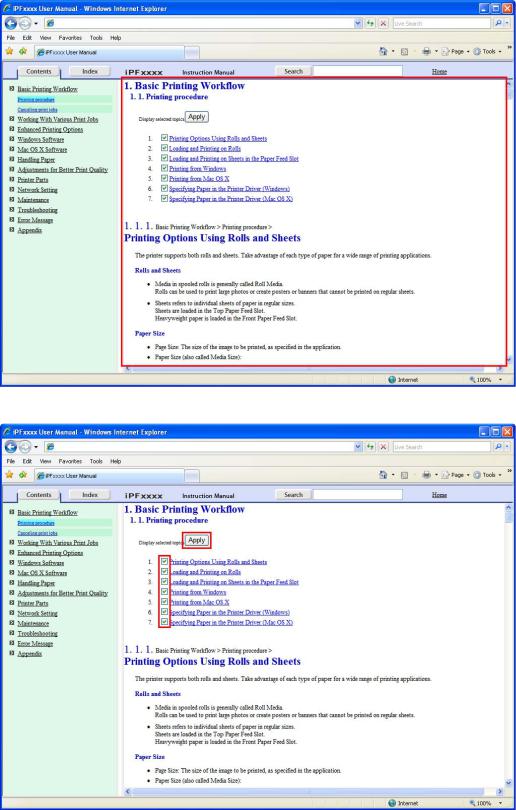
How to use this manual
The topics in Printing Procedure are displayed together in HTML format, ready for printing.
4. Clear the topics you will not print and click the Apply button.
Introduction 9
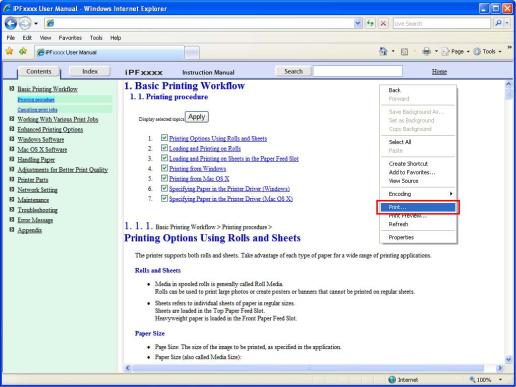
How to use this manual
Printing selected topics
Print selected topics as follows.
1. Access the printing dialog box as follows, depending on your computer’s operating system.
•Windows
In Windows, right-click anywhere in the explanation area except on a gure or a link.In the shortcut menu, click Print to display the Print dialog box.
10 Introduction
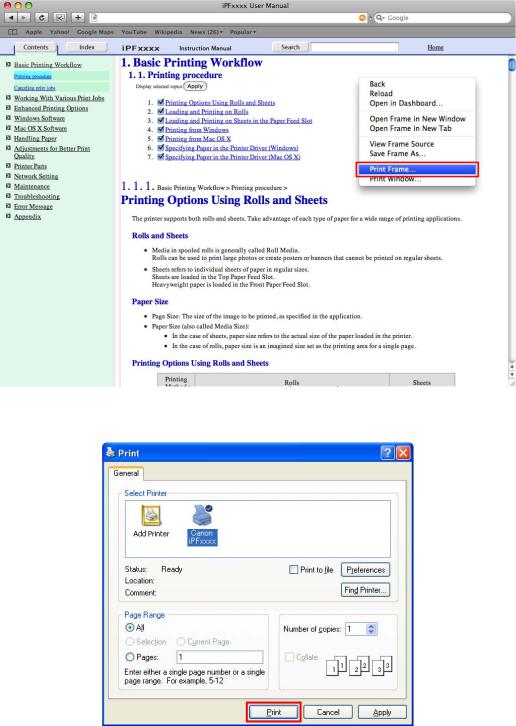
How to use this manual
•Macintosh
On a Macintosh computer, click anywhere in the explanation area except on a gure or a link while holding the Ctrl key. In the shortcut menu, click Print Frame to display the Print dialog box.
2. Specify conditions as needed, and then click Print (Windows) or Print (Macintosh).
• Windows
Introduction 11

How to use this manual
• Macintosh
Note
• To print only individual topics that are displayed, use this method.
12 Introduction
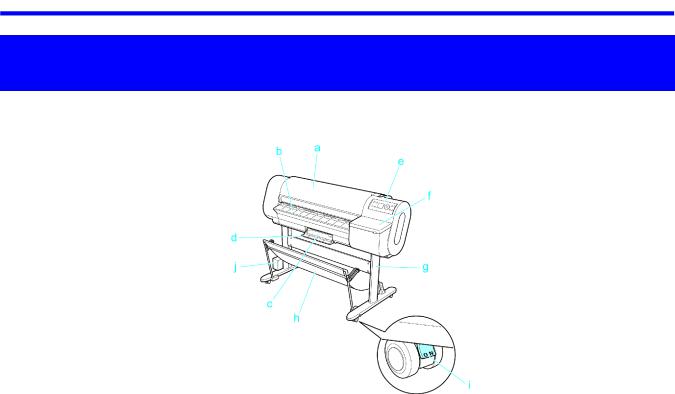
Printer parts
Printer Parts
Printer parts
 Front
Front
a.Top Cover
Open this cover to install the Printhead, load paper, and remove any jammed paper from inside the printer as needed. (→P.15)
b.Ejection Guide
Supports paper as it is ejected to prevent it from rising.
c.Maintenance Cartridge
Ink used for maintenance purposes such as head cleaning is absorbed. (Replace the cartridge when it is full.)
d.Maintenance Cartridge Cover
Open this cover to replace the Maintenance Cartridge.
e.Control Panel
Use this panel to operate the printer and check the printer status. (→P.18)
f.Ink Tank Cover
Open this cover to replace an Ink Tank. (→P.17)
g.Stand
A stand that holds the printer. Equipped with casters to facilitate moving the printer.
h.Output Stacker
A cloth tray that catches ejected documents.
i.Stopper
Locks the Stand casters.
Always release the Stopper before moving the printer. Moving the printer while the Stopper is locked may scratch the casters or the oor.
j.Accessory Box
For storing printer accessories.
Printer Parts 13
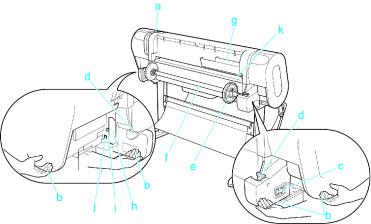
Printer parts
 Back
Back
a.Release Lever
Releases the Paper Retainer. Push this release lever back before loading paper or cleaning inside the printer.
b.Carrying Handles (Four Positions)
When carrying the printer, hold it by these handles under both sides.
c.Power Supply Connector
Connect the power cord to this connector.
d.Roll Holder Slot
Slide the Roll Holder into this guide slot.
e.Holder Stopper
Secure the roll on the Roll Holder with this part.
f.Roll Holder
Load the roll on this holder.
g.Accessory Pocket
Holds printer manuals, assembly tools, and other items.
h.Expansion Board Slots
Install an IEEE 1394 (FireWire) expansion board, as desired.
i.Ethernet Port
Connect an Ethernet cable to this port. The lamp is lit if the Ethernet cable is connected correctly and communication is possible between the computer and printer.
j.USB Port
Connect a USB cable to this port. (Compatible with USB 2.0 High Speed mode)
k.Paper Feed Slot
When loading a roll, insert the edge of the roll here.
14 Printer Parts
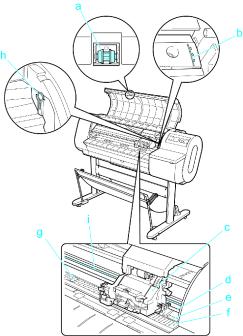
Printer parts
 Top Cover (Inside)
Top Cover (Inside)
a.Top Cover Roller
Prevents paper from rising when ejected.
b.Paper Alignment Line
Align paper with this line when loading it.
c.Carriage
Moves the Printhead. The carriage serves a key role in printing. (→P.16)
d.Carriage Shaft
The Carriage slides along this shaft.
e.Paper Retainer
Important in supplying the paper. This retainer holds paper as it is fed.
f.Platen
The Printhead moves across the platen to print. The Vacuum holes on the platen hold paper in place.
g.Borderless Printing Ink Grooves
These grooves catch ink outside the edges of paper during borderless printing.
h.Cleaning Brush
When cleaning inside of the Top Cover, use this brush to sweep away paper dust on the Platen.
i.Linear Scale
The linear scale serves a key role in detecting the Carriage position. Be careful not to touch this part when cleaning inside the Top Cover or clearing paper jams.
Printer Parts 15
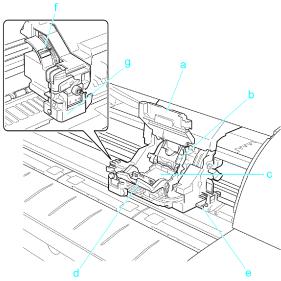
Printer parts
 Carriage
Carriage
a.Carriage Cover
Protects the Carriage.
b.Printhead Fixer Cover
Holds the Printhead in place.
c.Printhead
The printhead is equipped with ink nozzles. It is a key part of the printer.
d.Printhead Fixer Lever
Locks the Printhead Fixer Cover.
e.Shaft Cleaner
Prevents the Carriage Shaft from becoming dirty.
f.Angle Adjustment Lever
Use this lever to ne-tune the printer to correct misalignment of printed lines.
g.Cutter Unit
A round-bladed cutter for automatic paper cutting. The cutter blade is retracted inside when not cutting.
16 Printer Parts
