Canon IP4300 Service Manual
iP4300 SIMPLIFIED SERVICE MANUAL
1.PRODUCT LIST
2.PRODUCT SPECIFICATIONS
3.ERROR DISPLAY
4.REPAIR
5.SERVICE MODE
6.EXTERNAL VIEW / PARTS LIST
7.TROUBLESHOOTING FLOWCHART
8.SPECIAL NOTES ON SERVICING
9.PRODUCT TECHNICAL INFORMATION APPENDIX 1: SERVICE TEST PRINT APPENDIX 2: EEPROM INFORMATION PRINT
QY8-13BA-000
Rev. 00
July 25, 2006
Canon Inc.
1
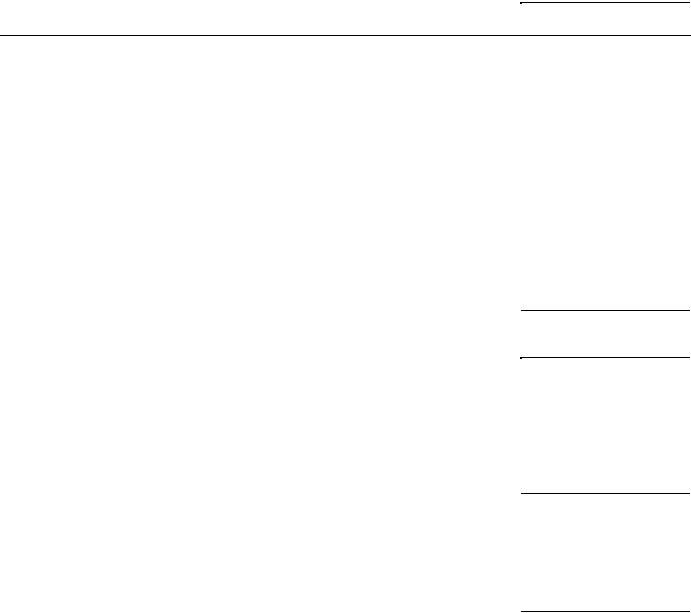
1.PRODUCT LIST
1-1. Main Units
Product name |
Product code |
Destination |
Production q'ty |
Accessories |
|
(for 3 months) |
|||||
|
|
|
|
Canon Inkjet Printer |
Q30-4210-000 |
1438B001AA |
JPN |
194,000 |
iP4300 |
Q30-4213-000 |
1438B002AA |
US |
49,000 |
|
Q30-4210-000 |
1438B003AA |
CA |
|
|
|
1438B004AA |
LAM |
|
|
|
1438B006AA |
EUM |
340,000 |
|
|
1438B007AA |
EMB |
|
|
|
1438B008AA |
GB |
|
|
|
1438B009AA |
EUM / EMB |
|
|
|
1438B011AA |
AU |
25,000 |
|
|
1438B012AA |
ASA |
|
|
|
1438B013AA |
HK |
|
|
|
1438B014AA |
CN |
|
|
|
1438B015AA |
TW |
|
|
Q30-4213-000 |
1438B016AA |
KR |
|
Print head Ink tanks
(Japan / Non-Japan) BCI-9BK / PGI-5BK BCI7eBK / CLI-8BK BCI7eC / CLI-8C BCI7eM / CLI-8M
BCI7eY / CLI-8Y CD / DVD tray*1
8cm CD / DVD adapter*1 Power cord
*1: Not for the US and KR models.
1-2. Consumables
Product name |
Product code |
|
Destination |
Remarks |
Canon Ink Tank |
|
|
|
|
BCI-9BK |
0372B001AA |
JP |
|
|
BCI-7eBK |
0364B001AA |
|
|
|
BCI-7eC |
0365B001AA |
|
|
|
BCI-7eM |
0366B001AA |
|
|
|
BCI-7eY |
0367B001AA |
|
|
|
Canon Ink Tank |
|
|
|
|
PGI-5BK |
0628B001AA to 0628B005AA |
001: |
EUR / OCN |
|
CLI-8BK |
0620B001AA to 0620B005AA |
002: |
AMR |
|
CLI-8C |
0621B001AA to 0621B005AA |
003: |
ASA |
|
CLI-8M |
0622B001AA to 0622B005AA |
004: |
W/O BOX |
|
CLI-8Y |
0623B001AA to 0623B005AA |
005: |
AMR S |
|
1-3. Optional Unit
No optional units.
2
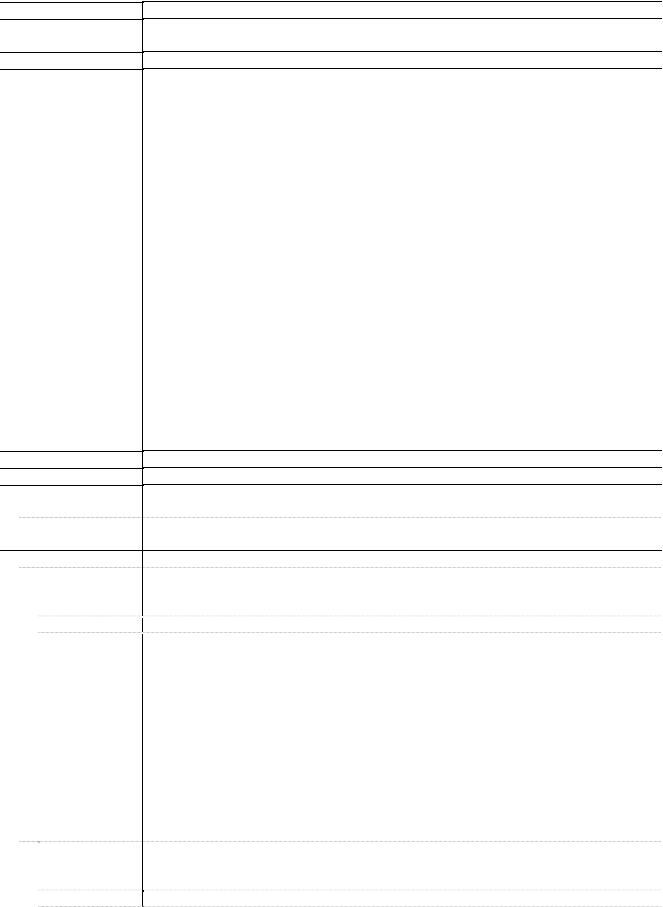
2.PRODUCT SPECIFICATIONS
2-1. Printer Specifications
Type
Paper feeding method
Resolution
Throughput (Target value)
Printing direction
Print width
Interface
Computer
Camera Direct
Paper feed ASF
Stacking capacity Paper weight Paper specifications
Cassette Stacking capacity Paper weight
Desktop serial color inkjet printer
Auto sheet feed (ASF, cassette, automatic duplex printing, CD / DVD printing*)
* Not supported in the US and KR models |
|
||
9,600 dpi x 2,400 dpi (Max.) |
|
|
|
Photo (“4x6”) *1 |
PP-101/Standard/Borderless: |
Approx. 36 sec. |
|
Camera Direct*2 |
4"x6" borderless |
|
Approx.101 sec |
For reference: |
|
|
|
Bk text (Plain paper/Fine pattern) |
|
|
|
Max Speed (Custom Setting 5) |
: 30ppm |
|
|
Standard |
|
: 14.8ppm |
|
Color (Plain paper/Fine pattern) |
|
|
|
Max Speed (Custom Setting 5) |
: 24ppm |
|
|
Standard |
|
: 11.6ppm |
|
*1: |
Based on Canon standard pattern. Print speed may vary depending on |
|
System configuration, interface, software, document complexity, print mode, |
|
page coverage, type of paper used and does not take into account data |
|
processing time on host computer. |
*2: |
When printing a 6 megapixel image taken by certain Canon digital camera |
|
from PictBridge on default settings using Photo Paper Plus Glossy without |
|
border. |
|
Actual print speed may vary depending on image data, print mode, type of |
|
paper used and device that the printer is connected to. |
Note: Notations for the Americas should be confirmed with the related marketing section of each sales company in the Americas.
Bidirectional, uni-directional
Max. 203.2 mm (216 mm in borderless printing)
USB 2.0 Hi-Speed
PictBridge with a PictBridge-supported digital camera, digital video camera, or camera-equipped mobile phone
Max. 13 mm (Approx. 150 sheets of 64 g/m2 plain paper)
64 to 105 g/m2, Canon specialty paper 273 g/m2 at the maximum
Plain paper: |
|
A4, A5, B5, Letter, Legal, custom |
Super White Paper |
SW-201: |
A4, Letter |
High Resolution Paper |
HR-101N: |
A4, Letter |
Photo Paper Pro |
PR-101: |
A4, Letter, 4x6, 4x8, 8x10, Wide |
Photo Paper Plus Glossy |
PP-101: |
A4, Letter, 4x6, 5x7 |
Photo Paper Plus Semi-gloss |
SG-201/101: |
A4, Letter, 4x6, 8x10 |
Glossy Photo Paper |
GP-401: |
A4, Letter, 4x6, Credit Card |
|
GP-501/502: |
A4, Letter, 4x6 |
Matte Photo Paper |
MP-101: |
A4, Letter, 4x6 |
Photo Paper Plus Double Sided |
PP-101D: |
A4, Letter, 5x7 |
Photo Stickers |
PS-101 |
|
T-shirt Transfer |
TR-301: |
A4 |
Envelope: |
|
DL-size, COM #10 |
Max. 13 mm (Approx. 150 sheets of 64 g/m2 plain paper)
64 to 105 g/m2, Canon specialty paper 273 g/m2 at the maximum
3
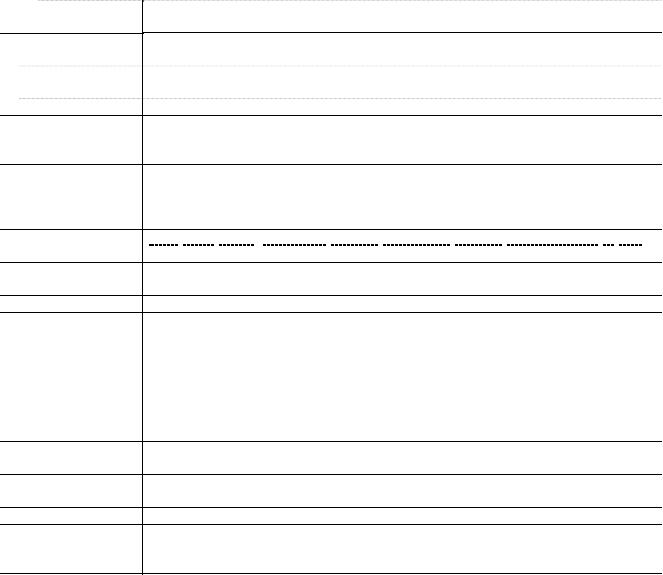
Paper specifications
DVD / CD print Supported media Media size (diameter)
Print operation
Acoustic noise (Target value)
Environmental requirements
Power supply
External dimensions
Weight
Related standards
Serial number location
Remaining ink amount detection
Paper type detection
Print head alignment
Same as the ASF, except that the Legal and Credit Card sizes and Photo Stickers cannot be used in the cassette.
CD / DVD printable media
120 mm / 80 mm
Front loading Approx. 34.0 dB
(Highest print quality settings: Photo Paper Pro, Custom 1, paper feeding from the ASF)
During operation |
Temperature |
5C to 35C |
(41F to 95F) |
|
|
|
Humidity |
10%RH to 90%RH (no condensation) |
|||
Non operation |
Temperature |
0C to 40C |
(32F to 104F) |
|
|
|
Humidity |
5%RH to 95%RH (no condensation) |
|||
Power supply voltage |
Frequency |
Power consumption Standby |
Power-off |
||
AC 100 to 240 V |
50/60 Hz |
Approx. 11 W |
Approx. 1.0 W |
Approx. 0.5 W |
|
With the trays retracted: |
Approx. 445 (W) x 303 (D) x 160 (H) mm |
|
|||
With the trays extended: |
Approx. 445 (W) x 582 (D) x 338 (H) mm |
|
|||
Approx. 6.5 kg, including the print head / ink tanks |
|
||||
Electromagnetic radiance:
VCCI, FCC, IC, CE Mark, Taiwan EMC, C-Tick, CCC (EMC), Korea MIC, Gost-R Electrical safety:
Electrical Appliance and Material Safety Law (DENAN), UL, C-UL, CB Report, CE Mark, GS, Gost-R, FT, SASO, CCC, SPRING, Korea EK, IRAM (Argentine)
Environmental regulations:
RoHS (EU), WEEE (EU), Korea Package Recycle Law, Green Point (Germany), Energy Star, Eco Mark, Law on Promoting Green Purchasing
On the carriage flexible cable holder (visible when the access cover is open)
Available (detection by optical method and dot count, enabled at default)
Not available
Available (automatic or manual alignment via the printer driver Maintenance tab, or automatic alignment via the Resume/Cancel button in Camera Direct Printing, automatic alignment at default)
2-2. Product Life
(1)Printer
Specified print volume or the years of use, whichever comes first.
-Print volume: 13,000 pages
-Black: 5,200 pages (Black 1,500 character pattern)
-Color: 3,900 pages (7.5% duty per color pattern)
300 pages (A4, photo, borderless printing)
2,700 pages (4 x 6, photo, borderless printing)
900 pages (Postcard, photo, borderless printing)
-3 years of use
(2)Print head
-Print volume: 29,400 pages
4
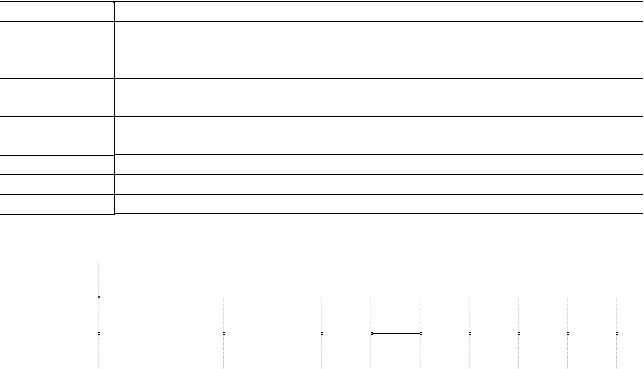
(3)Ink tank (target value)
() Estimated Supplemental Yield
Average Yield |
PGI-5BK |
CLI-8BK CLI-8C |
CLI-8M |
CLI-8Y |
|
Color document (ISO/IEC FCD24712)*1 |
520pages |
(5,220)pages |
890pages |
670pages |
700pages |
Photo (4" x 6") *2 |
(3,095)pages (1,305)pages |
387pages |
271pages 291pages |
||
*1 Color document: Declared yield value in accordance with ISO/IEC FCD24711. Values obtained by continuous printing.
*2 "Photo (4"" x 6""): When printing Canon standard patterns on 4"" x 6""
<Photo Paper Plus Glossy> continuously with the default settings of <Photo Paper Plus Glossy> using Windows XP printer driver in borderless printing mode and Windows XP Photo Printing Wizard. "
Declared yield value determined based on Canon standard method referring to ISO/IEC FCD24712.
#Ink yield may vary depending on texts/photos printed, applications software used, print mode and type of paper used.
2-3. Print Head Specifications
Type
Print head
Ink color
Ink tank
Weight (Net)
Supply method
Part number
Single head with 5 removable ink tanks (each color) Pigment-based BK: 512 nozzles, 600 dpi, 30 pl
Dye-based BK / C / M / Y: 512 x 6 nozzles, 1,200 dpi, 1 pl / 5 pl (C / M), 5 pl (BK / Y) (Two 512 nozzles for C and M respectively)
Pigment-based black
Dye-based black, cyan, magenta, yellow
Japan: |
BCI-9BK (pigment-based), BCI-7eBK / C / M / Y (dye-based) |
Others: |
PGI-5BK (pigment-based), CLI-8BK / C / M / Y (dye-based) |
Print head: Approx. 60 g
As a service part (not including ink tanks)
QY6-0061-000
2-4. Supported Ink Tanks
|
|
Pigment-based |
|
|
|
Dye-based ink |
|
|
|
||
|
|
|
ink |
|
|
|
|
|
|
||
|
|
|
|
|
|
|
|
|
|
|
|
Model |
Destination |
BCI- |
PGI- |
BIC- |
BCI- |
BIC- |
BCI- |
CLI- |
CLI- |
CLI- |
CLI- |
9BK |
5BK |
7eBK |
7eC |
7eM |
7eY |
8BK |
8C |
8M |
8Y |
||
PIXUS iP4300 |
Japan |
O |
X |
O |
O |
O |
O |
X |
X |
X |
X |
PIXMA iP4300 |
Others |
X |
O |
X |
X |
X |
X |
O |
O |
O |
O |
O:Usable
X:Not usable
Note: The ink tanks for the Japanese model are not compatible with those for the other models. Be sure to use the appropriate ink tanks in servicing.
5
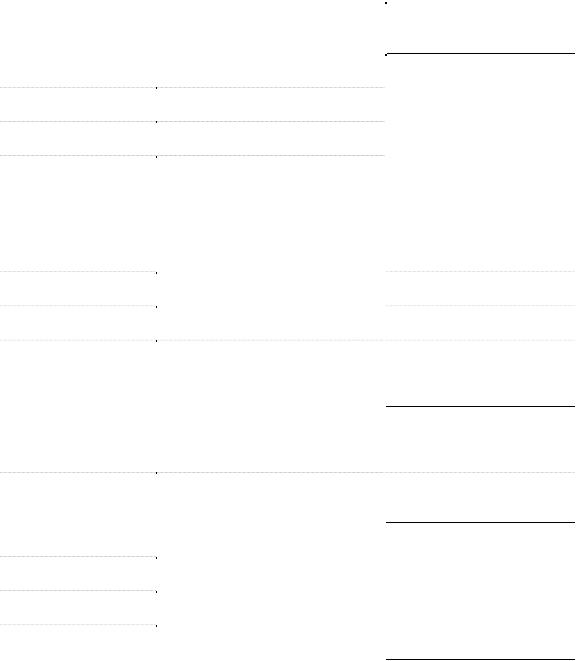
3.ERROR DISPLAY
Errors are indicated by the LED, and warnings are displayed on the monitor of the computer connected to the printer.
3-1. Operator Call Errors (Alarm LED Blinking in Orange)
Alarm LED |
|
|
|
blinking in |
Error [Error code] |
Solution |
Remarks |
orange |
|
|
|
2 times |
No paper. (ASF) [1000] |
Set the paper in the ASF, and press the |
|
|
Resume/Cancel button. |
|
No CD / DVD tray. [1001]*1 |
Set the CD / DVD tray, and press the |
|
|
Resume/Cancel button. |
|
No paper in the cassette. |
Set the paper in the cassette, and press |
|
[1003] |
the Resume/Cancel button. |
|
No CD / DVD. [1002]*1 |
Set a CD or DVD in the CD / DVD tray |
|
|
(which is ejected at error occurrence), |
|
|
and insert the CD / DVD tray in the proper |
|
|
position. Then, press the Resume/Cancel |
|
|
button. |
3 times |
Paper jam. [1300] |
Remove the jammed paper, and press |
|
|
the Resume/Cancel button. |
|
Paper jam in the rear guide. |
|
|
[1303] |
|
|
Paper jam in the under |
|
|
guide. [1304] |
|
|
Front door close error. |
Open the paper output tray. |
|
[1250] |
|
|
|
|
4 times |
No ink. [1600] |
Replace the empty ink tank(s), or press |
|
|
the Resume/Cancel button. |
|
Ink tank not installed. [1660] |
Install the applicable ink tank(s) properly, |
|
|
and confirm that the LED's of all the ink |
|
|
tanks light red. |
5 times |
The print head is not |
Install the print head properly. |
|
installed. [1401] |
|
|
Print head temperature |
|
|
sensor error. [1403] |
|
|
Faulty EEPROM data of the |
|
|
print head. [1405] |
|
|
Print head hardware error. |
|
|
[1682] |
|
Error in paper feeding from the ASF.
Error in the duplexing transport unit.
Error in paper feeding from the cassette.
The error is indicated if the paper output tray is closed at start of a print job, or while a print job is being performed.
Pressing the Resume/Cancel button will exit the error without ink tank replacement, however, ink may run out during printing.
6

(Operator Call Errors cont'd)
Alarm LED |
|
|
blinking in |
Error [Error code] |
Solution |
orange |
|
|
6 times |
Inner cover open. [1841]*2 |
Close the inner cover, and press the |
|
|
Resume/Cancel button. |
|
Inner cover open during |
Close the inner cover, and press the |
|
printing on paper. [1846]*2 |
Resume/Cancel button. |
|
Inner cover open during |
Close the inner cover, and press the |
|
printing on paper (print |
Resume/Cancel button. |
|
continuable). [1851]*1 |
|
|
Inner cover open during |
Close the inner cover, and press the |
|
printing on paper (print NOT |
Resume/Cancel button to clear the error. |
|
continuable). [1856]*1 |
The paper being printed at error |
|
|
occurrence will be ejected without printing |
|
|
the remaining data for the ejected paper, |
|
|
then printing will resume from the next |
|
|
page. |
|
Inner cover closed during |
Open the inner cover which functions as |
|
CD / DVD printing (print |
the CD / DVD tray feeder, set the CD / |
|
continuable). [1850]*1 |
DVD tray in the feeder, and press the |
|
|
Resume/Cancel button. |
|
Inner cover closed during |
Open the inner cover, and press the |
|
CD / DVD printing (print |
Resume/Cancel button to clear the error. |
|
NOT continuable). [1855]*1 |
The CD or DVD being printed at error |
|
|
occurrence will be ejected without printing |
|
|
the remaining data for the ejected CD or |
|
|
DVD, then the next print job will be done. |
7 times |
Multiple ink tanks of the |
Replace the wrong ink tank(s) with the |
|
same color installed. [1681] |
correct one(s). |
|
Ink tank in a wrong position. |
Install the ink tank(s) in the correct |
|
[1680] |
position. |
8 times |
Warning: The ink absorber |
Pressing the Resume/Cancel button will |
|
becomes almost full. [1700 / |
exit the error, and enable printing. |
|
1701 (Japan)] |
|
9 times |
The connected digital |
Remove the cable between the camera |
|
camera or digital video |
and the printer. |
|
camera does not support |
|
|
Camera Direct Printing. |
|
|
[2001] |
|
10 times |
Automatic duplex printing |
Press the Resume/Cancel button to eject |
|
cannot be performed. |
the paper being used at error occurrence. |
|
[1310] |
Printing will resume from on the front side |
|
|
of the next page. |
11 times |
Failed in automatic print |
Press the Resume/Cancel button. |
|
head alignment. [2500] |
- If paper is being fed at error occurrence, |
|
|
the error is indicated after the paper is |
|
|
ejected. |
|
|
- If the error occurs, the print head |
|
|
alignment values are not changed. |
|
|
- After exit from the error by the |
|
|
Resume/Cancel button, the automatic |
|
|
print head alignment will not be re-done. |
Remarks
The service call error, indicating the ink absorber is full, is likely to occur soon.
Data which was to be printed on the back side of paper at error occurrence is skipped (not printed).
The error is indicated when the pattern is not printed due to no ink or non-ejection of ink, when the sensor's AD value is incorrect, or when the paper is shorter than the specified length.
7

(Operator Call Errors cont'd)
|
Error [Error code] |
Solution |
Remarks |
|
|
|
|
|
The remaining ink amount |
Replace the applicable ink tank with a |
|
unknown. [1683] |
new one, and close the top cover. |
|
|
Printing with a once-empty ink tank can |
|
|
damage the printer. |
|
|
To continue printing without replacing the |
|
|
ink tank(s), press the Resume/Cancel |
|
|
button for 5 sec. or longer to disable the |
|
|
function to detect the remaining ink |
|
|
amount. After the operation, it is recorded |
|
|
in the printer that the function to detect |
|
|
the remaining ink amount was disabled. |
14 times |
Ink tank not recognized. |
A non-supported ink tank is installed (the |
|
[1684] |
ink tank LED is turned off). Install the |
|
|
supported ink tanks. |
15 times |
Ink tank not recognized. |
An error occurred in an ink tank (the ink |
|
[1410 to 1414] |
tank LED is turned off). Replace the ink |
|
|
tank(s). |
|
|
Each error code corresponds to each ink |
|
|
tank, from left (the opposite side of the |
|
|
home position) to right, respectively. |
16 times |
No ink. [1688] |
Replace the empty ink tank(s), and close |
|
|
the top cover. |
|
|
Printing with an empty ink tank can |
|
|
damage the printer. |
|
|
To continue printing without replacing the |
|
|
ink tank(s), press the Resume/Cancel |
|
|
button for 5 sec. or longer to disable the |
|
|
function to detect the remaining ink |
|
|
amount. After the operation, it is recorded |
|
|
in the printer that the function to detect |
|
|
the remaining ink amount was disabled. |
*1: Only for models supporting CD / DVD printing *2: Only for models not supporting CD / DVD printing
The error is indicated when raw ink is detected but the dot count number exceeds the threshold of complete exhaustion of ink.
Ink tank positioning (from left to right):
BK, PigBK, Y, M, C
The error is indicated when "no raw ink" is detected and when the dot count number exceeds the threshold of complete exhaustion of ink.
8

3-2. Service Call Errors (by Cyclic Blinking in Orange (Alarm LED) and Green (Power LED), or
Alarm LED Lit in Orange)
Cycles of blinking in |
|
Solution |
|
Error [Error code] |
(Replacement of listed parts, which are likely to be |
||
orange and green |
|||
|
faulty) |
||
|
|
||
2 times |
Carriage error [5100] |
|
|
|
|||
|
|
|
|
3 times |
Line feed error [6000] |
|
|
|
|
|
|
4 times |
Purge cam sensor error [5C00] |
|
|
|
|
|
|
5 times |
ASF (cam) sensor error [5700] |
|
|
6 times |
Internal temperature error [5400] |
|
|
|
|
|
|
7 times |
Ink absorber full [5B00 / 5B01 (Japan)] |
|
|
8 times |
Print head temperature rise error [5200] |
- Print head (QY6-0061) |
|
|
|
|
|
9 times |
EEPROM / NVRAM error [6800] |
|
|
10 times |
VH monitor error [B200] |
|
|
|
|
- Print head (QY6-0061) |
|
11 times |
Carriage lift mechanism error [5110] |
|
|
|
|
|
|
12 times |
AP position error [6A00] |
|
|
|
|
|
|
13 times |
Paper feed position error [6B00] |
|
|
|
|
|
|
14 times |
Paper feed cam sensor error [6B10] |
|
|
|
|
|
|
15 times |
USB Host VBUS overcurrent [9000] |
|
|
16 times |
Pump roller sensor error [5C20] |
|
|
|
|
|
|
19 times |
Ink tank position sensor error [6502] |
|
|
|
|
|
|
20 times |
Other hardware error [6500] |
|
|
Power LED turned off, |
ROM error |
|
|
Alarm LED lit |
|
|
|
Power LED lit, |
RAM error |
|
|
Alarm LED lit |
|
|
*1: Before replacement of the logic board ass'y, check the ink absorber counter value (by service test print or EEPROM information print). If the counter value is 7% or more, also replace the ink absorber kit (QY5-0176) when replacing the logic board ass'y. See 5. SERVICE MODE, for details.
9
3-3. Warnings
(1) Printer (no LED indications)
Displayed warning |
Remarks |
Low ink |
Status indication only. |
Print head temperature rise |
If the print head temperature is high when the access cover is opened, |
|
the warning is displayed*1. |
|
When the print head temperature falls, the warning is released. |
Protection of excess rise of the print head |
If the print head temperature exceeds the specified limit, a Wait is |
temperature |
inserted during printing. |
*1: If the warning is displayed, the carriage does not move to the ink tank replacement position when the access cover is opened.
10
5. SERVICE MODE
Function |
Procedures |
Remarks |
Service test print |
See "Service mode operation |
Set a sheet of A4 or letter size paper in |
-Model name |
procedures" below. |
the ASF. |
-Destination |
|
For print sample, see APPENDIX 1, |
-ROM version |
|
SERVICE TEST PRINT. |
-USB serial number |
|
|
-Ink absorber counter value |
|
|
(ink amount in the ink |
|
|
absorber) |
|
|
-CD / DVD sensor correction |
|
|
value |
|
|
-Ink system function check |
|
|
result |
|
|
-CD / DVD sensor correction |
|
|
result |
|
|
EEPROM initialization |
See "Service mode operation |
The following items are NOT |
|
procedures" below. |
initialized, and the shipment arrival flag |
|
|
is not on: |
|
|
-USB serial number |
|
|
-Destination settings |
|
|
-Ink absorber counter value |
|
|
-CD / DVD correction value |
|
|
-LF correction value |
|
|
-Left margin correction value |
|
|
-Record of disabling the function to |
|
|
detect the remaining ink amount |
Ink absorber counter reset |
See "Service mode operation |
If the ink absorber counter value is 7% |
|
procedures" below. |
or more, replace the ink absorber kit. |
LF correction |
See "Service mode operation |
|
|
procedures" below. |
|
Left margin correction |
See "Service mode operation |
|
|
procedures" below. |
|
Destination settings |
See "Service mode operation |
|
|
procedures" below. |
|
Note: At the end of the service mode, press the Power button. The paper lifting plate of the sheet feed unit will be raised.
<Service mode operation procedures>
1)With the printer power turned off, while pressing the Resume/Cancel button, press and hold the Power button. (DO NOT release the buttons. The Power LED lights in green to indicate that a function is selectable.)
2)While holding the Power button, release the Resume/Cancel button. (DO NOT release the Power button.)
3)While holding the Power button, press the Resume/Cancel button 2 times, and then release both the Power and Resume/Cancel buttons. (Each time the Resume/Cancel button is pressed, the Alarm and Power LEDs light alternately, Alarm in orange and Power in green, starting with Alarm LED.)
4)When the Power LED lights in green, press the Resume/Cancel button the specified number of time(s) according to the function listed in the table below. (Each time the Resume/Cancel button is pressed, the Alarm and Power LEDs light alternately, Alarm in orange and Power in green, starting with Alarm LED.)
15
