Canon iPF650 User Manual

Large Format Printer
User's Guide
Basic Printing Workflow |
1 |
1 |
Enhanced Printing Options |
20 |
2 |
Windows Software |
206 |
3 |
Mac OS X Software |
431 |
4 |
Handling Paper |
567 |
5 |
Adjustments for Better Print Quality |
618 |
6 |
Printer Parts |
638 |
7 |
Control Panel |
649 |
8 |
Network Setting |
693 |
9 |
Maintenance and Consumables |
731 |
10 |
Troubleshooting |
769 |
11 |
Error Message |
809 |
12 |
Specifications |
835 |
13 |
Appendix |
840 |
14 |
ver1.40 2011-07-08 |
ENG |

Note
In order to be printed easily, this PDF-format manual is converted from the HTML-format instruction manual included on the "User Manuals CD-ROM" supplied with the printer. Thus, there are descriptions that are applied only in HTML format, and functions (video display function, etc.) that cannot be used. We appreciate your understanding.
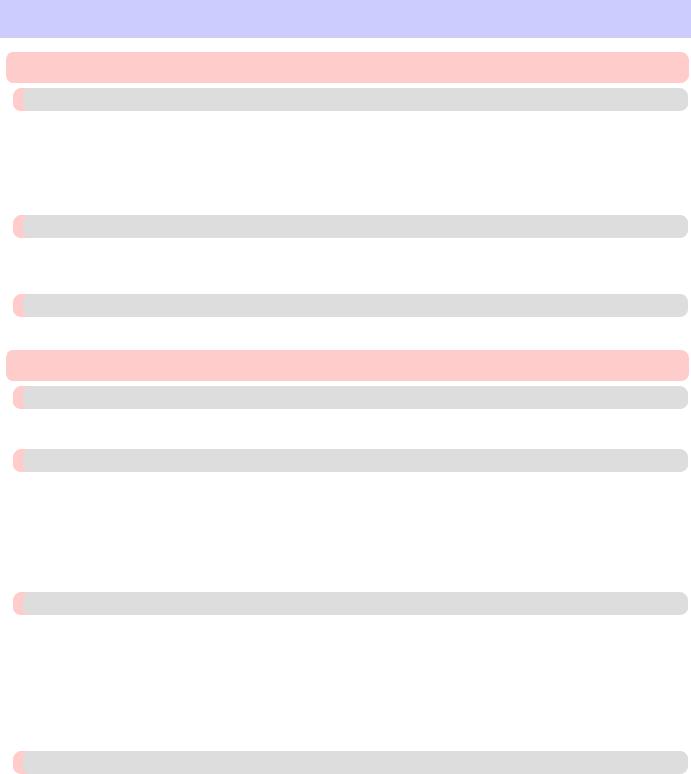
Contents
Basic Printing Workflow |
1 |
Printing procedure |
2 |
Printing Options Using Rolls and Sheets ......................................................................................................................... |
2 |
Turning the Printer On and Off ........................................................................................................................................ |
3 |
Loading and Printing on Rolls .......................................................................................................................................... |
6 |
Loading and Printing on Sheets ........................................................................................................................................ |
9 |
Printing in Windows ....................................................................................................................................................... |
11 |
Printing from Mac OS X ................................................................................................................................................ |
12 |
Canceling print jobs |
14 |
Canceling Print Jobs from the Control Panel ................................................................................................................. |
14 |
Canceling Print Jobs from Windows .............................................................................................................................. |
15 |
Canceling Print Jobs from Mac OS X ............................................................................................................................ |
16 |
Pausing Printing |
19 |
Pausing Printing ............................................................................................................................................................. |
19 |
Enhanced Printing Options |
20 |
Choosing Paper for Printing |
21 |
Choosing a Paper for Printing ........................................................................................................................................ |
21 |
Specifying Paper in the Printer Driver ........................................................................................................................... |
21 |
Printing Photos and Office Documents |
22 |
Printing Photos and Images ............................................................................................................................................ |
22 |
Printing Photos and Images (Windows) ...................................................................................................................... |
23 |
Printing Photos and Images (Mac OS X) .................................................................................................................... |
25 |
Printing Office Documents ............................................................................................................................................. |
29 |
Printing Office Documents (Windows) ...................................................................................................................... |
30 |
Printing Office Documents (Mac OS X) ..................................................................................................................... |
32 |
Using PosterArtist to Compose Originals ...................................................................................................................... |
36 |
Printing CAD Drawings |
39 |
Printing CAD Drawings ................................................................................................................................................. |
39 |
Printing Line Drawings and Text ................................................................................................................................... |
39 |
Printing Line Drawings and Text (Windows) ............................................................................................................. |
40 |
Printing Line Drawings and Text (Mac OS X) ........................................................................................................... |
42 |
Printing from AutoCAD ................................................................................................................................................. |
46 |
Specifying Colors and Printing CAD Drawings ............................................................................................................ |
47 |
Specifying Colors and Printing CAD Drawings (Windows) ...................................................................................... |
48 |
HP-GL/2 Printing ........................................................................................................................................................... |
50 |
Adjusting Images |
51 |
Adjusting the Color in the Printer Driver ....................................................................................................................... |
51 |
Fine-Tuning Colors of Photos and Images (Windows) .............................................................................................. |
53 |
Fine-Tuning Colors of Photos and Images (Mac OS X) ............................................................................................. |
57 |
Giving Priority to Particular Graphic Elements and Colors for Printing ....................................................................... |
60 |
Choosing the Document Type and Printing Conditions (Windows) .......................................................................... |
63 |
Choosing the Document Type and Printing Conditions (Mac OS X) ......................................................................... |
66 |
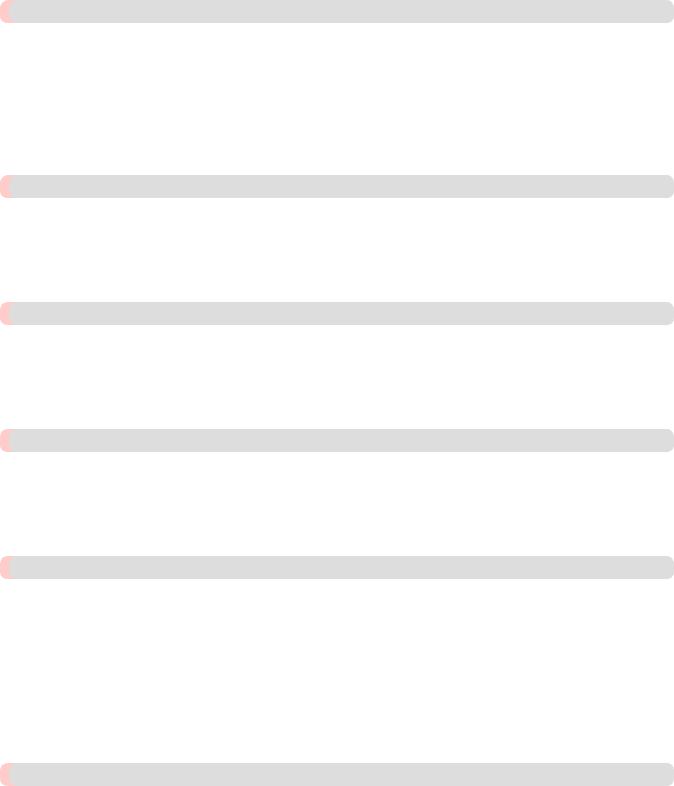
Printing enlargements or reductions |
69 |
Resizing Originals to Match the Paper Size ................................................................................................................... |
69 |
Resizing Originals to Match the Paper Size (Windows) ............................................................................................. |
69 |
Resizing Originals to Match the Paper Size (Mac OS X) ........................................................................................... |
72 |
Resizing Originals to Fit the Roll Width ........................................................................................................................ |
75 |
Resizing Originals to Fit the Roll Width (Windows) ................................................................................................. |
76 |
Resizing Originals to Fit the Roll Width (Mac OS X) ................................................................................................ |
78 |
Resizing Originals by Entering a Scaling Value ............................................................................................................ |
81 |
Resizing Originals by Entering a Scaling Value (Windows) ...................................................................................... |
82 |
Resizing Originals by Entering a Scaling Value (Mac OS X) .................................................................................... |
85 |
Printing at full size |
89 |
Printing on Oversized Paper ........................................................................................................................................... |
89 |
Printing at Full Size (Windows) .................................................................................................................................. |
90 |
Printing at Full Size (Mac OS X) ................................................................................................................................ |
92 |
Borderless Printing at Actual Size .................................................................................................................................. |
95 |
Borderless Printing at Actual Size (Windows) ........................................................................................................... |
97 |
Borderless Printing at Actual Size (Mac OS X) ......................................................................................................... |
99 |
Borderless Printing |
104 |
Borderless Printing on Paper of Equivalent Size ......................................................................................................... |
104 |
Borderless Printing by Resizing Originals to Match the Paper Size (Windows) ...................................................... |
105 |
Borderless Printing by Resizing Originals to Match the Paper Size (Mac OS X) .................................................... |
108 |
Borderless Printing by Resizing Originals to Fit the Roll Width ................................................................................. |
111 |
Borderless Printing by Resizing Originals to Fit the Roll Width (Windows) .......................................................... |
113 |
Borderless Printing by Resizing Originals to Fit the Roll Width (Mac OS X) ......................................................... |
115 |
Printing banners or at other non-standard sizes |
120 |
Printing Vertical or Horizontal Banners (Large-Format Printing) ............................................................................... |
120 |
Printing Vertical or Horizontal Banners (Large-Format Printing; Windows) .......................................................... |
121 |
Printing Vertical or Horizontal Banners (Large-Format Printing; Mac OS X) ........................................................ |
126 |
Printing on Non-Standard Paper Sizes ......................................................................................................................... |
130 |
Printing on Non-Standard Paper Sizes (Windows) ................................................................................................... |
131 |
Printing on Non-Standard Paper Sizes (Mac OS X) ................................................................................................. |
135 |
Tiling and multiple pages per sheet |
139 |
Printing Multiple Originals Next to Each Other .......................................................................................................... |
139 |
Printing Multiple Originals Next to Each Other (Windows) .................................................................................... |
140 |
Printing Multiple Originals Next to Each Other (Mac OS X) .................................................................................. |
142 |
Printing Multiple Pages Continuously ......................................................................................................................... |
144 |
Printing Multiple Pages Continuously (Windows) ................................................................................................... |
145 |
Printing Multiple Pages Continuously (Mac OS X) ................................................................................................. |
147 |
Printing Multiple Pages Per Sheet ................................................................................................................................ |
149 |
Printing Multiple Pages Per Sheet (Windows) ......................................................................................................... |
150 |
Printing Multiple Pages Per Sheet (Mac OS X) ........................................................................................................ |
153 |
Printing Posters in Sections .......................................................................................................................................... |
157 |
Printing Large Posters (Windows) ............................................................................................................................ |
158 |
Centering originals |
161 |
Printing Originals Centered on Rolls ........................................................................................................................... |
161 |
Printing Originals Centered on Rolls (Windows) ..................................................................................................... |
161 |
Printing Originals Centered on Rolls (Mac OS X) ................................................................................................... |
163 |
Printing Originals Centered on Sheets ......................................................................................................................... |
167 |
Printing Originals Centered on Sheets (Windows) ................................................................................................... |
167 |
Printing Originals Centered on Sheets (Mac OS X) ................................................................................................. |
170 |

Conserving roll paper |
174 |
Conserving Roll Paper by Rotating Originals 90 Degrees ........................................................................................... |
174 |
Conserving Roll Paper by Rotating Originals 90 Degrees (Windows) .................................................................... |
174 |
Conserving Roll Paper by Rotating Originals 90 Degrees (Mac OS X) ................................................................... |
176 |
Conserving Roll Paper by Printing Originals Without Top and Bottom Margins ....................................................... |
180 |
Conserving Roll Paper by Printing Originals Without Top and Bottom Margins (Windows) ................................. |
180 |
Conserving Roll Paper by Printing Originals Without Top and Bottom Margins (Mac OS X) ............................... |
183 |
Checking Images Before Printing |
188 |
Checking the Layout in a Preview Before Printing ...................................................................................................... |
188 |
Other useful settings |
190 |
Printing With Watermarks ............................................................................................................................................ |
190 |
Printing with Watermarks— COPY, FILE COPY, and so on (Windows) ............................................................... |
191 |
Making the Original Orientation Match the Paper Orientation .................................................................................... |
194 |
Making the Original Orientation Match the Paper Orientation (Windows) ............................................................. |
194 |
Making the Original Orientation Match the Paper Orientation (Mac OS X) ............................................................ |
196 |
Using Favorites ............................................................................................................................................................. |
200 |
Cutting Roll Paper After Printing ................................................................................................................................. |
200 |
Cutting Roll Paper After Printing (Windows) .......................................................................................................... |
200 |
Cutting Roll Paper After Printing (Mac OS X) ......................................................................................................... |
202 |
Windows Software |
206 |
Printer Driver |
207 |
Printer Driver Settings .................................................................................................................................................. |
207 |
Specifying Paper in the Printer Driver ......................................................................................................................... |
209 |
Confirming Print Settings ............................................................................................................................................. |
212 |
Checking the Layout in a Preview Before Printing ...................................................................................................... |
213 |
Using Favorites ............................................................................................................................................................. |
214 |
Accessing the Printer Driver Dialog Box from Applications ....................................................................................... |
217 |
Accessing the Printer Driver Dialog Box from the Operating System Menu .............................................................. |
218 |
Main Sheet .................................................................................................................................................................... |
220 |
Paper Information on Printer Dialog Box ................................................................................................................. |
224 |
Paper Detailed Settings Dialog Box .......................................................................................................................... |
225 |
View Settings Dialog Box for the Printing Application ........................................................................................... |
226 |
Color Adjustment Sheet: Color ................................................................................................................................. |
226 |
Object Adjustment dialog box: Color ....................................................................................................................... |
228 |
Matching Sheet ......................................................................................................................................................... |
229 |
Color Adjustment Sheet: Monochrome .................................................................................................................... |
231 |
Object Adjustment dialog box: Monochrome ........................................................................................................... |
232 |
Page Setup Sheet .......................................................................................................................................................... |
233 |
Paper Size Options Dialog Box ................................................................................................................................ |
235 |
Layout Sheet ................................................................................................................................................................. |
237 |
Page Options Dialog Box .......................................................................................................................................... |
238 |
Special Settings Dialog Box ..................................................................................................................................... |
239 |
Favorites Sheet ............................................................................................................................................................. |
240 |
Utility Sheet .................................................................................................................................................................. |
242 |
Support Sheet ............................................................................................................................................................... |
243 |
Settings Summaries Dialog Box ............................................................................................................................... |
244 |
Device Settings Sheet ................................................................................................................................................... |
245 |
Preview |
246 |
The Features of Preview ............................................................................................................................................... |
246 |
Operating Environment ................................................................................................................................................ |
246 |

Starting Preview ........................................................................................................................................................... |
247 |
Preview Main Window ................................................................................................................................................. |
248 |
Dialog Area .................................................................................................................................................................. |
251 |
Enlarge/Reduce the screen display ............................................................................................................................... |
252 |
Moving a Page .............................................................................................................................................................. |
252 |
Using the ruler .............................................................................................................................................................. |
253 |
Priority setting for rotating 90 degrees ......................................................................................................................... |
253 |
Printing with Selecting the Layout ............................................................................................................................... |
255 |
Print on the Center ........................................................................................................................................................ |
257 |
Not Print Spaces at the Top/Bottom ............................................................................................................................. |
258 |
Free Layout |
259 |
The Features of Free Layout ......................................................................................................................................... |
259 |
Operating Environment ................................................................................................................................................ |
260 |
Starting Free Layout ..................................................................................................................................................... |
260 |
Free Layout Main Window .......................................................................................................................................... |
262 |
Detailed Settings ........................................................................................................................................................... |
264 |
Preferences Dialog Box ................................................................................................................................................ |
265 |
Page Options Dialog Box ............................................................................................................................................. |
266 |
Zoom Dialog Box ......................................................................................................................................................... |
267 |
Format Dialog Box ....................................................................................................................................................... |
268 |
Laying out a Multiple-File Document on One Page .................................................................................................... |
270 |
Laying out a Document Created with Multiple Application Programs on One Page .................................................. |
273 |
Selecting an Object ....................................................................................................................................................... |
276 |
Changing the Object Size ............................................................................................................................................. |
277 |
Moving an Object ......................................................................................................................................................... |
277 |
Rotating an Object ........................................................................................................................................................ |
278 |
Laying out Objects Automatically ............................................................................................................................... |
279 |
Aligning Objects ........................................................................................................................................................... |
279 |
Changing the Object Overlapping Order ...................................................................................................................... |
281 |
Pasting a Copied or Cut Object .................................................................................................................................... |
283 |
Folded Duplex Window ............................................................................................................................................... |
284 |
Finished Size Settings Dialog Box ............................................................................................................................... |
285 |
Binding Settings Dialog Box ........................................................................................................................................ |
286 |
Prints using Folded Duplex .......................................................................................................................................... |
287 |
Color imageRUNNER Enlargement Copy |
289 |
The Features of Color imageRUNNER Enlargement Copy ......................................................................................... |
289 |
Operating Environment ................................................................................................................................................ |
289 |
Starting Color imageRUNNER Enlargement Copy ..................................................................................................... |
290 |
Color imageRUNNER Enlargement Copy Dialog Box ............................................................................................... |
291 |
Hot Folder ..................................................................................................................................................................... |
292 |
Creating a New Hot Folder .......................................................................................................................................... |
293 |
Specifying an Existing Shared Folder as a Hot Folder ................................................................................................. |
297 |
Setting the Print Parameters ......................................................................................................................................... |
300 |
Printing Enlargements of Scanned Originals from a Color imageRUNNER ............................................................... |
301 |
Print Plug-In for Office |
303 |
Print Plug-In for Office features ................................................................................................................................... |
303 |
Operating Environment ................................................................................................................................................ |
303 |
Steps to install .............................................................................................................................................................. |
304 |
Steps to uninstall .......................................................................................................................................................... |
308 |
When Print Plug-In for Office is not displayed ............................................................................................................ |
309 |
To start from Microsoft Word ...................................................................................................................................... |
314 |
Print Matching Roll Width (Word) .............................................................................................................................. |
316 |
Borderless Printing (Word) .......................................................................................................................................... |
319 |
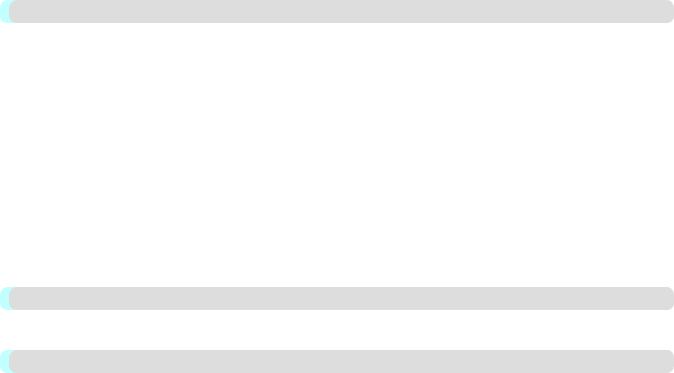
Multi-Page Printing (Word) ......................................................................................................................................... |
322 |
Register the settings (Word) ......................................................................................................................................... |
324 |
Print Using Registered Settings (Word) ....................................................................................................................... |
325 |
Portrait Orientation / Landscape Orientation (Word) ................................................................................................... |
328 |
To start from Microsoft PowerPoint ............................................................................................................................ |
330 |
Print Matching Roll Width (PowerPoint) ..................................................................................................................... |
332 |
Borderless Printing (PowerPoint) ................................................................................................................................. |
335 |
Multi-Page Printing (PowerPoint) ................................................................................................................................ |
338 |
Register the settings (PowerPoint) ............................................................................................................................... |
340 |
Print Using Registered Settings (PowerPoint) ............................................................................................................. |
341 |
Portrait Orientation / Landscape Orientation (PowerPoint) ......................................................................................... |
344 |
To start from Microsoft Excel ...................................................................................................................................... |
346 |
Print Entire Sheet (Excel) ............................................................................................................................................. |
348 |
Print Selected Area (Excel) .......................................................................................................................................... |
351 |
Configuring Binding (Excel) ........................................................................................................................................ |
355 |
Configuring Special Settings ........................................................................................................................................ |
356 |
HDI Driver |
358 |
The Features of HDI Driver ......................................................................................................................................... |
358 |
Operating Environment ................................................................................................................................................ |
358 |
Installation Procedure ................................................................................................................................................... |
359 |
Installing with the Canon Installer ............................................................................................................................ |
359 |
Installing with the Add-A-Plotter Wizard ................................................................................................................. |
367 |
Opening the Plotter Configuration Dialog Box ............................................................................................................ |
371 |
Opening from the AutoCAD File Menu ................................................................................................................... |
372 |
Opening from the Start Menu ................................................................................................................................... |
373 |
Plotter Configuration Editor Dialog Box ..................................................................................................................... |
375 |
Media Source and Media Size Settings ..................................................................................................................... |
376 |
Graphics Settings ...................................................................................................................................................... |
377 |
Opening the Custom Properties Dialog Box ................................................................................................................ |
380 |
Custom Properties dialog box ...................................................................................................................................... |
382 |
Paper Detailed Settings ................................................................................................................................................ |
384 |
Color Compatibility Dialog Box .................................................................................................................................. |
386 |
Printing ......................................................................................................................................................................... |
386 |
Status Monitor |
390 |
The Features of imagePROGRAF Status Monitor ....................................................................................................... |
390 |
Job Management Using imagePROGRAF Status Monitor .......................................................................................... |
391 |
Accounting |
393 |
Accounting Manager .................................................................................................................................................... |
393 |
Launching the Accounting Manager ............................................................................................................................ |
394 |
Accounting Manager Main Window ............................................................................................................................ |
394 |
Job List Area .......................................................................................................................................................... |
397 |
Accounting Manager Basic Procedures ........................................................................................................................ |
397 |
Configuring Unit Costs in Accounting Manager ......................................................................................................... |
398 |
Setting the Unit Cost for Ink ..................................................................................................................................... |
399 |
Setting the Unit Cost for Paper ................................................................................................................................. |
400 |
Setting the Unit Cost for Items Other Than Ink and Paper ....................................................................................... |
401 |
Configuring Units and Display Settings in Accounting Manager ................................................................................ |
402 |
Automatically Acquiring Print Job Logs at Regular Intervals ..................................................................................... |
403 |
Canceling Regular Print Job Log Acquisition .............................................................................................................. |
403 |
Switching Between Displaying Jobs on Printer and Regularly Acquired Jobs ............................................................ |
404 |
Exporting Print Job Data as a CSV File ....................................................................................................................... |
404 |
Showing Job Properties ................................................................................................................................................ |
405 |
Showing, Saving and Loading Selected Unit Cost Data .............................................................................................. |
405 |

Showing the Total Amount of Ink and Paper Consumed ............................................................................................. |
405 |
Digital Photo Front-Access |
406 |
Digital Photo Front-Access .......................................................................................................................................... |
406 |
Device Setup Utility |
407 |
imagePROGRAF Device Setup Utility ........................................................................................................................ |
407 |
Installing imagePROGRAF Device Setup Utility ........................................................................................................ |
407 |
Configuring the IP Address Using imagePROGRAF Device Setup Utility ................................................................ |
408 |
Media Configuration Tool |
412 |
The Features of Media Configuration Tool .................................................................................................................. |
412 |
Operating Environment ................................................................................................................................................ |
412 |
Installation Procedures ................................................................................................................................................. |
413 |
Starting the Media Configuration Tool ........................................................................................................................ |
416 |
Media Configuration Tool Main Window .................................................................................................................... |
417 |
Editing Media Type Information .................................................................................................................................. |
418 |
Adding Media Types ................................................................................................................................................. |
418 |
Changing Media Names ............................................................................................................................................ |
421 |
Deleting Media Types You Have Added .................................................................................................................. |
423 |
Switching Media Types Display Show/Hide ............................................................................................................ |
425 |
Changing the Display Order of Media Types ........................................................................................................... |
426 |
Updating Media Types ................................................................................................................................................. |
428 |
Mac OS X Software |
431 |
Printer Driver |
432 |
Printer Driver Settings .................................................................................................................................................. |
432 |
Specifying Paper in the Printer Driver ......................................................................................................................... |
434 |
Confirming Print Settings ............................................................................................................................................. |
436 |
Checking the Layout in a Preview Before Printing ...................................................................................................... |
437 |
Using Favorites ............................................................................................................................................................. |
439 |
Accessing the Printer Driver Dialog Box from Applications ....................................................................................... |
439 |
Main Pane ..................................................................................................................................................................... |
440 |
Paper Information on Printer Dialog Box ................................................................................................................. |
443 |
Paper Detailed Settings Dialog Box .......................................................................................................................... |
444 |
View settings Dialog Box for the Printing Application ............................................................................................ |
445 |
Matching pane ........................................................................................................................................................... |
446 |
Color Settings Pane: Color ........................................................................................................................................ |
448 |
Object Adjustment dialog box: Color ....................................................................................................................... |
449 |
Color Settings Pane: Monochrome ........................................................................................................................... |
450 |
Object Adjustment dialog box: Monochrome ........................................................................................................... |
451 |
Page Setup Pane ........................................................................................................................................................... |
452 |
Utility Pane ................................................................................................................................................................... |
454 |
Additional Settings Pane .............................................................................................................................................. |
455 |
Support Pane ................................................................................................................................................................. |
455 |
Preview |
457 |
The Features of Preview ............................................................................................................................................... |
457 |
Operating Environment ................................................................................................................................................ |
457 |
Starting Preview ........................................................................................................................................................... |
458 |
Preview Main Window ................................................................................................................................................. |
459 |
Paper Settings Panel ..................................................................................................................................................... |
462 |
Easy Settings ............................................................................................................................................................. |
464 |
Advanced Settings ..................................................................................................................................................... |
466 |
Output Settings Panel ................................................................................................................................................... |
467 |
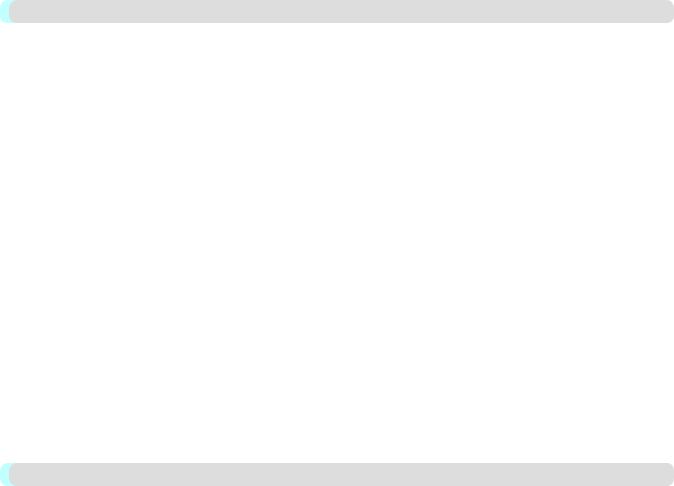
Color Settings Panel ..................................................................................................................................................... |
469 |
Color Adjustment ...................................................................................................................................................... |
470 |
Matching ................................................................................................................................................................... |
473 |
Driver Matching Mode .......................................................................................................................................... |
475 |
ICC Matching Mode .............................................................................................................................................. |
476 |
ColorSync .............................................................................................................................................................. |
477 |
Preferences Dialog Box ................................................................................................................................................ |
477 |
Zoom Dialog Box ......................................................................................................................................................... |
478 |
Go to Page Dialog Box ................................................................................................................................................. |
478 |
Print with No Borders ................................................................................................................................................... |
479 |
Print on the Center ........................................................................................................................................................ |
479 |
Not Print Spaces at the Top/Bottom ............................................................................................................................. |
480 |
Print Page Rotated 90 Degrees ..................................................................................................................................... |
481 |
Display with Fitting to the Width of the Paper ............................................................................................................ |
482 |
Display with All ........................................................................................................................................................... |
483 |
Display with Actual Size .............................................................................................................................................. |
484 |
Moving a Page .............................................................................................................................................................. |
484 |
Free Layout |
486 |
The Features of Free Layout ......................................................................................................................................... |
486 |
Operating Environment ................................................................................................................................................ |
486 |
Starting Free Layout ..................................................................................................................................................... |
487 |
Free Layout Main Window .......................................................................................................................................... |
488 |
Paper Settings Panel ..................................................................................................................................................... |
491 |
Easy Settings ............................................................................................................................................................. |
493 |
Advanced Settings ..................................................................................................................................................... |
495 |
Color Settings Panel ..................................................................................................................................................... |
496 |
Color Adjustment ...................................................................................................................................................... |
497 |
Matching ................................................................................................................................................................... |
500 |
Driver Matching Mode .......................................................................................................................................... |
502 |
ICC Matching Mode .............................................................................................................................................. |
503 |
ColorSync .............................................................................................................................................................. |
504 |
Preferences Dialog Box ................................................................................................................................................ |
505 |
Page Setup Dialog Box ................................................................................................................................................. |
506 |
Zoom Dialog Box ......................................................................................................................................................... |
507 |
Format Dialog Box ....................................................................................................................................................... |
508 |
Laying out a Multiple-File Document on One Page .................................................................................................... |
509 |
Laying out a Document Created with Multiple Application Programs on One Page .................................................. |
509 |
Selecting an Object ....................................................................................................................................................... |
510 |
Changing the Object Size ............................................................................................................................................. |
510 |
Moving an Object ......................................................................................................................................................... |
511 |
Rotating an Object ........................................................................................................................................................ |
512 |
Laying out Objects Automatically ............................................................................................................................... |
513 |
Aligning Objects ........................................................................................................................................................... |
513 |
Changing the Object Overlapping Order ...................................................................................................................... |
515 |
Pasting a Copied or Cut Object .................................................................................................................................... |
517 |
Color imageRUNNER Enlargement Copy |
518 |
The Features of Color imageRUNNER Enlargement Copy ......................................................................................... |
518 |
Operating Environment ................................................................................................................................................ |
518 |
Starting Color imageRUNNER Enlargement Copy ..................................................................................................... |
519 |
Color imageRUNNER Enlargement Copy Dialog Box ............................................................................................... |
520 |
Hot Folder ..................................................................................................................................................................... |
521 |
Creating a New Hot Folder .......................................................................................................................................... |
522 |
Editing a Hot Folder (Setting Print Conditions) ........................................................................................................... |
525 |
Deleting a Hot Folder ................................................................................................................................................... |
528 |

Setting the Print Parameters ......................................................................................................................................... |
528 |
Paper Settings Panel ..................................................................................................................................................... |
529 |
Easy Settings ............................................................................................................................................................. |
531 |
Advanced Settings ..................................................................................................................................................... |
532 |
Output Settings Panel ................................................................................................................................................... |
534 |
Color Settings Panel ..................................................................................................................................................... |
536 |
Driver Matching Mode .............................................................................................................................................. |
537 |
ICC Matching Mode ................................................................................................................................................. |
538 |
ColorSync .................................................................................................................................................................. |
539 |
Printing Enlargements of Scanned Originals from a Color imageRUNNER ............................................................... |
539 |
Printmonitor |
541 |
The Features of imagePROGRAF Printmonitor .......................................................................................................... |
541 |
Job Management Using imagePROGRAF Printmonitor ............................................................................................. |
542 |
Media Configuration Tool |
543 |
The Features of Media Configuration Tool .................................................................................................................. |
543 |
Operating Environment ................................................................................................................................................ |
543 |
Procedures for Installing .............................................................................................................................................. |
544 |
Procedures for Uninstalling .......................................................................................................................................... |
547 |
Starting the Media Configuration Tool ........................................................................................................................ |
551 |
Media Configuration Tool main window ..................................................................................................................... |
552 |
Editing Media Type Information .................................................................................................................................. |
553 |
Adding Media Types ................................................................................................................................................. |
553 |
Changing Media Names ............................................................................................................................................ |
556 |
Deleting Media Types You Have Added .................................................................................................................. |
558 |
Switching Media Types Display Show/Hide ............................................................................................................ |
560 |
Changing the Display Order of Media Types ........................................................................................................... |
562 |
Updating Media Types ................................................................................................................................................. |
564 |
Handling Paper |
567 |
Paper |
568 |
Types of Paper .............................................................................................................................................................. |
568 |
Paper Sizes ................................................................................................................................................................... |
569 |
Displaying the Paper Reference Guide ......................................................................................................................... |
570 |
Updating paper information ......................................................................................................................................... |
572 |
Adding Custom Paper .................................................................................................................................................. |
574 |
Handling rolls |
575 |
Attaching the Roll Holder to Rolls ............................................................................................................................... |
575 |
Loading Rolls in the Printer ......................................................................................................................................... |
579 |
Changing the Type of Paper ......................................................................................................................................... |
583 |
Specifying the Paper Length ........................................................................................................................................ |
585 |
Removing the Roll from the Printer ............................................................................................................................. |
585 |
Removing the Roll Holder from Rolls ......................................................................................................................... |
589 |
Feeding Roll Paper Manually ....................................................................................................................................... |
590 |
Keeping Track of the Amount of Roll Paper Left ........................................................................................................ |
591 |
Specifying the Ink Drying Time for Rolls .................................................................................................................... |
592 |
Specifying the Cutting Method for Rolls ..................................................................................................................... |
594 |
Cutting the Leading Edge of Roll Paper Automatically ............................................................................................... |
599 |
Reducing Dust from Cutting Rolls ............................................................................................................................... |
601 |
Handling sheets |
602 |
Loading Sheets in the Printer ....................................................................................................................................... |
602 |
Printing From a Desired Starting Point ........................................................................................................................ |
606 |
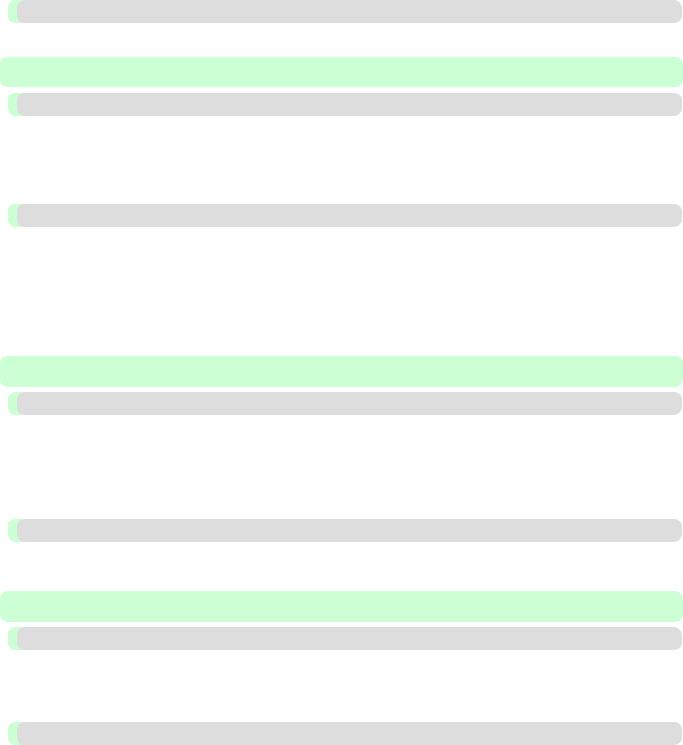
Removing Sheets .......................................................................................................................................................... |
609 |
Output Stacker |
611 |
Using the Output Stacker ............................................................................................................................................. |
611 |
Adjustments for Better Print Quality |
618 |
Adjusting the Printhead |
619 |
Adjusting the Printhead ................................................................................................................................................ |
619 |
Automatic Adjustment to Straighten Lines and Colors (Head Posi. Adj.) ............................................................... |
619 |
Manual Adjustment to Straighten Lines and Colors (Head Posi. Adj.) .................................................................... |
621 |
Adjusting Line Misalignment (Head Inc. Adj.) ............................................................................................................ |
623 |
Troubleshooting Paper Abrasion and Blurry Images (Head Height) ........................................................................... |
626 |
Adjusting the feed amount |
628 |
Adjusting the Feed Amount ......................................................................................................................................... |
628 |
Selecting a Feed Amount Adjustment Method (Feed Priority) ................................................................................ |
628 |
Automatic Banding Adjustment (Adj. Quality) ........................................................................................................ |
630 |
Manual Banding Adjustment (Adj. Quality) ............................................................................................................. |
631 |
Fine-Tuning the Paper Feed Amount (Adj. Fine Feed) ............................................................................................ |
633 |
Adjusting Line Length (Adjust Length) .................................................................................................................... |
634 |
Adjusting the Vacuum Strength (VacuumStrngth) ...................................................................................................... |
636 |
Printer Parts |
638 |
Printer parts |
639 |
Front ............................................................................................................................................................................. |
639 |
Side ............................................................................................................................................................................... |
641 |
Top Cover (Inside) ....................................................................................................................................................... |
642 |
Roll Cover (Inside) ....................................................................................................................................................... |
643 |
Carriage ........................................................................................................................................................................ |
644 |
Ink Tank Cover (Inside) ............................................................................................................................................... |
644 |
Optional accessories |
646 |
Roll Holder Set ............................................................................................................................................................. |
646 |
Stand ............................................................................................................................................................................. |
647 |
Control Panel |
649 |
Operations and Display Screen |
650 |
Control Panel ................................................................................................................................................................ |
650 |
Control Panel Display .................................................................................................................................................. |
652 |
How to View Instructions With Navigate .................................................................................................................... |
656 |
Checking Instructions During Printer Operations ........................................................................................................ |
657 |
Printer Menu |
660 |
Printer Menu Operations .............................................................................................................................................. |
660 |
Menu Operations .......................................................................................................................................................... |
661 |
Menu Structure ............................................................................................................................................................. |
664 |
Menu Settings ............................................................................................................................................................... |
674 |
Menu Settings (During Printing) .................................................................................................................................. |
685 |
Status Print ................................................................................................................................................................... |
687 |
Printing Interface Setting Reports ................................................................................................................................ |
689 |

Network Setting |
693 |
Network Environment |
694 |
Network Environment .................................................................................................................................................. |
694 |
Using RemoteUI |
697 |
Using RemoteUI ........................................................................................................................................................... |
697 |
Initial Settings |
700 |
Configuring the IP Address on the Printer ................................................................................................................... |
700 |
Configuring the IP Address Using the Printer Control Panel ................................................................................... |
701 |
Configuring the IP Address Using ARP and PING Commands ............................................................................... |
702 |
Configuring TCP/IPv6 Network Settings ..................................................................................................................... |
703 |
Configuring the Printer Driver Destination (Windows) ............................................................................................... |
704 |
Configuring the Printer Driver Destination (Mac OS X) ............................................................................................. |
705 |
Configuring the Printer's TCP/IP Network Settings With RemoteUI .......................................................................... |
705 |
NetWare Settings |
709 |
Configuring NetWare Network Settings ...................................................................................................................... |
709 |
Specifying the Printer's Frame Type ............................................................................................................................ |
710 |
Specifying NetWare Print Services .............................................................................................................................. |
714 |
Configuring the Printer's NetWare Network Settings With RemoteUI ....................................................................... |
717 |
Mac OS X Settings |
720 |
Configuring the Destination in TCP/IP Networks ....................................................................................................... |
720 |
Configuring the Destination for Bonjour Network ...................................................................................................... |
722 |
Configuring the Destination for AppleTalk Networks ................................................................................................. |
724 |
Configuring the Printer's AppleTalk Network Settings ............................................................................................... |
726 |
Other Settings |
727 |
Specifying Printer-Related Information ....................................................................................................................... |
727 |
Configuring the Communication Mode Manually ....................................................................................................... |
728 |
Email Notification When Printing is Finished or Errors Occur ................................................................................... |
729 |
Initializing the Network Settings .................................................................................................................................. |
730 |
Maintenance and Consumables |
731 |
Ink Tanks |
732 |
Ink Tanks ...................................................................................................................................................................... |
732 |
Replacing Ink Tanks ..................................................................................................................................................... |
732 |
Checking Ink Tank Levels ........................................................................................................................................... |
737 |
When to Replace Ink Tanks ......................................................................................................................................... |
738 |
Printheads |
740 |
Printhead ....................................................................................................................................................................... |
740 |
Checking for Nozzle Clogging ..................................................................................................................................... |
740 |
Cleaning the Printhead ................................................................................................................................................. |
741 |
Replacing the Printhead ................................................................................................................................................ |
742 |
Maintenance Cartridge |
750 |
Maintenance Cartridge ................................................................................................................................................. |
750 |
Replacing the Maintenance Cartridge .......................................................................................................................... |
750 |
Checking the Remaining Maintenance Cartridge Capacity ......................................................................................... |
755 |
When to Replace the Maintenance Cartridge ............................................................................................................... |
756 |

Cleaning the Printer |
757 |
Cleaning the Printer Exterior ........................................................................................................................................ |
757 |
Cleaning Inside the Top Cover ..................................................................................................................................... |
757 |
Other Maintenance |
763 |
Preparing to Transfer the Printer .................................................................................................................................. |
763 |
Updating the Firmware ................................................................................................................................................. |
767 |
Consumables |
768 |
Troubleshooting |
769 |
Frequently Asked Questions |
770 |
Frequently Asked Questions ........................................................................................................................................ |
770 |
Problems Regarding Paper |
772 |
Clearing Jammed Paper (Paper Feed Slot) ................................................................................................................... |
772 |
Clearing Jammed Roll Paper ........................................................................................................................................ |
774 |
Clearing a Jammed Sheet ............................................................................................................................................. |
778 |
Roll paper cannot be inserted into the paper feed slot .................................................................................................. |
781 |
Cannot load sheets ........................................................................................................................................................ |
781 |
Paper is not cut neatly .................................................................................................................................................. |
782 |
Paper is not cut ............................................................................................................................................................. |
782 |
Depression on the leading edge is left .......................................................................................................................... |
782 |
The size of clear film cannot be detected ..................................................................................................................... |
782 |
Roll Paper is Continuously Ejected .............................................................................................................................. |
783 |
Printing does not start |
784 |
The Data lamp on the Control Panel does not light up ................................................................................................. |
784 |
The printer does not respond even if print jobs are sent ............................................................................................... |
784 |
Ink Filling.. is displayed ............................................................................................................................................... |
784 |
The display screen indicates Agitating ......................................................................................................................... |
785 |
The printer stops during a print job |
786 |
An error message is shown on the Display Screen ....................................................................................................... |
786 |
The printer ejects blank, unprinted paper ..................................................................................................................... |
786 |
Problems with the printing quality |
787 |
Printing is faint ............................................................................................................................................................. |
787 |
Paper rubs against the Printhead .................................................................................................................................. |
788 |
The edges of the paper are dirty ................................................................................................................................... |
789 |
The surface of the paper is dirty ................................................................................................................................... |
789 |
The back side of the paper is dirty ................................................................................................................................ |
790 |
Printed colors are inaccurate ........................................................................................................................................ |
790 |
Banding in different colors occurs ............................................................................................................................... |
791 |
Colors in printed images are uneven ............................................................................................................................ |
791 |
Image edges are blurred or white banding occurs ........................................................................................................ |
792 |
The contrast becomes uneven during printing .............................................................................................................. |
793 |
The length of printed images is inaccurate in the feeding direction ............................................................................. |
793 |
Images are printed crooked .......................................................................................................................................... |
793 |
Documents are printed in monochrome ....................................................................................................................... |
794 |
Line thickness is not uniform ....................................................................................................................................... |
794 |
Lines are misaligned ..................................................................................................................................................... |
794 |
Problems with the printing quality caused by the type of paper .................................................................................. |
795 |
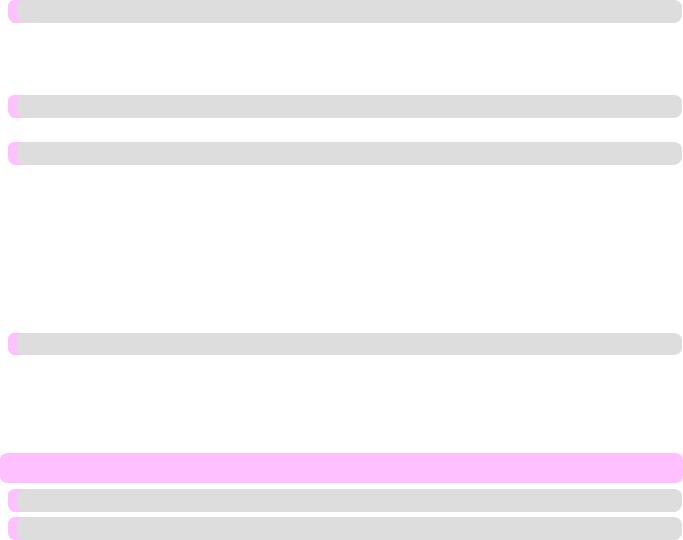
Cannot print over a network |
796 |
Cannot connect the printer to the network ................................................................................................................... |
796 |
Cannot print over a TCP/IP network ............................................................................................................................ |
796 |
Cannot print over a NetWare network .......................................................................................................................... |
797 |
Cannot print over AppleTalk or Bonjour networks ...................................................................................................... |
797 |
Installation problems |
798 |
Removing Installed Printer Drivers .............................................................................................................................. |
798 |
HP-GL/2 problems |
800 |
With HP-GL/2, printing is misaligned ......................................................................................................................... |
800 |
Lines or images are missing in printed HP-GL/2 jobs. ................................................................................................ |
800 |
Lines are printed too thick or thin in HP-GL/2 print jobs ............................................................................................ |
800 |
HP-GL/2 jobs are printed in monochrome (or color) ................................................................................................... |
801 |
Printed colors of lines are inaccurate during HP-GL/2 printing ................................................................................... |
801 |
HP-GL/2 jobs are printed 6 mm larger than specified ................................................................................................. |
801 |
HP-GL/2 jobs are printed at maximum size, even if a standard size is specified ........................................................ |
801 |
HP-GL/2 printing takes a long time ............................................................................................................................. |
801 |
Replotting with HP-GL/2 jobs is not possible. ............................................................................................................. |
802 |
The printer stops when printing a HP-GL/2 job (the carriage stops moving) .............................................................. |
802 |
Other problems |
803 |
The printer does not go on ............................................................................................................................................ |
803 |
If the Printer Makes a Strange Sound ........................................................................................................................... |
804 |
Messages advising to check the maintenance cartridge are not cleared ....................................................................... |
804 |
The printer consumes a lot of ink ................................................................................................................................. |
804 |
Ink Level Detection ...................................................................................................................................................... |
805 |
Error Message |
809 |
Error Messages |
810 |
Messages regarding paper |
812 |
MediaType Mismatch ................................................................................................................................................... |
812 |
The paper is too small. ................................................................................................................................................. |
813 |
The paper is too small. ................................................................................................................................................. |
813 |
PaprWidth Mismatch .................................................................................................................................................... |
814 |
Paper size not detected. ................................................................................................................................................ |
815 |
Insufficient paper for job .............................................................................................................................................. |
816 |
This paper cannot be used. ........................................................................................................................................... |
816 |
Roll printing is selected. ............................................................................................................................................... |
816 |
Roll printing is selected, but sheets are loaded. ............................................................................................................ |
817 |
The roll is empty. .......................................................................................................................................................... |
817 |
Sheet printing is selected. ............................................................................................................................................. |
818 |
Regular printing is selected, but a roll is loaded. ......................................................................................................... |
818 |
Paper jam ...................................................................................................................................................................... |
818 |
Paper is crooked. .......................................................................................................................................................... |
819 |
Paper not aligned with right guide. .............................................................................................................................. |
820 |
Cannot detect papr ........................................................................................................................................................ |
820 |
Paper cutting failed. ...................................................................................................................................................... |
820 |
End of paper feed. ......................................................................................................................................................... |
821 |
Rel lever is in wrong position. ...................................................................................................................................... |
821 |
Borderless printng not possible. ................................................................................................................................... |
821 |
Paper position not suitable for borderless printing. ...................................................................................................... |
822 |
Roll paper is not securely in contact with roll holder. .................................................................................................. |
822 |
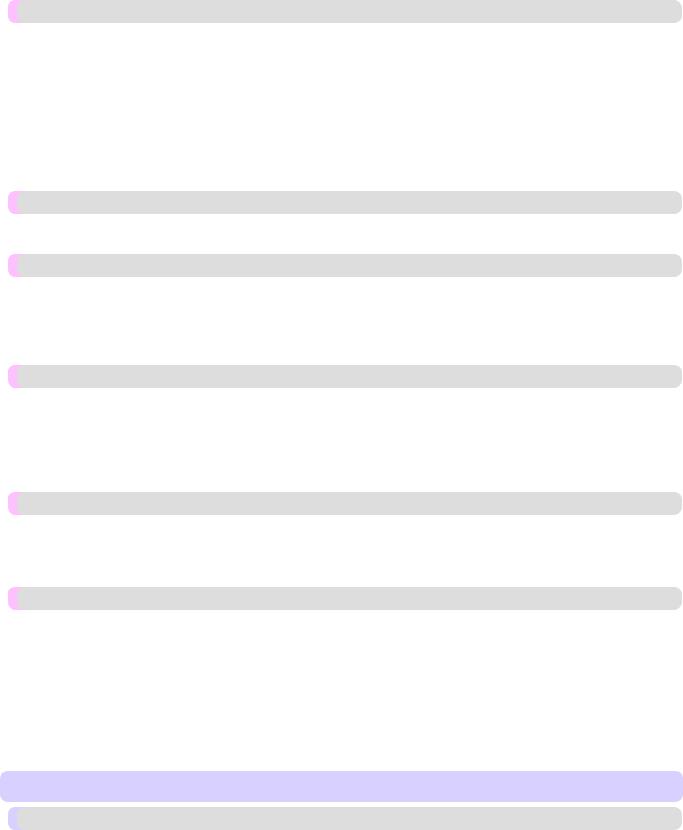
Messages regarding ink |
823 |
Ink insufficient. ............................................................................................................................................................ |
823 |
No ink left. .................................................................................................................................................................... |
823 |
Remaining level of the ink cannot be correctly detected. ............................................................................................ |
823 |
Unable to detect ink level correctly. ............................................................................................................................. |
823 |
Close Ink Tank Cover ................................................................................................................................................... |
824 |
Ink tank is empty. ......................................................................................................................................................... |
824 |
Not much ink is left. ..................................................................................................................................................... |
824 |
No ink tank loaded. ...................................................................................................................................................... |
825 |
Wrong ink tank. ............................................................................................................................................................ |
825 |
Do not pull out ink tank. ............................................................................................................................................... |
825 |
Messages regarding printing or adjustment |
826 |
Cannot adjust paper feed. ............................................................................................................................................. |
826 |
Check printed document. .............................................................................................................................................. |
826 |
Messages regarding printheads |
827 |
Cannot adjust printhead. ............................................................................................................................................... |
827 |
Wrong printhead. .......................................................................................................................................................... |
827 |
Printhead error .............................................................................................................................................................. |
827 |
No printhead ................................................................................................................................................................. |
828 |
Execute printhead cleaning. .......................................................................................................................................... |
828 |
Messages regarding the maintenance cartridge |
829 |
Insert the maintenance cartridge. .................................................................................................................................. |
829 |
Wrong maintenance cartridge. ...................................................................................................................................... |
829 |
Maint. cart. The level is low ......................................................................................................................................... |
829 |
No Maintenance Cartridge capacity. ............................................................................................................................ |
829 |
Maintenance cartridge full. ........................................................................................................................................... |
829 |
Maintenance cartridge problem. ................................................................................................................................... |
830 |
Messages regarding HP-GL/2 |
831 |
This type of paper is not compatible with HP-GL/2. ................................................................................................... |
831 |
GL2: Wxxxx The memory is full. (xxxx is 0501, 0903, or 0904) ............................................................................... |
831 |
GL2: W0502 The parameter is out of range. ................................................................................................................ |
831 |
GL2: W0504 This command is not supported. ............................................................................................................ |
831 |
Other Messages |
832 |
GARO Wxxxx (x represents a number) ....................................................................................................................... |
832 |
ERROR Exxx-xxxx (x represents a letter or number) .................................................................................................. |
832 |
Hardware error. xxxxxxxx-xxxx (x represents a letter or number) .............................................................................. |
832 |
Top cover is open. ........................................................................................................................................................ |
833 |
Prepare for parts replacement. ...................................................................................................................................... |
833 |
Parts replacement time has passed. .............................................................................................................................. |
833 |
Unknown file. ............................................................................................................................................................... |
833 |
Multi-sensor error ......................................................................................................................................................... |
834 |
Error in cutter position. ................................................................................................................................................ |
834 |
Specifications |
835 |
Printer Specifications |
836 |
Specifications ............................................................................................................................................................... |
836 |
Print Area ..................................................................................................................................................................... |
838 |

Appendix |
840 |
How to use this manual |
841 |
About This User Manual .............................................................................................................................................. |
841 |
Searching Topics .......................................................................................................................................................... |
842 |
HTML Version of the Manual for Printing .................................................................................................................. |
844 |
Disposal of the product |
851 |
WEEE Directive ........................................................................................................................................................... |
852 |
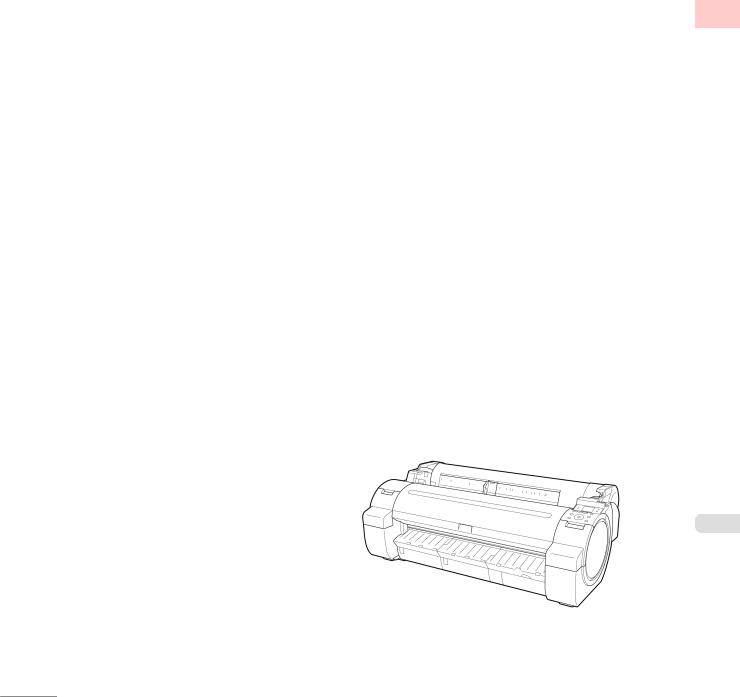
|
|
|
|
Basic Printing Workflow > |
|
|
|
|
|
|
|
Basic Printing Workflow |
|
|
|||
|
|
|
|
|
|
|
|
|
|
|
|
|
|
|
Printing procedure |
2 |
|
|
|
|
|
|
|
|
|
|
Canceling print jobs |
14 |
|
|
|
|
|
|
|
|
|
|
Pausing Printing |
19 |
|
1
1
iPF650

Basic Printing Workflow > Printing procedure > |
|
Printing procedure |
|
Printing Options Using Rolls and Sheets |
............................................................................................................ 2 |
Turning the Printer On and Off ........................................................................................................................... |
3 |
Loading and Printing on Rolls ............................................................................................................................ |
6 |
Loading and Printing on Sheets ......................................................................................................................... |
9 |
Printing in Windows .......................................................................................................................................... |
11 |
Printing from Mac OS X .................................................................................................................................... |
12 |
1Printing Options Using Rolls and Sheets
The printer supports both rolls and sheets.
This section introduces the main features of each, as well as the main printing methods available. Select rolls or sheets to suit your particular printing application.
Note
•For information on the types of paper the printer supports, refer to the Paper Reference Guide. (See "Types of Paper.") →P.568
•A variety of other ways to print are available besides those introduced here. Choose the printing method that suits your particular printing application, referring to "Working with Various Print Jobs" and "Enhanced Printing Options" from the table of contents.
Roll printing
Media in spooled rolls is generally called Roll Media. Rolls are loaded on the Roll Holder, which are in turn loaded in the printer.
Rolls can be used to print large photos or create posters or banners that cannot be printed on regular sheets.
•Large-format printing
Easily print vertical or horizontal banners from familiar applications such as Microsoft Office applications.
(See "Printing Vertical or Horizontal Banners (Large-Format Printing).") →P.120
•Borderless printing
Print without a margin (border) around posters or photos.
(See "Borderless Printing on Paper of Equivalent Size.") →P.104
(See "Borderless Printing by Resizing Originals to Fit the Roll Width.") →P.111 (See "Borderless Printing at Actual Size.") →P.95
•Banner printing
You can print multiple pages as a single continuous image, without margins between pages.
(See "Printing Multiple Pages Continuously.") →P.144
•90-degree rotation before printing
2 |
|
Originals in portrait orientation are rotated 90 degrees when possible to use paper more efficiently. |
||||||||
|
|
(See "Conserving Roll Paper by Rotating Originals 90 Degrees.") |
|
|
||||||
|
|
→P.174 |
||||||||
|
• |
Enlarged/reduced printing |
||||||||
|
|
You can freely adjust the size of originals by enlarging or reducing originals before printing. |
||||||||
|
|
(See "Resizing Originals to Match the Paper Size.") |
|
|
|
|
|
|||
|
|
→P.69 |
||||||||
|
|
(See "Resizing Originals to Fit the Roll Width.") |
|
|
|
|
|
|||
|
|
→P.75 |
|
|
|
|
||||
|
|
(See "Resizing Originals by Entering a Scaling |
Value.") |
|
|
|
||||
|
|
|
→P.81 |
|||||||
|
• |
Free Layout function |
||||||||
Printing Options Using Rolls and Sheets |
iPF650 |
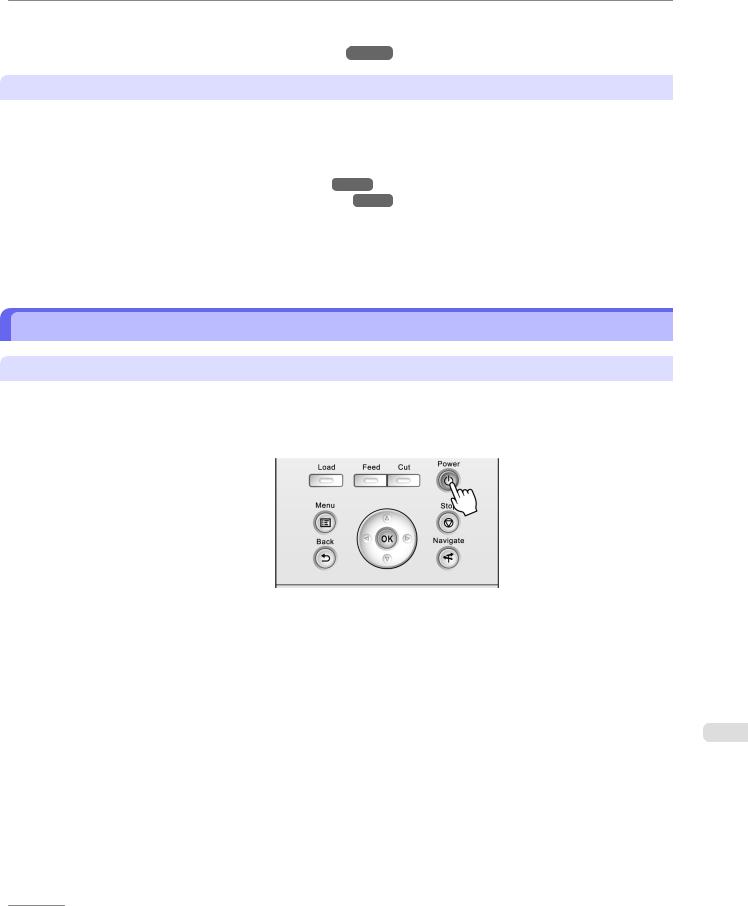
Basic Printing Workflow > Printing procedure >
Print multiple documents from multiple applications (such as word-processing programs, spreadsheet programs, and so on) next to each other.
(See "Printing Multiple Originals Next to Each Other.") →P.139
Sheet printing
Sheets refer to individual sheets of paper.
Insert the sheet between the Platen and the Paper Retainer.
•Enlarged/reduced printing
You can freely adjust the size of originals by enlarging or reducing originals before printing.
(See "Resizing Originals to Match the Paper Size.") →P.69 (See "Resizing Originals by Entering a Scaling Value.") →P.81
• Free Layout function |
|
1 |
|
Print multiple documents from multiple applications (such as word-processing programs, spreadsheet programs, and so |
|
||
on) next to each other. |
|
|
|
(See "Printing Multiple Originals Next to Each Other.") |
|
|
|
→P.139 |
|||
Turning the Printer On and Off
Turning the printer on
1. Press the Power button to turn on the printer. The printer will now start up.
After the Display Screen shows the Canon logo, "Starting up... Please wait." is displayed.
3
iPF650 |
Turning the Printer On and Off |

Basic Printing Workflow > Printing procedure >
2. The Power Lamp is lit when the printer finishes starting up, and the printer is now in Standby.
1
The printer will not go into Standby in the following situations. Take the appropriate action.
•The Top Cover is open
Close the Top Cover.
•The Ink Tank Cover is open
Close the Ink Tank Cover.
•The Printhead is not installed
see "Replacing the Printhead." →P.742
•An Ink Tank is not installed
see "Replacing Ink Tanks." →P.732
•If ERROR is shown on the Display Screen see "Error Messages." →P.810
•The Power Lamp and Message Lamp are not lit (even once), and nothing appears on the Display Screen
4 |
|
|
Make sure the printer is plugged in correctly. Check the connection at the plug and electrical outlet. |
|||||
|
|
|
|
|
|
|
|
|
|
|
• |
No paper is loaded |
|
|
|
||
|
|
|
Load paper. (See "Loading and Printing on Rolls.") |
|
(See "Loading and Printing on Sheets.") |
|||
|
|
|
→P.6 |
|||||
|
|
|
|
|
|
|||
|
|
|
|
→P.9 |
||||
Important
•Starting the printer when it is connected via the USB cable to a Macintosh computer that is off may cause the computer to start up at the same time. To prevent this, disconnect the USB cable before starting the printer. Connecting the printer to the computer via a USB hub may solve this issue.
Turning the Printer On and Off |
iPF650 |
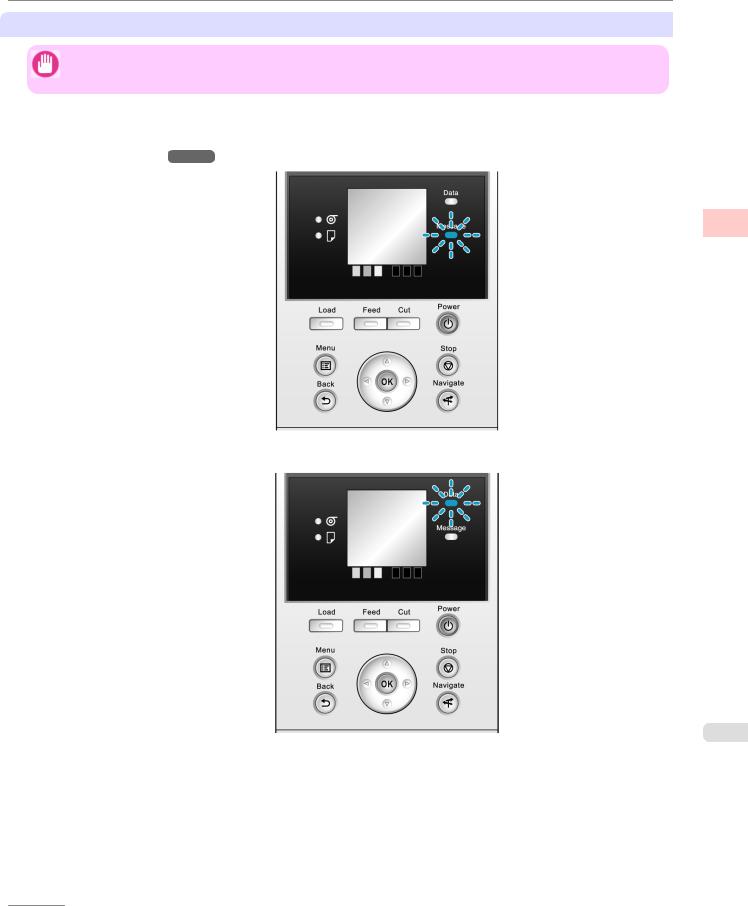
Basic Printing Workflow > Printing procedure >
Turning the printer off
Important
•Never disconnect the printer's power supply or unplug it during a print job. This may damage the printer.
1.Make sure no print jobs are in progress.
If the Message Lamp is flashing, check the message on the Display Screen and take action as necessary. (See "Error Messages.") →P.810
1
If the Data Lamp is flashing, the printer is receiving a print job. Turn off the printer only after printing is finished.
5
iPF650 |
Turning the Printer On and Off |
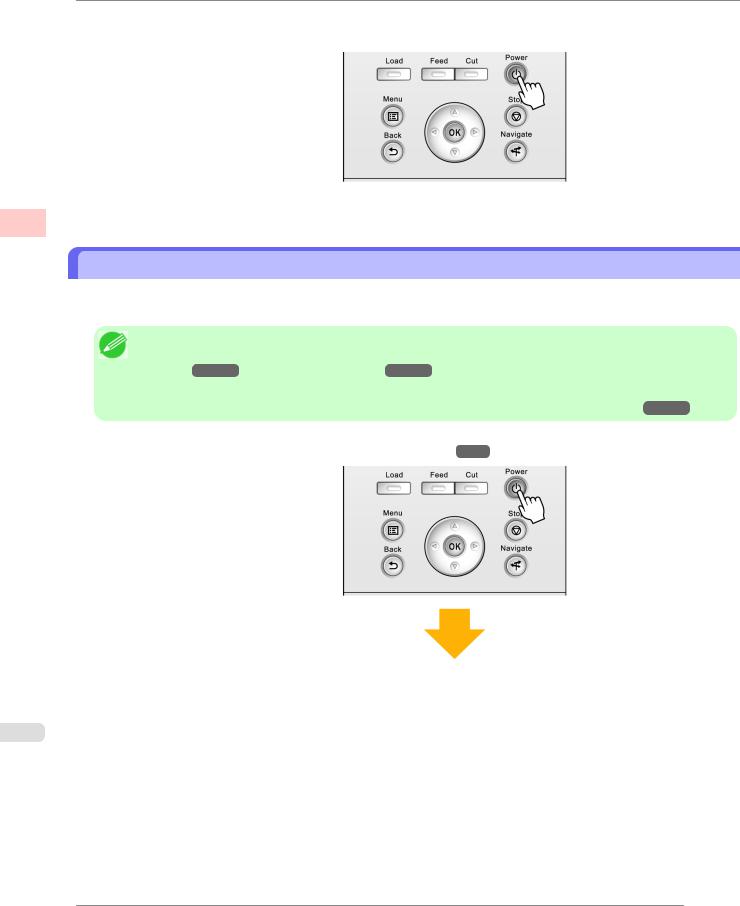
Basic Printing Workflow > Printing procedure >
2. Hold down the Power button for more than a second.
After "Shut Down.. Please Wait.." is shown on the Display Screen, the printer shuts off.
1
Loading and Printing on Rolls
These are the basic steps for loading and printing on rolls.
Follow these steps to load and print on rolls.
Note
•For details on supported sizes and types of rolls, see Paper Sizes or the Paper Reference Guide. (See "Paper Sizes.") →P.569 (See "Types of Paper.") →P.568
•If you prefer to wait for the ink to dry after printing and simply eject the document, you can deactivate automatic cutting and cut the paper manually. (See "Specifying the Cutting Method for Rolls.") →P.594
1.Turn the printer on. (See "Turning the Printer On and Off.") →P.3
6
Loading and Printing on Rolls |
iPF650 |

Basic Printing Workflow > Printing procedure >
2. Load the roll on the Roll Holder. (See "Attaching the Roll Holder to Rolls.") →P.575
1
3. Load the roll in the printer. (See "Loading Rolls in the Printer.") →P.579
7
iPF650 |
Loading and Printing on Rolls |

Basic Printing Workflow > Printing procedure >
1
4. Select the type of paper. (See "Changing the Type of Paper.") →P.583
Note
• If no barcode has been printed on the roll and you have set ManageRemainRoll to On, specify the roll length after the type of paper. (See "Specifying the Paper Length.") →P.585
5. Complete settings in the printer driver for the type of paper and other details.
8
•Specifying Paper in the Printer Driver(Windows) →P.209
•Specifying Paper in the Printer Driver(Mac OS X) →P.434
Loading and Printing on Rolls |
iPF650 |
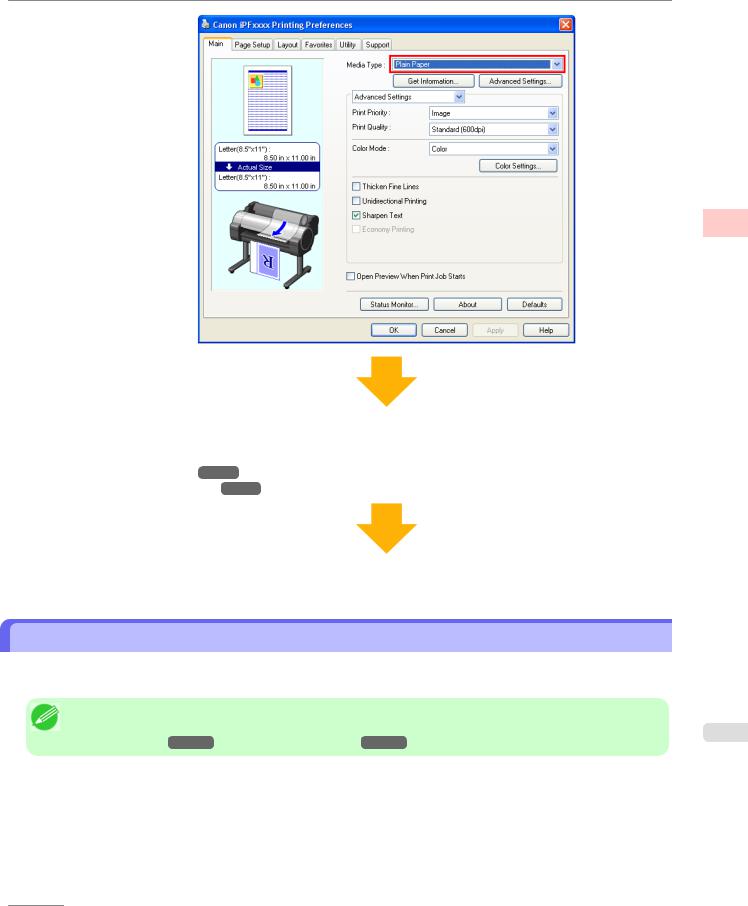
Basic Printing Workflow > Printing procedure >
6. Send the print job.
•Printing in Windows →P.11
•Printing from Mac OS X →P.12
The printer now starts printing the print job.
Loading and Printing on Sheets
These are the basic steps for loading sheets and then printing.
Follow the steps below to load and print on sheets.
Note
•For details on supported types and sizes of paper, see Paper Sizes or the Paper Reference Guide. (See "Paper Sizes.") →P.569 (See "Types of Paper.") →P.568
1
9
iPF650 |
Loading and Printing on Sheets |

Basic Printing Workflow > Printing procedure >
1. Turn the printer on. (See "Turning the Printer On and Off.") →P.3
1
2. Complete settings in the printer driver for the type of paper and other details.
•Specifying Paper in the Printer Driver(Windows) →P.209
•Specifying Paper in the Printer Driver(Mac OS X) →P.434
10
3. Send the print job.
•Printing in Windows →P.11
•Printing from Mac OS X →P.12
Loading and Printing on Sheets |
iPF650 |
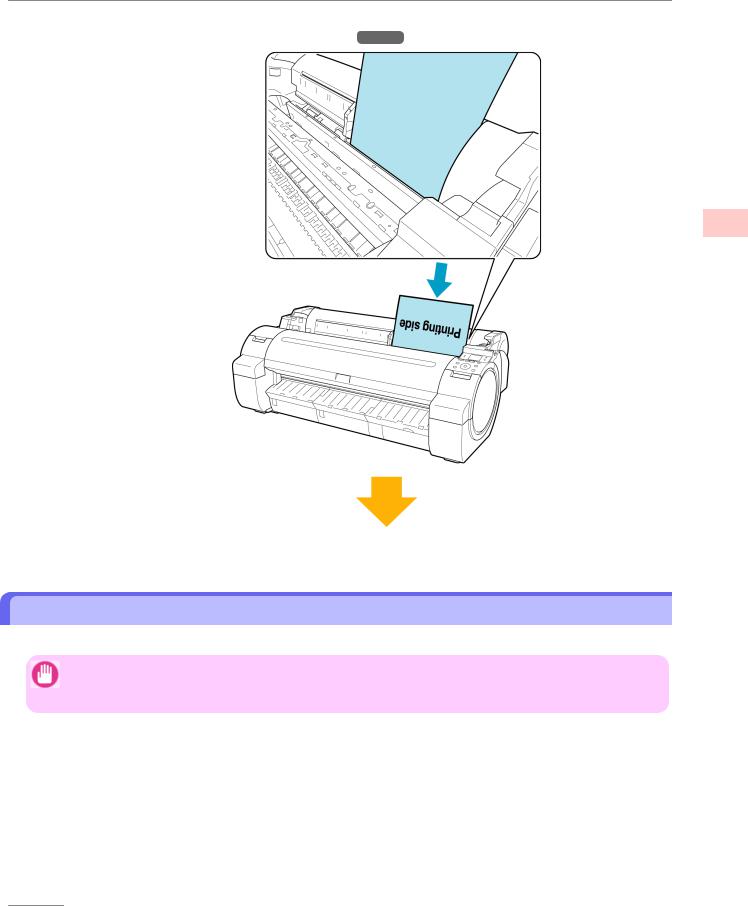
Basic Printing Workflow > Printing procedure >
4. Load the sheet. (See "Loading Sheets in the Printer.") →P.602
1
The printer now starts printing the print job.
Printing in Windows
Print from the application menu.
Important
•We recommend exiting unnecessary applications before printing. Running several applications while printing may interrupt the transfer of print data and affect printing quality.
1. |
In the source application, select Print from the File menu to display the dialog box for printing conditions. |
11 |
|
iPF650 |
Printing in Windows |
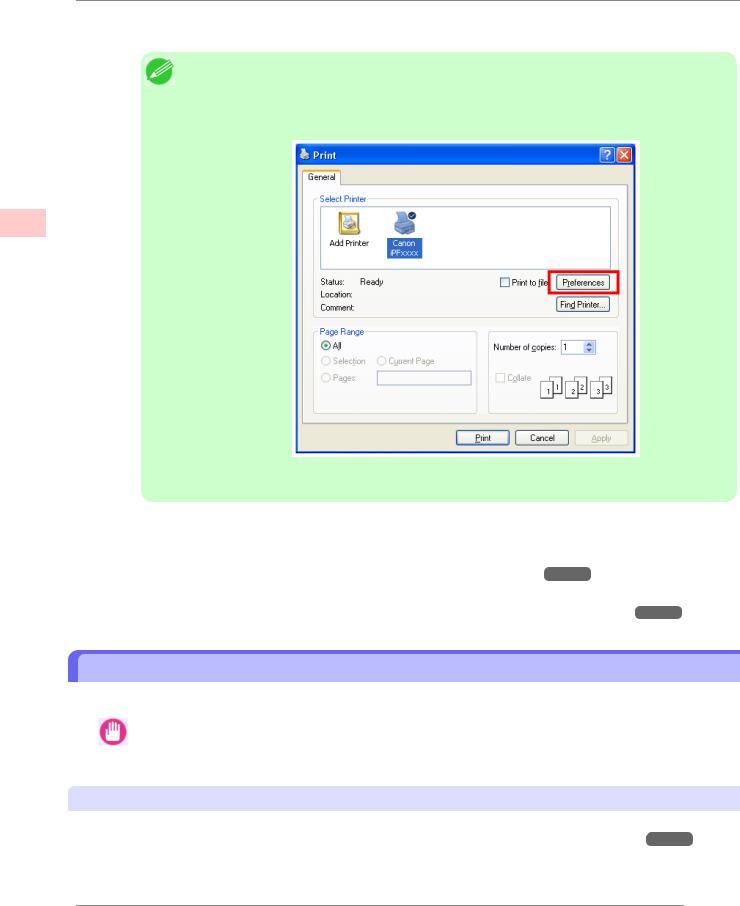
Basic Printing Workflow > Printing procedure >
2. After confirming that the printer is selected in the dialog box, click Print or OK to start printing.
Note
•The appearance of the dialog box varies depending on the software application. In most cases, the dialog box includes basic printing options and enables you to choose the printer, specify the range of pages, number of copies, and so on.
Example: Print dialog box displayed by the application
1
•If another printer is selected, select the printer you want to use under Select Printer or in the dialog box displayed after clicking Printer.
Settings for many printing methods (including enlarged or reduced printing, borderless printing, and so on) are displayed in the printer driver dialog box. There are two ways to access the printer driver dialog box, as follows.
• From the application
(See "Accessing the Printer Driver Dialog Box from Applications(Windows).") →P.217
• From the operating system menu
(See "Accessing the Printer Driver Dialog Box from the Operating System Menu(Windows).") →P.218
Printing from Mac OS X
Print from the application menu after registering the printer.
|
|
Important |
12 |
|
|
|
• We recommend exiting unnecessary applications before printing. Running several applications while printing |
|
|
|
|
|
|
may interrupt the transfer of print data and affect printing quality. |
|
|
|
Registering the printer
Before printing, you must register the printer in imagePROGRAF PrinterSetup.app.
For instructions on registering the printer, see "Configuring the Printer Driver Destination (Mac OS X)." →P.705
Printing from Mac OS X |
iPF650 |
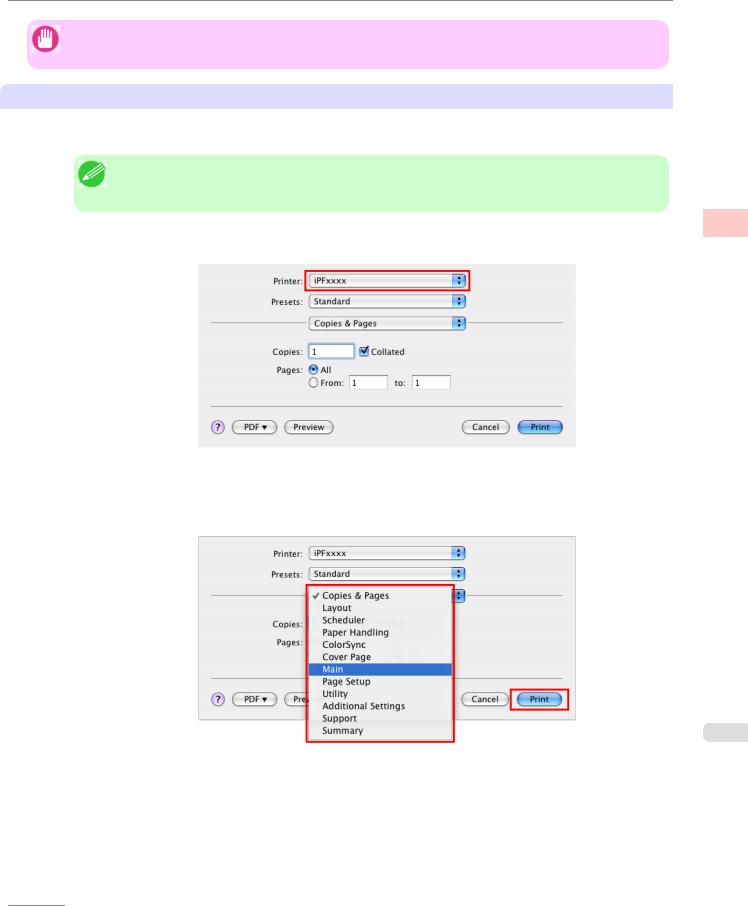
Basic Printing Workflow > Printing procedure >
Important
• During this setup process, the printer will not be listed among available printers if it is off or disconnected.
Printing from the application software
1. In the application software, select Print from the File menu to display the dialog box for printing conditions.
Note
•This dialog box includes basic printing options and enables you to choose the printer, specify the range of pages, number of copies, and so on.
1
2. Select the printer in the Printer list.
3. Click Print to start printing.
As shown in the following illustration, you can switch to other panes in this dialog box to complete settings for various methods of printing, including enlarged and reduced printing, borderless printing, and so on.
13
iPF650 |
Printing from Mac OS X |
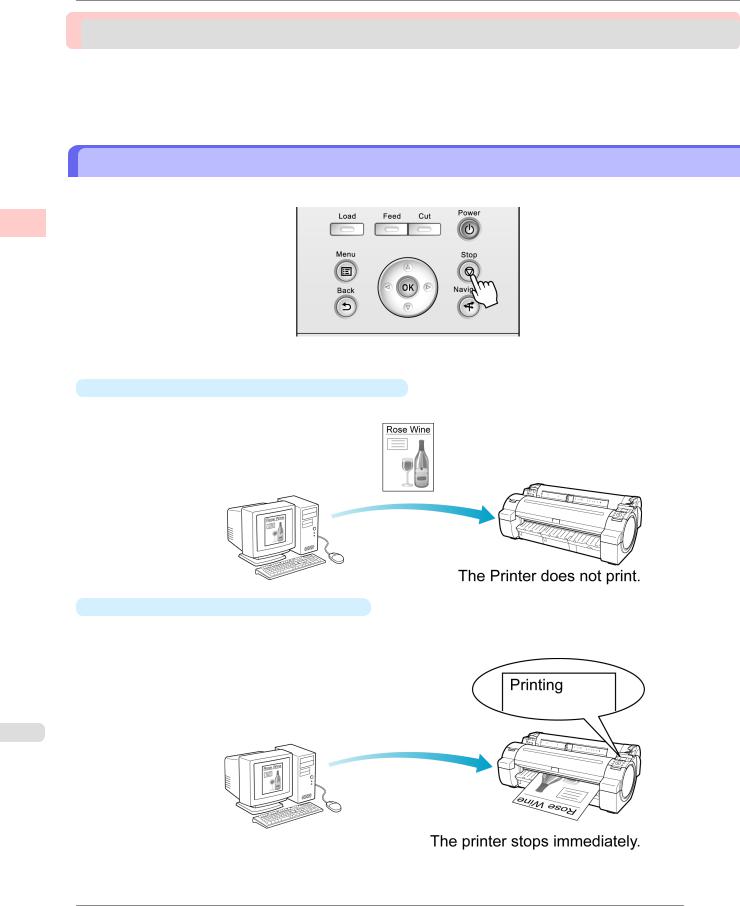
Basic Printing Workflow > Canceling print jobs > |
|
Canceling print jobs |
|
Canceling Print Jobs from the Control Panel .................................................................................................... |
14 |
Canceling Print Jobs from Windows ................................................................................................................. |
15 |
Canceling Print Jobs from Mac OS X ............................................................................................................... |
16 |
Canceling Print Jobs from the Control Panel |
|
To cancel printing or reception of print jobs, press the Stop button on the Control Panel. |
|
1
When you press the Stop button during printing, printer operation varies depending on the current status.
•If you press the Stop button before printing starts
Pressing the Stop button before printing starts will display a confirmation message. To cancel the print job, select Yes.
•If you press the Stop button during printing
Pressing the Stop button during printing will display a confirmation message. To cancel the print job immediately, select Yes.
14
Canceling Print Jobs from the Control Panel |
iPF650 |
