CANON iPF8000S, Ipf8000 User Manual

LFP Technical Information Sheet
Title: How to Retrieve Printer Status Information
Model: iPF500, iPF600, iPF700, iPF5000, iPF5100, iPF6100, iPF8000, and iPF9000
Note:This information is intended for end users.
This document describes how to retrieve status information from the printer.
Printers connected to a computer running GARO printer driver and Windows OS (2000, XP,
2003 Server, Vista 32/64-bit)
1.Install GARO Status Monitor1 in your system. Go to “Start” menu, and select “Printers and Faxes” to open Printer selection window. Double click on the printer’s icon.
1 Normally this application is automatically installed when the printer driver for imagePROGRAF printer is installed in the system. To verify you have the GARO Status Monitor installed, open “Printing Preferences” of the printer driver, and click on “Status Monitor” button under “Main” tab. If you see a Window showing “GARO Status Monitor” in the Window title bar, you have the GARO Status Monitor installed.
Page 1 5/23/2007
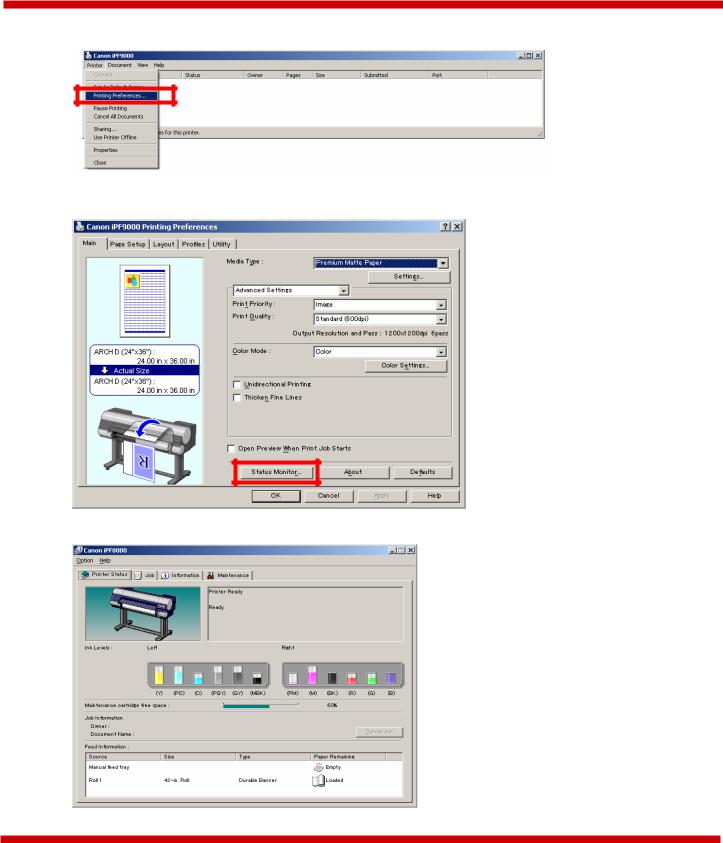
LFP Technical Information Sheet
2. The printer driver queue window opens. Select “Printing Preferences” under “File” menu.
3. Click on “Status Monitor” button.
4. The Status Monitor window opens.
Page 2
How to Retrieve Printer Status Information
5/23/2007 Canon USA, Inc., Large Format Printer Division, Sales Support
