Brother PR-650, PR-650C Operation Manual
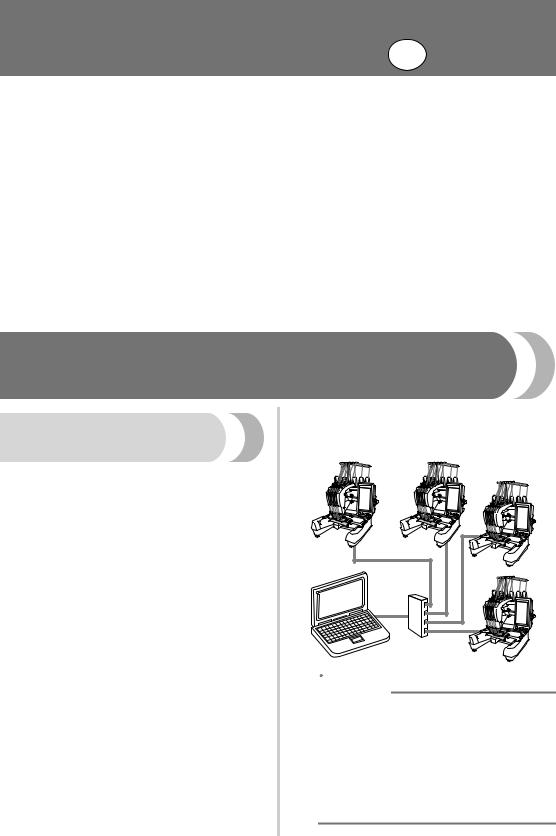
New Features of
PR-650 Version 2 EN
The following new features have been added with version 2. Before using the machine, carefully read both this manual and the Operation Manual included with your PR-650 machine (which provides descriptions of Ver. 1).
■The Link function has been added. (p. 1)
This function allows embroidery patterns edited in embroidery editing software provided with the Link function, such as PE-DESIGN NEXT or later, to be transferred from a computer to multiple embroidery machines. Please consult with your authorized dealer for exact machine specifications for linking.
■The thread numbers for the displayed pattern from the .pes file imported into the embroidery machine can be displayed as the thread numbers for the manufacturer specified from the machine. (p. 6)
■The length of time until the embroidery machine will stop can be viewed in the embroidering screen. (p. 7)
■If the temporary needle bar setting has been applied, the icon (  ) indicating the selected needle bar in the embroidering screen can now be viewed. (p. 7)
) indicating the selected needle bar in the embroidering screen can now be viewed. (p. 7)
■Additional characters have been added to several of the alphabet font patterns (  ). (p. 8)
). (p. 8)
Sending Embroidery Patterns From a Computer to the Machine (Link Function)
Operations available with the Link function
■Send multiple embroidery patterns to connected embroidery machines
As many as 100 embroidery patterns can be transferred to an embroidery machine, and the embroidering status of the patterns being transferred can be viewed from the computer monitor.
Use the included USB cable to connect the embroidery machine to a computer.
■Check the sewing status of the embroidery machine (this model) from the computer
(Example of multiple machines connected)
 Memo
Memo
●When connecting multiple embroidery machines to the computer, use a commercially available USB hub. Please note that we recommend using a self-powered USB hub. Do not use USB extension cables or repeater cables. For details on using the USB hub, refer to its operating instructions.
1
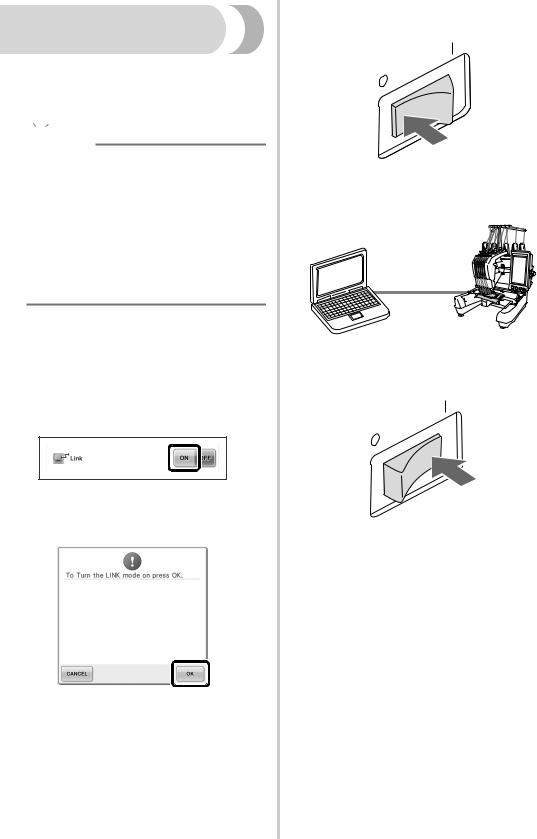
Embroidering using the Link function
First, use the embroidery editing software to create the embroidery pattern to be sent to the embroidery machine.


 Note
Note
●Only embroidery data in the PES format (.pes) can be embroidered using the Link function.
●You cannot select .dst data to send from a computer using the Link function.
●The Link function cannot be used with large-size (split) embroidery patterns.
●Attach to the embroidery machine the embroidery frame for the size of the pattern to be sent.
1Touch  , and then touch
, and then touch  and
and
 to display page 5/5 of the machine settings screen.
to display page 5/5 of the machine settings screen.
2Touch  to enable the Link function.
to enable the Link function.
X When the following message appears, touch  .
.
3Turn off the machine.
4Use the included USB cable to connect the embroidery machine to the computer.
5Turn on the machine.
6Using embroidery editing software provided with the Link function, such as PE-DESIGN NEXT, or later, will allow you to send the embroidery pattern(s) to the machine in the Link mode from your computer.
2
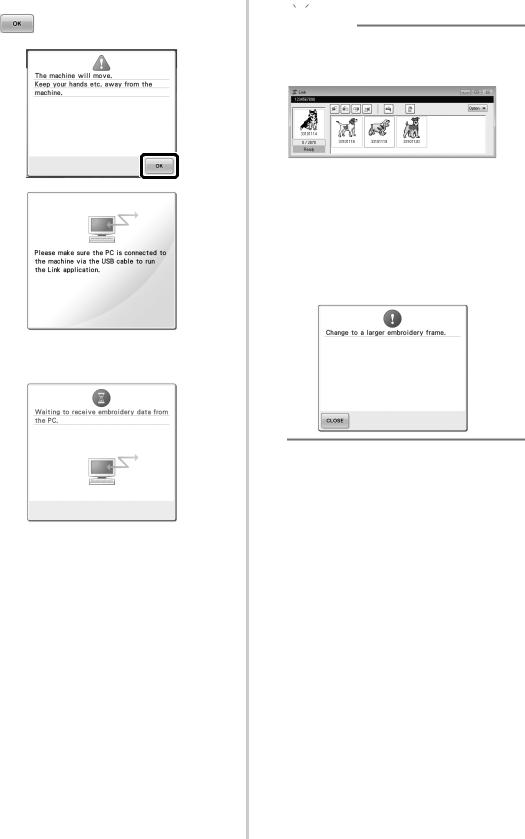
7When the following message appears, touch
.
XA message appears in the machine’s LCD while the machine is connecting to PC.


 Note
Note
●For details on using the embroidery editing software, refer to the Instruction Manual included with the software.
*This Link dialog box is found in PE-DESIGN NEXT software.
●If the following error message appears, the type of embroidery frame installed on the machine is not compatible with the size of the pattern. Replace the embroidery frame with one compatible with the size of the pattern.
3
