Brother PCL User Manual
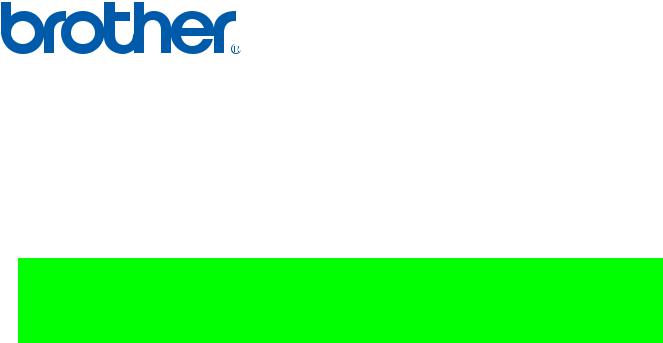
Brother Laser Printer
Technical Reference Guide
<MODELS COVERED BY THIS MANUAL> HL-1050/1070/1250/1270N/1450/1470N/P2500/ 1660e/2060/2400C/2400Ce/3400CN/1650/ 1670N/3260N/2460/7050/1850/1870N/5040/ 5050/5070N/5140/5150D/5170DN/2600CN/ 3450CN/6050/6050D/6050DN/8050N/2700CN/ 2070N/5240/5250DN/5270DN/5280DW
First version |
August, 1999 |
Created for HL-1050/1070/1250/1270N/ |
|
|
1450/1470N/P2500/1660e/2060/2400C |
Ver. A |
March, 2000 |
Revised for Addition of HL-2400Ce/3400CN |
|
|
|
Ver. B |
March, 2001 |
Revised for Addition of HL-1650/1670N/3260N/2460 |
|
|
|
Ver. C |
October, 2001 |
Revised for Addition of HL-1450/1470N |
|
|
|
Ver. D |
June, 2003 |
Revised for Addition of HL-7050/1850/1870N/5050/ |
|
|
5070N |
Ver. E |
September, 2003 |
Revised for Addition of HL-2600CN/3450CN. |
|
|
|
Ver. F |
October, 2003 |
Revised for Addition of HL-5040. |
|
|
|
Ver. G |
January, 2004 |
Correct Paper Source command of PCL5. |
|
|
|
Ver. H |
February, 2004 |
Correct Epson & IBM emulation, PJL and Barcode. |
|
|
|
Ver. I |
June, 2004 |
Revised for Addition of HL-6050/6050D/6050DN/ |
|
|
8050N/2700CN. |
Ver. J |
July, 2004 |
Revised for Addition of HL-5140/5150D/5150DN and |
|
|
addition of a section of Carbon Copy and addition of a |
|
|
table of Tray Selection of TRAYCOMMAND Special. |
Ver. K |
December, 2004 |
Revised for Addition of HL-2070N. |
|
|
|
Ver. L |
March, 2006 |
Revised for Addition of HL- |
|
|
5240/5250DN/5270DN/5280DW. |
© Copyright Brother Industries, Ltd. 2001
ALL RIGHTS RESERVED
Trademark acknowledgments
Brother is a registered trademark of Brother Industries Ltd. PostScript is a registered trademark of Adobe Incorporated.
Epson is a registered trademark and FX-850 a trademark of Seiko Epson Corporation.
Hewlett Packard, HP, LaserJet and PCL are registered trademarks and LaserJet, HP-GL, and HP-GL/2 are trademarks of Hewlett Packard Company.
IBM is a registered trademark and Proprinter XL is a trademark of International Business Machines Corporation. Microsoft, MS-DOS and Windows are registered trademarks.
Intellifont is a registered trademark of Agfa Corporation. TrueType is a trademark of Apple Computer, Inc.
All other brand and product names mentioned in this manual are registered trademarks or trademarks of respective companies.
Compilation and Publication
Under the supervision of Brother Industries Ltd., this manual has been compiled and published, covering the latest product's descriptions and specifications.
The contents of this manual and the specifications of this product are subjected to change without notice.
Brother reserves the right to make changes without notice in the specifications and materials contained herein and shall not be responsible for any damages (including consequential) caused by reliance on the materials presented, including but not limited to typographical and other errors relating to the publication.
TABLE OF CONTENTS |
|
|
GLOSSARY |
|
|
CHAPTER 1 INTRODUCTION |
|
|
1. |
ABOUT THE MANUAL----------------------------------------------------------------------------------- |
3 |
2. |
AREAS OF USE ------------------------------------------------------------------------------------------- |
4 |
CHAPTER 2 PCL |
|
|
1. |
COMMAND LIST ------------------------------------------------------------------------------------------ |
7 |
2. |
INTRODUCTION ----------------------------------------------------------------------------------------- |
10 |
3. |
CONTROLLING THE PRINTER---------------------------------------------------------------------- |
11 |
4. |
JOB CONTROL ------------------------------------------------------------------------------------------- |
15 |
5. |
USHING FONT-------------------------------------------------------------------------------------------- |
36 |
6. |
USING GRAPHICS -------------------------------------------------------------------------------------- |
69 |
7. |
MACROS --------------------------------------------------------------------------------------------------- |
90 |
8. |
STATUS READBACK ----------------------------------------------------------------------------------- |
96 |
9. |
INDEX ----------------------------------------------------------------------------------------------------- |
104 |
CHAPTER 3 PCL5C |
|
|
1. |
INTRODUCTION ------------------------------------------------------------------------------------------ |
3 |
2. |
COLOR MODES------------------------------------------------------------------------------------------- |
4 |
3. |
COLOR PALLETS---------------------------------------------------------------------------------------- |
10 |
4. |
COLOR GRAPHICS ------------------------------------------------------------------------------------- |
12 |
5. |
ENHANCE OUTPUT ------------------------------------------------------------------------------------ |
14 |
6. |
HP-GL/2----------------------------------------------------------------------------------------------------- |
16 |
7. |
INDEX ------------------------------------------------------------------------------------------------------- |
18 |
CHAPTER 4 HP-GL/2 GRAPHICS LANGUAGE |
|
|
1. |
COMMOAND LIST ---------------------------------------------------------------------------------------- |
4 |
2. |
INTRODUCTION ------------------------------------------------------------------------------------------ |
6 |
3. |
TERMINOLOGY ------------------------------------------------------------------------------------------- |
7 |
4. |
COMMAND SYNTAX------------------------------------------------------------------------------------- |
9 |
5. |
THE HP-GL GRAPHICS WINDOW------------------------------------------------------------------ |
10 |
6. |
PREPARING TO PRINT GRAPHIC IMAGES----------------------------------------------------- |
11 |
7. |
COMMANDS----------------------------------------------------------------------------------------------- |
12 |
8. |
INDEX ------------------------------------------------------------------------------------------------------- |
52 |
CHAPTER 5 PJL PRINTER JOB LANGUAGE |
|
|
1. |
INTRODUCTION ------------------------------------------------------------------------------------------ |
4 |
2. |
HOW TO USE PJL ---------------------------------------------------------------------------------------- |
8 |
3. |
COMMAND GROUP-------------------------------------------------------------------------------------- |
9 |
4. |
KERNEL COMMANDS---------------------------------------------------------------------------------- |
10 |
5. |
JOB SEPARATION COMMANDS-------------------------------------------------------------------- |
13 |
6. |
ENVIRONMENT COMMANDS------------------------------------------------------------------------ |
15 |
7. |
STATUS READBACK COMMANDS----------------------------------------------------------------- |
47 |
8. |
DEVICE ATTENDANCE COMMAND --------------------------------------------------------------- |
63 |
9. |
INDEX ------------------------------------------------------------------------------------------------------- |
66 |
i
CHAPTER 6 EPSON FX-850 |
|
|
1. |
COMMAND LIST ------------------------------------------------------------------------------------------ |
3 |
2. |
INTRODUCTION ------------------------------------------------------------------------------------------ |
5 |
3. |
EMULATION DETAILS ---------------------------------------------------------------------------------- |
6 |
4. |
TERMINOLOGY ------------------------------------------------------------------------------------------- |
7 |
5. |
CONTROLLING THE PRINTER----------------------------------------------------------------------- |
8 |
6. |
COMMANDS------------------------------------------------------------------------------------------------ |
9 |
7. |
INDEX ------------------------------------------------------------------------------------------------------- |
28 |
CHAPTER 7 IBM PROPRINTER XL |
|
|
1. |
COMMAND LIST ------------------------------------------------------------------------------------------ |
3 |
2. |
INTRODUCTION ------------------------------------------------------------------------------------------ |
5 |
3. |
EMULATION DETAILS ---------------------------------------------------------------------------------- |
6 |
4. |
NOTATION USED IN THIS EMULATION DESCRIPTION ------------------------------------- |
7 |
5. |
COMMANDS------------------------------------------------------------------------------------------------ |
8 |
6. |
INDEX ------------------------------------------------------------------------------------------------------- |
21 |
CHAPTER 8 BARCODE CONTROL |
|
|
1. |
INTRODUCTION ------------------------------------------------------------------------------------------ |
3 |
2. |
PRINT BAR CODES OR EXPANDED CHARACTERS------------------------------------------ |
4 |
3. |
DEFINITION OF PARAMETERS---------------------------------------------------------------------- |
5 |
4. |
EXAMPLE PROGRAM LISTINGS ------------------------------------------------------------------- |
10 |
CHAPTER 9 HP-GL GRAPHICS LANGUAGE |
|
|
1. |
COMMAND LIST ------------------------------------------------------------------------------------------ |
3 |
2. |
INTRODUCTION ------------------------------------------------------------------------------------------ |
4 |
3. |
COMMANDS------------------------------------------------------------------------------------------------ |
6 |
4. |
INDEX ------------------------------------------------------------------------------------------------------- |
27 |
CHAPTER 10 CARBON COPY FUNCTION |
|
|
1. |
OUTLINE ---------------------------------------------------------------------------------------------------- |
3 |
2. |
SPECIFICATIONS ---------------------------------------------------------------------------------------- |
4 |
3. |
DETAILED INFORMATION----------------------------------------------------------------------------- |
8 |
APPENDIX A COMPARISON LIST |
|
|
APPENDIX B FLASH/PCMCIA CARD COMMANDS |
|
|
APPENDIX-C HBP MODE COMMANDS |
|
|
APPENDIX D REFERENCE LIST OF MX-2000 SERIES UNIQUE |
||
|
COMMANDS |
|
APPENDIX E REFERENCE LIST OF FS-5050 UNIQUE COMMANDS |
||
ii
GLOSSARY
Absolute plotting |
A method of plotting in the HP-GL and HP-GL/2 graphics language where |
|
coordinates are specified relative to the origin of the coordinate system currently in |
|
use. |
Anchor point |
The top left-hand corner of the PCL picture frame. You can position this on the |
|
page using a PCL command. |
Anisotropic scaling |
A form of image scaling using the SC command in HP-GL and HP-GL/2 mode in |
|
which the user units can be of different sizes. Hence the entire graphics window |
|
can be used to display the image. |
ASCII |
The standard system for assigning number codes (0 ~ 255) to alphabetic, numeric |
|
and control code characters. |
Attribute |
A characteristic of a downloadable font or a character of a Downloadable font that |
|
is represented by a number of a fixed length. |
Bitmap font |
A font whose characters are defined as raster images. The characters that make up |
|
a bitmap font are of a fixed size. |
Bold |
A wider line thickness for typographical characters, used to make the text stand |
|
out, for example, in headings. |
Calling a macro |
A way of running a macro in which changes to the modified print environment are |
|
not retained when the macro has finished running. |
Cartridge |
A storage medium that you can insert into the printer cartridge slots. Cartridges |
|
can store fonts. The advantage of using cartridges is that they allow you to use |
|
more fonts without taking up printer memory space. |
Cartridge font |
A font that is stored on a cartridge. These are widely available commercially. |
Character cell |
The imaginary grid on which downloadable characters are designed. |
Character code |
A number assigned to a character that uniquely identifies it. |
Character descriptor |
A block of data that describes the characteristics of an individual character in a |
|
downloadable font, such as its width and height. |
Character set |
A selection of different characters. Characters sets normally include the alphabet |
|
in both upperand lowercase, the digits' 0-9, punctuation marks, common |
|
mathematical symbols and a few other useful characters. There are also some |
|
specialized character sets that are used for specific applications like mathematics. |
|
A font is defined as having a particular character set. |
Column |
A vertical sub-division of the page whose width is equal to the HMI (horizontal |
|
motion index). The print position moves across the page one column width when |
|
any single character is printed ( in a monospaced font), or when a space character |
|
is printed ( in a proportionally spaced font). See also HMI. |
Control code |
An ASCII code that tells the computer to perform a particular function, such as a carriage |
|
return. |
iii
Control panel reset |
A reset or factory reset performed using the printer control panel. |
Cross-hatching |
A method of shading using perpendicular diagonal lines that cross one another. |
Current units |
The current unit type in use in HP-GL and HP-GL/2 mode. Current units are either |
|
user units or graphics units depending on whether an SC command has been used. |
Cursor |
Although the printer does not have a cursor, it is sometimes easier to visualize the |
|
printer's operation in terms of a cursor that can be moved from place to place on the |
|
page. |
Cursor position |
The current position of the imaginary cursor. |
Decipoint |
A unit of measure equal to 1/720". |
Default conditions |
A set of HP-GL and HP-GL/2 mode settings that you restore using the DF; |
|
command. The default conditions are a subset of the initial settings. |
Destination image |
The graphic image that is already in place on a page and to which the source image |
|
is applied in the LaserJet series print model. |
Dots |
A unit of measure equal to 1/600", the smallest increment that the cursor can |
|
move. |
Downloadable font |
A character font that can be downloaded from your computer to the printer. You |
|
can either buy Downloadable fonts or create your own. A downloadable font |
|
consists of a font descriptor block followed by a character code, character |
|
descriptor block and the data for each character in the font. |
Downloading |
The process of sending either a font, a macro or a graphic image from your |
|
computer to the printer. |
Effective window |
The area of the page on which HP-GL and HP-GL/2 output can appear. The |
|
effective window is determined by the overlap of the logical page, the PCL picture |
|
frame, the hard clip and the soft clip limits. |
Emulation mode |
A mode of operation in which the printer imitates the functions of a different |
|
model. |
Enabling a macro for overlay
A macro that is enabled for overlay runs as the final operation before each page is printed, using the macro overlay environment printer settings.
Escape sequence |
The Esc character followed by a string of other characters that tell the printer which |
|
operation to perform. |
Factory default environment The collection of printer settings that have been made to the printer before it leaves the factory. You can reset the printer to the factory settings either by using a printer command or using the control panel.
Factory reset |
A reset in which LaserJet mode is made the current emulation mode and the factory |
|
default environment is restored. |
Fill |
A shading applied to a shape that you have drawn. |
iv
Fixed spacing |
See monospacing. |
Font |
A collection of characters that are designed to work in harmony together. A font |
|
has several characteristics that identify it uniquely: character or symbol set, |
|
spacing, pitch, height or point size, style, stroke weight and typeface. Fonts can |
|
either be resident in the printer's ROM, installed on cartridge or downloaded from |
|
your computer. You can either buy downloadable fonts commercially or create |
|
your own. The word "font" is often wrongly used to mean "typeface". A font is |
|
confined to a single height or point size whereas a typeface is not. |
Font descriptor |
A block of data that is downloaded to the printer as the first part of a downloaded |
|
font. The font descriptor describes the characteristics that are common to every |
|
character in the font, such as stroke weight, and contains other relevant |
|
information. |
Graphics mode initial settings |
The HP-GL and HP-GL/2 mode settings that are in effect when you enter HP-GL |
|
|
|
and HP-GL/2 mode. You can restore the initial conditions using the IN; command. |
Graphics units |
The default units of the HP-GL and HP-GL/2 coordinate system. Also sometimes |
|
called plotter units. |
Graphics window |
The area on the page in which HP-GL and HP-GL/2 graphic images can appear. |
|
Initially this is the same as the picture frame, but you can change the size, position |
|
and aspect ratio of the graphics window using the IW command. |
Gray scale |
A degree of continuous shading ranging from 0%, white, to 100%, black. |
Hard clip limits |
The area of the page on which it is physically possible to print using HP-GL and |
|
HP-GL/2 graphics language commands. The hard clip limits are determined by the |
|
size of the physical page and are equivalent to the LaserJet mode printable area. |
Hatching |
A method of shading using parallel lines. |
Height |
The height in typographic points (1/72" units) of an unaccented capital letter in a |
|
font. |
HMI |
Horizontal motion index. The horizontal distance that the print position moves |
|
across the page when any single character is printed ( in a monospaced font ), or |
|
when a space character is printed ( in a proportionally spaced font ). You can set |
|
the HMI using printer commands, however, when you alter any font characteristic |
|
( in effect, select a new font ) or switch between the primary and secondary fonts, |
|
the HMI is reset to its default value based on the newly selected font. |
Horizontal plot size |
The original horizontal size of an imported HP-GL and HP-GL/2 image. |
Internal font |
A font that is stored in the printer ROM and is therefore always available for use, |
|
for example, Brougham 10 pitch, or a font generated from a scalable typeface |
|
stored in the printer's ROM, for example, Tennessee bold 15 pt. |
Isotropic scaling |
A form of image scaling using the SC command in HP-GL or HP-GL/2 mode in |
|
which the user units must be of equal size. Hence it may not be possible to use the |
|
entire graphics window to display the image. |
v
Justification |
The way in which text is aligned. For example, left justification involves aligning |
|
the left end of every line of text. |
Label |
A text string that forms part of an HP-GL and HP-GL/2 plot. |
Landscape |
The orientation in which the top edge of the page is longer than the side edges. |
Logical page |
The area of the physical page on which the cursor can be positioned in LaserJet |
|
mode. You can use PCL commands to specify the position of the logical page on |
|
the physical page. Also known as the PCL addressable area. |
LSB |
i) The least significant byte of a set of data bytes. |
|
ii) The least significant bit of a single byte of data. |
Macro |
A sequence of PCL commands that can be stored in the printer memory. To run |
|
the sequence you need only use a single PCL command. |
Macro execution |
Executing a macro is a way of running a macro whereby any changes made to the |
|
modified print environment by the macro are retained when macro execution has |
|
been completed. |
Macro overlay environment |
Used only by a macro that has been enabled for overlay. A combination of the user |
|
default environment and the modified print environment. |
Medium |
The line thickness of normal type. |
Modified print environment |
The collection of all current LaserJet printer settings. This environment is saved if |
|
you call a macro or enter HP-GL and HP-GL/2 mode, it is restored when the |
|
macro has finished running or when you quit HP-GL or HP-GL/2 mode. |
Monospacing |
Some bitmap fonts are printed with each character occupying the same space on a |
|
line of text. This is known as monospacing. |
MSB |
i) The most significant byte of a set of data bytes. |
|
ii) The most significant bit of a single byte of data. |
Pattern |
i) The hatching or cross-hatching that can be applied to an outline shape. |
|
ii) The non-white areas of the source image in the LaserJet print model. |
Pattern transparency |
The patterned ( non-white ) areas of the source image are either transparent, in |
|
which case the destination image is visible through the white parts of the pattern, |
|
or opaque, in which case the destination image is not visible at all throughout the |
|
patterned areas of the source image. |
PCL |
Printer Control Language. The language consisting of escape sequences that is |
|
used to control the printer in LaserJet mode |
PCL addressable area |
See logical page. |
PCL picture frame |
See picture frame. |
Pen |
Although this printer is a laser printer the HP-GL/2 and HP-GL graphics languages |
|
retains the notion of a pen and allows you to select between two pens, white and |
|
black. You must select a pen before you can draw anything. The HP-GL and HP- |
|
GL/2 language were originally developed for use with plotters and the terminology |
|
remains. |
vi
Perforation skip |
A feature whereby the printer automatically compensates for a page break and |
|
resumes printing from the top of the text area on the next page. |
Permanent font |
A downloaded font that is retained when a printer reset is performed. |
Permanent macro |
A macro stored in the printer that will not be erased if the printer is reset. |
Physical page |
The paper or envelope on which the printer prints. |
Picture frame |
The area of the physical page in which HP-GL and HP-GL/2 graphic images can be |
|
printed. |
Pitch |
The number of characters in one inch of text. Only applicable to monospaced |
|
(fixed pitch fonts.) |
Plot |
A drawing produced using the HP-GL and HP-GL/2 graphics language. So called |
|
because the language was originally invented for use with plotters. |
Plotter units |
See graphics units. |
Point |
The standard unit of measurement for character height. Equal to 1/72". |
Point factor scaling |
A form of image scaling using the SC command in HP-GL or HP-GL/2 mode in |
|
which the user units and the location of the scaling point P1 are specified in terms |
|
of graphics units. |
Point size |
See height. |
Polygon |
A shape consisting of one or more closed groups of connected lines. |
Polygon buffer |
An area of printer memory in which you can store one or more polygons and sub- |
|
polygons defined using HP-GL and HP-GL/2 commands. Some HP-GL and HP- |
|
GL/2 commands use the polygon buffer automatically. |
Portrait |
The orientation in which the side edges of the page are longer than the top edge. |
Posture |
A component of a font's style - whether it is upright or italic. |
Primary font |
In LaserJet mode the printer maintains two current font settings. The primary font |
|
is the first of these. |
Print model |
A way of describing the interaction between different graphic elements ( source |
|
image, pattern and destination image ). |
Printable area |
The area of the page on which the printer can print. |
Print position |
The position from which printing of the next character or graphic object will begin, |
|
providing that no operations that change the print position are performed in the |
|
interim. |
Proportional spacing |
Fonts intended for high quality typographic output use a method of character |
|
spacing in which the space occupied by a single character on a line of text depends |
|
on the individual design of the character. This is known as proportional spacing. |
|
Scalable fonts are almost invariably proportionally spaced. |
vii
RAM |
Random Access Memory. The printer's memory in which fonts and macros can be |
|
stored and where pages that are to be printed are composed. |
Raster graphics |
A method of representing a graphic image as a series of zeroes and ones that |
|
correspond to white and black dots respectively. |
Relative plotting |
A method of plotting in the HP-GL and HP-GL/2 graphics language where |
|
coordinates are specified relative to the point at which the last graphics command |
|
terminated. |
Reset |
When you reset the printer you restore a base set of conditions. A reset can either |
|
be performed using the control panel or by sending the printer a reset command. |
|
There are two types of reset, the normal reset and factory reset. A normal reset |
|
simply restores the current emulation mode with the most recent control panel |
|
settings -- it does not change the emulation mode itself. A factory reset makes |
|
LaserJet mode the current emulation mode and restores the factory default |
|
environment. |
Resident font |
See internal font. |
ROM |
Read Only Memory. Part of the printer's memory that contains the software |
|
controlling the printer and the printer internal fonts. The ROM cannot be altered |
|
unless the type of ROM fitted to the printer is Flash ROM, in which case it can be |
|
written to electronically via the parallel port of the printer . |
Row |
A horizontal sub-division of the page whose height is equal to the VMI (vertical |
|
motion index). The print position moves down the page a distance equal to the row |
|
height when a line feed is performed. |
Sans serif |
A kind of typeface normally used for headlines. Sans serif typefaces do not have |
|
little hooks (serifs) on the individual characters. This helps Sans serif headline text |
|
stand out more prominently. |
Scalable fonts |
A font for which you can specify the character size. The printer will automatically |
|
scale the characters to the size you require. |
Scaling |
In HP-GL or HP-GL/2 mode you can use the SC command to scale graphic images. |
|
The three types of scaling are known as anisotropic, isotropic and point factor |
|
scaling. |
Scaling points |
Two imaginary points called P1 and P2 that define a rectangular area relative to the |
|
picture frame. You can use the HP-GL or HP-GL/2 SC and IP or IR commands to |
|
transform and scale images by changing the relationship between the two scaling |
|
points. |
Scalable typeface |
A typeface for which you can choose a point size (height) in order to obtain a |
|
particular font for printing. For example, you might select the Utah typeface and |
|
then select 14 pt. as the height. The printer has many resident typefaces. You can |
|
also buy scalable typeface cartridge and disks. |
Secondary font |
In LaserJet mode the printer maintains two current font settings. The secondary |
|
font is the second of these. |
Serif |
A kind of typeface normally used for body text. Serif typefaces have little hooks |
|
(serifs) on the individual characters that makes text more readable. |
viii
Soft clip limits |
See graphics window. The soft limits are determined by the IW command. |
Source image |
The graphic image that is applied to the destination image in the LaserJet print |
|
model. The interaction of the two images is determined by the current source and |
|
pattern transparency settings. |
Source transparency |
The source image is either transparent, in which case the destination image is |
|
visible throughout the white parts of the source image, or opaque, in which case |
|
the destination image is not visible at all through the source image. |
Spacing |
The way in which a font's characters are arranged on a line of text. See |
Stick font |
monospacing and proportional spacing. |
The default HP-GL and HP-GL/2 font consisting of thin lined characters. |
|
Stroke weight |
The thickness of the lines that comprise the characters in a particular font. |
|
Medium, bold and light stroke weights are commonly used. |
Sub-polygon |
A shape consisting of a closed group of points connected by lines. Several sub- |
|
polygons can form one polygon. |
Symbol set |
See character set. |
Tab channel |
A set of up to sixteen vertical tab stops. Up to eight vertical tab channels can be set |
|
up in the Epson FX-850 mode. |
Temporary font |
A downloaded font that is erased from the printer's memory when a printer reset is |
|
performed. To use the font again you must download it again. |
Temporary macro |
A macro that is erased from the printer's memory when a reset is performed. If you |
|
want to use the macro again you must redefine it and download it to the printer |
|
again. |
Text area |
The area of the physical page on which the printer can place text. |
Text direction |
The orientation of printed text relative to the physical page. |
TIFF |
Tagged Image File Format. A common file format used for storing raster graphics |
|
data. |
Transparency |
See pattern transparency and source transparency. |
Typeface |
The design style of a set of typographic characters. The character design is |
|
intended to make the characters work together cohesively to produce readable text. |
|
The word "font" is often erroneously used to mean "typeface". |
User default environment |
The current combination of LaserJet factory default settings and settings made |
|
using the control panel. This is the environment that is in effect when you switch |
|
on the printer in LaserJet mode or change to LaserJet emulation from another |
|
emulation mode. You can reset the printer to its user default settings either by |
|
using a printer command or using the control panel. |
User units |
Coordinate units specified by the user with the HP-GL and HP-GL/2 SC command. |
Vector graphics |
A method of defining graphic images in terms of coordinates, points and lines. |
|
The HP-GL and HP-GL/2 graphics languages use this method. |
Vertical plot size |
The original vertical size of an imported HP-GL and HP-GL/2 image. |
|
ix |
VMI |
Vertical motion index. The vertical distance that the print position moves down the |
|
page when a line feed is performed. This can be set using printer commands or |
|
with the printer's control panel by adjusting the "Lines" menu option in PAGE |
|
FORMAT MODE. |
x
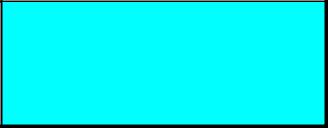
2006/05/31
CHAPTER 1
INTRODUCTION
CHAPTER 1 INTRODUCTION - 1
2006/05/31
CONTENTS |
|
||
1. |
ABOUT THE MANUAL ................................................................................................. |
3 |
|
2. |
AREAS OF USE............................................................................................................ |
4 |
|
|
2.1 |
Using Word Processing Packages and Spreadsheets........................................................ |
4 |
|
2.2 |
Graphics.............................................................................................................................. |
4 |
|
2.3 |
Programming....................................................................................................................... |
4 |
|
2.4 |
Font Development............................................................................................................... |
5 |
CHAPTER 1 INTRODUCTION - 2
2006/05/31
1. ABOUT THE MANUAL
This technical reference manual is intended to help you get the most out of each of the emulation modes supported by your HL-Series laser printer. It is divided into nine sections - this introductory section and one section for each of the emulation modes. Each emulation mode section describes the software commands (the escape sequences and control codes) that you can use to make the printer perform each of its available functions. Some example programs are included to give you useful ideas.
This manual is for our PCL models. For the differences between each model, see the Appendix "Model Comparison."
“PCL6” includes both “PCLXL” and “PCL5e”.
As for “PCL5e”, it is described in “chapter 2 PCL” of this manual.
As for “PCLXL”, it is mainly used with Windows driver, and its command is structured by binary code. Therefore, it is not described in this manual.
For basic set-up information, such as how to connect the printer to your computer, look in the User’s guide. The User’s guide also describes the printers control panel and how you can set various options using the keys.
CHAPTER 1 INTRODUCTION - 3
2006/05/31
2. AREAS OF USE
There are several different applications for which you may want to use your HL-Series laser printer. Four general areas are outlined in the following sections.
2.1Using Word Processing Packages and Spreadsheets
You may simply wish to use the printer with your software application packages, such as word-processors or spreadsheets. Many software packages automatically send commands to the printer requesting particular type styles, character sizes and specifying page set-up information and other relevant data. In this case you will not need to use this manual, as your software package will perform the task of controlling the printer for you. Other packages allow you to embed software commands within your word-processed or spreadsheet documents. This manual describes the commands you need, and you can simply include them in the form that your package requires. In either case, read the documentation that came with your software to find out its own specific requirements for driving a printer.
2.2Graphics
HP-GL/2 or HP-GL mode offers many powerful graphic features that enable you to draw and print detailed images quickly and easily. Many commercial graphic packages, notably computer-aided design applications programs, produce HP-GL/2 or HP-GL output. LaserJet mode also has several graphics features. You can either write your own programs to generate images or use existing graphics software.
2.3Programming
If you are writing software, for example in BASIC or C, to drive the printer, the description and formal specification of each command will enable you to transcribe them straight into your programs. Below is a simple example of a program to draw and print a three inch black square. The program is given in both C and BASIC.
C language program
#include <stdio.h> main()
{
FILE *prn; /* initialization section */ prn = fopen("PRN","wb");
fprintf(prn,"\33E"); /* Esc E - Reset the printer */ fprintf(prn,"\33%0B"); /* Esc%0B - Enter HP-GL/2 */ fprintf(prn,"IN"); /* Initialize */ fprintf(prn,"SP1PA1024,1024"); /* Select pen 1 & move to 0,0 */ fprintf(prn,"PDFT1RA4096,4096"); /* Draw 3" solid square */ fprintf(prn,"\33%0A"); /* Quit HP-GL/2 & restore original cursor position */
fprintf(prn,"\33E /* Reset and eject page */
}
BASIC language program
10 LPRINT CHR$(27);"E"; :REM Esc E - Reset the printer 20 LPRINT CHR$(27);"%0B"; :REM Esc%0B - Enter HP-GL/2 30 LPRINT "IN"; :REM Initialize
40 LPRINT "SP1PA1024,1024"; :REM Select pen 1 & move to 0,0 50 LPRINT "PDFT1RA4096,4096"; :REM Draw 3" solid square
60 LPRINT CHR$(27);"%0A"; :REM Quit HP-GL/2 & restore original cursor position
70 LPRINT CHR$(27);"E"; :REM Reset and eject page
CHAPTER 1 INTRODUCTION - 4
2006/05/31
2.4Font Development
In LaserJet mode you can send your own character designs to an HL-Series laser printer and print text using them. To do this you need first to design your characters on paper. Having done this you can then either input and download your characters using a commercial software package, or encode your designs numerically and write your own program to download them.
CHAPTER 1 INTRODUCTION - 5
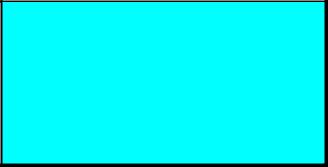
2006/05/31
CHAPTER 2
PCL
PRINTER CONTROL
LANGUAGE
CHAPTER 2 "PCL" - 1
2006/05/31
CONTENTS
1. |
COMMAND LIST.................................................................................................................. |
7 |
||
2. |
INTRODUCTION ................................................................................................................ |
10 |
||
3. |
CONTROLLING THE PRINTER......................................................................................... |
11 |
||
|
3.1. |
Control Codes ........................................................................................................................... |
11 |
|
|
3.1.1. |
Backspace (08) <08h>.......................................................................................................................... |
11 |
|
|
3.1.2. Line feed (10) <0Ah> ............................................................................................................................ |
11 |
||
|
3.1.3. Form feed (12) <0Ch> .......................................................................................................................... |
11 |
||
|
3.1.4. Carriage return (13) <0Dh> .................................................................................................................. |
11 |
||
|
3.1.5. Select primary font (14) <0Eh>............................................................................................................. |
11 |
||
|
3.1.6. Select secondary font (15) <0Fh> ........................................................................................................ |
11 |
||
|
3.1.7. |
Escape (27) <1Bh> ............................................................................................................................... |
11 |
|
|
3.1.8. |
Horizontal tab (09) <09h> .................................................................................................................... |
11 |
|
|
3.1.9. |
Space (32) <20h> ................................................................................................................................. |
11 |
|
|
3.2. |
Escape Sequences................................................................................................................... |
12 |
|
|
3.2.1. |
Line termination..................................................................................................................................... |
12 |
|
|
3.2.2. |
End-of-line wrap.................................................................................................................................... |
13 |
|
|
3.2.3. |
Display functions mode......................................................................................................................... |
13 |
|
|
3.3. |
Environments ............................................................................................................................ |
14 |
|
|
3.3.1. |
Factory default environment ................................................................................................................. |
14 |
|
|
3.3.2. |
User default environment...................................................................................................................... |
14 |
|
|
3.3.3. |
Modified print environment.................................................................................................................... |
14 |
|
|
3.3.4. |
Macro overlay environment................................................................................................................... |
14 |
|
4. JOB CONTROL.................................................................................................................. |
15 |
|
4.1.1. |
Page size .............................................................................................................................................. |
15 |
4.1.2. |
Media type selection ............................................................................................................................. |
16 |
4.1.3. |
Output tray ............................................................................................................................................ |
16 |
4.1.4. |
Paper source......................................................................................................................................... |
18 |
4.1.5. Left long-edge offset registration .......................................................................................................... |
20 |
|
4.1.6. |
Top offset registration ........................................................................................................................... |
20 |
4.1.7. |
Simplex/duplex printing......................................................................................................................... |
21 |
4.1.8. |
Paper side selection.............................................................................................................................. |
21 |
4.1.9. |
Job separation command...................................................................................................................... |
21 |
4.1.10. |
Reset................................................................................................................................................. |
21 |
4.1.11. |
Reset to factory default settings ....................................................................................................... |
23 |
4.1.12. |
Reset to user settings....................................................................................................................... |
23 |
4.1.13. |
Printer self test.................................................................................................................................. |
23 |
4.1.14. |
Exit current emulation mode............................................................................................................. |
23 |
4.1.15. |
Change emulation mode .................................................................................................................. |
24 |
4.2. The Page .................................................................................................................................. |
25 |
|
4.2.1. |
Physical page........................................................................................................................................ |
25 |
4.2.2. |
Printable area........................................................................................................................................ |
25 |
4.2.3. |
Logical page.......................................................................................................................................... |
25 |
4.2.4. |
Text area ............................................................................................................................................... |
25 |
4.2.5. |
HP-GL/2 graphics window .................................................................................................................... |
25 |
4.2.6. |
Portrait page dimensions ...................................................................................................................... |
26 |
4.2.7. |
Landscape page dimensions ................................................................................................................ |
27 |
CHAPTER 2 "PCL" - 2
|
|
2006/05/31 |
4.2.8. |
Coordinates........................................................................................................................................... |
28 |
4.2.9. |
Units ...................................................................................................................................................... |
28 |
4.2.10. |
Unit of measure ................................................................................................................................ |
28 |
4.2.11. |
Setting the left and right margins...................................................................................................... |
28 |
4.2.12. |
Resetting the horizontal margins...................................................................................................... |
29 |
4.2.13. |
Setting the top margin....................................................................................................................... |
29 |
4.2.14. |
Setting the vertical motion index (VMI)............................................................................................. |
30 |
4.2.15. |
Setting the horizontal motion index (HMI) ........................................................................................ |
30 |
4.2.16. |
Setting line spacing........................................................................................................................... |
31 |
4.2.17. |
Text length ........................................................................................................................................ |
31 |
4.2.18. |
Page length....................................................................................................................................... |
32 |
4.2.19. |
Perforation skip................................................................................................................................. |
32 |
4.2.20. |
Positioning the cursor ....................................................................................................................... |
33 |
4.2.21. |
Vertical positioning............................................................................................................................ |
33 |
4.2.22. |
Horizontal position ............................................................................................................................ |
34 |
4.2.23. |
Positioning the cursor using control codes....................................................................................... |
35 |
4.2.24. |
Using the cursor position stack......................................................................................................... |
35 |
4.2.25. |
Half line feed..................................................................................................................................... |
36 |
4.2.26. |
Logical page orientation ................................................................................................................... |
36 |
4.2.27. |
Text direction .................................................................................................................................... |
36 |
5. USING FONTS ................................................................................................................... |
38 |
||
5.1. |
Introduction ............................................................................................................................... |
38 |
|
5.1.1. |
Font types ............................................................................................................................................. |
38 |
|
5.1.2. |
Bitmap fonts .......................................................................................................................................... |
38 |
|
5.1.3. |
Scalable fonts........................................................................................................................................ |
38 |
|
5.1.4. |
Bound fonts ........................................................................................................................................... |
39 |
|
5.1.5. |
Unbound fonts....................................................................................................................................... |
39 |
|
5.1.6. |
Font sources ......................................................................................................................................... |
39 |
|
5.1.7. |
Internal fonts ......................................................................................................................................... |
39 |
|
5.1.8. |
Card/cartridge fonts .............................................................................................................................. |
41 |
|
5.1.9. |
Downloadable fonts .............................................................................................................................. |
41 |
|
5.1.10. |
Primary and secondary fonts............................................................................................................ |
41 |
|
5.1.11. |
Specifying the primary font ............................................................................................................... |
41 |
|
5.1.12. |
Specifying the secondary font .......................................................................................................... |
41 |
|
5.1.13. |
Selecting the default fonts ................................................................................................................ |
41 |
|
5.1.14. |
Switching between the primary and secondary fonts....................................................................... |
41 |
|
5.1.15. |
Criteria for font selection................................................................................................................... |
42 |
|
5.1.16. |
Symbol set ........................................................................................................................................ |
42 |
|
5.1.17. |
Symbol collections............................................................................................................................ |
42 |
|
5.1.18. |
Type of character spacing ................................................................................................................ |
42 |
|
5.1.19. |
Pitch.................................................................................................................................................. |
42 |
|
5.1.20. |
Height................................................................................................................................................ |
42 |
|
5.1.21. |
Style .................................................................................................................................................. |
42 |
|
5.1.22. |
Stroke weight .................................................................................................................................... |
43 |
|
5.1.23. |
Typeface ........................................................................................................................................... |
43 |
|
5.2. |
Font Selection Commands........................................................................................................ |
44 |
|
5.2.1. |
User-defined symbol sets ..................................................................................................................... |
44 |
|
5.2.2. Symbol set ID code command.............................................................................................................. |
44 |
||
5.2.3. |
Define symbol set.................................................................................................................................. |
44 |
|
5.2.4. Symbol set control command................................................................................................................ |
46 |
||
5.2.5. Selecting the symbol set ....................................................................................................................... |
46 |
||
5.2.6. Selecting the type of character spacing................................................................................................ |
48 |
||
5.2.7. |
Selecting the pitch................................................................................................................................. |
48 |
|
CHAPTER 2 "PCL" - 3
2006/05/31 |
|
|
|
5.2.8. |
Selecting the height .............................................................................................................................. |
49 |
|
5.2.9. Scaling the scalable fonts vertically or horizontally .............................................................................. |
49 |
||
5.2.10. |
Selecting the style............................................................................................................................. |
49 |
|
5.2.11. |
Selecting the stroke weight............................................................................................................... |
50 |
|
5.2.12. |
Selecting the typeface ...................................................................................................................... |
50 |
|
5.2.13. |
Font orientation................................................................................................................................. |
51 |
|
5.2.14. |
Transparent print data ...................................................................................................................... |
52 |
|
5.2.15. |
Esc&d#D (27)(38)(100)#(68) <1Bh><26h><64h>#<44h> ............................................................... |
52 |
|
5.3. |
Downloadable font manipulation............................................................................................... |
53 |
|
5.3.1. |
Font ID .................................................................................................................................................. |
53 |
|
5.3.2. Operations on downloaded fonts .......................................................................................................... |
53 |
||
5.3.3. Selecting a downloaded font................................................................................................................. |
53 |
||
5.4. |
Creating Downloadable Fonts................................................................................................... |
54 |
|
5.4.1. |
Downloading ......................................................................................................................................... |
54 |
|
5.4.2. Sending the font descriptor ................................................................................................................... |
54 |
||
5.4.3. Unicode symbol index character complement bits ............................................................................... |
65 |
||
5.4.4. Sending a character code..................................................................................................................... |
66 |
||
5.4.5. |
Sending a character descriptor and data.............................................................................................. |
66 |
|
6. USING GRAPHICS............................................................................................................. |
72 |
||
6.1. Source, Pattern and Destination............................................................................................... |
72 |
||
6.1.1. |
Set source transparency....................................................................................................................... |
72 |
|
6.1.2. |
Set pattern transparency....................................................................................................................... |
73 |
|
6.1.3. Set area fill identity................................................................................................................................ |
74 |
||
6.1.4. |
User-defined pattern command ............................................................................................................ |
75 |
|
6.1.5. Set pattern reference point ................................................................................................................... |
75 |
||
6.1.6. |
User-defined pattern control ................................................................................................................. |
76 |
|
6.1.7. |
Set pattern type..................................................................................................................................... |
76 |
|
6.2. |
Plotting Rectangles................................................................................................................... |
78 |
|
6.2.1. |
Cursor position...................................................................................................................................... |
78 |
|
6.2.2. |
Set rectangle width ............................................................................................................................... |
78 |
|
6.2.3. |
Set rectangle height .............................................................................................................................. |
78 |
|
6.2.4. |
Draw filled rectangle ............................................................................................................................. |
78 |
|
6.3. |
Raster Graphics ........................................................................................................................ |
80 |
|
6.3.1. |
Positioning the cursor ........................................................................................................................... |
80 |
|
6.3.2. |
Set raster resolution.............................................................................................................................. |
80 |
|
6.3.3. Set high resolution control .................................................................................................................... |
80 |
||
6.3.4. Set raster image orientation.................................................................................................................. |
80 |
||
6.3.5. Set raster area height ........................................................................................................................... |
81 |
||
6.3.6. Set raster area width............................................................................................................................. |
81 |
||
6.3.7. |
Set raster y-offset.................................................................................................................................. |
81 |
|
6.3.8. |
Set compression mode ......................................................................................................................... |
81 |
|
6.3.9. |
Start raster transfer ............................................................................................................................... |
87 |
|
6.3.10. |
Send raster data ............................................................................................................................... |
87 |
|
6.3.11. |
Compress transfer graphics ............................................................................................................. |
87 |
|
6.3.12. |
End raster transfer............................................................................................................................ |
87 |
|
6.3.13. |
Horizontal 1200-dpi image format mode (Raster Graphic Mode 1027) ........................................... |
89 |
|
6.4. |
Vector Graphics ........................................................................................................................ |
91 |
|
6.4.1. |
Enter HP-GL/2 mode ............................................................................................................................ |
91 |
|
6.5. |
The Picture Frame .................................................................................................................... |
92 |
|
6.5.1. The default picture frame ...................................................................................................................... |
92 |
||
6.5.2. |
Set picture frame anchor point.............................................................................................................. |
92 |
|
CHAPTER 2 "PCL" - 4
|
|
2006/05/31 |
6.5.3. Set picture frame vertical size............................................................................................................... |
92 |
|
6.5.4. Set picture frame horizontal size .......................................................................................................... |
92 |
|
6.5.5. |
Specify vertical plot size........................................................................................................................ |
92 |
6.5.6. |
Specify horizontal plot size ................................................................................................................... |
92 |
7. MACROS............................................................................................................................ |
93 |
||
7.1. The Purpose of a Macro ........................................................................................................... |
93 |
||
7.2. |
Defining a Macro....................................................................................................................... |
94 |
|
7.2.1. |
Macro ID................................................................................................................................................ |
94 |
|
7.2.2. |
Start macro definition ............................................................................................................................ |
94 |
|
7.2.3. |
End macro definition ............................................................................................................................. |
94 |
|
7.3. |
Running a Macro....................................................................................................................... |
95 |
|
7.3.1. |
Execute macro ...................................................................................................................................... |
95 |
|
7.3.2. |
Call macro ............................................................................................................................................. |
95 |
|
7.3.3. Enable macro for overlay ...................................................................................................................... |
95 |
||
7.3.4. Disable macro for overlay ..................................................................................................................... |
95 |
||
7.4. |
Handling Macros ....................................................................................................................... |
96 |
|
7.4.1. |
Delete all macros .................................................................................................................................. |
96 |
|
7.4.2. Delete all temporary macros................................................................................................................. |
96 |
||
7.4.3. |
Delete macro......................................................................................................................................... |
96 |
|
7.4.4. |
Make macro temporary ......................................................................................................................... |
96 |
|
7.4.5. |
Make macro permanent ........................................................................................................................ |
96 |
|
7.4.6. Delete all macros from the storage device ........................................................................................... |
96 |
||
7.4.7. Delete macro from the storage device.................................................................................................. |
96 |
||
7.4.8. Save macro into the storage device ..................................................................................................... |
96 |
||
7.4.9. |
Execute data ......................................................................................................................................... |
97 |
|
7.4.10. |
AppleTalk configuration .................................................................................................................... |
97 |
|
7.4.11. MIO video I/O port control ................................................................................................................ |
98 |
||
8. STATUS READBACK ........................................................................................................ |
99 |
||
8.1. |
Introduction ............................................................................................................................... |
99 |
|
8.2. |
Memory Status request............................................................................................................. |
99 |
|
8.3. |
Entity Status.............................................................................................................................. |
99 |
|
8.4. |
Status Response....................................................................................................................... |
99 |
|
8.5. |
Status Response Syntax......................................................................................................... |
100 |
|
8.5.1. Set status readback location type....................................................................................................... |
100 |
||
8.5.2. Set status readback location unit........................................................................................................ |
100 |
||
8.5.3. Inquire status readback entity............................................................................................................. |
101 |
||
8.5.4. |
Entity status response......................................................................................................................... |
101 |
|
8.5.5. |
Font response ..................................................................................................................................... |
101 |
|
8.5.6. |
Bitmap fonts ........................................................................................................................................ |
102 |
|
8.5.7. |
Bound scalable fonts........................................................................................................................... |
102 |
|
8.5.8. |
Unbound scalable fonts ...................................................................................................................... |
102 |
|
8.5.9. |
Download fonts ................................................................................................................................... |
102 |
|
8.5.10. Location type 1 (currently selected) font ........................................................................................ |
102 |
||
8.5.11. |
Font extended response................................................................................................................. |
103 |
|
8.5.12. |
Macro response.............................................................................................................................. |
104 |
|
8.5.13. |
Use-defined pattern response ........................................................................................................ |
104 |
|
8.5.14. |
Symbol set response ...................................................................................................................... |
104 |
|
8.5.15. |
Entity error codes............................................................................................................................ |
105 |
|
8.5.16. |
Free space command..................................................................................................................... |
105 |
|
CHAPTER 2 "PCL" - 5
2006/05/31 |
|
|
8.5.17. |
Font cache ...................................................................................................................................... |
106 |
8.5.18. |
Memory status response ................................................................................................................ |
106 |
8.5.19. |
Memory error response .................................................................................................................. |
106 |
8.5.20. Flush all pages command............................................................................................................... |
106 |
|
8.5.21. |
Echo command............................................................................................................................... |
106 |
9. INDEX |
............................................................................................................................... |
107 |
CHAPTER 2 "PCL" - 6
1.COMMAND LIST
Control Codes
Escape sequences
Esc&k#G |
|
Line termination |
Esc&s#C |
|
End-of-line wrap |
EscY |
|
Display function mode |
EscZ |
|
Display function mode |
Environments |
|
|
Job Control |
|
|
Esc&l#A |
|
Page size |
Esc&n# |
|
Media type selection |
Esc&l#G |
|
Output tray |
Esc&l#H |
|
Paper source |
Esc&l#U |
|
Left long-edge offset registration |
Esc&l#Z |
|
Top offset registration |
Esc&l#S |
|
Simplex/duplex printing |
Esc&a#G |
|
Paper side selection |
Esc&l1T |
|
Job separation command |
EscE |
|
Reset |
EscCR FD |
Reset to factory default settings |
|
EscCR!#R |
Reset to user settings |
|
Escz |
|
Printer self test |
Esc%-12345X |
Exit current emulation mode |
|
EscCR## |
|
Change emulation mode |
The Page |
|
|
Esc&u#D |
|
Unit of measure |
Esc&a#L |
|
Setting the left and right margins |
Esc&a#M |
Setting the left and right margins |
|
Esc9 |
|
Resetting the horizontal margins |
Esc&l#E |
|
Setting the top margin |
Esc&l#C |
|
Setting the vertical motion index (VMI) |
Esc&k#H |
|
Setting the horizontal motion index (HMI) |
Esc&l#D |
|
Setting line spacing |
Esc&l#F |
|
Text length |
Esc&l#P |
|
Page length |
Esc&l#L |
|
Perforation skip |
Esc&a#R |
|
Vertical cursor positioning -rows |
Esc*p#Y |
|
Vertical cursor positioning - units |
Esc&a#V |
|
Vertical cursor positioning - decipoints |
Esc&a#C |
|
Horizontal cursor positioning - columns |
Esc*p#X |
|
Horizontal cursor positioning - units |
Esc&a#H |
|
Horizontal cursor positioning - decipoints |
Esc&f#S |
|
Using the cursor position stack |
Esc= |
|
Half line feed |
Esc&l#O |
|
Logical page orientation |
Esc&a#P |
|
Text direction |
Using fonts |
|
|
Esc(3@, Esc)3@ |
Selecting the default fonts |
|
SI, SO |
|
Switching between the primary and secondary font |
Esc*c#R |
|
Symbol set ID code command |
Esc(f#W |
|
Define symbol set |
Esc*c#S |
|
Symbol set control command |
Esc(symbol set ID |
Select the symbol set |
|
Esc(s#C, |
Esc)s#C |
Select the symbol set |
Esc(s#P, |
Esc)s#P |
Selecting the type of character spacing |
2006/05/31
11
12
12
13
13
13
14
15
15
16
16
17
19
19
20
20
20
20
21
21
21
21
22
23
26
26
26
27
27
28
28
29
29
30
30
31
31
31
32
32
33
33
34
34
34
36
38
38
41
41
43
43
44
45
CHAPTER 2 "PCL" - 7
2006/05/31
Esc(s#H, |
Esc)s#H |
Selecting the pitch |
45 |
Esc(s#V, |
Esc)s#V |
Selecting the height |
46 |
EscCR!#H, EscCR!#V Scaling the scalable fonts vertically or horizontally |
46 |
||
Esc(s#S, |
Esc)s#S |
Selecting the style |
46 |
Esc(s#B, |
Esc)s#B |
Selecting the stroke weight |
47 |
Esc(s#T, |
Esc)s#T |
Selecting the typeface |
47 |
Esc&p#X |
|
Transparent print data |
49 |
Esc&d#D, Esc&d@ Underlining text |
49 |
||
Esc&*c#D |
Font ID |
50 |
|
Esc*c#F |
|
Operations on downloaded fonts |
50 |
Esc(#X, Esc)#X |
Selecting a downloaded font |
50 |
|
Esc)s#W |
|
Sending the font descriptor |
51 |
Esc*c#E |
|
Sending a character code |
63 |
Esc(s#W |
|
Sending a character descriptor and data |
63 |
Using graphics |
|
69 |
|
Esc*v#N |
|
Set source transparency |
69 |
Esc*v#O |
|
Set pattern transparency |
70 |
Esc*c#G |
|
Set area fill identity |
71 |
Esc*c#W |
|
User-defined pattern command |
72 |
Esc*p#R |
|
Set pattern reference point |
72 |
Esc*c#Q |
|
User-defined pattern control |
73 |
Esc*v#T |
|
Set pattern type |
73 |
Esc*c#A, Esc*c#H |
Set rectangle width |
75 |
|
Esc*c#B, Esc*c#V |
Set rectangle height |
75 |
|
Esc*c#P |
|
Draw filled rectangle |
75 |
Esc*t#R |
|
Set raster resolution |
77 |
EscCR ## |
Set high resolution control |
77 |
|
Esc*r#F |
|
Set raster image orientation |
77 |
Esc*r#T |
|
Set raster area height |
78 |
Esc*r#S |
|
Set raster area width |
78 |
Esc*b#Y |
|
set raster y-offset |
78 |
Esc*b#M |
|
Set compression mode |
78 |
Esc*r#A |
|
Start raster transfer |
84 |
Esc*b#W |
|
Send raster data |
84 |
Esc*b#C |
|
Compress transfer graphics |
84 |
Esc*rB |
|
End raster transfer |
84 |
Esc*rC |
|
End raster transfer |
84 |
Esc*b##W |
Horizontal 1200-dpi image format mode (Raster Graphic Mode 1027) |
86 |
|
Esc%#B |
|
Enter HP-GL/2 mode |
88 |
Esc*c0T |
|
Set picture frame anchor point |
89 |
Esc*c#Y |
|
Set picture frame vertical size |
89 |
Esc*c#X |
|
Set picture frame horizontal size |
89 |
Esc*c#L |
|
Specify vertical plot size |
89 |
Esc*c#K |
|
Specify horizontal plot size |
89 |
Macros |
|
|
90 |
Esc&f#Y |
|
Macro ID |
91 |
Esc&f0X |
|
Start macro definition |
91 |
Esc&f1X |
|
End macro definition |
91 |
Esc&f2X |
|
Execute macro |
92 |
Esc&f3X |
|
Call macro |
92 |
Esc&f4X |
|
Enable macro for overlay |
92 |
Esc&f5X |
|
Disable macro for overlay |
92 |
Esc&f6X |
|
Delete all macros |
93 |
Esc&f7X |
|
Delete all temporary macros |
93 |
Esc&f8X |
|
Delete macro |
93 |
Esc&f9X |
|
Make macro temporary |
93 |
Esc&f10X |
Make macro permanent |
93 |
|
Esc&f1030X |
Delete all macros from the storage device |
93 |
|
Esc&f1036X |
Delete macro from the storage device |
93 |
|
Esc&f1038X |
Save macro into the storage device |
93 |
|
EscCR!#E |
Execute data |
94 |
|
Esc&b#W |
AppleTalk configuration |
94 |
|
CHAPTER 2 "PCL" - 8
2006/05/31
EscCR!1234#M |
MIO video I/O port control |
95 |
Status Readback |
|
96 |
Esc*s#T |
Set status readback location type |
97 |
Esc*s#U |
Set status readback location unit |
97 |
Esc*s#I |
Inquire status readback entity |
98 |
Esc*s1M |
Free space command |
102 |
Esc&r#F |
Flush all pages command |
103 |
Esc*s#X |
Echo command |
103 |
CHAPTER 2 "PCL" - 9
2006/05/31
2.INTRODUCTION
This laser printer provides a complete emulation of the supported Hewlett Packard LaserJet printer. Features include raster and vector graphics, support for bitmap and scalable fonts and page control. There are many resident fonts in the printer and you can gain access to more by inserting a font cartridge/card or the storage device into the printer or by downloading fonts from your computer.
CHAPTER 2 "PCL" - 10
2006/05/31
3.CONTROLLING THE PRINTER
3.1.Control Codes
Control codes are ASCII codes that tell the printer to perform a given function, such as a carriage return. You can send these codes to the printer as part of a program.
3.1.1. Backspace |
(08) |
<08h> |
ASCII code 8. This code moves the cursor one column to the left.
3.1.2. Line feed |
(10) |
<0Ah> |
ASCII code 10. This code performs a line feed.
3.1.3. Form feed |
(12) |
<0Ch> |
ASCII code 12. This code ejects the most recently printed page from the printer.
3.1.4. Carriage return |
(13) |
<0Dh> |
ASCII code 13. This code performs a carriage return.
3.1.5. Select primary font |
(14) |
<0Eh> |
ASCII code 15. When you send this code to the printer subsequent characters will be printed in the current primary font. This is explained further in the sub-section entitled “Using fonts”.
3.1.6. Select secondary font (15) |
<0Fh> |
ASCII code 14. When you send this code to the printer subsequent characters will be printed in the current secondary font. This is explained further in the sub-section entitled “Using fonts”.
3.1.7. Escape |
(27) |
<1Bh> |
ASCII code 27. You must use this character code to start every instruction sequence that you send to the printer.
3.1.8. Horizontal tab |
(09) <09h> |
ASCII code 9. This code moves the cursor one tab position to the right. The tab positions are at the left margin and at the left edge of every 8th column as defined by the horizontal motion index (HMI) described in the next section, entitled “The Page”.
3.1.9. Space |
(32) |
<20h> |
ASCII code 32. This code moves the cursor one column to the right.
CHAPTER 2 "PCL" - 11
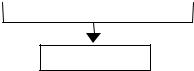
2006/05/31
3.2.Escape Sequences
Escape sequences, also known as PCL (Printer Control Language) commands, tell the printer which operations to perform. An escape sequence consists of the Esc character followed by a string of characters which define the operation to be performed. Some escape sequences require parameter values. These are included in the sequence as numeric characters. The final letter of an escape sequence must be uppercase: all others must be lowercase.
You can send the printer instructions by embedding escape sequences in programs or in word processed documents.
In this manual escape sequences are shown as they would be entered, except that the character # in a sequence indicates that a number should be included at that point in the sequence. If no number is included, the printer interprets that parameter’s value as 0.
When downloading fonts or sending raster scan images to the printer the final uppercase character of the sequence is followed by the relevant data.
Two escape sequences can be combined into one if the first three characters of each sequence (including the Esc character itself) are the same. Hence, Esc*c45G and Esc*c2P may be combined to give Esc*c45g2P. The uppercase ‘G’ which terminated the first sequence becomes a lowercase character in the combined sequence. Combined escape sequences are executed left to right, so be careful to place commands in the order in which you want them to be executed.
Esc*c45G |
|
Esc*c2P |
|
|
|
Esc*c45g2P
3.2.1.Line termination
You can set the carriage return, line feed and form feed control codes to perform compound functions. You can either do this using the printer’s control panel (see the User Guide) or by sending the printer the following escape sequence:
Esc&k#G (27)(38)(107)#(71) <1Bh><26h><6Bh>#<47h>
•0 = Carriage return, line feed and form feed perform their normal functions.
•1 = Carriage return performs carriage return/line feed, line feed and form feed perform their normal functions.
•2 = Carriage return performs its normal function, line feed performs carriage return/line feed and form feed performs carriage return/form feed.
•3 = Carriage return performs carriage return/line feed, line feed performs carriage return/line feed and form feed performs carriage return/form feed.
0 |
CR→CR |
LF→LF |
FF→FF |
|
|
|
|
1 |
CR→CR+LF |
LF→LF |
FF→FF |
|
|
|
|
2 |
CR→CR |
LF→CR+LF |
FF→CR+FF |
|
|
|
|
3 |
CR→CR+LF |
LF→CR+LF |
FF→CR+FF |
|
|
|
|
CHAPTER 2 "PCL" - 12
