Brother DCP-1600E, DCP-1602, DCP-1602E, DCP-1610W, DCP-1610WE User manual
...
User’s Guide
DCP-1600E
DCP-1602(E)
DCP-1610W(E)
DCP-1612W
MFC-1900(E)
MFC-1905
MFC-1910W(E)
Not all models are available in all countries.
Version 0
UK
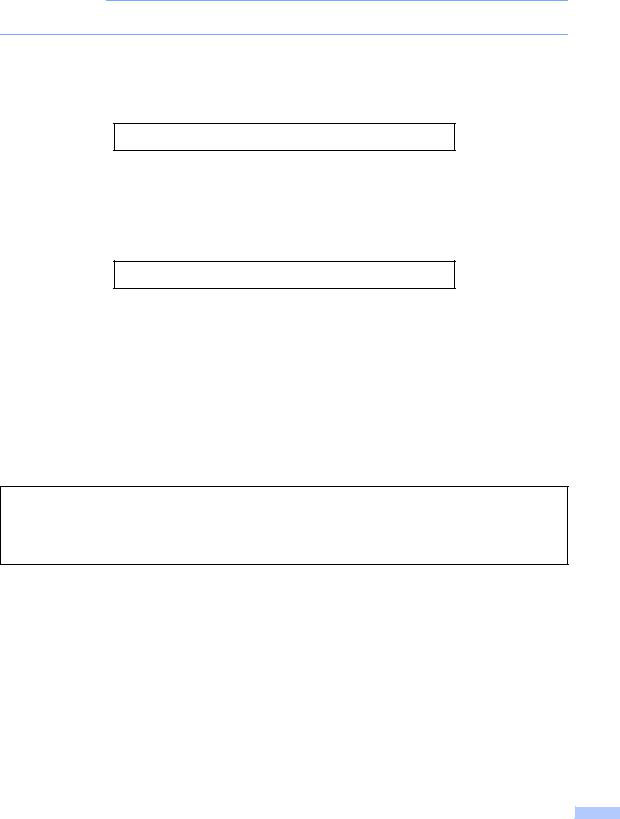
Brother numbers
IMPORTANT
For technical help, you must call Brother customer service or your local Brother dealer.
Register your product
Please complete the Brother Warranty Registration or, for your convenience and most efficient way to register your new product, register on-line at
http://www.brother.com/registration
Frequently asked questions (FAQs)
The Brother Solutions Center is our one-stop resource for all your machine needs. You can download the latest drivers, software and utilities, read FAQs and troubleshooting tips to learn how to get the most from your Brother product.
http://support.brother.com
You can check here for Brother driver updates.
Customer Service
Visit http://www.brother.com for contact information on your local Brother office.
Service center locations
For service centres in Europe, contact your local Brother Office. Address and telephone contact information for European offices can be found at http://www.brother.com by selecting your country.
Internet Addresses
Brother Global website: http://www.brother.com
For Frequently Asked Questions (FAQs), Product Support and Technical Questions, and Driver Updates and Utilities: http://support.brother.com
©2014 Brother Industries, Ltd. All rights reserved.
i |

User's Guides and where do I find them?
|
|
|
Which Guide? |
What's in it? |
Where is it? |
Product Safety |
Read this Guide first. Read the Safety |
Printed / In the Box |
Guide |
Instructions before you set up your machine. |
|
|
See this Guide for trademarks and legal |
|
|
limitations. |
|
Quick Setup Guide |
Follow the instructions for setting up your |
Printed / In the Box |
|
machine and installing the drivers and |
|
|
software for the operating system and |
|
|
connection type you are using. |
|
User’s Guide |
Learn the Fax (MFC models only), Scan and |
For MFC: |
|
Copy operations. See troubleshooting tips |
Printed / In the Box |
|
and machine specifications. |
|
|
For |
|
|
|
|
|
|
Czech Republic, |
|
|
Republic of Bulgaria, |
|
|
Republic of Hungary, |
|
|
Republic of Poland, |
|
|
Romania, |
|
|
Slovak Republic, |
|
|
Republic of Croatia, |
|
|
Republic of Slovenia, |
|
|
Republic of Serbia: |
|
|
(Windows® only) PDF file / CD- |
|
|
ROM / In the box |
|
|
For DCP: |
|
|
(Windows® only) PDF file / CD- |
|
|
ROM / In the box |
Software and |
This Guide provides instructions for |
(Windows®) |
Network User’s |
Scanning, Printing, PC-FAX and other |
HTML file / CD-ROM / In the Box |
Guide |
operations that can be performed by |
(Macintosh) |
|
connecting your Brother machine to a |
|
|
HTML file / Brother Solutions |
|
|
computer. You can also find useful |
|
|
Center 1 |
|
|
information about using the Brother |
|
|
ControlCenter utility, using your machine in |
|
|
a network environment, and frequently used |
|
|
terms. |
|
Mobile Print/Scan |
This Guide provides useful information |
PDF file / Brother Solutions |
Guide for Brother |
about printing from your mobile device and |
Center 1 |
iPrint&Scan |
scanning from your Brother machine to your |
|
(For wireless network |
mobile device when connected on a Wi-Fi® |
|
models) |
network. |
|
|
|
|
1 Visit us at http://support.brother.com.
ii |
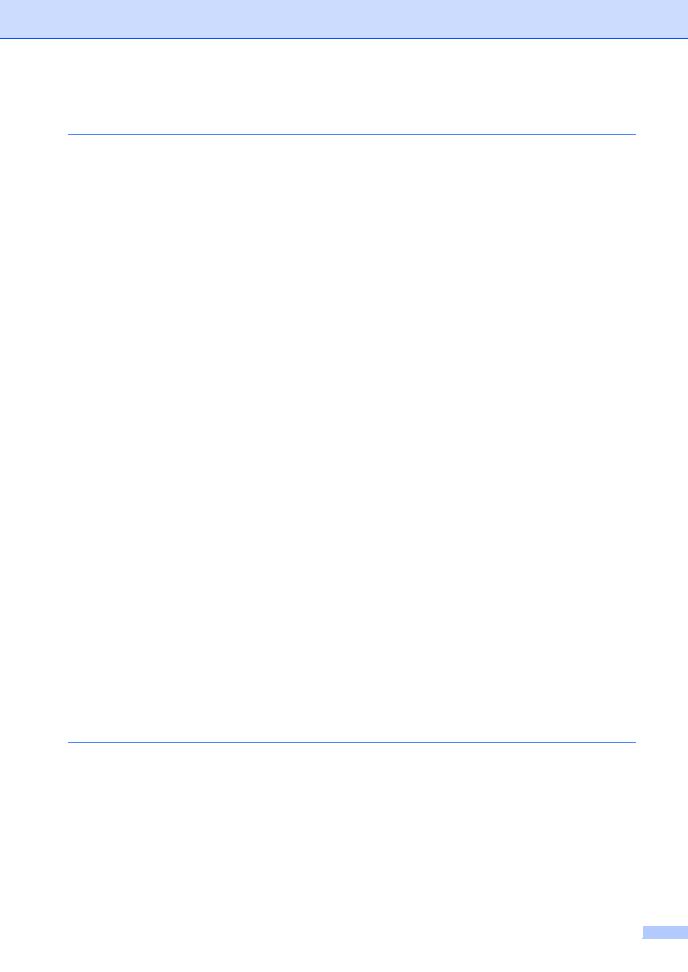
Table of Contents |
|
|
1 |
General information |
1 |
|
Using the documentation....................................................................................... |
1 |
|
Symbols and conventions used in the documentation .................................... |
1 |
|
Accessing Brother Utilities (Windows®)................................................................. |
2 |
|
Accessing the Software and Network User’s Guide .............................................. |
3 |
|
Viewing Documentation................................................................................... |
3 |
|
Accessing Brother CreativeCenter ........................................................................ |
4 |
|
Control panel overview .......................................................................................... |
5 |
|
Menu and features for MFC models ...................................................................... |
8 |
|
On-screen programming.................................................................................. |
8 |
|
Menu table....................................................................................................... |
9 |
|
0.Initial Setup................................................................................................. |
10 |
|
1.General Setup ............................................................................................ |
15 |
|
2.Fax.............................................................................................................. |
19 |
|
3.Copy ........................................................................................................... |
31 |
|
4.Printer ......................................................................................................... |
32 |
|
5.Print Reports............................................................................................... |
33 |
|
6.Network (For MFC-1910W(E) only)............................................................ |
35 |
|
7.Machine Info. 1............................................................................................38 |
|
|
Menu and features for DCP models .................................................................... |
39 |
|
On-screen programming................................................................................ |
39 |
|
Menu table..................................................................................................... |
40 |
|
1.General Setup ............................................................................................ |
41 |
|
2.Copy ........................................................................................................... |
43 |
|
3.Printer ......................................................................................................... |
44 |
|
4.Network (For DCP-1610W(E) and DCP-1612W only)................................ |
45 |
|
5.Machine Info. 1............................................................................................48 |
|
|
Entering text ........................................................................................................ |
49 |
|
MFC models .................................................................................................. |
49 |
|
DCP models .................................................................................................. |
50 |
|
Ecology features.................................................................................................. |
51 |
|
Deep Sleep mode.......................................................................................... |
51 |
|
Auto Power Off (DCP models only) ............................................................... |
51 |
|
Toner Settings ..................................................................................................... |
51 |
|
Toner Setting (Continue mode) ..................................................................... |
51 |
|
Receiving faxes in Continue Mode (MFC models only)................................. |
52 |
2 |
Paper Setting |
53 |
|
Paper settings...................................................................................................... |
53 |
|
Paper Type .................................................................................................... |
53 |
|
Paper Size ..................................................................................................... |
53 |
|
Acceptable paper................................................................................................. |
54 |
|
Recommended paper and print media .......................................................... |
54 |
|
Paper capacity of the paper tray.................................................................... |
54 |
iii
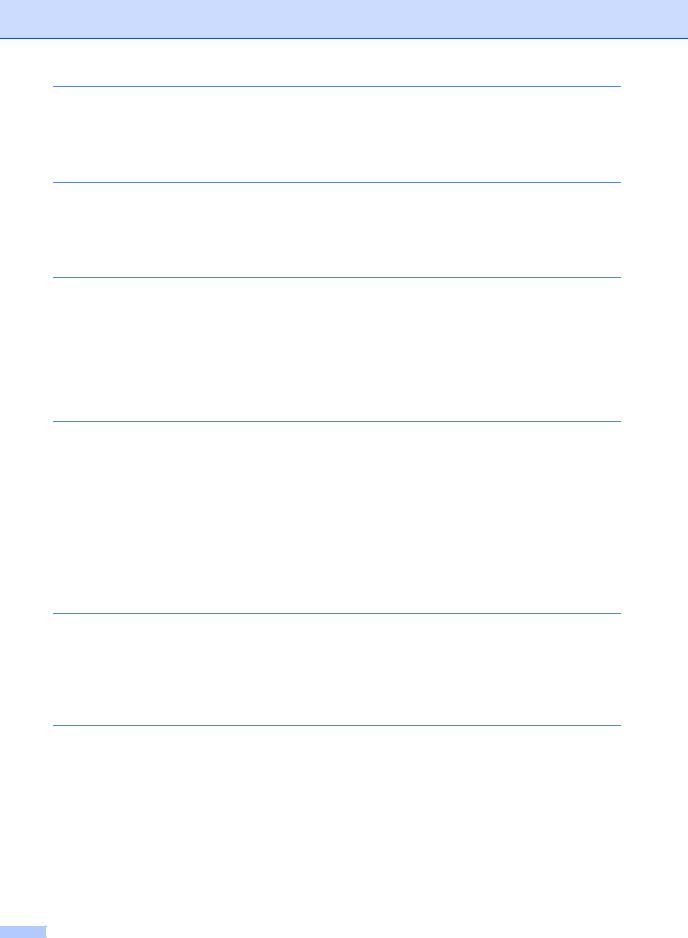
3 |
Loading documents |
55 |
|
How to load documents ....................................................................................... |
55 |
|
Using the automatic document feeder (ADF) (ADF models only) ................. |
55 |
|
Using the scanner glass ................................................................................ |
55 |
4 |
Sending a fax (MFC models) |
57 |
|
How to send a fax ................................................................................................ |
57 |
|
Cancelling a fax in progress .......................................................................... |
57 |
|
Broadcasting.................................................................................................. |
58 |
5 |
Receiving a fax (MFC models) |
59 |
|
Receive modes .................................................................................................... |
59 |
|
Choosing the receive mode........................................................................... |
59 |
|
Receive Mode settings ........................................................................................ |
60 |
|
Ring Delay ..................................................................................................... |
60 |
|
F/T Ring Time (Fax/Tel mode only)............................................................... |
60 |
|
Fax Detect ..................................................................................................... |
60 |
6 |
Dialling and storing numbers (MFC models) |
62 |
|
Storing numbers .................................................................................................. |
62 |
|
Storing Speed Dial numbers.......................................................................... |
62 |
|
Changing or Deleting Speed Dial numbers ................................................... |
62 |
|
How to dial ........................................................................................................... |
63 |
|
Manual dialling............................................................................................... |
63 |
|
Speed dialling ................................................................................................ |
63 |
|
Search ........................................................................................................... |
63 |
|
Redial ............................................................................................................ |
63 |
|
Caller ID (MFC-1910W only) ......................................................................... |
63 |
7 |
Using PC-FAX (MFC models) |
65 |
|
PC-FAX Receive |
|
|
(For Windows® only)......................................................................................... |
65 |
|
PC-FAX sending .................................................................................................. |
67 |
|
Sending a file as a PC-FAX........................................................................... |
67 |
8 |
Telephone and external devices (MFC models) |
69 |
|
Voice operations (MFC-1905 only) ...................................................................... |
69 |
|
Making a telephone call................................................................................. |
69 |
|
Telephone line services ....................................................................................... |
69 |
|
Setting the telephone line type ...................................................................... |
69 |
|
BT Call Sign (U.K. only)................................................................................. |
70 |
|
Connecting an external TAD (MFC-1900(E) and MFC-1910W(E) only).............. |
70 |
|
Connections................................................................................................... |
71 |
|
Recording an outgoing message (OGM)....................................................... |
71 |
|
Multi-line connections (PBX) ......................................................................... |
71 |
|
External and extension telephones...................................................................... |
72 |
iv

|
Connecting an external or extension telephone ............................................ |
72 |
|
For Fax/Tel mode only................................................................................... |
72 |
|
Using extension telephones (U.K. only) ........................................................ |
72 |
|
Using a non-Brother cordless external handset ............................................ |
73 |
9 |
Making copies |
74 |
|
How to copy......................................................................................................... |
74 |
|
ID Copy ............................................................................................................... |
75 |
|
Double-sided ID copy .................................................................................... |
75 |
|
One-sided ID copy......................................................................................... |
76 |
|
Other copies ....................................................................................................... |
77 |
10 |
How to scan to a computer |
80 |
|
Scanning a document as a PDF file using ControlCenter4 ................................. |
80 |
|
Scanning using the SCAN key............................................................................. |
83 |
|
SCAN key settings......................................................................................... |
83 |
A |
Troubleshooting and other information |
85 |
|
Consumable items............................................................................................... |
85 |
|
Identifying your problem ...................................................................................... |
87 |
|
Error and maintenance messages....................................................................... |
88 |
|
If you are having difficulty with your machine ...................................................... |
90 |
|
Telephone and Fax problems (MFC models) ................................................ |
90 |
|
Improving the print quality.................................................................................... |
92 |
|
Document Jams (ADF models)............................................................................ |
97 |
|
Paper Jams.......................................................................................................... |
98 |
|
Transferring your faxes or Fax Journal report (MFC models)............................ |
100 |
|
Transferring faxes to another fax machine .................................................. |
100 |
|
Transferring faxes to your PC...................................................................... |
100 |
|
Transferring the Fax Journal report to another fax machine ....................... |
101 |
|
Cleaning and Checking the machine................................................................. |
101 |
B |
Specifications |
102 |
|
DCP-1600E, DCP-1602(E), MFC-1900(E) and MFC-1905 ............................... |
102 |
|
General........................................................................................................ |
102 |
|
Document Size ............................................................................................ |
105 |
|
Print Media .................................................................................................. |
105 |
|
Fax............................................................................................................... |
106 |
|
Copy ............................................................................................................ |
106 |
|
Scanner ....................................................................................................... |
107 |
|
Printer .......................................................................................................... |
107 |
|
DCP-1610W(E), DCP-1612W and MFC-1910W(E) .......................................... |
108 |
|
General........................................................................................................ |
108 |
|
Document Size ............................................................................................ |
110 |
|
Print Media .................................................................................................. |
110 |
|
Fax............................................................................................................... |
111 |
|
Copy ............................................................................................................ |
111 |
|
Scanner ....................................................................................................... |
112 |
v |
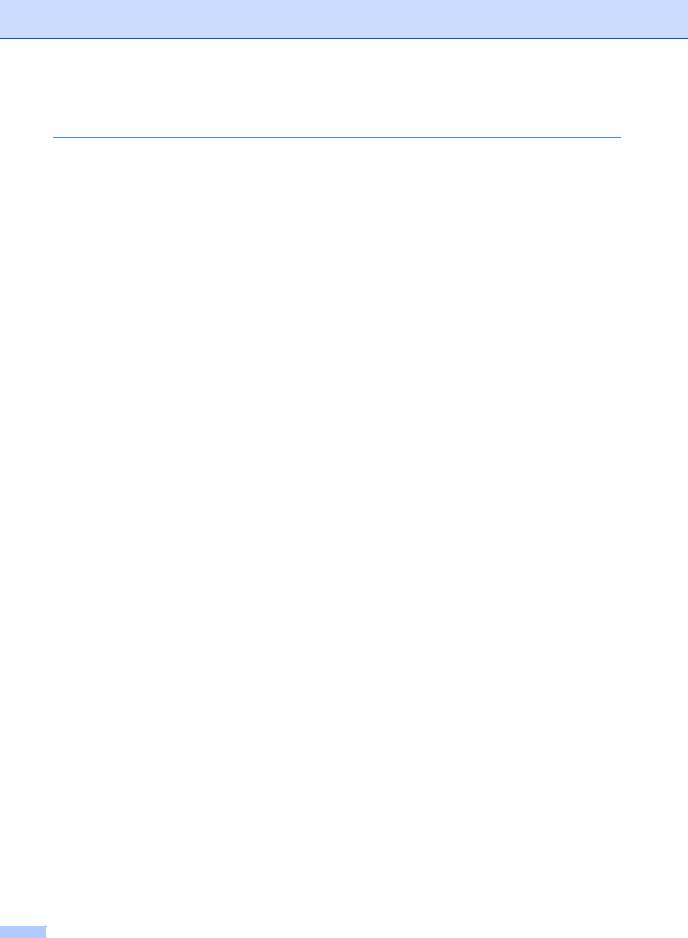
|
Printer .......................................................................................................... |
112 |
|
Network (LAN) ............................................................................................. |
113 |
C |
Index |
114 |
vi
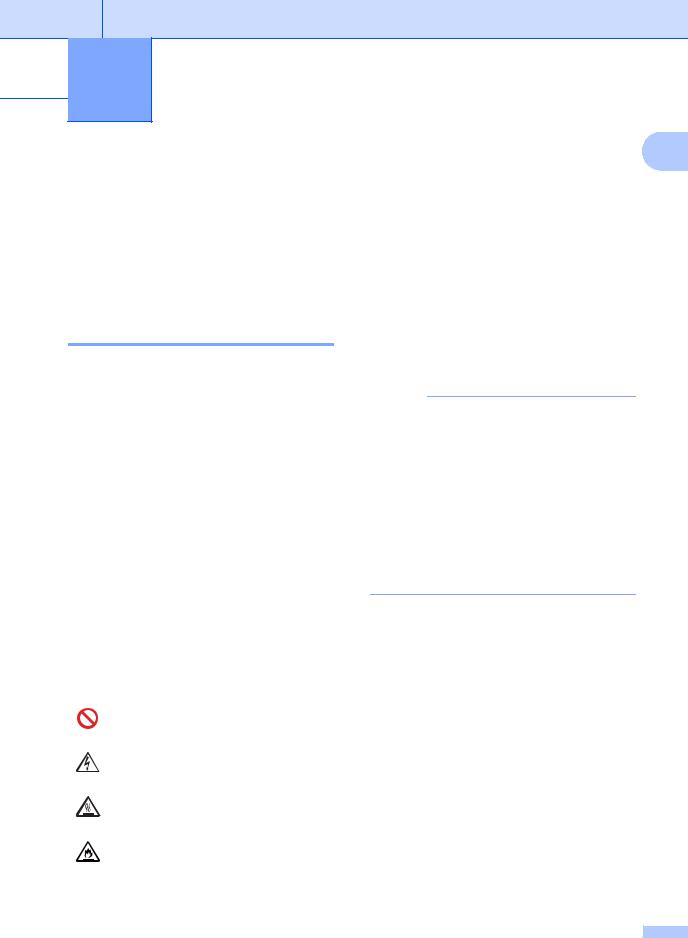
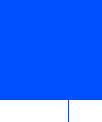 1 General information
1 General information
Using the documentation
1
Bold |
Bold style identifies keys on the |
|
machine's control panel or on |
|
the computer screen. |
Thank you for buying a Brother machine! Reading the documentation will help you make the most of your machine.
Symbols and conventions used in the documentation
The following symbols and conventions are used throughout the documentation.
 WARNING
WARNING
WARNING indicates a potentially hazardous situation which, if not avoided, could result in death or serious injuries.
IMPORTANT
IMPORTANT indicates a potentially hazardous situation which, if not avoided, may result in damage to property or loss of product functionality.
Italics Italicized style emphasizes an important point or refers you to a related topic.
Courier Courier New font identifies the New messages shown on the LCD
of the machine.
Follow all warnings and instructions marked on the product.
NOTE
•Most of the illustrations in this User's Guide show the MFC-1910W.
•This User's Guide applies to the following models:
•For wireless network models: DCP1610W, DCP-1610WE, DCP-1612W, MFC-1910W, MFC-1910WE
•For ADF models: MFC-1900, MFC1900E, MFC-1905, MFC-1910W, MFC-1910WE
NOTE
NOTE specifies the operating environment, conditions for installation, or special conditions of use.
Prohibition icons indicate actions that must not be performed.
Electrical Hazard icons alert you to a possible electrical shock.
Hot Surface icons warn you not to touch machine parts that are hot.
Fire hazard icons alert you to the possibility of fire.
1 |

Chapter 1
Accessing Brother Utilities (Windows®)
Brother Utilities  is an application launcher that offers convenient access to all Brother applications installed on your device.
is an application launcher that offers convenient access to all Brother applications installed on your device.
a (Windows® XP, Windows Vista®, Windows® 7, Windows Server® 2003, Windows Server® 2008 and Windows Server® 2008 R2)
Click |
(Start) > All Programs > Brother > Brother Utilities. |
(Windows® 8 and Windows Server® 2012)
Tap or double-click  (Brother Utilities) either on the Start screen or the desktop. (Windows® 8.1 and Windows Server® 2012 R2)
(Brother Utilities) either on the Start screen or the desktop. (Windows® 8.1 and Windows Server® 2012 R2)
Move your mouse to the lower left corner of the Start screen and click  (if you are using a touchbased device, swipe up from the bottom of the Start screen to display the Apps
(if you are using a touchbased device, swipe up from the bottom of the Start screen to display the Apps
screen). When the Apps screen appears, tap or click  (Brother Utilities). b Select your machine.
(Brother Utilities). b Select your machine.
c Choose the function you want to use.
2 |
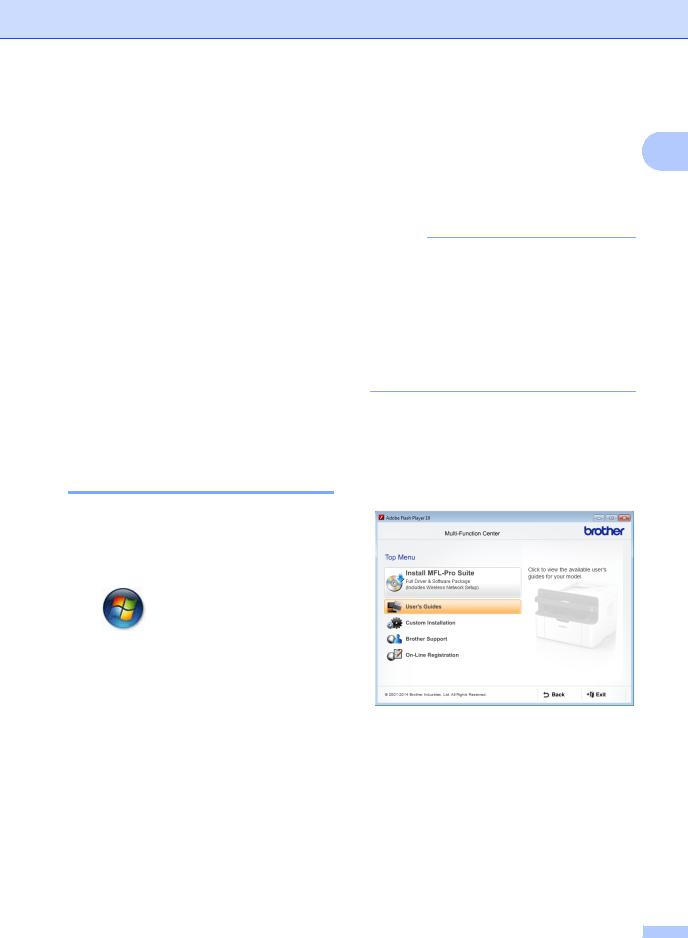
Accessing the
Software and Network
User’s Guide
This User’s Guide does not contain all the information about the machine such as how to use the advanced features for Printer,
Scanner, PC-Fax 1 and Network 2. When you are ready to learn detailed information about these operations, read the Software and Network User’s Guide that is on the installer
CD-ROM for Windows® users.
Macintosh users can read the Software and Network User’s Guide by downloading it from the Brother Solutions Center (http://support.brother.com).
1MFC models
2Wireless network models
Viewing Documentation
Viewing Documentation (Windows®)
(Windows® 7/Windows Vista®/Windows® XP)
Click |
(Start) > All Programs > |
Brother > Brother Utilities, and then click the drop-down list and select your model name (if not already selected). Click Support in the left navigation bar, and then click
User’s Guides.
(Windows® 8)
Click  (Brother Utilities), and then
(Brother Utilities), and then
click the drop-down list and select your model name (if not already selected). Click Support in the left navigation bar, and then click
User’s Guides.
General information
If you have not installed the software, you can |
|
find the documentation on the installer |
1 |
CD-ROM by following the instructions below: |
a Turn on your computer. Insert the installer CD-ROM into your CD-ROM drive.
NOTE
If the Brother screen does not appear, go to Computer (My Computer).
(For Windows® 8: Click the  (File
(File
Explorer) icon on the taskbar, and then go to Computer (This PC).) Double-click the CD-ROM icon, and then double-click start.exe.
b If the model name screen appears, click your model name.
c If the language screen appears, click your language. The CD-ROM Top Menu will appear.
d Click User’s Guides.
e Click User’s guides on the CD-ROM. If the country screen appears, choose your country, and then click the document you want to read.
3 |
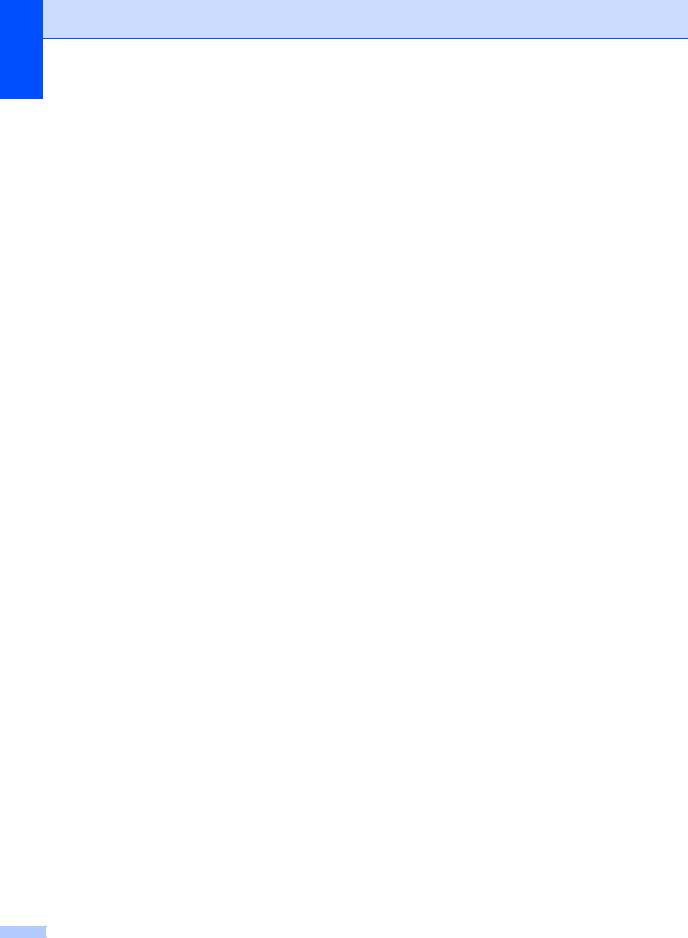
Chapter 1
How to find Network setup instructions (For wireless network models)
Your machine can be connected to a wireless network.
Basic setup instructions, see Quick Setup Guide.
If your wireless access point or router supports Wi-Fi Protected Setup or AOSS™, see Quick Setup Guide.
For more information about network setup, see Software and Network User’s Guide.
Accessing Brother
CreativeCenter
If you are using Windows®, double-click the
 (Brother CreativeCenter) icon on your
(Brother CreativeCenter) icon on your
desktop to access our FREE website designed as a resource to help you easily create and print customized materials for business and home use with photos, text and creative touch.
Mac users can access Brother CreativeCenter at this web address: http://www.brother.com/creativecenter.
4
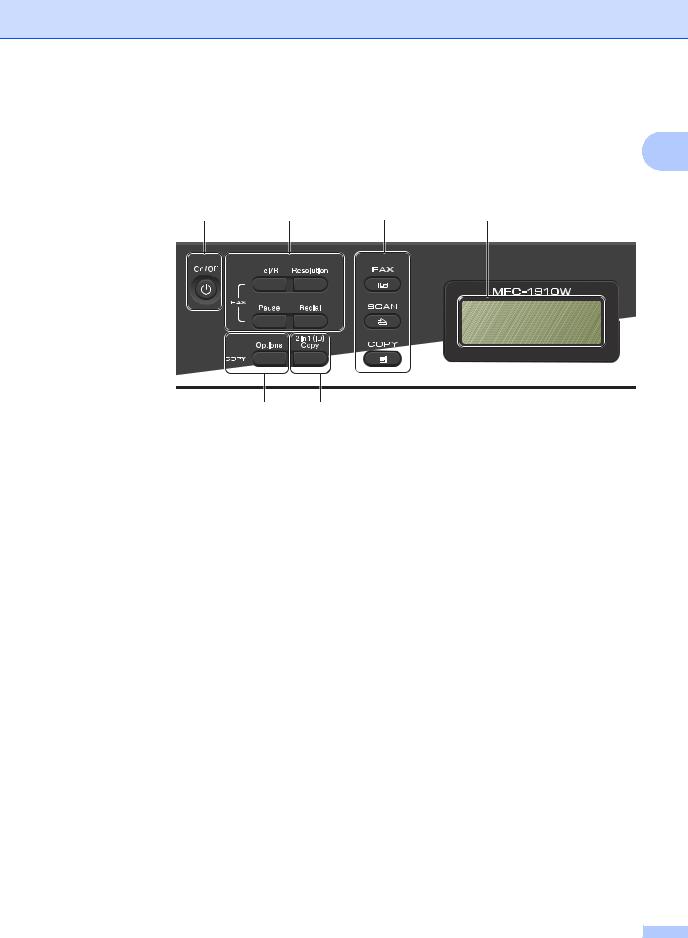
General information
Control panel overview
The illustrations of the control panel in this User’s Guide show the MFC-1910W and DCP-1610W. 1
MFC models
1 2 3 4
01/01 10:00 Fax Only
6 5
1On/Off
Press  to turn the machine on. Press and hold down
to turn the machine on. Press and hold down  to turn the machine off.
to turn the machine off.
2Tel/R
You can use this key to have a telephone conversation after picking up the external handset during the F/T fast double-ring.
When connected to a PBX, you can use this key to gain access to an outside line, to recall an operator, or to transfer a call to another extension.
Redial
You can redial the last 20 numbers called.
Pause
Inserts a 2.8 second pause when programming speed dial numbers or when dialling a number manually.
Resolution
Sets the resolution when sending a fax.
3 Mode keys:
 FAX
FAX
Puts the machine in FAX mode. FAX mode is the default mode.
 SCAN
SCAN
Puts the machine in SCAN mode.
 COPY
COPY
Puts the machine in COPY mode.
4LCD
Displays messages to help you set up and use your machine.
52 in 1 (ID) Copy
You can copy both sides of your Identification card onto one page with the original size.
6Options
You can quickly and easily choose temporary settings for copying.
5 |
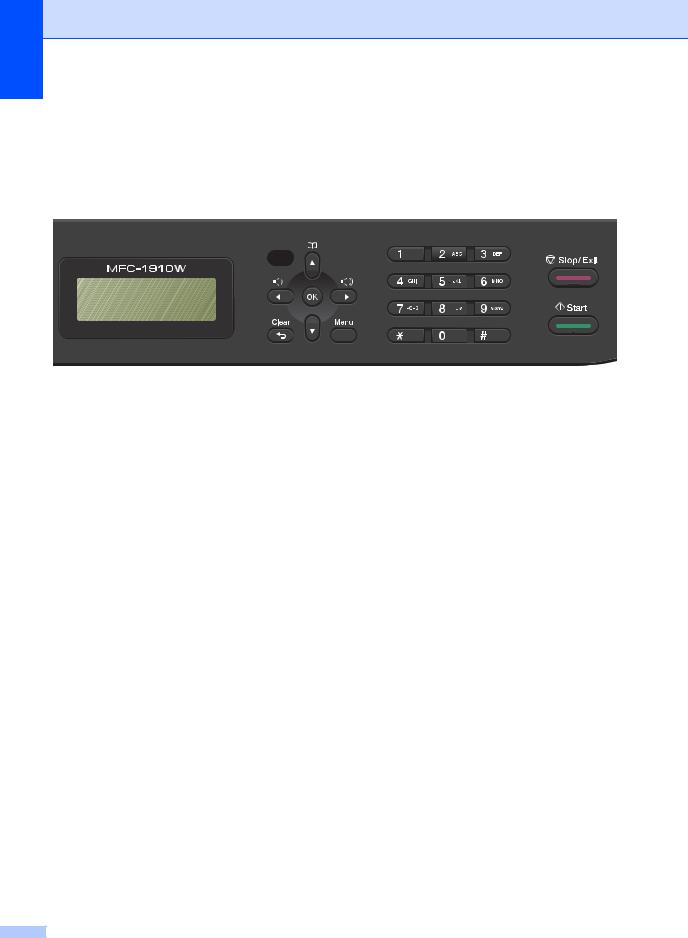
Chapter 1
4 |
7 |
8 |
9 |
10 |
|||||
|
|
|
|
|
|
|
|
|
|
|
|
|
|
|
|
|
|
|
|
|
|
|
|
|
|
|
|
|
|
|
|
|
|
|
|
|
|
|
|
|
|
|
|
|
|
|
|
|
|
01/01 10:00 Fax Only
7WiFi (MFC-1910W(E) only)
Press the WiFi button and launch the wireless installer on your computer. Follow the onscreen instructions to set up a wireless connection between your machine and your network.
When the WiFi light is on, your Brother machine is connected to a wireless access point. When the WiFi light blinks, the wireless connection is down, or your machine is in the process of connecting to a wireless access point.
8Menu keys: Clear
Deletes entered data or lets you cancel the current setting.
Menu
Lets you access the Menu to program your settings in the machine.
OK
Lets you store your settings and confirm LCD messages on the machine.
Volume keys: d or c
Press to scroll backwards or forwards through menu selections. Press to change the volume when in fax or standby mode.
a or b
Press to scroll through the menus and options.
11
 Address Book
Address Book
Lets you access speed dial numbers directly.
9Dial pad
Use these keys to dial telephone and fax numbers and as a keyboard for entering information into the machine.
(MFC-1905 only)
The # key temporarily switches the dialling mode from Pulse to Tone during a telephone call.
10Stop/Exit
Stops an operation or exits from a menu. Press this key to cancel the print job.
11Start
Lets you start sending faxes, scanning or making copies.
6 |
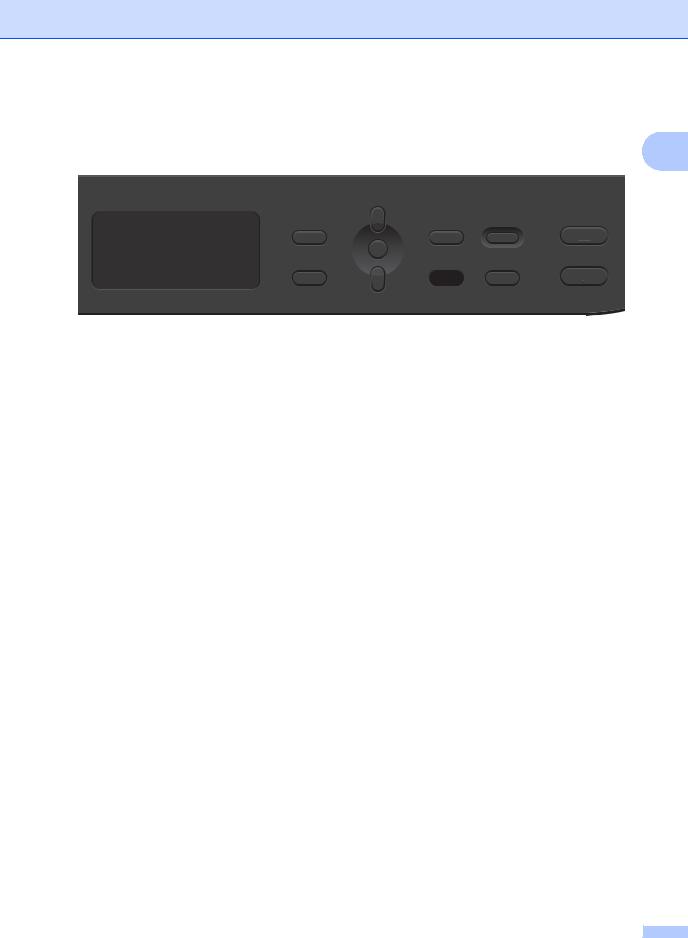
General information
DCP models
1 |
2 |
3 |
4 |
5 |
1 |
Stack Copies 01 100% nnonn Auto
1LCD
Displays messages to help you set up and use your machine.
2Menu keys: Menu
Lets you access the Menu to program your settings in the machine.
Clear
Deletes entered data or lets you cancel the current setting.
OK
Lets you store your settings and confirm LCD messages on the machine.
b or a
Press to scroll through the menus and options.
3SCAN
Puts the machine in SCAN mode.
4On/Off
Press  to turn the machine on. Press
to turn the machine on. Press
and hold down  to turn the machine off.
to turn the machine off.
5Stop/Exit
Stops an operation or exits from a menu. Press this key to cancel the print job.
6Start
Lets you start making copies or scanning.
|
|
|
|
|
|
|
|
|
|
|
|
|
|
|
|
|
|
|
|
|
8 |
7 |
6 |
||||
72 in 1 (ID) Copy/Copy Options (DCP-1610W(E) and DCP-1612W)
You can copy both sides of your Identification card onto one page with the original size.
You can quickly and easily choose temporary settings for copying.
Copy Options (DCP-1600E and DCP1602(E))
You can quickly and easily choose temporary settings for copying.
82 in 1 (ID) Copy (DCP-1600E and DCP1602(E))
You can copy both sides of your Identification card onto one page with the original size.
WiFi(DCP-1610W(E) and DCP-1612W)
Press the WiFi button and launch the wireless installer on your computer. Follow the onscreen instructions to set up a wireless connection between your machine and your network.
When the WiFi light is on, your Brother machine is connected to a wireless access point. When the WiFi light blinks, the wireless connection is down, or your machine is in the process of connecting to a wireless access point.
7 |
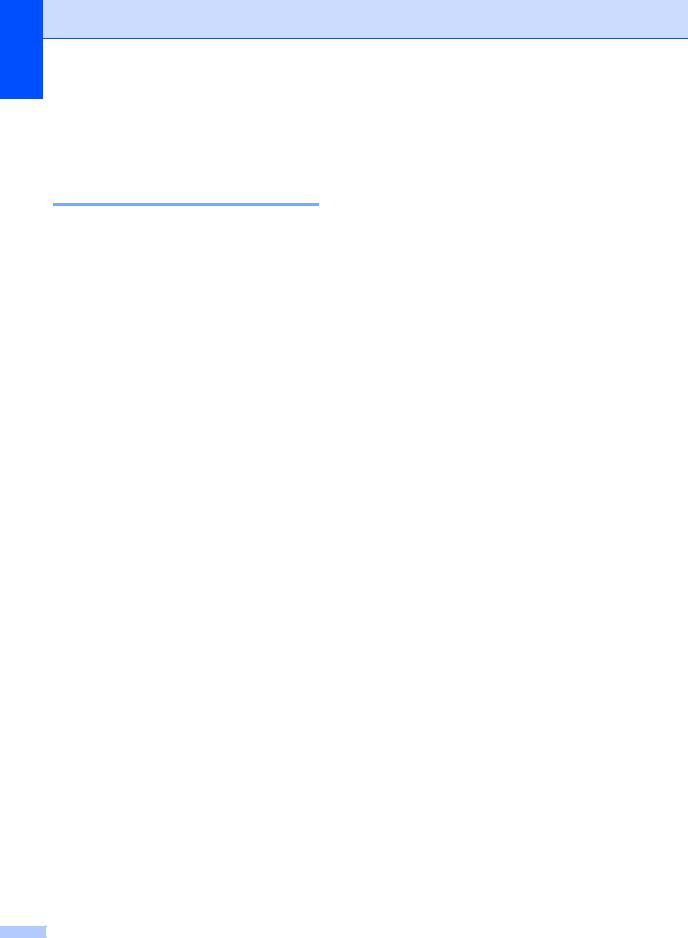
Chapter 1
Menu and features for MFC models
On-screen programming
Your machine has been designed to be easy to use. The LCD provides on-screen programming using the menu keys.
How to access the menu mode
a b
Press Menu.
(Example: MFC-1910W(E))
Choose an option.
Press 0 for Initial Setup menu.
Press 1 for General Setup menu.
Press 2 for Fax menu.
Press 3 for Copy menu.
Press 4 for Printer menu.
Press 5 for Print Reports menu.
Press 6 for Network menu.
Press 7 for Machine Info. menu.
Press 9 for Service menu. 1
1This will appear only when the LCD shows an error message.
You can also scroll through each menu level by pressing a or b.
c Press OK when the option you want appears on the LCD.
The LCD will then show the next menu level.
d e
f
Press a or b to scroll to your next menu selection, and then press OK.
Press a or b to display the option you want, and then press OK.
When you have finished setting an option, the LCD will show Accepted.
Press Stop/Exit to exit Menu mode.
8
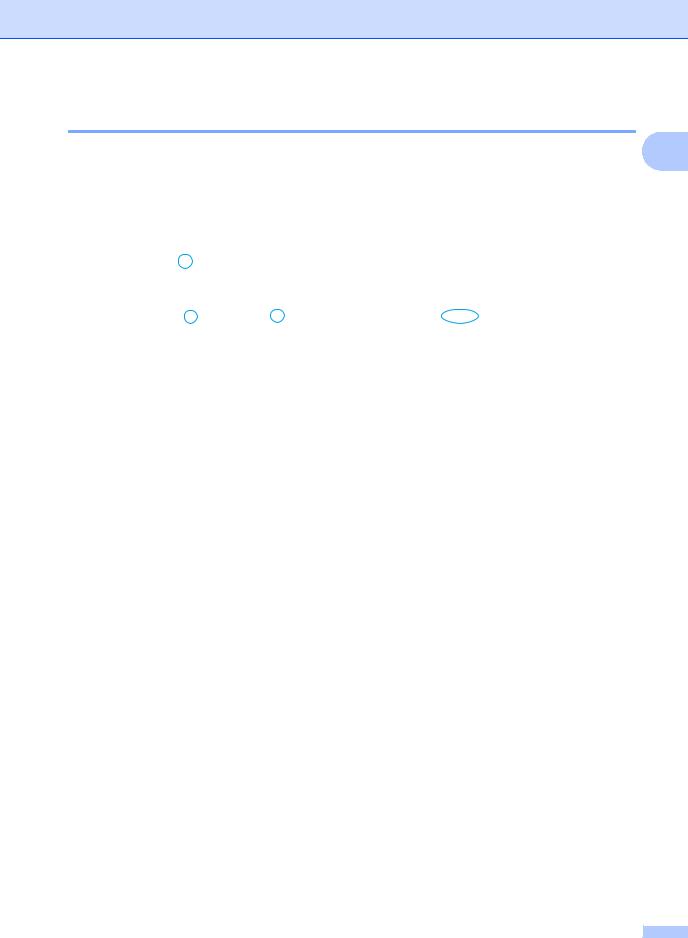
General information
Menu table
Using the menu table, you can change the settings in your machine by pressing the number keys 1
or a and b and OK.
Press Menu, and then according to what is shown on the LCD, press the number keys or a and b to display different menu options. Press OK to select an option.
In the below example, the copy quality setting is changed from Auto to Text.
3.Copy
Level 2 |
Level 3 |
Descriptions 1 |
Options |
|
|
|
Auto* |
1.Quality |
- |
You can |
|
|
|
choose the |
Text |
|
|
Copy resolution |
Photo |
|
|
for your type of |
|
|
|
document. |
Receipt |
|
|
|
|
a b c d e f
Press Menu.
Press 3 to choose Copy.
Press 1 to choose Quality.
Press a or b to display Text.
Press OK.
Press Stop/Exit.
9 |
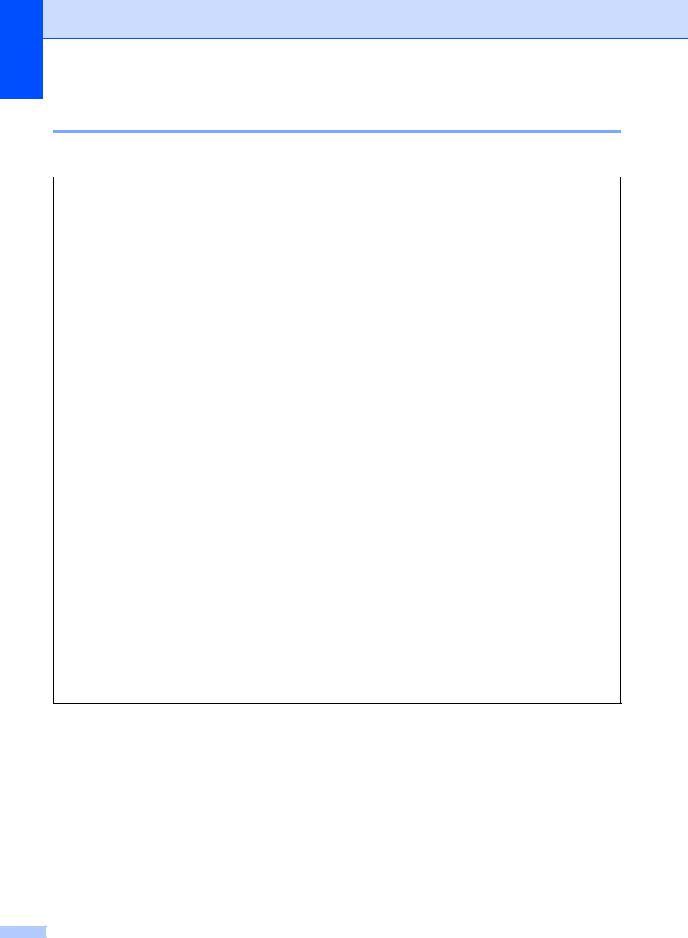
Chapter 1
0.Initial Setup
0.Initial Setup (For MFC-1900(E) and MFC-1905)
Level 2 |
Level 3 |
Descriptions 1 |
Options |
Descriptions 2 |
Page |
|
|
|
|
|
|
1.Receive |
— |
You can choose the |
Fax Only* |
Your machine |
59 |
Mode |
|
receive mode that |
|
automatically |
|
|
|
best suits your |
|
answers every call as |
|
|
|
needs. |
|
a fax. Fax Only is |
|
|
|
|
|
displayed on the LCD |
|
|
|
|
|
when set. |
|
|
|
|
|
|
|
|
|
|
Fax/Tel |
Your machine |
|
|
|
|
|
controls the line and |
|
|
|
|
|
automatically |
|
|
|
|
|
answers every call. If |
|
|
|
|
|
the call is not a fax, |
|
|
|
|
|
the phone will ring for |
|
|
|
|
|
you to pick up the |
|
|
|
|
|
call. Fax/Tel is |
|
|
|
|
|
displayed on the LCD |
|
|
|
|
|
when set. |
|
|
|
|
|
|
|
|
|
|
External TAD |
Your external |
|
|
|
|
(MFC-1900(E)) |
telephone answering |
|
|
|
|
|
device (TAD) |
|
|
|
|
|
automatically |
|
|
|
|
|
answers every call. |
|
|
|
|
|
Voice messages are |
|
|
|
|
|
stored on the |
|
|
|
|
|
external TAD. Fax |
|
|
|
|
|
messages are |
|
|
|
|
|
automatically printed. |
|
|
|
|
|
External TAD is |
|
|
|
|
|
displayed on the LCD |
|
|
|
|
|
when set. |
|
|
|
|
|
|
|
|
|
|
Manual |
You control the |
|
|
|
|
|
phone line and must |
|
|
|
|
|
answer every call |
|
|
|
|
|
yourself. Manual is |
|
|
|
|
|
displayed on the LCD |
|
|
|
|
|
when set. |
|
|
|
|
|
|
|
The factory settings are shown in Bold with an asterisk.
10
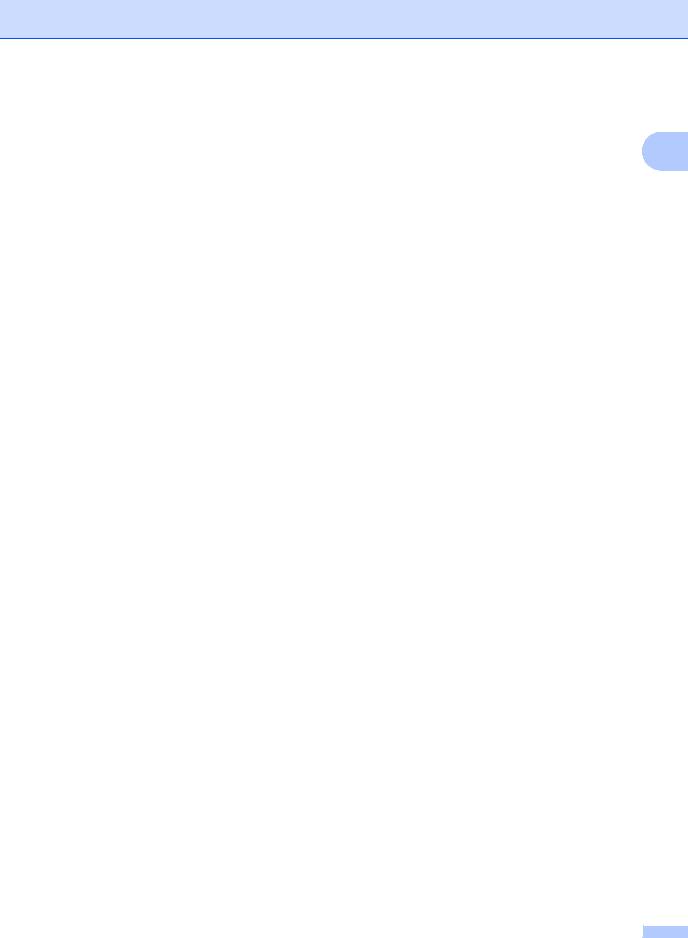
General information
0.Initial Setup (For MFC-1900(E) and MFC-1905) (continued)
Level 2 |
Level 3 |
Descriptions 1 |
Options |
Descriptions 2 |
Page |
1 |
|
|
|
|
|
|
|
2.Date&Time |
1.Date&Time |
Puts the date and |
Year: |
Enter the last two |
|
|
|
|
time on the LCD and |
|
digits of the year. |
|
|
|
|
in headings of faxes |
|
(e.g. Enter 1, 3 for |
|
|
|
|
you send if you set up |
|
2013.) |
|
|
|
|
the station ID. |
|
|
|
|
|
|
Month: |
Enter the two digits |
|
|
|
|
|
|
|
|
||
|
|
|
|
for the month. (e.g. |
|
|
|
|
|
|
Enter 0, 1 for |
|
|
|
|
|
|
January.) |
|
|
|
|
|
|
|
|
|
|
|
|
Day: |
Enter the two digits |
|
|
|
|
|
|
for the day. (e.g. |
|
|
|
|
|
|
Enter 0, 1 for 1st.) |
|
|
|
|
|
|
|
|
|
|
|
|
Time: |
Enter the time in 24- |
|
|
|
|
|
|
hour format. (e.g. |
|
|
|
|
|
|
Enter 1, 5, 2, 5 for |
|
|
|
|
|
|
15:25.) |
|
|
|
|
|
|
|
|
|
|
2.Auto |
Changes for Daylight |
On* |
You can set the |
|
|
|
Daylight |
Saving Time |
|
machine to change |
|
|
|
|
automatically. |
|
automatically for |
|
|
|
|
|
|
Daylight Saving |
|
|
|
|
|
|
Time. It will set itself |
|
|
|
|
|
|
forward one hour in |
|
|
|
|
|
|
the Spring, and back |
|
|
|
|
|
|
one hour in the |
|
|
|
|
|
|
Autumn. |
|
|
|
|
|
|
|
|
|
|
|
|
Off |
|
|
|
|
|
|
|
|
|
|
3.Station ID |
— |
Sets up your name |
Fax: |
Enter your fax |
|
|
|
|
and fax number to |
|
number (up to 20 |
|
|
|
|
appear on each page |
|
digits). |
|
|
|
|
you fax. |
|
|
|
|
|
|
Tel: |
Enter your telephone |
|
|
|
|
|
|
|
|
||
|
|
|
|
number (up to 20 |
|
|
|
|
|
|
digits). If your |
|
|
|
|
|
|
telephone number |
|
|
|
|
|
|
and fax number are |
|
|
|
|
|
|
the same, enter the |
|
|
|
|
|
|
same number again. |
|
|
|
|
|
|
|
|
|
|
|
|
Name: |
Enter your name (up |
49 |
|
|
|
|
|
to 20 characters). |
|
|
|
|
|
|
|
|
|
4.Tone/Pulse |
— |
Chooses the dialling |
Tone* |
Your machine comes |
|
|
|
|
mode. |
|
set for Tone dialling |
|
|
|
|
|
|
service. |
|
|
|
|
|
|
|
|
|
|
|
|
Pulse |
If you have Pulse |
|
|
|
|
|
|
dialling service |
|
|
|
|
|
|
(rotary), you need to |
|
|
|
|
|
|
change the dialling |
|
|
|
|
|
|
mode. |
|
|
|
|
|
|
|
|
|
The factory settings are shown in Bold with an asterisk. |
|
|
|
|
||
|
|
|
|
|
|
|
11
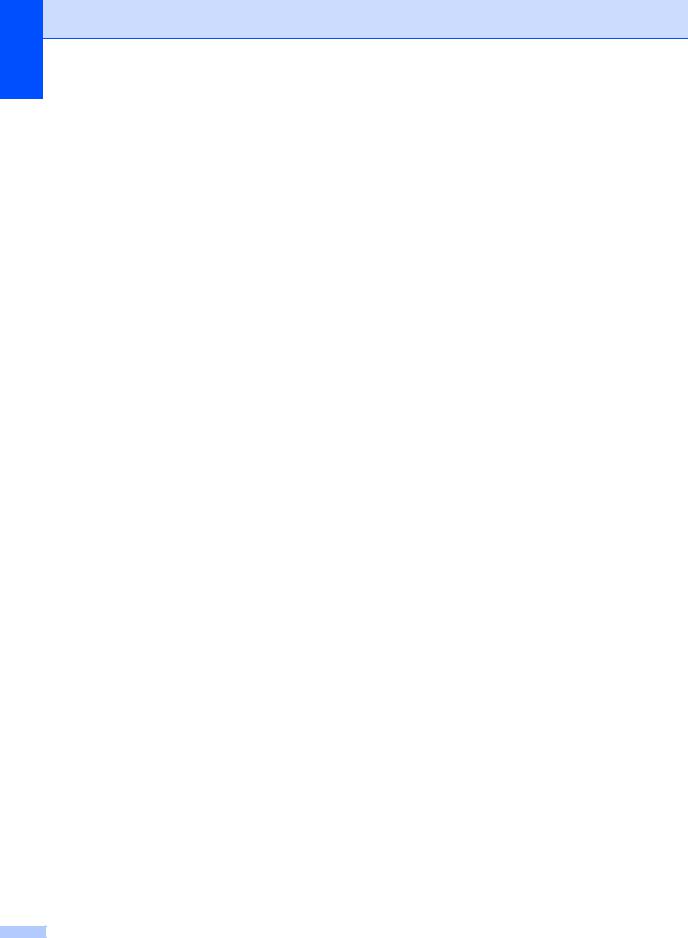
Chapter 1
0.Initial Setup (For MFC-1900(E) and MFC-1905) (continued)
Level 2 |
Level 3 |
Descriptions 1 |
Options |
Descriptions 2 |
Page |
|
|
|
|
|
|
5.Dial Tone |
— |
You can shorten the |
Detection |
Your machine will |
|
|
|
dial tone detect |
|
dial as soon as it |
|
|
|
pause. |
|
detects a dial tone. |
|
|
|
|
|
|
|
|
|
|
No Detection* |
When you send a fax |
|
|
|
|
|
automatically, by |
|
|
|
|
|
default your machine |
|
|
|
|
|
will wait for a fixed |
|
|
|
|
|
amount of time |
|
|
|
|
|
before it starts to dial |
|
|
|
|
|
the number. |
|
|
|
|
|
|
|
6.Phone Line |
— |
Chooses the phone |
Normal* |
|
69 |
Set |
|
line type. |
PBX |
|
|
|
|
|
|
|
|
|
|
|
ISDN |
|
|
|
|
|
|
|
|
7.Reset |
1.Address & |
Restores all stored |
1.Reset |
|
|
|
Fax |
phone numbers and |
|
|
|
|
2.Exit |
Cancel restore and |
|
||
|
|
fax settings. |
|
||
|
|
|
exit the menu. |
|
|
|
|
|
|
|
|
|
|
|
|
|
|
|
2.All |
Restores all the |
1.Reset |
|
|
|
Settings |
machine settings to |
|
|
|
|
2.Exit |
Cancel restore and |
|
||
|
|
factory default. |
|
||
|
|
|
exit the menu. |
|
|
|
|
|
|
|
|
|
|
All Settings takes |
|
|
|
|
|
less time than |
|
|
|
|
|
Factory Reset. |
|
|
|
|
|
|
|
|
|
The factory settings are shown in Bold with an asterisk. |
|
|
|
||
|
|
|
|
|
|
12
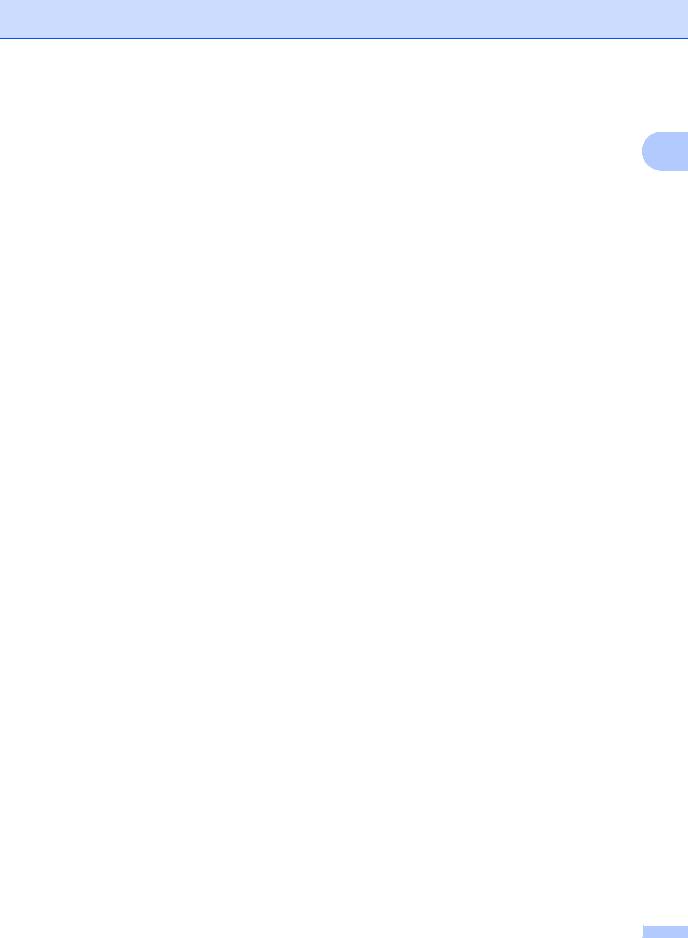
General information
0.Initial Setup (For MFC-1910W(E))
Level 2 |
Level 3 |
Descriptions 1 |
Options |
Descriptions 2 |
Page |
1 |
|
|
|
|
|
|
|
1.Date&Time |
1.Date&Time |
Puts the date and |
Year: |
Enter the last two |
|
|
|
|
time on the LCD and |
|
digits of the year. |
|
|
|
|
in headings of faxes |
|
(e.g. Enter 1, 3 for |
|
|
|
|
you send if you set up |
|
2013.) |
|
|
|
|
the station ID. |
|
|
|
|
|
|
Month: |
Enter the two digits |
|
|
|
|
|
|
|
|
||
|
|
|
|
for the month. (e.g. |
|
|
|
|
|
|
Enter 0, 1 for |
|
|
|
|
|
|
January.) |
|
|
|
|
|
|
|
|
|
|
|
|
Day: |
Enter the two digits |
|
|
|
|
|
|
for the day. (e.g. |
|
|
|
|
|
|
Enter 0, 1 for 1st.) |
|
|
|
|
|
|
|
|
|
|
|
|
Time: |
Enter the time in 24- |
|
|
|
|
|
|
hour format. (e.g. |
|
|
|
|
|
|
Enter 1, 5, 2, 5 for |
|
|
|
|
|
|
15:25.) |
|
|
|
|
|
|
|
|
|
|
2.Auto |
Changes for Daylight |
On* |
You can set the |
|
|
|
Daylight |
Saving Time |
|
machine to change |
|
|
|
|
automatically. |
|
automatically for |
|
|
|
|
|
|
Daylight Saving |
|
|
|
|
|
|
Time. It will set itself |
|
|
|
|
|
|
forward one hour in |
|
|
|
|
|
|
the Spring, and back |
|
|
|
|
|
|
one hour in the |
|
|
|
|
|
|
Autumn. |
|
|
|
|
|
|
|
|
|
|
|
|
Off |
|
|
|
|
|
|
|
|
|
|
|
3.Time Zone |
Sets the time zone for |
UTCXXX:XX |
|
|
|
|
|
your country. |
|
|
|
|
|
|
|
|
|
|
|
2.Station ID |
— |
Sets up your name |
Fax: |
Enter your fax |
|
|
|
|
and fax number to |
|
number (up to 20 |
|
|
|
|
appear on each page |
|
digits). |
|
|
|
|
you fax. |
Tel: |
Enter your telephone |
|
|
|
|
|
|
|
||
|
|
|
|
number (up to 20 |
|
|
|
|
|
|
digits). If your |
|
|
|
|
|
|
telephone number |
|
|
|
|
|
|
and fax number are |
|
|
|
|
|
|
the same, enter the |
|
|
|
|
|
|
same number again. |
|
|
|
|
|
|
|
|
|
|
|
|
Name: |
Enter your name (up |
49 |
|
|
|
|
|
to 20 characters). |
|
|
|
|
|
|
|
|
|
3.Tone/Pulse |
— |
Chooses the dialling |
Tone* |
Your machine comes |
|
|
|
|
mode. |
|
set for Tone dialling |
|
|
|
|
|
|
service. |
|
|
|
|
|
|
|
|
|
|
|
|
Pulse |
If you have Pulse |
|
|
|
|
|
|
dialling service |
|
|
|
|
|
|
(rotary), you need to |
|
|
|
|
|
|
change the dialling |
|
|
|
|
|
|
mode. |
|
|
|
|
|
|
|
|
|
The factory settings are shown in Bold with an asterisk. |
|
|
|
|
||
|
|
|
|
|
|
|
13
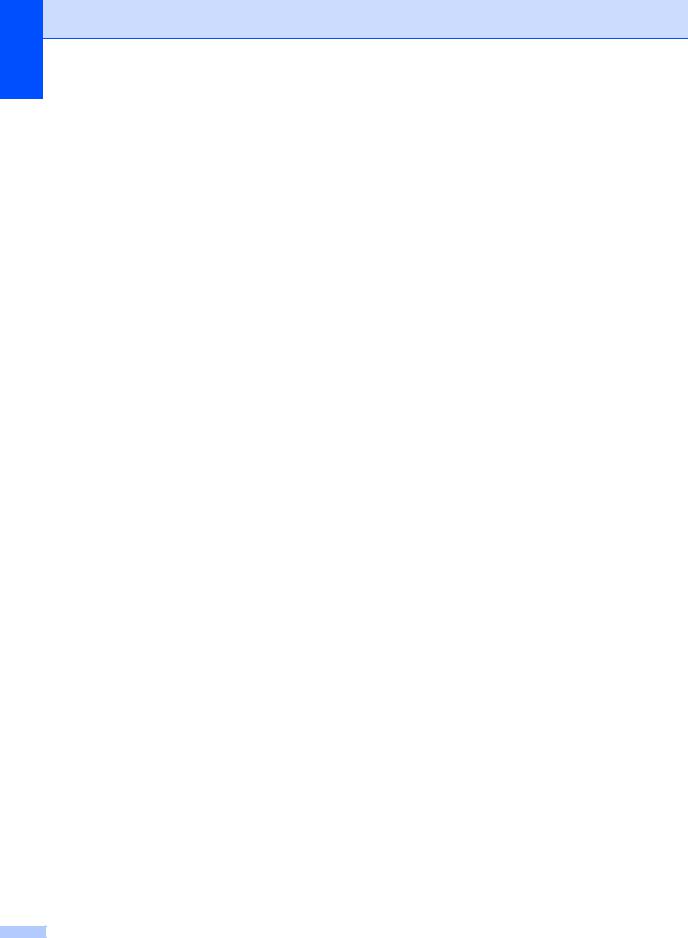
Chapter 1
0.Initial Setup (For MFC-1910W(E)) (continued)
Level 2 |
Level 3 |
Descriptions 1 |
Options |
Descriptions 2 |
Page |
|
|
|
|
|
|
4.Dial Tone |
— |
You can shorten the |
Detection |
Your machine will |
|
|
|
dial tone detect |
|
dial as soon as it |
|
|
|
pause. |
|
detects a dial tone. |
|
|
|
|
|
|
|
|
|
|
No Detection* |
When you send a fax |
|
|
|
|
|
automatically, by |
|
|
|
|
|
default your machine |
|
|
|
|
|
will wait for a fixed |
|
|
|
|
|
amount of time |
|
|
|
|
|
before it starts to dial |
|
|
|
|
|
the number. |
|
|
|
|
|
|
|
5.Phone Line |
— |
Chooses the phone |
Normal* |
|
69 |
Set |
|
line type. |
PBX |
|
|
|
|
|
|
|
|
|
|
|
ISDN |
|
|
|
|
|
|
|
|
6.Reset |
1.Machine |
Restores all the |
1.Reset |
|
|
|
Reset |
function settings to |
|
|
|
|
|
factory default. |
|
|
|
|
|
|
|
|
|
|
|
|
2.Exit |
Cancel restore and |
|
|
|
|
|
exit the menu. |
|
|
|
|
|
|
|
|
2.Network |
Restores all network |
1.Reset |
|
|
|
|
settings to the factory |
|
|
|
|
|
2.Exit |
Cancel restore and |
|
|
|
|
default. |
|
exit the menu. |
|
|
|
|
|
|
|
|
|
|
|
|
|
|
3.Address & |
Restores all stored |
1.Reset |
|
|
|
Fax |
phone numbers and |
|
|
|
|
2.Exit |
Cancel restore and |
|
||
|
|
fax settings. |
|
||
|
|
|
exit the menu. |
|
|
|
|
|
|
|
|
|
|
|
|
|
|
|
4.All |
Restores all the |
1.Reset |
|
|
|
Settings |
machine settings to |
|
|
|
|
2.Exit |
Cancel restore and |
|
||
|
|
factory default. |
|
||
|
|
|
exit the menu. |
|
|
|
|
|
|
|
|
|
|
All Settings takes |
|
|
|
|
|
less time than |
|
|
|
|
|
Factory Reset. |
|
|
|
|
|
|
|
|
|
The factory settings are shown in Bold with an asterisk. |
|
|
|
||
|
|
|
|
|
|
14
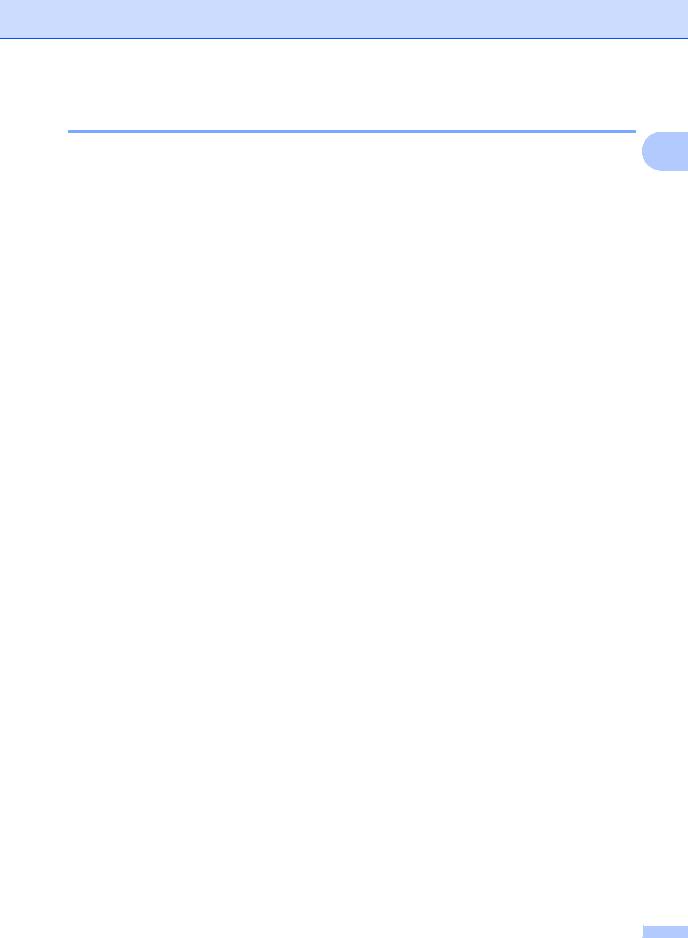
General information
1.General Setup
1.General Setup (For MFC-1900(E) and MFC-1905) |
|
1 |
||||
|
|
|
||||
|
|
|
|
|
|
|
Level 2 |
Level 3 |
Descriptions 1 |
Options |
Descriptions 2 |
Page |
|
|
|
|
|
|
|
|
1.Mode Timer |
— |
You can set how |
0 Sec |
Return to the fax |
|
|
|
|
much time the |
|
mode at once. |
|
|
|
|
machine takes after |
|
|
|
|
|
|
30 Secs |
Return to the fax |
|
|
|
|
|
the last Copy or Scan |
|
|
||
|
|
|
mode after the time |
|
|
|
|
|
1 Min |
|
|
||
|
|
operation to return to |
|
|
||
|
|
you choose. |
|
|
||
|
|
Fax mode. |
2 Mins* |
|
|
|
|
|
|
|
|
||
|
|
|
|
|
|
|
|
|
|
5 Mins |
|
|
|
|
|
|
|
|
|
|
|
|
|
Off |
The machine will stay |
|
|
|
|
|
|
in the mode you used |
|
|
|
|
|
|
last. |
|
|
|
|
|
|
|
|
|
2.Paper |
1.Paper Type |
|
Plain* |
|
53 |
|
|
|
|
Recycled Paper |
|
|
|
|
|
|
|
|
|
|
|
2.Paper Size |
Sets the size of the |
A4* |
|
53 |
|
|
|
paper in the paper |
Letter |
|
|
|
|
|
tray. |
|
|
|
|
|
|
|
|
|
|
|
|
|
|
Legal |
|
|
|
|
|
|
Folio |
|
|
|
|
|
|
A5 |
|
|
|
|
|
|
A5 L |
|
|
|
|
|
|
B5 |
|
|
|
|
|
|
Executive |
|
|
|
|
|
|
|
|
|
|
3.Volume |
1.Ring |
Adjusts the ring |
Low |
|
|
|
|
|
volume. |
Med* |
|
|
|
|
|
|
|
|
|
|
|
|
|
High |
|
|
|
|
|
|
Off |
|
|
|
|
|
|
|
|
|
|
|
2.Beeper |
When the beeper is |
Low |
|
|
|
|
|
on, the machine will |
Med* |
|
|
|
|
|
beep when you press |
|
|
|
|
|
|
a key, make a |
High |
|
|
|
|
|
mistake, or after you |
Off |
|
|
|
|
|
send or receive a fax. |
|
|
|
|
|
|
|
|
|
|
|
|
3.Speaker |
Adjusts the speaker |
Low |
|
|
|
|
|
volume. |
Med* |
|
|
|
|
|
|
|
|
|
|
|
|
|
High |
|
|
|
|
|
|
Off |
|
|
|
|
|
|
|
|
|
|
The factory settings are shown in Bold with an asterisk. |
|
|
|
|
||
|
|
|
|
|
|
|
15
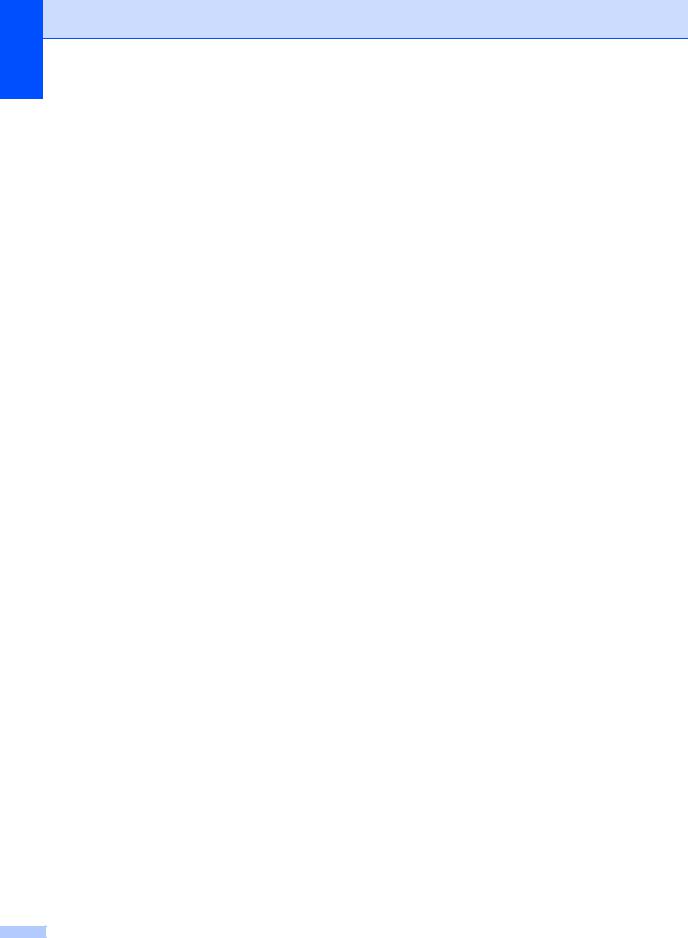
Chapter 1
1.General Setup (For MFC-1900(E) and MFC-1905) (continued)
Level 2 |
Level 3 |
Descriptions 1 |
Options |
Descriptions 2 |
Page |
|
|
|
|
|
|
4.Ecology |
1.Toner Save |
You can save toner |
On |
Increases the page |
|
|
|
using this feature. |
|
yield of the toner |
|
|
|
|
|
cartridge. When you |
|
|
|
|
|
set Toner Save to |
|
|
|
|
|
On, print appears |
|
|
|
|
|
lighter. |
|
|
|
|
|
|
|
|
|
|
Off* |
|
|
|
|
|
|
|
|
5.LCD |
— |
Adjusts the contrast |
-nnnno+ |
Press c to make the |
|
Contrast |
|
of the LCD. |
-nnnon+ |
LCD darker. Or press |
|
|
|
|
d to make the LCD |
|
|
|
|
|
-nnonn+* |
|
|
|
|
|
lighter. |
|
|
|
|
|
-nonnn+ |
|
|
|
|
|
-onnnn+ |
|
|
|
|
|
|
|
|
6.Scan Size |
— |
Adjusts the scan area |
A4* |
|
|
|
|
to the size of the |
Letter |
|
|
|
|
document. |
|
|
|
|
|
|
|
|
|
|
|
|
|
|
|
7.Replace |
— |
Sets the machine to |
Continue |
The machine will |
51 |
Toner |
|
continue or stop |
|
continue printing. |
|
|
|
printing after the LCD |
|
Replace the toner |
|
|
|
shows Replace |
|
cartridge with a new |
|
|
|
Toner. |
|
one after the LCD |
|
|
|
|
|
shows Toner |
|
|
|
|
|
Ended. |
|
|
|
|
|
|
|
|
|
|
Stop* |
The machine will stop |
|
|
|
|
|
printing. Replace the |
|
|
|
|
|
toner cartridge with a |
|
|
|
|
|
new one. |
|
|
|
|
|
|
|
The factory settings are shown in Bold with an asterisk. |
|
|
|
||
|
|
|
|
|
|
16
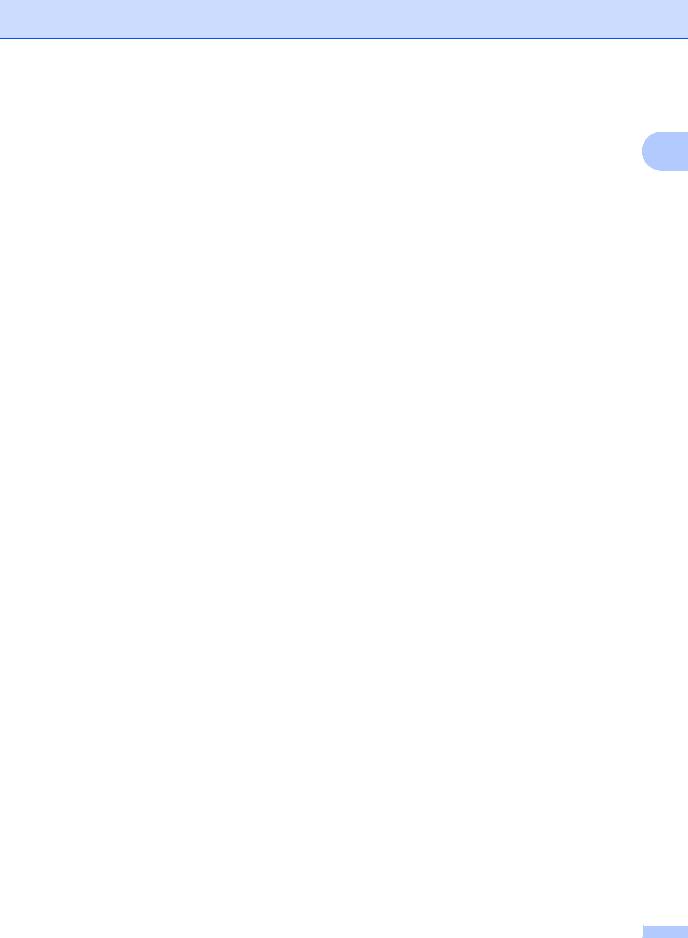
General information
1.General Setup (For MFC-1910W(E))
|
|
|
|
|
|
1 |
Level 2 |
Level 3 |
Descriptions 1 |
Options |
Descriptions 2 |
Page |
|
1.Default |
— |
Select the default |
Fax* |
|
|
|
Mode |
|
mode. |
|
|
|
|
|
|
|
|
|
|
|
|
|
|
Copy |
|
|
|
|
|
|
|
|
|
|
|
|
|
Scan |
|
|
|
|
|
|
|
|
|
|
2.Mode Timer |
— |
You can set how |
0 Sec |
Return to the default |
|
|
|
|
much time the |
|
mode at once. |
|
|
|
|
machine takes after |
|
|
|
|
|
|
30 Secs |
Return to the default |
|
|
|
|
|
the last operation to |
|
|
||
|
|
|
mode after the time |
|
|
|
|
|
1 Min |
|
|
||
|
|
return to the default |
|
|
||
|
|
you choose. |
|
|
||
|
|
mode. |
2 Mins* |
|
|
|
|
|
|
|
|
||
|
|
|
|
|
|
|
|
|
|
5 Mins |
|
|
|
|
|
|
|
|
|
|
|
|
|
Off |
The machine will stay |
|
|
|
|
|
|
in the mode you used |
|
|
|
|
|
|
last. |
|
|
|
|
|
|
|
|
|
3.Paper |
1.Paper Type |
|
Plain* |
|
53 |
|
|
|
|
Recycled Paper |
|
|
|
|
|
|
|
|
|
|
|
2.Paper Size |
Sets the size of the |
A4* |
|
53 |
|
|
|
paper in the paper |
Letter |
|
|
|
|
|
tray. |
|
|
|
|
|
|
|
|
|
|
|
|
|
|
Legal |
|
|
|
|
|
|
Folio |
|
|
|
|
|
|
A5 |
|
|
|
|
|
|
A5 L |
|
|
|
|
|
|
B5 |
|
|
|
|
|
|
Executive |
|
|
|
|
|
|
|
|
|
|
4.Volume |
1.Ring |
Adjusts the ring |
Low |
|
|
|
|
|
volume. |
Med* |
|
|
|
|
|
|
|
|
|
|
|
|
|
High |
|
|
|
|
|
|
Off |
|
|
|
|
|
|
|
|
|
|
|
2.Beeper |
When the beeper is |
Low |
|
|
|
|
|
on, the machine will |
Med* |
|
|
|
|
|
beep when you press |
|
|
|
|
|
|
a key, make a |
High |
|
|
|
|
|
mistake, or after you |
Off |
|
|
|
|
|
send or receive a fax. |
|
|
|
|
|
|
|
|
|
|
|
|
3.Speaker |
Adjusts the speaker |
Low |
|
|
|
|
|
volume. |
Med* |
|
|
|
|
|
|
|
|
|
|
|
|
|
High |
|
|
|
|
|
|
Off |
|
|
|
|
|
|
|
|
|
|
The factory settings are shown in Bold with an asterisk. |
|
|
|
|
||
|
|
|
|
|
|
|
17
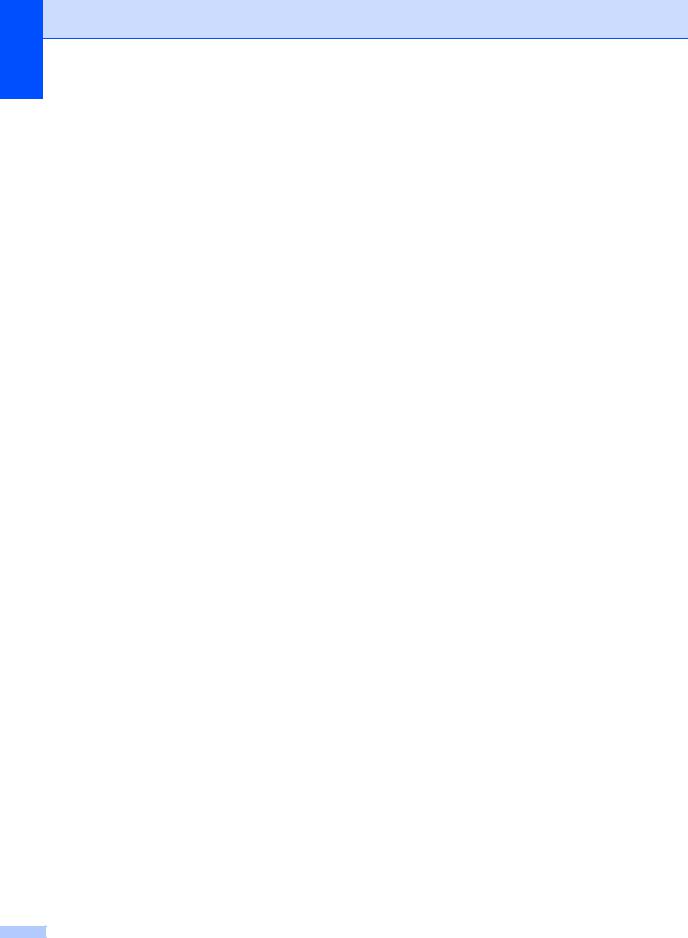
Chapter 1
1.General Setup (For MFC-1910W(E)) (continued)
Level 2 |
Level 3 |
Descriptions 1 |
Options |
Descriptions 2 |
Page |
|
|
|
|
|
|
5.Ecology |
1.Toner Save |
You can save toner |
On |
Increases the page |
|
|
|
using this feature. |
|
yield of the toner |
|
|
|
|
|
cartridge. When you |
|
|
|
|
|
set Toner Save to |
|
|
|
|
|
On, print appears |
|
|
|
|
|
lighter. |
|
|
|
|
|
|
|
|
|
|
Off* |
|
|
|
|
|
|
|
|
6.LCD |
— |
Adjusts the contrast |
-nnnno+ |
Press c to make the |
|
Contrast |
|
of the LCD. |
-nnnon+ |
LCD darker. Or press |
|
|
|
|
d to make the LCD |
|
|
|
|
|
-nnonn+* |
|
|
|
|
|
lighter. |
|
|
|
|
|
-nonnn+ |
|
|
|
|
|
-onnnn+ |
|
|
|
|
|
|
|
|
7.Scan Size |
— |
Adjusts the scan area |
A4* |
|
|
|
|
to the size of the |
Letter |
|
|
|
|
document. |
|
|
|
|
|
|
|
|
|
|
|
|
|
|
|
8.Replace |
— |
Sets the machine to |
Continue |
The machine will |
51 |
Toner |
|
continue or stop |
|
continue printing. |
|
|
|
printing after the LCD |
|
Replace the toner |
|
|
|
shows Replace |
|
cartridge with a new |
|
|
|
Toner. |
|
one after the LCD |
|
|
|
|
|
shows Toner |
|
|
|
|
|
Ended. |
|
|
|
|
|
|
|
|
|
|
Stop* |
The machine will stop |
|
|
|
|
|
printing. Replace the |
|
|
|
|
|
toner cartridge with a |
|
|
|
|
|
new one. |
|
|
|
|
|
|
|
The factory settings are shown in Bold with an asterisk. |
|
|
|
||
|
|
|
|
|
|
18
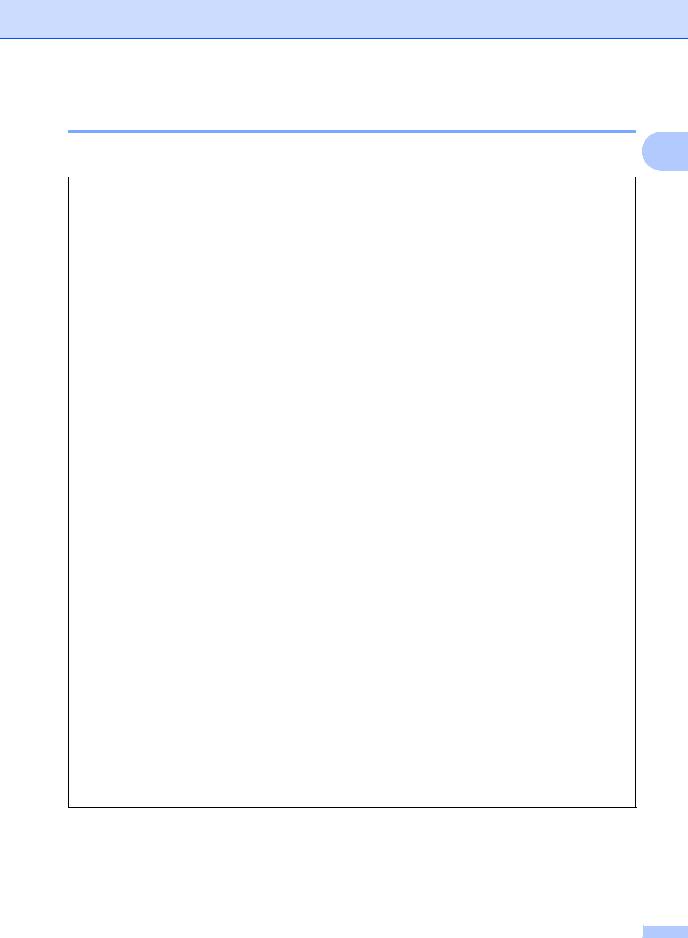
General information
2.Fax
2.Fax (For MFC-1900(E) and MFC-1905) |
|
|
1 |
|||
|
|
|
|
|||
|
|
|
|
|
|
|
Level 2 |
Level 3 |
Descriptions 1 |
Options |
Descriptions 2 |
Page |
|
|
|
|
|
|
|
|
1.Setup |
1.Ring Delay |
The Ring Delay |
(00 - 08) |
If you have external |
60 |
|
Receive |
|
setting sets the |
02* |
or extension |
|
|
(In FAX mode |
|
number of times the |
telephones on the |
|
|
|
|
|
|
|
|||
|
machine rings before |
(Example for the |
same line as the |
|
|
|
only) |
|
|
|
|||
|
it answers in Fax |
U.K.) |
machine, choose the |
|
|
|
|
|
|
|
|||
|
|
Only and Fax/Tel |
|
maximum number of |
|
|
|
|
modes. |
|
rings. |
|
|
|
|
|
|
|
|
|
|
2.F/T Ring |
Sets the length of the |
20 Secs |
If the call is a fax, |
60 |
|
|
Time |
fast double-ring time |
30 Secs* |
then your machine |
|
|
|
|
in Fax/Tel mode. |
will receive it; |
|
|
|
|
|
|
|
|
||
|
|
|
40 Secs |
however, if it is a |
|
|
|
|
|
70 Secs |
voice call the |
|
|
|
|
|
machine will sound |
|
|
|
|
|
|
|
|
|
|
|
|
|
|
the F/T ring (a fast |
|
|
|
|
|
|
double-ring) for the |
|
|
|
|
|
|
time you have set in |
|
|
|
|
|
|
the F/T Ring Time |
|
|
|
|
|
|
setting. If you hear |
|
|
|
|
|
|
the F/T ring it means |
|
|
|
|
|
|
that you have a voice |
|
|
|
|
|
|
caller on the line. |
|
|
|
|
|
|
|
|
|
|
3.Fax |
Receives fax |
On* |
The machine can |
60 |
|
|
Detect 1 |
messages without |
|
receive a fax |
|
|
|
|
pressing Start. When |
|
automatically, even if |
|
|
|
|
Fax Detect is On, you |
|
you answer the call. |
|
|
|
|
can receive fax |
|
|
|
|
|
|
messages without |
|
|
|
|
|
|
pressing Start. |
|
|
|
|
|
|
|
|
|
|
|
|
|
|
Semi (MFC-1905) |
The machine will only |
|
|
|
|
|
|
receive a fax call |
|
|
|
|
|
|
automatically if you |
|
|
|
|
|
|
answered it using the |
|
|
|
|
|
|
machine's handset. |
|
|
|
|
|
|
|
|
|
|
|
|
Off |
If you are at the |
|
|
|
|
|
|
machine and answer |
|
|
|
|
|
|
a fax call first by lifting |
|
|
|
|
|
|
the handset of an |
|
|
|
|
|
|
external telephone |
|
|
|
|
|
|
(MFC-1900(E) only) |
|
|
|
|
|
|
or the machine |
|
|
|
|
|
|
(MFC-1905 only), |
|
|
|
|
|
|
press Start. |
|
|
The factory settings are shown in Bold with an asterisk.
19
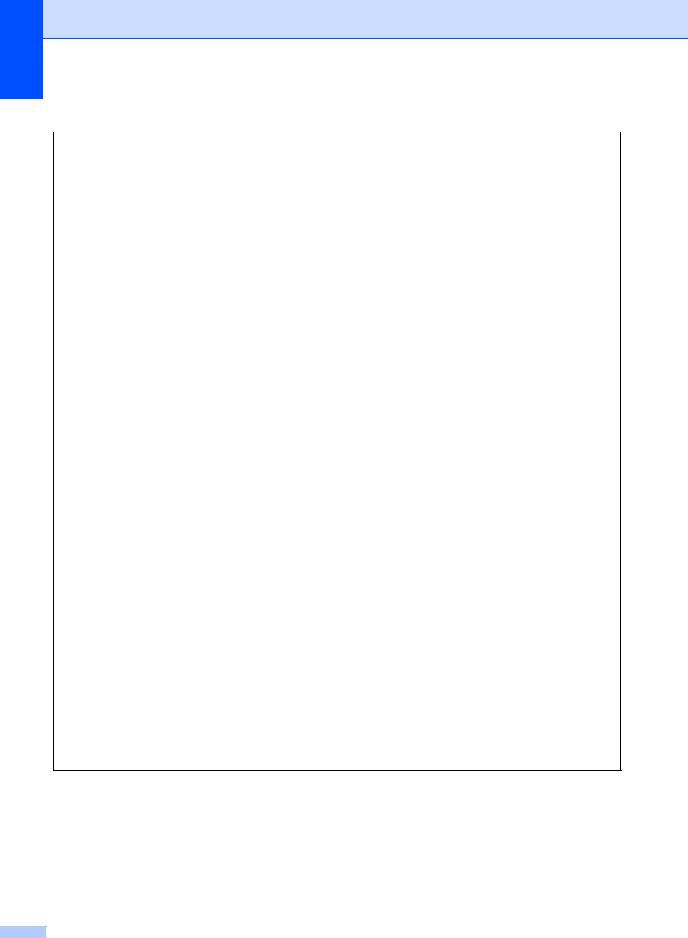
Chapter 1
2.Fax (For MFC-1900(E) and MFC-1905) (continued)
Level 2 |
Level 3 |
|
Descriptions 1 |
Options |
Descriptions 2 |
Page |
|
|
|
|
|
|
|
1.Setup |
4.Auto |
|
The machine |
On* |
If you choose On, the |
|
Receive |
Reduction |
calculates the |
|
machine |
|
|
(In FAX mode |
|
|
reduction ratio by |
|
automatically |
|
|
|
using the page size of |
|
reduces each page of |
|
|
only) |
|
|
|
|
||
|
|
the fax and your |
|
an incoming fax to fit |
|
|
|
|
|
|
|
||
(Continued) |
|
|
Paper Size setting |
|
on one page of A4, |
|
|
|
|
(Menu, 1, 2, 2). |
|
Letter, Legal, Folio, |
|
|
|
|
|
|
A5, A5(Long Edge), |
|
|
|
|
|
|
B5 or Executive size |
|
|
|
|
|
|
paper. |
|
|
|
|
|
|
|
|
|
|
|
|
Off |
|
|
|
|
|
|
|
|
|
|
5.Memory |
Automatically stores |
On* |
Further incoming |
|
|
|
Receive 2 |
any incoming faxes in |
|
faxes will also be |
|
|
|
|
|
its memory if it runs |
|
stored into memory |
|
|
|
|
out of paper. |
|
until the memory is |
|
|
|
|
The machine will |
|
full. When the |
|
|
|
|
|
memory is full the |
|
|
|
|
|
carry on receiving the |
|
|
|
|
|
|
|
machine will stop |
|
|
|
|
|
current fax, with the |
|
|
|
|
|
|
|
automatically |
|
|
|
|
|
remaining pages |
|
|
|
|
|
|
|
answering calls. To |
|
|
|
|
|
being stored in |
|
|
|
|
|
|
|
print the faxes, put |
|
|
|
|
|
memory, if enough |
|
|
|
|
|
|
|
fresh paper in the tray |
|
|
|
|
|
memory is available. |
|
|
|
|
|
|
|
and press Start. |
|
|
|
|
|
|
|
|
|
|
|
|
|
|
|
|
|
|
|
|
Off |
Further incoming |
|
|
|
|
|
|
faxes will not be |
|
|
|
|
|
|
stored in memory. |
|
|
|
|
|
|
The machine will |
|
|
|
|
|
|
then stop |
|
|
|
|
|
|
automatically |
|
|
|
|
|
|
answering calls until |
|
|
|
|
|
|
fresh paper is put in |
|
|
|
|
|
|
the paper tray. To |
|
|
|
|
|
|
print the last fax you |
|
|
|
|
|
|
received, put fresh |
|
|
|
|
|
|
paper in the tray and |
|
|
|
|
|
|
press Start. |
|
|
6.Print |
|
You can adjust the |
-nnnno+ |
Press c to make |
|
|
Density |
3 |
Print Density setting |
-nnnon+ |
darker, press d to |
|
|
|
to make your printed |
make lighter. |
|
||
|
|
|
-nnonn+* |
|
||
|
|
|
pages darker or |
|
|
|
|
|
|
lighter. |
-nonnn+ |
|
|
|
|
|
|
|
|
|
|
|
|
|
-onnnn+ |
|
|
|
|
|
|
|
|
|
The factory settings are shown in Bold with an asterisk.
20
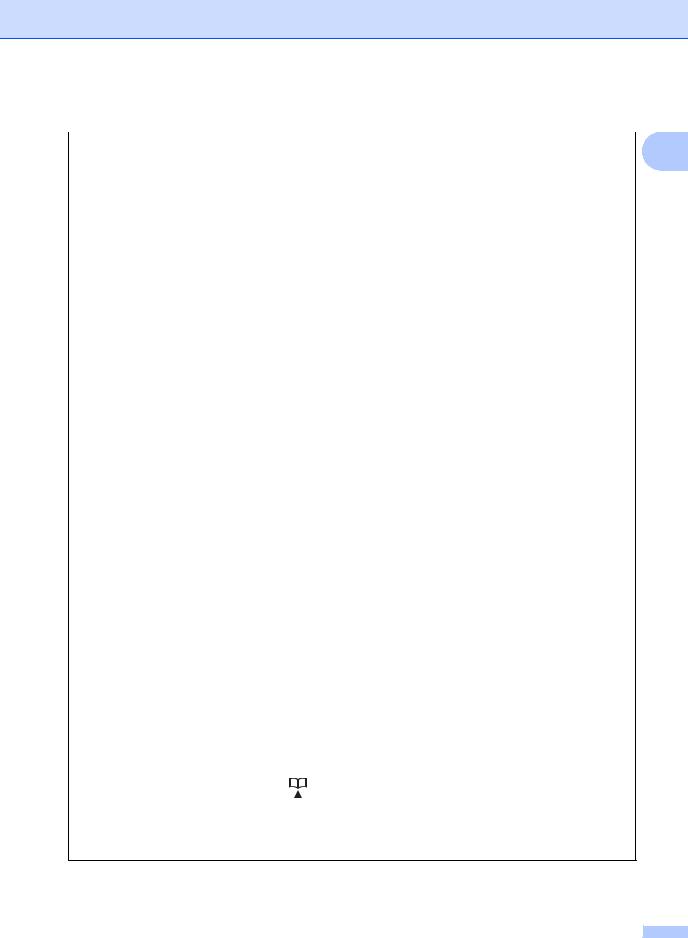
General information
2.Fax (For MFC-1900(E) and MFC-1905) (continued)
Level 2 |
Level 3 |
Descriptions 1 |
Options |
Descriptions 2 |
Page |
1 |
|
|
|
|
|
|
|
|
|
2.Setup Send |
1.Contrast |
Changes the |
Auto* |
Auto will give the |
|
||
|
|
||||||
|
|
lightness or darkness |
|
best results. It |
|
|
|
|
|
of faxes you send. |
|
automatically |
|
|
|
|
|
|
|
|
chooses a suitable |
|
|
|
|
|
|
|
contrast for your |
|
|
|
|
|
|
|
document. |
|
|
|
|
|
|
|
|
|
|
|
|
|
|
Light |
If your document is |
|
|
|
|
|
|
|
too light, choose |
|
|
|
|
|
|
|
Light. |
|
|
|
|
|
|
|
|
|
|
|
|
|
|
Dark |
If your document is |
|
|
|
|
|
|
|
too dark, choose |
|
|
|
|
|
|
|
Dark. |
|
|
|
|
|
|
|
|
|
|
|
2.Fax |
Sets the default |
Standard* |
Suitable for most |
|
|
|
|
Resolution |
resolution for |
|
typed documents. |
|
|
|
|
|
outgoing faxes. |
|
|
|
|
|
|
|
Fine |
Good for small print |
|
|
||
|
|
|
|
|
|
||
|
|
The quality of an |
|
and transmits a little |
|
|
|
|
|
outgoing fax can be |
|
slower than Standard |
|
|
|
|
|
improved by |
|
resolution. |
|
|
|
|
|
changing the Fax |
|
|
|
|
|
|
|
S.Fine |
Good for small print |
|
|
||
|
|
Resolution. |
|
|
|||
|
|
|
or artwork and |
|
|
||
|
|
|
|
|
|
|
|
|
|
|
|
|
transmits slower than |
|
|
|
|
|
|
|
Fine resolution. |
|
|
|
|
|
|
|
|
|
|
|
|
|
|
Photo |
Use when the |
|
|
|
|
|
|
|
document has |
|
|
|
|
|
|
|
varying shades of |
|
|
|
|
|
|
|
grey or is a |
|
|
|
|
|
|
|
photograph. This has |
|
|
|
|
|
|
|
the slowest |
|
|
|
|
|
|
|
transmission time. |
|
|
|
|
|
|
|
|
|
|
|
3.Overseas |
If you are having |
On |
Turn this feature on if |
|
|
|
|
Mode |
difficulty sending a |
|
you are having |
|
|
|
|
|
fax overseas due to a |
|
difficulties sending |
|
|
|
|
|
bad connection, then |
|
faxes overseas. This |
|
|
|
|
|
turning on Overseas |
|
feature will stay on for |
|
|
|
|
|
Mode may help. |
|
the next fax only. |
|
|
|
|
|
|
|
|
|
|
|
|
|
|
|
Off* |
Keep this setting Off |
|
|
|
|
|
|
|
when the network |
|
|
|
|
|
|
|
connection is good |
|
|
|
|
|
|
|
and you can send an |
|
|
|
|
|
|
|
overseas fax |
|
|
|
|
|
|
|
sucessfully. |
|
|
|
|
|
|
|
|
|
|
3.Address |
1.Speed Dial |
Stores up to 99 |
— |
|
|
|
|
Book |
|
Speed Dial numbers. |
|
|
|
|
|
|
|
Press |
(Address |
|
|
|
|
|
|
Book) twice and |
|
|
|
|
|
|
|
enter the two digit |
|
|
|
|
|
|
|
Speed Dial number. |
|
|
|
|
|
|
|
|
|
|
|
|
|
The factory settings are shown in Bold with an asterisk.
21

Chapter 1
2.Fax (For MFC-1900(E) and MFC-1905) (continued)
Level 2 |
Level 3 |
Descriptions 1 |
Options |
Descriptions 2 |
Page |
|
|
|
|
|
|
4.Report |
1.XMIT Report |
You can use the |
On |
Prints a report after |
|
Setting |
|
Transmission |
|
every fax you send. |
|
|
|
Verification Report as |
|
|
|
|
|
On+Image |
Prints a report after |
|
|
|
|
proof that you sent a |
|
every fax you send. A |
|
|
|
fax. This lists the |
|
|
|
|
|
|
portion of the fax's |
|
|
|
|
receiving party's |
|
|
|
|
|
|
first page appears on |
|
|
|
|
name or fax number, |
|
|
|
|
|
|
the report. |
|
|
|
|
the time and date of |
|
|
|
|
|
|
|
|
|
|
|
Off* |
Prints a report if your |
|
|
|
|
transmission, |
|
||
|
|
duration of |
|
fax is unsuccessful |
|
|
|
transmission, |
|
due to a transmission |
|
|
|
number of pages |
|
error. |
|
|
|
sent, and whether or |
Off+Image |
Prints a report if your |
|
|
|
not the transmission |
|
fax is unsuccessful |
|
|
|
was successful. |
|
due to a transmission |
|
|
|
|
|
error. A portion of the |
|
|
|
|
|
fax's first page |
|
|
|
|
|
appears on the |
|
|
|
|
|
report. |
|
|
|
|
|
|
|
|
2.Journal |
Sets the interval for |
Off |
If you set the interval |
|
|
Period |
automatic printing of |
|
to Off, you can still |
|
|
|
the Fax Journal. |
|
print the report |
|
|
|
The Fax Journal is a |
|
manually from the |
|
|
|
|
Print Reports menu. |
|
|
|
|
list of information |
|
|
|
|
|
|
|
|
|
|
|
Every 50 Faxes* |
The machine will |
|
|
|
|
about your last 200 |
|
||
|
|
incoming and |
|
print the Journal |
|
|
|
outgoing faxes. |
|
when the machine |
|
|
|
|
|
has stored 50 jobs. |
|
|
|
|
|
|
|
|
|
|
Every 6 Hours |
The machine prints |
|
|
|
|
Every 12 Hours |
the report at the |
|
|
|
|
selected time and |
|
|
|
|
|
|
|
|
|
|
|
Every 24 Hours |
then erases all jobs |
|
|
|
|
Every 2 Days |
from its memory. |
|
|
|
|
|
|
|
|
|
|
Every 7 Days |
|
|
|
|
|
|
|
|
5.Remote Fax |
1.PC Fax |
Sets the machine to |
On |
|
65 |
Opt |
Receive |
send faxes to your |
|
|
|
Off* |
|
|
|||
|
|
PC. If you choose On, |
|
|
|
|
|
you can turn on the |
|
|
|
|
|
safety feature |
|
|
|
|
|
Backup Print. |
|
|
|
|
|
|
|
|
|
|
2.Print |
If you turn on the PC- |
— |
|
|
|
Document |
Fax Receive feature |
|
|
|
|
|
and your machine |
|
|
|
|
|
stores received faxes |
|
|
|
|
|
in memory, you can |
|
|
|
|
|
print a fax from the |
|
|
|
|
|
memory. |
|
|
|
|
|
|
|
|
|
The factory settings are shown in Bold with an asterisk.
22
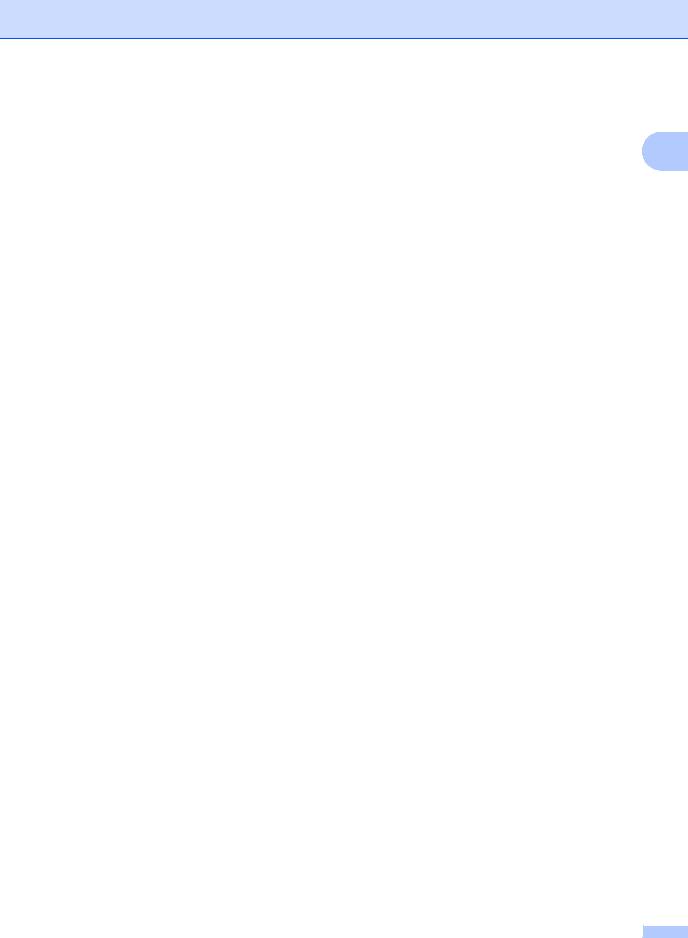
General information
2.Fax (For MFC-1900(E) and MFC-1905) (continued)
Level 2 |
Level 3 |
Descriptions 1 |
Options |
Descriptions 2 |
Page |
1 |
|
|
|
|
|
|
|
6.Remaining |
— |
You can check which |
[XXX] |
Please follow the |
58 |
|
Jobs |
|
jobs are in the |
|
prompts on the LCD. |
|
|
|
|
memory and lets you |
|
|
|
|
|
|
cancel scheduled |
|
|
|
|
|
|
jobs. |
|
|
|
|
|
|
|
|
|
|
|
0.Miscellaneo |
1.Compatibili |
If you are having |
Normal* |
Sets the modem |
|
|
us |
ty |
difficulty sending or |
|
speed at 14400 bps. |
|
|
|
|
receiving a fax due to |
|
|
|
|
|
|
Basic(for VoIP) |
Cuts the modem |
|
|
|
|
|
possible interference |
|
|
||
|
|
|
speed to 9600 bps |
|
|
|
|
|
on the telephone line, |
|
|
|
|
|
|
|
and turns the error |
|
|
|
|
|
adjust the |
|
|
|
|
|
|
|
correction mode |
|
|
|
|
|
equalization for |
|
|
|
|
|
|
|
(ECM) off. If you |
|
|
|
|
|
compatibility to |
|
|
|
|
|
|
|
regularly experience |
|
|
|
|
|
reduce the modem |
|
|
|
|
|
|
|
interference on your |
|
|
|
|
|
speed for fax |
|
|
|
|
|
|
|
standard telephone |
|
|
|
|
|
operations. |
|
|
|
|
|
|
|
line try this setting. |
|
|
|
|
|
|
|
|
|
|
|
|
|
|
|
|
|
The factory settings are shown in Bold with an asterisk. |
|
|
|
|
||
|
|
|
|
|
|
|
1For MFC-1900 and MFC-1905, this menu is 3.Easy Receive.
2For MFC-1900E only
3For MFC-1900 and MFC-1905, this menu is 5.Print Density.
23
