Brother DCP-1514, MFC-1814 User Manual

User’s Guide
DCP-1510
DCP-1511
DCP-1514
MFC-1810
MFC-1811
MFC-1814
MFC-1815
Not all models are available in all countries.
Version 0
ARL/ASA/NZ
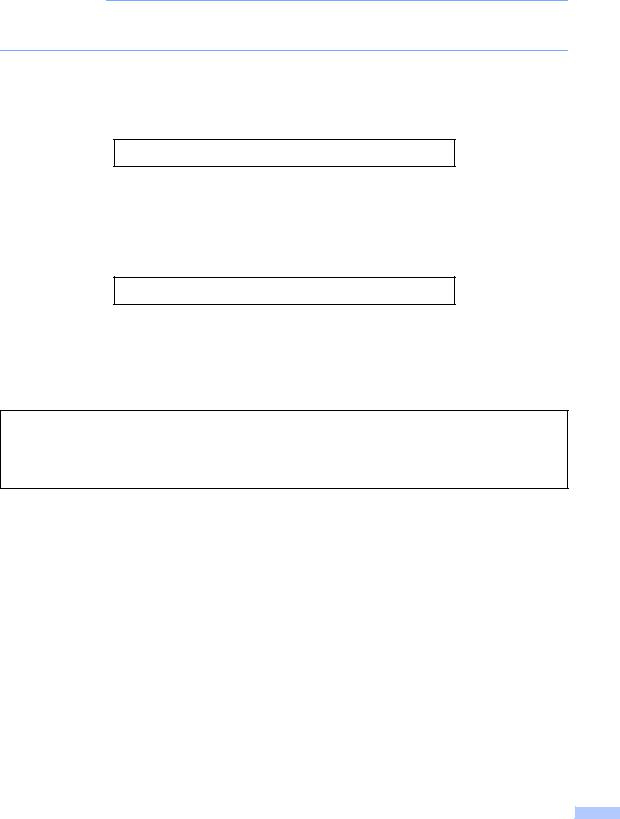
Brother numbers
IMPORTANT
For technical and operational help, you must call the country where you bought the machine. Calls must be made from within that country.
Register your product
Please complete the Brother Warranty Registration or, for your convenience and most efficient way to register your new product, register on-line at
http://www.brother.com/registration/
Frequently asked questions (FAQs)
The Brother Solutions Center is our one-stop resource for all your machine needs. You can download the latest drivers, software and utilities, read FAQs and troubleshooting tips to learn how to get the most from your Brother product.
http://solutions.brother.com/
You can check here for Brother driver updates.
Customer Service
Visit http://www.brother.com/ for contact information on your local Brother office.
Internet Addresses
Brother Global website: http://www.brother.com/
For Frequently Asked Questions (FAQs), Product Support and Technical Questions, and Driver Updates and Utilities: http://solutions.brother.com/
©2013 Brother Industries, Ltd. All rights reserved.
i |

User's Guides and where do I find them?
|
|
|
Which Guide? |
What's in it? |
Where is it? |
Product Safety |
Read this Guide first. Please read the Safety |
Printed / In the Box |
Guide |
Instructions before you set up your machine. |
|
|
See this Guide for trademarks and legal |
|
|
limitations. |
|
Quick Setup Guide |
Follow the instructions for setting up your |
Printed / In the Box |
|
machine and installing the drivers and |
|
|
software for the operating system and |
|
|
connection type you are using. |
|
User’s Guide |
Learn the Fax (MFC-1810, MFC-1811, |
Printed / In the Box |
|
MFC-1814 and MFC-1815 only), Scan and |
|
|
Copy operations. See troubleshooting tips |
|
|
and machine specifications. |
|
Software User’s |
Follow these instructions for Printing, |
(Windows® only) PDF file / |
Guide |
Scanning, Remote Setup (MFC-1810, |
installer CD-ROM / In the box |
|
MFC-1811, MFC-1814 and MFC-1815 |
|
|
only), PC-Fax (MFC-1810, MFC-1811, |
|
|
MFC-1814 and MFC-1815 only), and using |
|
|
the Brother ControlCenter utility. |
|
|
|
|
ii |
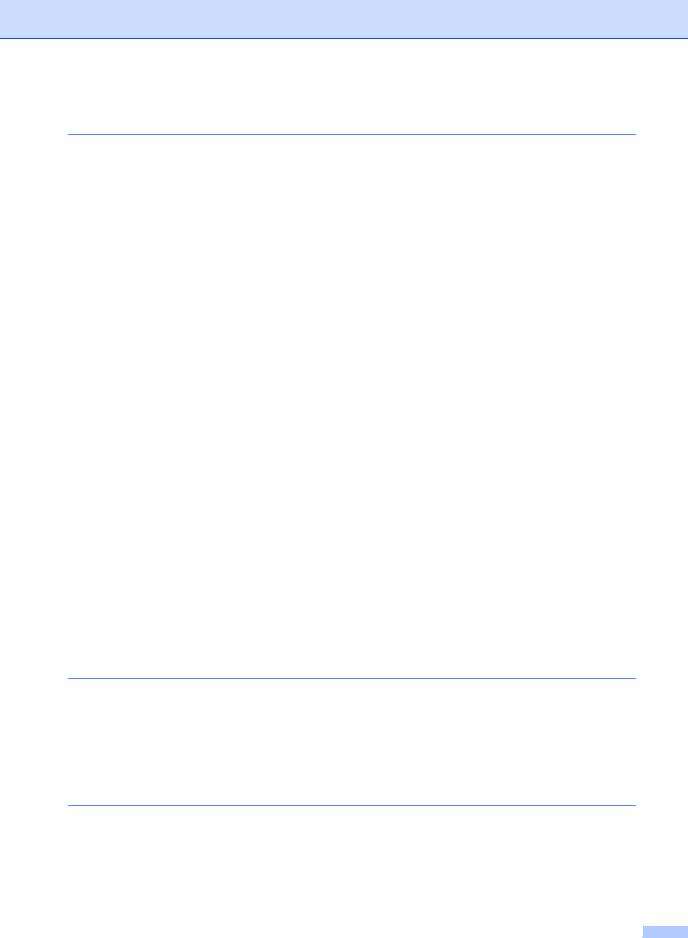
Table of Contents |
|
|
1 |
General information |
1 |
|
Using the documentation....................................................................................... |
1 |
|
Symbols and conventions used in the documentation .................................... |
1 |
|
Accessing Brother Utilities (Windows® 8).............................................................. |
2 |
|
Accessing the Software User’s Guide ................................................................... |
2 |
|
Viewing Documentation................................................................................... |
2 |
|
Control panel overview .......................................................................................... |
4 |
|
Menu and features for MFC models ...................................................................... |
7 |
|
On-screen programming.................................................................................. |
7 |
|
Menu table....................................................................................................... |
8 |
|
0.Initial Setup................................................................................................... |
9 |
|
1.General Setup ............................................................................................ |
11 |
|
2.Fax.............................................................................................................. |
13 |
|
3.Copy ........................................................................................................... |
18 |
|
4.Printer ......................................................................................................... |
20 |
|
5.Print Reports............................................................................................... |
20 |
|
6.Machine Info ............................................................................................... |
21 |
|
Menu and features for DCP models .................................................................... |
22 |
|
On-screen programming................................................................................ |
22 |
|
Menu table..................................................................................................... |
23 |
|
1.General Setup ............................................................................................ |
23 |
|
2.Copy ........................................................................................................... |
25 |
|
3.Printer ......................................................................................................... |
26 |
|
4.Machine Info ............................................................................................... |
26 |
|
Entering text (MFC-1810, MFC-1811, MFC-1814 and MFC-1815) ..................... |
28 |
|
Ecology features.................................................................................................. |
29 |
|
Deep Sleep mode.......................................................................................... |
29 |
|
Auto Power Off (DCP-1510, DCP-1511 and DCP-1514 only)....................... |
29 |
|
Toner Settings ..................................................................................................... |
29 |
|
Toner Setting (Continue mode) ..................................................................... |
29 |
|
Receiving faxes in Continue Mode (MFC-1810, MFC-1811, MFC-1814 and |
|
|
MFC-1815 only)......................................................................................... |
30 |
2 |
Paper Setting |
31 |
|
Paper settings...................................................................................................... |
31 |
|
Paper Type .................................................................................................... |
31 |
|
Paper Size ..................................................................................................... |
31 |
|
Acceptable paper................................................................................................. |
32 |
|
Paper capacity of the paper tray.................................................................... |
32 |
3 |
Loading documents |
33 |
|
How to load documents ....................................................................................... |
33 |
|
Using the automatic document feeder (ADF) (MFC-1810, MFC-1811, |
|
|
MFC-1814 and MFC-1815) ....................................................................... |
33 |
|
Using the scanner glass ................................................................................ |
33 |
iii
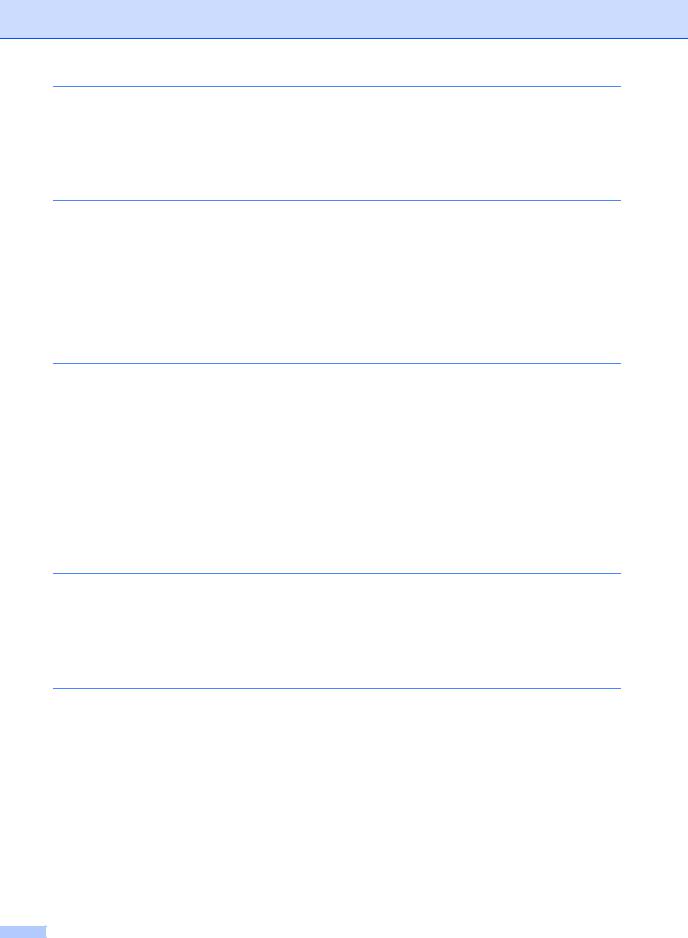
4 |
Sending a fax (MFC-1810, MFC-1811, MFC-1814 and MFC-1815) 35 |
|
|
How to send a fax ................................................................................................ |
35 |
|
Cancelling a fax in progress .......................................................................... |
35 |
|
Broadcasting.................................................................................................. |
36 |
5 |
Receiving a fax (MFC-1810, MFC-1811, MFC-1814 and |
|
|
MFC-1815) |
37 |
|
Receive modes .................................................................................................... |
37 |
|
Choosing the receive mode........................................................................... |
37 |
|
Receive Mode settings ........................................................................................ |
38 |
|
Ring Delay ..................................................................................................... |
38 |
|
F/T Ring Time (Fax/Tel mode only)............................................................... |
38 |
|
Fax Detect ..................................................................................................... |
38 |
6 |
Dialling and storing numbers (MFC-1810, MFC-1811, MFC-1814 |
|
|
and MFC-1815) |
39 |
|
Storing numbers .................................................................................................. |
39 |
|
Storing Speed Dial numbers.......................................................................... |
39 |
|
Changing or Deleting Speed Dial numbers ................................................... |
39 |
|
How to dial ........................................................................................................... |
40 |
|
Manual dialling............................................................................................... |
40 |
|
Speed dialling ................................................................................................ |
40 |
|
Search ........................................................................................................... |
40 |
|
Redial ............................................................................................................ |
40 |
|
Caller ID (MFC-1810 and MFC-1815 only).................................................... |
40 |
7 |
Using PC-FAX (MFC-1810, MFC-1811, MFC-1814 and |
|
|
MFC-1815) |
42 |
|
PC-FAX Receive (For Windows® only) ............................................................... |
42 |
|
PC-FAX sending .................................................................................................. |
44 |
|
Sending a file as a PC-FAX........................................................................... |
44 |
8 |
Telephone and external devices (MFC-1810, MFC-1811, MFC-1814 |
|
|
and MFC-1815) |
46 |
|
Voice operations (MFC-1815 only) ...................................................................... |
46 |
|
Making a telephone call................................................................................. |
46 |
|
Hold ............................................................................................................... |
46 |
|
Connecting an external TAD (MFC-1810, MFC-1811 and MFC-1814 only)........ |
46 |
|
Connections................................................................................................... |
47 |
|
Recording an outgoing message (OGM)....................................................... |
47 |
|
Multi-line connections (PABX) ....................................................................... |
47 |
|
External and extension telephones...................................................................... |
48 |
|
Connecting an external or extension telephone ............................................ |
48 |
|
For Fax/Tel mode only................................................................................... |
48 |
|
Using a non-Brother cordless external handset ............................................ |
48 |
iv
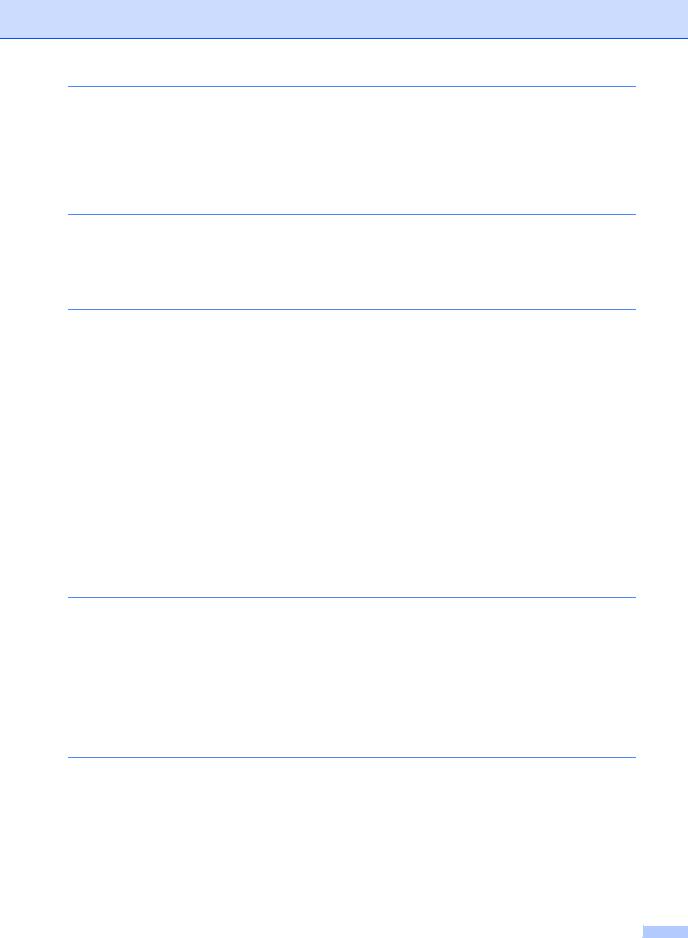
9 |
Making copies |
49 |
|
How to copy......................................................................................................... |
49 |
|
ID COPY ............................................................................................................. |
50 |
|
Double-sided ID copy .................................................................................... |
50 |
|
One-sided ID copy......................................................................................... |
51 |
|
Other copies ....................................................................................................... |
52 |
10 |
How to scan to a computer |
54 |
|
Scanning a document as a PDF file using ControlCenter4 ................................. |
54 |
|
Scanning using the SCAN key............................................................................. |
57 |
|
SCAN key settings......................................................................................... |
57 |
A |
Troubleshooting and other information |
59 |
|
Consumable items............................................................................................... |
59 |
|
Identifying your problem ...................................................................................... |
61 |
|
Error and maintenance messages....................................................................... |
62 |
|
If you are having difficulty with your machine ...................................................... |
64 |
|
Telephone and Fax problems (MFC-1810, MFC-1811, MFC-1814 and |
|
|
MFC-1815) ................................................................................................ |
64 |
|
Improving the print quality.................................................................................... |
66 |
|
Document Jams (MFC-1810, MFC-1811, MFC-1814 and MFC-1815) .............. |
71 |
|
Paper Jams.......................................................................................................... |
72 |
|
Transferring your faxes or Fax Journal report (MFC-1810, MFC-1811, MFC-1814 |
|
|
and MFC-1815) ................................................................................................ |
74 |
|
Transferring faxes to another fax machine .................................................... |
74 |
|
Transferring faxes to your PC........................................................................ |
74 |
|
Transferring the Fax Journal report to another fax machine ......................... |
75 |
|
Cleaning and Checking the machine................................................................... |
75 |
B |
Specifications |
76 |
|
General................................................................................................................ |
76 |
|
Document Size .................................................................................................... |
78 |
|
Print media........................................................................................................... |
79 |
|
Fax....................................................................................................................... |
80 |
|
Copy .................................................................................................................... |
81 |
|
Scanner ............................................................................................................... |
82 |
|
Printer .................................................................................................................. |
83 |
C |
Index |
84 |
v |
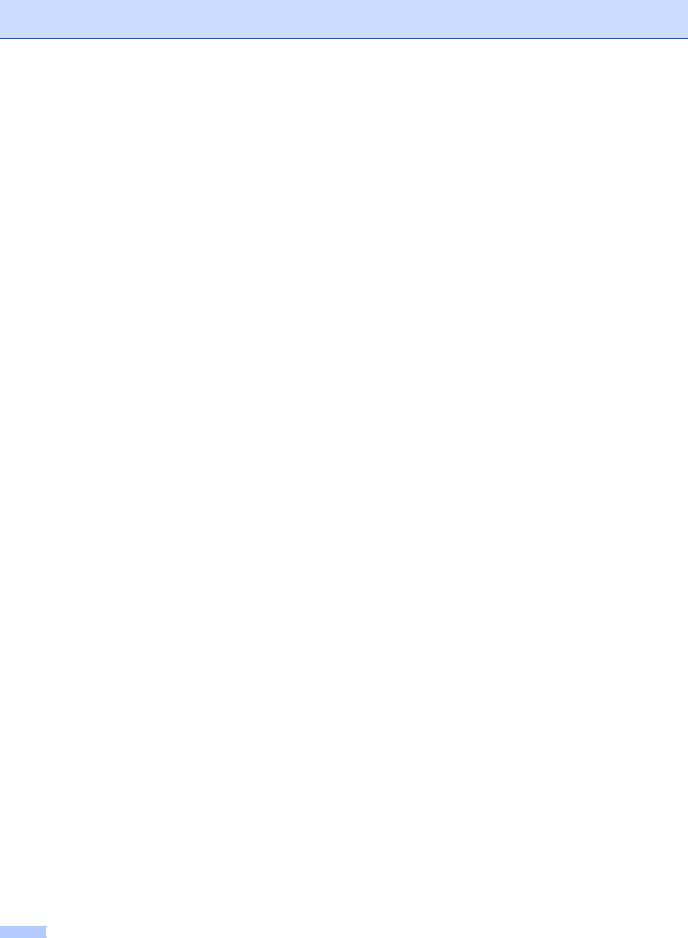
vi
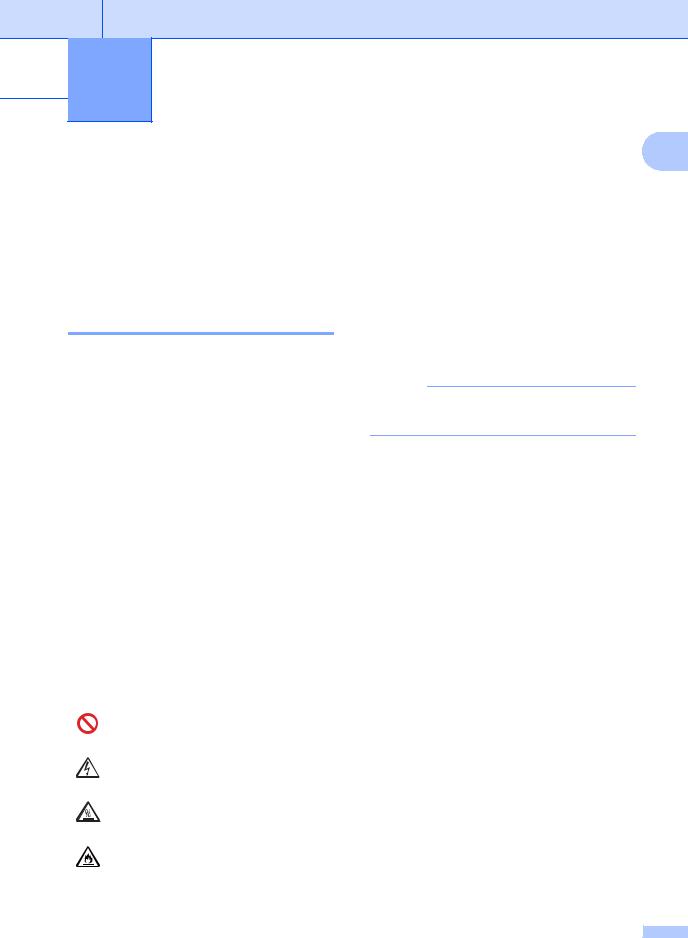
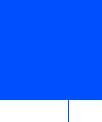 1 General information
1 General information
Using the documentation
Thank you for buying a Brother machine! Reading the documentation will help you make the most of your machine.
Symbols and conventions used in the documentation
The following symbols and conventions are used throughout the documentation.
 WARNING
WARNING
WARNING indicates a potentially hazardous situation which, if not avoided, could result in death or serious injuries.
IMPORTANT
IMPORTANT indicates a potentially hazardous situation which, if not avoided, may result in damage to property or loss of product functionality.
NOTE
Notes tell you how you should respond to a situation that may arise or give tips about how the current operation works with other features.
Prohibition icons indicate actions that must not be performed.
Electrical Hazard icons alert you to a possible electrical shock.
Hot Surface icons warn you not to touch machine parts that are hot.
Fire hazard icons alert you to the possibility of fire.
1
Bold |
Bold style identifies keys on the |
|
machine's control panel or on |
|
the computer screen. |
Italics |
Italicized style emphasizes an |
|
important point or refers you to |
|
a related topic. |
Courier |
Courier New font identifies the |
New |
messages shown on the LCD |
|
of the machine. |
Follow all warnings and instructions marked on the product.
NOTE
Most of the illustrations in this User's Guide show the MFC-1810.
1 |
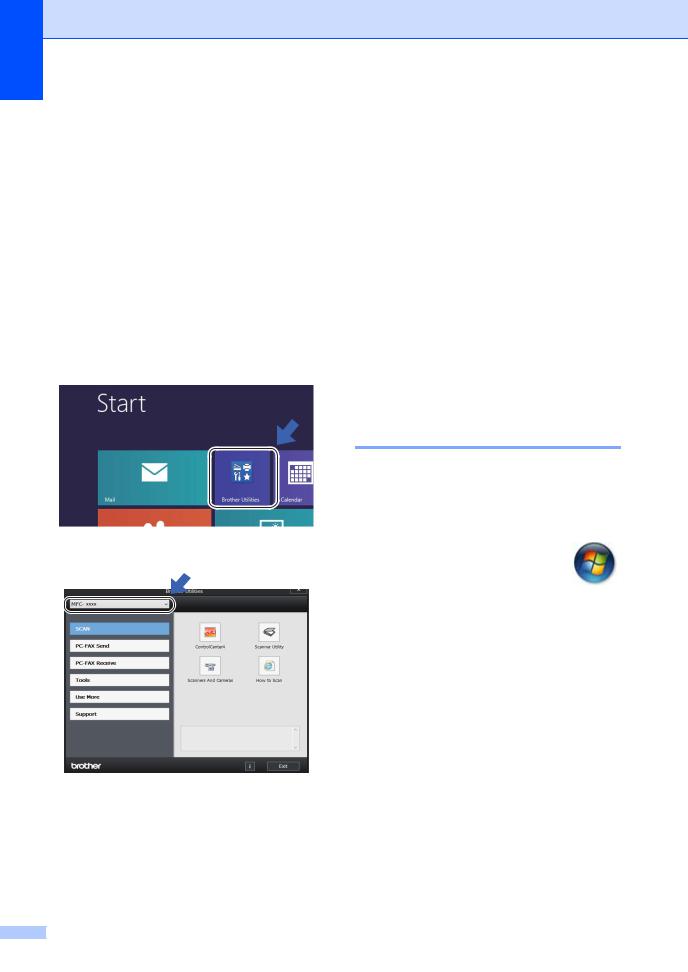
Chapter 1
Accessing Brother
Utilities (Windows® 8)
If you are using a tablet running Windows® 8, you can make your selections either by tapping the screen or by clicking with your mouse.
After the printer driver is installed, the
 (Brother Utilities) appears on both the Start screen and the desktop.
(Brother Utilities) appears on both the Start screen and the desktop.
a Tap or click Brother Utilities either on the Start screen or the desktop.
b Select your machine.
c Choose the function you want to use.
Accessing the
Software User’s Guide
This User’s Guide does not contain all the information about the machine such as how to use the advanced features for Printer,
Scanner and PC-Fax 1. When you are ready to learn detailed information about these operations, read the Software User’s Guide
that is on the installer CD-ROM for Windows® users.
Macintosh users can read the
Software User’s Guide by downloading it from the Brother Solutions Center (http://solutions.brother.com/).
1 MFC-1810, MFC-1811, MFC-1814 and MFC-1815
Viewing Documentation
Viewing Documentation (Windows®)
(Windows® 7/Windows Vista®/Windows® XP)
To view the documentation, from the
(Start) menu, select All Programs, Brother, MFC-XXXX or DCP-XXXX (where XXXX is your model name) from the programs list, and then choose User’s Guides.
(Windows® 8)
Click  (Brother Utilities), and then
(Brother Utilities), and then
click the drop-down list and select your model name (if not already selected). Click Support in the left navigation bar, and then click
User’s Guides.
If you have not installed the software, you can find the documentation on the installer CD-ROM by following the instructions below:
2 |
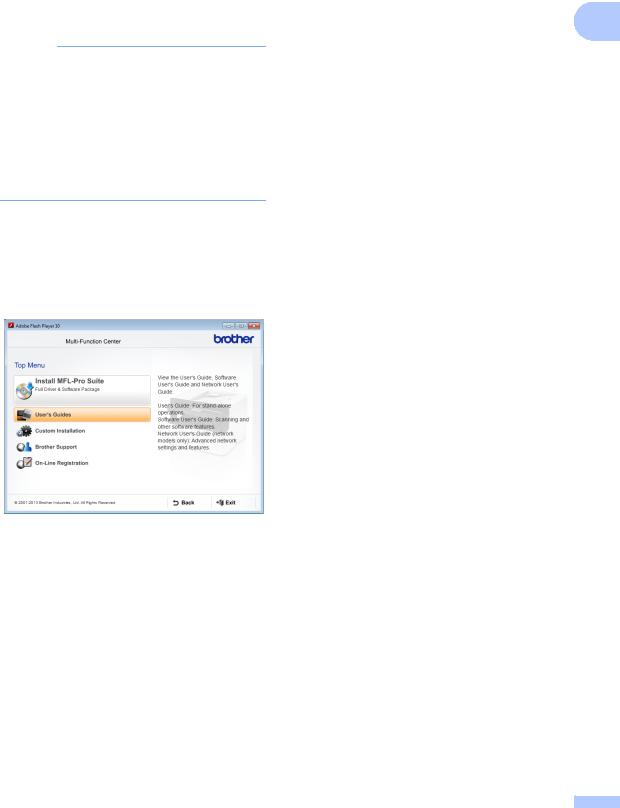
|
|
|
General information |
a Turn on your computer. Insert the |
|
installer CD-ROM into your CD-ROM |
|
drive. |
1 |
NOTE
If the Brother screen does not appear, go to Computer (My Computer).
(For Windows® 8: Click the  (File
(File
Explorer) icon on the taskbar, and then go to Computer.)
Double-click the CD-ROM icon, and then double-click start.exe.
b If the model name screen appears, click your model name.
c If the language screen appears, click your language. The CD-ROM Top Menu will appear.
d e
Click User’s Guides.
Click PDF/HTML documents. If the country screen appears, choose your country, and then click the document you want to read.
3 |
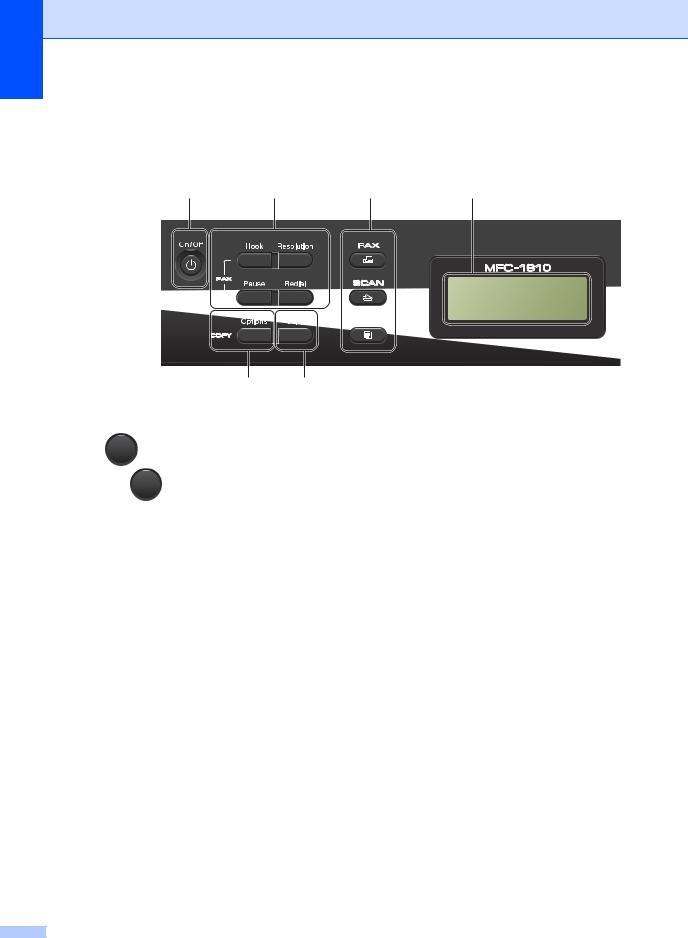
Chapter 1
Control panel overview
The illustrations of the control panel in this User’s Guide show the MFC-1810.
1 |
2 |
3 |
4 |
6 5
1On/Off
Press  to turn the machine on. Press and hold down
to turn the machine on. Press and hold down  to turn the machine off.
to turn the machine off.
2Hook (MFC-1810, MFC-1811 and MFC-1814 only) or Hook/Hold (MFC-1815 only)
Press before dialling if you want to make sure a fax machine will answer, and then press
Start. (MFC-1815 only)
Lets you place telephone calls on hold.
Redial
You can redial the last 20 numbers called.
Pause
Inserts a 3.5 second pause when programming speed dial numbers or when dialling a number manually.
Resolution
Sets the resolution when sending a fax.
3Mode keys:
 FAX
FAX
Puts the machine in FAX mode. Fax mode is the default mode.
 SCAN
SCAN
Puts the machine in SCAN mode.
06/18 10:00 Fax Only Fax
 COPY
COPY
Puts the machine in COPY mode.
4LCD
Displays messages to help you set up and use your machine.
52 in 1 (ID) Copy
You can copy your Identification card both sides onto one page with the original size.
6Options
You can quickly and easily choose temporary settings for copying.
4 |
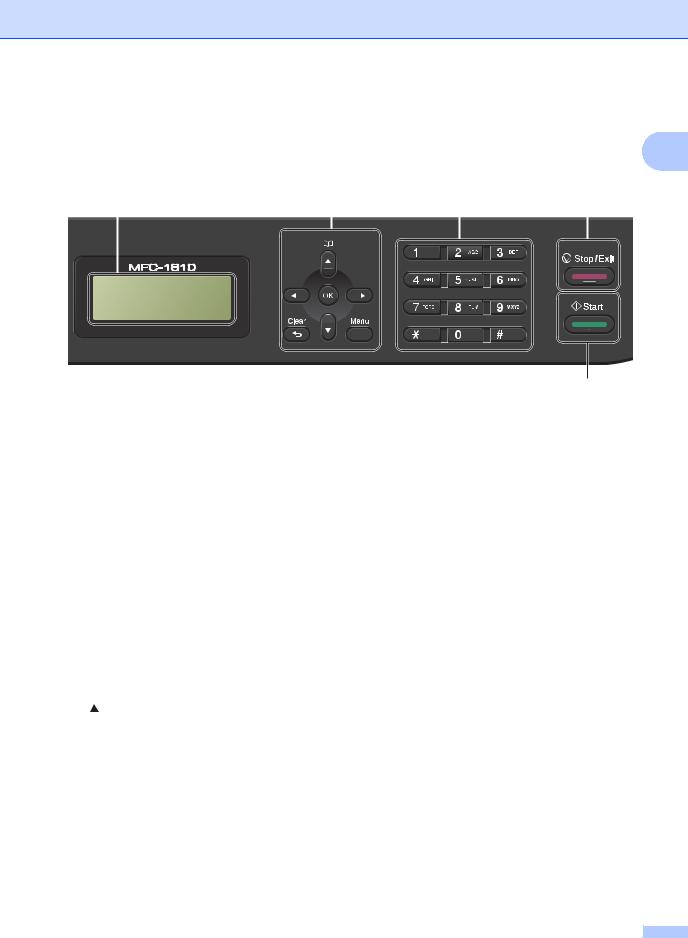
General information
1
4 |
7 |
8 |
9 |
||||
|
|
|
|
|
|
|
|
|
|
|
|
|
|
|
|
|
|
|
|
|
|
|
|
|
|
|
|
|
|
|
|
|
|
|
|
|
|
|
|
06/18 10:00 Fax Only Fax
10
7Menu keys: Clear
Deletes entered data or lets you cancel the current setting.
Menu
Lets you access the Menu to program your settings in the machine.
OK
Lets you store your settings and confirm LCD messages on the machine.
Volume keys: d or c
Press to scroll backwards or forwards through menu selections. Press to change the volume when in fax or standby mode.
a or b
Press to scroll through the menus and options.
 Address Book
Address Book
Lets you access speed dial numbers directly.
8Dial pad
Use these keys to dial telephone and fax numbers and as a keyboard for entering information into the machine.
(MFC-1815 only)
The # key temporarily switches the dialling mode from Pulse to Tone during a telephone call (not available in New Zealand).
9Stop/Exit
Stops an operation or exits from a menu. Press this key to cancel the print job.
10Start
Lets you start sending faxes, scanning or making copies.
5 |

Chapter 1
DCP-1510, DCP-1511 and DCP-1514
1 |
2 |
3 |
4 |
5 |
Stack Copies 01 100% nnonn Auto
1LCD
Displays messages to help you set up and use your machine.
2Menu keys: Menu
Lets you access the Menu to program your settings in the machine.
Clear
Deletes entered data or lets you cancel the current setting.
OK
Lets you store your settings and confirm LCD messages on the machine.
b or a
Press to scroll through the menus and options.
8 |
7 |
6 |
3SCAN
Puts the machine in SCAN mode.
4On/Off
Press  to turn the machine on. Press
to turn the machine on. Press
and hold down  to turn the machine off.
to turn the machine off.
5Stop/Exit
Stops an operation or exits from a menu. Press this key to cancel the print job.
6Start
Lets you start making copies or scanning.
7Copy Options
You can quickly and easily choose temporary settings for copying.
82 in 1 (ID) Copy
You can copy your Identification card both sides onto one page with the original size.
6 |
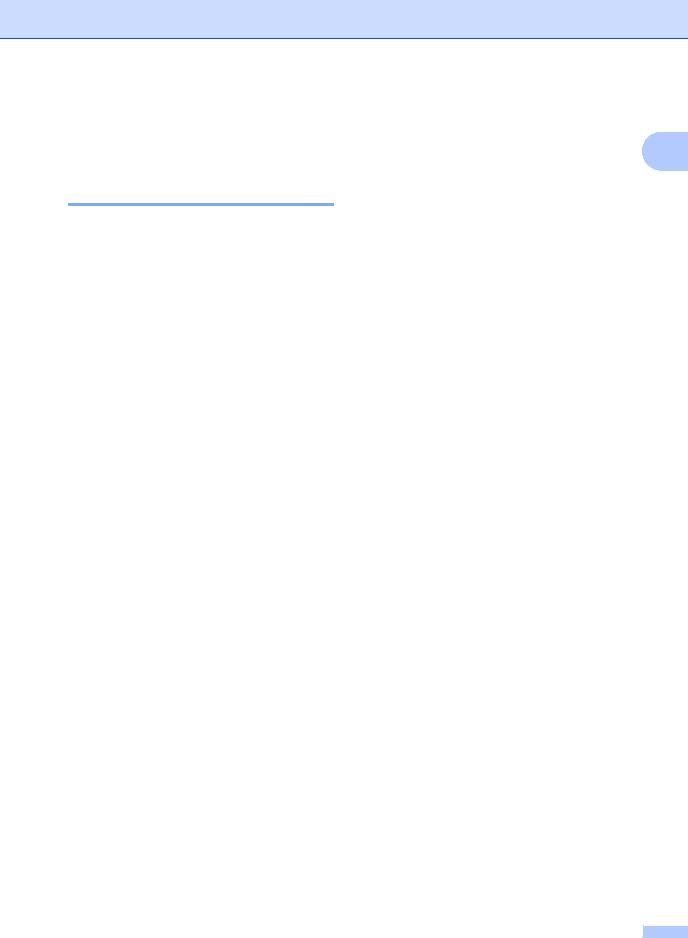
Menu and features for MFC models
On-screen programming
Your machine has been designed to be easy to use. The LCD provides on-screen programming using the menu keys.
How to access the menu mode
a Press Menu.
b Choose an option.
Press 0 for Initial Setup menu.
Press 1 for General Setup menu.
Press 2 for Fax menu.
Press 3 for Copy menu.
Press 4 for Printer menu.
Press 5 for Print Reports menu.
Press 6 for Machine Info. menu.
Press 9 for Service menu. 1
1This will appear only when the LCD shows an error message.
You can also scroll through each menu level by pressing a or b for the direction you want.
c Press OK when the option you want appears on the LCD.
The LCD will then show the next menu level.
d Press a or b to scroll to your next menu selection.
e Press OK.
When you have finished setting an option, the LCD will show Accepted.
f Press Stop/Exit to exit Menu mode.
General information
1
7 |

Chapter 1
Menu table
Using the menu table, you can change the settings in your machine by pressing the number keys or a and b and OK.
Press Menu, and then according to what is shown on the LCD, press the number keys or a and b to highlight different menu options. Press OK to select an option.
In the below example, the ring volume setting is changed from Med to Low.
1.General Setup
Level 2 |
Level 3 |
Descriptions 1 |
Options |
|
|
|
|
3.Volume |
1.Ring |
Adjust the ring |
Low |
|
|
volume. |
Med* |
|
|
|
High |
|
|
|
Off |
|
|
|
|
a b c d e f g
Press Menu.
Press 1 to choose General Setup.
Press 3 to choose Volume.
Press 1 to choose Ring.
Press a or b to display Low.
Press OK.
Press Stop/Exit.
8 |
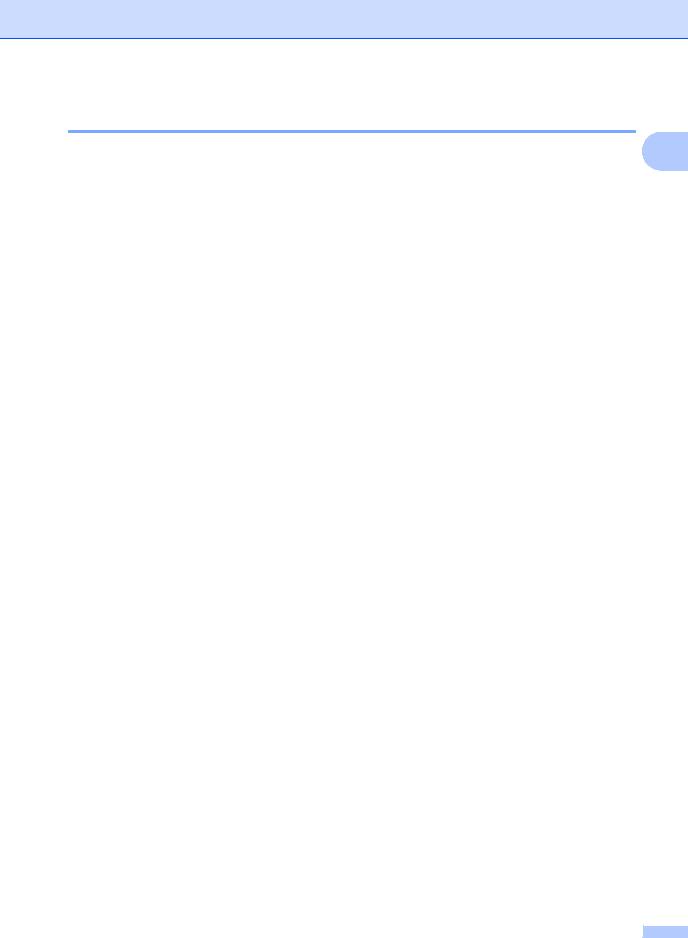
General information
0.Initial Setup
0.Initial Setup |
|
|
|
|
1 |
||
|
|
|
|
|
|
||
|
|
|
|
|
|
|
|
Level 2 |
|
Level 3 |
Descriptions 1 |
Options |
Descriptions 2 |
Page |
|
|
|
|
|
|
|
|
|
1.Receive |
|
— |
You can choose the |
Fax Only* |
Your machine |
37 |
|
Mode |
|
|
receive mode that |
|
automatically |
|
|
|
|
|
best suits your |
|
answers every call as |
|
|
|
|
|
needs. |
|
a fax. Fax Only is |
|
|
|
|
|
|
|
displayed on the LCD |
|
|
|
|
|
|
|
when set. |
|
|
|
|
|
|
|
|
|
|
|
|
|
|
Fax/Tel |
Your machine |
|
|
|
|
|
|
|
controls the line and |
|
|
|
|
|
|
|
automatically |
|
|
|
|
|
|
|
answers every call. If |
|
|
|
|
|
|
|
the call is not a fax, |
|
|
|
|
|
|
|
the phone will ring for |
|
|
|
|
|
|
|
you to pick up the |
|
|
|
|
|
|
|
call. Fax/Tel is |
|
|
|
|
|
|
|
displayed on the LCD |
|
|
|
|
|
|
|
when set. |
|
|
|
|
|
|
|
|
|
|
|
|
|
|
External TAD |
Your external |
|
|
|
|
|
|
(MFC-1810, |
telephone answering |
|
|
|
|
|
|
MFC-1811 and |
device (TAD) |
|
|
|
|
|
|
MFC-1814) |
automatically |
|
|
|
|
|
|
|
answers every call. |
|
|
|
|
|
|
|
Voice messages are |
|
|
|
|
|
|
|
stored on the |
|
|
|
|
|
|
|
external TAD. Fax |
|
|
|
|
|
|
|
messages are |
|
|
|
|
|
|
|
automatically |
|
|
|
|
|
|
|
printed. External |
|
|
|
|
|
|
|
TAD is displayed on |
|
|
|
|
|
|
|
the LCD when set. |
|
|
|
|
|
|
Manual |
You control the |
|
|
|
|
|
|
|
phone line and must |
|
|
|
|
|
|
|
answer every call |
|
|
|
|
|
|
|
yourself. Manual is |
|
|
|
|
|
|
|
displayed on the LCD |
|
|
|
|
|
|
|
when set. |
|
|
|
|
|
|
|
|
|
|
2.Date&Time |
|
1.Date&Time |
Puts the date and |
Year: |
Enter the last two |
|
|
|
|
|
time on the LCD and |
|
digits of the year. |
|
|
|
|
|
in headings of faxes |
|
(e.g. Enter 1, 3 for |
|
|
|
|
|
you send if you set up |
|
2013.) |
|
|
|
|
|
the station ID. |
|
|
|
|
|
|
|
Month: |
Enter the two digits |
|
|
|
|
|
|
|
|
|
||
|
|
|
|
|
for the month. (e.g. |
|
|
|
|
|
|
|
Enter 0, 1 for |
|
|
|
|
|
|
|
January.) |
|
|
|
|
|
|
|
|
|
|
|
|
|
|
Day: |
Enter the two digits |
|
|
|
|
|
|
|
for the day. (e.g. |
|
|
|
|
|
|
|
Enter 0, 1 for 1st.) |
|
|
|
|
|
|
|
|
|
|
The factory settings are shown in Bold with an asterisk. |
|
|
|
|
|||
|
|
|
|
|
|
|
|
9 |
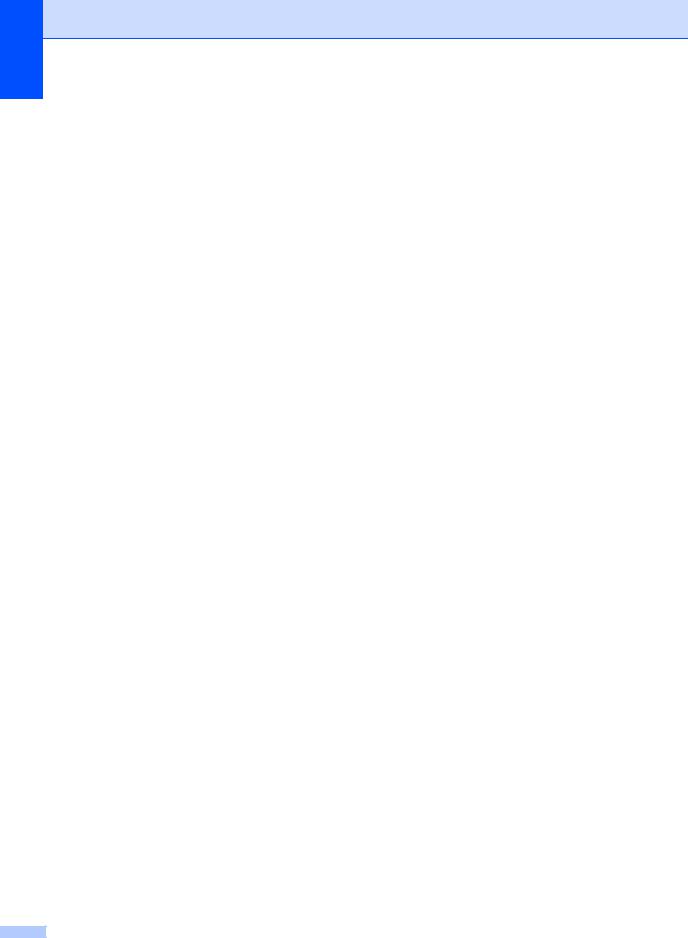
Chapter 1
0.Initial Setup (continued)
Level 2 |
Level 3 |
Descriptions 1 |
Options |
Descriptions 2 |
Page |
|
|
|
|
|
|
2.Date&Time |
1.Date&Time |
|
Time: |
Enter the time in 24- |
|
(Continued) |
(Continued) |
|
|
hour format. (e.g. |
|
|
|
Enter 1, 5, 2, 5 for |
|
||
|
|
|
|
|
|
|
|
|
|
15:25.) |
|
|
|
|
|
|
|
|
2.Daylight |
Set the machine to |
On |
It will reset the time |
|
|
Save |
change for Daylight |
|
forward one hour. |
|
|
|
Saving Time. |
Off |
It will reset the time |
|
|
|
|
|
||
|
|
|
|
backward one hour. |
|
|
|
|
|
|
|
3.Station ID |
— |
Sets up your name |
Fax: |
Enter your fax |
|
|
|
and fax number to |
|
number (up to 20 |
|
|
|
appear on each page |
|
digits). |
|
|
|
you fax. |
|
|
|
|
|
Tel: |
Enter your telephone |
|
|
|
|
|
|
||
|
|
|
|
number (up to 20 |
|
|
|
|
|
digits). If your |
|
|
|
|
|
telephone number |
|
|
|
|
|
and fax number are |
|
|
|
|
|
the same, enter the |
|
|
|
|
|
same number again. |
|
|
|
|
|
|
|
|
|
|
Name: |
Enter your name (up |
28 |
|
|
|
|
to 20 characters). |
|
4.Tone/Pulse |
— |
Chooses the dialling |
Tone* |
Your machine comes |
|
(not available in |
|
mode. |
|
set for Tone dialling |
|
|
|
|
service. |
|
|
New Zealand) |
|
|
|
|
|
|
|
|
|
|
|
|
|
Pulse |
If you have Pulse |
|
|
|
|
|
|
||
|
|
|
|
dialling service |
|
|
|
|
|
(rotary), you need to |
|
|
|
|
|
change the dialling |
|
|
|
|
|
mode. |
|
|
|
|
|
|
|
4.Dial Tone |
— |
You can shorten the |
Detection |
Your machine will |
|
(for New |
|
dial tone detect |
|
dial as soon as it |
|
|
pause. |
|
detects a dial tone. |
|
|
Zealand) |
|
|
|
||
|
|
|
|
|
|
|
|
No Detection* |
When you send a fax |
|
|
5.Dial Tone |
|
|
|
||
|
|
|
automatically, by |
|
|
|
|
|
|
default your machine |
|
|
|
|
|
will wait for a fixed |
|
|
|
|
|
amount of time |
|
|
|
|
|
before it starts to dial |
|
|
|
|
|
the number. |
|
|
|
|
|
|
|
The factory settings are shown in Bold with an asterisk. |
|
|
|
||
|
|
|
|
|
|
10
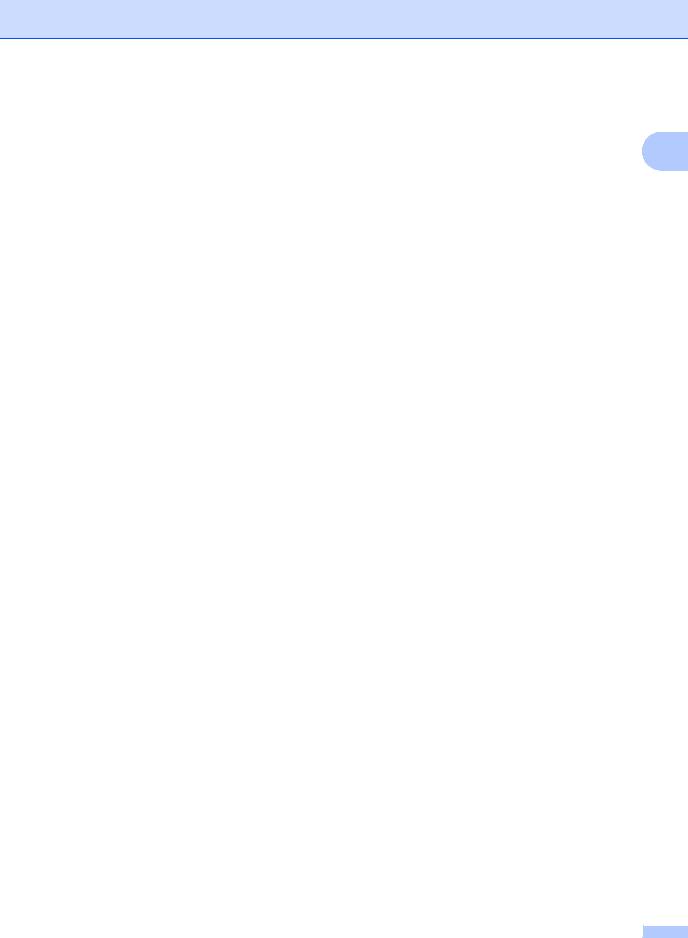
General information
0.Initial Setup (continued)
Level 2 |
Level 3 |
Descriptions 1 |
Options |
Descriptions 2 |
Page |
1 |
|
|
|
|
|
|
|
5.Dial Prefix |
— |
Sets a prefix number |
— |
Enter the prefix |
|
|
|
|
|||||
(for New |
|
that will always be |
|
number (up to 5 |
|
|
|
|
digits) on the dial |
|
|
||
Zealand) |
|
added before the fax |
|
|
|
|
|
|
pad, and then press |
|
|
||
6.Dial Prefix |
|
number every time |
|
|
|
|
|
|
OK. |
|
|
||
|
you dial. |
|
|
|
||
|
|
|
|
The dial prefix setting |
|
|
|
|
|
|
will automatically dial |
|
|
|
|
|
|
a predefined number |
|
|
|
|
|
|
before every fax |
|
|
|
|
|
|
number you dial. For |
|
|
|
|
|
|
example: If your |
|
|
|
|
|
|
phone system |
|
|
|
|
|
|
requires a 9 to dial an |
|
|
|
|
|
|
outside number this |
|
|
|
|
|
|
setting will |
|
|
|
|
|
|
automatically dial 9 |
|
|
|
|
|
|
for every fax you |
|
|
|
|
|
|
send. |
|
|
|
|
|
|
|
|
|
6.Reset |
1.Address & |
Restores all stored |
1.Reset |
|
|
|
(for New |
Fax |
phone numbers and |
|
|
|
|
Zealand) |
|
fax settings. |
|
|
|
|
|
|
2.Exit |
Cancel restore and |
|
|
|
7.Reset |
|
|
|
|
||
|
|
|
exit the menu. |
|
|
|
|
|
|
|
|
|
|
|
2.All |
Restores all the |
1.Reset |
|
|
|
|
Settings |
machine settings to |
|
|
|
|
|
|
factory default. |
|
|
|
|
|
|
|
2.Exit |
Cancel restore and |
|
|
|
|
|
|
exit the menu. |
|
|
The factory settings are shown in Bold with an asterisk. |
|
|
|
|
||
|
|
|
|
|
|
|
1.General Setup |
|
|
|
|
|
|
1.General Setup |
|
|
|
|
|
|
|
|
|
|
|
|
|
Level 2 |
Level 3 |
Descriptions 1 |
Options |
Descriptions 2 |
Page |
|
|
|
|
|
|
|
|
1.Mode Timer |
— |
You can set how |
0 Sec |
Return to the fax |
|
|
|
|
much time the |
|
mode at once. |
|
|
|
|
machine takes after |
|
|
|
|
|
|
30 Secs |
Return to the fax |
|
|
|
|
|
the last Copy or Scan |
|
|
||
|
|
|
mode after the time |
|
|
|
|
|
1 Min |
|
|
||
|
|
operation to return to |
|
|
||
|
|
you choose. |
|
|
||
|
|
Fax mode. |
2 Mins* |
|
|
|
|
|
|
|
|
||
|
|
|
5 Mins |
|
|
|
|
|
|
Off |
The machine will stay |
|
|
|
|
|
|
in the mode you used |
|
|
|
|
|
|
last. |
|
|
|
|
|
|
|
|
|
The factory settings are shown in Bold with an asterisk. |
|
|
|
|
||
|
|
|
|
|
|
|
11
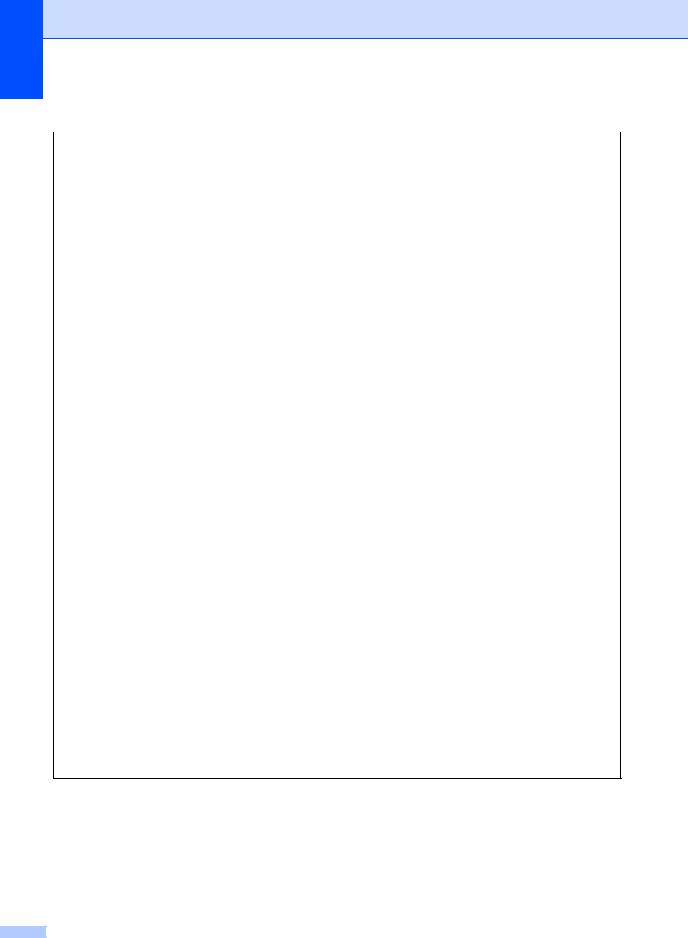
Chapter 1
1.General Setup (continued)
Level 2 |
Level 3 |
Descriptions 1 |
Options |
Descriptions 2 |
Page |
||
|
|
|
|
|
|
||
2.Paper |
1.Paper Type |
|
Plain* |
|
31 |
||
|
|
|
Recycled Paper |
|
|
||
|
2.Paper Size |
Sets the size of the |
A4* |
|
|
31 |
|
|
|
paper in the paper |
Letter |
|
|
||
|
|
tray. |
|
|
|||
|
|
|
Legal |
|
|
|
|
|
|
|
Folio |
|
|
|
|
3.Volume |
1.Ring |
Adjusts the ring |
Low |
|
|
|
|
|
|
volume. |
Med* |
|
|
|
|
|
|
|
|
|
|
||
|
|
|
High |
|
|
|
|
|
|
|
Off |
|
|
|
|
|
2.Beeper |
When the beeper is |
Low |
|
|
|
|
|
|
on,the machine will |
Med* |
|
|
|
|
|
|
beep when you press |
|
|
|
||
|
|
a key, make a |
High |
|
|
|
|
|
|
mistake, or after you |
Off |
|
|
|
|
|
|
send or receive a fax. |
|
|
|
||
|
|
|
|
|
|
|
|
|
3.Speaker |
Adjusts the speaker |
Low |
|
|
|
|
|
|
volume. |
Med* |
|
|
|
|
|
|
|
|
|
|
||
|
|
|
High |
|
|
|
|
|
|
|
Off |
|
|
|
|
4.Ecology |
1.Toner Save |
You can save toner |
On |
|
Increases the page |
|
|
|
|
using this feature. |
|
|
|
yield of the toner |
|
|
|
|
|
|
|
cartridge. When you |
|
|
|
|
|
|
|
set Toner Save to |
|
|
|
|
|
|
|
On, print appears |
|
|
|
|
|
|
|
lighter. |
|
|
|
|
Off* |
|
|
|
|
5.LCD |
— |
Adjusts the contrast |
-nnnno+ |
Press c to make the |
|
||
Contrast |
|
of the LCD. |
- |
nnnon |
+ |
LCD darker. Or press |
|
|
|
|
|
d to make the LCD |
|
||
|
|
|
-nnonn+* |
lighter. |
|
||
|
|
|
-nonnn+ |
|
|
||
|
|
|
-onnnn+ |
|
|
||
6.Scan Size |
— |
Adjusts the scan area |
A4* |
|
|
|
|
|
|
to the size of the |
Letter |
|
|
||
|
|
document. |
|
|
|||
|
|
|
|
|
|
|
|
The factory settings are shown in Bold with an asterisk.
12
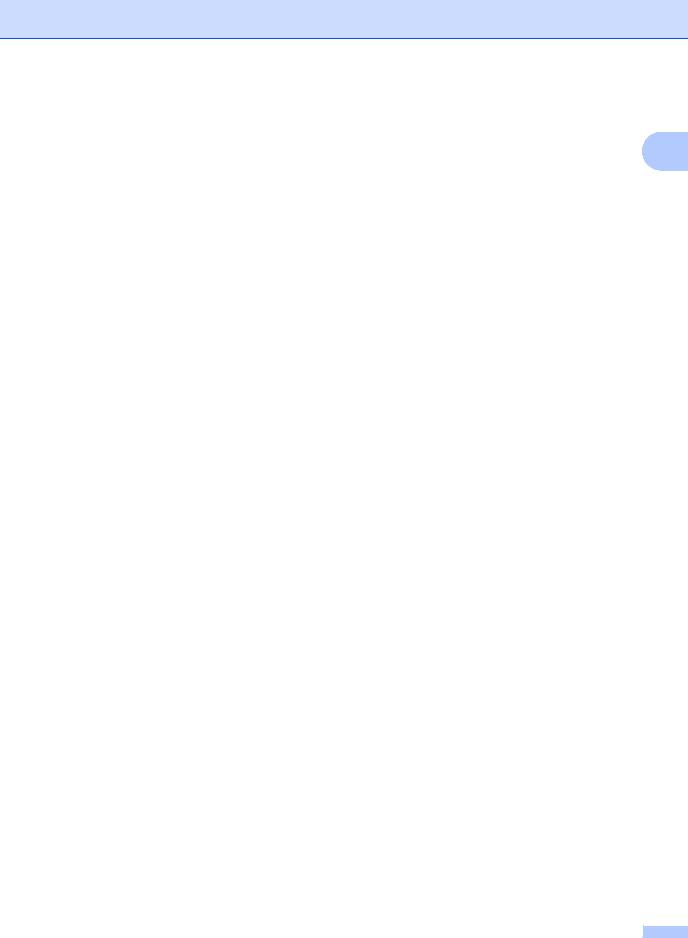
General information
1.General Setup (continued)
Level 2 |
Level 3 |
Descriptions 1 |
Options |
Descriptions 2 |
Page |
1 |
|
|
|
|
|
|
|
7.Replace |
— |
Sets the machine to |
Continue |
The machine will |
29 |
|
Toner |
|
continue or stop |
|
continue printing. |
|
|
|
|
printing after the LCD |
|
Replace the toner |
|
|
|
|
shows Replace |
|
cartridge with a new |
|
|
|
|
Toner. |
|
one after the LCD |
|
|
|
|
|
|
shows Toner |
|
|
|
|
|
|
Ended. |
|
|
|
|
|
Stop* |
The machine will stop |
|
|
|
|
|
|
printing. Replace the |
|
|
|
|
|
|
toner cartridge with a |
|
|
|
|
|
|
new one. |
|
|
|
|
|
|
|
|
|
The factory settings are shown in Bold with an asterisk. |
|
|
|
|
||
|
|
|
|
|
|
|
2.Fax |
|
|
|
|
|
|
2.Fax |
|
|
|
|
|
|
|
|
|
|
|
|
|
Level 2 |
Level 3 |
Descriptions 1 |
Options |
Descriptions 2 |
Page |
|
|
|
|
|
|
|
|
1.Setup |
1.Ring Delay |
The Ring Delay |
(00 - 10) |
If you have external |
38 |
|
Receive |
|
setting sets the |
02* |
or extension |
|
|
(In FAX mode |
|
number of times the |
telephones on the |
|
|
|
|
machine rings before |
(Example for |
same line as the |
|
|
|
only) |
|
|
|
|||
|
it answers in Fax |
Australia) |
machine, choose the |
|
|
|
|
|
|
|
|||
|
|
Only and Fax/Tel |
|
maximum number of |
|
|
|
|
modes. |
|
rings. |
|
|
|
|
|
|
|
|
|
|
2.F/T Ring |
Sets the length of the |
20 Secs |
If the call is a fax, |
38 |
|
|
Time |
fast double-ring time |
30 Secs* |
then your machine |
|
|
|
|
in Fax/Tel mode. |
will receive it; |
|
|
|
|
|
|
40 Secs |
however, if it is a |
|
|
|
|
|
70 Secs |
voice call the |
|
|
|
|
|
machine will sound |
|
|
|
|
|
|
(For New Zealand) |
the F/T ring (a fast |
|
|
|
|
|
20 Secs |
double-ring) for the |
|
|
|
|
|
time you have set in |
|
|
|
|
|
|
30 Secs* |
the F/T Ring Time |
|
|
|
|
|
40 Secs |
setting. If you hear |
|
|
|
|
|
the F/T ring it means |
|
|
|
|
|
|
55 Secs |
that you have a voice |
|
|
|
|
|
|
caller on the line. |
|
|
The factory settings are shown in Bold with an asterisk. |
|
|
|
|
||
|
|
|
|
|
|
|
13
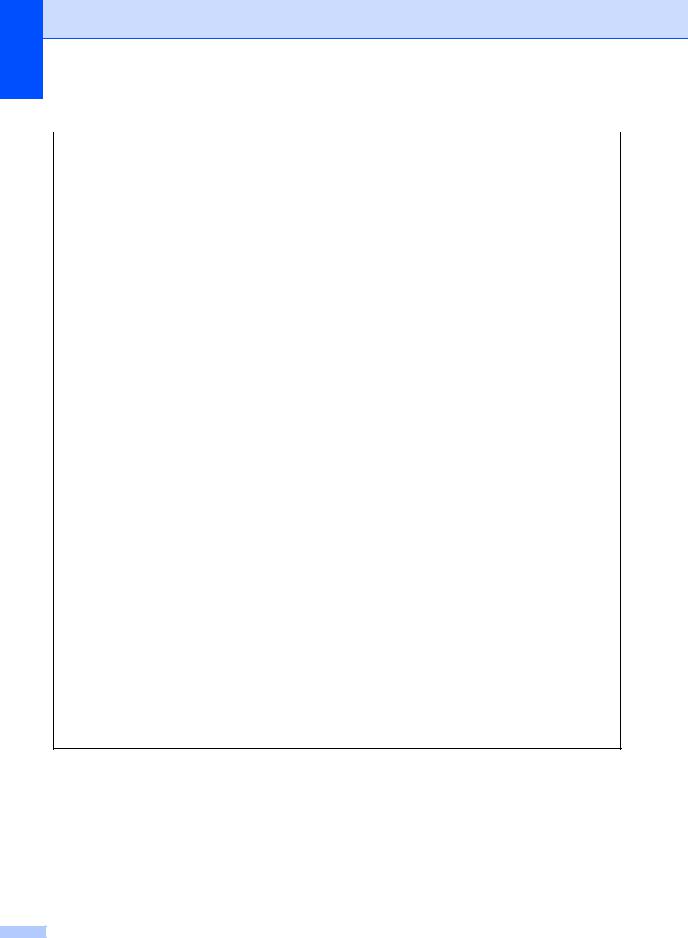
Chapter 1
2.Fax (continued)
Level 2 |
Level 3 |
Descriptions 1 |
Options |
Descriptions 2 |
Page |
|
|
|
|
|
|
1.Setup |
3.Fax Detect |
Receives fax |
On* |
The machine can |
38 |
Receive |
|
messages without |
|
receive a fax |
|
(In FAX mode |
|
pressing Start. When |
|
automatically, even if |
|
|
Fax Detect is On, you |
|
you answer the call. |
|
|
only) |
|
|
|
||
|
|
can receive fax |
Semi (MFC-1815) |
The machine will only |
|
(Continued) |
|
messages without |
|
||
|
|
receive a fax call |
|
||
|
|
pressing Start. |
|
|
|
|
|
|
automatically if you |
|
|
|
|
|
|
|
|
|
|
|
|
answered it using the |
|
|
|
|
|
machine's handset. |
|
|
|
|
|
|
|
|
|
|
Off |
If you are at the |
|
|
|
|
|
machine and answer |
|
|
|
|
|
a fax call first by lifting |
|
|
|
|
|
the handset of an |
|
|
|
|
|
external telephone |
|
|
|
|
|
(MFC-1810, |
|
|
|
|
|
MFC-1811 and |
|
|
|
|
|
MFC-1814 only) or |
|
|
|
|
|
the machine |
|
|
|
|
|
(MFC-1815 only), |
|
|
|
|
|
press Start. |
|
|
|
|
|
|
|
|
4.Auto |
The machine |
On* |
If you choose On, the |
|
|
Reduction |
calculates the |
|
machine |
|
|
|
reduction ratio by |
|
automatically |
|
|
|
using the page size of |
|
reduces each page of |
|
|
|
the fax and your |
|
an incoming fax to fit |
|
|
|
Paper Size setting |
|
on one page of A4, |
|
|
|
(Menu, 1, 2, 2). |
|
Letter, Legal or Folio |
|
|
|
|
|
size paper. |
|
|
|
|
|
|
|
|
|
|
Off |
|
|
|
5.Memory |
Automatically stores |
On* |
Further incoming |
|
|
Receive |
any incoming faxes in |
|
faxes will also be |
|
|
|
its memory if it runs |
|
stored into memory |
|
|
|
out of paper. |
|
until the memory is |
|
|
|
The machine will |
|
full. When the |
|
|
|
|
memory is full the |
|
|
|
|
carry on receiving the |
|
|
|
|
|
|
machine will stop |
|
|
|
|
current fax, with the |
|
|
|
|
|
|
automatically |
|
|
|
|
remaining pages |
|
|
|
|
|
|
answering calls. To |
|
|
|
|
being stored in |
|
|
|
|
|
|
print the faxes, put |
|
|
|
|
memory, if enough |
|
|
|
|
|
|
fresh paper in the tray |
|
|
|
|
memory is available. |
|
|
|
|
|
|
and press Start. |
|
|
|
|
|
|
|
|
|
|
|
|
|
|
The factory settings are shown in Bold with an asterisk.
14

General information
2.Fax (continued)
Level 2 |
Level 3 |
Descriptions 1 |
Options |
Descriptions 2 |
Page |
1 |
||
|
|
|
|
|
|
|
|
|
1.Setup |
5.Memory |
|
Off |
|
Further incoming |
|
||
Receive |
Receive |
|
|
|
|
faxes will not be |
|
|
(In FAX mode |
(Continued) |
|
|
|
|
stored in memory. |
|
|
|
|
|
|
The machine will |
|
|
||
only) |
|
|
|
|
|
|
|
|
|
|
|
|
|
then stop |
|
|
|
|
|
|
|
|
|
|
|
|
(Continued) |
|
|
|
|
|
automatically |
|
|
|
|
|
|
|
|
answering calls until |
|
|
|
|
|
|
|
|
fresh paper is put in |
|
|
|
|
|
|
|
|
the paper tray. To |
|
|
|
|
|
|
|
|
print the last fax you |
|
|
|
|
|
|
|
|
received, put fresh |
|
|
|
|
|
|
|
|
paper in the tray and |
|
|
|
|
|
|
|
|
press Start. |
|
|
|
|
|
|
|
|
|
||
|
6.Print |
You can adjust the |
-nnnno+ |
Press c to make |
|
|
||
|
Density |
Print Density setting |
- |
nnnon |
+ |
darker, press d to |
|
|
|
|
to make your printed |
|
make lighter. |
|
|
||
|
|
pages darker or |
-nnonn+* |
|
|
|
||
|
|
lighter. |
-nonnn+ |
|
|
|
||
|
|
|
|
|
|
|||
|
|
|
-onnnn+ |
|
|
|
||
2.Setup Send |
1.Contrast |
Changes the |
Auto* |
|
Auto will give the |
|
|
|
|
|
lightness or darkness |
|
|
|
best results. It |
|
|
|
|
of faxes you send. |
|
|
|
automatically |
|
|
|
|
|
|
|
|
chooses a suitable |
|
|
|
|
|
|
|
|
contrast for your |
|
|
|
|
|
|
|
|
document. |
|
|
|
|
|
|
|
|
|
|
|
|
|
|
Light |
|
If your document is |
|
|
|
|
|
|
|
|
|
too light, choose |
|
|
|
|
|
|
|
|
Light. |
|
|
|
|
|
Dark |
|
If your document is |
|
|
|
|
|
|
|
|
|
too dark, choose |
|
|
|
|
|
|
|
|
Dark. |
|
|
|
2.Fax |
Sets the default |
Standard* |
Suitable for most |
|
|
||
|
Resolution |
resolution for |
|
|
|
typed documents. |
|
|
|
|
outgoing faxes. |
Fine |
|
Good for small print |
|
|
|
|
|
|
|
|
|
|||
|
|
The quality of an |
|
|
|
and transmits a little |
|
|
|
|
outgoing fax can be |
|
|
|
slower than Standard |
|
|
|
|
improved by |
|
|
|
resolution. |
|
|
|
|
changing the Fax |
|
|
|
|
|
|
|
|
S.Fine |
Good for small print |
|
|
|||
|
|
Resolution. |
|
|
||||
|
|
|
|
|
or artwork and |
|
|
|
|
|
|
|
|
|
|
|
|
|
|
|
|
|
|
transmits slower than |
|
|
|
|
|
|
|
|
Fine resolution. |
|
|
|
|
|
|
|
|
|
|
|
|
|
|
Photo |
|
Use when the |
|
|
|
|
|
|
|
|
|
document has |
|
|
|
|
|
|
|
|
varying shades of |
|
|
|
|
|
|
|
|
grey or is a |
|
|
|
|
|
|
|
|
photograph. This has |
|
|
|
|
|
|
|
|
the slowest |
|
|
|
|
|
|
|
|
transmission time. |
|
|
|
|
|
|
|
|
|
|
|
The factory settings are shown in Bold with an asterisk. |
|
|
|
|
|
|
||
|
|
|
|
|
|
|
|
|
15
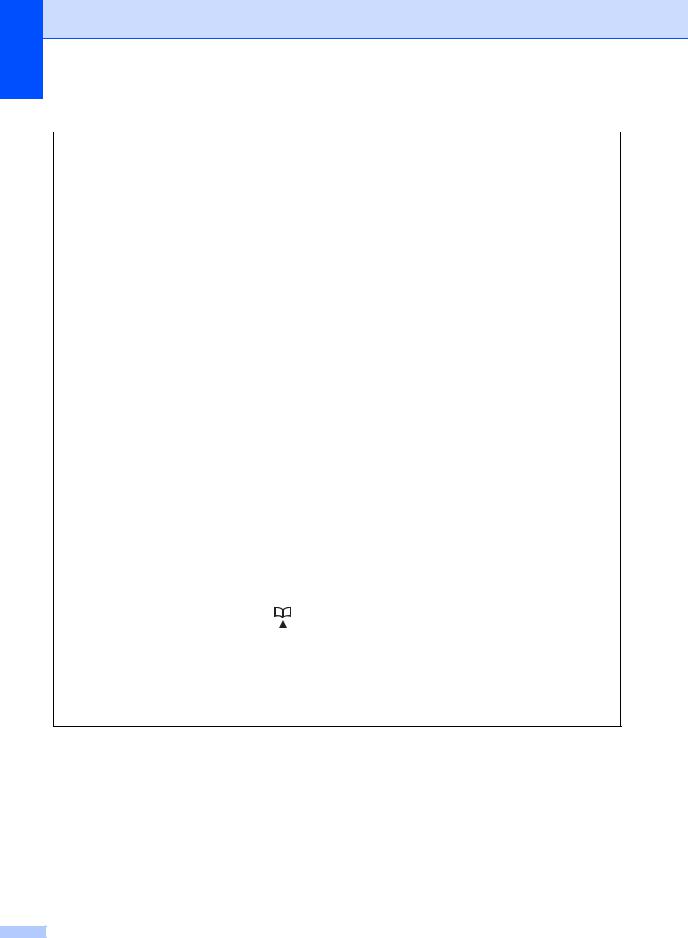
Chapter 1
2.Fax (continued)
Level 2 |
Level 3 |
Descriptions 1 |
Options |
Descriptions 2 |
Page |
|
|
|
|
|
|
|
|
2.Setup Send |
3.Overseas |
If you are having |
On |
Turn this feature on if |
|
|
(Continued) |
Mode |
difficulty sending a |
|
you are having |
|
|
|
|
fax overseas due to a |
|
difficulties sending |
|
|
|
|
bad connection, then |
|
faxes overseas. This |
|
|
|
|
turning on Overseas |
|
feature will stay on for |
|
|
|
|
Mode may help. |
|
the next fax only. |
|
|
|
|
|
|
|
|
|
|
|
|
|
Off* |
Keep this setting Off |
|
|
|
|
|
|
when the network |
|
|
|
|
|
|
connection is good |
|
|
|
|
|
|
and you can send an |
|
|
|
|
|
|
overseas fax |
|
|
|
|
|
|
sucessfully. |
|
|
|
|
|
|
|
|
3.Anti-Junk |
1.Register |
If you do not want to |
— |
Choose the number |
|
|
Fax (MFC-1810 |
|
receive a fax/call |
|
you want to register |
|
|
and MFC-1815 |
|
from the specific |
|
to the Anti-Junk Fax |
|
|
only) |
|
numbers, you can |
|
list by pressing a and |
|
|
|
|
register the numbers |
|
b . Press OK and |
|
|
|
|
up to 100 to the Anti- |
|
|
||
|
|
|
then press 1. |
|
||
|
|
Junk Fax list. |
|
|
||
|
|
|
|
|
||
|
2.Delete |
— |
Choose the number |
|
||
|
You need to apply for |
|
||||
|
|
|
you want to delete |
|
||
|
|
the Caller ID service |
|
|
||
|
|
|
from the Anti-Junk |
|
||
|
|
at your local |
|
|
||
|
|
|
Fax list by pressing a |
|
||
|
|
telephone company. |
|
|
||
|
|
|
and b . Press OK and |
|
||
|
|
You can not choose |
|
|
||
|
|
|
then press 1. |
|
||
|
|
the numbers that is |
|
|
||
|
3.Print |
not stored in the |
— |
You can print a list of |
|
|
|
Report |
Caller ID memory. |
|
registered |
|
|
|
|
|
|
|
fax/telephone |
|
|
|
|
|
|
numbers in the Anti- |
|
|
|
|
|
|
Junk Fax list. |
|
|
|
|
|
|
|
|
3.Address |
1.Speed Dial |
Stores up to 99 |
— |
|
|
|
Book |
|
Speed Dial numbers. |
|
|
|
|
(MFC-1811 and |
|
Press |
(Address |
|
|
|
MFC-1814 only) |
|
Book) twice and |
|
|
|
|
4.Address |
|
enter the two digit |
|
|
|
|
Book |
|
Speed Dial number. |
|
|
|
|
|
|
|
|
|
|
|
(MFC-1810 and |
|
|
|
|
|
|
MFC-1815 only) |
|
|
|
|
|
|
|
|
|
|
|
|
|
The factory settings are shown in Bold with an asterisk.
16

General information
2.Fax (continued)
Level 2 |
Level 3 |
Descriptions 1 |
Options |
Descriptions 2 |
Page |
1 |
|
|
|
|
|
|
|
4.Report |
1.Transmission |
You can use the |
On |
Prints a report after |
|
|
Setting |
|
Transmission |
|
every fax you send. |
|
|
(MFC-1811 and |
|
Verification Report as |
On+Image |
Prints a report after |
|
|
MFC-1814 only) |
|
proof that you sent a |
|
every fax you send. A |
|
|
|
fax. This lists the |
|
|
|
||
5.Report |
|
|
portion of the fax's |
|
|
|
|
receiving party's |
|
|
|
||
|
|
first page appears on |
|
|
||
Setting |
|
name or fax number, |
|
the report. |
|
|
(MFC-1810 and |
|
the time and date of |
|
|
|
|
|
Off* |
Prints a report if your |
|
|
||
|
transmission, |
|
|
|||
MFC-1815 only) |
|
|
|
|||
|
duration of |
|
fax is unsuccessful |
|
|
|
|
|
|
|
|
||
|
|
transmission, |
|
due to a transmission |
|
|
|
|
number of pages |
|
error. |
|
|
|
|
sent, and whether or |
Off+Image |
Prints a report if your |
|
|
|
|
not the transmission |
|
fax is unsuccessful |
|
|
|
|
was successful. |
|
due to a transmission |
|
|
|
|
|
|
error. A portion of the |
|
|
|
|
|
|
fax's first page |
|
|
|
|
|
|
appears on the |
|
|
|
|
|
|
report. |
|
|
|
|
|
|
|
|
|
|
2.Journal |
Sets the interval for |
Off |
If you set the interval |
|
|
|
Period |
automatic printing of |
|
to Off, you can still |
|
|
|
|
the Fax Journal. |
|
print the report |
|
|
|
|
The Fax Journal is a |
|
manually from the |
|
|
|
|
|
Print Reports menu. |
|
|
|
|
|
list of information |
|
|
|
|
|
|
|
|
|
|
|
|
|
Every 50 Faxes* |
The machine will |
|
|
|
|
|
about your last 200 |
|
|
||
|
|
incoming and |
|
print the Journal |
|
|
|
|
outgoing faxes. |
|
when the machine |
|
|
|
|
|
|
has stored 50 jobs. |
|
|
|
|
|
|
|
|
|
|
|
|
Every 6 Hours |
The machine prints |
|
|
|
|
|
Every 12 Hours |
the report at the |
|
|
|
|
|
selected time and |
|
|
|
|
|
|
Every 24 Hours |
then erases all jobs |
|
|
|
|
|
Every 2 Days |
from its memory. |
|
|
|
|
|
|
|
|
|
|
|
|
Every 7 Days |
|
|
|
5.Remote Fax |
1.PC Fax |
Sets the machine to |
On |
|
42 |
|
Opt |
Receive |
send faxes to your |
|
|
|
|
Off* |
|
|
|
|||
(MFC-1811 and |
|
PC. If you choose On, |
|
|
|
|
MFC-1814 only) |
|
you can turn on the |
|
|
|
|
|
safety feature |
|
|
|
|
|
6.Remote Fax |
|
|
|
|
|
|
|
Backup Print. |
|
|
|
|
|
Opt |
|
|
|
|
|
|
2.Print |
If you turn on the PC- |
— |
|
|
|
|
(MFC-1810 and |
Document |
Fax Receive feature |
|
|
|
|
MFC-1815 only) |
|
and your machine |
|
|
|
|
|
|
stores received faxes |
|
|
|
|
|
|
in memory, you can |
|
|
|
|
|
|
print a fax from the |
|
|
|
|
|
|
memory. |
|
|
|
|
|
|
|
|
|
|
|
The factory settings are shown in Bold with an asterisk. |
|
|
|
|
||
|
|
|
|
|
|
|
17
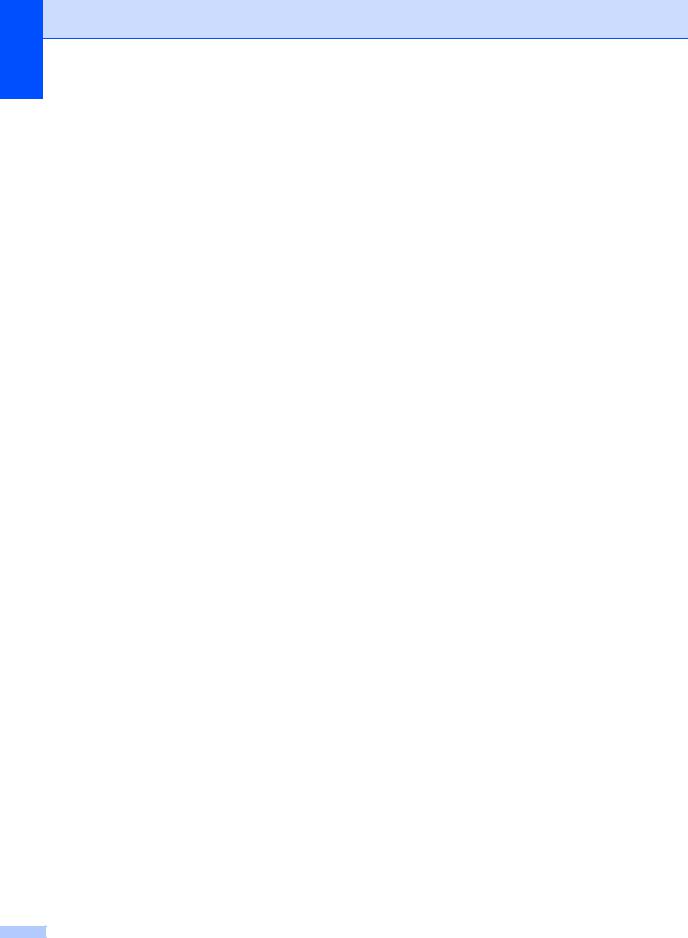
Chapter 1
2.Fax (continued)
Level 2 |
Level 3 |
Descriptions 1 |
Options |
Descriptions 2 |
Page |
|
|
|
|
|
|
6.Remaining |
— |
You can check which |
[XXX] |
Please follow the |
36 |
Jobs |
|
jobs are in the |
|
prompts on the LCD. |
|
(MFC-1811 and |
|
memory and lets you |
|
|
|
|
cancel scheduled |
|
|
|
|
MFC-1814 only) |
|
|
|
|
|
|
jobs. |
|
|
|
|
7.Remaining |
|
|
|
|
|
|
|
|
|
|
|
Jobs |
|
|
|
|
|
(MFC-1810 and |
|
|
|
|
|
MFC-1815 only) |
|
|
|
|
|
|
|
|
|
|
|
0.Miscellane |
1.Compatibility |
If you are having |
Normal* |
Sets the modem |
|
ous |
|
difficulty sending or |
|
speed at 14400 bps. |
|
|
|
receiving a fax due to |
Basic(for VoIP) |
Cuts the modem |
|
|
|
possible interference |
|
||
|
|
|
speed to 9600 bps |
|
|
|
|
on the telephone line, |
|
|
|
|
|
|
and turns the error |
|
|
|
|
adjust the |
|
|
|
|
|
|
correction mode |
|
|
|
|
equalization for |
|
|
|
|
|
|
(ECM) off. If you |
|
|
|
|
compatibility to |
|
|
|
|
|
|
regularly experience |
|
|
|
|
reduce the modem |
|
|
|
|
|
|
interference on your |
|
|
|
|
speed for fax |
|
|
|
|
|
|
standard telephone |
|
|
|
|
operations. |
|
|
|
|
|
|
line try this setting. |
|
|
|
|
|
|
|
|
|
|
|
|
|
|
|
2.Caller ID |
View or print a list of |
Display# |
The Caller ID of the |
40 |
|
(MFC-1810 and |
the last 30 Caller IDs |
|
last call will appear |
|
|
MFC-1815 only) |
stored in the |
|
on the display. |
|
|
|
memory. |
|
|
|
|
|
Print Report |
Prints the last thirty |
|
|
|
|
|
|
||
|
|
|
|
calls in the Caller ID |
|
|
|
|
|
list. |
|
|
|
|
|
|
|
The factory settings are shown in Bold with an asterisk. |
|
|
|
||
|
|
|
|
|
|
3.Copy |
|
|
|
|
|
3.Copy |
|
|
|
|
|
|
|
|
|
|
|
Level 2 |
Level 3 |
Descriptions 1 |
Options |
Descriptions 2 |
Page |
|
|
|
|
|
|
1.Quality |
— |
You can choose the |
Auto* |
Auto is the |
|
|
|
Copy resolution for |
|
recommended mode |
|
|
|
your type of |
|
for ordinary printouts. |
|
|
|
document. |
|
Suitable for |
|
|
|
|
|
documents that |
|
|
|
|
|
contain both text and |
|
|
|
|
|
photographs. |
|
|
|
|
|
|
|
|
|
|
Text |
Suitable for |
|
|
|
|
|
documents |
|
|
|
|
|
containing mainly |
|
|
|
|
|
text. |
|
|
|
|
|
|
|
|
|
|
Photo |
Better copy quality |
|
|
|
|
|
for photographs. |
|
|
|
|
Receipt |
Suitable for copying |
|
|
|
|
|
receipts. |
|
The factory settings are shown in Bold with an asterisk. |
|
|
|
||
|
|
|
|
|
|
18
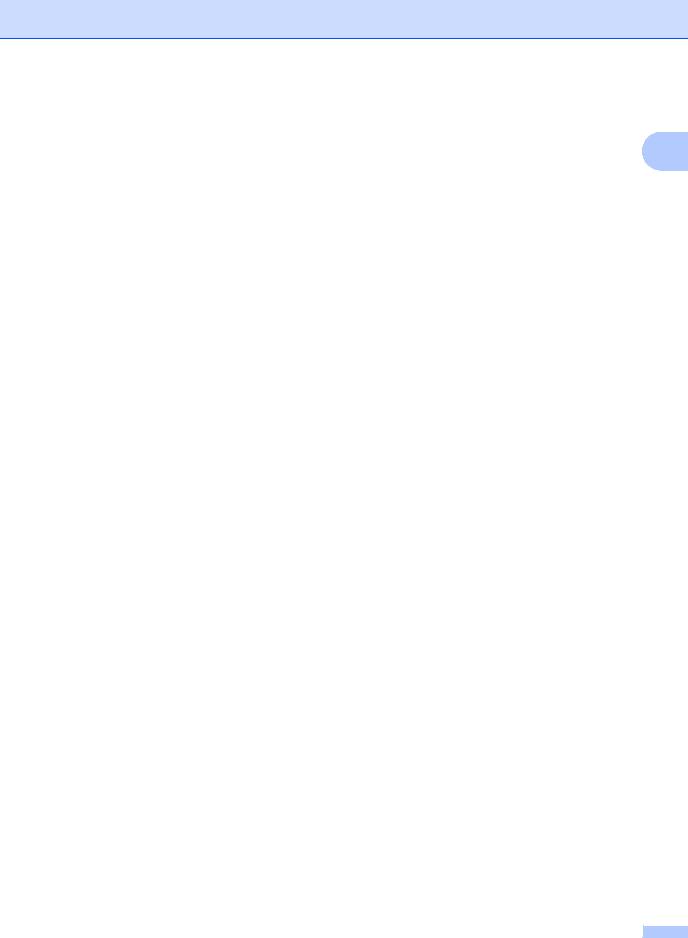
General information
3.Copy (continued)
Level 2 |
Level 3 |
Descriptions 1 |
Options |
Descriptions 2 |
Page |
1 |
|
|
|
|
|
|
|
2.Brightness |
— |
Adjusts the copy |
-nnnno+ |
Press c to increase |
|
|
|
|
|||||
|
|
brightness for copies. |
-nnnon+ |
the brightness or |
|
|
|
|
|
press d to decrease |
|
|
|
|
|
|
-nnonn+* |
the brightness. |
|
|
|
|
|
-nonnn+ |
|
|
|
|
|
|
-onnnn+ |
|
|
|
3.Contrast |
— |
Adjust the contrast to |
-nnnno+ |
Press c to increase |
|
|
|
|
help an image look |
-nnnon+ |
the contrast or press |
|
|
|
|
sharper and more |
d to decrease the |
|
|
|
|
|
vivid. |
-nnonn+* |
contrast. |
|
|
|
|
|
-nonnn+ |
|
|
|
|
|
|
-onnnn+ |
|
|
|
4.ID Copy |
1.Quality |
You can change the |
Auto* |
Auto is the standard |
|
|
|
|
default settings for ID |
Lighter |
mode for ordinary |
|
|
|
|
Copy. |
printouts. If you want |
|
|
|
|
|
The factory setting |
|
|
||
|
|
|
to make it clearer, |
|
|
|
|
|
|
varies depending on |
choose Lighter. |
|
|
|
|
|
your country. |
|
|
|
|
2.Brightness |
|
-nnnno+ |
Press c to increase |
|
|
|
|
|
-nnnon+* |
the brightness or |
|
|
|
|
|
press d to decrease |
|
|
|
|
|
|
-nnonn+ |
the brightness. |
|
|
|
|
|
-nonnn+ |
|
|
|
|
|
|
-onnnn+ |
|
|
|
|
|
|
The factory setting |
|
|
|
|
|
|
varies depending on |
|
|
|
|
|
|
your country. |
|
|
|
|
|
|
|
|
|
|
|
3.Contrast |
|
-nnnno+ |
Press c to increase |
|
|
|
|
|
-nnnon+ |
the contrast or press |
|
|
|
|
|
d to decrease the |
|
|
|
|
|
|
-nnonn+* |
contrast. |
|
|
|
|
|
-nonnn+ |
|
|
|
|
|
|
-onnnn+ |
|
|
|
|
4.2in1/1in1 |
|
2in1* |
Allows you to use the |
50 |
|
|
|
|
|
2 in 1 (ID) Copy key |
|
|
|
|
|
|
as a doublesided |
|
|
|
|
|
|
copy. |
|
|
|
|
|
|
|
|
|
|
|
|
1in1 |
Allows you to use the |
51 |
|
|
|
|
|
2 in 1 (ID) Copy key |
|
|
|
|
|
|
as a one-sided copy. |
|
|
|
|
|
|
|
|
|
The factory settings are shown in Bold with an asterisk. |
|
|
|
|
||
|
|
|
|
|
|
|
19
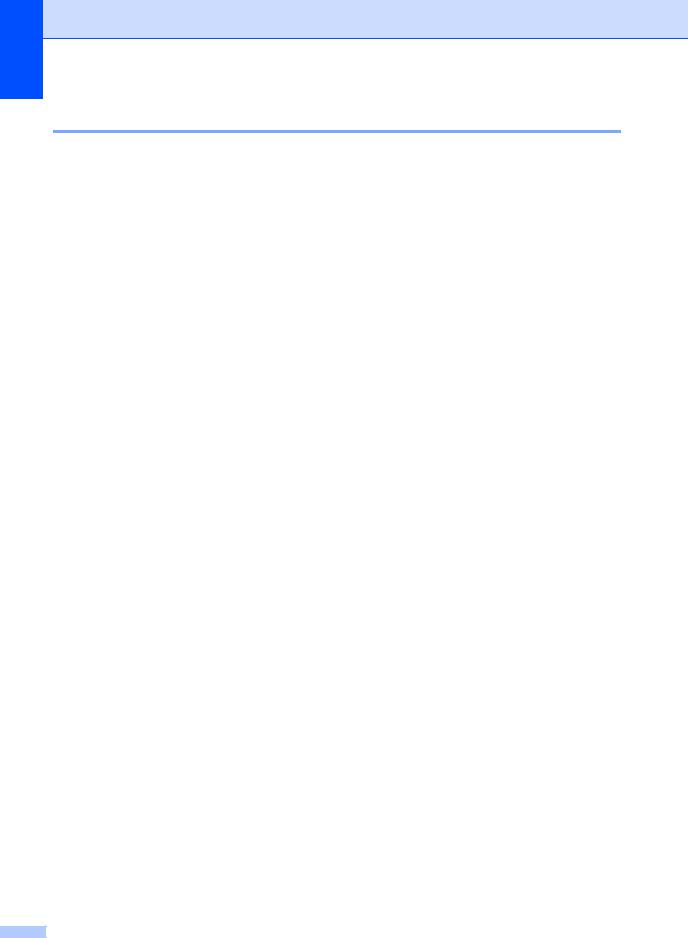
Chapter 1
4.Printer
4.Printer
Level 2 |
Level 3 |
Descriptions 1 |
Options |
Descriptions 2 |
Page |
|
|
|
|
|
|
1.Print |
1.Test Print |
Prints a test page. |
— |
|
|
Options |
|
|
|
|
|
2.Auto |
— |
If this setting is |
On* |
|
|
Continue |
|
enabled, the machine |
|
|
|
|
Off |
Size mismatch is |
|
||
|
|
will automatically |
|
displayed on the LCD |
|
|
|
clear a paper size |
|
|
|
|
|
|
and printing does not |
|
|
|
|
error, and will use the |
|
|
|
|
|
|
occur. |
|
|
|
|
paper loaded in the |
|
|
|
|
|
|
|
|
|
|
|
paper tray. |
|
|
|
|
|
|
|
|
|
3.Reset |
— |
Restores the printer |
1.Reset |
|
|
Printer |
|
settings to the |
|
|
|
|
2.Exit |
|
|
||
|
|
original factory |
|
|
|
|
|
|
|
|
|
|
|
default settings. |
|
|
|
|
|
|
|
|
|
The factory settings are shown in Bold with an asterisk. |
|
|
|
||
|
|
|
|
|
|
5.Print Reports |
|
|
|
|
|
5.Print Reports |
|
|
|
|
|
|
|
|
|
|
|
Level 2 |
Level 3 |
Descriptions 1 |
Options |
Descriptions 2 |
Page |
|
|
|
|
|
|
1.XMIT Verify |
1.View on LCD |
You can use the |
— |
You can view the |
|
|
|
Transmission |
|
Transmission |
|
|
|
Verification Report as |
|
Verification Report |
|
|
|
proof that you sent a |
|
for your last 200 |
|
|
|
fax. This report lists |
|
outgoing faxes. |
|
|
|
the receiving party’s |
|
|
|
|
2.Print |
— |
Print the last report. |
|
|
|
name or fax number, |
|
|||
|
Report |
|
|
|
|
|
the time and date of |
|
|
|
|
|
|
|
|
|
|
|
|
transmission, |
|
|
|
|
|
duration of |
|
|
|
|
|
transmission, |
|
|
|
|
|
number of pages |
|
|
|
|
|
sent, and whether or |
|
|
|
|
|
not the transmission |
|
|
|
|
|
was successful. |
|
|
|
|
|
|
|
|
|
2.Address |
1.Numeric |
Lists names and |
— |
Print in numerical |
|
Book |
|
numbers stored in |
|
order. |
|
|
2.Alphabetic |
the Speed Dial |
— |
Print in alphabetical |
|
|
memory. |
|
|||
|
|
|
order. |
|
|
|
|
|
|
|
|
|
|
|
|
|
|
The factory settings are shown in Bold with an asterisk. |
|
|
|
||
|
|
|
|
|
|
20
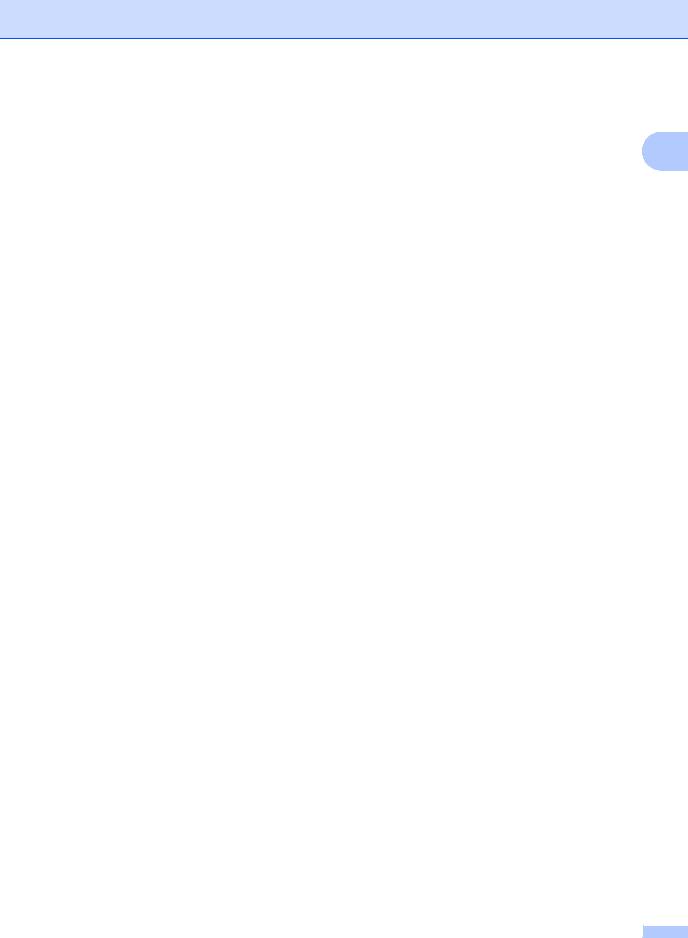
General information
5.Print Reports (continued)
Level 2 |
Level 3 |
Descriptions 1 |
Options |
Descriptions 2 |
Page |
1 |
|
|
|
|
|
|
|
3.Fax Journal |
— |
Prints a list of |
— |
|
|
|
|
|
|
||||
|
|
information about |
|
|
|
|
|
|
your last 200 |
|
|
|
|
|
|
incoming and |
|
|
|
|
|
|
outgoing faxes. |
|
|
|
|
|
|
(TX: transmit.) (RX: |
|
|
|
|
|
|
receive.) |
|
|
|
|
|
|
|
|
|
|
|
4.User |
— |
Lists your settings. |
— |
|
|
|
Settings |
|
|
|
|
|
|
The factory settings are shown in Bold with an asterisk. |
|
|
|
|
||
|
|
|
|
|
|
|
6.Machine Info |
|
|
|
|
|
|
6.Machine Info. |
|
|
|
|
|
|
|
|
|
|
|
|
|
Level 2 |
Level 3 |
Descriptions 1 |
Options |
Descriptions 2 |
Page |
|
|
|
|
|
|
|
|
1.Serial No. |
— |
You can check the |
— |
|
|
|
|
|
serial number of your |
|
|
|
|
|
|
machine. |
|
|
|
|
|
|
|
|
|
|
|
2.Version |
1.Main |
You can check the |
— |
|
|
|
|
Version |
firmware version of |
|
|
|
|
|
|
your machine. |
|
|
|
|
3.Page |
— |
You can check the |
Total |
Displays the total |
|
|
Counter |
|
number of pages the |
|
page count. |
|
|
|
|
machine has printed |
Fax/List |
Displays the page |
|
|
|
|
during its life. |
|
|
||
|
|
|
counter for faxes and |
|
|
|
|
|
|
|
|
|
|
|
|
|
|
lists. |
|
|
|
|
|
|
|
|
|
|
|
|
Copy |
Displays the page |
|
|
|
|
|
|
counter for copies. |
|
|
|
|
|
Displays the page |
|
|
|
|
|
|
|
counter for printed |
|
|
|
|
|
|
pages. |
|
|
|
|
|
|
|
|
|
4.Parts Life |
1.Toner |
You can check the |
— |
|
|
|
|
|
percentage of Toner |
|
|
|
|
|
|
life that remains. |
|
|
|
|
|
|
|
|
|
|
|
|
2.Drum |
You can check the |
— |
|
|
|
|
|
percentage of Drum |
|
|
|
|
|
|
life that remains. |
|
|
|
|
|
|
|
|
|
|
|
5.Reset Drum |
— |
You can reset the |
a Reset |
|
59 |
|
|
|
drum counter when |
b Exit |
|
|
|
|
|
you replace the drum |
|
|
|
|
|
|
|
|
|
|
|
|
|
unit with a new one. |
|
|
|
|
|
|
|
|
|
|
|
The factory settings are shown in Bold with an asterisk. |
|
|
|
|
||
|
|
|
|
|
|
|
21
