Brother DCP-1518, MFC-1818, MFC-1813 User Manual

User’s Guide
DCP-1518
MFC-1813
MFC-1818
Version 0
CHN-ENG
To create a better environment
Please cooperate
Firstly, thank you very much indeed for using our Brother products!
Brother focuses on the earth environment concerned. And make a basic policy which is to concern about the earth environment, including any workflow from product development to discard. The local citizen should be responsible for local society and its environment during these environment protection activities.
Therefore, we hope you'll take part in this environment plan, and pay attention to environment protection points as below while discarding used consumables.
1Please deliver the used package materials to relevant waste disposaloffice for recycle.
2When you discard used consumables, please follow and carry on relevant local regulations properly.
3When the machine need replacing parts for the maintenance and repair, please discard used circuit boards, used electrical parts and products as disposed electrical materials.
4The power consumption is 0 W after you turn off the machine and unplug it from the AC outlet.
5Some parts in the machine can be used on the same series model machines which are produced in the same factory.
Note: If any parts need replacing in your machine, please contact Brother Authorize Service Centers.
CHINA ENVIRONMENTAL LABELLING NOTICE
1Machines with an LWAd > 63.0 dB(A) are recommended to be set up in separate rooms due to their noise emissions.
2The machine can use recycled paper.
3Ensure that during use the machine is used in a well ventilated area.
4Brother will accept machines and consumables for recycling. For details of the return scheme please refer to the webpage http://www.brother.cn/company/info/declaration/20090304.html.
© 2013 Brother Industries, Ltd. All rights reserved.
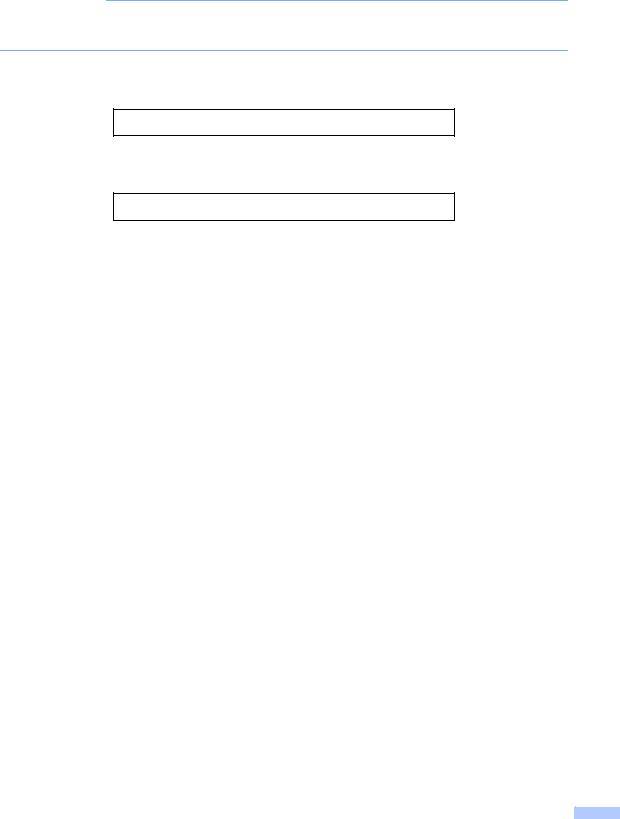
Brother numbers
IMPORTANT
For technical and operational help, you must call the country where you bought the machine. Calls must be made from within that country.
To search Frequently asked questions(FAQs) /ASCs /Drivers/Manuals, etc, please visit our service website:
www.95105369.com
To search for where you can purchase consumables, please visit the official website of BROTHER (CHINA) LTD.:
www.brother.cn
i |

User's Guides and where do I find them?
|
|
|
Which Guide? |
What's in it? |
Where is it? |
Product Safety |
Read this Guide first. Please read the Safety |
For Chinese: |
Guide |
Instructions before you set up your machine. |
Printed / In the box |
|
See this Guide for trademarks and legal |
For Chinese English: |
|
limitations. |
|
|
(Windows® only) PDF file / |
|
|
|
|
|
|
Installer CD-ROM / In the box |
Quick Setup Guide |
Follow the instructions for setting up your |
For Chinese: |
|
machine and installing the drivers and |
Printed / In the box |
|
software for the operating system and |
For Chinese English: |
|
connection type you are using. |
|
|
(Windows® only) PDF file / |
|
|
|
|
|
|
Installer CD-ROM / In the box |
User’s Guide |
Learn the Fax (MFC-1813 and MFC-1818 |
For Chinese: |
|
only), Scan and Copy operations. See |
Printed / In the box |
|
troubleshooting tips and machine |
For Chinese English: |
|
specifications. |
|
|
(Windows® only) PDF file / |
|
|
|
|
|
|
Installer CD-ROM / In the box |
Software User’s |
Follow these instructions for Printing, |
(Windows® only) PDF file / |
Guide |
Scanning, Remote Setup (MFC-1813 and |
Installer CD-ROM / In the box |
|
MFC-1818 only), PC-Fax (MFC-1813 and |
|
|
MFC-1818 only), and using the Brother |
|
|
ControlCenter utility. |
|
|
|
|
ii |
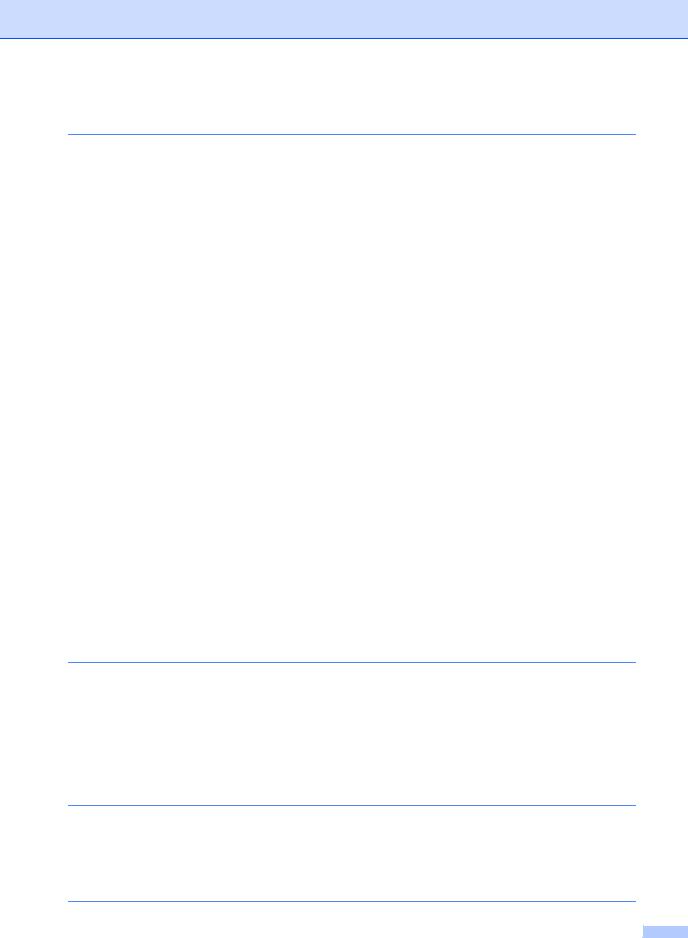
Table of Contents |
|
|
1 |
General information |
1 |
|
Using the documentation....................................................................................... |
1 |
|
Symbols and conventions used in the documentation .................................... |
1 |
|
Accessing Brother Utilities (Windows® 8).............................................................. |
2 |
|
Accessing the Software User’s Guide ................................................................... |
2 |
|
Viewing Documentation................................................................................... |
2 |
|
Control panel overview .......................................................................................... |
4 |
|
Menu and features for MFC models ...................................................................... |
7 |
|
On-screen programming.................................................................................. |
7 |
|
Menu table....................................................................................................... |
8 |
|
0.Initial Setup................................................................................................... |
9 |
|
1.General Setup ............................................................................................ |
11 |
|
2.Fax.............................................................................................................. |
12 |
|
3.Copy ........................................................................................................... |
19 |
|
4.Printer ......................................................................................................... |
20 |
|
5.Print Reports............................................................................................... |
21 |
|
6.Machine Info ............................................................................................... |
21 |
|
Menu and features for DCP models .................................................................... |
23 |
|
On-screen programming................................................................................ |
23 |
|
Menu table..................................................................................................... |
24 |
|
1.General Setup ............................................................................................ |
24 |
|
2.Copy ........................................................................................................... |
26 |
|
3.Printer ......................................................................................................... |
27 |
|
4.Machine Info ............................................................................................... |
27 |
|
Entering text (MFC-1813 and MFC-1818) ..................................................... |
29 |
|
Ecology features.................................................................................................. |
30 |
|
Deep Sleep mode.......................................................................................... |
30 |
|
Auto Power Off (DCP-1518 only) .................................................................. |
30 |
|
Toner Settings ..................................................................................................... |
30 |
|
Toner Setting (Continue mode) ..................................................................... |
30 |
|
Receiving faxes in Continue Mode (MFC-1813 and MFC-1818 only) ........... |
31 |
2 |
Paper Setting |
32 |
|
Paper settings...................................................................................................... |
32 |
|
Paper Type .................................................................................................... |
32 |
|
Paper Size ..................................................................................................... |
32 |
|
Acceptable paper................................................................................................. |
32 |
|
Recommended paper and print media .......................................................... |
32 |
|
Paper capacity of the paper tray.................................................................... |
32 |
3 |
Loading documents |
34 |
|
How to load documents ....................................................................................... |
34 |
|
Using the automatic document feeder (ADF) (MFC-1813 and MFC-1818)... |
34 |
|
Using the scanner glass ................................................................................ |
34 |
4 |
Sending a fax (MFC-1813 and MFC-1818) |
36 |
iii
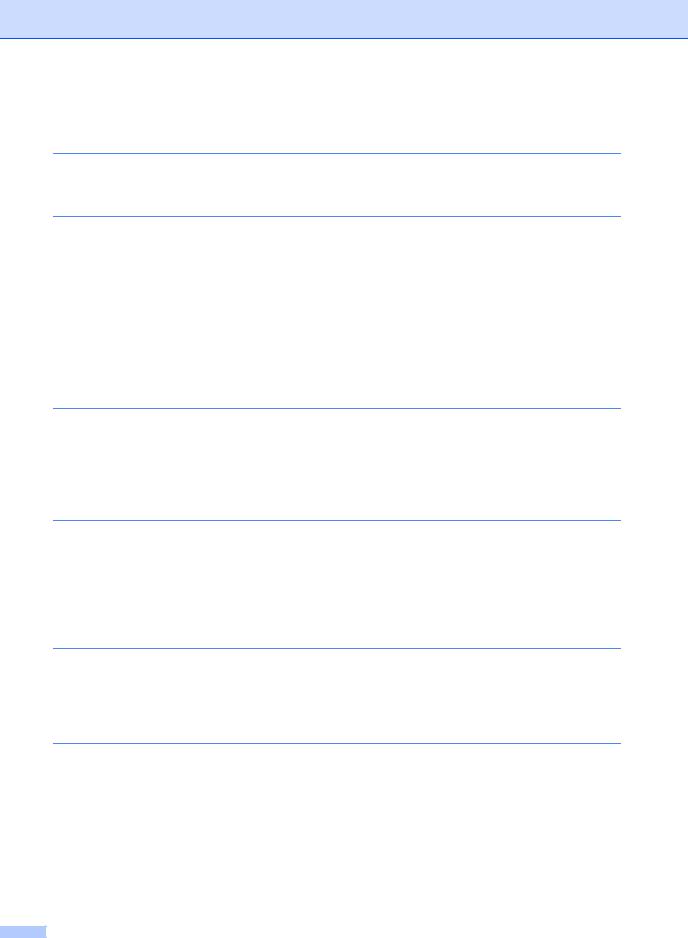
|
How to send a fax ................................................................................................ |
36 |
|
Cancelling a fax in progress .......................................................................... |
36 |
|
Broadcasting.................................................................................................. |
37 |
5 |
Receiving a fax (MFC-1813 and MFC-1818) |
38 |
|
Fax Receive modes ............................................................................................. |
38 |
6 |
Dialling and storing numbers (MFC-1813 and MFC-1818) |
39 |
|
Storing numbers .................................................................................................. |
39 |
|
Storing Speed Dial numbers.......................................................................... |
39 |
|
Changing or Deleting Speed Dial numbers ................................................... |
39 |
|
How to dial ........................................................................................................... |
40 |
|
Manual dialling............................................................................................... |
40 |
|
Speed dialling ................................................................................................ |
40 |
|
Search ........................................................................................................... |
40 |
|
Redial ............................................................................................................ |
40 |
|
Caller ID feature ............................................................................................ |
40 |
7 |
Using PC-FAX (MFC-1813 and MFC-1818) |
42 |
|
PC-FAX Receive |
|
|
(For Windows® only)......................................................................................... |
42 |
|
PC-FAX sending .................................................................................................. |
43 |
|
Sending a file as a PC-FAX........................................................................... |
43 |
8 |
Making copies |
45 |
|
How to copy ......................................................................................................... |
45 |
|
ID COPY ............................................................................................................. |
46 |
|
Double-sided ID copy .................................................................................... |
46 |
|
One-sided ID copy......................................................................................... |
47 |
|
Other copies ....................................................................................................... |
48 |
9 |
How to scan to a computer |
50 |
|
Scanning a document as a PDF file using ControlCenter4 ................................. |
50 |
|
Scanning using the SCAN key............................................................................. |
53 |
|
SCAN key settings......................................................................................... |
53 |
A |
Troubleshooting and other information |
55 |
|
Consumable items ............................................................................................... |
55 |
|
Identifying your problem ...................................................................................... |
56 |
|
Error and maintenance messages....................................................................... |
57 |
|
If you are having difficulty with your machine ...................................................... |
59 |
|
Telephone and Fax problems (MFC-1813 and MFC-1818) .......................... |
59 |
|
Improving the print quality.................................................................................... |
61 |
|
Document Jams (MFC-1813 and MFC-1818) .................................................... |
66 |
|
Paper Jams.......................................................................................................... |
67 |
|
Transferring your faxes or Fax Journal report (MFC-1813 and MFC-1818) ........ |
69 |
iv
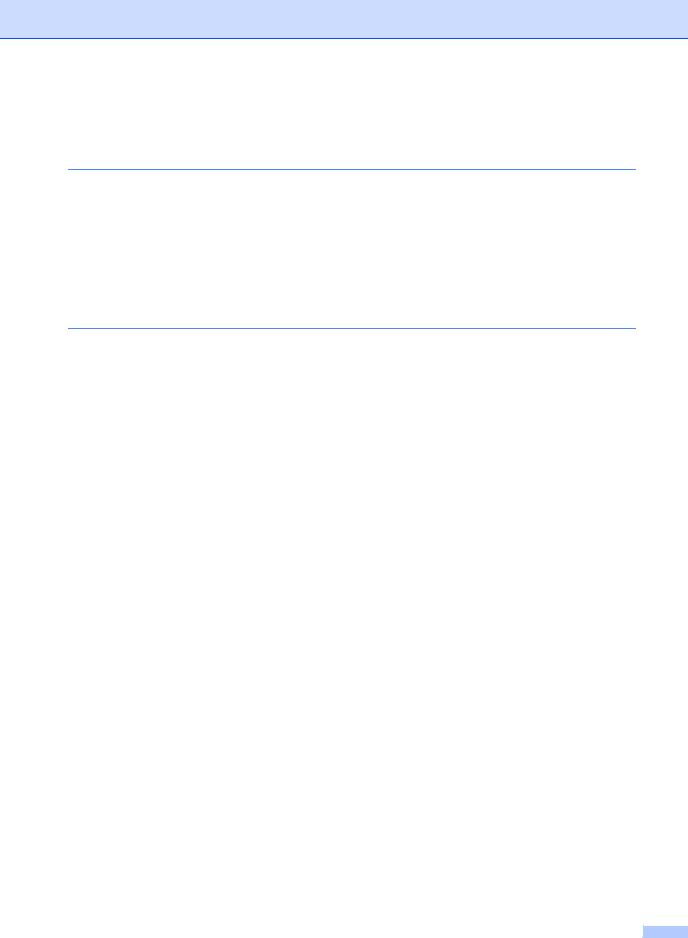
|
Transferring faxes to another fax machine .................................................... |
69 |
|
Transferring faxes to your PC........................................................................ |
69 |
|
Transferring the Fax Journal report to another fax machine ......................... |
70 |
|
Cleaning and Checking the machine................................................................... |
70 |
B |
Specifications |
71 |
|
General................................................................................................................ |
71 |
|
Document Size .................................................................................................... |
73 |
|
Print media........................................................................................................... |
74 |
|
Fax....................................................................................................................... |
75 |
|
Copy .................................................................................................................... |
76 |
|
Scanner ............................................................................................................... |
77 |
|
Printer .................................................................................................................. |
78 |
C |
Index |
79 |
v |
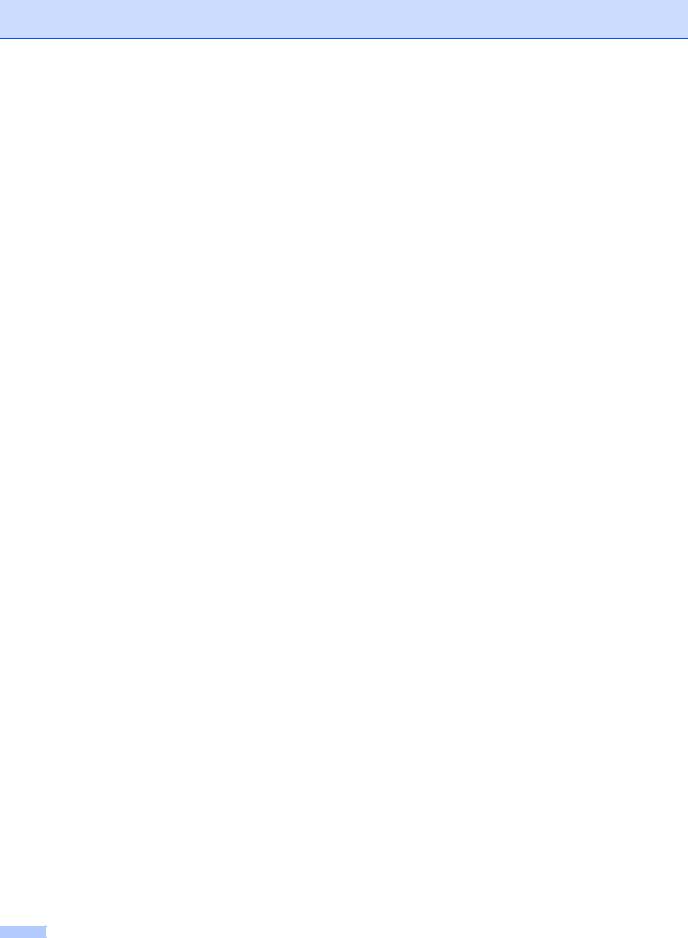
vi
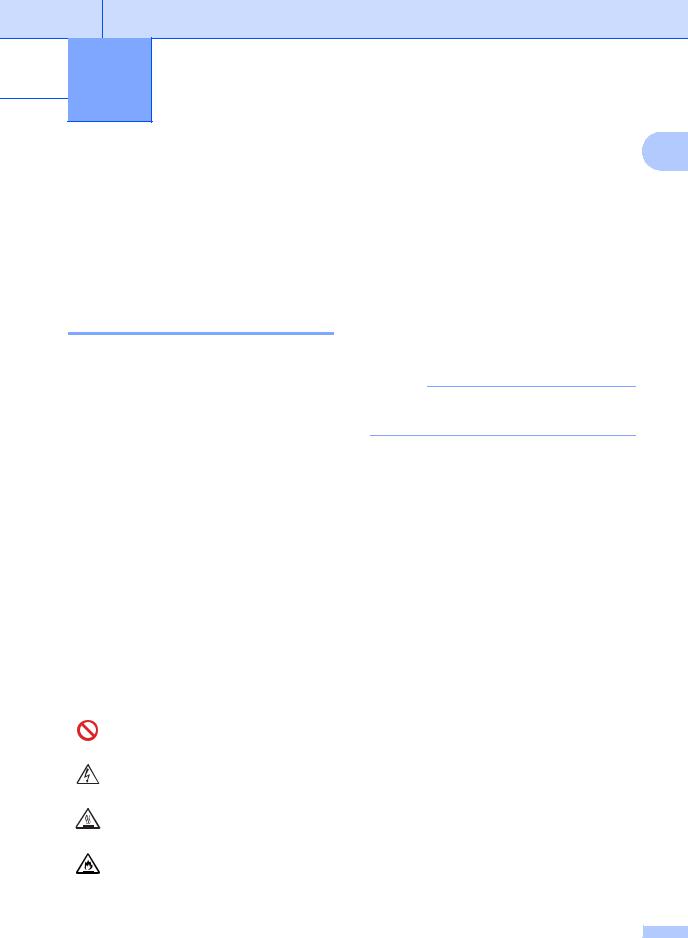
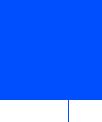 1 General information
1 General information
Using the documentation
Thank you for buying a Brother machine! Reading the documentation will help you make the most of your machine.
Symbols and conventions used in the documentation
The following symbols and conventions are used throughout the documentation.
 WARNING
WARNING
WARNING indicates a potentially hazardous situation which, if not avoided, could result in death or serious injuries.
IMPORTANT
IMPORTANT indicates a potentially hazardous situation which, if not avoided, may result in damage to property or loss of product functionality.
NOTE
Notes tell you how you should respond to a situation that may arise or give tips about how the current operation works with other features.
Prohibition icons indicate actions that must not be performed.
Electrical Hazard icons alert you to a possible electrical shock.
Hot Surface icons warn you not to touch machine parts that are hot.
Fire hazard icons alert you to the possibility of fire.
1
Bold |
Bold style identifies keys on the |
|
machine's control panel or on |
|
the computer screen. |
Italics |
Italicized style emphasizes an |
|
important point or refers you to |
|
a related topic. |
Courier |
Courier New font identifies the |
New |
messages shown on the LCD |
|
of the machine. |
Follow all warnings and instructions marked on the product.
NOTE
Most of the illustrations in this User's Guide show the MFC-1813.
1 |
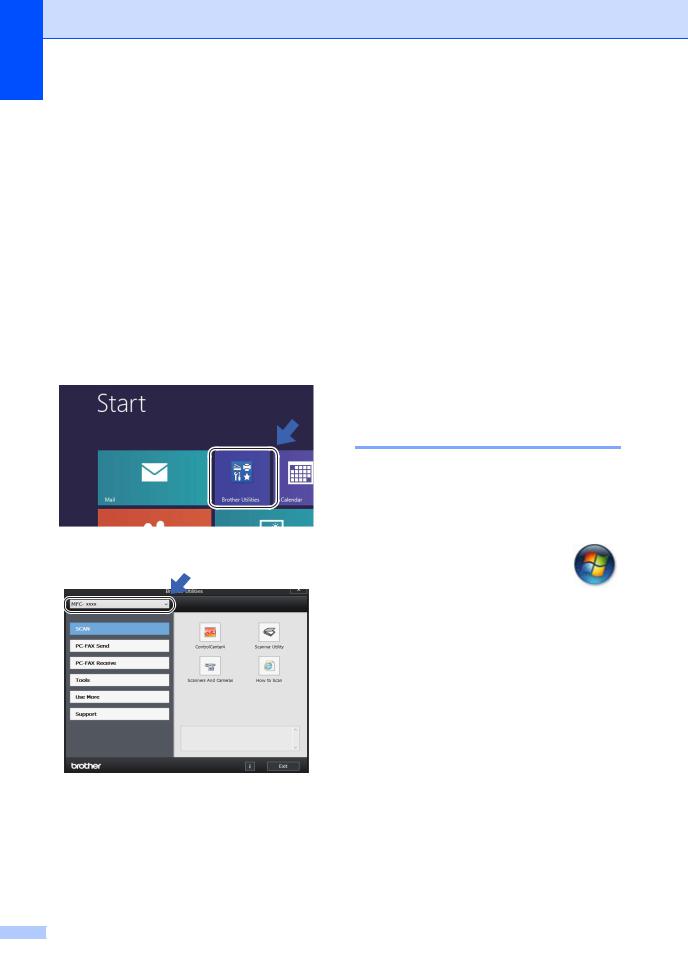
Chapter 1
Accessing Brother
Utilities (Windows® 8)
If you are using a tablet running Windows® 8, you can make your selections either by tapping the screen or by clicking with your mouse.
After the printer driver is installed, the
 (Brother Utilities) appears on both the Start screen and the desktop.
(Brother Utilities) appears on both the Start screen and the desktop.
a Tap or click Brother Utilities either on the Start screen or the desktop.
b Select your machine.
c Choose the function you want to use.
Accessing the
Software User’s Guide
This User’s Guide does not contain all the information about the machine such as how to use the advanced features for Printer,
Scanner and PC-Fax 1. When you are ready to learn detailed information about these operations, read the Software User’s Guide
that is on the installer CD-ROM for Windows® users.
Macintosh users can read the
Software User’s Guide by downloading it from the Brother Solutions Center (http://solutions.brother.com/).
1 MFC-1813 and MFC-1818
Viewing Documentation
Viewing Documentation (Windows®)
(Windows® 7/Windows Vista®/Windows® XP)
To view the documentation, from the
(Start) menu, select All Programs, Brother, MFC-XXXX or DCP-XXXX (where XXXX is your model name) from the programs list, and then choose User’s Guides.
(Windows® 8)
Click  (Brother Utilities), and then
(Brother Utilities), and then
click the drop-down list and select your model name (if not already selected). Click Support in the left navigation bar, and then click
User’s Guides.
If you have not installed the software, you can find the documentation on the installer CD-ROM by following the instructions below:
2 |
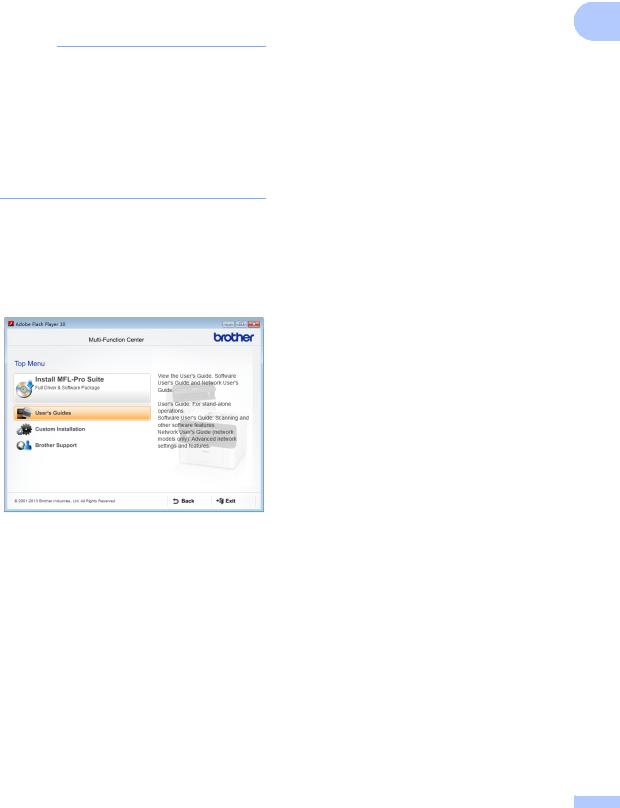
|
|
|
General information |
a Turn on your computer. Insert the |
|
installer CD-ROM into your CD-ROM |
|
drive. |
1 |
NOTE
If the Brother screen does not appear, go to Computer (My Computer). (For
Windows® 8: Click the  (File
(File
Explorer) icon on the taskbar, and then go to Computer.) Double-click the CDROM icon, and then double-click start.exe.
b If the model name screen appears, click your model name.
c If the language screen appears, click your language. The CD-ROM Top Menu will appear.
d e
Click User’s Guides.
Click PDF/HTML documents. If the country screen appears, choose your country, and then click the document you want to read.
3 |
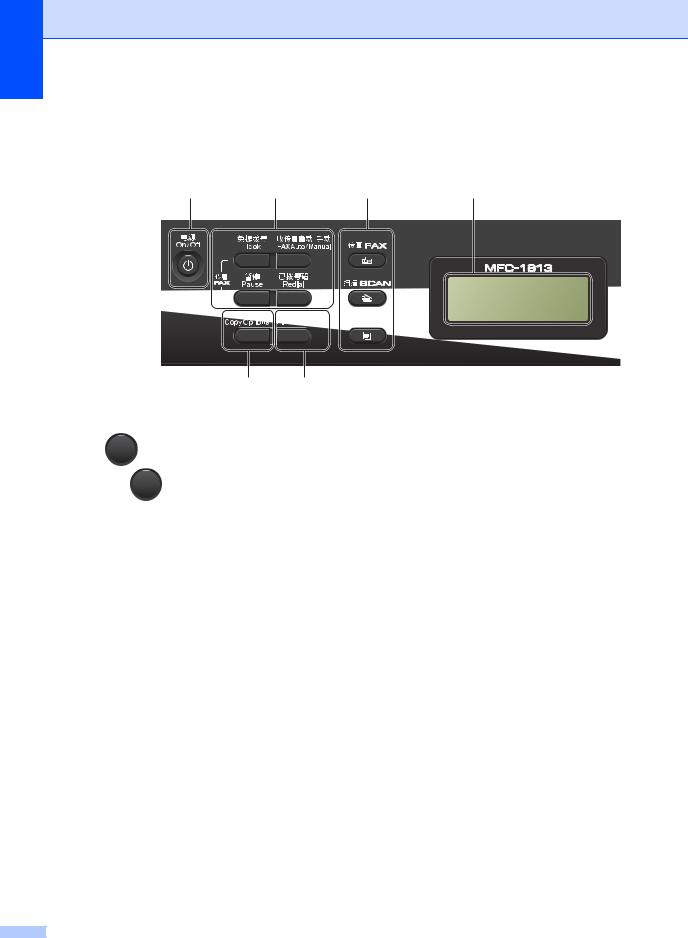
Chapter 1
Control panel overview
The illustrations of the control panel in this User’s Guide show the MFC-1813.
1 |
2 |
3 |
4 |
06/18 10:00 Fax Auto Fax
6 5
1On/Off
Press  to turn the machine on. Press and hold down
to turn the machine on. Press and hold down  to turn the machine off.
to turn the machine off.
2Hook (For MFC-1813 only) or Hook/Hold (For MFC-1818 only)
Press before dialling if you want to make sure a fax machine will answer, and then press
Start. (MFC-1818 only)
Lets you place telephone calls on hold.
Redial
You can redial the last 20 numbers called.
Pause
Inserts a 3.5 second pause when programming speed dial numbers or when dialling a number manually.
Fax Auto/Manual
Switches the receive mode between
Fax Auto or Manual.
3Mode keys:
 FAX
FAX
Puts the machine in FAX mode. Fax mode is the default mode.
 SCAN
SCAN
Puts the machine in SCAN mode.
 COPY
COPY
Puts the machine in COPY mode.
4LCD
Displays messages to help you set up and use your machine.
52 in 1 (ID) Copy
You can copy your Identification card both sides onto one page with the original size.
6Copy Options
You can quickly and easily choose temporary settings for copying.
4 |
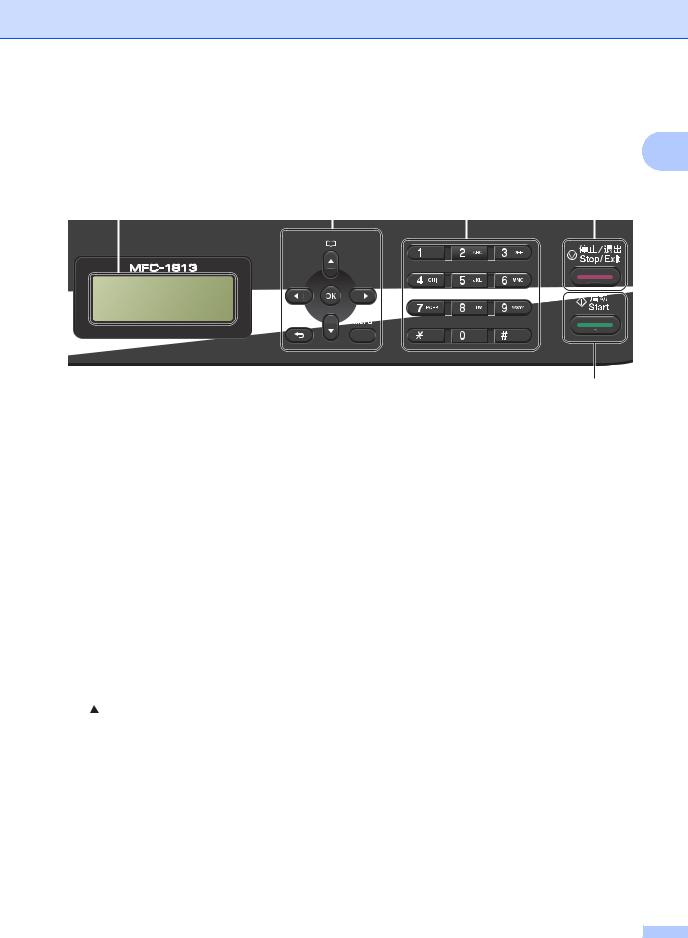
General information
1
4 |
7 |
8 |
9 |
||||
|
|
|
|
|
|
|
|
|
|
|
|
|
|
|
|
|
|
|
|
|
|
|
|
|
|
|
|
|
|
|
|
|
|
|
|
|
|
|
|
06/18 10:00 Fax Auto Fax
10
7Menu keys: Clear
Deletes entered data or lets you cancel the current setting.
Menu
Lets you access the Menu to program your settings in the machine.
OK
Lets you store your settings and confirm LCD messages on the machine.
Volume keys: d or c
Press to scroll backwards or forwards through menu selections. Press to change the volume when in fax or standby mode.
a or b
Press to scroll through the menus and options.
 Address Book
Address Book
Lets you access speed dial numbers directly.
8Dial pad
Use these keys to dial telephone and fax numbers and as a keyboard for entering information into the machine.
(MFC-1818 only)
The # key temporarily switches the dialling mode from Pulse to Tone during a telephone call.
9Stop/Exit
Stops an operation or exits from a menu. Press this key to cancel the print job.
10Start
Lets you start sending faxes, scanning or making copies.
5 |

Chapter 1
DCP-1518
1 |
2 |
3 |
4 |
5 |
Stack Copies 01 100% nnonn Auto
1LCD
Displays messages to help you set up and use your machine.
2Menu keys: Menu
Lets you access the Menu to program your settings in the machine.
Clear
Deletes entered data or lets you cancel the current setting.
OK
Lets you store your settings and confirm LCD messages on the machine.
b or a
Press to scroll through the menus and options.
8 |
7 |
6 |
3SCAN
Puts the machine in SCAN mode.
4On/Off
Press  to turn the machine on. Press
to turn the machine on. Press
and hold down  to turn the machine off.
to turn the machine off.
5Stop/Exit
Stops an operation or exits from a menu. Press this key to cancel the print job.
6Start
Lets you start making copies or scanning.
7Copy Options
You can quickly and easily choose temporary settings for copying.
82 in 1 (ID) Copy
You can copy your Identification card both sides onto one page with the original size.
6 |
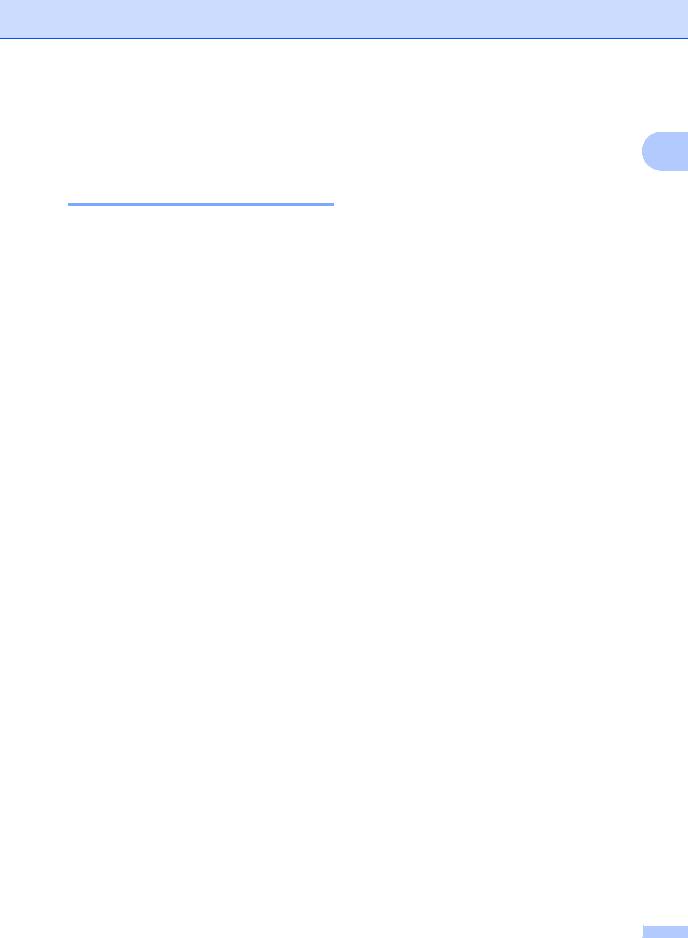
Menu and features for MFC models
On-screen programming
Your machine has been designed to be easy to use. The LCD provides on-screen programming using the menu keys.
How to access the menu mode
a Press Menu.
b Choose an option.
Press 0 for Initial Setup menu.
Press 1 for General Setup menu.
Press 2 for Fax menu.
Press 3 for Copy menu.
Press 4 for Printer menu.
Press 5 for Print Reports menu.
Press 6 for Machine Info. menu.
Press 9 for Service menu. 1
1This will appear only when the LCD shows an error message.
You can also scroll through each menu level by pressing a or b for the direction you want.
c Press OK when the option you want appears on the LCD.
The LCD will then show the next menu level.
d Press a or b to scroll to your next menu selection.
e Press OK.
When you have finished setting an option, the LCD will show Accepted.
f Press Stop/Exit to exit Menu mode.
General information
1
7 |
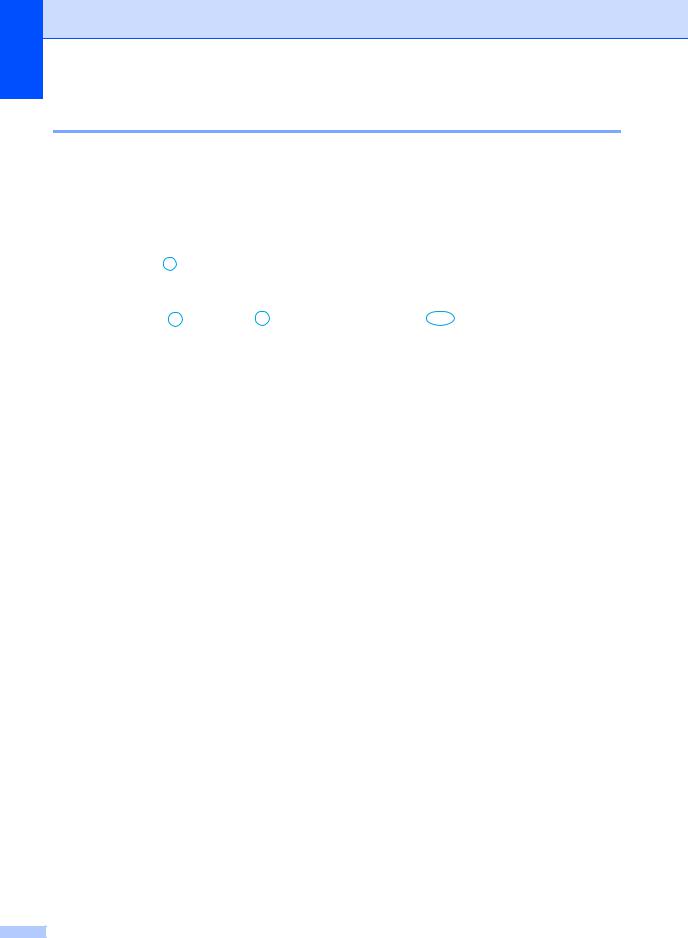
Chapter 1
Menu table
Using the menu table, you can change the settings in your machine by pressing the number keys or a and b and OK.
Press Menu, and then according to what is shown on the LCD, press the number keys or a and b to highlight different menu options. Press OK to select an option.
In the below example, the ring volume setting is changed from Med to Low.
1.General Setup
Level 2 |
Level 3 |
Descriptions 1 |
Options |
|
|
|
|
3.Volume |
1.Ring |
Adjust the ring |
Low |
|
|
volume. |
Med* |
|
|
|
High |
|
|
|
Off |
|
|
|
|
a b c d e f g
Press Menu.
Press 1 to choose General Setup.
Press 3 to choose Volume.
Press 1 to choose Ring.
Press a or b to display Low.
Press OK.
Press Stop/Exit.
8 |
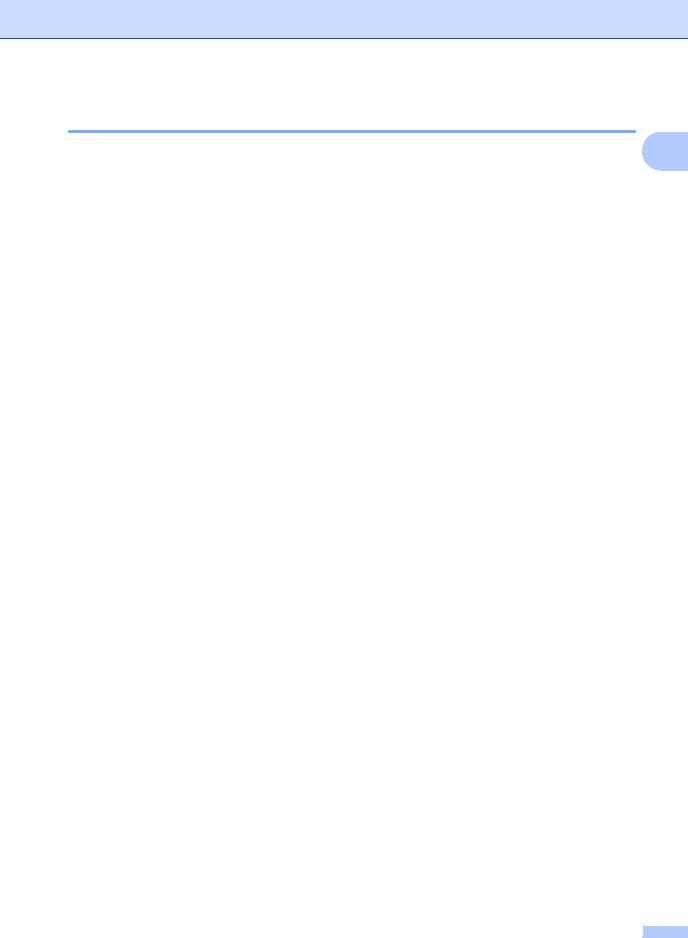
General information
0.Initial Setup
0.Initial Setup |
|
|
|
|
1 |
||
|
|
|
|
|
|
||
|
|
|
|
|
|
|
|
Level 2 |
|
Level 3 |
Descriptions 1 |
Options |
Descriptions 2 |
Page |
|
|
|
|
|
|
|
|
|
1.Date&Time |
|
— |
Puts the date and |
Year:20 |
Enter the last two |
|
|
|
|
|
time on the LCD and |
|
digits of the year on |
|
|
|
|
|
in headings of faxes |
|
the dial pad, and then |
|
|
|
|
|
you send if you set up |
|
press OK. |
|
|
|
|
|
the station ID. |
|
|
|
|
|
|
|
Month: |
Enter the two digits |
|
|
|
|
|
|
|
|
|
||
|
|
|
|
|
for the month on the |
|
|
|
|
|
|
|
dial pad, and then |
|
|
|
|
|
|
|
press OK. (e.g. Enter |
|
|
|
|
|
|
|
0, 1 for January.) |
|
|
|
|
|
|
|
|
|
|
|
|
|
|
Day: |
Enter the two digits |
|
|
|
|
|
|
|
for the day on the dial |
|
|
|
|
|
|
|
pad, and then press |
|
|
|
|
|
|
|
OK. (e.g. Enter 0, 1 |
|
|
|
|
|
|
|
for 1st.) |
|
|
|
|
|
|
|
|
|
|
|
|
|
|
Time: |
Enter the time in 24- |
|
|
|
|
|
|
|
hour format on the |
|
|
|
|
|
|
|
dial pad, and then |
|
|
|
|
|
|
|
press OK. (e.g. Enter |
|
|
|
|
|
|
|
1, 5, 2, 5 for 15:25.) |
|
|
|
|
|
|
|
|
|
|
2.Station ID |
|
— |
Sets up your name |
Fax: |
Enter your fax |
|
|
|
|
|
and fax number to |
|
number (up to 20 |
|
|
|
|
|
appear on each page |
|
digits) on the dial |
|
|
|
|
|
you fax. |
|
pad, and then press |
|
|
|
|
|
|
|
OK. |
|
|
|
|
|
|
|
|
|
|
|
|
|
|
Tel: |
Enter your telephone |
|
|
|
|
|
|
|
number (up to 20 |
|
|
|
|
|
|
|
digits) on the dial |
|
|
|
|
|
|
|
pad, and then press |
|
|
|
|
|
|
|
OK. If your telephone |
|
|
|
|
|
|
|
number and fax |
|
|
|
|
|
|
|
number are the |
|
|
|
|
|
|
|
same, enter the |
|
|
|
|
|
|
|
same number again. |
|
|
|
|
|
|
|
|
|
|
|
|
|
|
Name: |
Use the dial pad to |
29 |
|
|
|
|
|
|
enter your name (up |
|
|
|
|
|
|
|
to 20 characters), |
|
|
|
|
|
|
|
and then press OK. |
|
|
|
|
|
|
|
|
|
|
3.Tone/Pulse |
|
— |
Chooses the dialling |
Tone* |
Your machine comes |
|
|
|
|
|
mode. |
|
set for Tone dialling |
|
|
|
|
|
|
|
service. |
|
|
|
|
|
|
|
|
|
|
|
|
|
|
Pulse |
If you have Pulse |
|
|
|
|
|
|
|
dialling service |
|
|
|
|
|
|
|
(rotary), you need to |
|
|
|
|
|
|
|
change the dialling |
|
|
|
|
|
|
|
mode. |
|
|
|
|
|
|
|
|
|
|
The factory settings are shown in Bold with an asterisk. |
|
|
|
|
|||
|
|
|
|
|
|
|
|
9 |
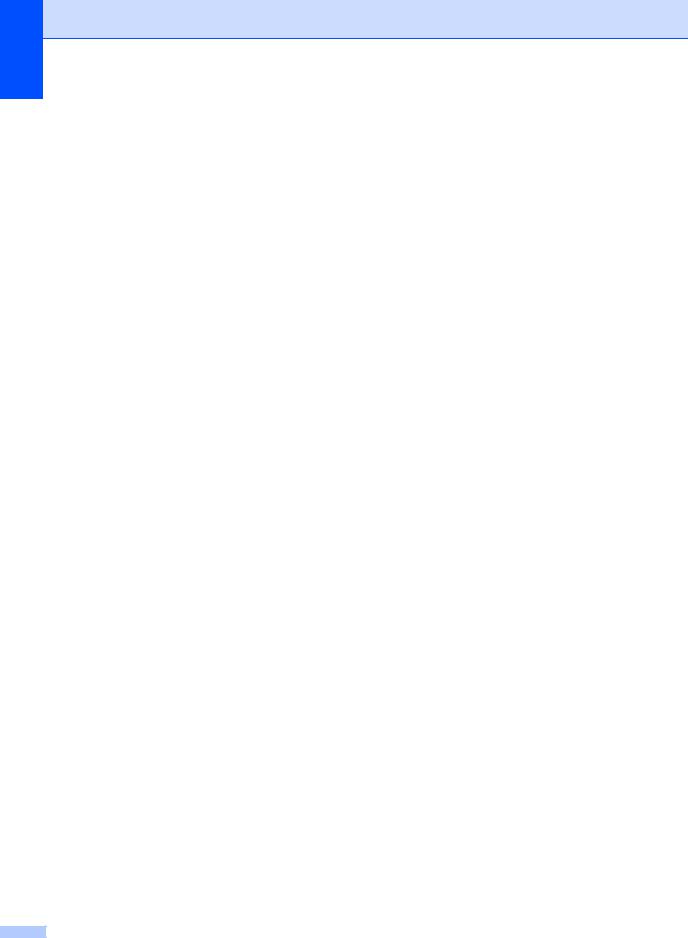
Chapter 1
0.Initial Setup (continued)
Level 2 |
Level 3 |
Descriptions 1 |
Options |
Descriptions 2 |
Page |
|
|
|
|
|
|
4.Dial Tone |
— |
You can shorten the |
Detection |
Your machine will |
|
|
|
dial tone detect |
|
dial as soon as it |
|
|
|
pause. |
|
detects a dial tone. |
|
|
|
|
|
|
|
|
|
|
No Detection* |
When you send a fax |
|
|
|
|
|
automatically, by |
|
|
|
|
|
default your machine |
|
|
|
|
|
will wait for a fixed |
|
|
|
|
|
amount of time |
|
|
|
|
|
before it starts to dial |
|
|
|
|
|
the number. |
|
|
|
|
|
|
|
5.Dial Prefix |
— |
Sets a prefix number |
— |
Enter the prefix |
|
|
|
that will always be |
|
number (up to 5 |
|
|
|
added before the fax |
|
digits) on the dial |
|
|
|
number every time |
|
pad, and then press |
|
|
|
you dial. |
|
OK. |
|
|
|
|
|
The dial prefix setting |
|
|
|
|
|
will automatically dial |
|
|
|
|
|
a predefined number |
|
|
|
|
|
before every fax |
|
|
|
|
|
number you dial. For |
|
|
|
|
|
example: If your |
|
|
|
|
|
phone system |
|
|
|
|
|
requires a 9 to dial an |
|
|
|
|
|
outside number this |
|
|
|
|
|
setting will |
|
|
|
|
|
automatically dial 9 |
|
|
|
|
|
for every fax you |
|
|
|
|
|
send. |
|
|
|
|
|
|
|
6.Reset |
1.Address & |
Restores all stored |
1.Reset |
|
|
|
Fax |
phone numbers and |
|
|
|
|
|
fax settings. |
2.Exit |
Cancel restore and |
|
|
|
|
|
||
|
|
|
|
exit the menu. |
|
|
|
|
|
|
|
|
2.All |
Restores all the |
1.Reset |
|
|
|
Settings |
machine settings to |
|
|
|
|
|
factory default. |
2.Exit |
Cancel restore and |
|
|
|
|
|
||
|
|
|
|
exit the menu. |
|
|
|
|
|
|
|
0.Local |
— |
Allows you to change |
* |
Changes the LCD |
|
Language |
|
the LCD language. |
|
language to Chinese. |
|
|
|
|
English |
Changes the LCD |
|
|
|
|
|
language to English. |
|
The factory settings are shown in Bold with an asterisk. |
|
|
|
||
|
|
|
|
|
|
10
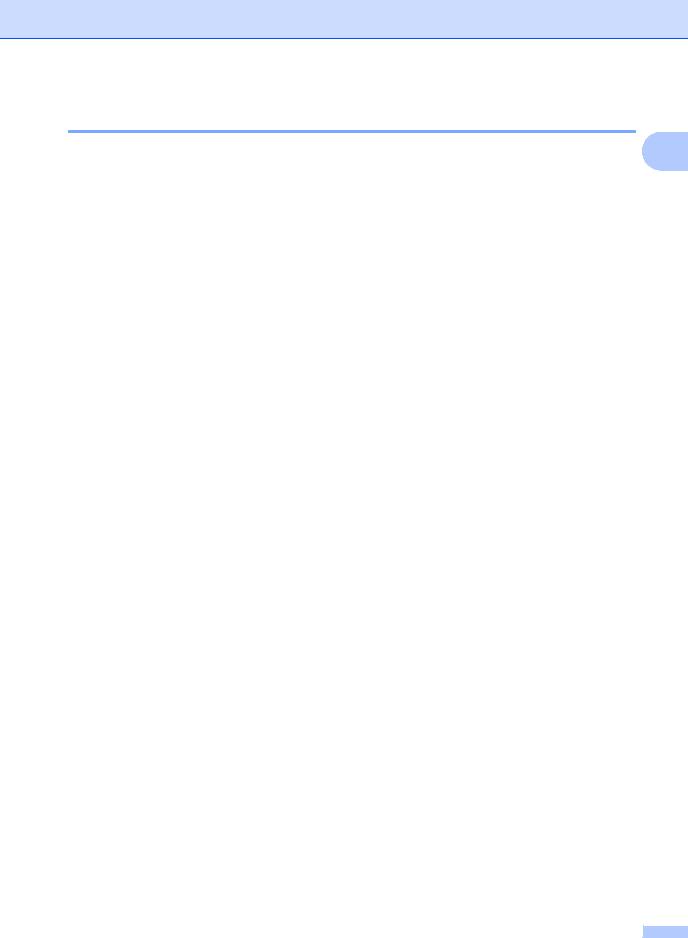
General information
1.General Setup
1.General Setup |
|
|
|
1 |
||
|
|
|
|
|
||
|
|
|
|
|
|
|
Level 2 |
Level 3 |
Descriptions 1 |
Options |
Descriptions 2 |
Page |
|
|
|
|
|
|
|
|
1.Mode Timer |
— |
You can set how |
0 Sec |
Return to the fax |
|
|
|
|
much time the |
|
mode at once. |
|
|
|
|
machine takes after |
|
|
|
|
|
|
30 Secs |
Return to the fax |
|
|
|
|
|
the last Copy or Scan |
|
|
||
|
|
|
mode after the time |
|
|
|
|
|
1 Min |
|
|
||
|
|
operation to return to |
|
|
||
|
|
you choose. |
|
|
||
|
|
Fax mode. |
2 Mins* |
|
|
|
|
|
|
|
|
||
|
|
|
5 Mins |
|
|
|
|
|
|
Off |
The machine will stay |
|
|
|
|
|
|
in the mode you used |
|
|
|
|
|
|
last. |
|
|
|
|
|
|
|
|
|
2.Paper |
1.Paper Type |
|
Plain* |
|
32 |
|
|
|
|
Recycled Paper |
|
|
|
|
2.Paper Size |
Sets the size of the |
A4* |
|
32 |
|
|
|
paper in the paper |
Letter |
|
|
|
|
|
tray. |
|
|
|
|
|
|
|
Legal |
|
|
|
|
|
|
Folio |
|
|
|
3.Volume |
1.Ring |
Adjusts the ring |
Low |
|
|
|
|
|
volume. |
Med* |
|
|
|
|
|
|
|
|
|
|
|
|
|
High |
|
|
|
|
|
|
Off |
|
|
|
|
2.Beeper |
When the beeper is |
Low |
|
|
|
|
|
on,the machine will |
Med* |
|
|
|
|
|
beep when you press |
|
|
|
|
|
|
a key, make a |
High |
|
|
|
|
|
mistake, or after you |
Off |
|
|
|
|
|
send or receive a fax. |
|
|
|
|
|
|
|
|
|
|
|
|
3.Speaker |
Adjusts the speaker |
Low |
|
|
|
|
|
volume. |
Med* |
|
|
|
|
|
|
|
|
|
|
|
|
|
High |
|
|
|
|
|
|
Off |
|
|
|
4.Ecology |
1.Toner Save |
You can save toner |
On |
Increases the page |
|
|
|
|
using this feature. |
|
yield of the toner |
|
|
|
|
|
|
cartridge. When you |
|
|
|
|
|
|
set Toner Save to |
|
|
|
|
|
|
On, print appears |
|
|
|
|
|
|
lighter. |
|
|
|
|
|
Off* |
|
|
|
The factory settings are shown in Bold with an asterisk. |
|
|
|
|
||
|
|
|
|
|
|
|
11
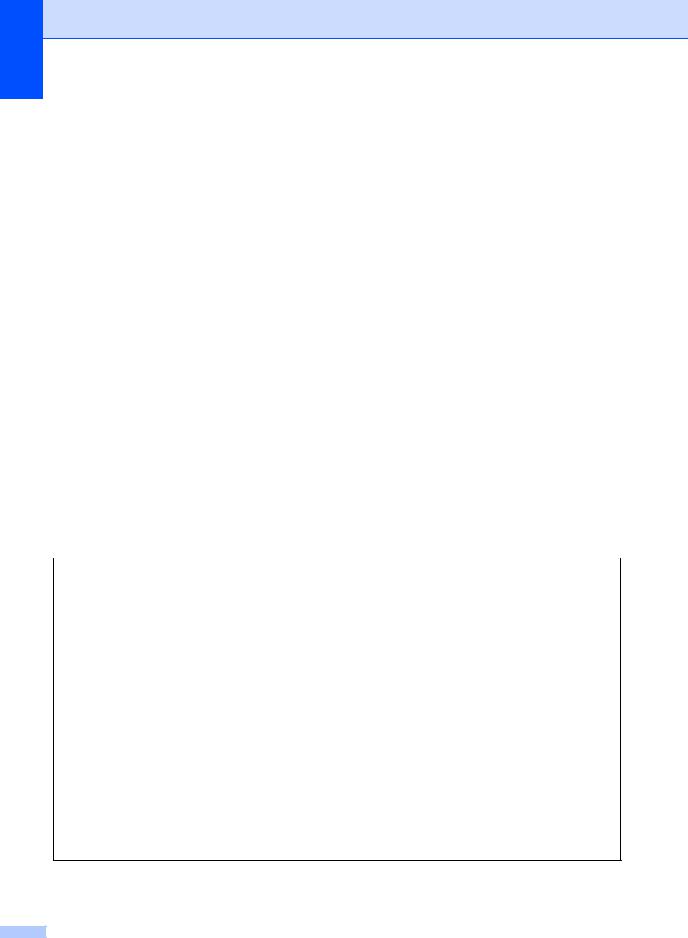
Chapter 1
1.General Setup (continued)
Level 2 |
Level 3 |
Descriptions 1 |
Options |
Descriptions 2 |
Page |
||
|
|
|
|
|
|
||
5.LCD |
— |
Adjusts the contrast |
-nnnno+ |
Press c to make the |
|
||
Contrast |
|
of the LCD. |
- |
nnnon |
+ |
LCD darker, or press |
|
|
|
|
|
d to make the LCD |
|
||
|
|
|
-nnonn+* |
lighter. |
|
||
|
|
|
-nonnn+ |
|
|
||
|
|
|
-onnnn+ |
|
|
||
6.Scan Size |
— |
Adjusts the scan area |
A4* |
|
|
|
|
|
|
to the size of the |
Letter |
|
|
||
|
|
document. |
|
|
|||
|
|
|
|
|
|
||
7.Replace |
— |
Sets the machine to |
Continue |
The machine will |
30 |
||
Toner |
|
continue or stop |
|
|
|
continue printing. |
|
|
|
printing after the LCD |
|
|
|
Replace the toner |
|
|
|
shows Replace |
|
|
|
cartridge with a new |
|
|
|
Toner. |
|
|
|
one after the LCD |
|
|
|
|
|
|
|
shows Toner |
|
|
|
|
|
|
|
Ended. |
|
|
|
|
Stop* |
|
The machine will stop |
|
|
|
|
|
|
|
|
printing. Replace the |
|
|
|
|
|
|
|
toner cartridge with a |
|
|
|
|
|
|
|
new one. |
|
|
|
|
|
|
|
|
|
The factory settings are shown in Bold with an asterisk. |
|
|
|
|
|
||
|
|
|
|
|
|
|
|
2.Fax |
|
|
|
|
|
|
|
2.Fax |
|
|
|
|
|
|
|
|
|
|
|
|
|
||
Level 2 |
Level 3 |
Descriptions 1 |
Options |
Descriptions 2 |
Page |
||
|
|
|
|
|
|
||
1.Setup |
1.Receive |
You can choose the |
Fax Auto* |
Your machine |
38 |
||
Receive |
Mode |
receive mode that |
|
|
|
automatically |
|
(In FAX mode |
|
best suits your |
|
|
|
answers every call as |
|
|
needs. |
|
|
|
a fax. However, you |
|
|
only) |
|
|
|
|
|
||
|
|
|
|
|
can answer the call |
|
|
|
|
|
|
|
|
|
|
|
|
|
|
|
|
within the number of |
|
|
|
|
|
|
|
rings. Fax Auto is |
|
|
|
|
|
|
|
displayed on the LCD |
|
|
|
|
|
|
|
when set. |
|
|
|
|
|
|
|
||
|
|
|
Fax/Tel |
Your machine |
|
||
|
|
|
|
|
|
controls the line and |
|
|
|
|
|
|
|
automatically |
|
|
|
|
|
|
|
answers every call. If |
|
|
|
|
|
|
|
the call is not a fax, |
|
|
|
|
|
|
|
the phone will ring for |
|
|
|
|
|
|
|
you to pick up the |
|
|
|
|
|
|
|
call. Fax/Tel is |
|
|
|
|
|
|
|
displayed on the LCD |
|
|
|
|
|
|
|
when set. |
|
|
|
|
|
|
|
|
|
The factory settings are shown in Bold with an asterisk.
12
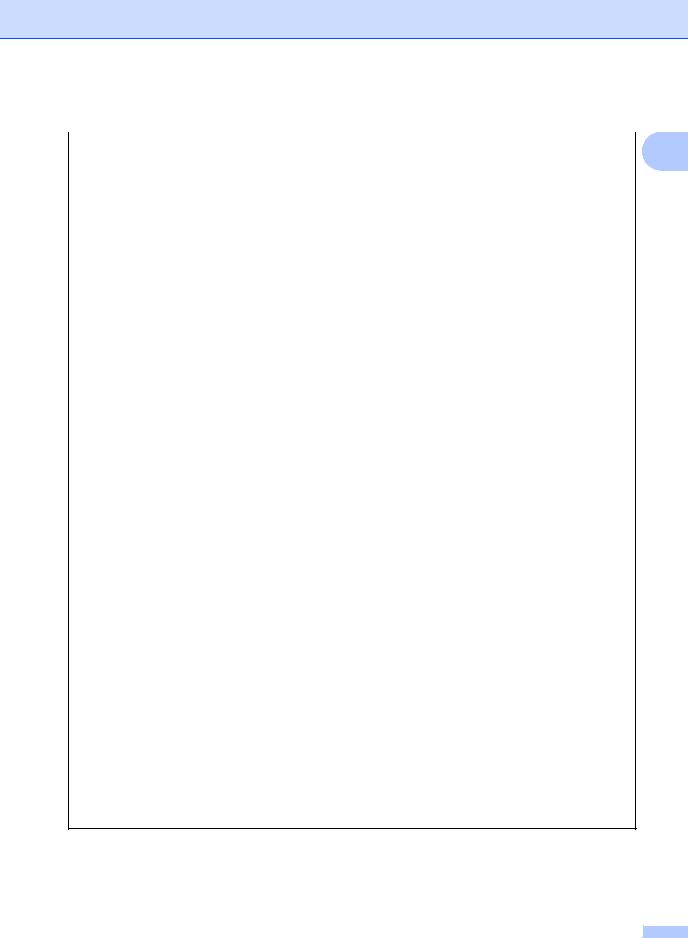
General information
2.Fax (continued)
Level 2 |
Level 3 |
Descriptions 1 |
Options |
Descriptions 2 |
Page |
1 |
|
|
|
|
|
|
|
1.Setup |
1.Receive |
|
External TAD |
Your external |
|
|
Receive |
Mode |
|
(MFC-1813) |
telephone answering |
|
|
(In FAX mode |
(Continued) |
|
|
device (TAD) |
|
|
|
|
automatically |
|
|
||
only) |
|
|
|
|
|
|
|
|
|
answers every call. |
|
|
|
|
|
|
|
|
|
|
(Continued) |
|
|
|
Voice messages are |
|
|
|
|
|
|
stored on the |
|
|
|
|
|
|
external TAD. Fax |
|
|
|
|
|
|
messages are |
|
|
|
|
|
|
automatically |
|
|
|
|
|
|
printed. External |
|
|
|
|
|
|
TAD is displayed on |
|
|
|
|
|
|
the LCD when set. |
|
|
|
|
|
Manual |
You control the |
|
|
|
|
|
|
phone line and must |
|
|
|
|
|
|
answer every call |
|
|
|
|
|
|
yourself. Manual is |
|
|
|
|
|
|
displayed on the LCD |
|
|
|
|
|
|
when set. |
|
|
|
|
|
|
|
|
|
|
2.Ring Delay |
Sets the number of |
(00 - 10) |
If you have external |
|
|
|
|
times the machine |
02* (MFC-1813) |
or extension |
|
|
|
|
rings before it |
telephones on the |
|
|
|
|
|
answers in Fax Auto |
04* (MFC-1818) |
same line as the |
|
|
|
|
and Fax/Tel modes. |
|
machine, choose the |
|
|
|
|
|
|
maximum number of |
|
|
|
|
|
|
rings. |
|
|
|
|
|
|
|
|
|
|
3.Fax Detect |
Receives fax |
On* |
The machine can |
|
|
|
|
messages without |
|
receive a fax |
|
|
|
|
pressing Start. When |
|
automatically, even if |
|
|
|
|
Fax Detect is On, you |
|
you answer the call. |
|
|
|
|
can receive fax |
|
|
|
|
|
|
messages without |
|
|
|
|
|
|
pressing Start. |
|
|
|
|
|
|
|
Semi (MFC-1818) |
The machine will only |
|
|
|
|
|
|
receive a fax call |
|
|
|
|
|
|
automatically if you |
|
|
|
|
|
|
answered it using the |
|
|
|
|
|
|
machine's handset. |
|
|
|
|
|
|
|
|
|
|
|
|
Off |
If you are at the |
|
|
|
|
|
|
machine and answer |
|
|
|
|
|
|
a fax call first by lifting |
|
|
|
|
|
|
the handset of an |
|
|
|
|
|
|
external telephone |
|
|
|
|
|
|
(MFC-1813 only) or |
|
|
|
|
|
|
the machine (MFC- |
|
|
|
|
|
|
1818 only), press |
|
|
|
|
|
|
Start. |
|
|
|
|
|
|
|
|
|
The factory settings are shown in Bold with an asterisk.
13
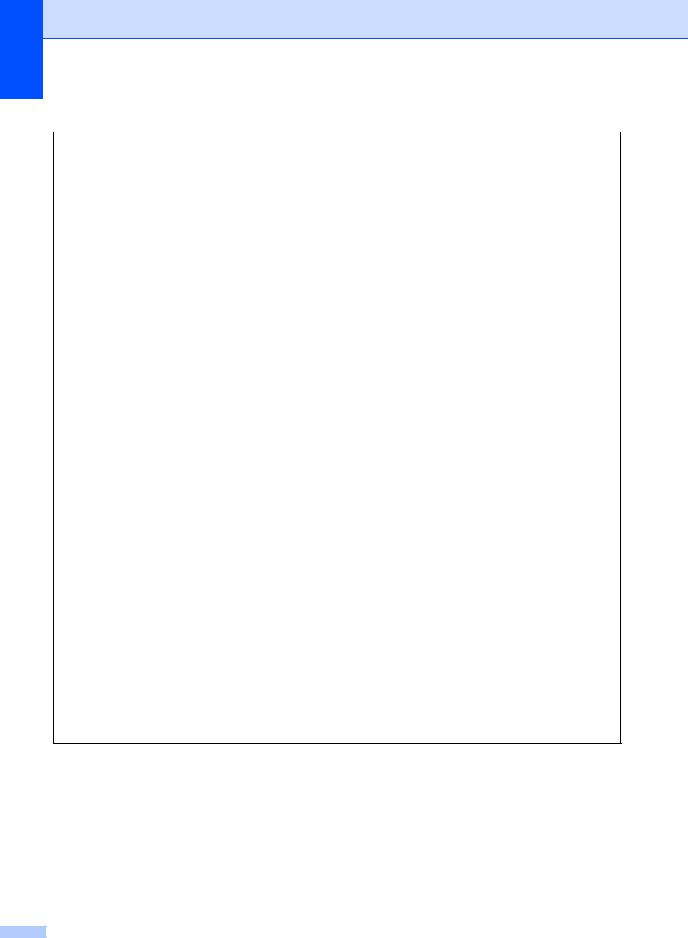
Chapter 1
2.Fax (continued)
Level 2 |
Level 3 |
Descriptions 1 |
Options |
Descriptions 2 |
Page |
||
|
|
|
|
|
|
|
|
1.Setup |
4.Auto |
The machine |
On* |
|
If you choose On, the |
|
|
Receive |
Reduction |
calculates the |
|
|
|
machine |
|
(In FAX mode |
|
reduction ratio by |
|
|
|
automatically |
|
|
using the page size of |
|
|
|
reduces each page of |
|
|
only) |
|
|
|
|
|
||
|
the fax and your |
|
|
|
an incoming fax to fit |
|
|
|
|
|
|
|
|
||
(Continued) |
|
Paper Size setting. |
|
|
|
on one page of A4, |
|
|
|
(Menu, 1, 2, 2) |
|
|
|
Letter, Legal or Folio |
|
|
|
|
|
|
|
size paper. |
|
|
|
|
|
|
|
|
|
|
|
|
Off |
|
|
|
|
|
5.Memory |
Automatically stores |
On* |
|
Further incoming |
|
|
|
Receive |
any incoming faxes in |
|
|
|
faxes will also be |
|
|
|
its memory if it runs |
|
|
|
stored into memory |
|
|
|
out of paper. |
|
|
|
until the memory is |
|
|
|
The machine will |
|
|
|
full. When the |
|
|
|
|
|
|
memory is full the |
|
|
|
|
carry on receiving the |
|
|
|
|
|
|
|
|
|
|
machine will stop |
|
|
|
|
current fax, with the |
|
|
|
|
|
|
|
|
|
|
automatically |
|
|
|
|
remaining pages |
|
|
|
|
|
|
|
|
|
|
answering calls. To |
|
|
|
|
being stored in |
|
|
|
|
|
|
|
|
|
|
print the faxes, put |
|
|
|
|
memory, if enough |
|
|
|
|
|
|
|
|
|
|
fresh paper in the tray |
|
|
|
|
memory is available. |
|
|
|
|
|
|
|
|
|
|
and press Start. |
|
|
|
|
|
|
|
|
|
|
|
|
|
|
|
|
|
|
|
|
|
Off |
|
Further incoming |
|
|
|
|
|
|
|
|
faxes will not be |
|
|
|
|
|
|
|
stored in memory. |
|
|
|
|
|
|
|
The machine will |
|
|
|
|
|
|
|
then stop |
|
|
|
|
|
|
|
automatically |
|
|
|
|
|
|
|
answering calls until |
|
|
|
|
|
|
|
fresh paper is put in |
|
|
|
|
|
|
|
the paper tray. To |
|
|
|
|
|
|
|
print the last fax you |
|
|
|
|
|
|
|
received, put fresh |
|
|
|
|
|
|
|
paper in the tray and |
|
|
|
|
|
|
|
press Start. |
|
|
|
|
|
|
|
||
|
6.Print |
You can adjust the |
-nnnno+ |
Press c to make |
|
||
|
Density |
Print Density setting |
- |
nnnon |
+ |
darker, press d to |
|
|
|
to make your printed |
|
make lighter. |
|
||
|
|
pages darker or |
-nnonn+* |
|
|
||
|
|
lighter. |
-nonnn+ |
|
|
||
|
|
|
|
|
|||
|
|
|
-onnnn+ |
|
|
||
The factory settings are shown in Bold with an asterisk.
14
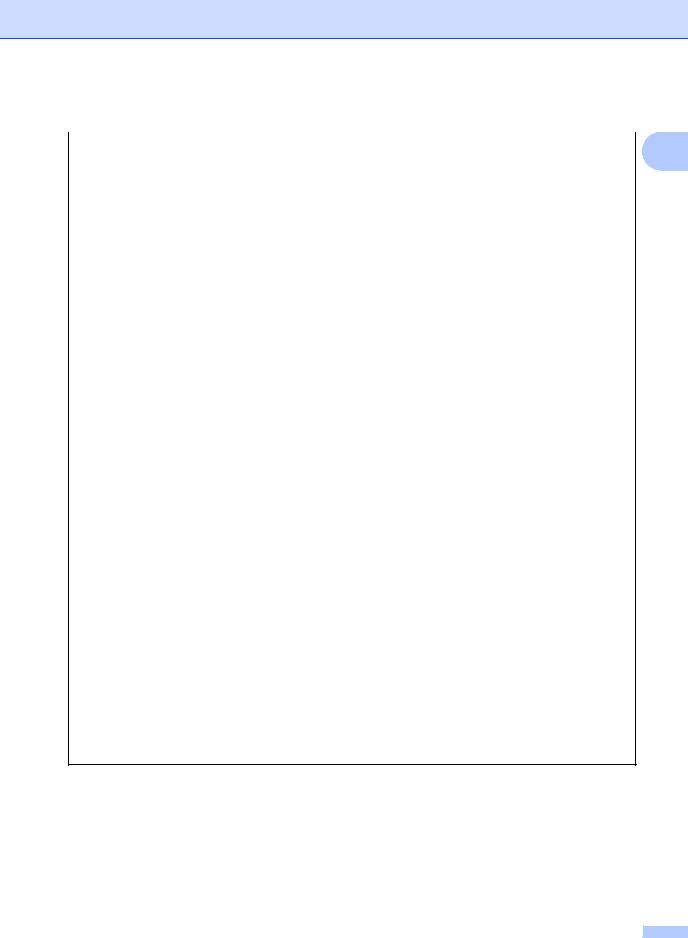
General information
2.Fax (continued)
Level 2 |
Level 3 |
Descriptions 1 |
Options |
Descriptions 2 |
Page |
1 |
|
|
|
|
|
|
|
2.Setup Send |
1.Contrast |
Changes the |
Auto* |
Auto will give the |
|
|
|
|
|||||
|
|
lightness or darkness |
|
best results. It |
|
|
|
|
of faxes you send. |
|
automatically |
|
|
|
|
|
|
chooses a suitable |
|
|
|
|
|
|
contrast for your |
|
|
|
|
|
|
document. |
|
|
|
|
|
|
|
|
|
|
|
|
Light |
If your document is |
|
|
|
|
|
|
too light, choose |
|
|
|
|
|
|
Light. |
|
|
|
|
|
Dark |
If your document is |
|
|
|
|
|
|
too dark, choose |
|
|
|
|
|
|
Dark. |
|
|
|
2.Fax |
Sets the default |
Standard* |
Suitable for most |
|
|
|
Resolution |
resolution for |
|
typed documents. |
|
|
|
|
outgoing faxes. |
Fine |
Good for small print |
|
|
|
|
|
|
|
||
|
|
The quality of an |
|
and transmits a little |
|
|
|
|
outgoing fax can be |
|
slower than Standard |
|
|
|
|
improved by |
|
resolution. |
|
|
|
|
changing the Fax |
|
|
|
|
|
|
S.Fine |
Good for small print |
|
|
|
|
|
Resolution. |
|
|
||
|
|
|
or artwork and |
|
|
|
|
|
|
|
|
|
|
|
|
|
|
transmits slower than |
|
|
|
|
|
|
Fine resolution. |
|
|
|
|
|
|
|
|
|
|
|
|
Photo |
Use when the |
|
|
|
|
|
|
document has |
|
|
|
|
|
|
varying shades of |
|
|
|
|
|
|
grey or is a |
|
|
|
|
|
|
photograph. This has |
|
|
|
|
|
|
the slowest |
|
|
|
|
|
|
transmission time. |
|
|
|
|
|
|
|
|
|
|
3.Overseas |
If you are having |
On |
Turn this feature on if |
|
|
|
Mode |
difficulty sending a |
|
you are having |
|
|
|
|
fax overseas due to a |
|
difficulties sending |
|
|
|
|
bad connection, then |
|
faxes overseas. This |
|
|
|
|
turning on Overseas |
|
feature will stay on for |
|
|
|
|
Mode may help. |
|
the next fax only. |
|
|
|
|
|
|
|
|
|
|
|
|
Off* |
Keep this setting Off |
|
|
|
|
|
|
when the network |
|
|
|
|
|
|
connection is good |
|
|
|
|
|
|
and you can send an |
|
|
|
|
|
|
overseas fax |
|
|
|
|
|
|
successfully. |
|
|
|
|
|
|
|
|
|
The factory settings are shown in Bold with an asterisk.
15
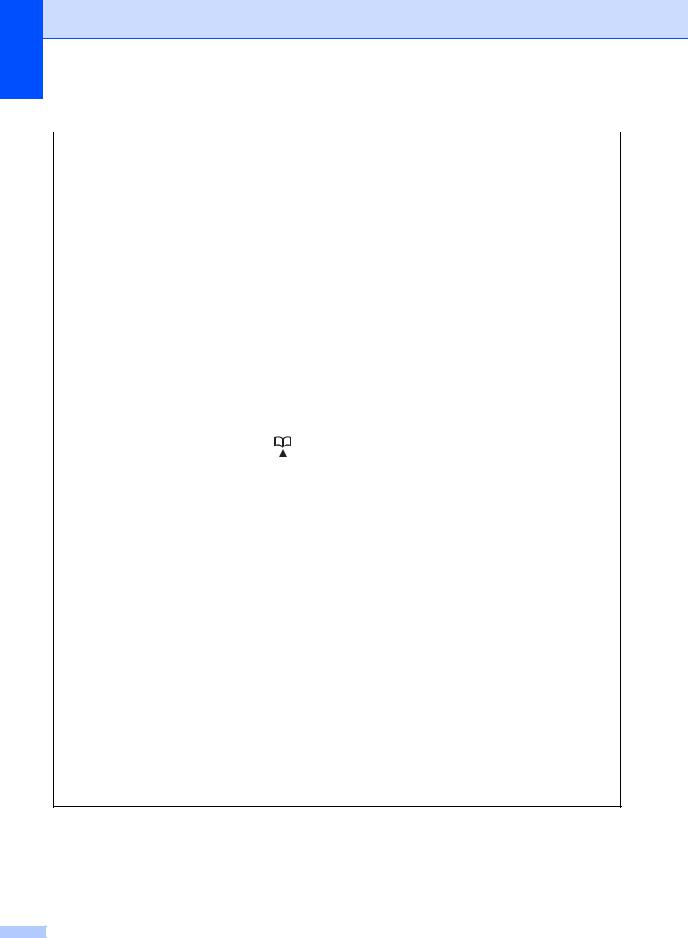
Chapter 1
2.Fax (continued)
Level 2 |
Level 3 |
Descriptions 1 |
Options |
Descriptions 2 |
Page |
|
|
|
|
|
|
|
|
3.Anti-Junk |
1.Register |
If you do not want to |
|
Choose the number |
|
|
Fax |
|
receive a fax/call |
|
you want to register |
|
|
|
|
from the specific |
|
to the Anti-Junk Fax |
|
|
|
|
numbers, you can |
|
list by pressing a and |
|
|
|
|
register the numbers |
|
b . Press OK and |
|
|
|
|
up to 100 to the Anti- |
|
|
||
|
|
|
then press 1. |
|
||
|
|
Junk Fax list. |
|
|
||
|
|
|
|
|
||
|
2.Delete |
|
Choose the number |
|
||
|
You need to apply for |
|
|
|||
|
|
|
you want to delete |
|
||
|
|
the Caller ID service |
|
|
||
|
|
|
from the Anti-Junk |
|
||
|
|
at your local |
|
|
||
|
|
|
Fax list by pressing a |
|
||
|
|
telephone company. |
|
|
||
|
|
|
and b . Press OK and |
|
||
|
|
You can not choose |
|
|
||
|
|
|
then press 1. |
|
||
|
|
the numbers that is |
|
|
||
|
3.Print |
not stored in the |
|
You can print a list of |
|
|
|
Report |
Caller ID memory. |
|
registered |
|
|
|
|
|
|
|
fax/telephone |
|
|
|
|
|
|
numbers in the Anti- |
|
|
|
|
|
|
Junk Fax list. |
|
|
|
|
|
|
|
|
4.Address |
1.Speed Dial |
Stores up to 99 |
— |
|
|
|
Book |
|
Speed Dial numbers. |
|
|
|
|
|
|
Press |
(Address |
|
|
|
|
|
Book) twice and |
|
|
|
|
|
|
enter the two digit |
|
|
|
|
|
|
Speed Dial number. |
|
|
|
|
|
|
|
|
|
|
|
5.Report |
1.Transmissi |
You can use the |
On |
Prints a report after |
|
|
Setting |
on |
Transmission |
|
every fax you send. |
|
|
|
|
Verification Report as |
On+Image |
Prints a report after |
|
|
|
|
proof that you sent a |
|
every fax you send. A |
|
|
|
|
fax. This lists the |
|
|
||
|
|
|
portion of the fax's |
|
||
|
|
receiving party's |
|
|
||
|
|
|
first page appears on |
|
||
|
|
name or fax number, |
|
|
||
|
|
|
the report. |
|
||
|
|
the time and date of |
|
|
||
|
|
|
|
|
||
|
|
Off* |
Prints a report if your |
|
||
|
|
transmission, |
|
|||
|
|
duration of |
|
fax is unsuccessful |
|
|
|
|
transmission, |
|
due to a transmission |
|
|
|
|
number of pages |
|
error. Saves paper |
|
|
|
|
sent, and whether or |
|
consumption when |
|
|
|
|
not the transmission |
|
this option is Off. |
|
|
|
|
was successful. |
Off+Image |
Prints a report if your |
|
|
|
|
|
|
|
fax is unsuccessful |
|
|
|
|
|
|
due to a transmission |
|
|
|
|
|
|
error. A portion of the |
|
|
|
|
|
|
fax's first page |
|
|
|
|
|
|
appears on the |
|
|
|
|
|
|
report. |
|
|
|
|
|
|
|
|
The factory settings are shown in Bold with an asterisk.
16
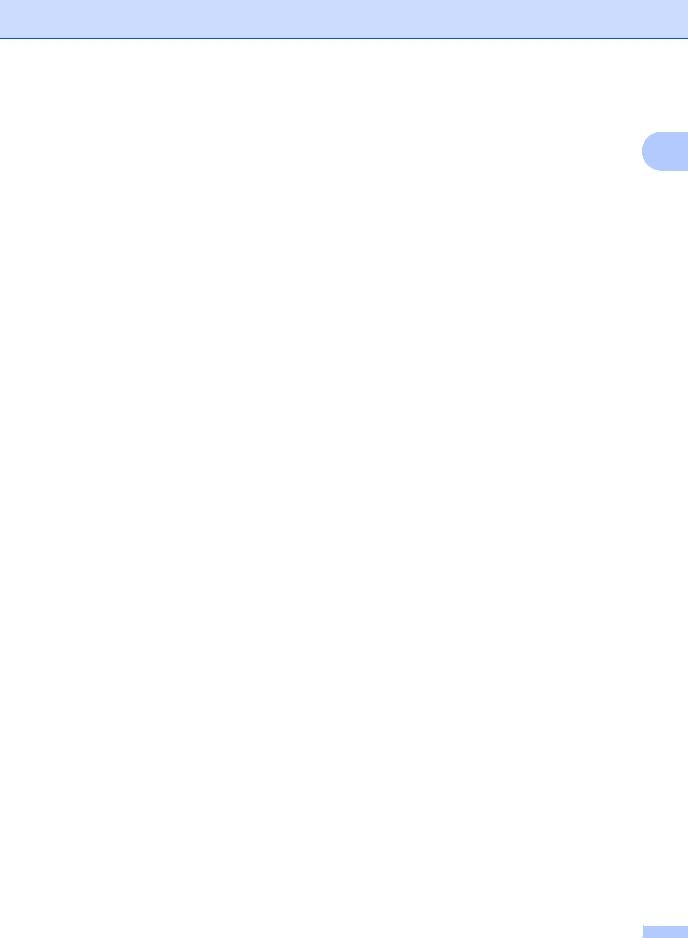
General information
2.Fax (continued)
Level 2 |
Level 3 |
Descriptions 1 |
Options |
Descriptions 2 |
Page |
1 |
|
|
|
|
|
|
|
5.Report |
2.Journal |
Sets the interval for |
Off |
If you set the interval |
|
|
Setting |
Period |
automatic printing of |
|
to Off, you can still |
|
|
(Continued) |
|
the Fax Journal. |
|
print the report |
|
|
|
The Fax Journal is a |
|
manually from the |
|
|
|
|
|
|
|
|
||
|
|
|
Print Reports menu. |
|
|
|
|
|
list of information |
|
|
|
|
|
|
|
|
|
|
|
|
|
Every 50 Faxes* |
The machine will |
|
|
|
|
|
about your last 200 |
|
|
||
|
|
incoming and |
|
print the Journal |
|
|
|
|
outgoing faxes. |
|
when the machine |
|
|
|
|
|
|
has stored 50 jobs. |
|
|
|
|
|
|
|
|
|
|
|
|
Every 6 Hours |
The machine prints |
|
|
|
|
|
Every 12 Hours |
the report at the |
|
|
|
|
|
selected time and |
|
|
|
|
|
|
Every 24 Hours |
then erases all jobs |
|
|
|
|
|
Every 2 Days |
from its memory. |
|
|
|
|
|
|
|
|
|
|
|
|
Every 7 Days |
|
|
|
6.Remote Fax |
1.PC Fax |
Sets the machine to |
On |
|
42 |
|
Opt |
Receive |
send faxes to your |
|
|
|
|
Off* |
|
|
|
|||
|
|
PC. If you choose On, |
|
|
|
|
|
|
you can turn on the |
|
|
|
|
|
|
safety feature |
|
|
|
|
|
|
Backup Print. |
|
|
|
|
|
2.Print |
If you turn on the PC- |
— |
|
|
|
|
Document |
Fax Receive feature |
|
|
|
|
|
|
and your machine |
|
|
|
|
|
|
stores received faxes |
|
|
|
|
|
|
in memory, you can |
|
|
|
|
|
|
print a fax from the |
|
|
|
|
|
|
memory. |
|
|
|
|
|
|
|
|
|
|
|
7.Remaining |
|
You can check which |
[XXX] |
Please follow the |
37 |
|
Jobs |
|
jobs are in the |
|
prompts on the LCD. |
|
|
|
|
memory and lets you |
|
|
|
|
|
|
cancel scheduled |
|
|
|
|
|
|
jobs. |
|
|
|
|
|
|
|
|
|
|
|
0.Miscellane |
1.Compatibil |
If you are having |
Normal* |
Sets the modem |
|
|
ous |
ity |
difficulty sending or |
|
speed at 14400 bps. |
|
|
|
|
receiving a fax due to |
Basic(for VoIP) |
Cuts the modem |
|
|
|
|
possible interference |
|
|
||
|
|
|
speed to 9600 bps |
|
|
|
|
|
on the telephone line, |
|
|
|
|
|
|
|
and turns the error |
|
|
|
|
|
adjust the |
|
|
|
|
|
|
|
correction mode off. |
|
|
|
|
|
equalization for |
|
|
|
|
|
|
|
If you regularly |
|
|
|
|
|
compatibility to |
|
|
|
|
|
|
|
experience |
|
|
|
|
|
reduce the modem |
|
|
|
|
|
|
|
interference on your |
|
|
|
|
|
speed for fax |
|
|
|
|
|
|
|
standard telephone |
|
|
|
|
|
operations. |
|
|
|
|
|
|
|
line try this setting. |
|
|
|
|
|
|
|
|
|
|
|
|
|
|
|
|
|
The factory settings are shown in Bold with an asterisk. |
|
|
|
|
||
|
|
|
|
|
|
|
17
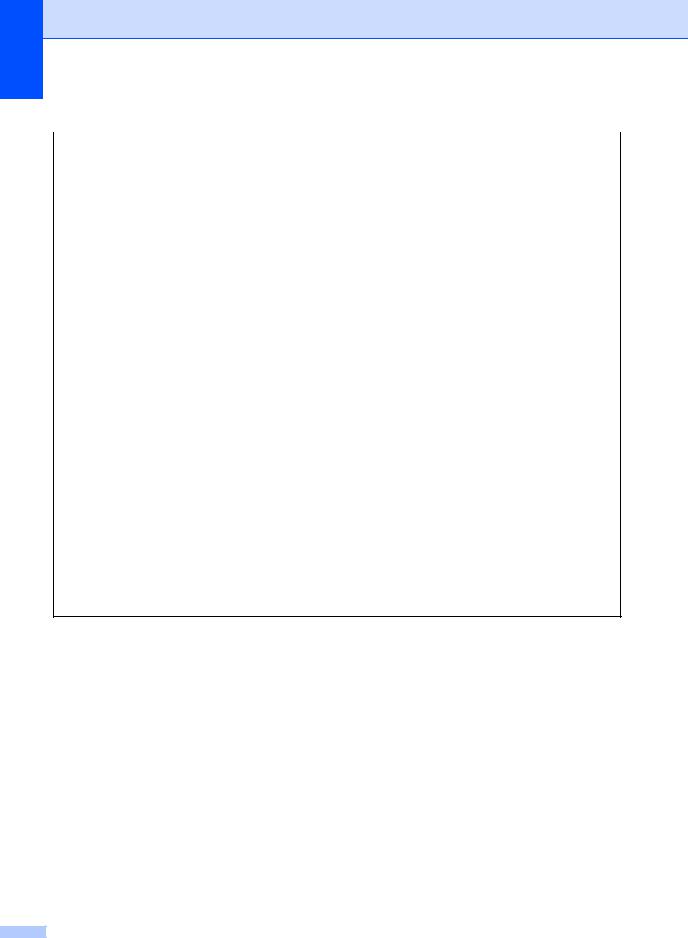
Chapter 1
2.Fax (continued)
Level 2 |
Level 3 |
Descriptions 1 |
Options |
Descriptions 2 |
Page |
|
|
|
|
|
|
0.Miscellane |
2.Fax Mode |
You can choose the |
Easy Mode* |
If you are a receiver |
|
ous |
|
transmission process |
|
andthere is no |
|
(Continued) |
|
when sending or |
|
document in the |
|
|
receiving a fax |
|
ADF, press Start to |
|
|
|
|
|
|
||
|
|
manually at the end |
|
receive af ax. If you |
|
|
|
of a conversation. |
|
are a caller or there is |
|
|
|
|
|
a document in the |
|
|
|
|
|
ADF, the document |
|
|
|
|
|
will be sent by |
|
|
|
|
|
pressing Start. |
|
|
|
|
|
|
|
|
|
|
Advanced Mode |
Press Start and then |
|
|
|
|
|
press 1 to send a fax |
|
|
|
|
|
or press 2 to receive |
|
|
|
|
|
a fax. |
|
|
|
|
|
|
|
|
3.Caller ID |
You can switch the |
Auto* |
Caller ID has two |
|
|
Type |
mode if Caller ID |
FSK |
modes FSK and |
|
|
|
cannot be displayed |
DTMF for displaying |
|
|
|
|
normally. |
DTMF |
your calls. |
|
|
|
|
|
The default mode of |
|
|
|
|
|
this machine is Auto. |
|
|
|
|
|
Please ask your local |
|
|
|
|
|
telephone company |
|
|
|
|
|
for whether your |
|
|
|
|
|
mode is FSK or |
|
|
|
|
|
DTMF. |
|
|
|
|
|
|
|
|
4.Caller ID |
Allows the subscriber |
Display# |
The Caller ID of the |
40 |
|
|
to see the caller's |
|
last call will appear |
|
|
|
phone number on the |
|
on the display. |
|
|
|
display. |
|
|
|
|
|
Print Report |
Prints the last thirty |
|
|
|
|
|
|
||
|
|
|
|
calls in the Caller ID |
|
|
|
|
|
list. |
|
|
|
|
|
|
|
The factory settings are shown in Bold with an asterisk.
18
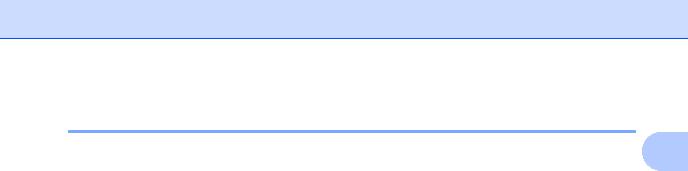
General information
3.Copy
3.Copy |
|
|
|
|
1 |
||
|
|
|
|
|
|
|
|
|
|
|
|
|
|
|
|
Level 2 |
Level 3 |
Descriptions 1 |
Options |
Descriptions 2 |
Page |
|
|
|
|
|
|
|
|
|
|
1.Quality |
— |
You can choose the |
Auto* |
Auto is the |
|
|
|
|
|
Copy resolution for |
|
recommended mode |
|
|
|
|
|
your type of |
|
for ordinary printouts. |
|
|
|
|
|
document. |
|
Suitable for |
|
|
|
|
|
|
|
documents that |
|
|
|
|
|
|
|
contain both text and |
|
|
|
|
|
|
|
photographs. |
|
|
|
|
|
|
|
|
|
|
|
|
|
|
Text |
Suitable for |
|
|
|
|
|
|
|
documents |
|
|
|
|
|
|
|
containing mainly |
|
|
|
|
|
|
|
text. |
|
|
|
|
|
|
|
|
|
|
|
|
|
|
Photo |
Better copy quality |
|
|
|
|
|
|
|
for photographs. |
|
|
|
|
|
|
Receipt |
Suitable for copying |
|
|
|
|
|
|
|
receipts. |
|
|
|
2.Brightness |
— |
Adjusts the copy |
-nnnno+ |
Press c to increase |
|
|
|
|
|
brightness for copies. |
-nnnon+ |
the brightness or |
|
|
|
|
|
|
press d to decrease |
|
|
|
|
|
|
|
-nnonn+* |
the brightness. |
|
|
|
|
|
|
-nonnn+ |
|
|
|
|
|
|
|
-onnnn+ |
|
|
|
|
3.Contrast |
|
Adjust the contrast to |
-nnnno+ |
Press c to increase |
|
|
|
|
|
help an image look |
-nnnon+ |
the contrast or press |
|
|
|
|
|
sharper and more |
d to decrease the |
|
|
|
|
|
|
vivid. |
-nnonn+* |
contrast. |
|
|
|
|
|
|
-nonnn+ |
|
|
|
|
|
|
|
-onnnn+ |
|
|
|
|
4.ID Copy |
1.Quality |
You can change the |
Auto* |
Auto is the standard |
|
|
|
|
|
default settings for ID |
Lighter |
mode for ordinary |
|
|
|
|
|
Copy. |
printouts. If you want |
|
|
|
|
|
|
|
|
|
|
||
|
|
|
|
to make it clearer, |
|
|
|
|
|
|
|
choose Lighter. |
|
|
|
|
2.Brightness |
|
-nnnno+ |
Press c to increase |
|
|
|
|
|
|
-nnnon+* |
the brightness or |
|
|
|
|
|
|
press d to decrease |
|
|
|
|
|
|
|
-nnonn+ |
the brightness. |
|
|
|
|
|
|
-nonnn+ |
|
|
|
|
|
|
|
-onnnn+ |
|
|
|
|
|
3.Contrast |
|
-nnnno+ |
Press c to increase |
|
|
|
|
|
|
-nnnon+ |
the contrast or press |
|
|
|
|
|
|
d to decrease the |
|
|
|
|
|
|
|
-nnonn+* |
contrast. |
|
|
|
|
|
|
-nonnn+ |
|
|
|
|
|
|
|
-onnnn+ |
|
|
|
|
The factory settings are shown in Bold with an asterisk. |
|
|
|
|
|
||
|
|
|
|
|
|
|
|
|
|
|
|
|
19 |
|
|
|
|
|
|
|
|
||
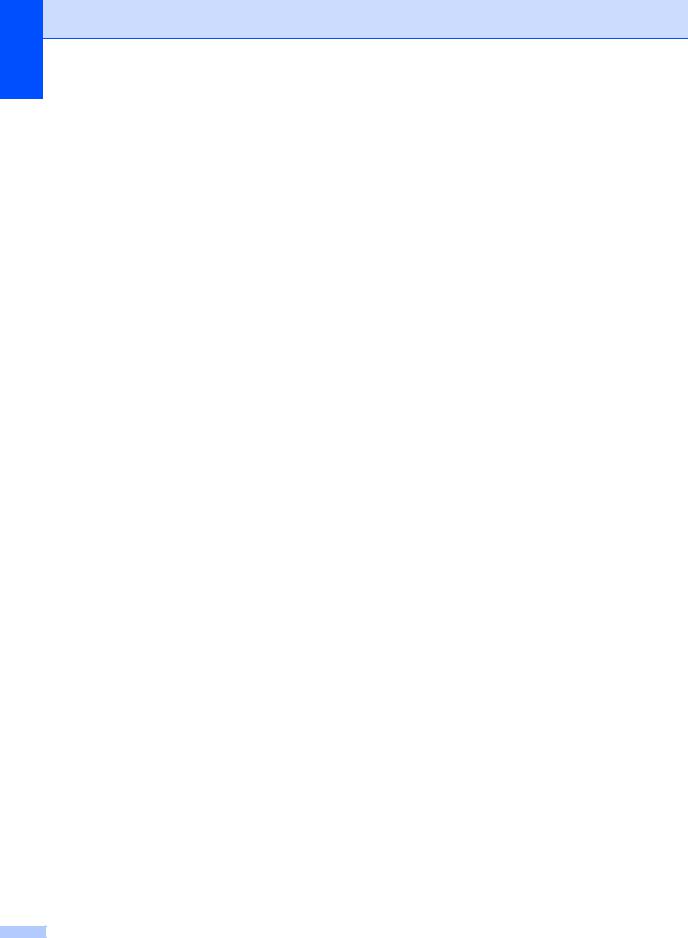
Chapter 1
3.Copy (continued)
Level 2 |
Level 3 |
Descriptions 1 |
Options |
Descriptions 2 |
Page |
|
|
|
|
|
|
4.ID Copy |
4.2in1/1in1 |
|
2in1* |
Allows you to use the |
46 |
(Continued) |
|
|
|
2 in 1 (ID) Copy key |
|
|
|
|
as a doublesided |
|
|
|
|
|
|
|
|
|
|
|
|
copy. |
|
|
|
|
|
|
|
|
|
|
1in1 |
Allows you to use the |
47 |
|
|
|
|
2 in 1 (ID) Copy key |
|
|
|
|
|
as a one-sided copy. |
|
|
|
|
|
|
|
The factory settings are shown in Bold with an asterisk. |
|
|
|
||
|
|
|
|
|
|
4.Printer |
|
|
|
|
|
4.Printer |
|
|
|
|
|
|
|
|
|
|
|
Level 2 |
Level 3 |
Descriptions 1 |
Options |
Descriptions 2 |
Page |
|
|
|
|
|
|
1.Print |
1.Test Print |
Prints a test page. |
— |
|
|
Options |
|
|
|
|
|
2.Auto |
— |
If this setting is |
On* |
|
|
Continue |
|
enabled, the machine |
|
|
|
|
Off |
Size mismatch is |
|
||
|
|
will automatically |
|
displayed on the LCD |
|
|
|
clear a paper size |
|
|
|
|
|
|
and printing does not |
|
|
|
|
error, and will use the |
|
|
|
|
|
|
occur. |
|
|
|
|
paper loaded in the |
|
|
|
|
|
|
|
|
|
|
|
paper tray. |
|
|
|
|
|
|
|
|
|
3.Reset |
|
Restores the printer |
1.Reset |
|
|
Printer |
|
settings to the |
|
|
|
|
2.Exit |
|
|
||
|
|
original factory |
|
|
|
|
|
|
|
|
|
|
|
default settings. |
|
|
|
|
|
|
|
|
|
The factory settings are shown in Bold with an asterisk. |
|
|
|
||
|
|
|
|
|
|
20
