BMW 750i 2012, 760li 2011, 750li xDrive Sedan 2011, 750li xDrive 2012 Owner's Manual
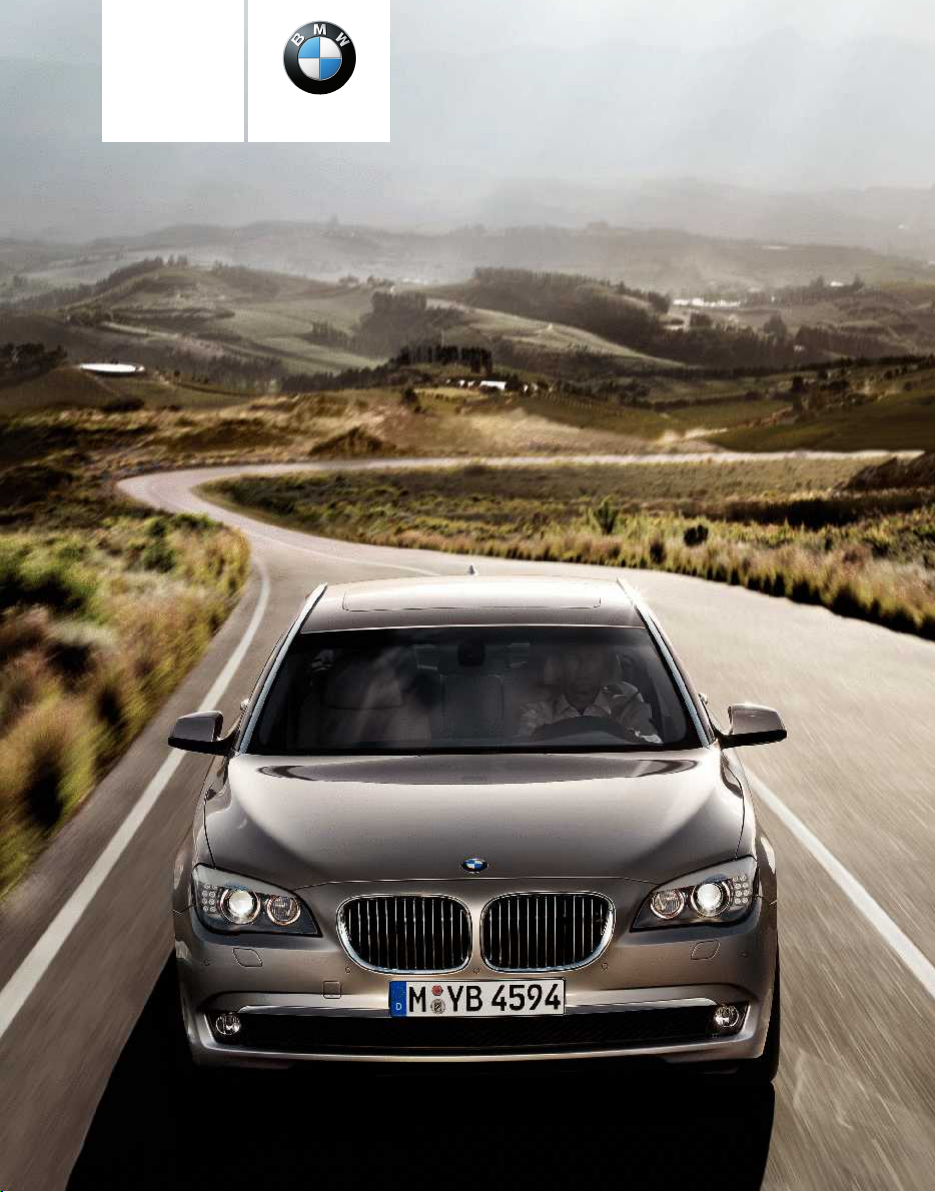
Owner's Manual for
Vehicle
Contents
The Ultimate Driving
Machine
A-Z
Online Edition for Part no. 01 40 2 606 497 - 03 11 490
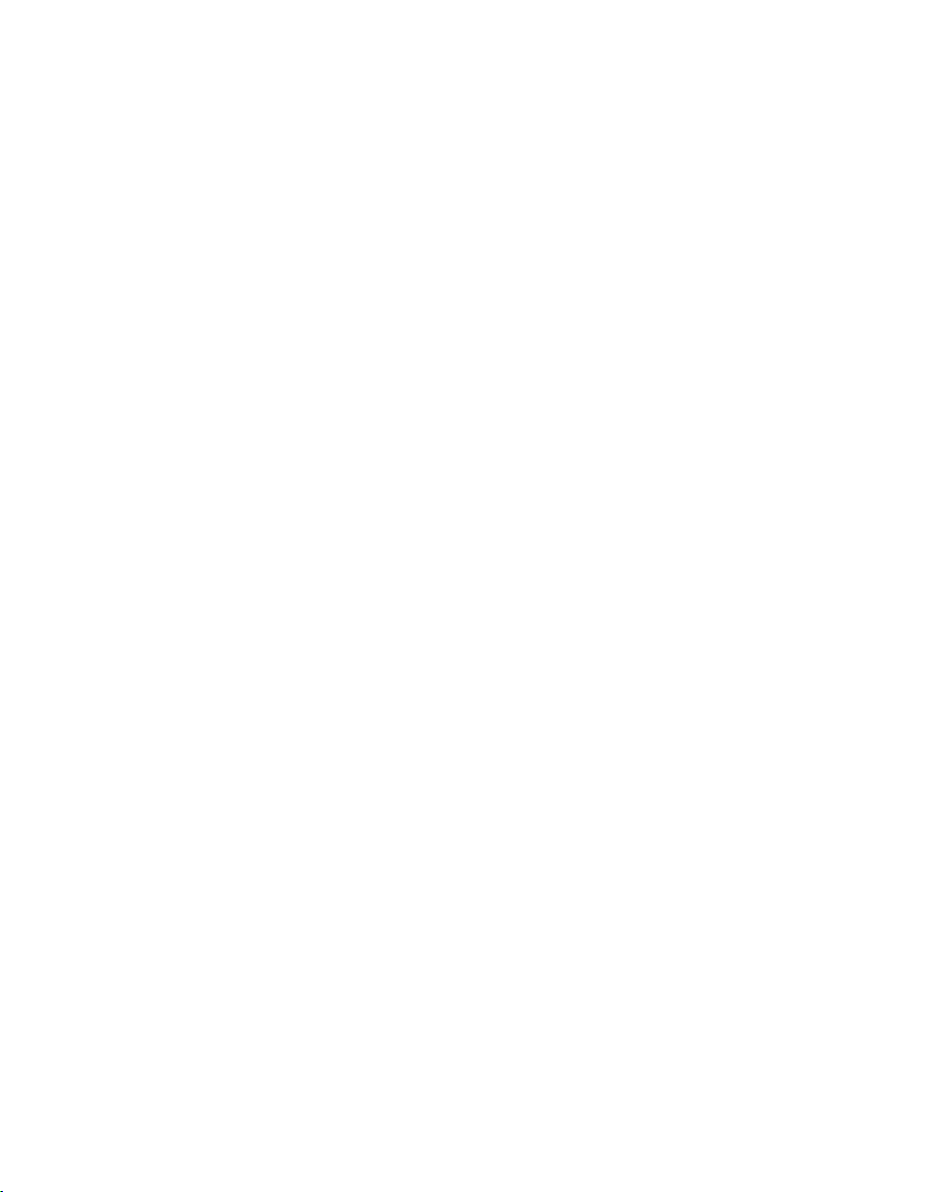
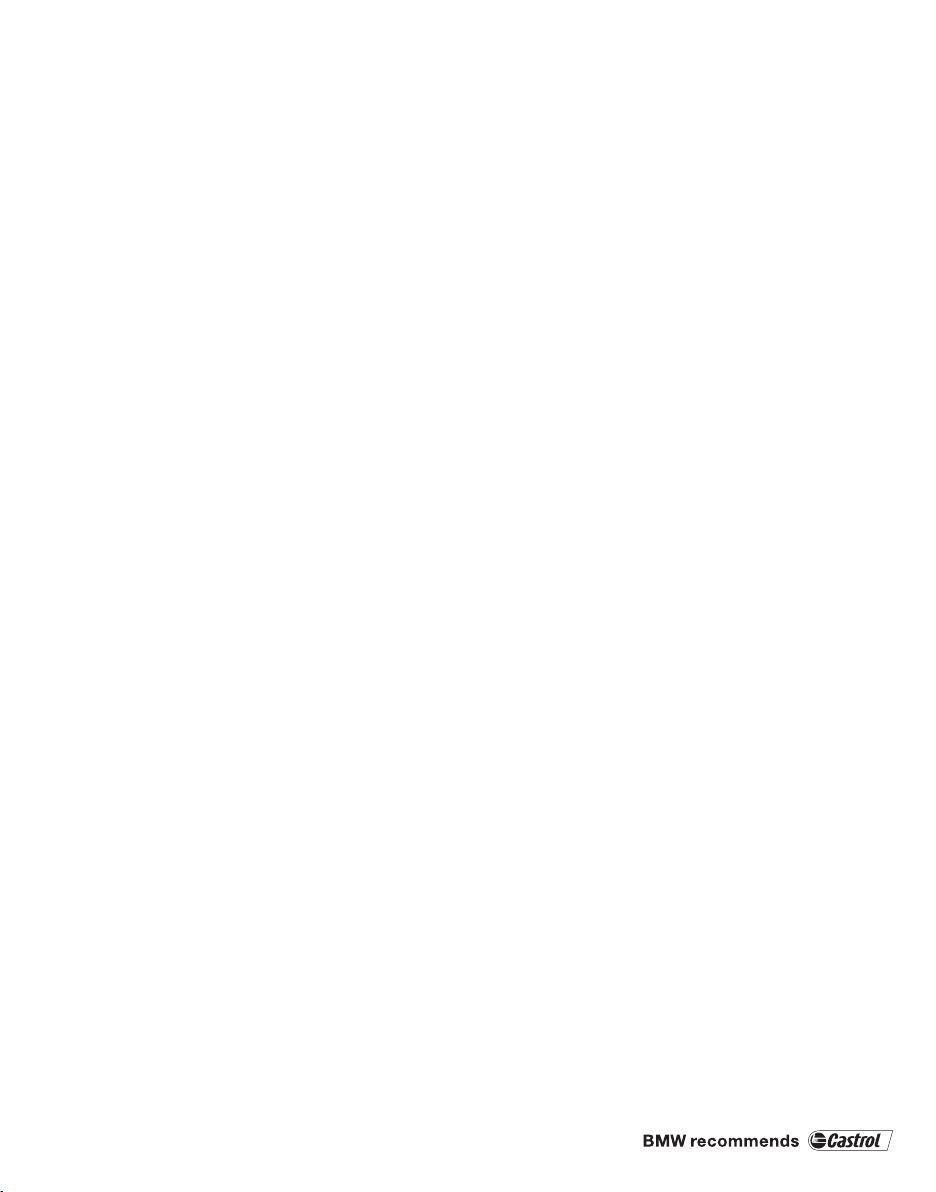
740i
740Li
750i
750Li
760Li
750i xDrive
750Li xDrive
Owner's Manual for Vehicle
Thank you for choosing a BMW.
The
more familiar you are with your vehicle, the better control you
will have on the road. We therefore strongly suggest:
Read this Owner's Manual before starting off in your new BMW.
Also use the Integrated Owner's Manual in your vehicle. It con‐
tains important information on vehicle operation that will help you
make full use of the technical features available in your BMW. The
manual also contains information designed to enhance operating
reliability and road safety, and to contribute to maintaining the
value of your BMW.
Any updates made after the editorial deadline for the printed or
integrated Owner's Manual are located in the appendix of the
printed quick reference for the vehicle.
Supplementary information can be found in the additional bro‐
chures in the onboard literature.
We wish you a safe and enjoyable drive.
BMW AG
Online Edition for Part no. 01 40 2 606 497 - 03 11 490
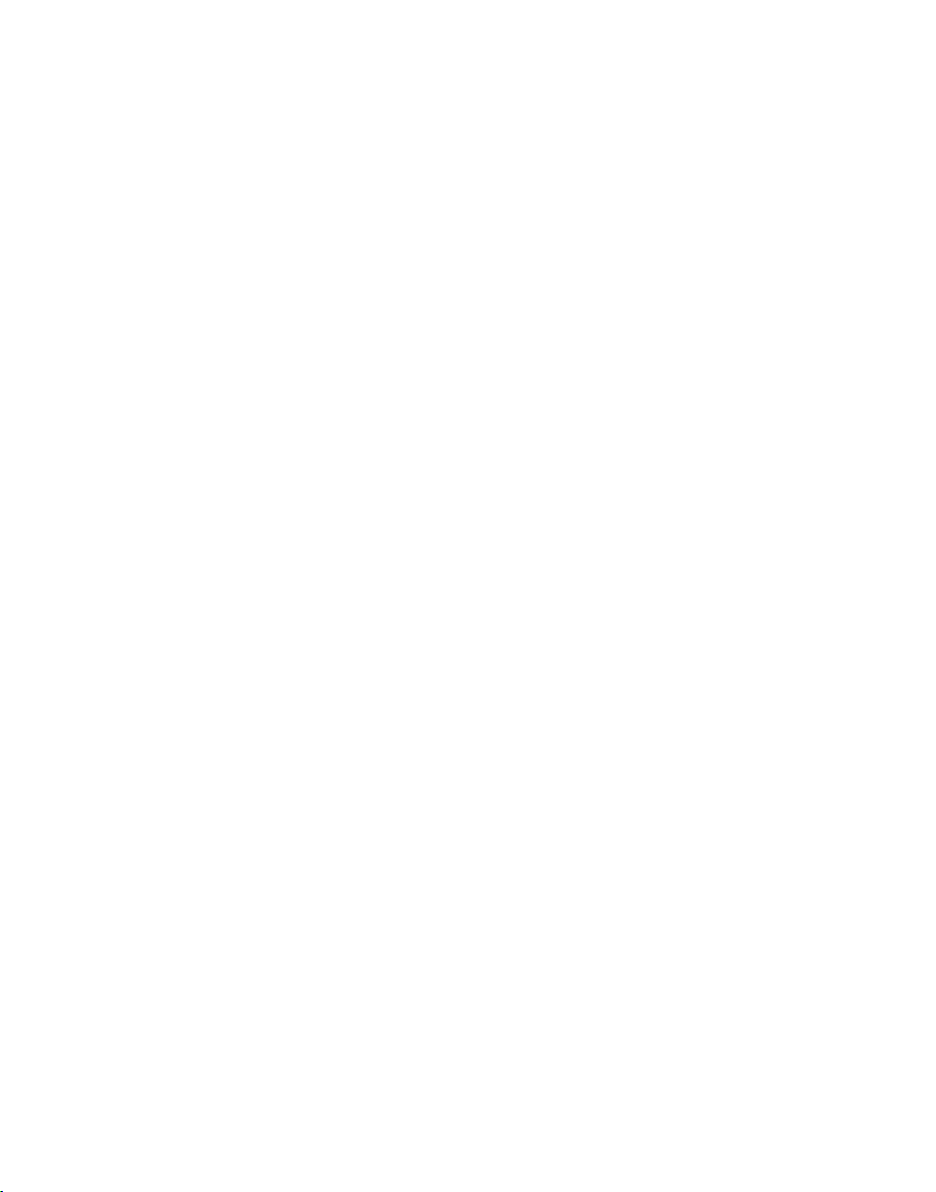
© 2011 Bayerische Motoren Werke
Aktiengesellschaft
Munich, Germany
Reprinting, including excerpts, only with the written
consent of BMW AG, Munich.
US English II/11, 03 11 490
Printed on environmentally friendly paper, bleached
without chlorine, suitable for recycling.
Online Edition for Part no. 01 40 2 606 497 - 03 11 490
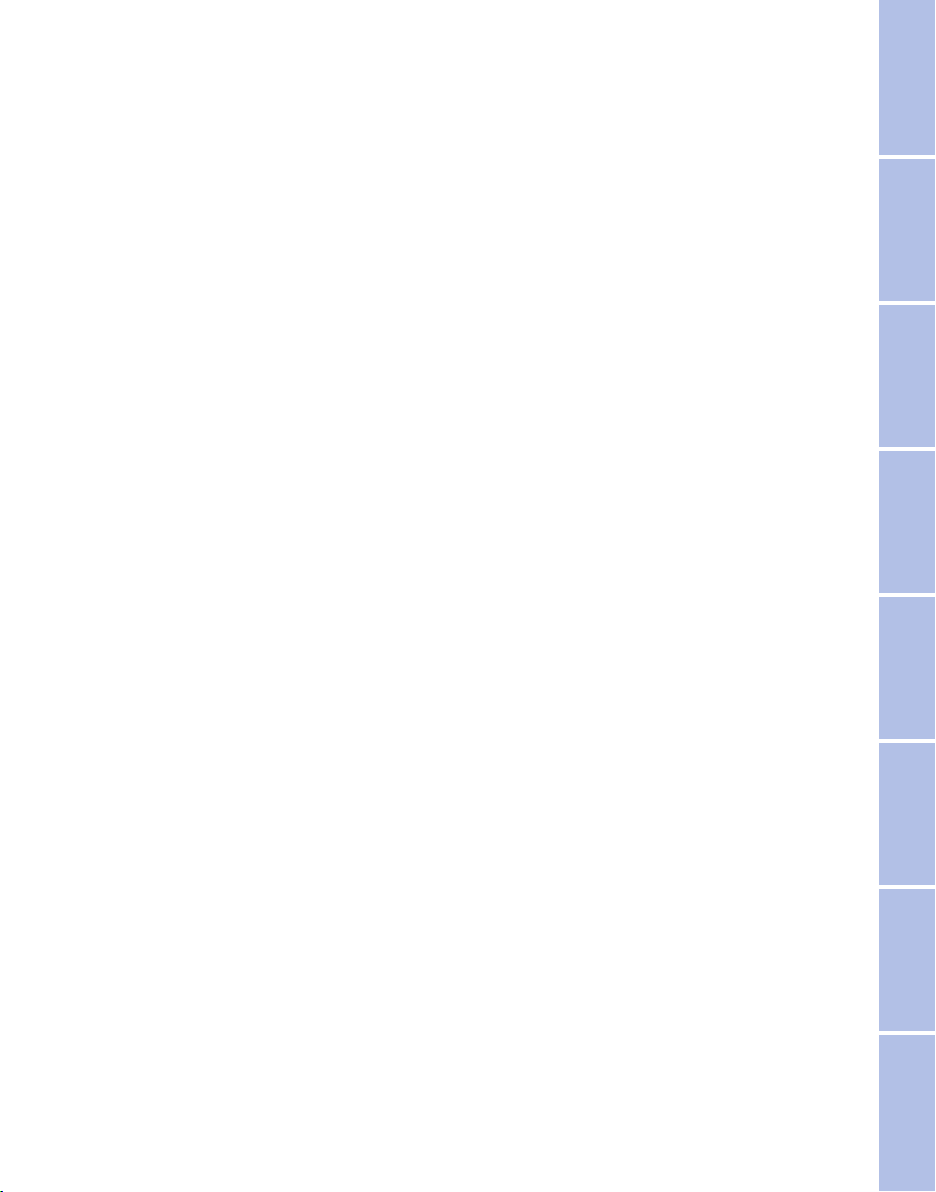
Contents
The fastest way to find information on a partic‐
ular topic or item is by using the index, refer to
page 288.
Using this Owner's Manual
6 Notes
At a glance
12 Cockpit
19 iDrive
25 Voice activation system
27 Integrated Owner's Manual in the vehicle
Controls
32 Opening and closing
48 Adjusting
61 Transporting children safely
65 Driving
75 Displays
84 Lamps
88 Safety
98 Driving stability control systems
105 Driving comfort
125 Climate control
132 Interior equipment
138 Storage compartments
Communication
212 Telephone
223 Office
232 Contacts
234 BMW ConnectedDrive
Mobility
242 Refueling
243 Fuel
244 Wheels and tires
253 Engine compartment
255 Engine oil
258 Maintenance
260 Replacing components
266 Breakdown assistance
271 Care
Reference
276 Technical data
280 Short commands of the voice activation
system
288 Everything from A to Z
Driving tips
144 Things to remember when driving
Navigation
152 Navigation
Entertainment
170 Tone
172 Radio
179 CD/multimedia
199 Rear entertainment
204 Professional rear entertainment
Online Edition for Part no. 01 40 2 606 497 - 03 11 490
Reference Mobility Communication Entertainment Navigation Driving tips Controls At a glance
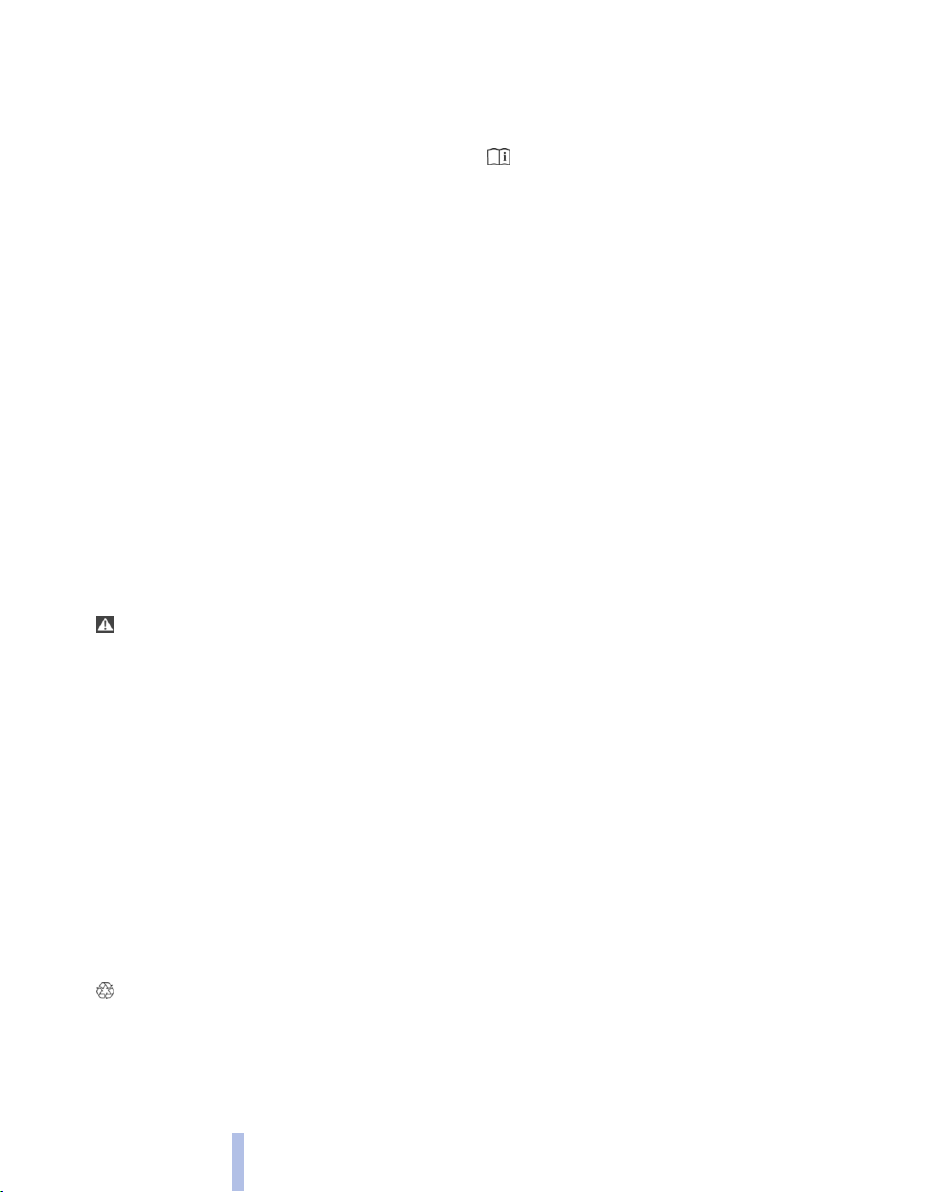
Notes
Using this Owner's Manual
Notes
The fastest way to find information on a partic‐
ular topic is by using the index.
An initial overview of the vehicle is provided in
the first chapter.
Updates made after the editorial
deadline
Any
updates made after the editorial deadline for
the Owner's Manuals are located in the appen‐
dix of the printed quick reference for the vehicle.
Additional sources of information
Should you have any questions, your service
center will be glad to advise you at any time.
Information on BMW, e.g., on technology, is
available on the Internet: bmwusa.com.
Symbols
Indicates precautions that must be followed
precisely
sonal injury and serious damage to the vehicle.
◄ Marks the end of a specific item of informa‐
tion.
* Indicates special equipment, country-specific
equipment and optional accessories, as well as
equipment and functions not yet available at the
time of printing.
"..." Identifies Control Display texts used to se‐
lect individual functions.
›...‹ Verbal instructions to use with the voice ac‐
tivation system.
››...‹‹ Identifies the answers generated by the
voice activation system.
protect the environment.
in order to avoid the possibility of per‐
Refers to measures that can be taken to help
Symbols on vehicle components
Indicates that you should consult the rele‐
vant section of this Owner's Manual for infor‐
mation on a particular part or assembly.
Your individual vehicle
have decided in favor of a vehicle with indi‐
You
vidualized equipment and features.
This Owner's Manual describes the entire array
of options and equipment available for a specific
model.
As a result, the manual may contain accessories
and equipment that you may not have specified
for your own vehicle.
All options and special equipment are marked
with an asterisk *.
For options and equipment not described in this
Owner's Manual, please refer to the Supple‐
mentary Owner's Manuals.
On right-hand drive vehicles, some controls are
arranged differently than shown in the illustra‐
tions.
Status of the Owner's Manual
The manufacturer of your vehicle pursues a pol‐
icy of constant development that is conceived
to ensure that our vehicles continue to embody
the highest quality and safety standards. In rare
cases, therefore, the features described in this
Owner's Manual may differ from those in your
vehicle.
Updates made after the editorial
deadline
Any updates made after the editorial deadline for
the Owner's Manuals are located in the appen‐
dix of the printed quick reference for the vehicle.
6
Online Edition for Part no. 01 40 2 606 497 - 03 11 490

For your own safety
Maintenance and repairs
Advanced technology, e.g., the use of modern
materials
quires suitable maintenance and repair meth‐
ods.
Therefore, have this work performed only by a
BMW center or a workshop that works accord‐
ing to BMW repair procedures with appropri‐
ately trained personnel.
If this work is not carried out properly, there is
the danger of subsequent damage and related
safety hazards.
Parts and Accessories
For your own safety, use genuine parts and ac‐
cessories approved by BMW. When you pur‐
chase accessories tested and approved by
BMW and Genuine BMW Parts, you simultane‐
ously acquire the assurance that they have been
thoroughly tested by BMW to ensure optimum
performance when installed on your vehicle.
BMW warrants these parts to be free from de‐
fects in material and workmanship. BMW will not
accept any liability for damage resulting from in‐
stallation of parts and accessories not approved
by BMW. BMW cannot test every product made
by other manufacturers to verify if it can be used
on a BMW safely and without risk to either the
vehicle, its operation, or its occupants. Genuine
BMW Parts, BMW Accessories and other prod‐
ucts approved by BMW, together with profes‐
sional advice on using these items, are available
from all BMW centers. Installation and operation
of non-BMW approved accessories such as
alarms, radios, amplifiers, radar detectors,
wheels, suspension components, brake dust
shields, telephones, including operation of any
mobile phone from within the vehicle without
using an externally mounted antenna, or trans‐
ceiver equipment, for instance, CBs, walkietalkies, ham radios or similar accessories, may
cause extensive damage to the vehicle, com‐
promise its safety, interfere with the vehicle's
electrical system or affect the validity of the
BMW Limited Warranty. See your BMW center
and high-performance electronics, re‐
for additional information. Maintenance, re‐
placement,
vices and systems may be performed by any au‐
tomotive repair establishment or individual
using any certified automotive part.
or repair of the emission control de‐
California Proposition 65 Warning
California laws require us to state the following
warning:
Engine exhaust and a wide variety of automobile
components and parts, including components
found in the interior furnishings in a vehicle, con‐
tain or emit chemicals known to the State of Cal‐
ifornia to cause cancer and birth defects and re‐
productive harm. In addition, certain fluids
contained in vehicles and certain products of
component wear contain or emit chemicals
known to the State of California to cause cancer
and birth defects or other reproductive harm.
Battery posts, terminals and related accessories
contain lead and lead compounds. Wash your
hands after handling. Used engine oil contains
chemicals that have caused cancer in laboratory
animals. Always protect your skin by washing
thoroughly with soap and water.
Service and warranty
We recommend that you read this publication
thoroughly. Your vehicle is covered by the fol‐
lowing warranties:
▷ New Vehicle Limited Warranty.
▷ Rust Perforation Limited Warranty.
▷ Federal Emissions System Defect Warranty.
▷ Federal Emissions Performance Warranty.
▷ California Emission Control System Limited
Warranty.
Detailed information about these warranties is
listed in the Service and Warranty Information
Booklet for US models or in the Warranty and
Service Guide Booklet for Canadian models.
Your vehicle has been specifically adapted and
designed to meet the particular operating con‐
ditions and homologation requirements in your
country and continental region in order to deliver
the full driving pleasure while the vehicle is op‐
erated under those conditions. If you wish to op‐
Online Edition for Part no. 01 40 2 606 497 - 03 11 490
7
Reference Mobility Communication Entertainment Navigation Driving tips Controls At a glance
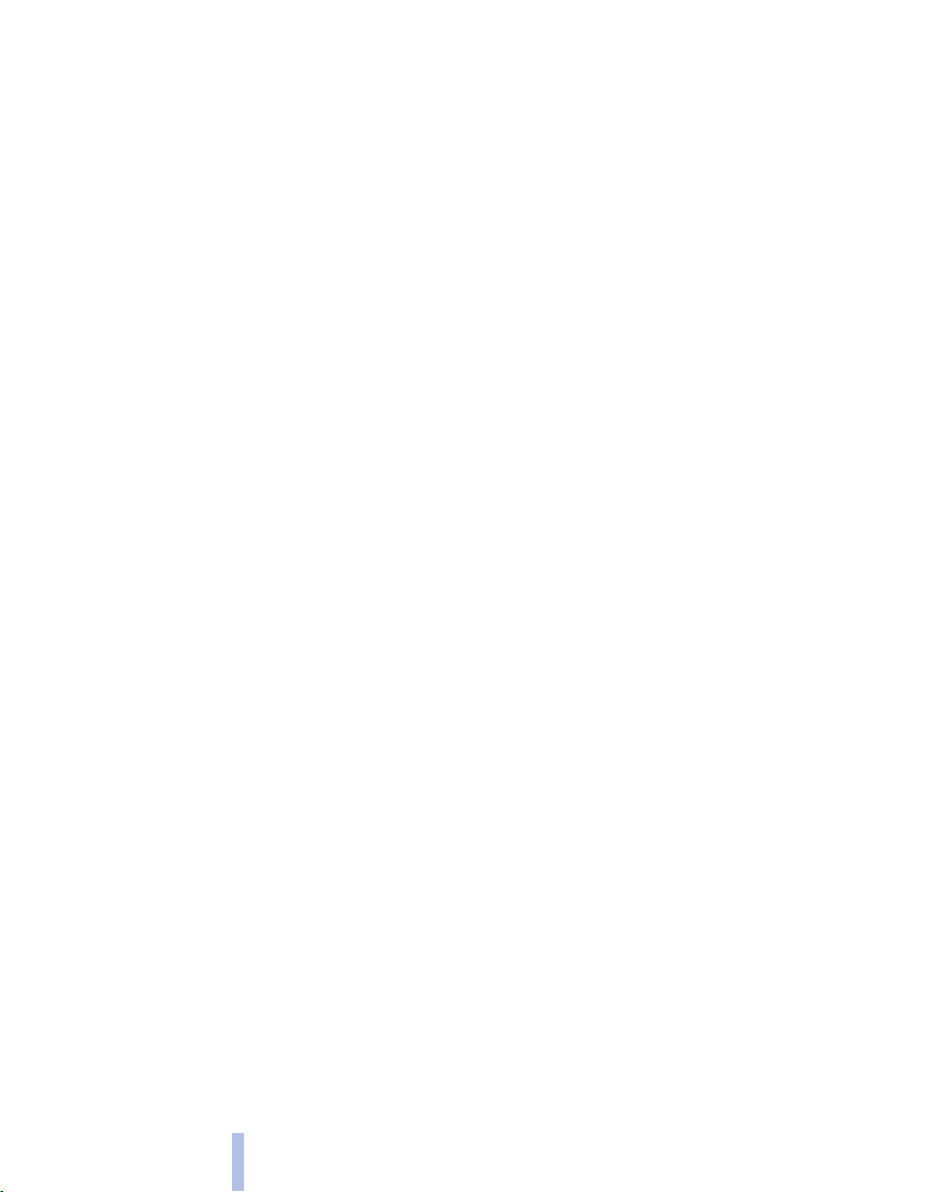
erate your vehicle in another country or region,
you may be required to adapt your vehicle to
meet different prevailing operating conditions
and homologation requirements. You should
also be aware of any applicable warranty limita‐
Notes
or exclusions for such country or region. In
tions
such case, please contact Customer Relations
for further information.
Reporting safety defects
For US customers
The following only applies to vehicles owned
and operated in the US.
If you believe that your vehicle has a defect
which could cause a crash or could cause injury
or death, you should immediately inform the Na‐
tional Highway Traffic Safety Administration
NHTSA, in addition to notifying BMW of North
America, LLC, P.O. Box 1227, Westwood, New
Jersey 07675-1227, Telephone
1-800-831-1117.
If NHTSA receives similar complaints, it may
open an investigation, and if it finds that a safety
defect exists in a group of vehicles, it may order
a recall and remedy campaign.
However, NHTSA cannot become involved in
individual problems between you, your dealer,
or BMW of North America, LLC.
To contact NHTSA, you may call the Vehicle
Safety Hotline toll-free at 1-888-327-4236
(TTY: 1-800-424-9153); go to http://www.safe‐
rcar.gov; or write to: Administrator, NHTSA, 400
Seventh Street, SW., Washington, DC 20590.
You can also obtain other information about mo‐
tor vehicle safety from http://www.safercar.gov
For Canadian customers
Canadian customers who wish to report a
safety-related defect to Transport Canada, De‐
fect Investigations and Recalls, may telephone
the toll-free hotline 1-800-333-0510. You can
also obtain other information about motor vehi‐
cle safety from http://www.tc.gc.ca/roadsafety.
8
Online Edition for Part no. 01 40 2 606 497 - 03 11 490
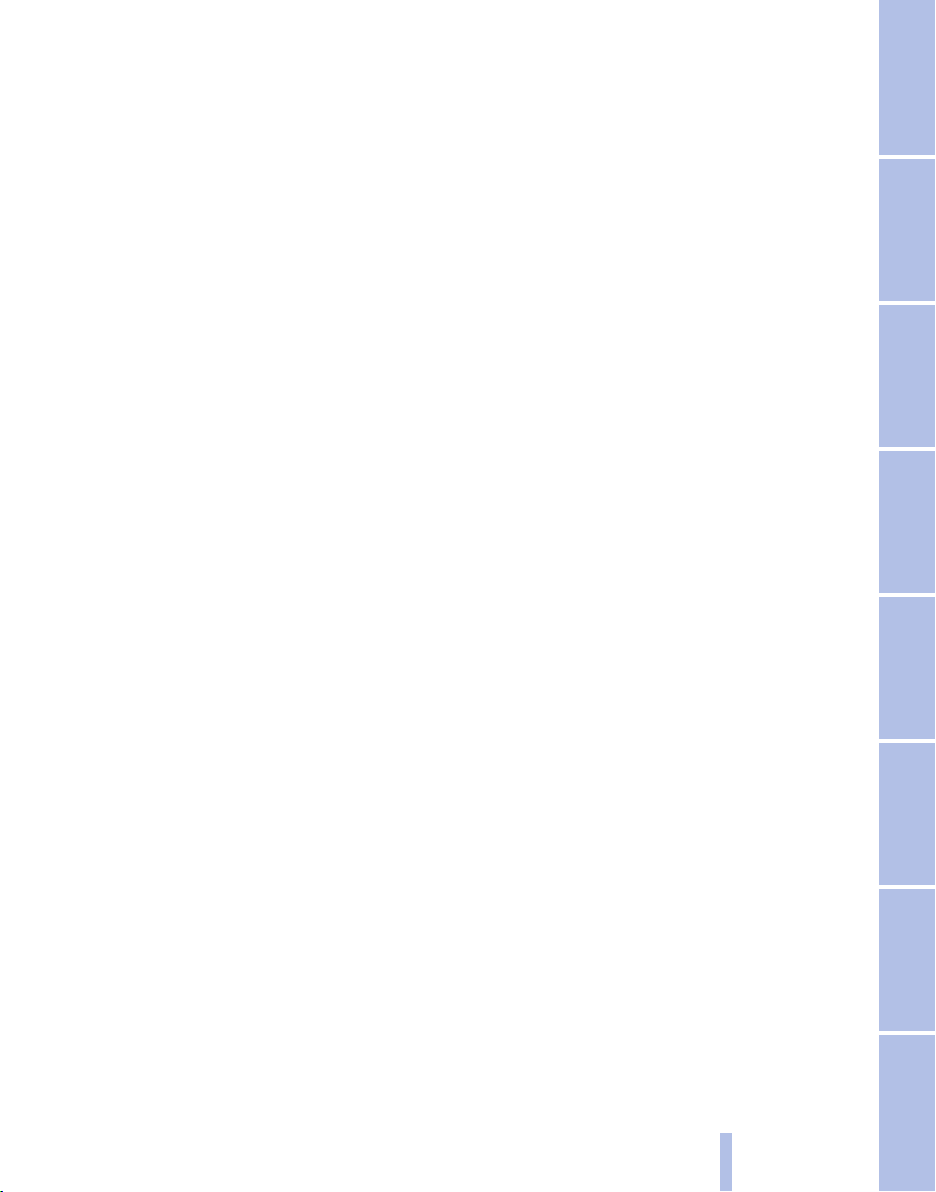
Online Edition for Part no. 01 40 2 606 497 - 03 11 490
9
Reference Mobility Communication Entertainment Navigation Driving tips Controls At a glance
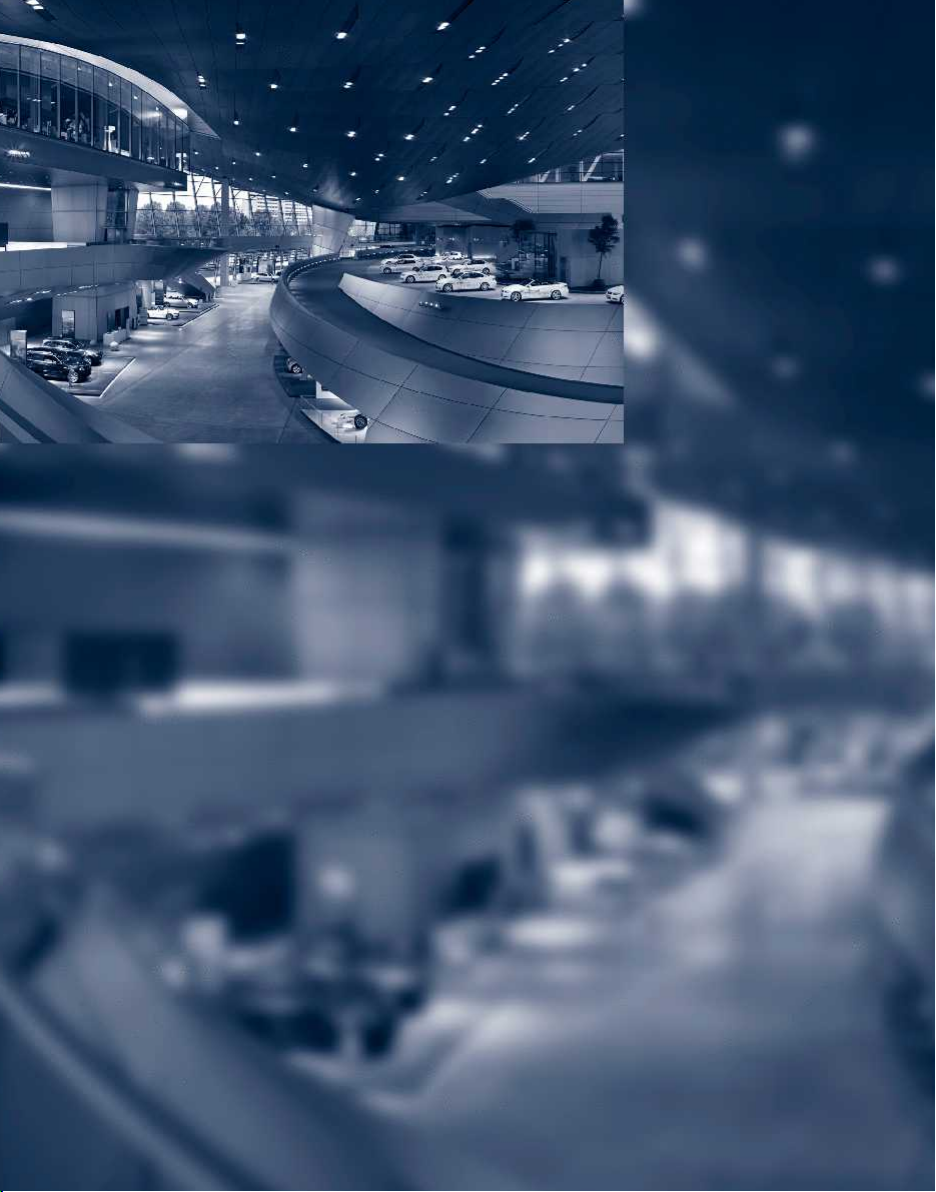
Online Edition for Part no. 01 40 2 606 497 - 03 11 490
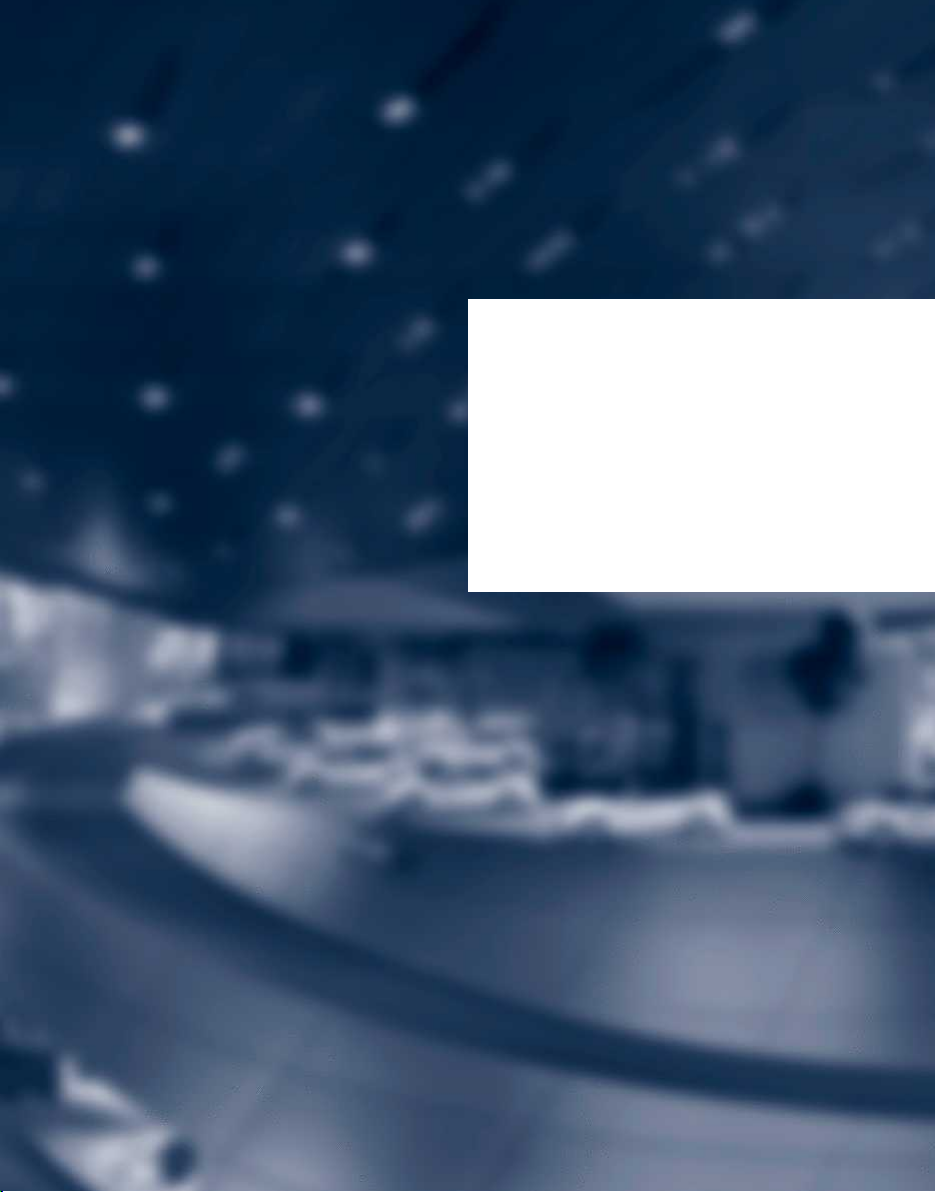
At a glance
These overviews of buttons, switches and
displays are intended to familiarize you with your
vehicle. You will also become quickly acquainted
with the available control concepts and options.
Online Edition for Part no. 01 40 2 606 497 - 03 11 490
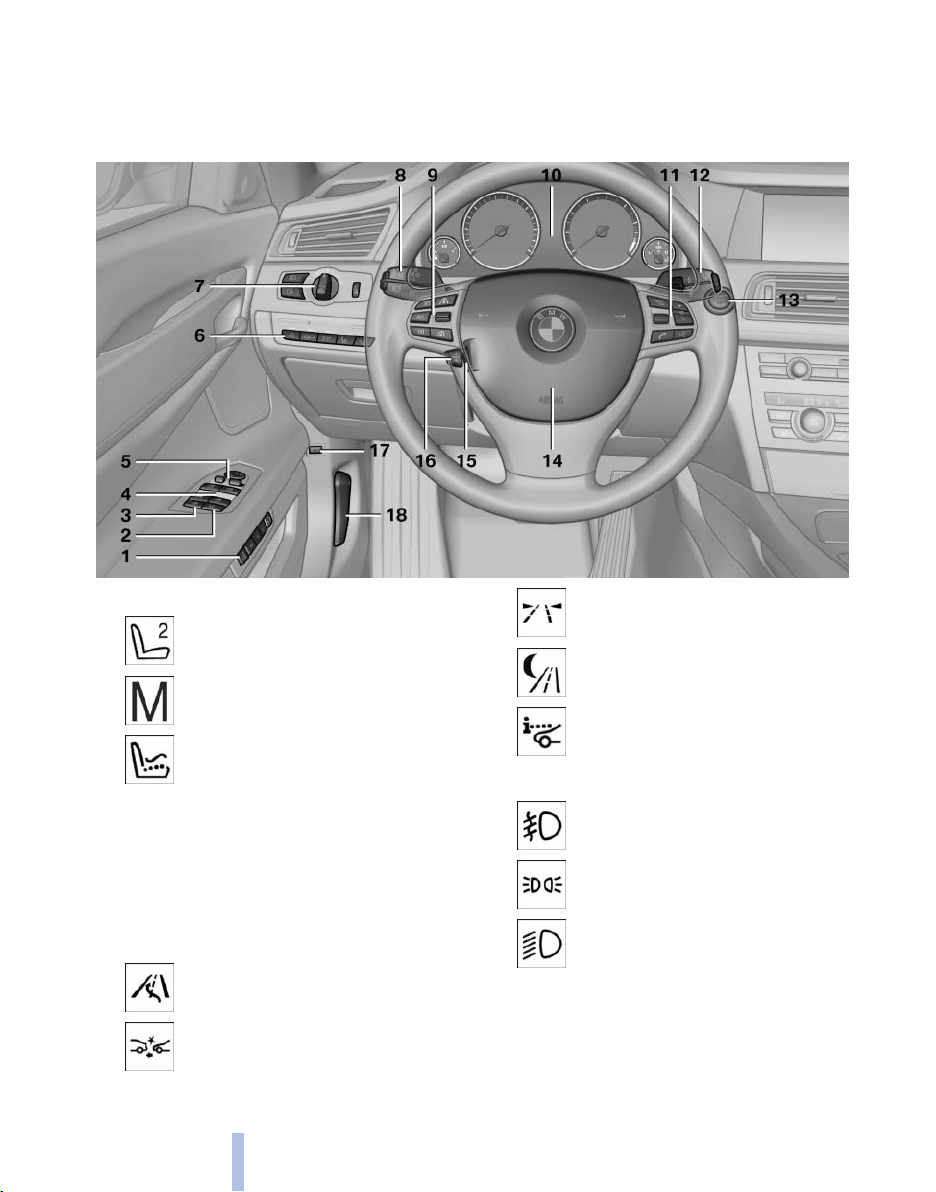
Cockpit
All around the steering wheel
Cockpit
1 Seating comfort functions*
Gentleman function* 50
Seat, mirror, steering wheel mem‐
ory* 57
Active seat* 50
2 Roller sunblind* for rear window 45
3 Safety switch for the windows and the roller
sun blind* in the rear 45
4 Power windows 44
5 Exterior mirror operation 58
6 Driver assistance systems*
Active Blind Spot Detec‐
tion* 95
Collision warning* 110
12
Online Edition for Part no. 01 40 2 606 497 - 03 11 490
Lane departure warning* 94
Night Vision with pedestrian de‐
tection* 120
Head-up Display* 123
7 Lamps
Front fog lamps* 87
Parking lamps 84
Low beams 84
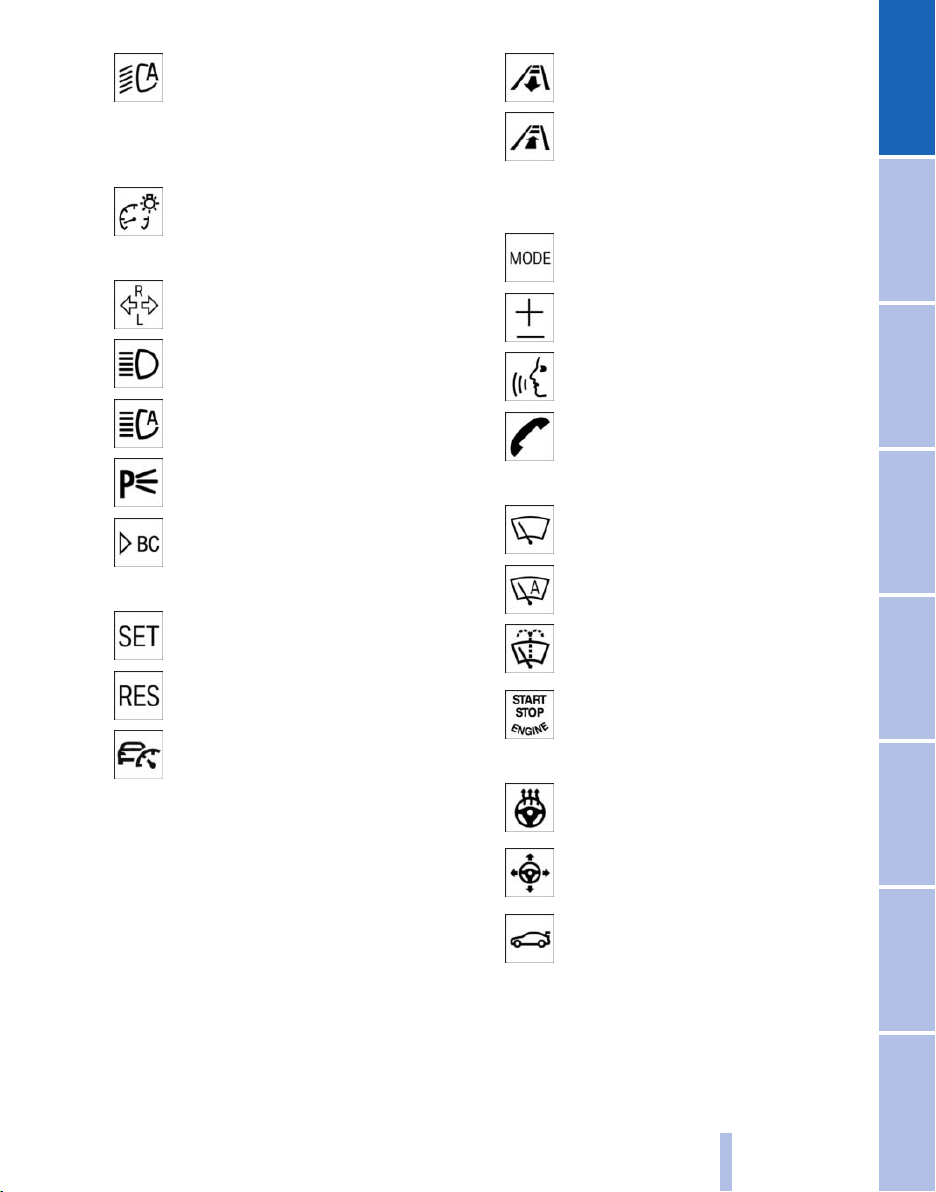
Automatic headlamp con‐
trol* 85
Daytime running lights* 85
Adaptive light control
High-beam Assistant* 86
Instrument lighting 87
8 Steering column stalk, left
Turn signal 70
High beams, head‐
lamp flasher 70
High-beam Assistant* 86
Roadside parking lamps 85
Computer 77
9 Steering wheel buttons, left
Store speed 112, 106
Resume speed 113, 107
Cruise control on/off, inter‐
rupt 112, 105
Increase distance* 107
Decrease distance* 107
* 85
10 Instrument cluster 14
11 Steering wheel buttons, right
Entertainment source
Volume
Voice activation* 25
Telephone* 212
12 Steering column stalk, right
Windshield wipers 70
Rain sensor* 71
Clean the windshields and head‐
lamps* 70
13 Start/stop the engine and switch
the ignition on/off 65
14 Horn
15 Steering wheel heating* 60
16 Adjust steering wheel 60
17 Open trunk lid* 40
18 Unlocking the hood
Online Edition for Part no. 01 40 2 606 497 - 03 11 490
13
Reference Mobility Communication Entertainment Navigation Driving tips Controls At a glance
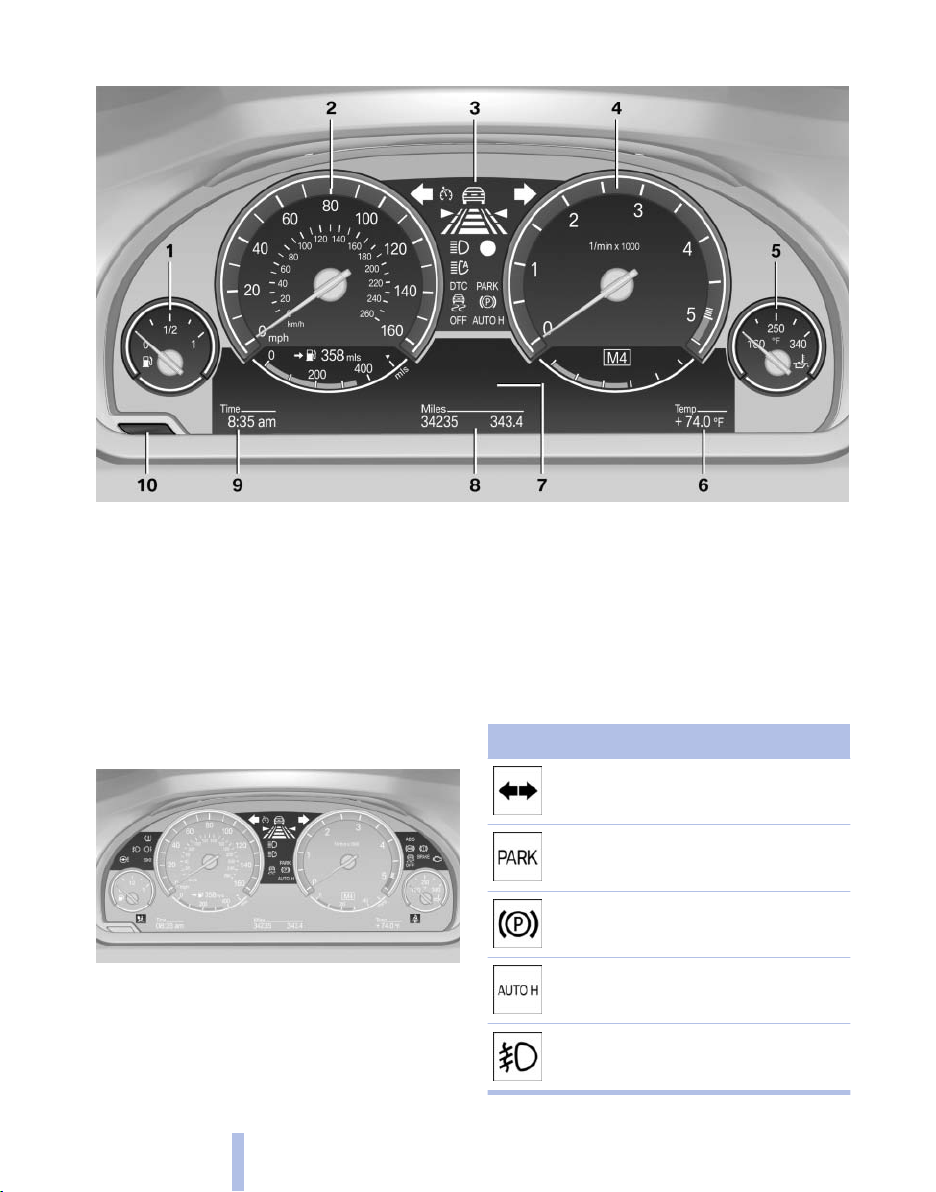
Instrument cluster
Cockpit
1 Fuel gauge 75
2 Speedometer
3 Indicator/warning lamps 14
4 Tachometer 76
5 Engine oil temperature 76
Indicator/warning lamps
Instrument cluster
The indicator and warning lamps can light up in
a variety of combinations and colors.
Several of the lamps are checked for proper
functioning
nition is switched on, and light up briefly in the
process.
when the engine is started or the ig‐
6 External temperature 76
7 Electronic displays 16
8 Miles, trip miles 77
9 Clock 80
10 Reset miles 77
Overview: indicator/warning lamps
Symbol Function or system
Turn signal
Parking brake
Parking brake in Canadian models
Automatic Hold*
Front fog lamps*
14
Online Edition for Part no. 01 40 2 606 497 - 03 11 490
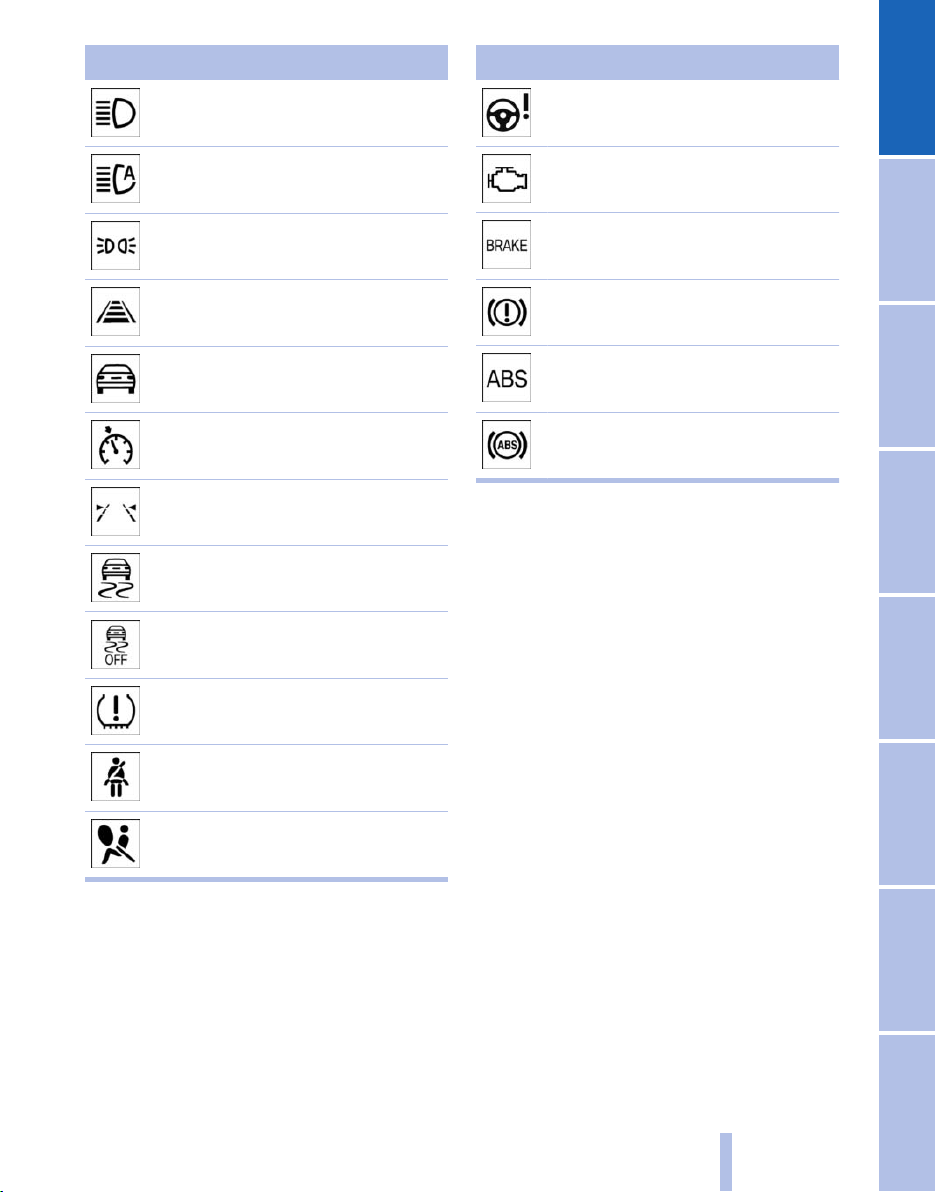
Symbol Function or system
High beams
High-beam Assistant*
Parking lamps, headlamp control
Active Cruise Control*
Vehicle detection, Active Cruise
Control*
Cruise control*
Lane departure warning*
DSC Dynamic Stability Control
DSC Dynamic Stability Control or
DTC Dynamic Traction Control
Tire Pressure Monitor*
Safety belts
Airbag system
Symbol Function or system
Steering system
Emissions
Brake system
Brake system in Canadian models
Antilock Brake System ABS
Antilock Brake System ABS in Cana‐
dian models
Text messages
Text
messages in combination with a symbol in
the instrument cluster explain a Check Control
message and the meaning of the indicator and
warning lamps.
Supplementary text messages
Additional information on the Control Display,
e.g., on the cause of a malfunction or the re‐
quired action, can be called up via Check Con‐
trol, refer to page 82.
The text of urgent messages is displayed auto‐
matically.
Online Edition for Part no. 01 40 2 606 497 - 03 11 490
15
Reference Mobility Communication Entertainment Navigation Driving tips Controls At a glance
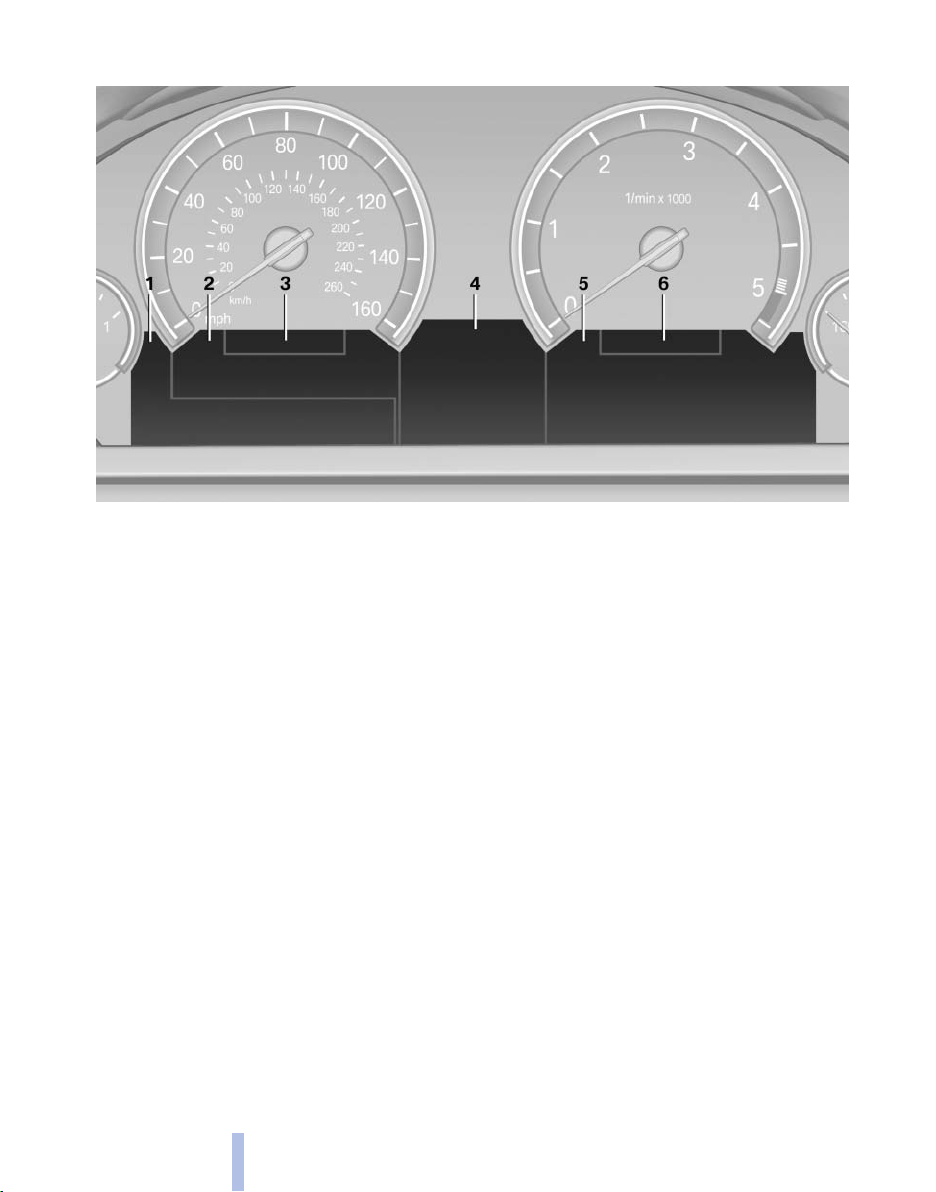
Instrument cluster, electronic displays
Cockpit
1 Symbols and messages, e.g., warnings 14
2 Range 75
3 Computer 77
4 Navigation display* 152
Service display 81
5 Selection list, e.g., radio 77
6 Transmission displays 74
16
Online Edition for Part no. 01 40 2 606 497 - 03 11 490
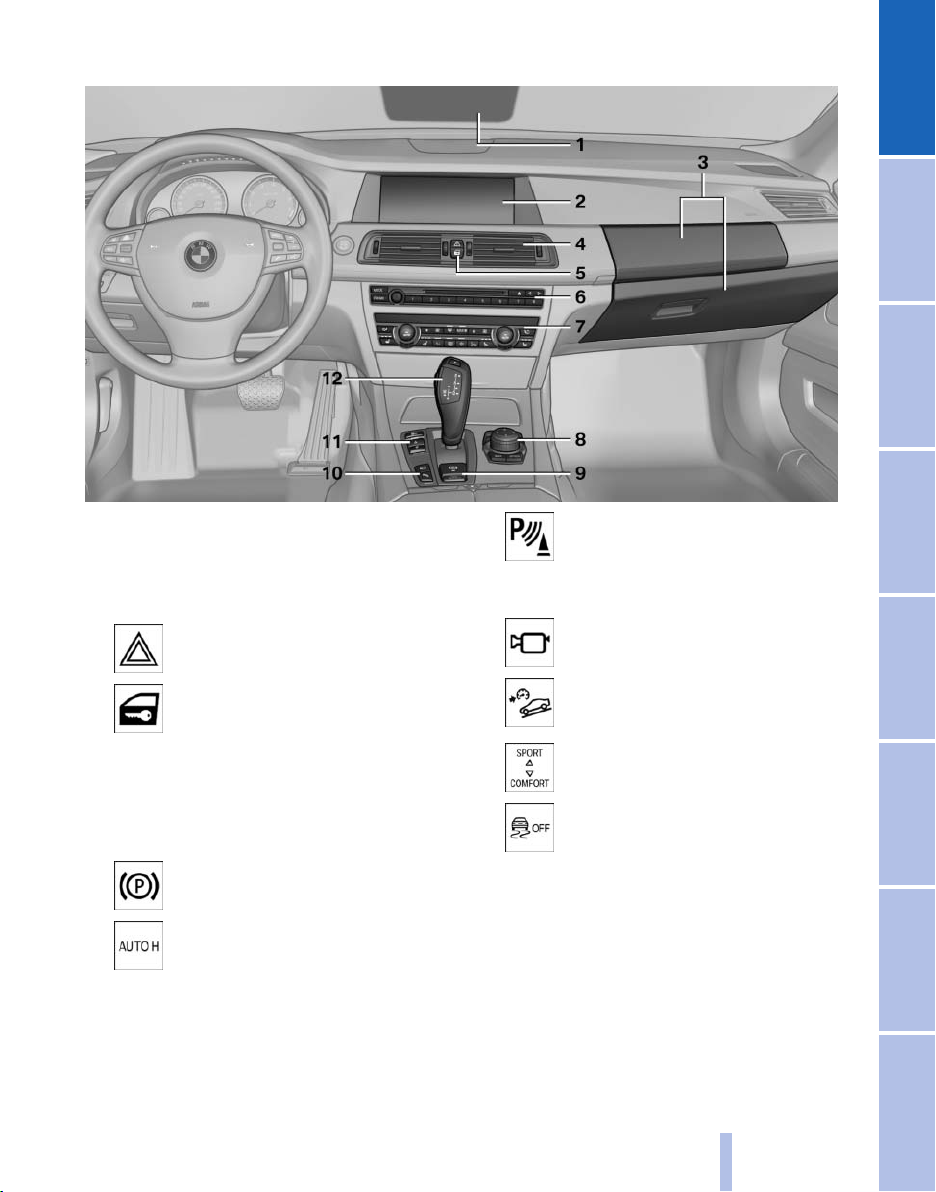
All around the center console
1 Headliner 18
2 Control Display 19
3 Glove compartment, top/bottom 138
4 Air vent 128
5 Hazard warning system 266
Central locking system 39
6 Radio 172
CD/Multimedia 179
7 Automatic climate control 125
8 Controller with buttons 19
9 Parking brake 66
Auto Hold 68
10 PDC Park Distance Con‐
trol* 113
Top View* 119
Backup camera* 116
Side View* 118
HDC Hill Descent Control* 99
11 Dynamic Driving Control 102
DSC Dynamic Stability Con‐
trol 102
12 Transmission selector lever
Online Edition for Part no. 01 40 2 606 497 - 03 11 490
17
Reference Mobility Communication Entertainment Navigation Driving tips Controls At a glance
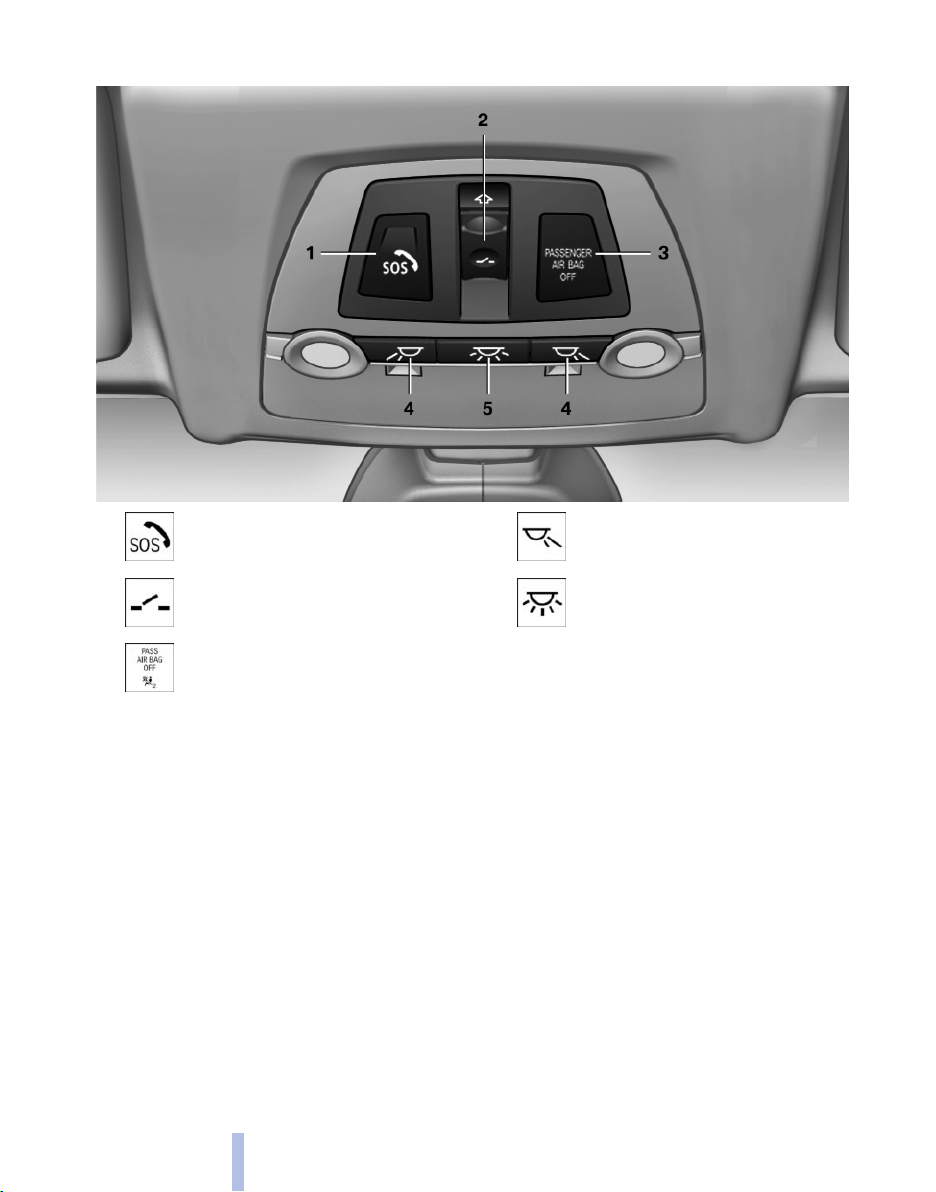
All around the headliner
Cockpit
1 Emergency Request* 266
2 Glass sunroof, powered* 46
3 Indicator lamp, front passenger
airbag* 90
4 Reading lamps* 87
5 Interior lamps 87
18
Online Edition for Part no. 01 40 2 606 497 - 03 11 490
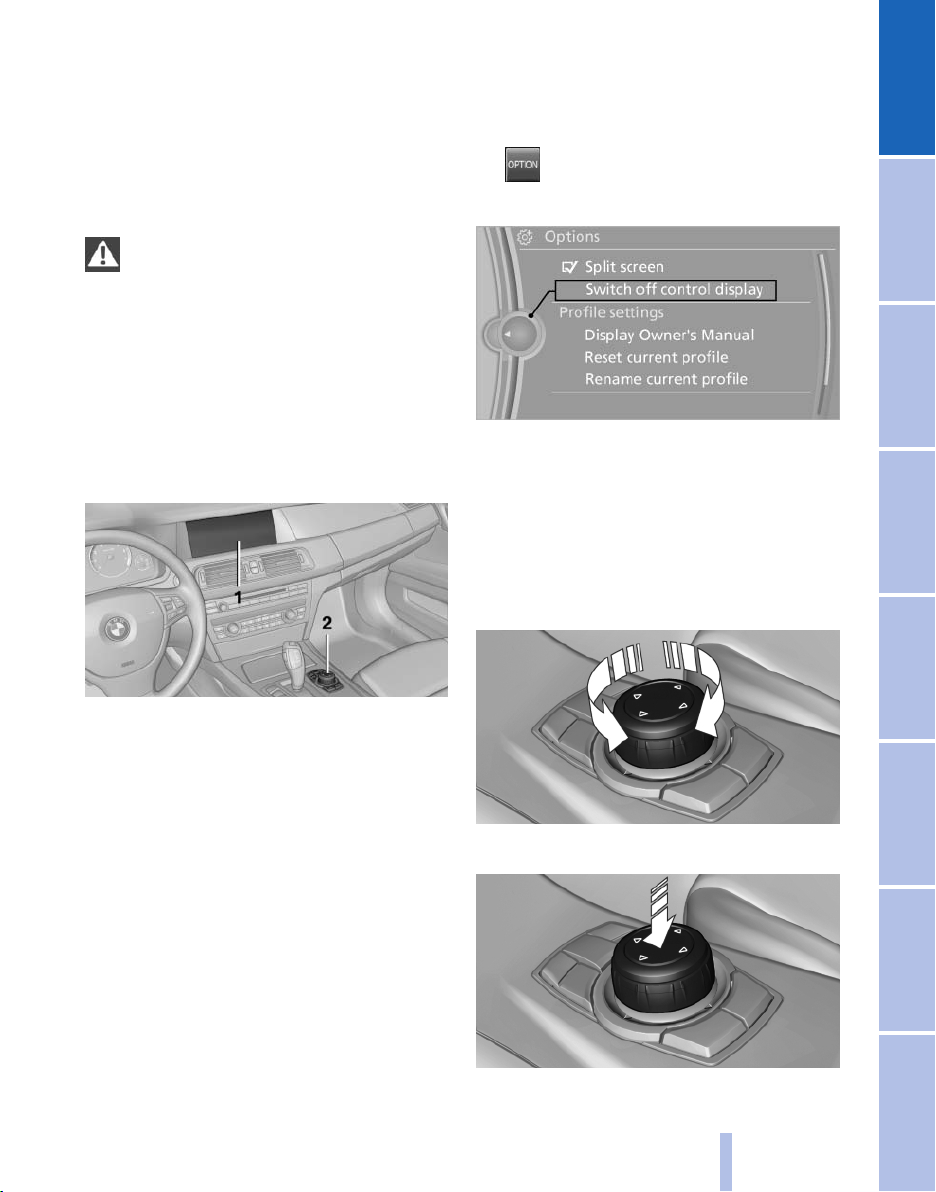
iDrive
The concept
The
iDrive combines the functions of a multitude
of switches. Thus, these functions can be oper‐
ated from a central location.
Using the iDrive during a trip
To avoid becoming distracted and posing
an unnecessary hazard to your vehicle's occu‐
pants and to other road users, never attempt to
use the controls or enter information unless traf‐
fic and road conditions allow this.◀
Controls at a glance
Controls
Switching off
1.
2. "Switch off control display"
Press the button.
Switching on
Press the controller again to switch the screen
back on.
Controller
Select menu items and create settings.
1. Turn.
1 Control Display
2 Controller with buttons
buttons can be used to open the menus
The
directly. The controller can be used to select
menu items and create the settings.
Control Display
Notes
▷ To clean the Control Display, follow the care
instructions.
▷ Do not place objects close to the Control
Display; otherwise, the Control Display can
be damaged.
Online Edition for Part no. 01 40 2 606 497 - 03 11 490
2. Press.
19
Reference Mobility Communication Entertainment Navigation Driving tips Controls At a glance
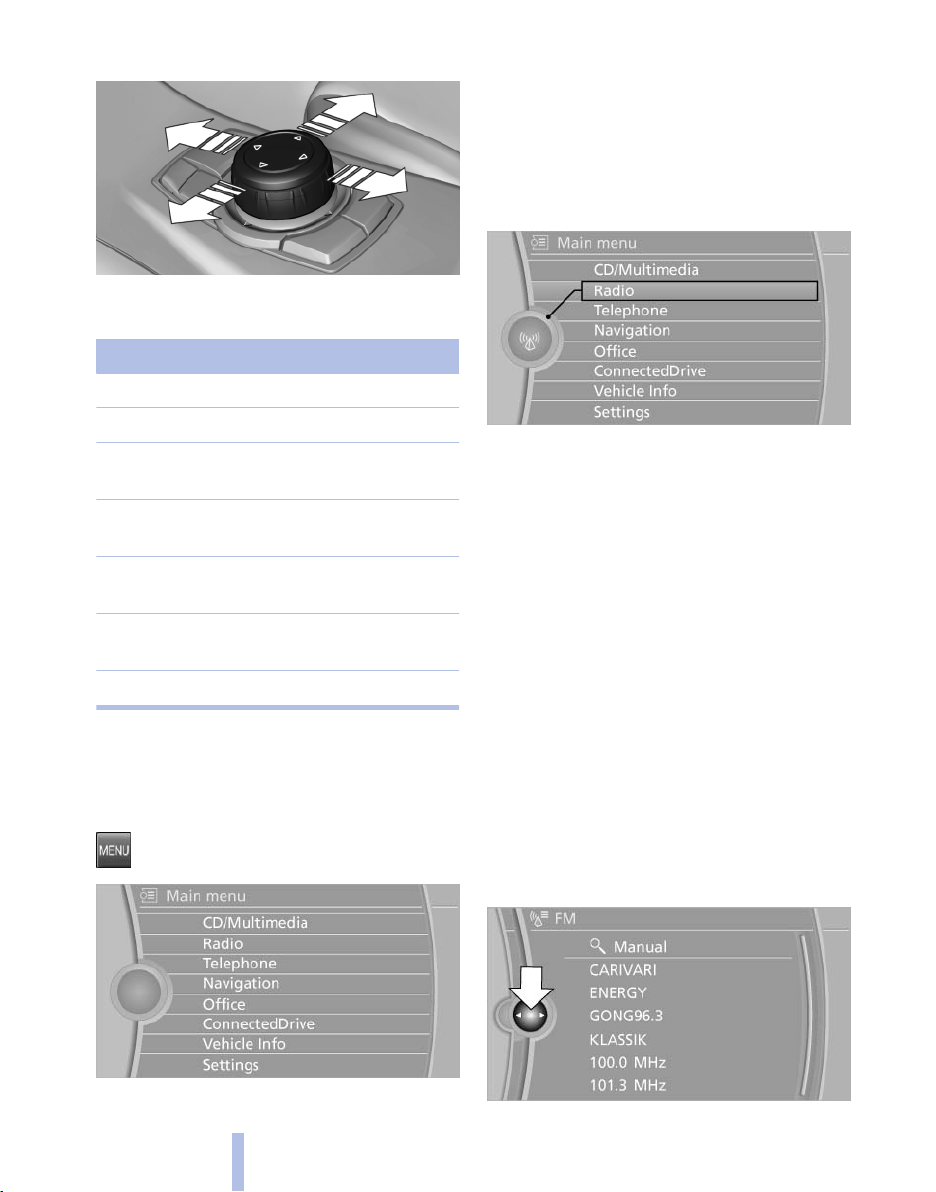
3. Move in four directions.
All iDrive functions can be called up via the main
menu.
iDrive
Buttons on controller
Press the button Function
MENU Open the main menu.
RADIO Opens the Radio menu.
CD Opens the CD/Multimedia
menu.
NAV Opens the Navigation map
view.
TEL Opens the Telephone
menu.
BACK Displays the previous
panel.
OPTION Opens the Options menu.
Operating concept
Opening the main menu
Press the button.
Selecting menu items
Menu items shown in white can be selected.
1. Turn the controller until the desired menu
item is highlighted.
2. Press the controller.
Menu items in the Owner's Manual
In the Owner's Manual, menu items that can be
selected are set in quotation marks, e.g.,
"Settings".
Changing between panels
After a menu item is selected, e.g.,
new panel is displayed. Panels can overlap.
▷ Move the controller to the left.
The
current panel is closed and the previous
panel is displayed.
The previous panel is opened again by
pressing the BACK button. In this case, the
current panel is not closed.
▷ Move the controller to the right.
A new panel is opened on top of the previous
display.
"Radio", a
The main menu is displayed.
20
Online Edition for Part no. 01 40 2 606 497 - 03 11 490
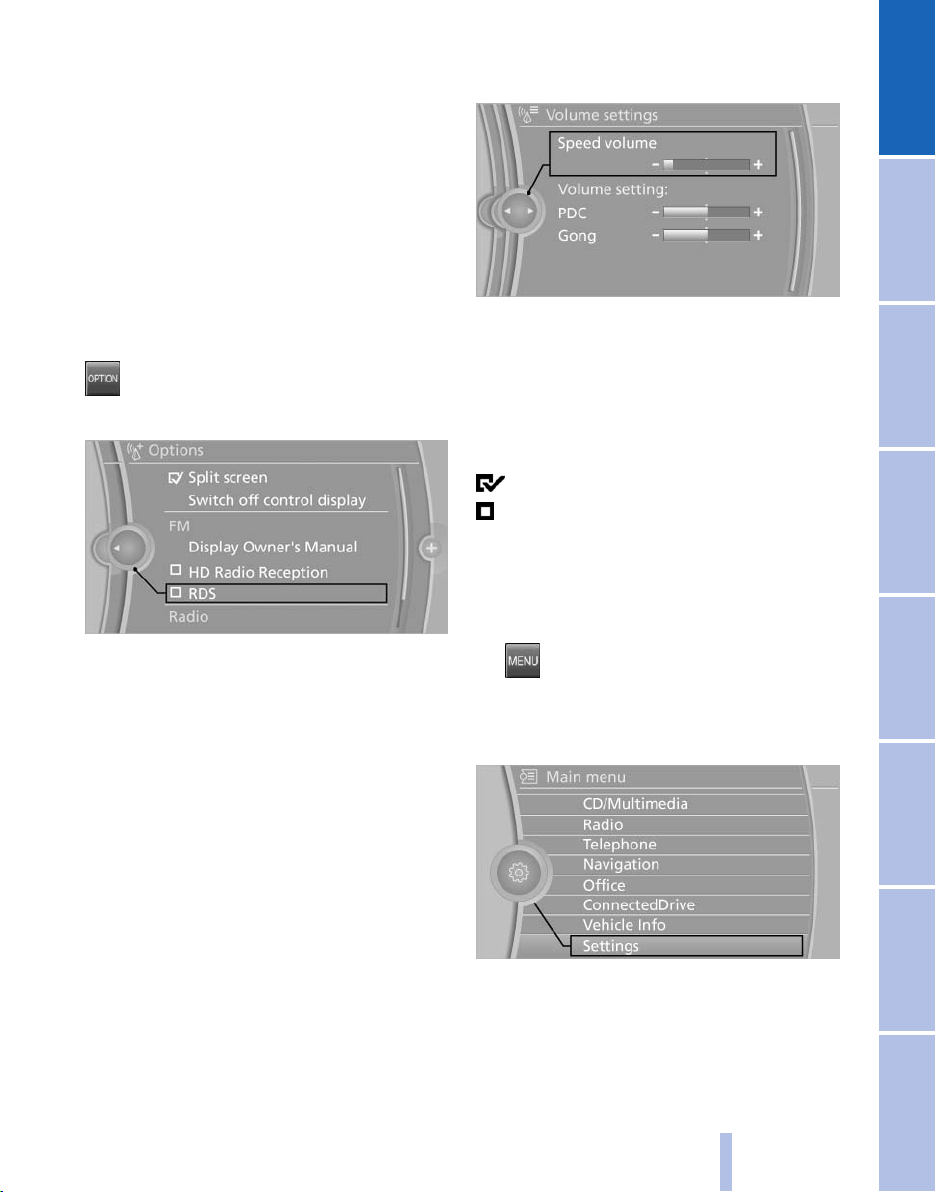
White arrows pointing to the left or right indicate
that additional panels can be opened.
View of an opened menu
a menu is opened, it generally opens with
When
the panel that was last selected in that menu. To
display the first panel of a menu:
▷ Move the controller to the left repeatedly
until the first panel is displayed.
▷ Press the menu button on the controller
twice.
Opening the Options menu
Press the button.
The "Options" menu is displayed.
Additional options: move the controller to the
repeatedly until the "Options" menu is dis‐
right
played.
Options menu
The "Options" menu consists of various areas:
▷ Screen settings, e.g., "Split screen".
This area remains unchanged.
▷ Control options for the selected main menu,
e.g., for "Radio".
▷ If applicable, further operating options for
the selected menu, e.g., "Store station".
2. Turn the controller until the desired setting
is displayed.
3. Press the controller.
Activating/deactivating the functions
Several menu items are preceded by a check‐
box. It indicates whether the function is acti‐
vated or deactivated. Selecting the menu item
activates or deactivates the function.
The function is activated.
The function is deactivated.
Example: setting the clock
Setting the clock
1. Press the button. The main menu is
displayed.
2. Turn the controller until "Settings" is high‐
lighted, and then press the controller.
Changing settings
1. Select a field.
Online Edition for Part no. 01 40 2 606 497 - 03 11 490
3. If necessary, move the controller to the left
to display "Time/Date"
.
21
Reference Mobility Communication Entertainment Navigation Driving tips Controls At a glance
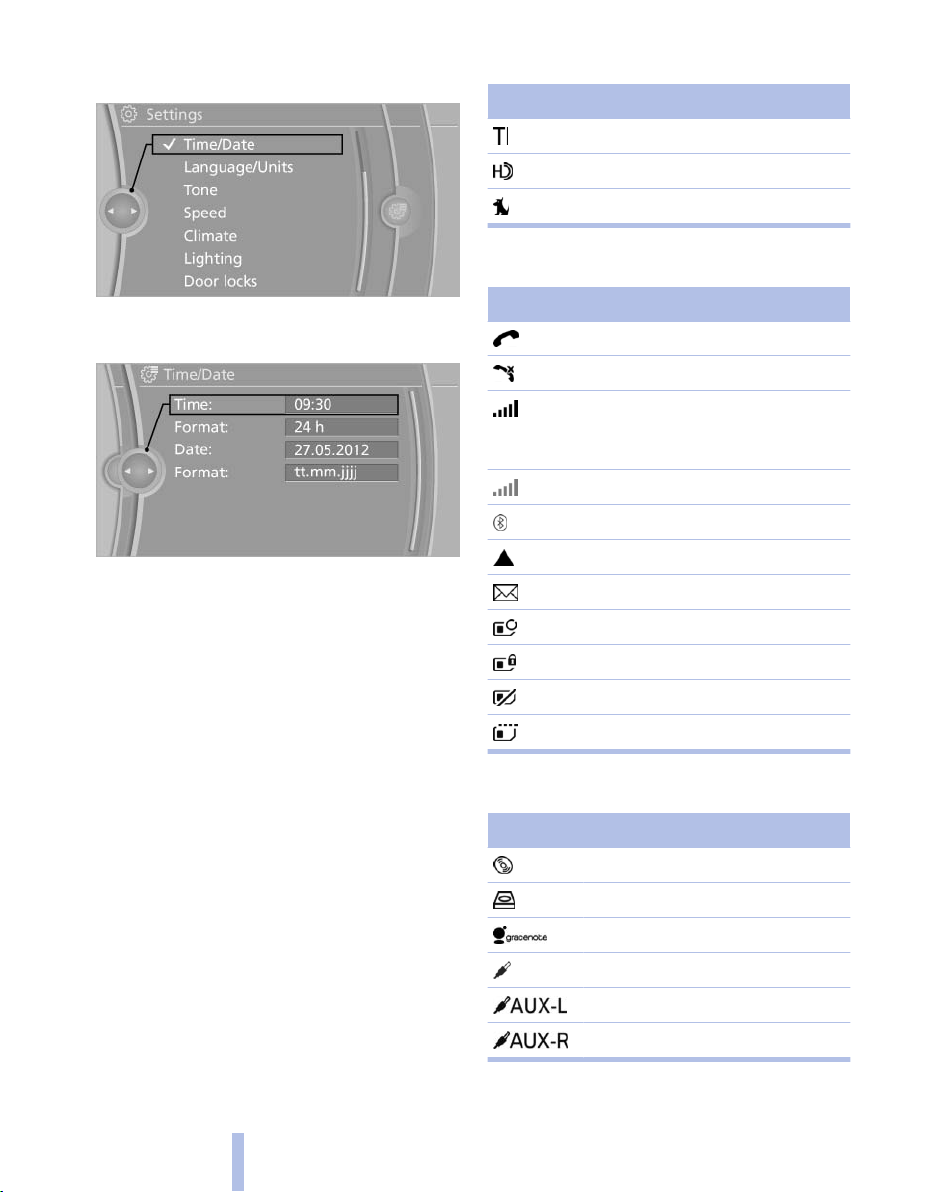
4. Turn the controller until "Time/Date"
lighted, and then press the controller.
is high‐
Radio symbols
Symbol Meaning
iDrive
5. Turn the controller until "Time:" is high‐
lighted, and then press the controller.
6. Turn the controller to set the hours and
press the controller.
7. Turn the controller to set the minutes and
press the controller.
Status information
Status field
following information is displayed in the sta‐
The
tus field at the top right:
▷ Time.
▷ Current entertainment source.
▷ Sound output, on/off.
▷ Wireless network reception strength.
▷ Telephone status.
▷ Traffic bulletin reception*.
Status field symbols
The symbols are grouped as follows.
Traffic bulletins* are switched on.
HD Radio™* is switched on.
Satellite radio* is switched on.
Telephone symbols
Symbol Meaning
Incoming or outgoing call*.
Missed call*.
Wireless network reception
strength*
for network.
Wireless network is not available*.
Bluetooth* is switched on.
Roaming* is active.
Text message* was received.
Check the SIM card*.
SIM card* is blocked.
SIM card* is missing.
Enter the PIN*.
Symbol flashes: searching
Entertainment symbols
Symbol Meaning
CD/DVD* player.
Music collection*.
Gracenote® database*.
AUX-IN port.
Rear AUX-IN port on the left*.
Rear AUX-IN port on the right*.
22
Online Edition for Part no. 01 40 2 606 497 - 03 11 490
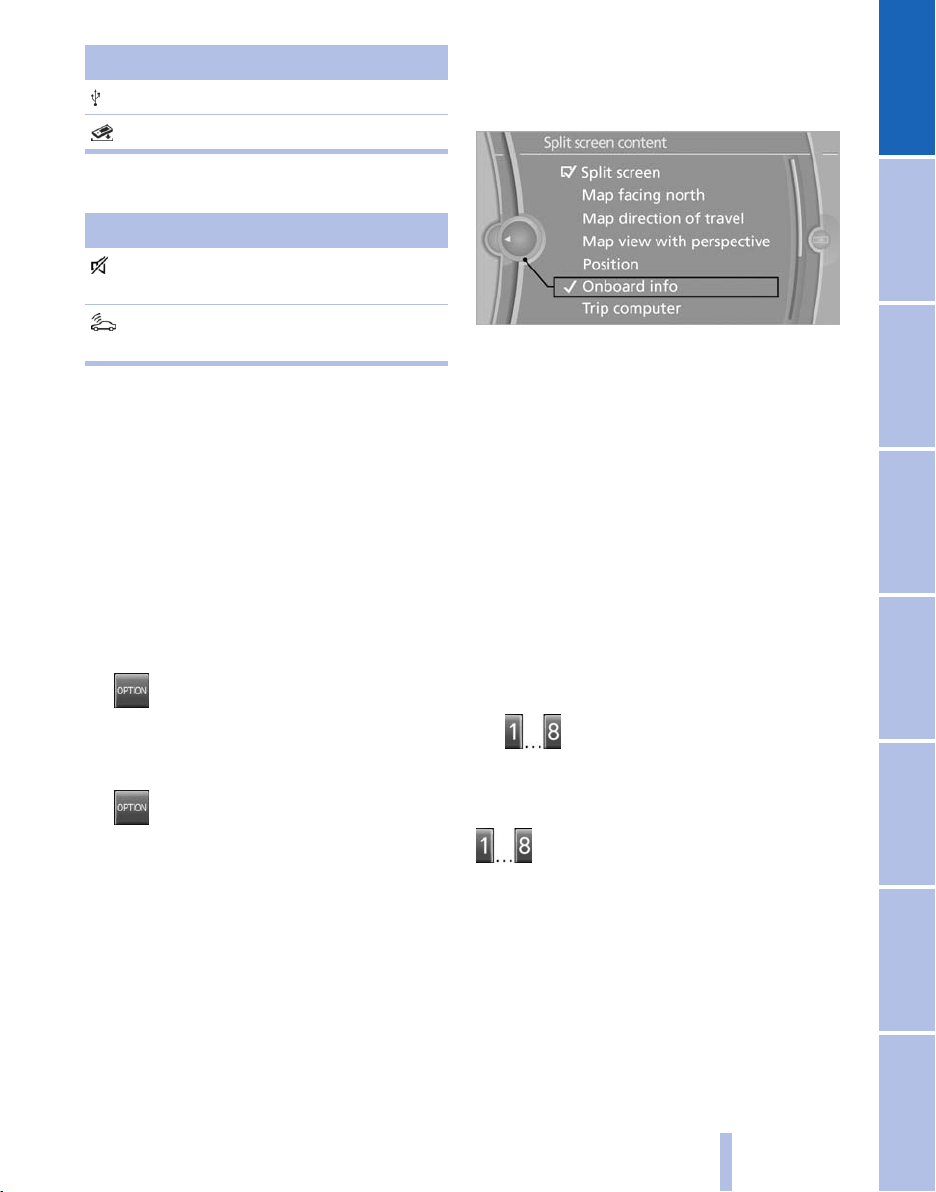
Symbol Meaning
USB audio interface*.
Mobile phone audio interface*.
Additional symbols
Symbol Meaning
Spoken instructions* are switched
off.
Request of the current vehicle posi‐
tion*.
Split screen*
General information
Additional information can be displayed on the
right side of the split screen, e.g., information
from the computer.
In the divided screen view, the so-called split
screen, this information remains visible even
when you change to another menu.
Switching the split screen on and off
1. Press the button.
2. "Split screen"
Selecting the display
4. Press the controller or select "Split screen
content".
5. Select the desired menu item.
Programmable memory buttons
General information
The iDrive functions can be stored on the pro‐
grammable memory buttons and called up di‐
rectly, e.g., radio stations, navigation destina‐
tions, phone numbers and entry points into the
menu.
The settings are stored for the remote control
currently in use.
Saving a function
1. Highlight the function via the iDrive.
2.
Press the desired button for more
than 2 seconds.
1. Press the button.
2. "Split screen"
3. Move the controller until the split screen is
selected.
Online Edition for Part no. 01 40 2 606 497 - 03 11 490
Running a function
Press the button.
The function will run immediately. This
means, for example, that the number is dialed
when a phone number is selected.
Displaying the button assignment
Use a finger to touch the buttons. Do not wear
gloves or use objects.
key assignment is displayed at the top edge
The
of the screen.
23
Reference Mobility Communication Entertainment Navigation Driving tips Controls At a glance

iDrive
Switching between upper and lower
case letters
Depending on the menu, you can switch be‐
tween entering upper and lower case letters:
Symbol Function
Move the controller up: switch
from upper to lower case letters.
▷ To display short information: touch the but‐
ton.
▷ To display detailed information: touch the
button for an extended period.
Deleting the button assignments
1. Press buttons 1 and 8 simultaneously for
approx. five seconds.
2. "OK"
Entering letters and numbers
1. Turn the controller: select letters or num‐
bers.
2. Select additional letters or numbers if
needed.
3. "OK": confirm the entry.
Symbol Function
Press the controller: delete the letter
or number.
Press the controller for an extended
period: delete all letters or numbers.
Move the controller up: switch
from lower to upper case letters.
Entry comparison
Entry of names and addresses: the selection is
narrowed
letters may be added automatically.
The entries are continuously compared to the
data stored in the vehicle.
▷ Only those letters are offered during the en‐
▷ Destination search: town/city names can be
down every time a letter is entered and
try for which data is available.
entered
able on the Control Display.
using the spelling of language avail‐
Enter a blank space.
Switching between letters and
numbers
Depending on the menu, you can switch be‐
tween entering letters and numbers:
Symbol Function
Enter the letters.
Enter the numbers.
24
Online Edition for Part no. 01 40 2 606 497 - 03 11 490
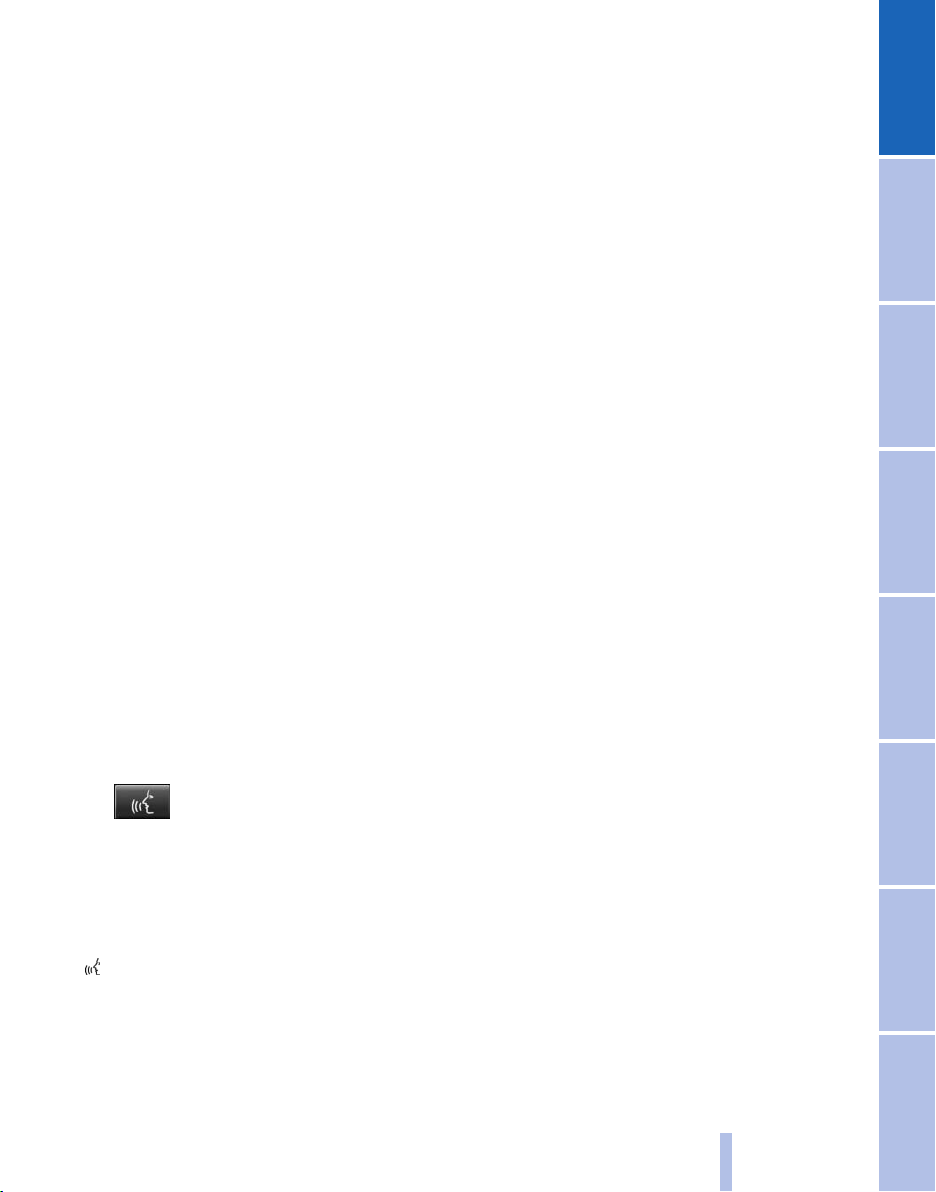
Voice activation system*
The concept
▷ The voice activation system can be used to
operate
mands.
▷ Most menu items on the Control Display can
be voiced as commands. The system
prompts you to make your entries.
▷ Functions that can only be used when the
vehicle is stationary cannot be operated us‐
ing the voice activation system.
▷ The system uses a special microphone on
the driver's side.
▷ ›...‹ Verbal instructions in the Owner's
Manual to use with the voice activation sys‐
tem.
functions by means of spoken com‐
Requirements
Via the Control Display, set a language that is
also supported by the voice activation system
that the spoken commands can be identified.
so
Set the language, refer to page 81.
Using voice activation
Activating the voice activation system
1.
2. Wait for the signal.
3. Say the command.
This symbol in the instrument cluster indi‐
cates that the voice activation system is active.
If no other commands are available, continue
operating the function via iDrive.
Press the button on the steering
wheel.
command is displayed in the instrument
The
cluster.
Terminating the voice activation
system
Briefly press the button on the steering wheel
or ›Cancel‹.
Possible commands
Having possible commands read aloud
The commands available in each case depend
on the menu item selected on the Control Dis‐
play.
To have the available commands read out
loud: ›Voice commands‹
example, if the "Settings" menu is displayed,
For
the commands for the settings are read out loud.
Help dialog for the voice activation
system
Calling up help dialog: ›Help‹
Additional commands for the help dialog:
▷ ›Help with examples‹: information about the
current operating options and the most im‐
portant
▷ ›Help with voice activation‹: information
about the principle of operation for the voice
activation system is announced.
Executing functions using short
commands
Functions on the main menu can be performed
directly
tive of which menu item is currently selected,
e.g., ›Vehicle status‹.
List of short commands of the voice activation
system, refer to page 280.
commands for them are announced.
by means of short commands, irrespec‐
Online Edition for Part no. 01 40 2 606 497 - 03 11 490
25
Reference Mobility Communication Entertainment Navigation Driving tips Controls At a glance
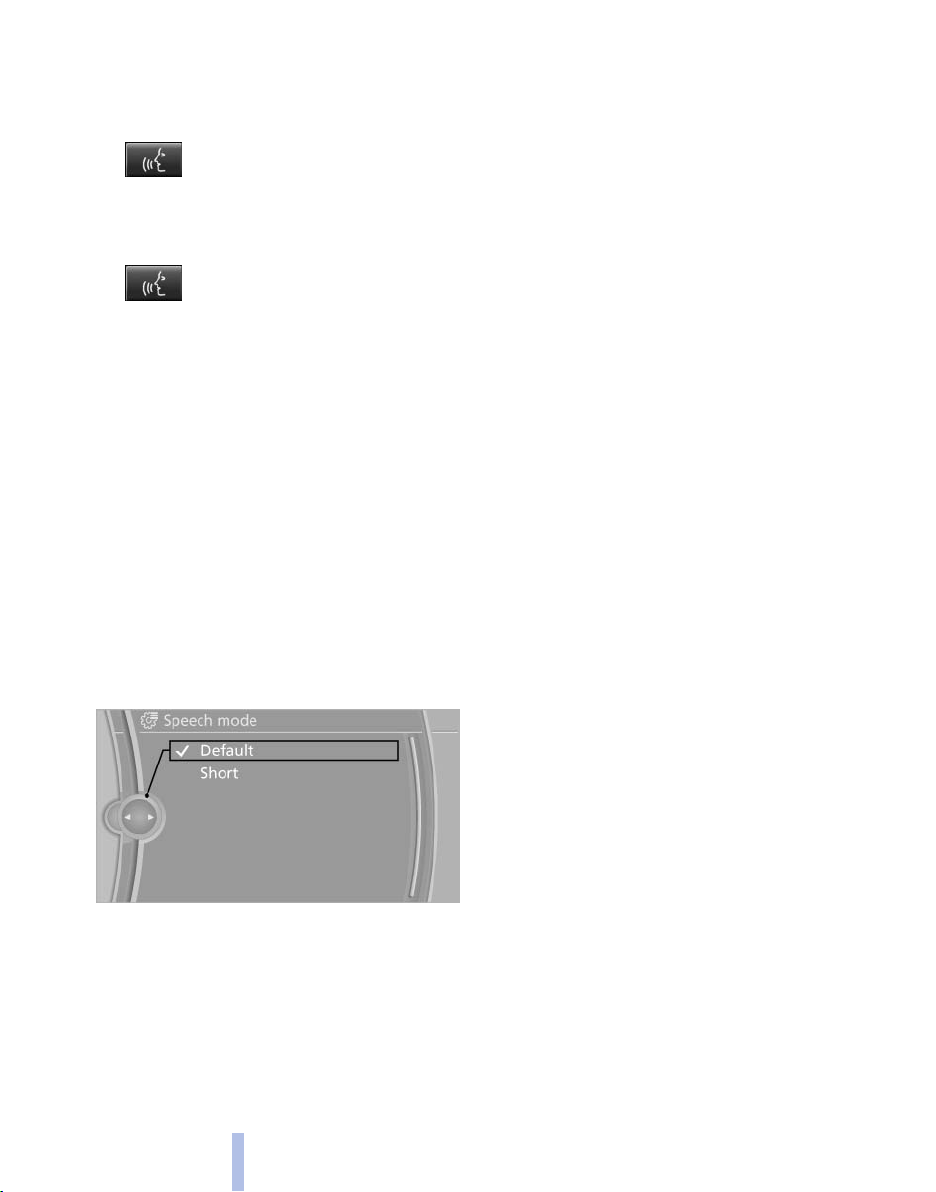
Example: playing back a CD
1. Switch on the Entertainment sound output
if necessary.
2.
3. ›C D and multimedia‹
4. Press the button on the steering
5. ›C D track ...‹ e.g., CD track 4.
Press the button on the steering
wheel.
The medium last played is played back.
wheel.
▷ The volume is stored for the remote control
currently in use.
Notes on Emergency Requests
Do not use the voice activation system to initiate
an Emergency Request. In stressful situations,
the voice and vocal pitch can change. This can
unnecessarily delay the establishment of a tel‐
ephone connection.
Instead, use the SOS button*, refer to
page 266, in the vicinity of the interior mirror.
Setting the voice dialog
can set whether the system should use the
You
Voice activation system
standard dialog or a shorter version.
In the shorter variant of the voice dialog, the an‐
nouncements from the system are issued in an
abbreviated form.
On the Control Display:
1. "Settings"
2. "Language/Units"
3. "Speech mode:"
4. Select the setting.
Adjusting the volume
Turn
the volume button while giving an instruc‐
tion until the desired volume is set.
▷ The volume remains constant even if the
volume of other audio sources is changed.
Environmental conditions
▷ Say the commands, numbers, and letters
smoothly and with normal volume, empha‐
sis, and speed.
▷ Always say commands in the language of
the voice activation system.
▷ When selecting a radio station, use the com‐
mon pronunciation of the station name.
▷ Keep the doors, windows, and glass sun‐
roof* closed to prevent noise interference.
▷ Avoid making other noise in the vehicle
while speaking.
26
Online Edition for Part no. 01 40 2 606 497 - 03 11 490
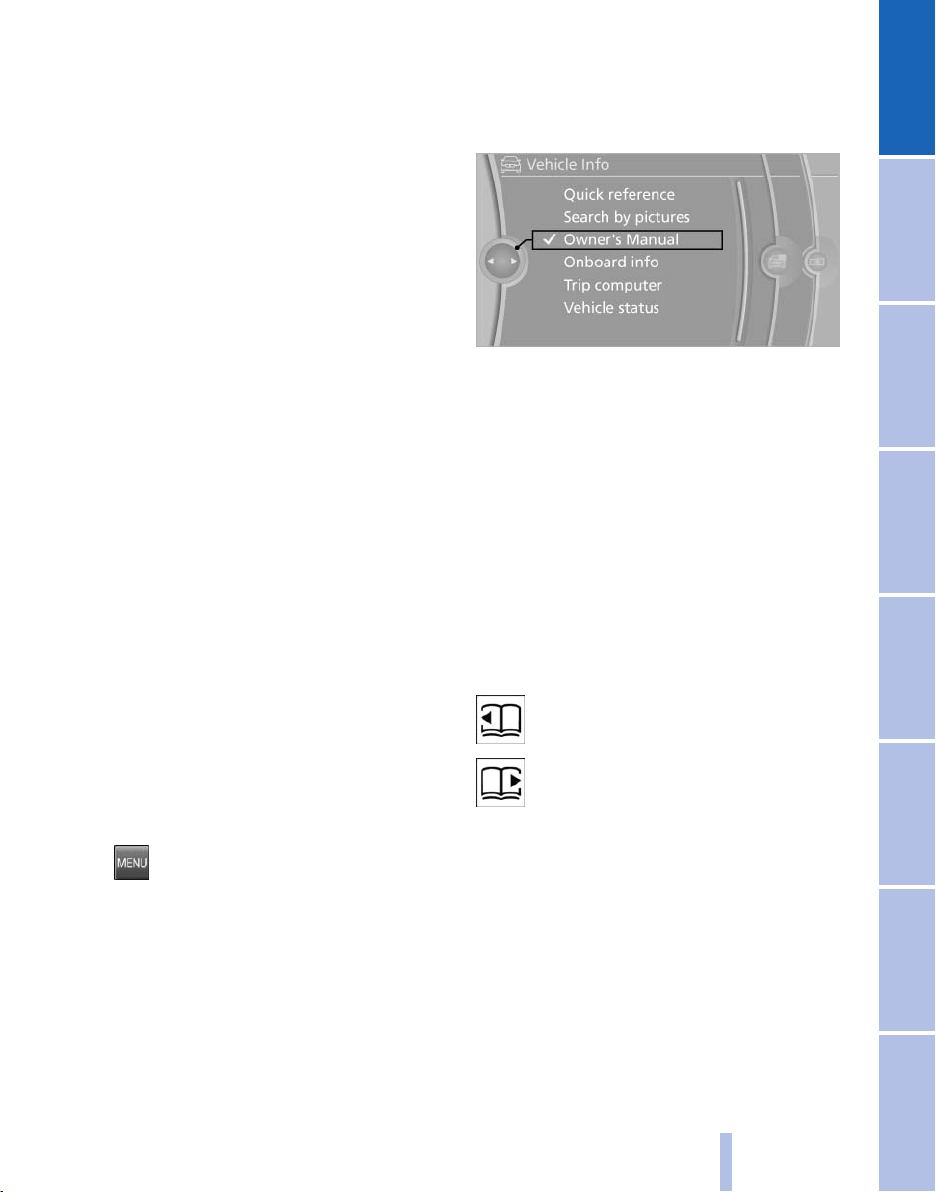
Integrated Owner's Manual in the vehicle
The integrated Owner's Manual can be dis‐
played on the Control Display. The equipment
and functions that are in the vehicle are descri‐
bed therein.
Components of the integrated Owner's Manual
The integrated Owner's Manual consists of
three parts, which offer various levels of infor‐
mation or access possibilities.
Quick Reference Guide
Located
formation for the operation of the vehicle, the
operation of basic vehicle functions or for what
to do in the event of a flat tire. This information
can also be displayed during driving.
Search by pictures
Information and descriptions based on illustra‐
tions can be searched via search by pictures.
This is helpful, for example, if the description of
an outfitting package that cannot be named is
needed.
Owner's Manual
Information and descriptions can be searched
by direct entry of a search term via the index.
in the Quick Reference is important in‐
▷ "Owner's Manual"
Leafing through the Owner's Manual
Page by page with link access
Turn the controller until the next or previous
page is displayed.
Page by page without link access
Leaf through the pages directly while skipping
the links.
Highlight the symbol once. Now simply press
the controller to leaf from page to page.
Leaf back.
Leaf forward.
Select components
1.
2. Turn the controller: open "Vehicle Info".
3. Press the controller.
4. Selecting desired range:
Press the button.
▷ "Quick reference"
▷ "Search by pictures"
Online Edition for Part no. 01 40 2 606 497 - 03 11 490
Context help - Owner's Manual to the temporarily selected function
The
relevant information can be opened directly.
Opening during operation via iDrive
To move directly from the application on the
Control Display to the options menu:
27
Reference Mobility Communication Entertainment Navigation Driving tips Controls At a glance
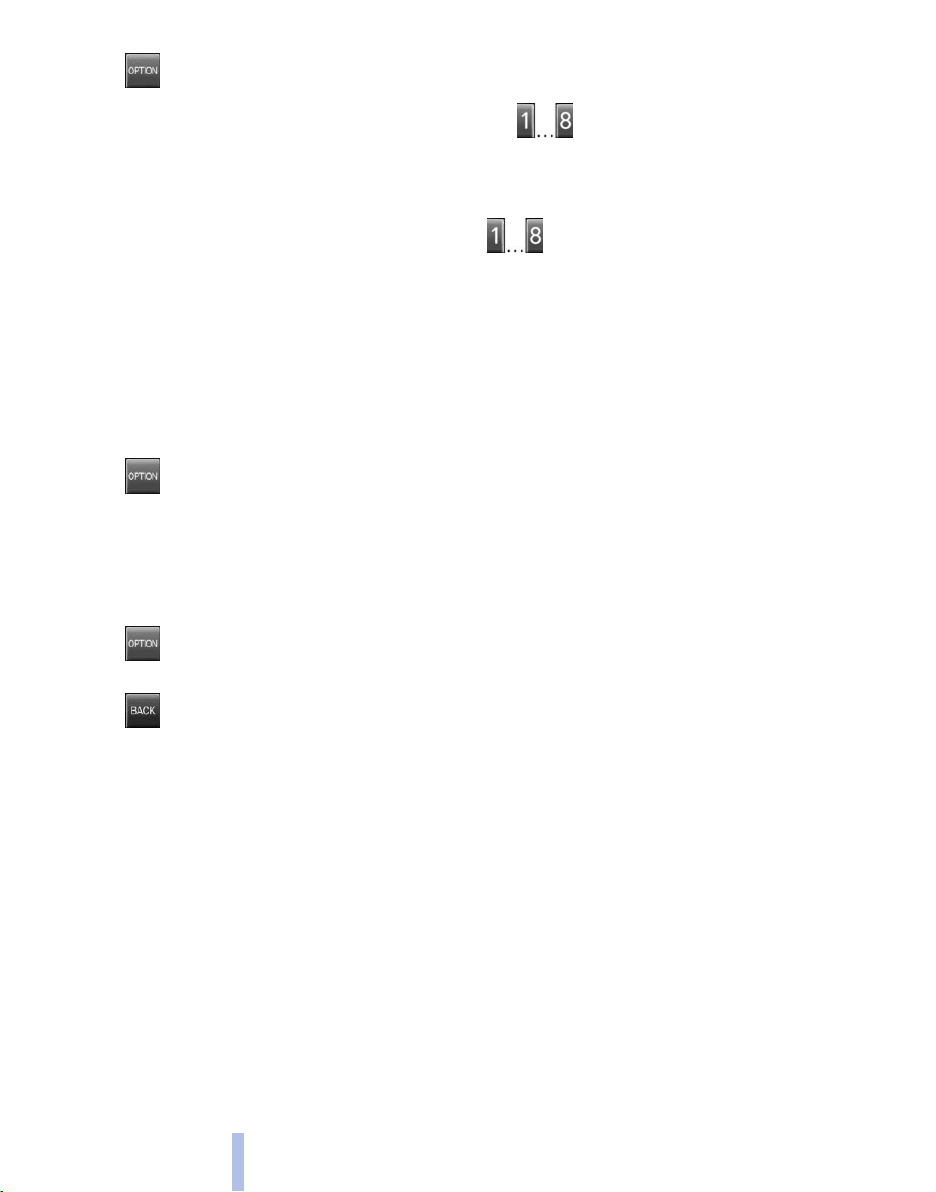
1. Press the button or move the controller
to the right repeatedly until the
menu is displayed.
2. "Display Owner's Manual"
"Options"
Storing
1. Select "Owner's Manual" via the iDrive.
2. Press the desired button for more
than 2 seconds.
Opening when a Check Control
message is displayed
Directly
Control Display:
"Display Owner's Manual"
from the Check Control message on the
Executing
Press the button.
The Owner's Manual is displayed im‐
mediately.
Changing between a function and the
Owner's Manual
To change from a function, e.g., radio, to the
Owner's Manual on the Control Display and to
switch between the two displays:
1.
2. "Display Owner's Manual"
3. Select the desired page in the Owner's
4.
5.
Integrated Owner's Manual in the vehicle
To switch back and forth repeatedly between
the function displayed last and the page of the
Owner's Manual displayed last, repeat steps 4
and 5. This opens a new panel every time.
Press the button or move the controller
to the right repeatedly until the
menu is displayed.
Manual.
the button again to return to the
Press
function displayed last.
Press the button to return to the page
of the Owner's Manual displayed last.
"Options"
Programmable memory buttons
General information
The Owner's Manual can be stored on the pro‐
grammable memory buttons and called up di‐
rectly.
28
Online Edition for Part no. 01 40 2 606 497 - 03 11 490
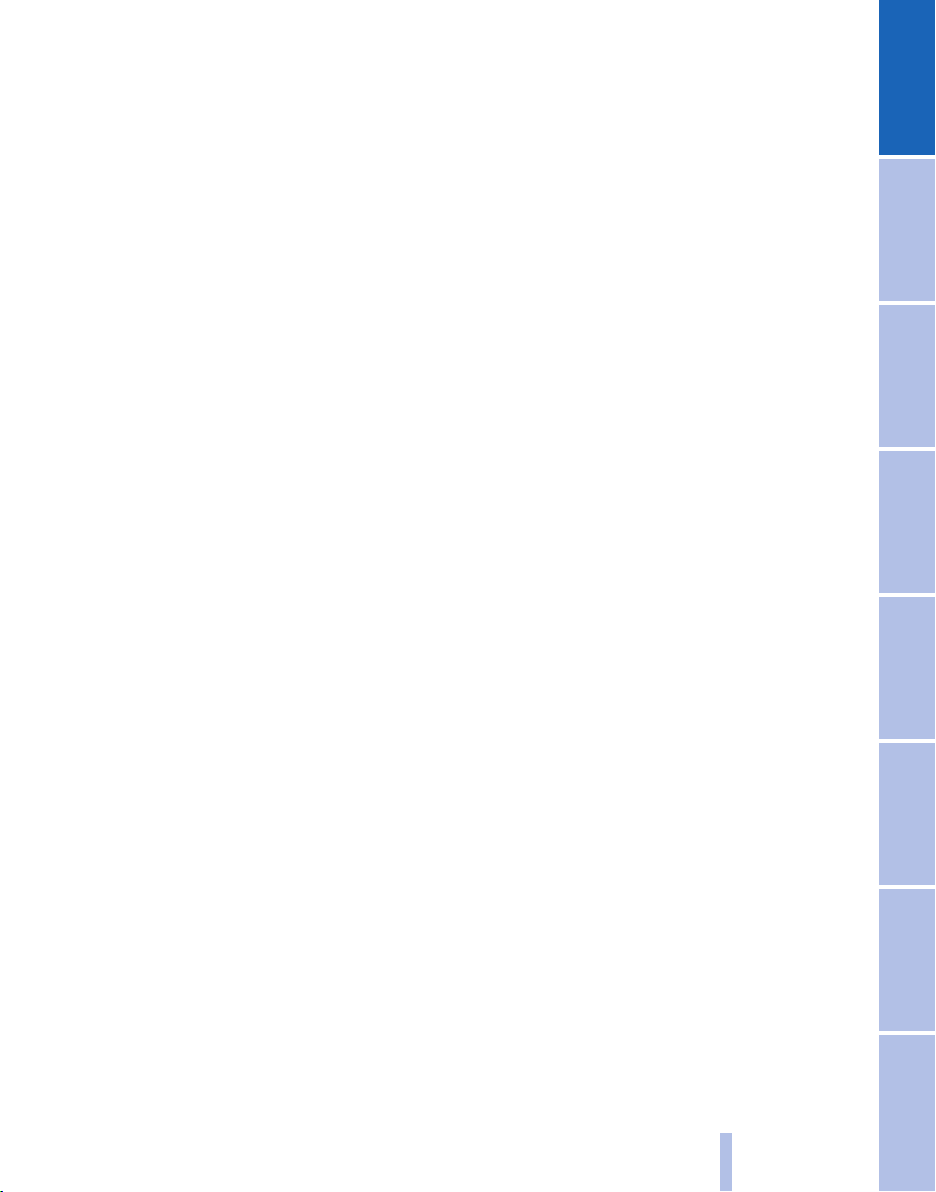
Online Edition for Part no. 01 40 2 606 497 - 03 11 490
29
Reference Mobility Communication Entertainment Navigation Driving tips Controls At a glance

Online Edition for Part no. 01 40 2 606 497 - 03 11 490
