BMW 640i Coupe 2012, 650i xDrive Coupe 2012, 650i Coupe 2012 Owner's Manual

Contents
A-Z
Owner's Manual for
Vehicle
The Ultimate Driving
Machine
THE BMW 6 SERIES COUPE.
OWNER'S MANUAL.
Online Edition for Part no. 01 40 2 607 971 - 09 11 490

640i
650i
650i xDrive
Owner's Manual for Vehicle
Thank you for choosing a BMW.
Themorefamiliaryouarewithyourvehicle,thebettercontrolyou will have on the road. We therefore strongly suggest:
Read this Owner's Manual before starting off in your new BMW. Also use the Integrated Owner's Manual in your vehicle. It con tainsimportantinformationonvehicleoperationthatwillhelpyou makefulluseofthetechnicalfeaturesavailableinyourBMW.The manualalsocontainsinformationdesignedtoenhanceoperating reliability and road safety, and to contribute to maintaining the value of your BMW.
Any updates made after the editorial deadline for the printed or integrated Owner's Manual are located in the appendix of the printed quick reference for the vehicle.
Supplementary information can be found in the additional bro chures in the onboard literature.
We wish you a safe and enjoyable drive. BMW AG
Online Edition for Part no. 01 40 2 607 971 - 09 11 490
© 2011 Bayerische Motoren Werke Aktiengesellschaft
Munich, Germany
Reprinting, including excerpts, only with the written consent of BMW AG, Munich.
US English VIII/11, 09 11 490
Printed on environmentally friendly paper, bleached without chlorine, suitable for recycling.
Online Edition for Part no. 01 40 2 607 971 - 09 11 490
Contents
The fastest way to find information on a partic ular topic or item is by using the index, refer to page 292.
6Notes
At a glance
12 Cockpit
16 iDrive
22 Voice activation system
25 Integrated Owner's Manual in the vehicle
Controls
30 Opening and closing
45 Adjusting
54 Transporting children safely
57 Driving
69 Displays
81 Lamps
86 Safety
98 Driving stability control systems
106 Driving comfort
131 Climate control
136 Interior equipment
141 Storage compartments
Driving tips
146 Things to remember when driving
149 Loading
151 Saving fuel
Navigation
158 Navigation
Entertainment
176 Tone
179 Radio
187 CD/multimedia
Communication
210 Telephone
222 Office
231 Contacts
233 ConnectedDrive
Mobility
242 Refueling
244Fuel
245Wheels and tires
255Engine compartment
257Engine oil
260Maintenance
262Replacing components
267Breakdown assistance
273Care
Reference
280 Technical data
283Short commands of the voice activation system
292 Everything from A to Z
Online Edition for Part no. 01 40 2 607 971 - 09 11 490
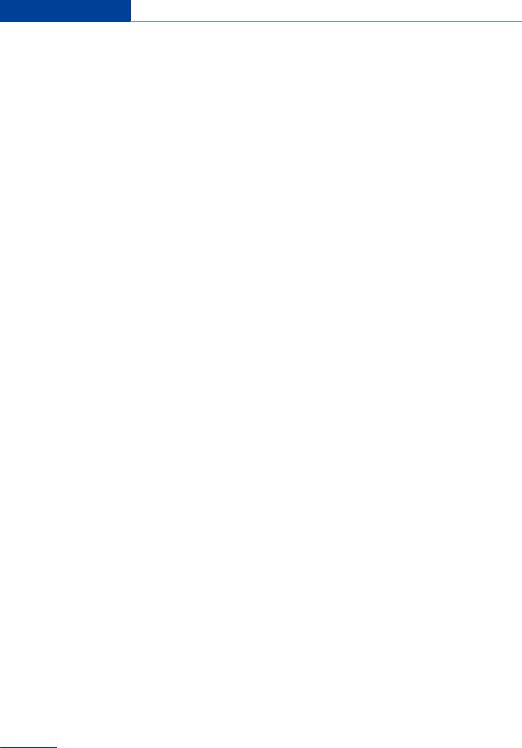
Notes
Notes
Using this Owner's Manual
The fastest way to find information on a partic ular topic is by using the index.
An initial overview of the vehicle is provided in the first chapter.
Updates made after the editorial deadline
Anyupdatesmadeaftertheeditorialdeadlinefor the Owner's Manuals are located in the appen dixoftheprintedquickreferenceforthevehicle.
Additional sources of information
Should you have any questions, your service center will be glad to advise you at any time.
Information on BMW, e.g., on technology, is available on the Internet: bmwusa.com.
Vehicle equipment
This Owner's Manual describes all models and all standard, country-specific and optional equipment that is offered in the model series. Therefore,inthisOwner'sManual,equipmentis also described and illustrated that is not availa ble in your vehicle, e.g. because of the selected optional equipment or the country-specific var iants.
This also applies for safety-related functions and systems.
Foroptionsandequipmentnotdescribedinthis Owner's Manual, please refer to the Supple mentary Owner's Manuals.
On right-hand drive vehicles, some controls are arranged differently than shown in the illustra tions.
Symbols
 Indicates precautions that must be followed precisely in order to avoid the possibility of per sonal injury and serious damage to the vehicle.
Indicates precautions that must be followed precisely in order to avoid the possibility of per sonal injury and serious damage to the vehicle.
◄ Marks the end of a specific item of informa tion.
"..." Identifies Control Display texts used to se lect individual functions.
›...‹ Verbal instructions to use with the voice ac tivation system.
››...‹‹ Identifies the answers generated by the voice activation system.
 Referstomeasuresthatcanbetakentohelp protect the environment.
Referstomeasuresthatcanbetakentohelp protect the environment.
Symbols on vehicle components
 Indicates that you should consult the rele vant section of this Owner's Manual for infor mation on a particular part or assembly.
Indicates that you should consult the rele vant section of this Owner's Manual for infor mation on a particular part or assembly.
Status of the Owner's Manual
Themanufacturerofyourvehiclepursuesapol icy of constant development that is conceived to ensure that our vehicles continue to embody the highest quality and safety standards. In rare cases, therefore, the features described in this Owner's Manual may differ from those in your vehicle.
Updates made after the editorial deadline
Anyupdatesmadeaftertheeditorialdeadlinefor the Owner's Manuals are located in the appen dixoftheprintedquickreferenceforthevehicle.
For your own safety
Maintenance and repairs
Advanced technology, e.g., the use of modern materialsandhigh-performanceelectronics,re
6
Online Edition for Part no. 01 40 2 607 971 - 09 11 490
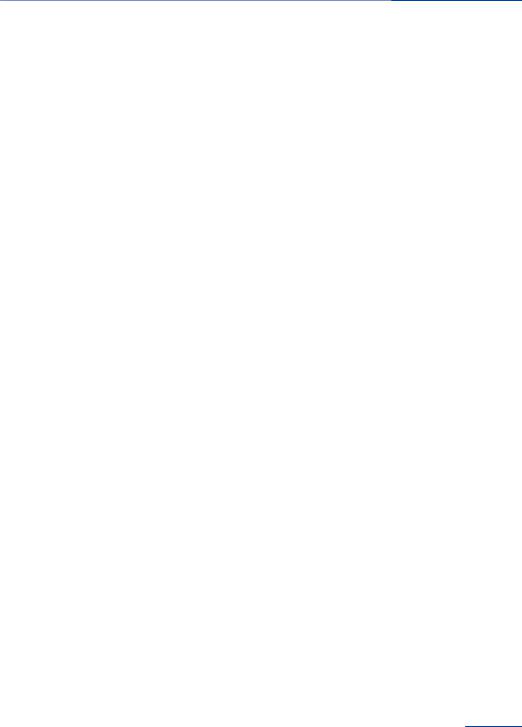
Notes 
quires suitable maintenance and repair meth ods.
Therefore, have this work performed only by a BMW center or a workshop that works accord ing to BMW repair procedures with appropri ately trained personnel.
If this work is not carried out properly, there is the danger of subsequent damage and related safety hazards.
Parts and Accessories
For your own safety, use genuine parts and ac cessories approved by BMW. When you pur chase accessories tested and approved by BMW and Genuine BMW Parts, you simultane ouslyacquiretheassurancethattheyhavebeen thoroughly tested by BMW to ensure optimum performance when installed on your vehicle. BMW warrants these parts to be free from de fectsinmaterialandworkmanship.BMWwillnot acceptanyliabilityfordamageresultingfromin stallationofpartsandaccessoriesnotapproved byBMW.BMWcannottesteveryproductmade byothermanufacturerstoverifyifitcanbeused on a BMW safely and without risk to either the vehicle, its operation, or its occupants. Genuine BMW Parts, BMW Accessories and other prod ucts approved by BMW, together with profes sionaladviceonusingtheseitems,areavailable fromallBMWcenters.Installationandoperation of non-BMW approved accessories such as alarms, radios, amplifiers, radar detectors, wheels, suspension components, brake dust shields, telephones, including operation of any mobile phone from within the vehicle without using an externally mounted antenna, or trans ceiver equipment, for instance, CBs, walkietalkies, ham radios or similar accessories, may cause extensive damage to the vehicle, com promise its safety, interfere with the vehicle's electrical system or affect the validity of the BMW Limited Warranty. See your BMW center for additional information. Maintenance, re placement, or repair of the emission control de vicesandsystemsmaybeperformedbyanyau
tomotive repair establishment or individual using any certified automotive part.
California Proposition 65 Warning
California laws require us to state the following warning:
Engineexhaustandawidevarietyofautomobile components and parts, including components foundintheinteriorfurnishingsinavehicle,con tainoremitchemicalsknowntotheStateofCal iforniatocausecancerandbirthdefectsandre productive harm. In addition, certain fluids contained in vehicles and certain products of component wear contain or emit chemicals knowntotheStateofCaliforniatocausecancer and birth defects or other reproductive harm. Batteryposts,terminalsandrelatedaccessories contain lead and lead compounds. Wash your hands after handling. Used engine oil contains chemicalsthathavecausedcancerinlaboratory animals. Always protect your skin by washing thoroughly with soap and water.
Service and warranty
We recommend that you read this publication thoroughly. Your vehicle is covered by the fol lowing warranties:
New Vehicle Limited Warranty.
Rust Perforation Limited Warranty.
FederalEmissionsSystemDefectWarranty.
Federal Emissions Performance Warranty.
CaliforniaEmissionControlSystemLimited Warranty.
Detailed information about these warranties is listed in the Service and Warranty Information Booklet for US models or in the Warranty and Service Guide Booklet for Canadian models.
Your vehicle has been specifically adapted and designed to meet the particular operating con ditions and homologation requirements in your countryandcontinentalregioninordertodeliver the full driving pleasure while the vehicle is op eratedunderthoseconditions.Ifyouwishtoop erate your vehicle in another country or region,
7
Online Edition for Part no. 01 40 2 607 971 - 09 11 490
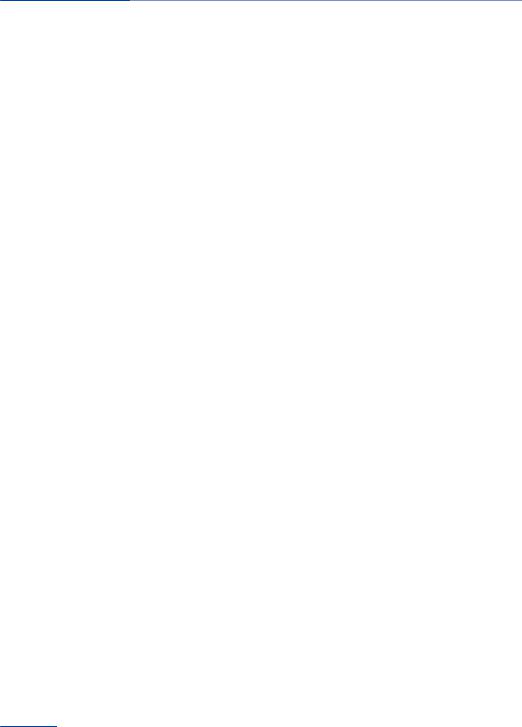
 Notes
Notes
you may be required to adapt your vehicle to meet different prevailing operating conditions and homologation requirements. You should also be aware of any applicable warranty limita tionsorexclusionsforsuchcountryorregion.In such case, please contact Customer Relations for further information.
Maintenance
Maintainthevehicleregularlytosustaintheroad safety, operational reliability and the New Vehi cle Limited Warranty.
Specifications for required maintenance meas ures:
BMW Maintenance system
Service and Warranty Information Booklet for US models
Warranty and Service Guide Booklet for Canadian models
If the vehicle is not maintained according to these specifications, this could result in serious damagetothevehicle.Suchdamageisnotcov ered by the BMW New Vehicle Limited War ranty.
Reporting safety defects
For US customers
The following only applies to vehicles owned and operated in the US.
If you believe that your vehicle has a defect which could cause a crash or could cause injury ordeath,youshouldimmediatelyinformtheNa tional Highway Traffic Safety Administration NHTSA, in addition to notifying BMW of North America, LLC, P.O. Box 1227, Westwood, New Jersey 07675-1227, Telephone 1-800-831-1117.
If NHTSA receives similar complaints, it may openaninvestigation,andifitfindsthatasafety defect exists in a group of vehicles, it may order a recall and remedy campaign.
However, NHTSA cannot become involved in individual problems between you, your dealer, or BMW of North America, LLC.
To contact NHTSA, you may call the Vehicle Safety Hotline toll-free at 1-888-327-4236 (TTY:1-800-424-9153);gotohttp://www.safe rcar.gov;orwriteto:Administrator,NHTSA,400 Seventh Street, SW., Washington, DC 20590. Youcanalsoobtainotherinformationaboutmo tor vehicle safety from http://www.safercar.gov
For Canadian customers
Canadian customers who wish to report a safety-related defect to Transport Canada, De fect Investigations and Recalls, may telephone the toll-free hotline 1-800-333-0510. You can also obtain other information about motor vehi cle safety from http://www.tc.gc.ca/roadsafety.
8
Online Edition for Part no. 01 40 2 607 971 - 09 11 490
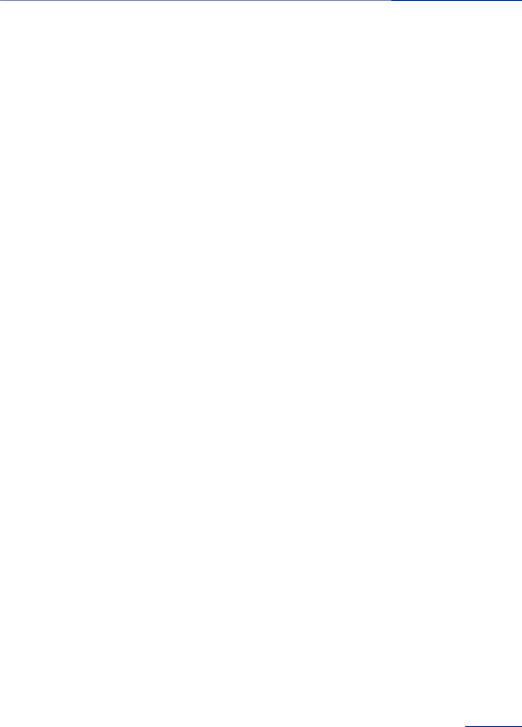
Notes 
9
Online Edition for Part no. 01 40 2 607 971 - 09 11 490
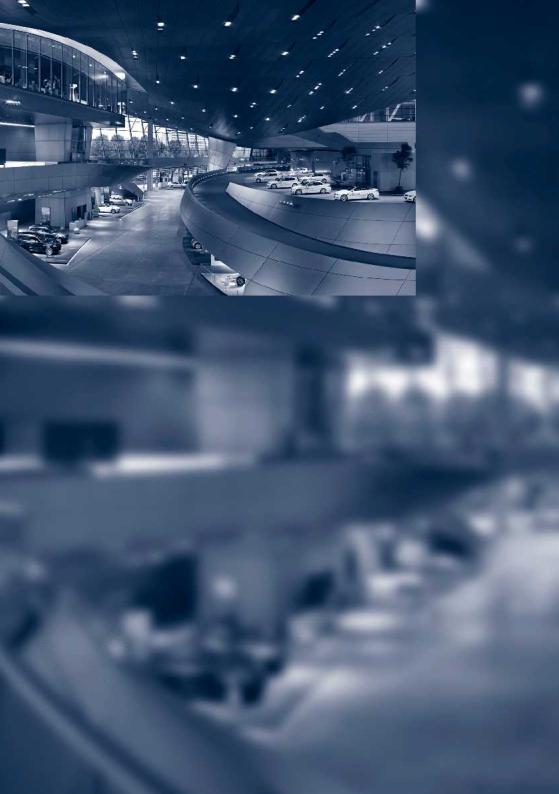
Online Edition for Part no. 01 40 2 607 971 - 09 11 490
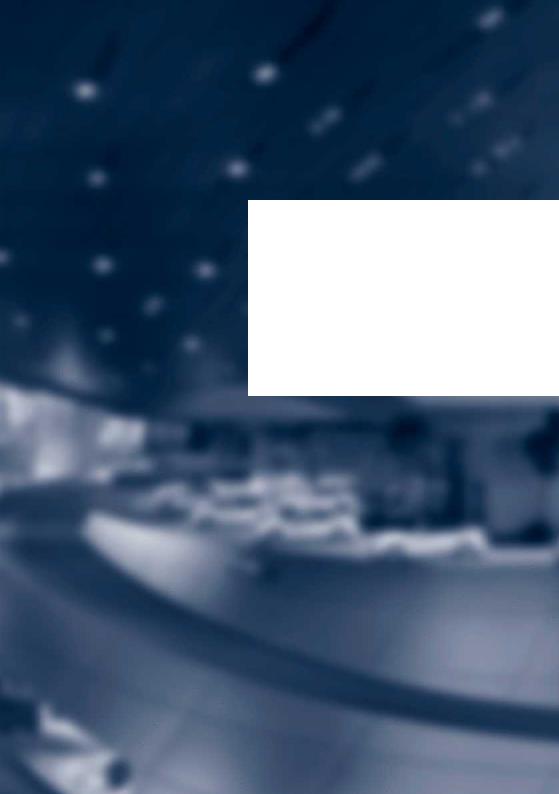
At a glance
These overviews of buttons, switches and displays are intended to familiarize you with your vehicle. You will also become quickly acquainted with the available control concepts and options.
Online Edition for Part no. 01 40 2 607 971 - 09 11 490

At a glance Cockpit
Cockpit
Vehicle equipment
All standard, country-specific and optional equipment that is offered in the model series is describedinthischapter.Therefore,equipment
isalsodescribedthatisnotavailableinavehicle, e. g., because of the selected optional equip ment or country variant. This also applies for safety-related functions and systems.
All around the steering wheel
1 |
Roller sunblind 42 |
Night Vision with pedestrian de |
2 |
Power windows 41 |
tection 126 |
3 |
Exterior mirror operation 51 |
Head-up Display 129 |
4Driver assistance systems
Active Blind Spot Detec |
5 Lamps |
|
tion 96 |
||
Front fog lamps 84 |
||
Collision warning 112 |
||
|
||
Lane departure warning 94 |
Parking lamps 81 |
|
|
||
|
Low beams 81 |
12
Online Edition for Part no. 01 40 2 607 971 - 09 11 490
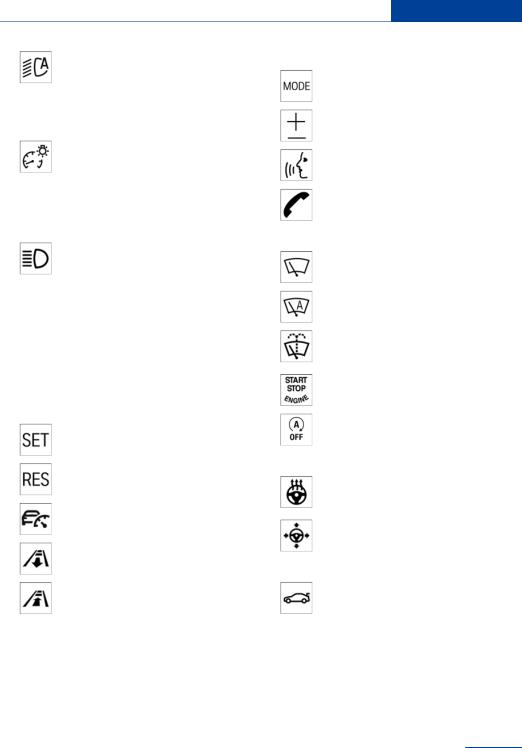
Cockpit At a glance
Automatic headlamp con trol 82
Daytime running lights 82 Adaptive light control 83 High-beam Assistant 83 Instrument lighting 84
6Steering column stalk, left  Turn signal 63
Turn signal 63
High beams, head lamp flasher 63
 High-beam Assistant 83
High-beam Assistant 83
 Roadside parking lamps 82
Roadside parking lamps 82
 Computer 76
Computer 76
7Steering wheel buttons, left
Store speed 113, 106
Resume speed 115, 108
Cruise control on/off, interrupt ing 106
Increase distance 108
Reduce distance 108
8Instrument cluster 69
9Steering wheel buttons, right
Entertainment source
Volume
Voice activation 22
Telephone 210
10 Steering column stalk, right
Windshield wipers 64
Rain sensor 65
Clean the windshields and head lamps 65
11Start/stop the engine and switch the ignition on/off 58
Automatic Engine Start/Stop Function 59
12Horn
13 |
Steering wheel heating 53 |
14 |
Adjust the steering wheel 53 |
15 |
Unlocking the hood |
16 |
Open the trunk lid 38 |
13
Online Edition for Part no. 01 40 2 607 971 - 09 11 490
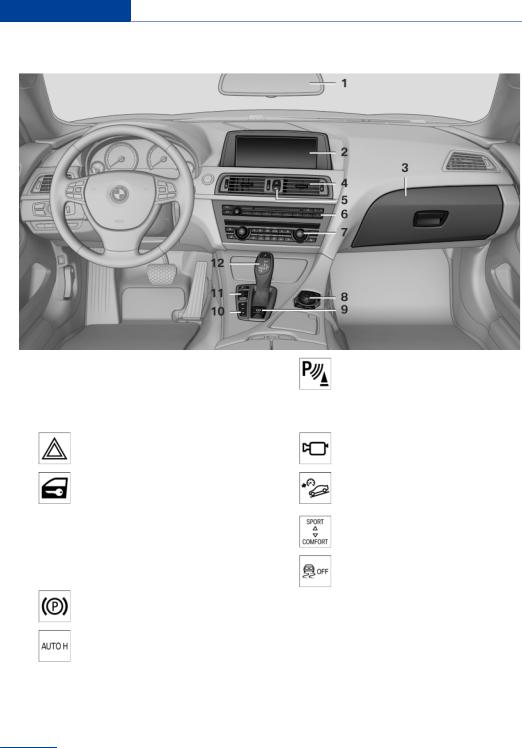
At a glance Cockpit
All around the center console
1 |
Headliner 15 |
10 |
PDC Park Distance Control 115 |
2 |
Control Display 16 |
|
Top View 120 |
3 |
Glove compartment 141 |
|
Backup camera 118 |
4 |
Air vent 134 |
|
Parking assistant 123 |
5 |
Hazard warning system 267 |
|
Side View 122 |
|
Central locking system 37 |
|
HDC Hill Descent Control 100 |
6 |
Radio 179 |
11 |
Driving Experience Switch 102 |
|
CD/multimedia 187 |
|
|
7 |
Automatic climate control 131 |
|
DSC Dynamic Stability Con |
8 |
Controller with buttons 16 |
|
trol 98 |
9 |
Parking brake 61 |
12 |
Transmission selector lever |
|
|
Automatic Hold 62
14
Online Edition for Part no. 01 40 2 607 971 - 09 11 490
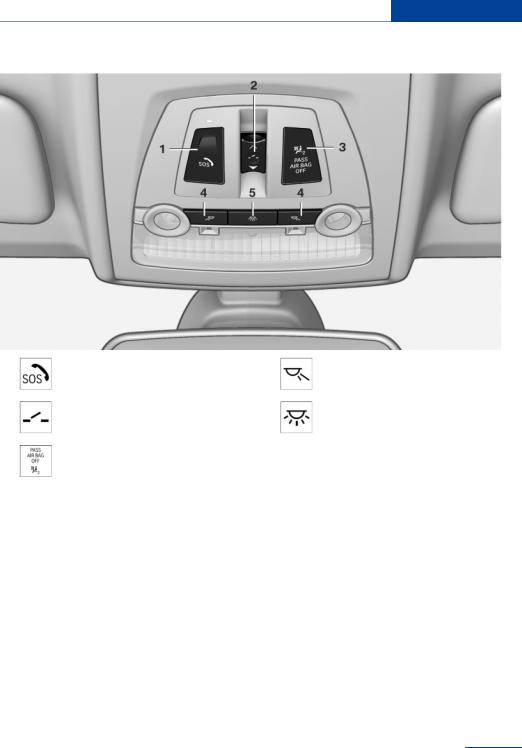
Cockpit At a glance
All around the headliner
1 |
Emergency Request 267 |
4 |
Reading lamps 85 |
2 |
Glass sunroof, powered 43 |
5 |
Interior lamps 85 |
3Indicator lamp, front passenger airbag 88
15
Online Edition for Part no. 01 40 2 607 971 - 09 11 490
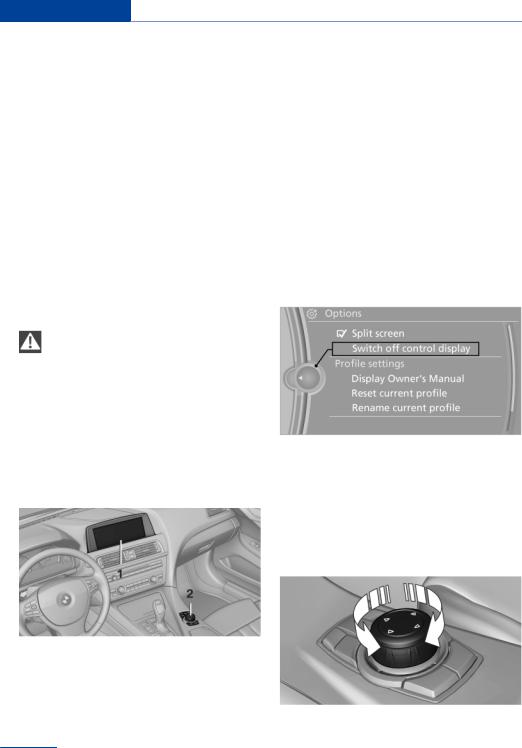
At a glance iDrive
iDrive
Vehicle equipment
All standard, country-specific and optional equipment that is offered in the model series is describedinthischapter.Therefore,equipment isalsodescribedthatisnotavailableinavehicle, e. g., because of the selected optional equip ment or country variant. This also applies for safety-related functions and systems.
Control Display
Notes
TocleantheControlDisplay,followthecare instructions.
Do not place objects close to the Control Display; otherwise, the Control Display can be damaged.
Switching off
The concept
TheiDrivecombinesthefunctionsofamultitude ofswitches.Thus,thesefunctionscanbeoper ated from a central location.
Using the iDrive during a trip
To avoid becoming distracted and posing an unnecessary hazard to your vehicle's occu pants and to other road users, never attempt to usethecontrolsorenterinformationunlesstraf fic and road conditions allow this.
1. Press the button.
Press the button.
2."Switch off control display"
Controls at a glance
Controls
1Control Display
2Controller with buttons
Thebuttonscanbeusedtoopenthemenus directly.Thecontrollercanbeusedtoselect menu items and create the settings.
Switching on
Press the controller again to switch the screen back on.
Controller
Select menu items and create settings.
1. Turn.
16
Online Edition for Part no. 01 40 2 607 971 - 09 11 490

|
iDrive |
At a glance |
2. Press. |
Operating concept |
|
|
Opening the main menu |
|
|
Press the button. |
|
3. Move in four directions.
The main menu is displayed.
AlliDrivefunctionscanbecalledupviathemain menu.
Buttons on controller
Press the button |
Function |
MENU |
Open the main menu. |
|
|
RADIO |
Opens the Radio menu. |
CD |
Opens the CD/Multimedia |
|
menu. |
NAV |
Opens the Navigation |
|
menu. |
Selecting menu items
Menu items shown in white can be selected.
1.Turn the controller until the desired menu item is highlighted.
TEL |
Opens the Telephone |
|
menu. |
BACK |
Displays the previous |
|
panel. |
OPTION |
Opens the Options menu. |
|
|
2. Press the controller.
Menu items in the Owner's Manual
In the Owner's Manual, menu items that can be selected are set in quotation marks, e.g., "Settings".
Changing between panels
After a menu item is selected, e.g., "Radio", a new panel is displayed. Panels can overlap.
Move the controller to the left.
17
Online Edition for Part no. 01 40 2 607 971 - 09 11 490
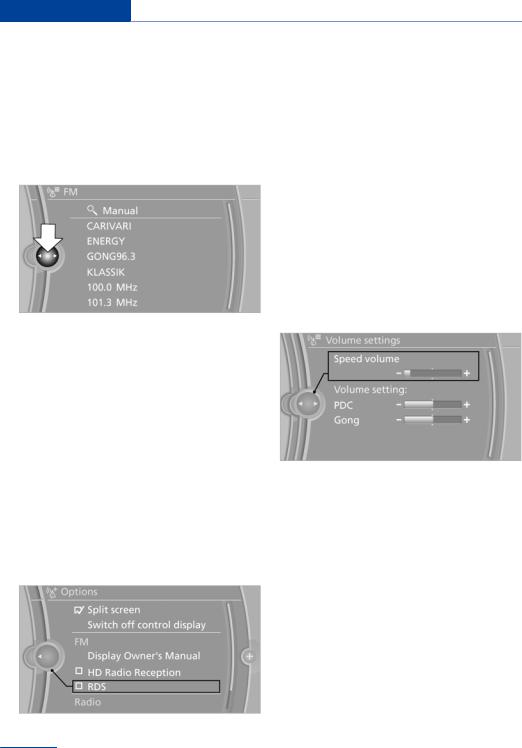
At a glance iDrive
Thecurrentpanelisclosedandtheprevious panel is displayed.
The previous panel is opened again by pressing the BACK button. In this case, the current panel is not closed.
Move the controller to the right.
Anewpanelisopenedontopoftheprevious display.
Whitearrowspointingtotheleftorrightindicate that additional panels can be opened.
View of an opened menu
Whenamenuisopened,itgenerallyopenswith thepanelthatwaslastselectedinthatmenu.To display the first panel of a menu:
Move the controller to the left repeatedly until the first panel is displayed.
Press the menu button on the controller twice.
Opening the Options menu
 Press the button.
Press the button.
The "Options" menu is displayed.
Additional options: move the controller to the rightrepeatedlyuntilthe"Options"menuisdis played.
Options menu
The "Options" menu consists of various areas:
Screen settings, e.g., "Split screen". This area remains unchanged.
Controloptionsfortheselectedmainmenu, e.g., for "Radio".
If applicable, further operating options for the selected menu, e.g., "Store station".
Changing settings
1.Select a field.
2.Turn the controller until the desired setting is displayed.
3. Press the controller.
Activating/deactivating the functions
Several menu items are preceded by a check box. It indicates whether the function is acti vated or deactivated. Selecting the menu item activates or deactivates the function.
 The function is activated.
The function is activated.
 The function is deactivated.
The function is deactivated.
18
Online Edition for Part no. 01 40 2 607 971 - 09 11 490
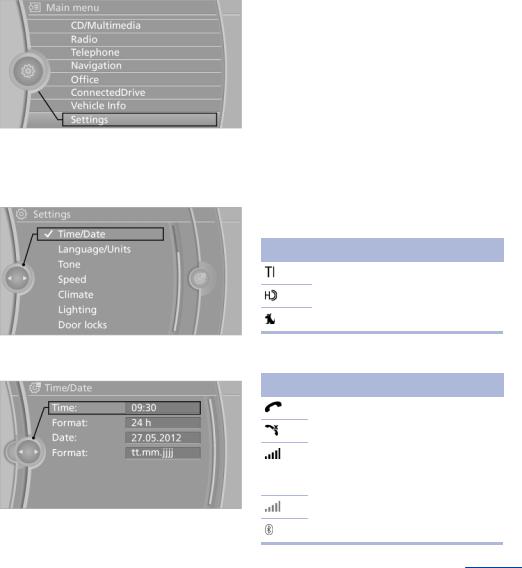
|
iDrive |
At a glance |
Example: setting the clock |
6. Turn the controller to set the hours and |
|
|
press the controller. |
|
Setting the clock
1. Press the button. The main menu is displayed.
Press the button. The main menu is displayed.
2.Turn the controller until "Settings" is high lighted, and then press the controller.
3.If necessary, move the controller to the left to display "Time/Date".
4.Turnthecontrolleruntil"Time/Date"ishigh lighted, and then press the controller.
5.Turn the controller until "Time:" is high lighted, and then press the controller.
7.Turn the controller to set the minutes and press the controller.
Status information
Status field
Thefollowinginformationisdisplayedinthesta tus field at the top right:
Time.
Current entertainment source.
Sound output, on/off.
Wireless network reception strength.
Telephone status.
Traffic bulletin reception.
Status field symbols
The symbols are grouped as follows.
Radio symbols
Symbol Meaning
Traffic bulletins are switched on.
HD Radio™ is switched on.
Satellite radio is switched on.
Telephone symbols
Symbol Meaning
Incoming or outgoing call.
Missed call.
Wireless network reception strength Symbol flashes: searching for network.
Wireless network is not available.
Bluetooth is switched on.
19
Online Edition for Part no. 01 40 2 607 971 - 09 11 490
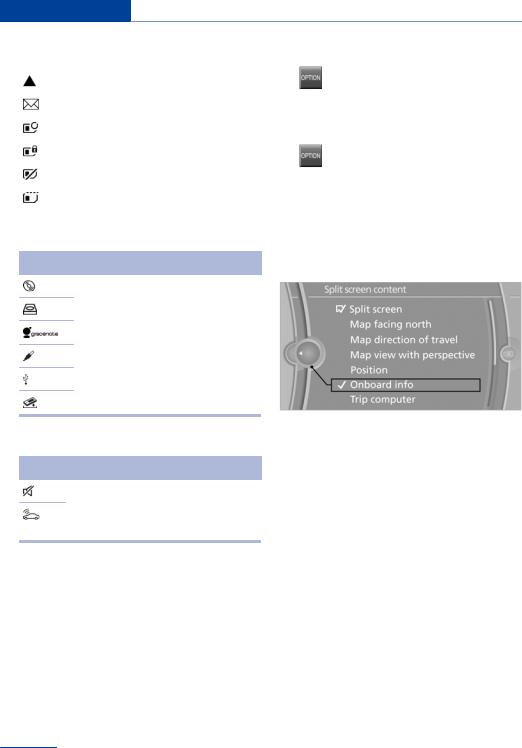
At a glance iDrive
Symbol Meaning |
Switching the split screen on and off |
||
Roaming is active. |
1. |
Press the button. |
|
Text message was received. |
2. |
"Split screen" |
|
|
|
||
Check the SIM card. |
Selecting the display |
||
SIM card is blocked. |
1. |
Press the button. |
|
|
|||
SIM card is missing. |
|||
2. |
"Split screen" |
||
|
|||
Enter the PIN. |
3. |
Move the controller until the split screen is |
|
|
|
selected. |
|
Entertainment symbols
Symbol Meaning
CD/DVD player.
Music collection.
Gracenote® database.
AUX-IN port.
USB audio interface.
Mobile phone audio interface.
Additional symbols
Symbol Meaning
Spokeninstructionsareswitchedoff.
Request of the current vehicle posi tion.
Split screen
General information
Additional information can be displayed on the right side of the split screen, e.g., information from the computer.
In the divided screen view, the so-called split screen, this information remains visible even when you change to another menu.
4.Press the controller or select "Split screen content".
5.Select the desired menu item.
Programmable memory buttons
General information
The iDrive functions can be stored on the pro grammable memory buttons and called up di rectly, e.g., radio stations, navigation destina tions, phone numbers and entry points into the menu.
The settings are stored for the remote control currently in use.
Saving a function
1.Highlight the function via the iDrive.
2. Press the desired button for more than 2 seconds.
Press the desired button for more than 2 seconds.
20
Online Edition for Part no. 01 40 2 607 971 - 09 11 490
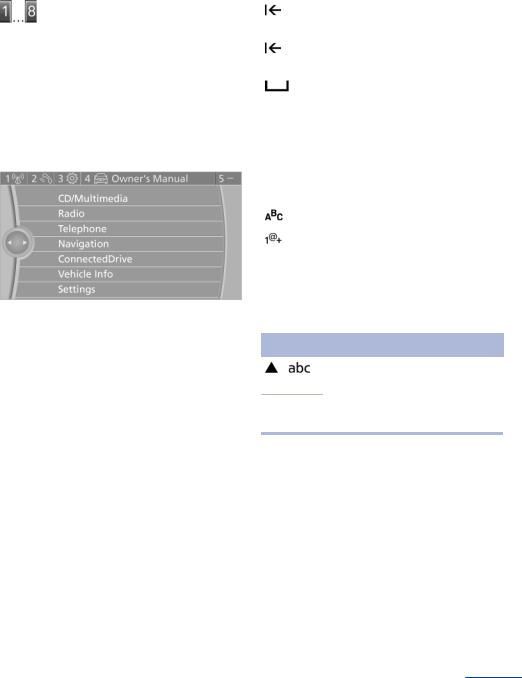
|
|
iDrive |
At a glance |
|
Running a function |
|
|
|
|
Symbol |
Function |
|
||
Press the button. |
|
Pressthecontroller:deletetheletter |
|
|
The function will run immediately. This |
|
|
||
|
or number. |
|
||
means, for example, that the number is dialed |
|
|
|
|
|
Press the controller for an extended |
|
||
when a phone number is selected. |
|
|
||
|
|
period: delete all letters or numbers. |
|
|
Displaying the button assignment |
|
Enter a blank space. |
|
|
Use a finger to touch the buttons. Do not wear |
Switching between letters and |
|
||
gloves or use objects. |
|
|||
Thekeyassignmentisdisplayedatthetopedge |
numbers |
|
||
of the screen. |
Depending on the menu, you can switch be |
|
||
|
tween entering letters and numbers: |
|
||
|
Symbol |
Function |
|
|
|
|
Enter the letters. |
|
|
|
|
Enter the numbers. |
|
|
|
|
|
|
|
Switching between upper and lower case letters
To display short information: touch the but ton.
To display detailed information: touch the button for an extended period.
Deleting the button assignments
1.Press buttons 1 and 8 simultaneously for approx. five seconds.
2."OK"
Entering letters and numbers
General information
1.Turn the controller: select letters or num bers.
2.Select additional letters or numbers if needed.
3."OK": confirm the entry.
Depending on the menu, you can switch be tween entering upper and lower case letters:
Symbol Function
Move the controller up: switch from upper to lower case letters.

 Move the controller up: switch
Move the controller up: switch
from lower to upper case letters.
Entry comparison
Entry of names and addresses: the selection is narroweddowneverytimealetterisenteredand letters may be added automatically.
The entries are continuously compared to the data stored in the vehicle.
Onlythoselettersareofferedduringtheen try for which data is available.
Destinationsearch:town/citynamescanbe enteredusingthespellingoflanguageavail able on the Control Display.
21
Online Edition for Part no. 01 40 2 607 971 - 09 11 490
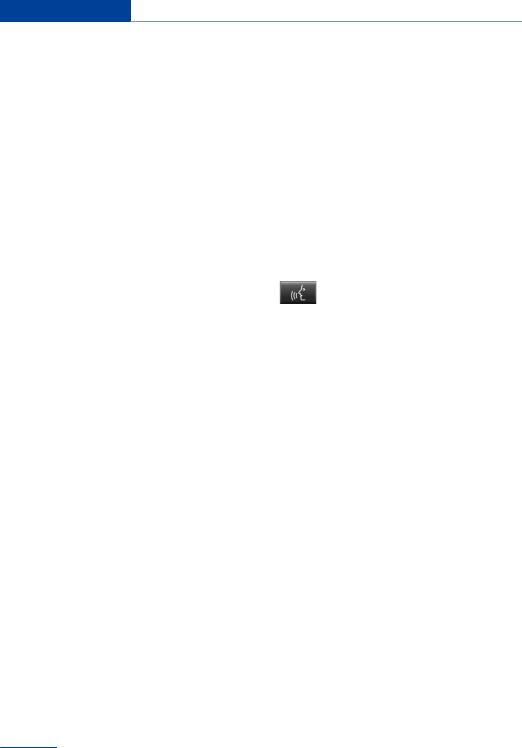
At a glance Voice activation system
Voice activation system
Vehicle equipment
All standard, country-specific and optional equipment that is offered in the model series is describedinthischapter.Therefore,equipment isalsodescribedthatisnotavailableinavehicle, e. g., because of the selected optional equip ment or country variant. This also applies for safety-related functions and systems.
The concept
Most functions that are displayed on the Control Display can be operated by spoken commands via the voice activation system. The system prompts you to make your en
2.Wait for the signal.
3.Say the command.
Thecommandisdisplayedintheinstrument cluster.
 This symbol in the instrument cluster indi cates that the voice activation system is active.
This symbol in the instrument cluster indi cates that the voice activation system is active.
If no other commands are available, operate the function in this case via iDrive.
Terminating the voice activation system
Brieflypressthebuttononthesteering wheel or ›Cancel‹.
Functions that can only be used when the Possible commands vehicleisstationarycannotbeoperatedus MostmenuitemsontheControlDisplaycanbetries.
ing the voice activation system.
The system uses a special microphone on the driver's side.
›...‹ Verbal instructions in the Owner's Manual to use with the voice activation sys tem.
Requirements
Via the Control Display, set a language that is also supported by the voice activation system sothatthespokencommandscanbeidentified.
Set the language, refer to page 79.
Using voice activation
Activating the voice activation system
1. Press the button on the steering wheel.
Press the button on the steering wheel.
voiced as commands.
The available commands depend on which menu is currently displayed on the Control Dis play.
There are short commands for functions of the main menu.
Some list entries, e.g. Phone book entries, can alsobeselectedviathevoiceactivationsystem. Speak these list entries exactly as they are dis played in the respective list.
Having possible commands read aloud
You can have the available commands read out loud for you: ›Voice commands‹
Forexample,ifthe"Settings"menuisdisplayed, thecommandsforthesettingsarereadoutloud.
Executing functions using short commands
Functions on the main menu can be performed directlybymeansofshortcommands,nearlyir
22
Online Edition for Part no. 01 40 2 607 971 - 09 11 490
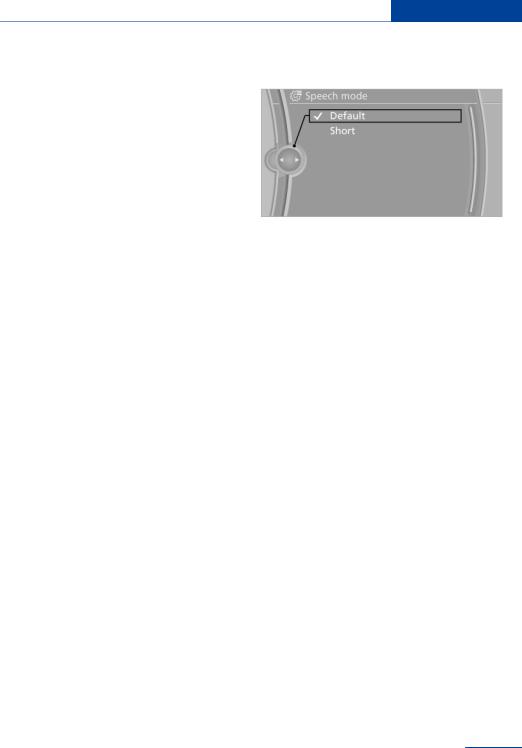
Voice activation system At a glance
respective of which menu item is currently se lected, e.g., ›Vehicle status‹.
List of short commands of the voice activation system, refer to page 283.
Help dialog for the voice activation system
Calling up help dialog: ›Help‹
Additional commands for the help dialog:
›Help with examples‹: information about the current operating options and the most im portantcommandsforthemareannounced.
›Help with voice activation‹: information abouttheprincipleofoperationforthevoice activation system is announced.
3."Speech mode:"
4.Select the setting.
Adjusting the volume
Turn the volume button while giving an instruc tion until the desired volume is set.
Example: playing back a CD
1.Switch on the Entertainment sound output if necessary.
2. Press the button on the steering wheel.
Press the button on the steering wheel.
3.›C D and multimedia‹
The medium last played is played back.
4. Press the button on the steering wheel.
Press the button on the steering wheel.
5.›C D track ...‹ e.g., CD track 4.
Setting the voice dialog
The volume remains constant even if the volume of other audio sources is changed.
The volume is stored for the remote control currently in use.
Notes on Emergency
Requests
Donotusethevoiceactivationsystemtoinitiate an Emergency Request. In stressful situations, the voice and vocal pitch can change. This can unnecessarily delay the establishment of a tel ephone connection.
Instead, use the SOS button, refer to
page 267, in the vicinity of the interior mirror.
You can set whether the system should use the standard dialog or a shorter version.
Intheshortervariantofthevoicedialog,thean nouncements from the system are issued in an abbreviated form.
On the Control Display:
1."Settings"
2."Language/Units"
Environmental conditions
Say the commands, numbers, and letters smoothly and with normal volume, empha sis, and speed.
Always say commands in the language of the voice activation system.
Whenselectingaradiostation,usethecom mon pronunciation of the station name:
23
Online Edition for Part no. 01 40 2 607 971 - 09 11 490
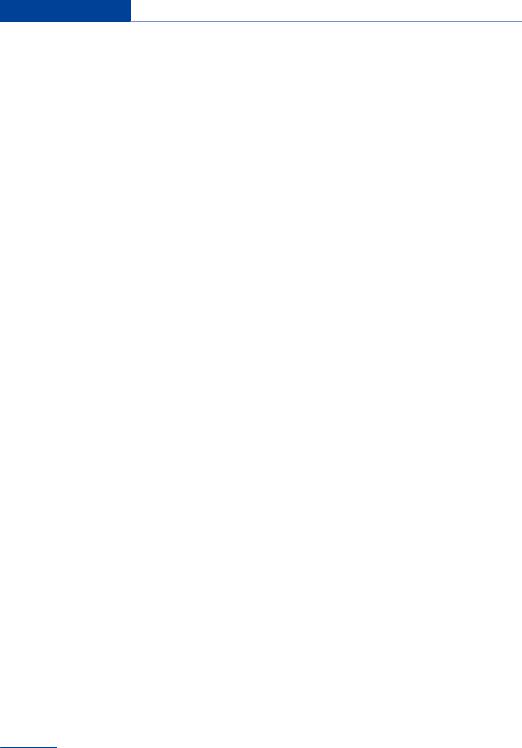
At a glance Voice activation system
›Station ...‹ e. g. Classic Radio station
Keep the doors, windows, and glass sun roof closed to prevent noise interference.
Avoid making other noise in the vehicle while speaking.
24
Online Edition for Part no. 01 40 2 607 971 - 09 11 490
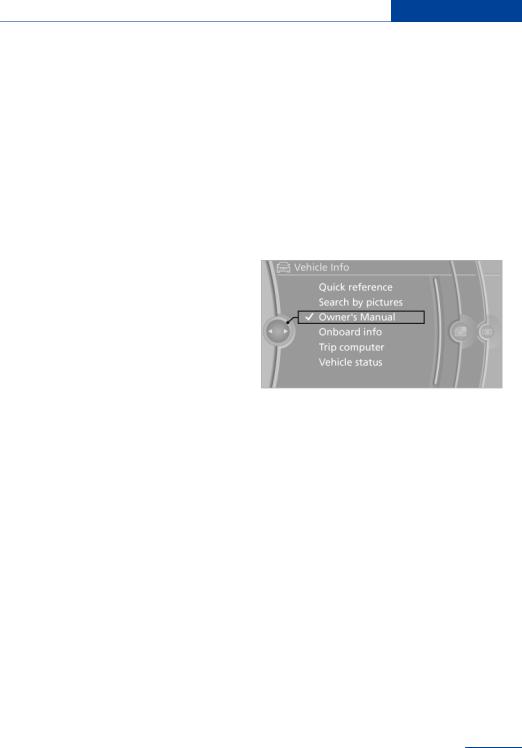
Integrated Owner's Manual in the vehicle At a glance
Integrated Owner's Manual in the vehicle
Vehicle equipment
All standard, country-specific and optional equipment that is offered in the model series is describedinthischapter.Therefore,equipment isalsodescribedthatisnotavailableinavehicle, e. g., because of the selected optional equip ment or country variant. This also applies for safety-related functions and systems.
Integrated Owner's Manual in the vehicle
The integrated Owner's Manual can be dis played on the Control Display. The equipment and functions that are in the vehicle are descri bed therein.
ComponentsoftheintegratedOwner's Manual
The integrated Owner's Manual consists of three parts, which offer various levels of infor mation or access possibilities.
Quick Reference Guide
Located in the Quick Reference is important in formation for the operation of the vehicle, the operation of basic vehicle functions or for what to do in the event of a flat tire. This information can also be displayed during driving.
Search by pictures
Information and descriptions based on illustra tions can be searched via search by pictures. This is helpful, for example, if the description of an outfitting package that cannot be named is needed.
Owner's Manual
Information and descriptions can be searched by direct entry of a search term via the index.
Select components
1. Press the button.
Press the button.
2.Turn the controller: open "Vehicle Info".
3.Press the controller.
4.Selecting desired range:
"Quick reference"
"Search by pictures"
"Owner's Manual"
Leafing through the Owner's Manual
Page by page with link access
Turn the controller until the next or previous page is displayed.
Page by page without link access
Leaf through the pages directly while skipping the links.
Highlight the symbol once. Now simply press the controller to leaf from page to page.
 Leaf back.
Leaf back.
 Leaf forward.
Leaf forward.
Context help - Owner's Manual to the temporarily selected function
Therelevantinformationcanbeopeneddirectly.
25
Online Edition for Part no. 01 40 2 607 971 - 09 11 490
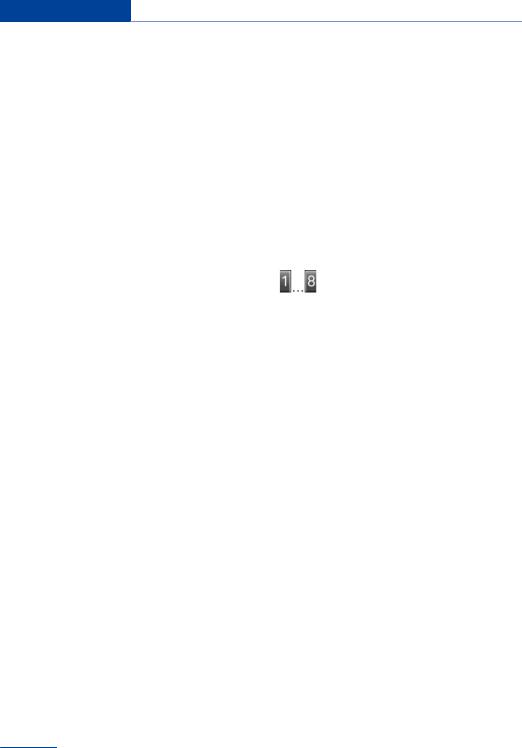
At a glance Integrated Owner's Manual in the vehicle
Opening during operation via iDrive
To move directly from the application on the Control Display to the options menu:
1. Pressthebuttonormovethecontroller to the right repeatedly until the "Options" menu is displayed.
Pressthebuttonormovethecontroller to the right repeatedly until the "Options" menu is displayed.
2."Display Owner's Manual"
Opening when a Check Control message is displayed
DirectlyfromtheCheckControlmessageonthe Control Display:
"Display Owner's Manual"
Changing between a function and the Owner's Manual
To change from a function, e.g., radio, to the Owner's Manual on the Control Display and to switch between the two displays:
1. Pressthebuttonormovethecontroller to the right repeatedly until the "Options" menu is displayed.
Pressthebuttonormovethecontroller to the right repeatedly until the "Options" menu is displayed.
2."Display Owner's Manual"
3.Select the desired page in the Owner's Manual.
4. Press the button again to return to the function displayed last.
Press the button again to return to the function displayed last.
5. Press the button to return to the page of the Owner's Manual displayed last.
Press the button to return to the page of the Owner's Manual displayed last.
To switch back and forth repeatedly between the function displayed last and the page of the Owner's Manual displayed last, repeat steps 4 and 5. This opens a new panel every time.
Programmable memory buttons
General information
The Owner's Manual can be stored on the pro grammable memory buttons and called up di rectly.
Storing
1."Owner's Manual" Select via the iDrive.
2. Press the desired button for more than 2 seconds.
Press the desired button for more than 2 seconds.
Executing
Press the button.
The Owner's Manual is displayed im mediately.
26
Online Edition for Part no. 01 40 2 607 971 - 09 11 490
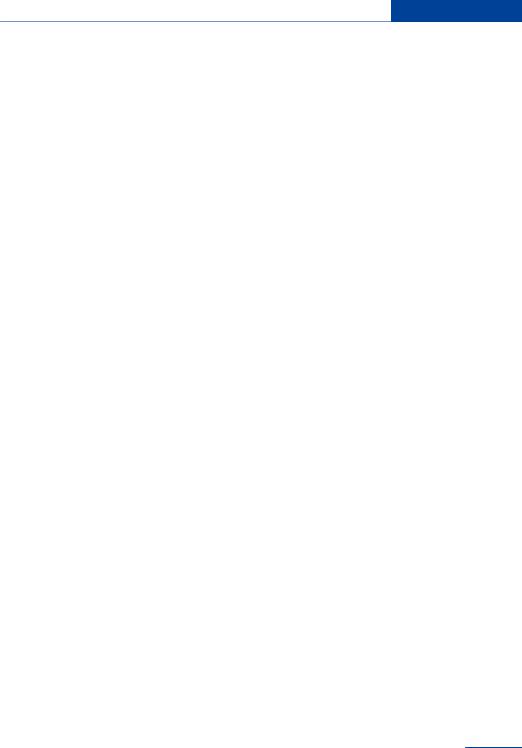
Integrated Owner's Manual in the vehicle At a glance
27
Online Edition for Part no. 01 40 2 607 971 - 09 11 490

Online Edition for Part no. 01 40 2 607 971 - 09 11 490

Controls
This chapter is intended to provide you with information that will give you complete control of yourvehicle.Allfeaturesandaccessoriesthatare useful for driving and your safety, comfort and convenience are described here.
Online Edition for Part no. 01 40 2 607 971 - 09 11 490

Controls Opening and closing
Opening and closing
Vehicle equipment
All standard, country-specific and optional equipment that is offered in the model series is describedinthischapter.Therefore,equipment isalsodescribedthatisnotavailableinavehicle, e. g., because of the selected optional equip ment or country variant. This also applies for safety-related functions and systems.
Remote control/key
Buttons on the remote control
1 Unlocking
2 Locking
3Trunk lid
4Panic mode, headlamp courtesy delay fea ture
General information
Thevehicleissuppliedwithtworemotecontrols with keys.
Every remote control contains a replaceable battery.
The settings called up and implemented when thevehicleisunlockeddependonwhichremote control is used to unlock the vehicle, Personal Profile, refer to page 31.
In addition, information about service require ments is stored in the remote control, Service data in the remote control, refer to page 260.
Integrated key
Pressthebuttononthebackoftheremotecon trol, arrow 1, and pull out the key, arrow 2.
The integrated key fits the following locks:
Driver's door.
Storagecompartmentinthecenterarmrest.
Thestoragecompartmentcontainsaswitchfor separately securing the tailgate, refer to
page 38.
Replacing the battery
1.Take the integrated key out of the remote control.
2.Push in the catch with the key, arrow 1.
3.Remove the cover of the battery compart ment; see arrow 2.
30
Online Edition for Part no. 01 40 2 607 971 - 09 11 490
