BMW ActiveHybrid 3 Owner's Manual
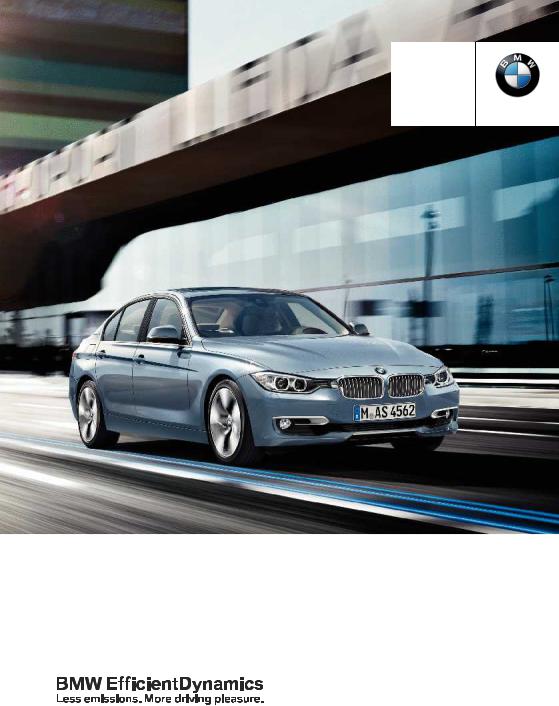
Contents
A-Z
Owner's Manual for
Vehicle
The Ultimate Driving
Machine
THEBMWACTIVEHYBRID3.
OWNER'SMANUAL.
Online Edition for Part no. 01 40 2 917 825 - II/13

ActiveHybrid 3 Owner's Manual for Vehicle
Thank you for choosing a BMW.
Themorefamiliaryouarewithyourvehicle,thebettercontrolyou will have on the road. We therefore strongly suggest:
Read this Owner's Manual before starting off in your new BMW.
Also use the Integrated Owner's Manual in your vehicle. It con tainsimportantinformationonvehicleoperationthatwillhelpyou makefulluseofthetechnicalfeaturesavailableinyourBMW.The manualalsocontainsinformationdesignedtoenhanceoperating reliability and road safety, and to contribute to maintaining the value of your BMW.
Any updates made after the editorial deadline for the printed or
Integrated Owner's Manual are located in the appendix of the printed quick reference for the vehicle.
Supplementary information can be found in the additional bro chures in the onboard literature.
We wish you a safe and enjoyable drive. BMW AG
Online Edition for Part no. 01 40 2 917 825 - II/13
© 2012 Bayerische Motoren Werke Aktiengesellschaft
Munich, Germany
Reprinting, including excerpts, only with the written consent of BMW AG, Munich.
US English II/13, 03 13 490
Printed on environmentally friendly paper, bleached without chlorine, suitable for recycling.
Online Edition for Part no. 01 40 2 917 825 - II/13
Contents
The fastest way to find information on a partic ular topic or item is by using the index, refer to page 210.
6Notes
At a glance
14 Cockpit
18 iDrive
25 Voice activation system
28 Integrated Owner's Manual in the vehicle
30 BMW ActiveHybrid
Controls
34 Opening and closing
49 Adjusting
59 Transporting children safely
63 Driving
74 Displays
90 Lamps
95 Safety
111 Driving stability control systems
116 Driving comfort
132 Climate control
138 Interior equipment
146 Storage compartments
Driving tips
152 Things to remember when driving
156 Loading
159 Saving fuel
Mobility
166 Refueling
168Fuel
169Wheels and tires
176Engine compartment
178Engine oil
180Coolant
181Maintenance
183Replacing components
194Breakdown assistance
200Care
Reference
206 Technical data
210 Everything from A to Z
Online Edition for Part no. 01 40 2 917 825 - II/13

Notes
Notes
The hybrid system of your
BMW
Your BMW is a hybrid vehicle. In addition to the combustion engine, your vehicle features a high-voltage system that consists of an electric motor and a high-voltage battery among other things.
Thiscombinationpermitsaparticularlyefficient fuel utilization.
Using this Owner's Manual
The fastest way to find information on a partic ular topic is by using the index.
An initial overview of the vehicle is provided in the first chapter.
Updates made after the editorial deadline
Anyupdatesmadeaftertheeditorialdeadlinefor the Owner's Manuals are located in the appen dixoftheprintedquickreferenceforthevehicle.
User's manual for Navigation, Entertainment, Communication
The topics of Navigation, Entertainment, Com munication and the short commands of the voice activation system are described in a sep arate user's manual, which is also included with the onboard literature.
Additional sources of information
Should you have any questions, your service center will be glad to advise you at any time.
Information on BMW, e.g., on technology, is available on the Internet: bmwusa.com.
Symbols
 Indicates precautions that must be followed precisely in order to avoid the possibility of per sonal injury and serious damage to the vehicle.
Indicates precautions that must be followed precisely in order to avoid the possibility of per sonal injury and serious damage to the vehicle.
◄ Marks the end of a specific item of informa tion.
"..." Identifies Control Display texts used to se lect individual functions.
›...‹ Verbal instructions to use with the voice ac tivation system.
››...‹‹ Identifies the answers generated by the voice activation system.
 Referstomeasuresthatcanbetakentohelp protect the environment.
Referstomeasuresthatcanbetakentohelp protect the environment.
Symbols on vehicle components
 Indicates that you should consult the rele vant section of this Owner's Manual for infor mation on a particular part or assembly.
Indicates that you should consult the rele vant section of this Owner's Manual for infor mation on a particular part or assembly.
Indicate, on certain parts or assemblies, that in correct use of high-voltage equipment or highvoltage components results in the risk of fatal injury from electric shock.
Vehicle equipment
This Owner's Manual describes all models and all standard, country-specific and optional equipment that is offered in the model series. Therefore,inthisOwner'sManual,equipmentis
6
Online Edition for Part no. 01 40 2 917 825 - II/13
|
Notes |
|
|
|
also described and illustrated that is not availa |
Parts and Accessories |
|
||
ble in your vehicle, e.g. because of the selected |
For your own safety, use genuine parts and ac |
|||
optional equipment or the country-specific var |
cessories approved by BMW. When you pur |
|||
iants. |
chase accessories tested and approved by |
|||
This also applies for safety-related functions |
BMW and Genuine BMW Parts, you simultane |
|||
and systems. |
ouslyacquiretheassurancethattheyhavebeen |
|||
Foroptionsandequipmentnotdescribedinthis |
thoroughly tested by BMW to ensure optimum |
|||
Owner's Manual, please refer to the Supple |
performance when installed on your vehicle. |
|||
mentary Owner's Manuals. |
BMW warrants these parts to be free from de |
|||
On right-hand drive vehicles, some controls are |
fectsinmaterialandworkmanship.BMWwillnot |
|||
acceptanyliabilityfordamageresultingfromin |
||||
arranged differently than shown in the illustra |
stallationofpartsandaccessoriesnotapproved |
|||
tions. |
||||
byBMW.BMWcannottesteveryproductmade |
||||
|
||||
|
byothermanufacturerstoverifyifitcanbeused |
|||
Status of the Owner's Manual |
on a BMW safely and without risk to either the |
|||
vehicle, its operation, or its occupants. Genuine |
||||
Themanufacturerofyourvehiclepursuesapol |
BMW Parts, BMW Accessories and other prod |
|||
icy of constant development that is conceived |
ucts approved by BMW, together with profes |
|||
to ensure that our vehicles continue to embody |
sionaladviceonusingtheseitems,areavailable |
|||
the highest quality and safety standards. In rare |
fromallBMWcenters.Installationandoperation |
|||
cases, therefore, the features described in this |
of non-BMW approved accessories such as |
|||
Owner's Manual may differ from those in your |
alarms, radios, amplifiers, radar detectors, |
|||
vehicle. |
wheels, suspension components, brake dust |
|||
|
shields, telephones, including operation of any |
|||
Updates made after the editorial |
mobile phone from within the vehicle without |
|||
deadline |
using an externally mounted antenna, or trans |
|||
Anyupdatesmadeaftertheeditorialdeadlinefor |
ceiver equipment, for instance, CBs, walkie- |
|||
the Owner's Manuals are located in the appen |
talkies, ham radios or similar accessories, may |
|||
dixoftheprintedquickreferenceforthevehicle. |
cause extensive damage to the vehicle, com |
|||
|
promise its safety, interfere with the vehicle's |
|||
|
electrical system or affect the validity of the |
|||
For your own safety |
BMW Limited Warranty. See your BMW center |
|||
for additional information. Maintenance, re |
||||
Maintenance and repairs |
placement, or repair of the emission control de |
|||
vicesandsystemsmaybeperformedbyanyau |
||||
Advanced technology, e.g., the use of modern |
tomotive repair establishment or individual |
|||
materialsandhigh-performanceelectronics,re |
using any certified automotive part. |
|
||
quires suitable maintenance and repair meth |
California Proposition 65 Warning |
|||
ods. |
||||
Therefore, have this work performed only by a |
California laws require us to state the following |
|||
BMW center or a workshop that works accord |
warning: |
|
||
ing to BMW repair procedures with appropri |
Engineexhaustandawidevarietyofautomobile |
|||
ately trained personnel. |
||||
components and parts, including components |
||||
If this work is not carried out properly, there is |
||||
foundintheinteriorfurnishingsinavehicle,con |
||||
the danger of subsequent damage and related |
tainoremitchemicalsknowntotheStateofCal |
|||
safety hazards. |
iforniatocausecancerandbirthdefectsandre |
|||
|
|
|
|
|
Online Edition for Part no. 01 40 2 917 825 - II/13 |
7 |
|||
|
||||

 Notes
Notes
productive harm. In addition, certain fluids |
Maintenance |
|
contained in vehicles and certain products of |
Maintainthevehicleregularlytosustaintheroad |
|
component wear contain or emit chemicals |
safety, operational reliability and the New Vehi |
|
knowntotheStateofCaliforniatocausecancer |
cle Limited Warranty. |
|
and birth defects or other reproductive harm. |
Specifications for required maintenance meas |
|
Batteryposts,terminalsandrelatedaccessories |
||
contain lead and lead compounds. Wash your |
ures: |
|
BMW Maintenance system |
||
hands after handling. Used engine oil contains |
||
chemicalsthathavecausedcancerinlaboratory |
Service and Warranty Information Booklet |
|
animals. Always protect your skin by washing |
for US models |
|
thoroughly with soap and water. |
Warranty and Service Guide Booklet for |
|
Service and warranty |
Canadian models |
|
If the vehicle is not maintained according to |
||
We recommend that you read this publication |
||
these specifications, this could result in serious |
||
thoroughly. Your vehicle is covered by the fol |
||
damagetothevehicle.Suchdamageisnotcov |
||
lowing warranties: |
||
ered by the BMW New Vehicle Limited War |
||
New Vehicle Limited Warranty. |
||
ranty. |
||
Rust Perforation Limited Warranty. |
|
FederalEmissionsSystemDefectWarranty.
Federal Emissions Performance Warranty.
CaliforniaEmissionControlSystemLimited Warranty.
Detailed information about these warranties is listed in the Service and Warranty Information Booklet for US models or in the Warranty and Service Guide Booklet for Canadian models.
Your vehicle has been specifically adapted and designed to meet the particular operating con ditions and homologation requirements in your countryandcontinentalregioninordertodeliver the full driving pleasure while the vehicle is op eratedunderthoseconditions.Ifyouwishtoop erate your vehicle in another country or region, you may be required to adapt your vehicle to meet different prevailing operating conditions and homologation requirements. You should also be aware of any applicable warranty limita tionsorexclusionsforsuchcountryorregion.In such case, please contact Customer Relations for further information.
Data memory
Many electronic components on your vehicle are equipped with data memories that tempo rarilyorpermanentlystoretechnicalinformation about the condition of the vehicle, events and faults. This technical information generally documentsthestateofacomponent,amodule, a system or the environment:
Operatingstatesofsystemcomponents,fill levels for instance.
Statusmessagesforthevehicleandfromits individual components, e.g., wheel rotation speed/ vehicle speed, deceleration, trans verse acceleration.
Malfunctionsandfaultsinimportantsystem components, e.g., lights and brakes.
Responses by the vehicle to special situa tions,e.g.,deploymentofanairbag,engage ment of stability control systems.
Ambient conditions, such as temperature.
Thisdataispurelytechnicalinnatureandisused to detect and correct faults and to optimize ve hiclefunctions.Motionprofilesoverroutestrav eled cannot be created from this data. When
8
Online Edition for Part no. 01 40 2 917 825 - II/13

Notes 
service offerings are used, e.g., repair services, service processes, warranty claims, quality as surance, this technical information can be read out from the event and fault memories by the service personnel, including the manufacturer, using special diagnostic tools. You can obtain further information there if it is needed. After a fault is corrected, the information in the fault memory is deleted or overwritten on a continu ous basis.
When the vehicle is in use, situations are con ceivable in which it might be possible to asso ciate this technical data with individuals if it is combined with other information, e.g., an acci dent report, damage to the vehicle, eye witness accounts — possibly with the assistance of an expert.
Additional functions that are contractually agreed with the customer, such as vehicle lo cating in an emergency, enable certain vehicle data to be transmitted from the vehicle.
These data can help provide a better under standingofthecircumstancesinwhichcrashes and injuries occur.
EDR data are recorded by your vehicle only if a nontrivial crash situation occurs; no data are re corded by the EDR under normal driving condi tions and no personal data, e.g., name, gender, age, and crash location, are recorded.
However, other parties, such as law enforce ment,couldcombinetheEDRdatawiththetype ofpersonallyidentifyingdataroutinelyacquired during a crash investigation.
ToreaddatarecordedbyanEDR,specialequip mentisrequired,andaccesstothevehicleorthe EDR is needed. In addition to the vehicle manu facturer,otherparties,suchaslawenforcement, that have the special equipment, can read the information if they have access to the vehicle or the EDR.
Event Data Recorder EDR
This vehicle is equipped with an event data re corder EDR. The main purpose of an EDR is to record, in certain crash or near crash-like situa tions,suchasanairbagdeploymentorhittinga road obstacle, data that will assist in under standing how a vehicle’s systems performed. The EDR is designed to record data related to vehicledynamicsandsafetysystemsforashort period of time, typically 30 seconds or less.
The EDR in this vehicle is designed to record such data as:
How various systems in your vehicle were operating.
Whether or not the driver and passenger safety belts were fastened.
How far, if at all, the driver was depressing the accelerator and/or brake pedal.
How fast the vehicle was traveling.
Reporting safety defects
For US customers
The following only applies to vehicles owned and operated in the US.
If you believe that your vehicle has a defect which could cause a crash or could cause injury ordeath,youshouldimmediatelyinformtheNa tional Highway Traffic Safety Administration NHTSA, in addition to notifying BMW of North America, LLC, P.O. Box 1227, Westwood, New Jersey 07675-1227, Telephone 1-800-831-1117.
If NHTSA receives similar complaints, it may openaninvestigation,andifitfindsthatasafety defect exists in a group of vehicles, it may order a recall and remedy campaign.
However, NHTSA cannot become involved in individual problems between you, your dealer, or BMW of North America, LLC.
To contact NHTSA, you may call the Vehicle Safety Hotline toll-free at 1-888-327-4236 (TTY:1-800-424-9153);gotohttp://www.safe
9
Online Edition for Part no. 01 40 2 917 825 - II/13

 Notes
Notes
rcar.gov;orwriteto:Administrator,NHTSA,400 Seventh Street, SW., Washington, DC 20590. Youcanalsoobtainotherinformationaboutmo tor vehicle safety from http://www.safercar.gov
For Canadian customers
Canadian customers who wish to report a safety-related defect to Transport Canada, De fect Investigations and Recalls, may telephone the toll-free hotline 1-800-333-0510. You can also obtain other information about motor vehi cle safety from http://www.tc.gc.ca/roadsafety.
10
Online Edition for Part no. 01 40 2 917 825 - II/13

Notes 
11
Online Edition for Part no. 01 40 2 917 825 - II/13

Online Edition for Part no. 01 40 2 917 825 - II/13

At a glance
These overviews of buttons, switches and displays are intended to familiarize you with your vehicle. You will also become quickly acquainted with the available control concepts and options.
Online Edition for Part no. 01 40 2 917 825 - II/13

At a glance Cockpit
Cockpit
Vehicle equipment
All standard, country-specific and optional equipment that is offered in the model series is describedinthischapter.Therefore,equipment
isalsodescribedthatisnotavailableinavehicle, e. g., because of the selected optional equip ment or country variant. This also applies for safety-related functions and systems.
All around the steering wheel
1 |
Roller sunblinds 47 |
Active Blind Spot Detec |
2 |
Rear window safety switch 46 |
tion 106 |
3 |
Power windows 45 |
Collision warning 103 |
4Exterior mirror operation 56
5 Glove compartment on the driver's |
Lane departure warning 105 |
side 146 |
|
Driver assistance systems |
|
6 |
Lamps |
|
Front fog lamps 93 |
|
Parking lamps 90 |
14
Online Edition for Part no. 01 40 2 917 825 - II/13

Cockpit At a glance
Low beams 90
Automatic headlamp con trol 91
Daytime running lights 91 Adaptive Light Control 92 High-beam Assistant 92 Instrument lighting 93
7Steering column stalk, left  Turn signal 68
Turn signal 68
High beams, head lamp flasher 68
 High-beam Assistant 92
High-beam Assistant 92
 Roadside parking lamps 91
Roadside parking lamps 91
 Computer 84
Computer 84
8Steering wheel buttons, left
Store speed 116
Resume speed 117
Cruise control on/off, interrupt ing 116
Cruise control rocker switch 117
9Instrument cluster 74
10 Steering wheel buttons, right
Entertainment source
Volume
Voice activation 25
Phone,seeuser'smanualforNav igation, Entertainment and Com munication.
Thumbwheel for selection lists 84
11 Steering column stalk, right
Windshield wipers 69
Rain sensor 69
Clean the windshields and head lamps 70
12Starting/stopping the engine, switching drive readiness modes and the ignition on/off 63
13Horn
14 |
Steering wheel heating 58 |
15Adjust steering wheel 58
16Unlock hood 177
15
Online Edition for Part no. 01 40 2 917 825 - II/13

At a glance Cockpit
All around the center console
1Headliner 17
2Control Display 18
3Ventilation 135
4 |
Hazard warning system 194 |
|
Central locking system 37 |
5Glove compartment 146
6Radio/CD/Multimedia,seeuser'smanualfor Navigation, Entertainment and Communi cation.
7Climate control 132
8Controller with buttons 18
9Parking brake 67
10PDC Park Distance Control 118 Backup camera 120
Parking assistant 127 Surround View 120
11 |
Driving Dynamics Control 113 |
DSC Dynamic Stability Con trol 111
12Automatic transmission selector lever 71
16
Online Edition for Part no. 01 40 2 917 825 - II/13

Cockpit At a glance
All around the headliner
1 |
Emergency Request 194 |
4 |
Reading lamps 94 |
2 |
Glass sunroof, powered 47 |
5 |
Interior lamps 94 |
3Indicator lamp, front passenger airbag 97
17
Online Edition for Part no. 01 40 2 917 825 - II/13

At a glance iDrive
iDrive
Vehicle equipment
All standard, country-specific and optional equipment that is offered in the model series is describedinthischapter.Therefore,equipment isalsodescribedthatisnotavailableinavehicle, e. g., because of the selected optional equip ment or country variant. This also applies for safety-related functions and systems.
Control Display
Hints
TocleantheControlDisplay,followthecare instructions.
Do not place objects close to the Control Display; otherwise, the Control Display can be damaged.
Switching off
The concept
TheiDrivecombinesthefunctionsofamultitude ofswitches.Thus,thesefunctionscanbeoper ated from a central location.
Using the iDrive during a trip
To avoid becoming distracted and posing an unnecessary hazard to your vehicle's occu pants and to other road users, never attempt to usethecontrolsorenterinformationunlesstraf fic and road conditions allow this.
1. Press the button.
Press the button.
2."Switch off control display"
Controls at a glance
Controls
1Control Display
2Controller with buttons
Thebuttonscanbeusedtoopenthemenus directly.Thecontrollercanbeusedtoselect menu items and create the settings.
Switching on
Press the controller again to switch the screen back on.
Controller
Select menu items and create settings.
1. Turn.
18
Online Edition for Part no. 01 40 2 917 825 - II/13

iDrive At a glance
2. Press.
3. Move in four directions.
Buttons on controller
Press the button |
Function |
MENU |
Open the main menu. |
|
|
RADIO |
Opens the Radio menu. |
MEDIA |
Opens the CD/Multimedia |
|
menu. |
NAV |
Opens the Navigation |
|
menu. |
TEL |
Opens the Telephone |
|
menu. |
BACK |
Displays the previous |
|
panel. |
OPTION |
Opens the Options menu. |
|
|
1. Turn.
2. Press.
3. Move in two directions.
Buttons on controller
Press the button |
Function |
MENU |
Open the main menu. |
|
|
Audio |
Open audio menu last lis |
|
tened to, switch between |
|
audio menus. |
Controller without navigation system |
TEL |
Opens the Telephone |
Select menu items and create settings. |
|
menu. |
19
Online Edition for Part no. 01 40 2 917 825 - II/13

At a glance iDrive
Press the button |
Function |
Menu items in the Owner's Manual |
|
BACK |
Open previous panel. |
In the Owner's Manual, menu items that can be |
|
selected are set in quotation marks, e.g., |
|||
|
|
||
OPTION |
Opens the Options menu. |
"Settings". |
|
|
|
Changing between panels |
|
|
|
Operating concept
After a menu item is selected, e.g., "Radio", a new panel is displayed. Panels can overlap.
Opening the main menu
 Press the button.
Press the button.
The main menu is displayed.
AlliDrivefunctionscanbecalledupviathemain menu.
Selecting menu items
Menu items shown in white can be selected.
1.Turn the controller until the desired menu item is highlighted.
Move the controller to the left.
Thecurrentpanelisclosedandtheprevious panel is displayed.
The previous panel is opened again by pressing the BACK button. In this case, the current panel is not closed.
Move the controller to the right.
Anewpanelisopenedontopoftheprevious display.
Whitearrowspointingtotheleftorrightindicate that additional panels can be opened.
2.Press the controller.
20
View of an opened menu
Whenamenuisopened,itgenerallyopenswith thepanelthatwaslastselectedinthatmenu.To display the first panel of a menu:
Move the controller to the left repeatedly until the first panel is displayed.
Press the menu button on the controller twice.
Opening the Options menu
 Press the button.
Press the button.
The "Options" menu is displayed.
Online Edition for Part no. 01 40 2 917 825 - II/13

iDrive At a glance
Additional options: move the controller to the rightrepeatedlyuntilthe"Options"menuisdis played.
Options menu
The "Options" menu consists of various areas:
Screen settings, e.g., "Split screen". This area remains unchanged.
Controloptionsfortheselectedmainmenu, e.g., for "Radio".
If applicable, further operating options for the selected menu, e.g., "Store station".
 The function is deactivated.
The function is deactivated.
Example: setting the clock
Setting the clock
1. Press the button. The main menu is displayed.
Press the button. The main menu is displayed.
2.Turn the controller until "Settings" is high lighted, and then press the controller.
3.If necessary, move the controller to the left to display "Time/Date".
Changing settings |
4. Turnthecontrolleruntil"Time/Date"ishigh |
1. Select a field. |
lighted, and then press the controller. |
|
2.Turn the controller until the desired setting is displayed.
3. Press the controller.
Activating/deactivating the functions
Several menu items are preceded by a check box. It indicates whether the function is acti vated or deactivated. Selecting the menu item activates or deactivates the function.
 The function is activated.
The function is activated.
21
Online Edition for Part no. 01 40 2 917 825 - II/13

At a glance iDrive
5. Turn the controller until "Time:" is high |
Telephone symbols |
|
lighted, and then press the controller. |
|
|
Symbol Meaning |
||
|
||
|
Incoming or outgoing call. |
|
|
Missed call. |
|
|
|
|
|
Wireless network reception |
|
|
strength. |
|
|
Symbol flashes: network search. |
|
6. Turn the controller to set the hours and |
Wireless network is not available. |
|
|
||
Bluetooth is switched on. |
||
press the controller. |
||
|
||
Roaming is active. |
||
7. Turn the controller to set the minutes and |
||
press the controller. |
Text message was received. |
|
|
||
|
|
|
Status information |
Check the SIM card. |
|
|
||
SIM card is blocked. |
||
Status field |
SIM card is missing. |
|
Thefollowinginformationisdisplayedinthesta |
Enter the PIN. |
|
tus field at the top right: |
|
|
|
Time.
Current entertainment source.
Sound output, on/off.
Wireless network reception strength.
Telephone status.
Traffic bulletin reception.
Status field symbols
The symbols are grouped as follows.
Radio symbols
Symbol Meaning
Satellite radio is switched on.
Entertainment symbols
Symbol Meaning
CD/DVD player.
Music collection.
Gracenote® database.
AUX-IN port.
USB audio interface/mobile phone audio interface.
USB audio interface.
Mobile phone audio interface.
Additional symbols
Symbol Meaning
Spokeninstructionsareswitchedoff.
22
Online Edition for Part no. 01 40 2 917 825 - II/13

|
iDrive |
At a glance |
Split screen |
tions, phone numbers and entry points into the |
|
|
menu. |
|
General information
Additional information can be displayed on the right side of the split screen, e.g., information from the computer.
In the divided screen view, the so-called split screen, this information remains visible even when you change to another menu.
Switching the split screen on and off
1. Press the button.
Press the button.
2."Split screen"
Selecting the display
1. Press the button.
Press the button.
2."Split screen"
3.Move the controller until the split screen is selected.
4.Press the controller or select "Split screen content".
5.Select the desired menu item.
The settings are stored for the remote control currently in use.
Without navigation system and telephone
Onlyradiostationscanbestoredonthebuttons, refer to user's manual for Navigation, Entertain ment and Communication.
Saving a function
1.Highlight the function via the iDrive.
2. Press the desired button for more than 2 seconds.
Press the desired button for more than 2 seconds.
Running a function
Press the button.
The function will run immediately. This means, for example, that the number is dialed when a phone number is selected.
Displaying the button assignment
Use a finger to touch the buttons. Do not wear gloves or use objects.
Thekeyassignmentisdisplayedatthetopedge of the screen.
Programmable memory buttons
General information
The iDrive functions can be stored on the pro grammable memory buttons and called up di rectly, e.g., radio stations, navigation destina
To display short information: touch the but ton.
To display detailed information: touch the button for an extended period.
23
Online Edition for Part no. 01 40 2 917 825 - II/13

At a glance iDrive
Deleting the button assignments Entry comparison
1.Press buttons 1 and 8 simultaneously for approx. five seconds.
2."OK"
Entering letters and numbers
General information
1.Turn the controller: select letters or num bers.
2.Select additional letters or numbers if needed.
3."OK": confirm the entry.
Depending on the menu, you can switch be tween entering upper and lower case, letters and numbers:
Entry of names and addresses: the selection is narroweddowneverytimealetterisenteredand letters may be added automatically.
The entries are continuously compared to the data stored in the vehicle.
Onlythoselettersareofferedduringtheen try for which data is available.
Destinationsearch:town/citynamescanbe enteredusingthespellingoflanguageavail able on the Control Display.
Symbol Function
Pressthecontroller:deletetheletter or number.
Press the controller for an extended period: delete all letters or numbers.
Switching between cases, letters and numbers
Depending on the menu, you can switch be tween entering upper and lower case, letters and numbers:
Symbol Function
Enter the letters.
Enter the numbers.
or |
Move the controller up. |
Without navigation system


 Select the symbol.
Select the symbol.
24
Online Edition for Part no. 01 40 2 917 825 - II/13

Voice activation system At a glance
Voice activation system
Vehicle equipment
All standard, country-specific and optional equipment that is offered in the model series is describedinthischapter.Therefore,equipment isalsodescribedthatisnotavailableinavehicle, e. g., because of the selected optional equip ment or country variant. This also applies for safety-related functions and systems.
The concept
Most functions that are displayed on the Control Display can be operated by spoken commands via the voice activation system. The system prompts you to make your en
2.Wait for the signal.
3.Say the command.
Thecommandisdisplayedintheinstrument cluster.
 This symbol in the instrument cluster indi cates that the voice activation system is active.
This symbol in the instrument cluster indi cates that the voice activation system is active.
If no other commands are available, operate the function in this case via iDrive.
Terminating the voice activation system
Brieflypressthebuttononthesteering wheel or ›Cancel‹.
Functions that can only be used when the Possible commands vehicleisstationarycannotbeoperatedus MostmenuitemsontheControlDisplaycanbetries.
ing the voice activation system.
The system uses a special microphone on the driver's side.
›...‹ Verbal instructions in the Owner's Manual to use with the voice activation sys tem.
Requirements
Via the Control Display, set a language that is also supported by the voice activation system sothatthespokencommandscanbeidentified.
Set the language, refer to page 88.
voiced as commands.
The available commands depend on which menu is currently displayed on the Control Dis play.
Short commands exist for many functions.
Some list entries, e.g., Phone book entries, can alsobeselectedviathevoiceactivationsystem. Speak these list entries exactly as they are dis played in the respective list.
Having possible commands read aloud
You can have the available commands read out loud for you: ›Voice commands‹
Forexample,ifthe"Settings"menuisdisplayed, thecommandsforthesettingsarereadoutloud.
Using voice activation
Activating the voice activation system
1. Press the button on the steering wheel.
Press the button on the steering wheel.
Executing functions using short commands
Functions on the main menu can be performed directlybymeansofshortcommands,nearlyir respective of which menu item is currently se lected, e.g., ›Vehicle status‹.
25
Online Edition for Part no. 01 40 2 917 825 - II/13

At a glance Voice activation system
List of short commands of the voice activation |
Setting the voice dialog |
system, see Navigation, Entertainment, Com |
You can set whether the system should use the |
munication Owner's Manual. |
|
|
standard dialog or a shorter version. |
Help dialog for the voice activation system
Calling up help dialog: ›Help‹
Additional commands for the help dialog:
›Help with examples‹: information about the current operating options and the most im portantcommandsforthemareannounced.
›Help with voice activation‹: information abouttheprincipleofoperationforthevoice activation system is announced.
Example: playing back a CD
Via the main menu
The commands of the menu items are spoken just as they are selected via the controller.
1.Switch on the Entertainment sound output if necessary.
2. Press the button on the steering wheel.
Press the button on the steering wheel.
3.›Multimedia‹
The medium last played is played back.
4.›C D‹
5.›C D drive‹
6.›Track ...‹, e.g., CD track 4.
Via short command
PlaybackoftheCDcanalsobestartedviaashort command.
1.Switch on the Entertainment sound output if necessary.
2. Press the button on the steering wheel.
Press the button on the steering wheel.
3.›C D drive track ...‹, e.g., CD track 4.
Intheshortervariantofthevoicedialog,thean nouncements from the system are issued in an abbreviated form.
On the Control Display:
1."Settings"
2."Language/Units"
3."Speech m.:"
4.Select the setting.
Adjusting the volume
Turn the volume button while giving an instruc tion until the desired volume is set.
The volume remains constant even if the volume of other audio sources is changed.
The volume is stored for the remote control currently in use.
Notes on Emergency
Requests
Donotusethevoiceactivationsystemtoinitiate an Emergency Request. In stressful situations, the voice and vocal pitch can change. This can unnecessarily delay the establishment of a te lephone connection.
Instead, use the SOS button, refer to
page 194, in the vicinity of the interior mirror.
26
Online Edition for Part no. 01 40 2 917 825 - II/13

Voice activation system At a glance
Environmental conditions
Say the commands, numbers, and letters smoothly and with normal volume, empha sis, and speed.
Always say commands in the language of the voice activation system.
Keepthedoors,windows,andglasssunroof closed to prevent noise interference.
Avoid making other noise in the vehicle while speaking.
27
Online Edition for Part no. 01 40 2 917 825 - II/13

At a glance Integrated Owner's Manual in the vehicle
Integrated Owner's Manual in the vehicle
Vehicle equipment
All standard, country-specific and optional equipment that is offered in the model series is describedinthischapter.Therefore,equipment isalsodescribedthatisnotavailableinavehicle, e. g., because of the selected optional equip ment or country variant. This also applies for safety-related functions and systems.
Integrated Owner's Manual in the vehicle
The Integrated Owner's Manual can be dis played on the Control Display. The equipment and functions that are in the vehicle are descri bed therein.
ComponentsoftheintegratedOwner's Manual
The integrated Owner's Manual consists of three parts, which offer various levels of infor mation or access possibilities.
Quick Reference Guide
Located in the Quick Reference is important in formation for the operation of the vehicle, the operation of basic vehicle functions or for what to do in the event of a flat tire. This information can also be displayed during driving.
Search by pictures
Information and descriptions based on illustra tions can be searched via search by pictures. This is helpful, for example, if the description of an outfitting package that cannot be named is needed.
Owner's Manual
Information and descriptions can be searched by direct entry of a search term via the index.
Select components
1. Press the button.
Press the button.
2.Turn the controller: open "Vehicle Info".
3.Press the controller.
4.Selecting desired range:
"Quick reference"
"Search by pictures"
"Owner's Manual"
Leafing through the Owner's Manual
Page by page with link access
Turn the controller until the next or previous page is displayed.
Page by page without link access
Leaf through the pages directly while skipping the links.
Highlight the symbol once. Now simply press the controller to leaf from page to page.
 Leaf back.
Leaf back.
 Leaf forward.
Leaf forward.
Context help - Owner's Manual to the temporarily selected function
Therelevantinformationcanbeopeneddirectly.
28
Online Edition for Part no. 01 40 2 917 825 - II/13

Integrated Owner's Manual in the vehicle At a glance
Opening via the iDrive
To move directly from the application on the Control Display to the options menu:
1. Pressthebuttonormovethecontroller to the right repeatedly until the "Options" menu is displayed.
Pressthebuttonormovethecontroller to the right repeatedly until the "Options" menu is displayed.
2."Display Owner's Manual"
Opening when a Check Control message is displayed
DirectlyfromtheCheckControlmessageonthe Control Display:
"Display Owner's Manual"
Changing between a function and the Owner's Manual
To change from a function, e.g., radio, to the Owner's Manual on the Control Display and to switch between the two displays:
1. Pressthebuttonormovethecontroller to the right repeatedly until the "Options" menu is displayed.
Pressthebuttonormovethecontroller to the right repeatedly until the "Options" menu is displayed.
2."Display Owner's Manual"
3.Select the desired page in the Owner's Manual.
4. Press the button again to return to the function displayed last.
Press the button again to return to the function displayed last.
5. Press the button to return to the page of the Owner's Manual displayed last.
Press the button to return to the page of the Owner's Manual displayed last.
To switch back and forth repeatedly between the function displayed last and the page of the Owner's Manual displayed last, repeat steps 4 and 5. This opens a new panel every time.
Programmable memory buttons
General information
The Owner's Manual can be stored on the pro grammable memory buttons and called up di rectly.
Storing
1."Owner's Manual" Select via the iDrive.
2. Press the desired button for more than 2 seconds.
Press the desired button for more than 2 seconds.
Executing
Press the button.
The Owner's Manual is displayed im mediately.
29
Online Edition for Part no. 01 40 2 917 825 - II/13

At a glance BMW ActiveHybrid
BMW ActiveHybrid
Vehicle equipment
All standard, country-specific and optional equipment that is offered in the model series is describedinthischapter.Therefore,equipment isalsodescribedthatisnotavailableinavehicle, e. g., because of the selected optional equip ment or country variant. This also applies for safety-related functions and systems.
Hybrid system
At a glance
1 Combustion engine
2Electric motor
3 Control-system electronics
4 High-voltage cables (orange)
5High-voltage battery
6Auxiliary battery, combustion engine
The concept
Thehybridsystemmakesitpossibletooptimize fuel consumption and driving characteristics.
An electric motor assists the combustion en gine.Incertaindrivingsituations,thevehiclecan alsobedrivenusingonlyelectricpower,thereby reducing fuel consumption.
Inadditiontothis,theelectricmotoractslikean alternator: during braking and coasting, it con vertsthevehicle'skineticenergyintoelectricity.
Thecurrentisstoredinthehigh-voltagebattery and is used to drive the electric motor.
Thehybridsystemcombinesthefollowingfunc tions:
Assists during acceleration: ASSIST and eBOOST.
Electric driving: eDRIVE.
Automatic stopping of the combustion en gine during coasting: coasting.
Energy regeneration: conversion and stor age of kinetic energy into electrical energy, and storage of the electrical energy:
CHARGE.
Auto Start Stop Function: automatic stop ping and starting of the combustion engine.
Electric operation of the automatic climate control.
Functions
Acceleration boost: ASSIST and eBOOST
Driving off and accelerating require a lot of en ergy. To reduce fuel consumption during high acceleration and to optimize acceleration, the electricmotorsupportsthecombustionengine. For this purpose, the electric motor is supplied by the high-voltage battery.
Electric driving: eDRIVE
Under certain conditions, refer to page 66, the vehicle is powered only by the electric motor.
Coasting
The engine is automatically switched off. This drivingconditionisreferredtoascoasting,refer to page 66.
30
Online Edition for Part no. 01 40 2 917 825 - II/13
