Asus Z270-K User Manual
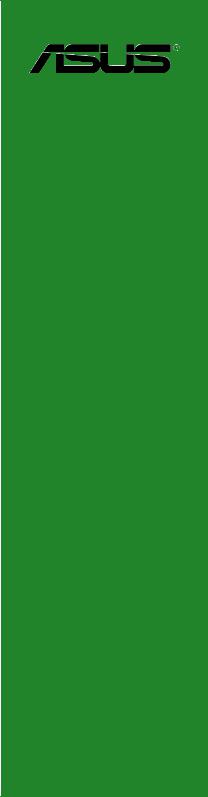
PRIME Z270-K
Motherboard

E11864
First Edition
September 2016
Copyright © 2016 ASUSTeK COMPUTER INC. All Rights Reserved.
No part of this manual, including the products and software described in it, may be reproduced, transmitted, transcribed, stored in a retrieval system, or translated into any language in any form or by any means, except documentation kept by the purchaser for backup purposes, without the express written permission of ASUSTeK COMPUTER INC. (“ASUS”).
Product warranty or service will not be extended if: (1) the product is repaired, modified or altered, unless such repair, modification of alteration is authorized in writing by ASUS; or (2) the serial number of the product is defaced or missing.
ASUS PROVIDES THIS MANUAL “AS IS” WITHOUT WARRANTY OF ANY KIND, EITHER EXPRESS OR IMPLIED, INCLUDING BUT NOT LIMITED TO THE IMPLIED WARRANTIES OR CONDITIONS OF MERCHANTABILITY OR FITNESS FOR A PARTICULAR PURPOSE. IN NO EVENT SHALL ASUS, ITS DIRECTORS, OFFICERS, EMPLOYEES OR AGENTS BE LIABLE FOR ANY INDIRECT, SPECIAL, INCIDENTAL, OR CONSEQUENTIAL DAMAGES (INCLUDING DAMAGES FOR LOSS OF PROFITS, LOSS OF BUSINESS, LOSS OF USE OR DATA, INTERRUPTION OF BUSINESS AND THE LIKE), EVEN IF ASUS HAS BEEN ADVISED OF THE POSSIBILITY OF SUCH DAMAGES ARISING FROM ANY DEFECT OR ERROR IN THIS MANUAL OR PRODUCT.
SPECIFICATIONS AND INFORMATION CONTAINED IN THIS MANUAL ARE FURNISHED FOR INFORMATIONAL USE ONLY, AND ARE SUBJECT TO CHANGE AT ANY TIME WITHOUT NOTICE, AND SHOULD NOT BE CONSTRUED AS A COMMITMENT BY ASUS. ASUS ASSUMES NO RESPONSIBILITY OR LIABILITY FOR ANY ERRORS OR INACCURACIES THAT MAY APPEAR IN THIS MANUAL, INCLUDING THE PRODUCTS AND SOFTWARE DESCRIBED IN IT.
Products and corporate names appearing in this manual may or may not be registered trademarks or copyrights of their respective companies, and are used only for identification or explanation and to the owners’ benefit, without intent to infringe.
Offer to Provide Source Code of Certain Software
This product contains copyrighted software that is licensed under the General Public License (“GPL”), under the Lesser General Public License Version (“LGPL”) and/or other Free Open Source Software Licenses. Such software in this product is distributed without any warranty to the extent permitted by the applicable law. Copies of these licenses are included in this product.
Where the applicable license entitles you to the source code of such software and/or other additional data, you may obtain it for a period of three years after our last shipment of the product, either
(1)for free by downloading it from http://support.asus.com/download
or
(2)for the cost of reproduction and shipment, which is dependent on the preferred carrier and the location where you want to have it shipped to, by sending a request to:
ASUSTeK Computer Inc.
Legal Compliance Dept.
15 Li Te Rd.,
Beitou, Taipei 112
Taiwan
In your request please provide the name, model number and version, as stated in the About Box of the product for which you wish to obtain the corresponding source code and your contact details so that we can coordinate the terms and cost of shipment with you.
The source code will be distributed WITHOUT ANY WARRANTY and licensed under the same license as the corresponding binary/object code.
This offer is valid to anyone in receipt of this information.
ASUSTeK is eager to duly provide complete source code as required under various Free Open Source Software licenses. If however you encounter any problems in obtaining the full corresponding source code we would be much obliged if you give us a notification to the email address gpl@asus.com, stating the product and describing the problem (please DO NOT send large attachments such as source code archives, etc. to this email address).
ii

Contents
Safety information....................................................................................... |
iv |
About this guide.......................................................................................... |
iv |
Package contents........................................................................................ |
vi |
PRIME Z270-K specifications summary.................................................... |
vi |
Chapter 1: |
Product introduction |
|
|
1.1 |
Before you proceed...................................................................... |
1-1 |
|
1.2 |
Motherboard overview................................................................. |
1-1 |
|
1.3 |
Central Processing Unit (CPU).................................................. |
1-10 |
|
1.4 |
System memory.......................................................................... |
1-11 |
|
1.5 |
Software support........................................................................ |
1-12 |
|
Chapter 2: |
BIOS information |
|
|
2.1 |
Managing and updating your BIOS............................................. |
2-1 |
|
2.2 |
BIOS setup program..................................................................... |
2-6 |
|
2.3 |
My Favorites................................................................................ |
2-14 |
|
2.4 |
Main menu................................................................................... |
2-16 |
|
2.5 |
Ai Tweaker menu........................................................................ |
2-18 |
|
2.6 |
Advanced menu.......................................................................... |
2-26 |
|
2.7 |
Monitor menu.............................................................................. |
2-35 |
|
2.8 |
Boot menu................................................................................... |
2-39 |
|
2.9 |
Tool menu.................................................................................... |
2-44 |
|
2.10 |
Exit menu..................................................................................... |
2-46 |
|
Appendix |
|
|
|
Notices....................................................................................................... |
|
A-1 |
|
ASUS contact information........................................................................ |
A-4 |
||
iii

Safety information
Electrical safety
•To prevent electrical shock hazard, disconnect the power cable from the electrical outlet before relocating the system.
•When adding or removing devices to or from the system, ensure that the power cables for the devices are unplugged before the signal cables are connected. If possible, disconnect all power cables from the existing system before you add a device.
•Before connecting or removing signal cables from the motherboard, ensure that all power cables are unplugged.
•Seek professional assistance before using an adapter or extension cord. These devices could interrupt the grounding circuit.
•Ensure that your power supply is set to the correct voltage in your area. If you are not sure about the voltage of the electrical outlet you are using, contact your local power company.
•If the power supply is broken, do not try to fix it by yourself. Contact a qualified service technician or your retailer.
Operation safety
•Before installing the motherboard and adding components, carefully read all the manuals that came with the package.
•Before using the product, ensure all cables are correctly connected and the power cables are not damaged. If you detect any damage, contact your dealer immediately.
•To avoid short circuits, keep paper clips, screws, and staples away from connectors, slots, sockets and circuitry.
•Avoid dust, humidity, and temperature extremes. Do not place the product in any area where it may be exposed to moisture.
•Place the product on a stable surface.
•If you encounter technical problems with the product, contact a qualified service technician or your retailer.
About this guide
This user guide contains the information you need when installing and configuring the motherboard.
How this guide is organized
This guide contains the following parts:
•Chapter 1: Product introduction
This chapter describes the features of the motherboard and the new technology it supports. It includes descriptions of the switches, jumpers, and connectors on the motherboard.
•Chapter 2: BIOS information
This chapter discusses changing system settings through the BIOS Setup menus. Detailed descriptions for the BIOS parameters are also provided.
iv
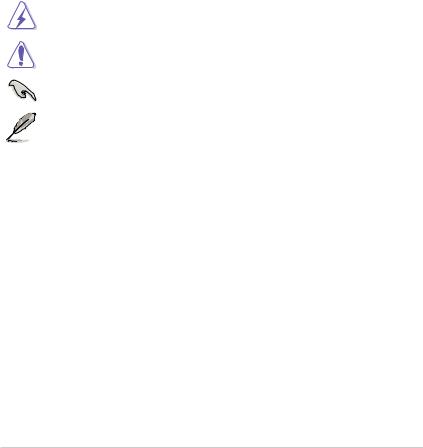
Where to find more information
Refer to the following sources for additional information and for product and software updates.
1.ASUS websites
The ASUS website provides updated information on ASUS hardware and software products. Refer to the ASUS contact information.
2.Optional documentation
Your product package may include optional documentation, such as warranty flyers, that may have been added by your dealer. These documents are not part of the standard package.
Conventions used in this guide
To ensure that you perform certain tasks properly, take note of the following symbols used throughout this manual.
DANGER/WARNING: Information to prevent injury to yourself when completing a task.
CAUTION: Information to prevent damage to the components when completing a task
IMPORTANT: Instructions that you MUST follow to complete a task.
NOTE: Tips and additional information to help you complete a task.
Typography
Bold text |
Indicates a menu or an item to select. |
Italics |
Used to emphasize a word or a phrase. |
<Key> |
Keys enclosed in the less-than and greater-than sign |
|
means that you must press the enclosed key. |
|
Example: <Enter> means that you must press the Enter or |
|
Return key. |
<Key1> + <Key2> + <Key3> |
If you must press two or more keys simultaneously, the key |
|
names are linked with a plus sign (+). |
v
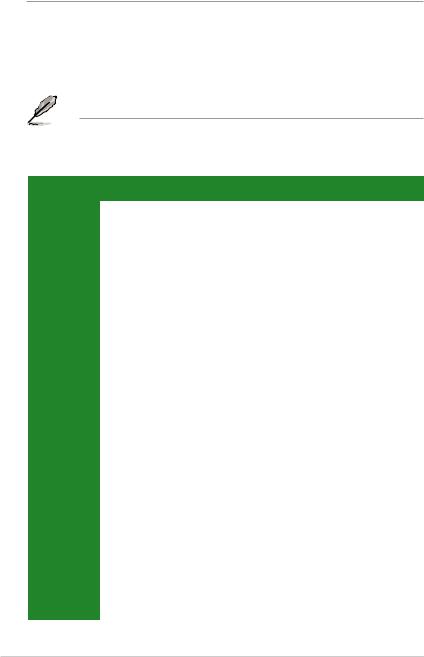
Package contents
Check your motherboard package for the following items.
Motherboard |
ASUS PRIME Z270-K motherboard |
||
|
|
|
|
Cables |
2 x Serial ATA 6.0 Gb/s cables |
||
|
|
|
|
Accessories |
1 x ASUS Q-Shield |
||
2 x M.2 screws |
|||
|
|
||
Application DVD |
Support DVD |
||
Documentation |
User Guide |
||
|
|
|
|
If any of the above items is damaged or missing, contact your retailer.
PRIME Z270-K specifications summary
|
Specifications |
|
|
|
|
|
LGA1151 socket for Intel® 7th/6th Generation Core™ i7 / i5 / i3, Pentium®, and |
|
|
Celeron® processors |
|
CPU |
Supports Intel® 14nm CPU |
|
Supports Intel® Turbo Boost Technology 2.0* |
||
|
* The Intel® Turbo Boost Technology 2.0 support depends on the CPU types. |
|
|
** Refer to www.asus.com for Intel® CPU support list. |
|
Chipset |
Intel® Z270 Chipset |
|
|
4 x DIMMs, max. 64GB, DDR4 3866(O.C.)*/ 3733(O.C.)*/ 3600(O.C.)*/ |
|
|
3466(O.C.)*/ 3400(O.C.)*/ 3333(O.C.)*/ 3300(O.C.)*/ 3200(O.C.)*/ 3000(O.C.)*/ |
|
|
2800(O.C.)*/ 2666(O.C.)*/ 2400(O.C.)*/ 2133 MHz, non-ECC, un-buffered |
|
|
memory |
|
Memory |
Dual-channel memory architecture |
|
|
Supports Intel® Extreme Memory Profile (XMP) |
|
|
* The maximum memory frequency supported varies by processor. |
|
|
** Refer to www.asus.com for the latest Memory QVL (Qualified Vendors List). |
|
|
1 x PCI Express 3.0/2.0 x16 slot (at x16 mode) |
|
Expansion |
1 x PCI Express 3.0/2.0 x16 slot (max. at x4 mode, compatible with PCIe x1, x2 |
|
and x4 devices) |
||
slots |
2 x PCI Express 3.0/2.0 x1 slots |
|
|
||
|
2 x PCI slots |
|
|
|
|
Multi-GPU |
Supports AMD® Quad-GPU CrossFireX™ Technology |
|
Support |
|
|
|
Integrated graphics processor - Intel® HD Graphics support |
|
|
Multi-VGA output support: HDMI, DVI-D, RGB ports |
|
|
- Supports HDMI 1.4b with maximum resolution of 4096 x 2160 @ 24Hz / 2560 |
|
|
x 1600@60Hz |
|
Graphics |
- Supports DVI-D with maximum resolution of 1920 x 1200 @ 60Hz |
|
- Supports RGB with maximum resolution of 1920 x 1200 @ 60Hz |
||
|
||
|
Supports Intel® InTruTM 3D, Quick Sync Video, Intel® Clear Video HD Technology, |
|
|
and Intel® InsiderTM |
|
|
Maximum shared memory of 1024 MB (for iGPU exclusively) |
|
|
Supports up to three displays simultaneously |
|
|
(continued on the next page) |
vi
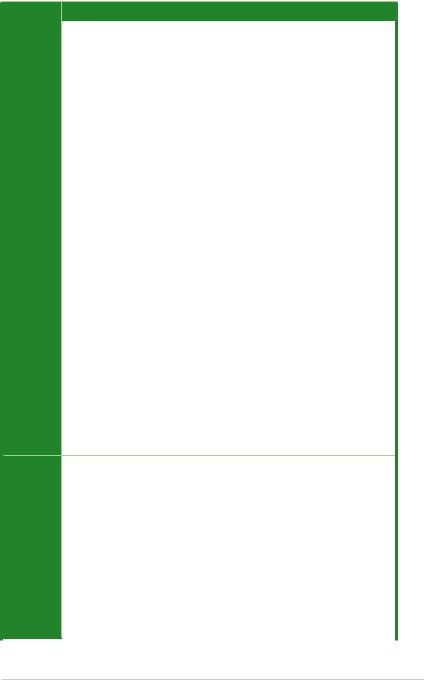
PRIME Z270-K specifications summary
|
Specifications |
||
|
|
||
|
Intel® Z270 Chipset with RAID 0, 1, 5, 10 and Intel Rapid Storage Technology 15 |
||
|
|
support |
|
|
|
- 1 x M.2 Socket 3 with M Key, type 2242/2260/2280/22110 storage devices |
|
|
|
support (both SATA & x4 PCIE mode)* |
|
|
|
- 1 x M.2 Socket 3 with M Key, type 2242/2260/2280 storage devices support (both |
|
|
|
SATA & x4 PCIE mode)** |
|
|
|
- 6 x SATA 6.0 Gb/s ports (gray) |
|
Storage |
|
- Ready for Intel® Optane Memory*** |
|
|
|
- Supports Intel® Smart Response Technology**** |
|
|
* |
When a device in SATA mode is installed on the M.2_1 socket, SATA_1 port cannot be |
|
|
|
used. |
|
|
** When a device is installed on the M.2_2 socket, SATA_5/6 ports cannot be used. |
||
|
*** Intel® Optane Technology is only supported when using 7th Generation Intel® processors. |
||
|
|
Before using Intel® Optane memory modules, ensure that you have updated your |
|
|
|
motherboard drivers and BIOS to the latest version from ASUS support website. |
|
|
**** This function will work depending on the CPU installed. |
||
|
Intel® I219-V Gigabit LAN |
||
LAN |
- |
Dual interconnection between the integrated Media Access Controller (MAC) and |
|
|
|
physical layer (PHY) |
|
|
Realtek® ALC887 8-channel High Definition Audio CODEC |
||
|
- LED-illuminated design: Brighten up your build with the gorgeous illuminated audio |
||
|
|
trace path |
|
|
- Audio Shielding: Ensures precision analog/digital separation and greatly reduced |
||
Audio |
|
multi-lateral interference |
|
- Dedicated audio PCB layers: Separate layers for left and right channels to guard the |
|||
|
|||
|
|
quality of the sensitive audio signals |
|
|
- |
Premium Japanese audio capacitors: Provide warm, natural and immersive sound |
|
|
|
with exceptional clarity and fidelity |
|
|
- Supports jack-detection, and front panel jack-retasking |
||
|
ASMedia USB 3.1 controllers |
||
|
|
- 2 x 10Gb/s USB 3.1/3.0/2.0 port at rear panel (teal blue, Type A) |
|
USB |
Intel® Z270 Chipset |
||
-1 x 5Gb/s USB Type C port (@back panel) support 3A power output
-6 x USB 3.0/2.0 ports (4 ports @mid-board; 2 ports @ back panel, blue, Type A)
-6 x USB 2.0/1.1 ports (4 ports @mid-board; 2 ports @ back panel)
|
ASUS 5X PROTECTION III |
|
|
- ASUS SafeSlot Core - Fortified PCIe Slot prevents damage |
|
|
- ASUS LANGuard - Protects against LAN surges, lightning strikes and static- |
|
|
electricity discharges |
|
|
- ASUS Overvoltage Protection - World-class circuit-protecting power design |
|
ASUS |
- ASUS Stainless Steel Back I/O - 3X corrosion-resistance for greater durability |
|
- ASUS DIGI+ VRM - 7 Phase digital power design |
||
unique |
||
features |
Superb Performance |
|
|
||
|
M.2 onboard |
|
|
- The latest transfer technologies with up to 32Gb/s data transfer speeds |
|
|
ASUS Fan Xpert 4 Core |
|
|
- Advanced fan and liquid controls for ultimate cooling and quietness |
|
|
(continued on the next page) |
vii
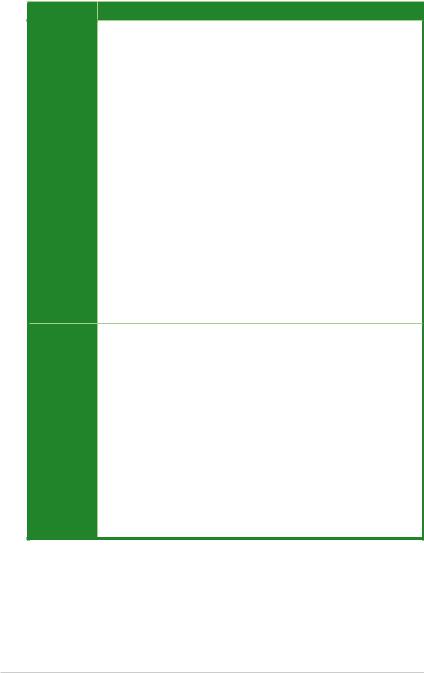
PRIME Z270-K specifications summary
Specifications
ASUS EPU
- EPU
|
UEFI BIOS |
||
|
- |
Most advanced options with fast response time |
|
|
Gaming Scenario |
||
|
Audio Features |
||
|
- Audio that roars on the battlefield |
||
|
ASUS Exclusive Features |
||
ASUS |
|
- |
ASUS AI Charger |
unique |
|
- |
ASUS AI Suite 3 |
features |
EZ DIY |
||
|
|||
UEFI BIOS EZ Mode
-Featuring friendly graphics user interface
-ASUS O.C. Tuner
-ASUS CrashFree BIOS 3
-ASUS EZ Flash 3
Q-Design
- ASUS Q-Shield
ASUS Q-DIMM
- ASUS Q-Slot
ASUS quiet |
Quiet Thermal Design |
|
thermal |
- |
ASUS Fan Xpert 4 Core |
solution |
- |
Stylish Fanless Design: PCH heatsink and MOS heatsink solution |
|
||
|
Precision Tweaker 2: |
|
|
- |
vCore: Adjustable CPU Core voltage at 0.005V increment |
|
- |
iGPU: Adjustable CPU Graphics voltage at 0.005V increment |
|
- vCCIO: Adjustable Analog and Digital I/O voltage at 0.005V increment |
|
ASUS |
- |
vCCSA: Adjustable CPU System Agent voltage at 0.1V increment |
Exclusive |
- |
vDRAM Bus: 160-step Memory voltage control |
Overclocking |
- |
vPCH: 3-step Chipset voltage control |
Features |
SFS (Stepless Frequency Selection) |
|
|
||
|
- |
BCLK/PCIE frequency tuning from 98MHz up to 538MHz at 0.1MHz increment |
Overclocking Protection
- ASUS C.P.R.(CPU Parameter Recall)
(continued on the next page)
viii

PRIME Z270-K specifications summary
|
Specifications |
|
|
|
1 x PS/2 keyboard/mouse combo port |
|
1 x HDMI port |
|
1 x DVI-D port |
|
1 x RGB port |
|
1 x LAN (RJ-45) port |
Rear panel I/O |
2 x 10Gb/s USB 3.1/3.0/2.0 ports (teal blue, Type A) |
ports |
1 x 5Gb/s USB Type C port |
|
|
|
2 x USB 3.0/2.0 ports (blue, type A) |
|
2 x USB 2.0/1.1 ports |
|
3 x Audio jacks support 8-channel audio output* |
|
* Use a chassis with HD audio module in the front panel to support a 8-channel audio |
|
output. |
|
2 x USB 3.0 / 2.0 connector support additional 4 USB 3.0 / 2.0 ports (19-pin) |
|
2 x USB 2.0 / 1.1 connectors support additional 4 USB 2.0 / 1.1 ports |
|
6 x SATA 6.0 Gb/s connectors (gray) |
|
2 x M.2 Socket 3 (for M Key) |
|
1 x 4-pin CPU Fan connector for both 3-pin (DC mode) and 4-pin (PWM mode) |
|
CPU coolers control* |
|
2 x 4-pin Chassis Fan connectors for 3-pin (DC mode) and 4-pin (PWM mode) |
|
coolers control* |
Internal |
1 x AIO Pump Fan header |
connectors |
1 x Front panel audio connector (AAFP) |
|
1 x System panel connector |
|
1 x S/PDIF out header |
|
1 x 24-pin EATX power connector |
|
1 x 8-pin EATX 12V power connector |
|
1 x COM connector |
|
1 x Clear CMOS header |
|
* By default, the CPU/Chassis Q-Fan control setting is set to Auto mode, which detects |
|
the CPU and chassis fans installed and changes the control mode automatically. |
|
128 Mb Flash ROM, UEFI AMI BIOS, PnP, DMI3.0, WfM2.0, SM BIOS 3.0, ACPI |
BIOS features |
6.0, Multi-language BIOS, ASUS EZ Flash 3, CrashFree BIOS 3, F11 EZ Tuning |
Wizard, F6 Qfan Control, F3 My Favorites, Last Modified log, F12 PrintScreen and |
|
|
ASUS DRAM SPD (Serial Presence Detect) memory information |
Manageability |
WfM 2.0, DMI 3.0, WOL by PME, PXE |
|
(continued on the next page) |
ix
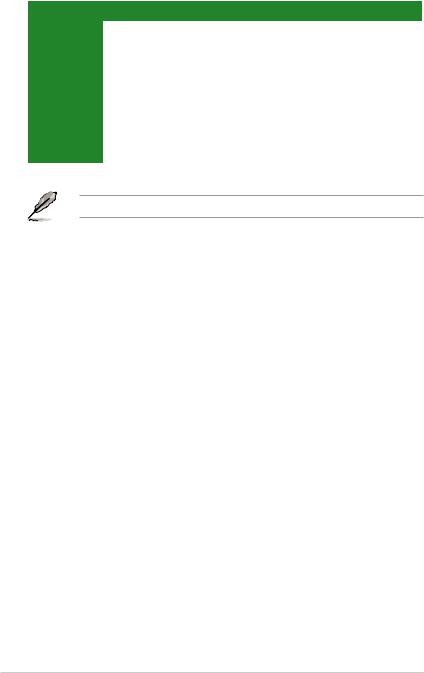
PRIME Z270-K specifications summary
|
Specifications |
|
|
|
|
|
Drivers |
|
Support DVD |
ASUS utilities |
|
EZ Update |
||
|
||
|
Anti-virus software (OEM version) |
|
|
Windows® 10 (64-bit) |
|
OS support |
Windows® 8.1 (64-bit)* |
|
Windows® 7 (64-bit/32-bit)* |
||
|
* Windows® 8.1 64-bit and Windows® 7 32/64-bit are only supported when using 6th |
|
|
Generation Intel® processors. |
|
Form factor |
ATX form factor: 12.0 in. x 8.9 in. (30.5 cm x 22.6cm) |
Specifications are subject to change without notice.
x
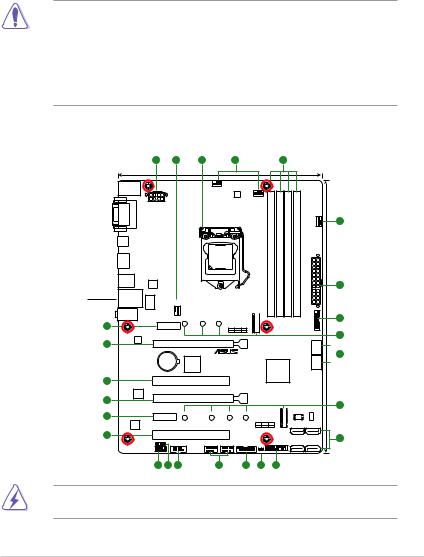
Product introduction |
1 |
1.1Before you proceed
Take note of the following precautions before you install motherboard components or change any motherboard settings.
• Unplug the power cord from the wall socket before touching any component.
•Before handling components, use a grounded wrist strap or touch a safely grounded object or a metal object, such as the power supply case, to avoid damaging them due to static electricity.
•Before you install or remove any component, ensure that the ATX power supply is switched off or the power cord is detached from the power supply. Failure to do so may cause severe damage to the motherboard, peripherals, or components.
1.2Motherboard overview
Place this side towards the rear of the chassis
KBMS _USB910
DVI |
VGA |
USB3_C7
HDMI
USB3.1_E12
LAN_USB3_56
AUDIO
15
Intel
I219V
16
1 |
2 |
3 |
|
2 |
|
|
|
4 |
|
|
|
22.6cm(8.9in) |
|
|
|
|
|
|
|
|
|
|
CPU_FAN |
|
|
|
|
|
|
|
|
|
|
DIGI |
|
|
|
|
|
|
|
|
|
+VRM |
|
|
|
|
|
|
|
|
|
|
AIO_PUMP FAN |
|
|
|
|
EATX12V |
|
|
|
|
|
|
|
|
|
|
|
|
|
|
|
288-pin module) |
288-pin module) |
288-pin module) |
288-pin module) |
|
|
|
LGA1151 |
|
|
(64bit,A1DIMM |
(64bit,A2DIMM |
(64bit,B1DIMM |
(64bit,B2DIMM |
ASM |
|
|
|
|
|
DDR4 |
DDR4 |
DDR4 |
DDR4 |
1142 |
|
|
|
|
|
|
|
|
|
LANGuard |
CHA_FAN2 |
|
|
|
|
|
|
|
|
|
PCIEX1_1 |
2260 |
M.2_1 |
|
|
1(SOCKET3) |
|
|
|
|
2280 |
2242 |
|
|
|
|
|
|
|
|
|
|
PCIE |
SATA |
IRST |
M.2 |
|
|
|
|
|
|
X4 |
V |
V |
|
|
|
|
PCIEX16_1
CHA_FAN1
SATA6G_1
USB3_12
EATXPWR
|
|
BATTERY |
ASM |
PRIME Z270-K |
|
|
|
|
2 |
||
|
|
|
1083 |
|
|
|
|
|
Intel® |
SATA6G |
|
|
|
|
|
|
|
|
|
|
Z270 |
|
|
14 |
|
|
PCI1 |
|
|
|
|
|
|
|
|
|
Super |
|
|
|
|
|
|
|
|
|
|
16 |
I/O |
|
PCIEX16_2 |
|
|
|
|
|
|
|
|
|
|
|
|
|
|
|
|
|
|
||
|
|
|
|
|
|
|
|
|
2(SOCKET3) |
|
|
15 |
PCIEX1_2 |
22110 |
2280 |
2260 |
2242 |
|
|
|
ASM1480 |
||
|
|
|
|
|
|
|
|
|
|||
|
ALC |
|
|
|
|
|
M.2_2 |
|
|
_ |
128Mb |
|
|
|
|
|
|
PCIE |
SATA IRST |
M.2 |
BIOS |
||
|
887 |
|
|
|
|
|
X4 |
V |
V |
|
|
14 |
|
|
PCI2 |
|
|
|
|
|
|
|
SATA6G_4 SATA6G_3 |
|
SPDIF_OUT |
|
COM |
USB1112 |
USB1314 |
USB3_34 |
|
|
PANEL |
|
SATA6G_6 SATA6G_5 |
|
AAFP |
|
|
|
|
|
CLRTC |
|
|
|
|
|
|
|
|
|
|
|
|
|
|
||
|
13 |
12 |
11 |
10 |
5 |
9 |
8 |
|
|
||
2
30.5cm(12in) 1
5
6
 7
7
6
7
Unplug the power cord before installing or removing the motherboard. Failure to do so can cause you physical injury and damage motherboard components.
ASUS PRIME Z270-K |
1-1 |
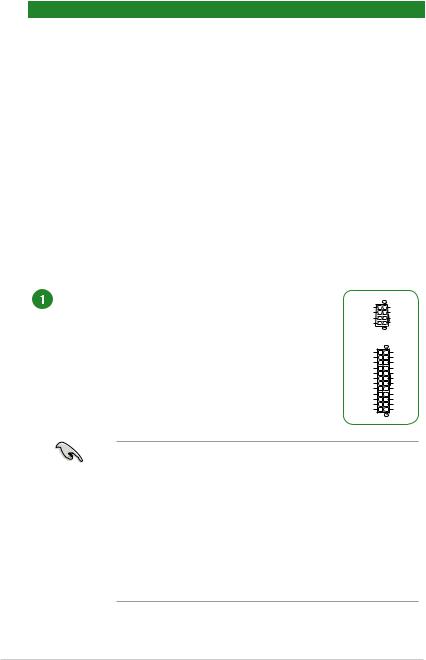
1.2.1Layout contents
Connectors/Jumpers/Slots/LED |
Page |
|
1. |
ATX power connectors (24-pin EATXPWR, 8-pin EATX12V) |
1-2 |
2. |
CPU, chassis, and AIO pump fan fan connectors (4-pin CPU_FAN, 4-pin CHA_FAN1~2, |
1-3 |
|
4-pin AIO_PUMP FAN) |
|
3. |
Intel® LGA1151 CPU socket |
1-3 |
4. |
DDR4 DIMM slots |
1-3 |
5. |
USB 3.0 connectors (20-1 pin USB3_12, USB3_34) |
1-3 |
6. |
M.2 Socket 3 |
1-4 |
7. |
Intel® Z270 Serial ATA 6.0 Gb/s connector (7-pin SATA6G_1~6) |
1-4 |
8. |
System panel connector (20-5 pin PANEL) |
1-4 |
9. |
Clear RTC RAM (2-pin CLRTC) |
1-5 |
10. |
USB 2.0 connectors (10-1 pin USB1112, USB1314) |
1-5 |
11. |
Serial port connectors (10-1 pin COM) |
1-5 |
12. |
Digital audio connector (4-1 pin SPDIF_OUT) |
1-5 |
13. |
Front panel audio connector (10-1 pin AAFP) |
1-6 |
14. |
PCI slots |
1-6 |
15. |
PCI Express 3.0/2.0 x1 slots |
1-6 |
16. |
PCI Express 3.0/2.0 x16 slots |
1-6 |
ATX power connectors (24-pin EATXPWR, 8-pin EATX12V)
Correctly orient the ATX power supply plugs into these connectors and push down firmly until the connectors completely fit.
EATX12V
|
GND |
+12V DC |
|
GND |
+12V DC |
|
GND |
+12V DC |
|
GND |
+12V DC |
|
PIN 1 |
|
|
EATXPWR |
|
+3 Volts |
GND |
|
+12 |
Volts |
+5 Volts |
+12 |
Volts |
+5 Volts |
+5V Standby |
+5 Volts |
|
Power OK |
-5 Volts |
|
|
GND |
GND |
+5 Volts |
GND |
|
|
GND |
GND |
+5 Volts |
PSON# |
|
|
GND |
GND |
+3 |
Volts |
-12 Volts |
+3 |
Volts |
+3 Volts |
|
PIN 1 |
|
•For a fully configured system, we recommend that you use a power supply unit (PSU) that complies with ATX 12 V Specification 2.0 (or later version) and provides a minimum power of 350 W. This PSU type has 24-pin and 8-pin power plugs.
•We recommend that you use a PSU with higher power output when configuring a system with more power-consuming devices or when you intend to install additional devices. The system may become unstable or may not boot up if the power is inadequate.
•If you are uncertain about the minimum power supply requirement for your system, refer to the Recommended Power Supply Wattage Calculator
at http://support.asus.com/PowerSupplyCalculator/PSCalculator. aspx?SLanguage=en-us for details.
1-2 |
Chapter 1: Product introduction |
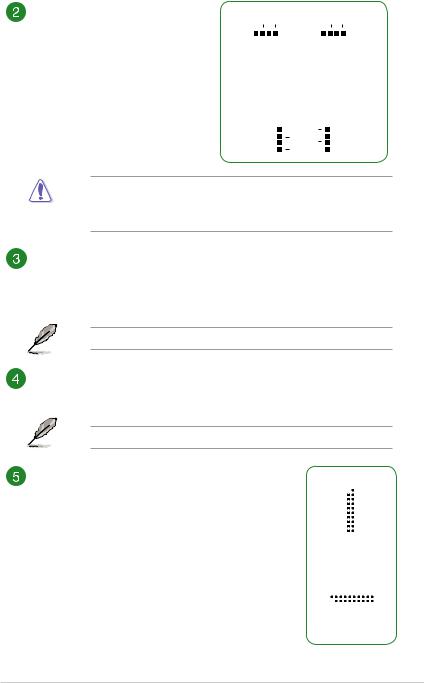
CPU, chassis, and AIO pump fan connectors (4-pin CPU_FAN, 4-pin CHA_FAN1~2, 4-pin AIO_PUMP FAN)
Connect the fan cables to the fan connectors on the motherboard, ensuring that the black wire of each cable matches the ground pin of the connector.
CPU_FAN |
AIO_PUMP FAN |
||||||||||||||||
|
|
|
|
|
|
|
|
|
|
|
|
|
|
|
|
|
|
|
|
|
|
|
|
|
|
|
|
|
|
|
|
|
|
|
|
|
|
|
|
|
|
|
|
|
|
|
|
|
|
|
|
|
|
|
CPU FAN PWM CPU FAN IN CPU FAN PWR GND |
|
AIO PUMP PWM AIO PUMP IN AIO PUMP PWR GND |
||||||||||||||
CHA_FAN1 |
CHA_FAN2 |
||||||||||||||||
CHA FAN PWM |
|
|
|
|
|
|
|
GND |
|||||||||
|
|
|
|
|
|
|
|
||||||||||
CHA FAN IN |
|
|
|
|
|
|
|
|
CHA FAN PWR |
||||||||
CHA FAN PWR |
|
|
|
|
|
|
|
|
CHA FAN IN |
||||||||
|
|
GND |
|
|
|
|
|
|
|
|
CHA FAN PWM |
||||||
|
|
|
|
|
|
|
|
|
|
|
|
|
|
|
|
|
|
Do not forget to connect the fan cables to the fan connectors. Insufficient air flow inside the system may damage the motherboard components. These are not jumpers! Do not place jumper caps on the fan connectors! The CPU_FAN connector supports a CPU fan of maximum 1A (12 W) fan power.
Intel® LGA1151 CPU socket
Install Intel® LGA1151 CPU into this surface mount LGA1151 socket, which is designed for 7th/6th Generation Intel® Core™ i7 / i5 / i3, Pentium®, and Celeron® processors.
For more details, refer to Central Processing Unit (CPU).
DDR4 DIMM slots
Install 2 GB, 4 GB, 8 GB, and 16 GB unbuffered non-ECC DDR4 DIMMs into these DIMM sockets.
For more details, refer to System memory
USB 3.0 connectors (20-1 pin USB3_12, USB3_34) |
|
|
|
|
|
USB3_12 |
|||||||||||
Connect a USB 3.0 module to any of these connectors |
USB3+5V |
IntA_P1_SSRX- |
|||||||||||||||
|
|
|
|
|
|
|
|
|
PIN 1 |
||||||||
for additional USB 3.0 front or rear panel ports. These |
|
|
|
|
|
|
|
|
USB3+5V |
||||||||
|
|
|
|
|
|
|
|
GND |
|||||||||
IntA_P2_SSRX+ |
|||||||||||||||||
|
IntA_P2_SSRX- |
IntA_P1_SSRX+ |
|||||||||||||||
connectors comply with USB 3.0 specifications and |
|
|
|
GND |
IntA_P1_SSTX- |
||||||||||||
IntA_P2_SSTX+ |
GND |
||||||||||||||||
|
IntA_P2_SSTX- |
IntA_P1_SSTX+ |
|||||||||||||||
provides faster data transfer speeds of up to 5 Gbps, faster |
|
|
|
GND |
IntA_P1_D- |
||||||||||||
IntA_P2_D+ |
GND |
||||||||||||||||
charging time for USB-chargeable devices, optimized power |
IntA_P2_D- |
IntA_P1_D+ |
|||||||||||||||
|
|
|
|
|
|
|
|
|
|
|
|
|
|
|
|
||
|
|
|
|
|
|
|
|
|
|
|
|
|
|
|
|
||
efficiency, and backward compatibility with USB 2.0 |
|
|
|
|
|
USB3_34 |
|||||||||||
|
USB3+5V IntA_P1_SSRXIntA_P1_SSRX+ GND IntA_P1_SSTXIntA_P1_SSTX+ GND IntA_P1_DIntA_P1_D+ GND |
||||||||||||||||
|
PIN 1 |
|
|
|
|
|
|
|
|
|
|
|
|
|
|
|
|
|
|
|
|
|
|
|
|
|
|
|
|
|
|
|
|
|
|
|
|
|
|
USB3+5V IntA_P2_SSRXIntA_P2_SSRX+ GND IntA_P2_SSTXIntA_P2_SSTX+ GND IntA_P2_DIntA_P2_D+ |
|||||||||||||
ASUS PRIME Z270-K |
1-3 |
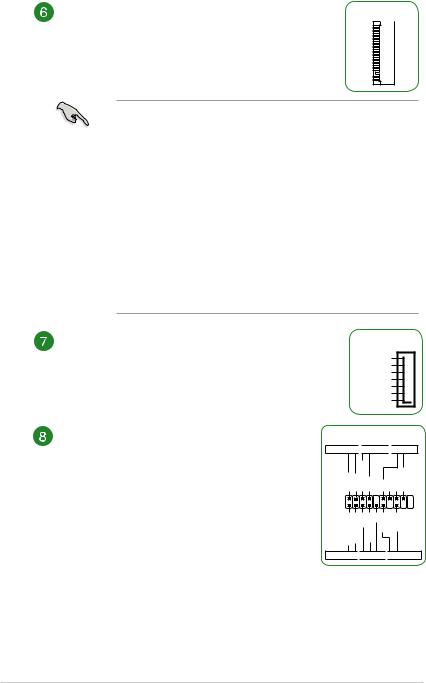
M.2 socket 3
M.2(SOCKET3)
These sockets allow you to install M.2 (NGFF) SSD modules.
•M.2_1 socket supports M Key and 2242/2260/2280 storage devices.
•M.2_2 socket supports M Key and 2242/2260/2280/22110 storage devices.
•When using Intel® Desktop Responsiveness technologies with PCIe/SATA M.2 device, ensure to set up the Windows® UEFI operating system under RAID mode.
•Intel® Optane Technology only supported when using 7th Generation Intel® processors. Before using Intel® Optane memory modules, ensure that you have updated your motherboard drivers and BIOS to the latest version from ASUS support website.
•The M.2 slots support data transfer speed up to 32Gb/s.
•When a device in SATA mode is installed on the M.2_1 socket, SATA_1 port cannot be used.
•When a device is installed on the M.2_2 socket, SATA_5/6 ports cannot be used.
Intel® Z270 Serial ATA 6.0Gb/s connectors (7-pin SATA6G_1~6)
These connectors connect to Serial ATA 6.0 Gb/s hard disk drives via Serial ATA 6.0 Gb/s signal cables.
SATA6G
GND
RSATA_TXP
RSATA_TXN
GND
RSATA_RXN
RSATA_RXP
GND
System panel connector (20-5 pin F_PANEL)
This connector supports several chassis-mounted functions.
•System power LED (4-pin PWR_LED)
This 4-pin connector is for the system power LED. Connect the chassis power LED cable to this connector. The system power LED lights up when you turn on the system power, and blinks when the system is in sleep mode.
PANEL
+PWR_LED- 
 PWR_SW
PWR_SW 
 SPEAKER
SPEAKER
PLED+ PLEDPWRBTN# GND |
+5V GND GND Speaker |
|
PIN 1 |
|
|
HDD LED+ HDD LEDGND RSTCON# NC PLED+ |
PLED- |
|
+HDD_LED- 
 RESET
RESET 
 +PWR_LED-
+PWR_LED-
•Hard disk drive activity LED (2-pin HDD_LED)
This 2-pin connector is for the HDD Activity LED. Connect the HDD Activity LED cable to this connector. The HDD LED lights up or flashes when data is read from or written to the HDD.
1-4 |
Chapter 1: Product introduction |
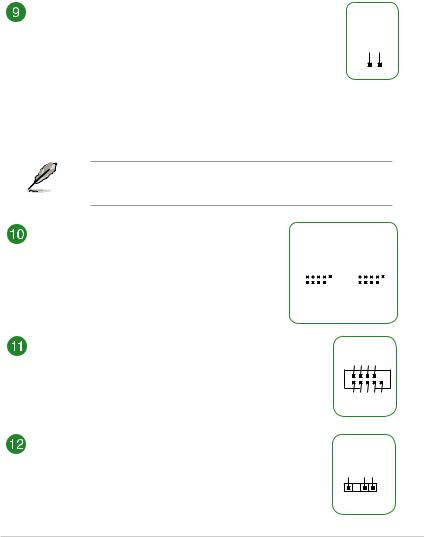
•System warning speaker (4-pin SPEAKER)
This 4-pin connector is for the chassis-mounted system warning speaker.
The speaker allows you to hear system beeps and warnings.
•ATX power button/soft-off button (2-pin PWR_SW)
This connector is for the system power button.
•Reset button (2-pin RESET)
This 2-pin connector is for the chassis-mounted reset button for system reboot without turning off the system power.
Clear RTC RAM (2-pin CLRTC)
This header allows you to clear the CMOS RTC RAM data of the system setup information such as date, time, and system passwords.
To erase the RTC RAM:
1.Turn OFF the computer and unplug the power cord.
2.Use a metal object such as a screwdriver to short the two pins.
3.Plug the power cord and turn ON the computer.
4.Hold down the <Del> key during the boot process and enter
BIOS setup to re-enter data.
CLRTC
+3V_BAT GND
PIN 1
If the steps above do not help, remove the onboard battery and short the two pins again to clear the CMOS RTC RAM data. After clearing the CMOS, reinstall the battery.
USB 2.0 connectors (10-1 pin USB1112, USB1314)
Connect a USB module cable to any of these connectors, then install the module to a slot opening at the back of the system chassis. These USB connectors comply with USB 2.0 specifications and supports up to 480Mbps connection speed.
USB1112
|
|
USB+5V USB_P11USB_P11+ |
GND NC |
||||
|
|
|
|
|
|
|
|
|
|
|
|
|
|
|
|
|
|
|
|
|
|
|
|
|
|
|
|
|
|
|
|
PIN 1 |
USB+5V USB P12USB P12+ |
GND |
|||||
|
|
||||||
USB1314
|
|
USB+5V USB_P13USB_P13+ |
GND NC |
||||
|
|
|
|
|
|
|
|
|
|
|
|
|
|
|
|
|
|
|
|
|
|
|
|
|
|
|
|
|
|
|
|
PIN 1 |
USB+5V USB P14USB P14+ |
GND |
|||||
|
|
||||||
Serial port connector (10-1 pin COM)
This connector is for a serial (COM) port. Connect the serial port module cable to this connector, then install the module to a slot opening at the back of the system chassis.
Digital audio connector (4-1 pin SPDIF_OUT)
This connector is for an additional Sony/Philips Digital Interface (S/PDIF) port. Connect the S/PDIF Out module cable to this connector, then install the module to a slot opening at the back of the system chassis.
|
COM |
|
RXD DTR DSR CTS |
PIN 1 |
DCD TXD GND RTS RI |
|
|
+5V |
SPDIFOUT GND |
SPDIF_OUT
ASUS PRIME Z270-K |
1-5 |
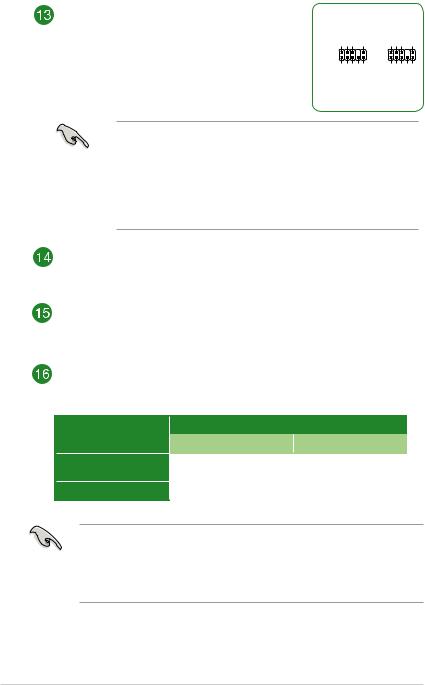
Front panel audio connector (10-1 pin AAFP)
This connector is for a chassis-mounted front panel audio I/O module that supports either HD Audio or legacy AC`97 audio standard. Connect one end of the front panel audio I/O module cable to this connector.
AGND NC SENSE1 RETUR |
SENSE2 RETUR |
AAFP |
|
PORT1 L PORT1 R PORT2 R SENSE SEND PORT2 L |
|
HD-audio-compliant
pin definition
AGND NC NC |
NC |
PIN 1
Line out_L
NC
Line out_R
MICPWR
MIC2
Legacy AC’97 compliant definition
•We recommend that you connect a high-definition front panel audio
module to this connector to avail of the motherboard’s high-definition audio capability.
•If you want to connect a high-definition front panel audio module to this connector, set the Front Panel Type item in the BIOS setup to [HD
Audio]. If you want to connect an AC’97 front panel audio module to this connector, set the item to [AC97]. By default, this connector is set to [HD Audio].
PCI slots
The PCI slots support cards such as LAN card, SCSI card, USB card, and other cards that comply with the PCI specifications
PCI Express 3.0/2.0 x1 slots
This motherboard has two PCI Express 3.0/2.0 x1 slots that support PCI Express x1 network cards, SCSI cards, and other cards that comply with the PCI Express specifications.
PCI Express 3.0/2.0 x16 slots
This motherboard supports two PCI Express 3.0/2.0 x16 graphic cards that comply with the PCI Express specifications.
VGA configuration |
PCI Express operating mode |
||
PCIe 3.0 x16_1 (gray) |
PCIe 3.0 x16_2 |
||
|
|||
Single VGA/PCIe card |
x16 (Recommended for single |
N/A |
|
VGA card) |
|||
Dual VGA/PCIe cards |
|
|
|
x16 |
x4 |
||
•In single VGA card mode, use the PCIe 3.0 x16_1 slot (gray) for a PCI Express x16 graphics card to get better performance.
•We recommend that you provide sufficient power when running CrossFireX™ mode.
•Connect a chassis fan to the motherboard connector labeled CHA_FAN1/2 when using multiple graphics cards for better thermal environment.
1-6 |
Chapter 1: Product introduction |
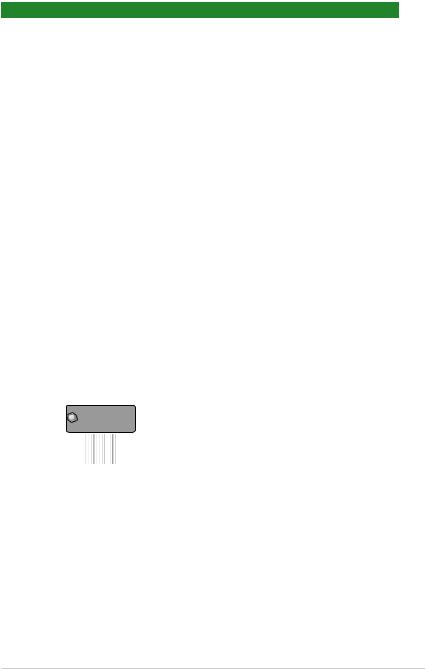
IRQ assignments for this motherboard
|
A |
B |
C |
D |
|
HD Audio Controller |
shared |
– |
– |
– |
|
XHCI |
shared |
– |
– |
– |
|
SATA Controller |
shared |
– |
– |
– |
|
LAN Controller |
shared |
– |
– |
– |
|
PCIEx1_1 |
– |
– |
shared |
– |
|
PCIEx1_2 |
– |
– |
– |
shared |
|
|
|
|
|
|
|
PCIEx16_1 |
shared |
– |
– |
– |
|
PCIEx16_2 |
shared |
– |
– |
– |
|
M.2_1 |
shared |
– |
– |
– |
|
M.2_2 |
shared |
– |
– |
– |
|
Asmedia PCIE to PCI |
– |
– |
shared |
– |
|
Controller |
|||||
|
|
|
|
||
Asmedia USB3.1 |
shared |
– |
– |
– |
|
Controller |
|||||
|
|
|
|
||
|
|
|
|
|
When using PCI cards on shared slots, ensure that the drivers support “Share IRQ” or that the cards do not need IRQ assignments. Otherwise, conflicts will arise between the two PCI groups, making the system unstable and the card inoperable.
1.2.2Rear panel connectors
1 |
|
|
2 |
3 |
4 |
5 |
||||||||||||||||||
|
|
|
|
|
|
|
|
|
|
|
|
|
|
|
|
|
|
|
|
|
|
|
|
|
|
|
|
|
|
|
|
|
|
|
|
|
|
|
|
|
|
|
|
|
|
|
|
|
|
|
|
|
|
|
|
|
|
|
|
|
|
|
|
|
|
|
|
|
|
|
|
|
|
|
|
|
|
|
|
|
|
|
|
|
|
|
|
|
|
|
|
|
|
|
|
|
|
|
|
|
|
|
|
|
|
|
|
|
|
|
|
|
|
|
|
|
|
|
|
|
|
|
|
|
|
|
|
|
|
|
|
|
|
|
|
|
|
|
|
|
|
|
|
|
|
|
|
|
|
|
|
|
|
|
|
|
|
|
|
|
|
|
|
|
|
|
|
|
|
|
|
|
|
|
|
|
|
|
|
|
|
|
|
|
|
|
|
|
|
|
|
|
|
|
|
|
|
|
|
|
|
|
|
|
|
|
|
|
|
|
|
|
|
|
|
|
|
|
|
|
|
|
|
|
|
|
|
|
|
|
|
|
|
|
|
|
|
|
|
|
|
|
|
|
|
|
|
|
|
|
|
|
|
|
|
|
|
|
|
|
|
|
|
|
|
|
|
|
|
|
|
|
|
|
12 |
11 |
10 |
9 |
8 |
7 |
6 |
1.PS/2 Mouse/Keyboard combo port. This port connects to a PS/2 mouse or PS/2 keyboard.
2.Video Graphics Adapter (VGA) port. This 15-pin port is for a VGA monitor or other VGA-compatible devices.
ASUS PRIME Z270-K |
1-7 |
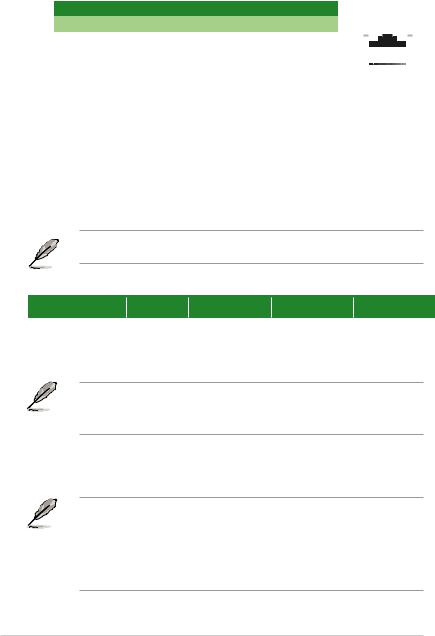
3.LAN (RJ-45) port. This port allows Gigabit connection to a Local Area Network (LAN) through a network hub.
LAN port LED indications
Activity/Link LED |
Speed LED |
Activity Link |
Speed |
|||||
LED |
LED |
|||||||
Status |
Description |
Status |
Description |
|
|
|
|
|
|
|
|
|
|
||||
Off |
No link |
OFF |
10Mbps connection |
|
|
|
|
|
|
|
|
|
|
||||
Orange |
Linked |
ORANGE |
100Mbps connection |
|
|
|
|
|
Orange |
Data activity |
GREEN |
1Gbps connection |
|
|
|
|
|
|
|
|
|
|
||||
(Blinking) |
|
|
|
|
LAN port |
|||
Orange |
Ready to wake |
|
|
|
|
|
|
|
(Blinking then |
up from S5 mode |
|
|
|
|
|
|
|
steady) |
|
|
|
|
|
|
|
|
4.Line In port (light blue). This port connects to the tape, CD, DVD player, or other audio sources.
5.Line Out port (lime). This port connects to a headphone or a speaker. In the 4.1, 5.1 and 7.1-channel configurations, the function of this port becomes Front Speaker Out.
6.Microphone port (pink). This port connects to a microphone.
Refer to the audio configuration table for the function of the audio ports in 2.1, 4.1, 5.1, or 7.1-channel configuration.
Audio 2.1, 4.1, 5.1, or 7.1-channel configuration
Port |
Headset |
4.1-channel |
5.1-channel |
7.1-channel |
||
2.1-channel |
||||||
|
|
|
|
|
||
Light Blue (Rear panel) |
Line In |
Rear Speaker Out |
Rear Speaker Out |
Rear Speaker Out |
||
Lime (Rear panel) |
Line Out |
Front Speaker Out |
Front Speaker Out |
Front Speaker Out |
|
|
Pink (Rear panel) |
Mic In |
Mic In |
Bass/Center |
Bass/Center |
|
|
Lime (Front panel) |
- |
- |
- |
Side Speaker Out |
|
|
To configure a 7.1-channel audio output:
Use a chassis with HD audio module in the front panel to support a 7.1-channel audio output.
7.USB 3.0 ports (blue, Type A). These 9-pin Universal Serial Bus (USB) ports are for USB 3.0 devices.
• USB 3.0 devices can only be used for data storage.
• We strongly recommend that you connect USB 3.0 devices to USB 3.0 ports for faster and better performance from your USB 3.0 devices.
•Due to the design of the Intel® 200 series chipset, all USB devices connected to the USB 2.0 and USB 3.0 ports are controlled by the xHCI controller. Some legacy USB devices must update their firmware for better compatibility.
1-8 |
Chapter 1: Product introduction |
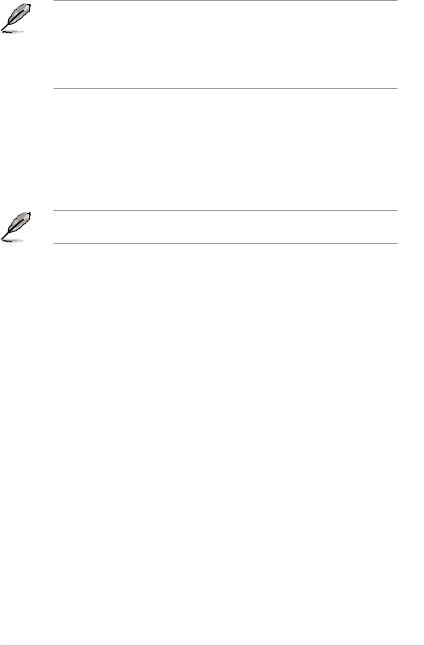
8.USB 3.1 ports (teal blue, Type A). These 9-pin Universal Serial Bus 3.1 (USB 3.1) ports are for USB 3.1 devices.
•Due to the limitation of USB 3.1 and USB 3.0 controller, USB 3.1 and USB 3.0 devices can only be used under Windows OS environment and after the USB 3.1 and USB 3.0 driver installation.
•We strongly recommend that you connect USB 3.1 and USB 3.0 devices to USB 3.1 and USB 3.0 ports for faster and better performance from your USB 3.1 and USB 3.0 devices.
9.HDMI port. This port is for a High-Definition Multimedia Interface (HDMI) connector, and is HDCP compliant allowing playback of HD DVD, Blu-ray, and other protected content.
10.USB 5Gb/s Type C port. This 24-pin Universal Serial Bus (USB) port is for USB (Type
C)devices.
11.DVI-D port. This port is for any DVI-D compatible device.
DVI-D can not be converted to output from RGB Signal to CRT and is not compatible with DVI-I.
12.USB 2.0 ports. These 4-pin Universal Serial Bus (USB) ports are for USB 2.0/1.1 devices.
ASUS PRIME Z270-K |
1-9 |
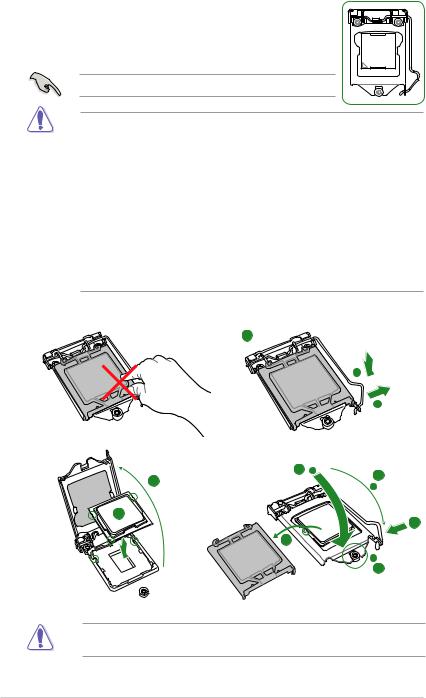
1.3Central Processing Unit (CPU)
This motherboard comes with a surface mount LGA1151 socket designed for the 7th/6th Generation Intel® Core™ i7 / Core™ i5 / Core™ i3, Pentium® and Celeron® processors.
Unplug all power cables before installing the CPU.
• Ensure that you install the correct CPU designed for the LGA1151 socket only. DO NOT install a CPU designed for LGA1150, LGA1155 and LGA1156 sockets on the LGA1151 socket.
•Upon purchase of the motherboard, ensure that the PnP cap is on the socket and the socket contacts are not bent. Contact your retailer immediately if the PnP cap is missing, or if you see any damage to the PnP cap/socket contacts/motherboard components.
•Keep the cap after installing the motherboard. ASUS will process Return Merchandise Authorization (RMA) requests only if the motherboard comes with the cap on the LGA1151 socket.
•The product warranty does not cover damage to the socket contacts resulting from incorrect CPU installation/removal, or misplacement/loss/incorrect removal of the PnP cap.
Installing the CPU
1
A
B
4 |
A |
4 |
2 |
|
|
|
C |
|
|
|
|
3 |
|
5 |
|
|
|
5 |
|
|
|
|
B |
|
|
4 |
Apply the Thermal Interface Material to the CPU heatsink and CPU before you install the heatsink and fan if necessary.
1-10 |
Chapter 1: Product introduction |
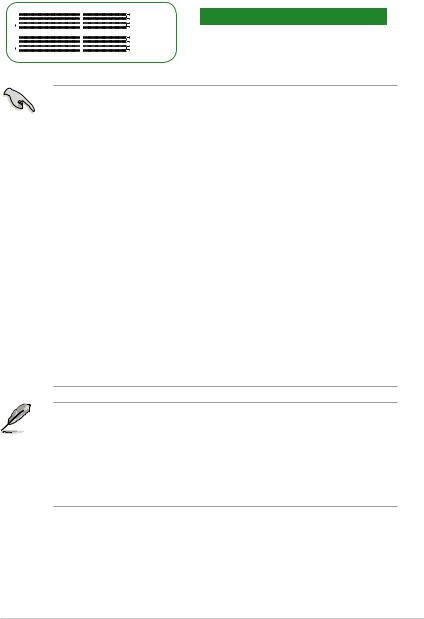
1.4 System memory
Overview
This motherboard comes with four Double Data Rate 4 (DDR4) Dual Inline Memory Module (DIMM) sockets. The figure illustrates the location of the DDR4 DIMM sockets:
|
|
|
DIMM_A1 |
Channel |
Sockets |
|
|
|
|||
|
|
|
DIMM_A2 |
Channel A |
DIMM_A1 & DIMM_A2 |
|
|
|
DIMM_B1 |
||
|
|
|
DIMM_B2 |
Channel B |
DIMM_B1 & DIMM_B2 |
|
|
|
|||
|
|
|
|
|
|
•You may install varying memory sizes in Channel A and Channel B. The system
maps the total size of the lower-sized channel for the dual-channel configuration. Any excess memory from the higher-sized channel is then mapped for single-channel operation.
•Always install DIMMs with the same CAS latency. For optimal compatibility, we recommend that you install memory modules of the same version or date code (D/C) from the same vendor. Check with the retailer to get the correct memory modules.
•According to Intel® CPU spec, DIMM voltage below 1.35V is recommended to protect the CPU.
•Due to the memory address limitation on 32-bit Windows® OS, when you install 4GB or more memory on the motherboard, the actual usable memory for the OS can be about 3GB or less. For effective use of memory, we recommend that you do any of the following:
-Use a maximum of 3GB system memory if you are using a 32-bit Windows® OS.
-Install a 64-bit Windows® OS if you want to install 4GB or more on the motherboard.
-For more details, refer to the Microsoft® support site at http://support.microsoft. com/kb/929605/en-us.
•Memory modules with memory frequency higher than 2133/2400 MHz and its corresponding timing or the loaded X.M.P. Profile is not the JEDEC memory standard. The stability and compatibility of these memory modules depend on the CPU’s capabilities and other installed devices.
• The default memory operation frequency is dependent on its Serial Presence Detect (SPD), which is the standard way of accessing information from a memory module. Under the default state, some memory modules for overclocking may operate at a lower frequency than the vendor-marked value.
•For system stability, use a more efficient memory cooling system to support a full memory load (4 DIMMs).
•Refer to www.asus.com for the latest Memory QVL (Qualified Vendors List)
ASUS PRIME Z270-K |
1-11 |
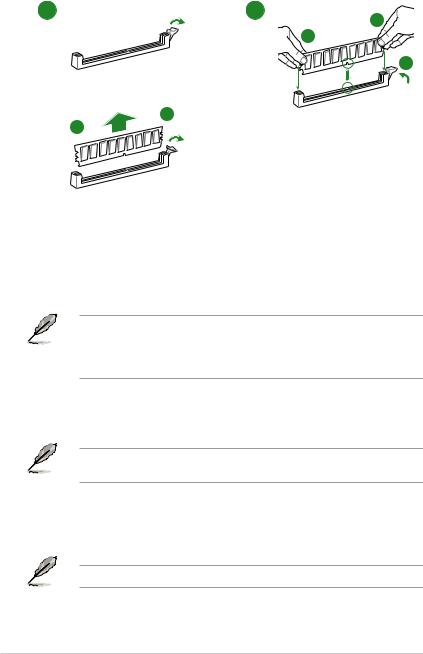
Installing a DIMM
1 2
A A
B
To remove a DIMM
A
B
1.5Software support
1.5.1Installing an operating system
This motherboard supports Windows® 7 (64-bit/32-bit), Windows® 8.1 (64-bit), and Windows® 10 (64-bit) Operating Systems (OS). Always install the latest OS version and corresponding updates to maximize the features of your hardware.
• Windows® 8.1 64-bit and Windows® 7 32/64-bit are only supported when using 6th Generation Intel® processors.
•Motherboard settings and hardware options vary. Refer to your OS documentation for detailed information.
1.5.2Support DVD information
The Support DVD that comes with the motherboard package contains the drivers, software applications, and utilities that you can install to avail all motherboard features.
The contents of the Support DVD are subject to change at any time without notice. Visit the ASUS website at www.asus.com for updates.
To run the Support DVD
Place the Support DVD into the optical drive. If Autorun is enabled in your computer, the DVD automatically displays the lists of the unique features of your ASUS motherboard. Click the Driver, Utilities, Manual, or Special tabs to display their respective menus.
The following screen is for reference only.
1-12 |
Chapter 1: Product introduction |
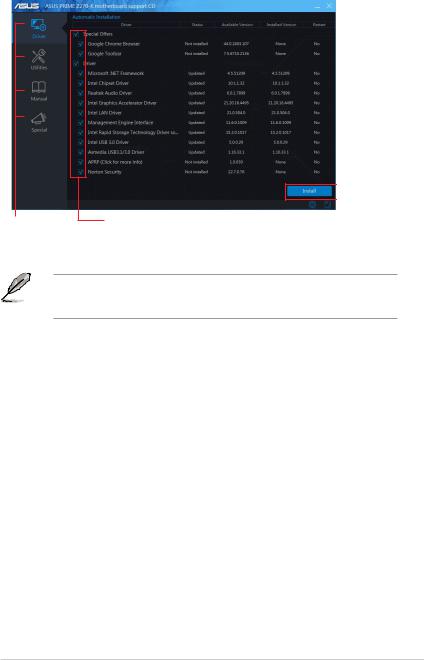
Click a tab to display Support DVD information
 Click to install
Click to install
Select an item/ subitem that you want to install
If Autorun is NOT enabled in your computer, browse the contents of the Support DVD to locate the file ASSETUP.EXE from the BIN folder. Double-click the ASSETUP.EXE to run the DVD.
ASUS PRIME Z270-K |
1-13 |
