ASUS Xonar HDAV Slim AVcard User Guide
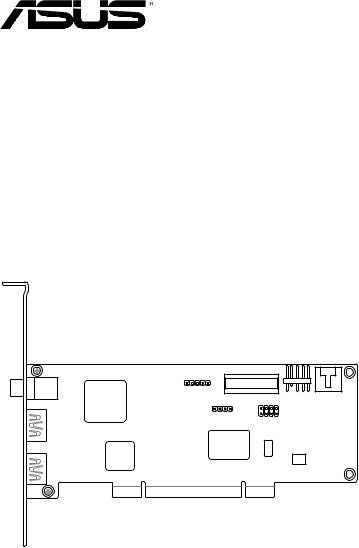
Xonar HDAV Slim
AVcard
User manual

E4232
First Edition V1
October 2008
Copyright © 2008 ASUSTeK COMPUTER INC. All Rights Reserved.
No part of this manual, including the products and software described in it, may be reproduced, transmitted, transcribed, stored in a retrieval system, or translated into any language in any form or by any means, except documentation kept by the purchaser for backup purposes, without the express written permission of ASUSTeK COMPUTER INC. (“ASUS”).
Product warranty or service will not be extended if: (1) the product is repaired, modified or altered, unless such repair, modification of alteration is authorized in writing by ASUS; or (2) the serial number of the product is defaced or missing.
ASUS PROVIDES THIS MANUAL “AS IS” WITHOUT WARRANTY OF ANY KIND, EITHER EXPRESS OR IMPLIED, INCLUDING BUT NOT LIMITED TO THE IMPLIED WARRANTIES OR CONDITIONS OF MERCHANTABILITY OR FITNESS FOR A PARTICULAR PURPOSE. IN NO EVENT SHALL ASUS, ITS DIRECTORS, OFFICERS, EMPLOYEES OR AGENTS BE LIABLE FOR ANY INDIRECT, SPECIAL, INCIDENTAL, OR CONSEQUENTIAL DAMAGES (INCLUDING DAMAGES FOR LOSS OF PROFITS, LOSS OF BUSINESS, LOSS OF USE OR DATA, INTERRUPTION OF BUSINESS AND THE LIKE), EVEN IF ASUS HAS BEEN ADVISED OF THE POSSIBILITY OF SUCH DAMAGES ARISING FROM ANY DEFECT OR ERROR IN THIS MANUAL OR PRODUCT.
SPECIFICATIONS AND INFORMATION CONTAINED IN THIS MANUAL ARE FURNISHED FOR INFORMATIONAL USE ONLY, AND ARE SUBJECT TO CHANGE AT ANY TIME WITHOUT NOTICE, AND SHOULD NOT BE CONSTRUED AS A COMMITMENT BY ASUS. ASUS ASSUMES NO RESPONSIBILITY OR LIABILITY FOR ANY ERRORS OR INACCURACIES THAT MAY APPEAR IN THIS MANUAL, INCLUDING THE PRODUCTS AND SOFTWARE DESCRIBED IN IT.
Products and corporate names appearing in this manual may or may not be registered trademarks or copyrights of their respective companies, and are used only for identification or explanation and to the owners’ benefit, without intent to infringe.
|
ASUS Xonar HDAV Slim |
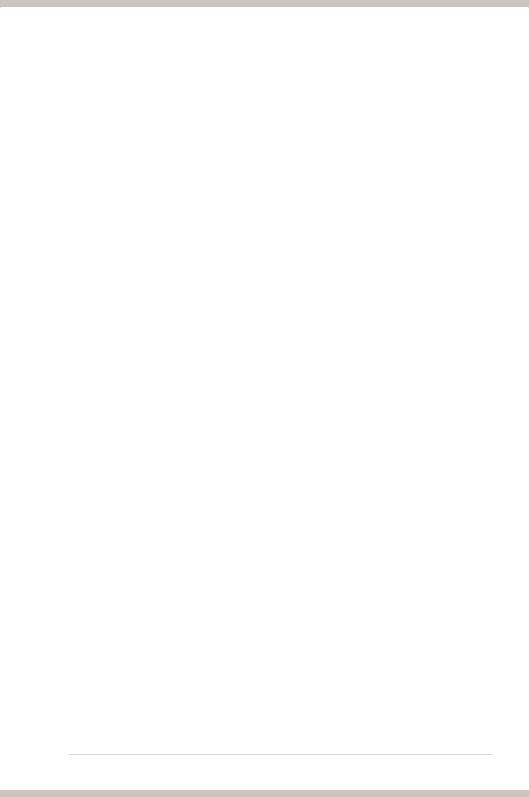
Contents
Contents........................................................................................................ |
|
3 |
|
Notices.......................................................................................................... |
|
4 |
|
|
Federal Communications Commission Statement............................. |
4 |
|
|
Canadian Department of Communications Statement...................... |
4 |
|
Safety information........................................................................................ |
5 |
||
Trademarks................................................................................................... |
|
5 |
|
License.......................................................................................................... |
|
5 |
|
1. |
Introduction...................................................................................... |
6 |
|
|
1.1 |
Package contents............................................................... |
6 |
|
1.2 |
System requirements.......................................................... |
6 |
|
1.3 |
Specifications summary...................................................... |
7 |
2. |
Hardware overview.......................................................................... |
9 |
|
|
Xonar HDAV Slim card layout............................................................ |
9 |
|
3. |
Installing the hardware.................................................................. |
10 |
|
|
3.1 |
Preparing your computer.................................................. |
10 |
|
3.2 |
Card installation................................................................. |
11 |
|
3.3 |
Connecting to a TV tuner card.......................................... |
12 |
4. |
Installing software......................................................................... |
13 |
|
|
4.1 |
Installing the card driver................................................... |
13 |
|
4.2 |
Installing the TotalMedia Theatre software....................... |
13 |
5. |
Connecting speakers and peripherals......................................... |
14 |
|
6. |
Xonar HDAV Center....................................................................... |
15 |
|
|
6.1 |
Xonar HDAV Center GUI.................................................. |
15 |
|
6.2 |
Audio-Main Setting........................................................... |
17 |
|
6.3 |
Mixer/Volume.................................................................... |
27 |
|
6.4 |
Effects............................................................................... |
30 |
|
6.5 |
Karaoke............................................................................ |
32 |
|
6.6 |
FlexBass........................................................................... |
33 |
|
6.7 |
Smart Volume Normalization............................................ |
35 |
|
6.8 |
DS3D GX and DSP Modes............................................... |
37 |
|
6.9 |
VocalFX............................................................................ |
39 |
|
6.10 |
DVD/Blu-ray Playback |
|
|
|
over DH/DVS/DDL/Multiple Analog Speakers.................. |
42 |
7. |
Troubleshooting and FAQs........................................................... |
48 |
|
|
[Troubleshooting]............................................................................. |
48 |
|
|
[FAQs] |
.......................................................................................... |
50 |
ASUS Xonar HDAV Slim

Notices
Federal Communications Commission Statement
This device complies with Part 15 of the FCC Rules. Operation is subject to the following two conditions:
•This device may not cause harmful interference, and
•This device must accept any interference received including interference that may cause undesired operation.
This equipment has been tested and found to comply with the limits for a Class B digital device, pursuant to Part 15 of the FCC Rules. These limits are designed to provide reasonable protection against harmful interference in a residential installation. This equipment generates, uses and can radiate radio
frequency energy and, if not installed and used in accordance with manufacturer’s instructions, may cause harmful interference to radio communications. However, there is no guarantee that interference will not occur in a particular installation. If this equipment does cause harmful interference to radio or television reception, which can be determined by turning the equipment off and on, the user is encouraged to try to correct the interference by one or more of the following measures:
•Reorient or relocate the receiving antenna.
•Increase the separation between the equipment and receiver.
•Connect the equipment to an outlet on a circuit different from that to which the receiver is connected.
•Consult the dealer or an experienced radio/TV technician for help.
Canadian Department of Communications Statement
This digital apparatus does not exceed the Class B limits for radio noise emissions from digital apparatus set out in the Radio Interference Regulations of the Canadian Department of Communications.
This class B digital apparatus complies with Canadian ICES-003.
ASUS Xonar HDAV Slim
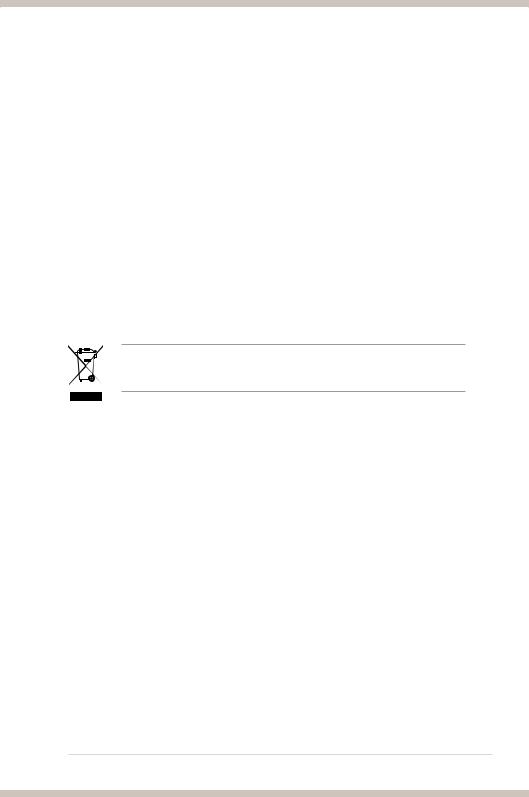
Safety information
•Before installing the device on a motherboard, carefully read all the manuals that came with the package.
•To prevent electrical shock hazard or short circuits, switch off the power supply before installing the device on a motherboard or connecting any singal cables to the device.
•If the device is broken, do not try to fix it by yourself. Contact a qualified service technician or your retailer.
•Before using the product, make sure all cables are correctly connected. If you detect any damage, contact your dealer immediately.
•To avoid short circuits, keep paper clips, screws, and staples away from connectors, sockets and circuitry.
•Avoid dust, humidity, and temperature extremes. Do not place the product in any area where it may become wet.
•Place the product on a stable surface.
•If you encounter technical problems with the product, contact a qualified service technician or your retailer.
This symbol of the crossed out wheeled bin indicates that the product (electrical and electronic equipment) should not be placed in municipal waste. Check local regulations for disposal of electronic products.
Trademarks
Xonar and ASUS logo are trademarks of ASUSTek Computer Inc. “Dolby” and “Dolby Digital Live”, “Dolby Pro Logic IIx”, “Dolby Virtual Speaker”, “Dolby
Headphone” are trademarks of Dolby Laboratories. “DTS” and “DTS CONNECT”, “DTS Interactive”, “DTS Neo: PC” are trademarks of Digital Theater Systems, Inc. EAX and A3D are trademarks of Creative Technology Ltd. Microsoft,
DirectSound3D, Windows are trademarks of Microsoft Corporation. Other company and product names may be trademarks of the respective companies with which they are associated. ASIO is a trademark and software of Steinberg Media
Technologies GmbH.
License
Dolby Master Studio driver is manufactured under license from Dolby Laboratories; DTS Connect driver is manufactured under license from Digital Theater Systems, Inc.
ASUS Xonar HDAV Slim

1.Introduction
1.1Package contents
Check your ASUS Xonar HDAV 1.3 Slim AV card package for the following items:
•ASUS Xonar HDAV 1.3 Slim PCI AV card
•HDMI cable x1
•DVI-to-HDMI cable x1
•S/PDIF TOSLINK optical adapter x1
•Low profile PCI card bracket x1
•Support CD (including ASUS Gamer OSD and RMAA V6.0.6 utilities)
•Quick Start Guide
•ArcSoft TotalMedia Theatre Blu-Ray Disc / HD-DVD Software Player CD
1.2System requirements
To ensure a successful installation of the Xonar HDAV 1.3 Slim AV card, your computer must meet the following requirements:
•One graphics card with DVI or HDMI out port (to AV card for HDMI function): 256MB NVIDIA GeForce8400 and above, or
256MB AMD (ATI) HD2400 and above
•One PCI 2.1 (or higher) compatible slot for the Xonar HDAV 1.3 Slim card
•Microsoft® Windows® Vista/ XP(32/64bit)/ MCE2005
•Intel® Pentium® 4 1.4GHz or AMD Athlon 1400 CPU or faster CPU
•512 MB (or above) DRAM system memory for Blu-Ray Disc playback
•100 MB available HDD space for driver installation package; additional 120 MB available for TMT
•CD-ROM drive (or DVD-ROM drive ) for software installation; Blu-ray/HD-DVD compatible ROM drive for HD movie playback
•An HDMI-ready AV receiver or TV/monitor set (v.1.3 is better), home theater system, high-quality headphones or speakers, to enjoy the ultra-high fidelity audio and video of the AV card
ASUS Xonar HDAV Slim
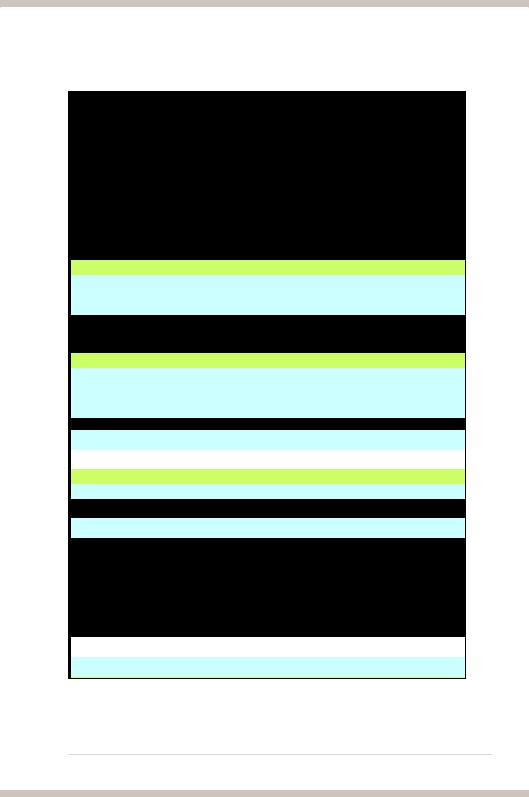
1.3Specifications summary
Items |
Description |
|
Main Chipset |
|
|
Audio Processor |
ASUS AV200 High-Definition Audio Processor (Max. |
|
192KHz/24bit) |
||
|
||
HDMI Transceiver |
CAT 6023 and 6613 (HDMI v1.3a compatible) |
|
24-bit DAC of Digital Sources: |
Wolfson WM8776 on AV card |
|
(Max. 192kHz/24bit) |
||
|
||
24-bit ADC for Analog Inputs: |
Wolfson WM8776 (Max. 96kHz/24bit) |
|
Bus Compatibility |
|
|
PCI |
-PCI 2.1 specification compatible |
|
|
|
-Compliant with HDMI v1.3a industrial standard
HDMI (High-Definition Multimedia Interface) (10.2Gbps bandwidth) -HDCP 1.2 compatible
-DVI 1.0 compatible
Video Specification
-DTV Resolution: 480i, 576i, 480p, 576p, 720p, 1080i
Video Resolution
up to 1080p
-PC Resolution: graphics, Sgraphics, XGA, SXGA, UXGA
-Color depth: supports higher 24, 30, 36, 48-bit/per
Color Depth and Range
pixel color depths (RGB or YCbCr)
-Color range: supports broader xvYCC color space standard
Audio Sample Rate and Resolution
-44.1K/48K/96K/192KHz @ 16/24bit PCM -Dolby Digital /EX, DTS 5.1/ES pass-through
HDMI 1.3 Playback Format -DTS-HD Master Audio, Dolby Digital Plus, and Dolby TrueHD pass-through upgradeable by TotalMedia Theater player
Analog Playback Sample Rate and Resolution 44.1K/48K/96K/192KHz @ 16/24bit
Analog Recording Sample Rate and
44.1K/48K/96K @ 16/24bit
Resolution
S/PDIF Digital Output
-44.1K/48K/96K/192KHz @ 16/24bit PCM -Dolby Digital /EX, DTS 5.1/ES pass-through
Analog Audio Performance
Output Signal-to-Noise Ratio (A-Weighted): Up to 109 dB
Output Total Harmonic Distortion + Noise at Up to -98dB
1KHz:
Frequency Response (-3dB, 24-bit/96kHz
10Hz to 47kHz
input ):
DAC Cross-talk at 1KHz: |
Down to -113 dB |
|
|
|
|
Output/Input Full-Scale Voltage |
1 Vrms (2.828 Vp-p) |
|
I/O Ports |
|
|
HDMI Ports |
HDMI-Out Type A *1 |
|
HDMI-In Type A *1 |
||
|
||
|
-For connecting headphone/line-out jack and mic-in |
|
Front-Panel Header |
jack on the front-panel of the PC case |
|
-Works with both Intel HD Audio and AC97 standard |
||
|
||
|
front-panels (2 x5 pins) |
Other Line-level Analog Input (for CD-IN/TV Aux-In 4-pin header
Tuner):
Digital S/PDIF Output
Coaxial and high-bandwidth TOSLINK optical combo connector supports 192KHz/24bit
(continued on the next page)
ASUS Xonar HDAV Slim
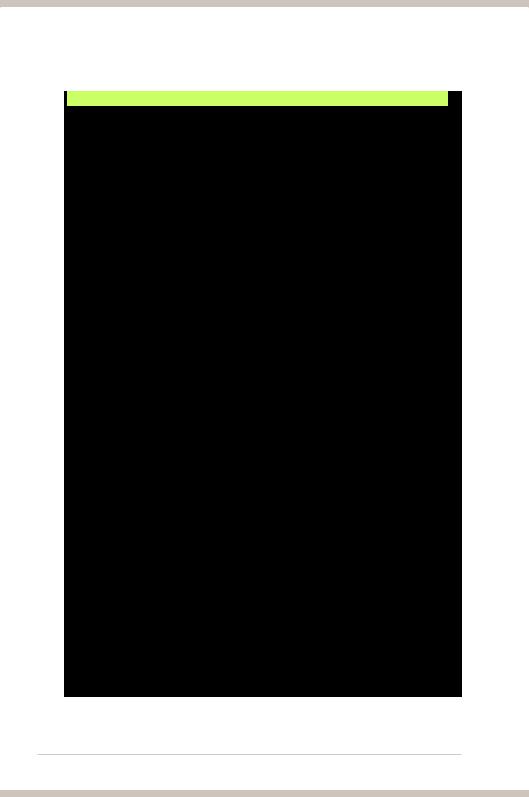
Driver Features
Operation System |
Windows Vista/XP(32/64bit)/MCE2005 |
|||
|
|
|
|
|
|
Dolby Digital Live encodes any audio signal on PC in |
|
||
Dolby Digital Live |
real-time to Dolby Digital (AC3) 5.1 surround sounds to |
|
||
your home theater environment through one single S/ |
|
|||
|
|
|||
|
PDIF connection |
|
||
|
Dolby Headphone technology allows users to listen to |
|||
Dolby Headphone |
music, watch movies, or play games with the dramatic |
|||
5.1-channel surround or realistic 3D spacious effects |
||||
|
||||
|
through any set of stereo headphones. |
|||
|
Dolby Virtual Speaker technology simulates a highly |
|
||
Dolby Virtual Speaker |
realistic 5.1-speaker surround sound listening |
|
||
|
environment from as few as two speakers. |
|
||
|
Dolby Pro-Logic II is the well-known technology to |
|||
Dolby Pro-Logic IIx |
process any native stereo or 5.1-channel audio into a |
|||
6.1- or 7.1- channel output, creating a seamless, |
||||
|
||||
|
natural surround soundfield. |
|||
|
DTS® Connect contains DTS Interactive Encoder and |
|
||
|
DTS Neo:PC technologies. DTS Interactive encodes |
|
||
DTS Connect Technologies |
any sound on PC to “DTS 5.1 Surround” high bitrate |
|
||
digital stream to your home theater through S/PDIF |
|
|
||
|
|
|||
|
connection. DTS Neo:PC can convert stereo audio into |
|
||
|
5.1 or 7.1-channel high-fidelity surround sounds. |
|
||
|
-DS3D GX 2.0 supports EAX gaming sound effects and |
|||
|
DirectSound 3D hardware enhanced functions for more |
|||
DirectSound3D Game EXtensions 2.0 & 1.0 |
games on Windows Vista & XP. (DirectX/DirectSound 3D |
|||
(DS3D GX 2.0) |
compatible) |
|||
|
-DS3D GX 2.0 adds latest VocalFX voice effects for online |
|||
|
gaming or chatting. |
|||
|
The latest vocal effect technologies for gaming and VoIP |
|||
|
includes: |
|||
|
-VoiceEX: produces vivid environmental reverberation for |
|||
|
your voice in EAX games |
|||
VocalFXTM |
-ChatEX: emulates different background environment |
|||
|
effects when you chat online |
|||
|
-Magic Voice: changes your voice tone to different types |
|||
|
(Monster/Cartoon…) for disguising your real voice or just |
|||
|
for fun in online chatting |
|||
|
Normalizes the volume of all audio sources into a |
|||
Smart Volume Normalizer |
constant level and also enhances your 3D sound |
|||
|
listening range and advantages in gaming |
|||
FlexBass |
Professional Bass Management/Enhancement system |
|
||
for small or large speakers |
|
|
||
|
|
|||
Karaoke Functions |
Music Key-Shifting and Microphone Echo effects |
|||
Xear 3D Virtual Speaker Shifter |
Virtual 7.1 speaker positioning and shifting to adjust |
|
||
the optimum soundfield for your speaker placement |
|
|
||
|
|
|||
|
DirectSound3D® GX 2.0 & 1.0, EAX®2.0&1.0, |
|
||
3D Gaming Sound Engines/APIs |
DirectSound® HW, DirectSound SW, A3D®1.0, |
|
||
OpenAL generic modes, 128 3D sounds processing |
|
|
||
|
|
|||
|
capability |
|
||
Other Effects |
10-band Equalier/27 Environment Effects |
|
||
ASIO 2.0 Driver Support: |
Supports 44.1K/48K/96K/192KHz @ 16/24bit with |
|||
ultra-low latency |
||||
|
||||
Software Utility |
|
|
|
|
TotalMedia Theatre |
7.1-ch Blu-ray disc/HD-DVD/DVD movie player |
|
||
supports HD video/audio decoding |
|
|
||
|
|
|||
Accessories |
|
|
|
|
|
-HDMI cable*1 |
|||
Accessories |
-DVI-to-HDMI cable *1 |
|||
-S/PDIF TOSLINK optical adaptor *1 |
||||
|
||||
|
-Low profile PCI bracket *1 |
|||
*Specifications are subject to change without notice.
ASUS Xonar HDAV Slim
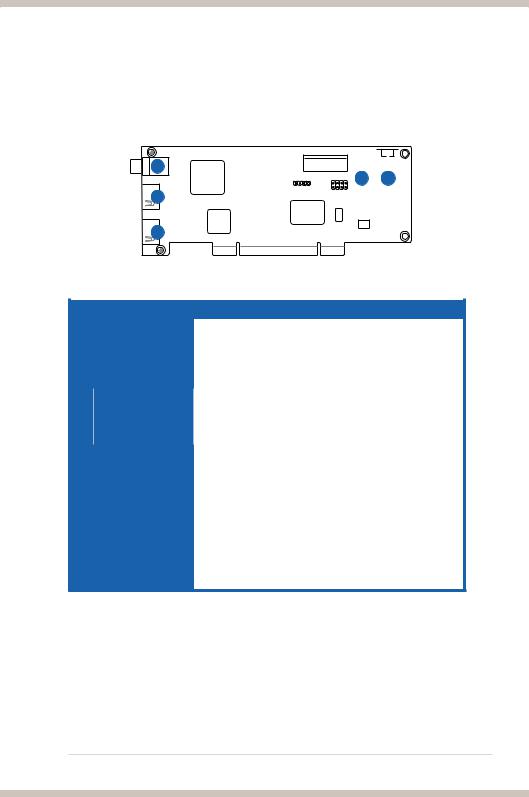
2.Hardware overview
Xonar HDAV Slim card layout
1 






 4 5
4 5

 2
2

 3
3
|
No |
Item |
Description |
|
1 |
S/PDIF Out port |
Coaxial and optical TOSLINK combo digital output port. |
||
|
|
|
Connects to an external digital decoder or digital speaker |
|
|
|
|
systems, Home Theater systems, AV receivers for outputting |
|
|
|
|
digital audio including PCM, Dolby Digital, DTS, WMA-Pro, |
|
|
|
|
etc. |
|
|
|
|
|
|
2HDMI In port (for DVI signal input)
Connects to the DVI port of a graphics card using the bundled HDMI-to-DVI cable for DVI signal transmission, or connects to the HDMI Out port of an HDMI graphics card using an HDMI cable.
3 |
HDMI Out port |
Connects to a device with HDMI support. |
4 |
Front panel audio |
Connect one end of the front panel audio cable to the front |
|
header |
panel audio header on the Xonar HDAV 1.3 Slim card, with |
|
|
the other end to the chassis-mounted front panel audio I/O |
|
|
module. |
5 |
Aux Input Header |
Usually connects to the Analog Audio output of TV tuner card |
|
|
or other sound source inside your PC system. (To monitor |
|
|
your TV tuner card’s audio from this Aux-In, you must enable |
|
|
the “monitor” function for Aux-In in the Xonar HDAV Center ‘s |
|
|
recording mixer.) |
ASUS Xonar HDAV Slim

3.Installing the hardware
3.1Preparing your computer
Before you proceed with the following installation steps, it is recommended that you disable the onboard audio device in the BIOS settings, or uninstall any other audio cards on your PC. (For BIOS setting or uninstallation of other sound cards, refer to the user manuals of your motherboard and audio card.)
1.Power off your computer and disconnect the power cord.
2.Open the computer chassis.
3.Remove the metal bracket from one unused PCI slot for the Xonar HDAV Slim card.
10 |
ASUS Xonar HDAV Slim |
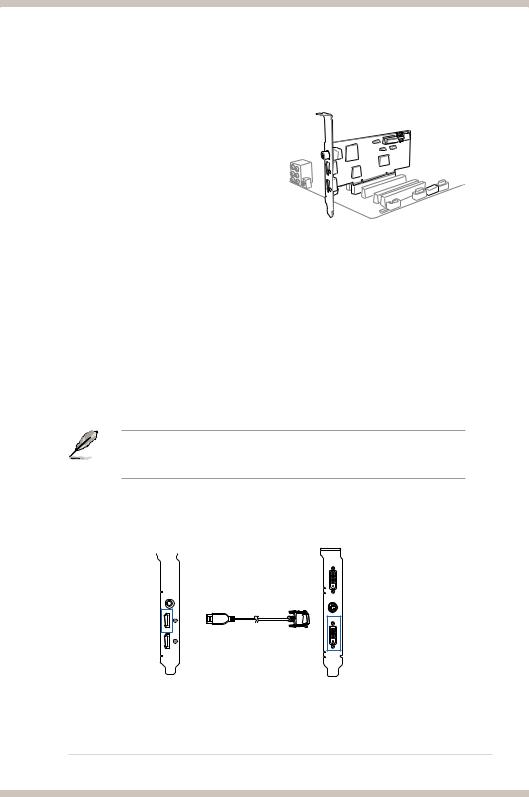
3.2Card installation
Securing the Xonar HDAV Slim card:
1.Power OFF the computer, the monitor,
and all other peripheral devices connected to your computer.
2. Unplug the computer power cord from
2
your computer and power outlet.
3. Touch the metal back or side panel of the computer to avoid static electricity.
4.Remove the chassis cover.
5.Remove the metal bracket from an available PCI slot for the Xonar HDAV Slim card.
6.Carefully insert the Xonar HDAV Slim card into the PCI slot. Ensure the Xonar HDAV Slim card sits properly in place.
7.Secure the Xonar HDAV Slim card with screws.
Connecting to a discrete graphics card and an HDMI display device:
1.Install a discrete graphics card on your motherboard.
2.Using the bundled DVI-to-HDMI cable, connect the DVI Out port of the graphics card to the HDMI In port of the Xonar HDAV Slim card.
If you are using an HDMI graphics card, connect your graphics card with the Xonar HDAV Slim card using the HDMI cable that comes with your graphics card package.
Xonar HDAV Slim card |
Graphics card |
||
|
|
|
|
|
|
|
|
HDMI In |
|
DVI Out |
|
DVI-to-HDMI cable |
|
|
|
ASUS Xonar HDAV Slim |
11 |

3.Using an HDMI cable, connect one end to the HDMI out port of the Xonar HDAV Slim card and the other end to the HDMI display device.
• Ensure that you have properly connected the DVI-to-HDMI cable for normal video signal transmission. Otherwise, there might be no video on your HDMI display device.
•HDMI AV output will work only when the source graphics card and the terminal display device are both properly connected to the Xoanrd HDAV Slim card’s HDMI input/output ports.
HDMI display device |
Xonar HDAV Slim card |
Graphics card |
||
|
|
|
|
|
|
|
|
|
|
HDMI Out |
DVI-to-HDMI cable |
HDMI cable
3.3Connecting to a TV tuner card
1.If you have a traditional PCI or PCI Express TV tuner card on your PC, you may need to connect it to the Xonar HDAV Slim card to send the tuner card’s sound to your PC speakers.
2.Secure the PCI/PCI Express TV tuner card and screw it into the back-panel.
3.Connect the audio output header from the TV tuner card to the Aux-In header of the Xonar HDAV Slim card.
For optimum TV audio quality, Xonar HDAV Slim uses ADC recording to digitize the signal and loops it back to DAC playback. Select Aux-In as the recording source in the Xonar HDAV Center’s recording mixer and enable the monitoring button to pass this signal to the audio output. Using this setup, you can even turn on sound effects such as Pro-Logic IIx to expand the stereo TV audio to 5.1 or 7.1 channel surround sound. TV audio on your PC will become even better than on your TV set.
12 |
ASUS Xonar HDAV Slim |
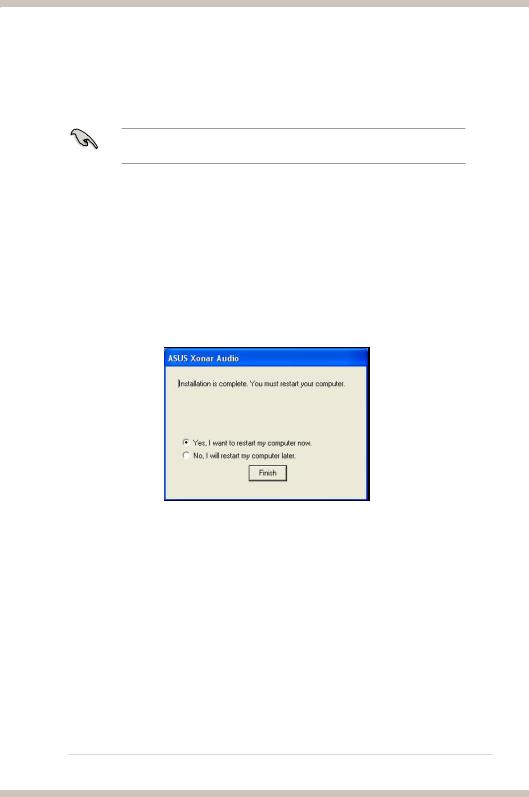
4.Installing software
4.1Installing the card driver
Ensure that you have installed the VGA card driver before installing the Xonar HDAV driver. Otherwise, driver installation error may occur.
1.After you have installed the Xonar HDAV Slim card, turn on your computer.
Windows® automatically detects the HDAV card and searches for device drivers. When prompted for the drivers, click Cancel.
2.Insert the support CD into the optical drive. If Autorun is enabled in your system, the setup starts automatically. If not, run setup.exe from your support CD.
3.Follow the instructions on the screen to complete the installation. Read the “END USER LICENCE AGREEMENT” in the process and make sure you understand and accept it before you continue the installation. When the installation finishes, you may be prompted to restart your computer. You can choose to restart the computer later if desired.
4.2Installing the TotalMedia Theatre software
1.Insert the TotalMedia Theatre installation CD into the optical drive. If Autorun is enabled in your system, the setup starts automatically. If not, run setup. exe from the installation CD.
2.Follow the onscreen instructions to complete the installation.
3.When prompted, enter the license key located on the installation CD sleeve.
ASUS Xonar HDAV Slim |
13 |

5.Connecting speakers and peripherals
Connecting digital speaker systems (Home Theater)
The Xonar HDAV Slim supports Dolby Digital Live and DTS Interactive technologies, which transcode any audio, including games and music, into industry-standard Dolby Digital or DTS 5.1 surround bit-streams. This makes playback through your home theater system possible, creating an immersive and impressive cinema surround sound experience. A single digital cable connection can carry high-quality Dolby Digital or DTS 5.1 digital audio from any of your PC audio sources to any digital speakers or AV Receivers with Dolby Digital or DTS 5.1 decoding capabilities.
(Xonar HDAV Slim card)
1
S/PDIF Out
2
No |
Item |
Description |
|
1 |
Optical adapter |
Plug the optical TOSLINK adapter into the S/PDIF-Out |
|
|
|
|
combo connector. |
2 |
Optical cable |
Connect your decoder’s S/PDIF-In port to the optical adapter |
|
|
|
|
with the TOSLINK optical cable. |
|
|
|
|
You can also use a coaxial cable for a S/PDIF connection. Just plug the coaxial RCA male connector to the S/PDIF-Out combo port and connect the other end into the coaxial S/PDIF input on your decoder.
14 |
ASUS Xonar HDAV Slim |
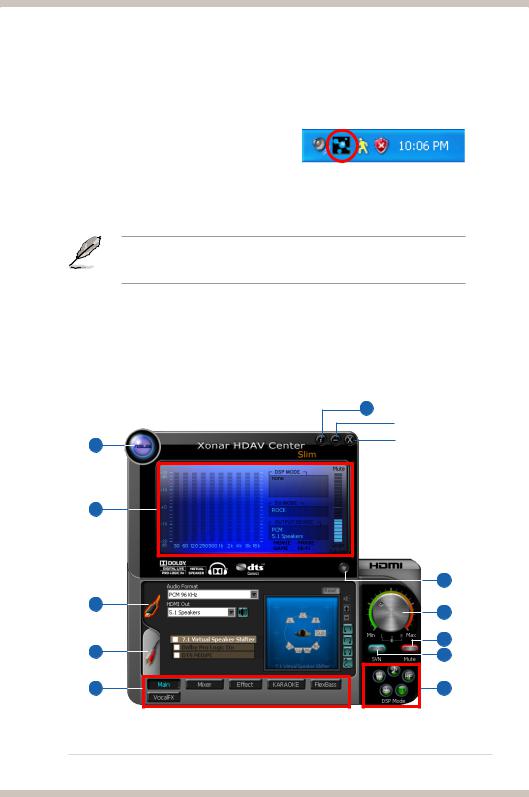
6.Xonar HDAV Center
6.1Xonar HDAV Center GUI
1.After the driver installation is complete and your computer has been rebooted, you will find the Xonar HDAV Center’s icon in the system tray on the bottom right-hand corner of the screen. Double
click this icon to open the Xonar HDAV Center utility.
If the icon could not be found in the system tray, launch the Xonar HDAV Center from the Windows desktop by clicking Start > All Programs > ASUS Xonar HDAV > Xonar HDAV Center.
2.The Xonar HDAV Center is the Graphic User Interface (GUI) for the Xonar HDAV Slim driver. You can control the functions and features of the Xonar HDAV Slim driver on the Xonar HDAV Center. The following picture shows a basic overview of the Xonar HDAV Center. The following sections of this manual will describe its functions in more detail.
|
6 |
|
Minimize button |
1 |
Close button |
|
2
|
7 |
3 |
8 |
|
|
4 |
9 |
10 |
|
5 |
11 |
ASUS Xonar HDAV Slim |
15 |

No |
Item |
Description |
1 |
Support link |
Clicking this button will lead you to the ASUS official website. |
2 |
Display Area |
This display area shows the 10-band signal meter, volume |
|
|
level, and the status of the Dolby/DTS technologies, EQ, and |
|
|
DSP modes. Note: this area just displays information, but is |
|
|
not used to alter settings. |
3 |
HDMI Out mode |
Click this button when you connect the Xonar HDAV Slim |
|
|
card to an HDMI device. |
4 |
Analog Out mode |
Click this button when you connect the Xonar HDAV Slim |
|
|
card to powered analog speakers or digital home theater |
|
|
systems, etc. |
5 |
Setting Menu Panel |
This panel gives access to setting tabs, including Main |
|
|
Settings, Mixer/volume, Effects, Karaoke/MagicVoice, and |
|
|
FlexBass. (see the following details) |
6 |
Information icon |
Clicking this icon will pop up driver’s Information window. |
7 |
Audio/Video |
Click the corresponding switch to configure the related |
|
configuration switch |
settings while using the audio/video features. |
8 |
Master Volume |
This rotary knob controls the master playback volume. Drag |
|
|
the small circle inside it to change the volume level. |
9 |
Mute Button |
Click this button to mute audio playback; it will display a red |
|
|
light when playback is muted. |
10 |
SVN Button |
Click this button to enable the “Smart Volume Normalization” |
|
|
feature for constant volume from all playback sources. It will |
|
|
display a blue light when enabled. |
11 |
DSP Mode |
These 4 buttons give access to quick sound effects |
|
|
combinations for Music, Games, DVD Video, and effect-free |
|
|
(Hi-Fi) modes. |
|
|
|
16 |
ASUS Xonar HDAV Slim |
