Asus Z170-K User Manual
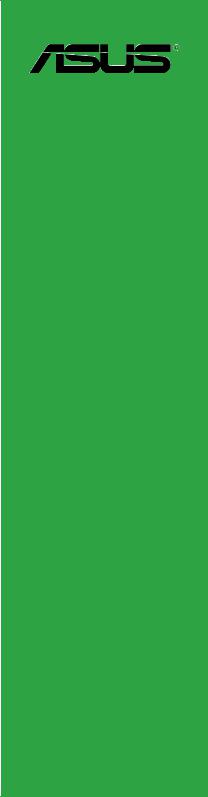
Z170-K
Motherboard

E12044
Revised Edition V2
September 2016
Copyright © 2016 ASUSTeK COMPUTER INC. All Rights Reserved.
No part of this manual, including the products and software described in it, may be reproduced, transmitted, transcribed, stored in a retrieval system, or translated into any language in any form or by any means, except documentation kept by the purchaser for backup purposes, without the express written permission of ASUSTeK COMPUTER INC. (“ASUS”).
Product warranty or service will not be extended if: (1) the product is repaired, modified or altered, unless such repair, modification of alteration is authorized in writing by ASUS; or (2) the serial number of the product is defaced or missing.
ASUS PROVIDES THIS MANUAL “AS IS” WITHOUT WARRANTY OF ANY KIND, EITHER EXPRESS OR IMPLIED, INCLUDING BUT NOT LIMITED TO THE IMPLIED WARRANTIES OR CONDITIONS OF MERCHANTABILITY OR FITNESS FOR A PARTICULAR PURPOSE. IN NO EVENT SHALL ASUS, ITS DIRECTORS, OFFICERS, EMPLOYEES OR AGENTS BE LIABLE FOR ANY INDIRECT, SPECIAL, INCIDENTAL, OR CONSEQUENTIAL DAMAGES (INCLUDING DAMAGES FOR LOSS OF PROFITS, LOSS OF BUSINESS, LOSS OF USE OR DATA, INTERRUPTION OF BUSINESS AND THE LIKE), EVEN IF ASUS HAS BEEN ADVISED OF THE POSSIBILITY OF SUCH DAMAGES ARISING FROM ANY DEFECT OR ERROR IN THIS MANUAL OR PRODUCT.
SPECIFICATIONS AND INFORMATION CONTAINED IN THIS MANUAL ARE FURNISHED FOR INFORMATIONAL USE ONLY, AND ARE SUBJECT TO CHANGE AT ANY TIME WITHOUT NOTICE, AND SHOULD NOT BE CONSTRUED AS A COMMITMENT BY ASUS. ASUS ASSUMES NO RESPONSIBILITY OR LIABILITY FOR ANY ERRORS OR INACCURACIES THAT MAY APPEAR IN THIS MANUAL, INCLUDING THE PRODUCTS AND SOFTWARE DESCRIBED IN IT.
Products and corporate names appearing in this manual may or may not be registered trademarks or copyrights of their respective companies, and are used only for identification or explanation and to the owners’ benefit, without intent to infringe.
Offer to Provide Source Code of Certain Software
This product contains copyrighted software that is licensed under the General Public License (“GPL”), under the Lesser General Public License Version (“LGPL”) and/or other Free Open Source Software Licenses. Such software in this product is distributed without any warranty to the extent permitted by the applicable law. Copies of these licenses are included in this product.
Where the applicable license entitles you to the source code of such software and/or other additional data, you may obtain it for a period of three years after our last shipment of the product, either
(1)for free by downloading it from http://support.asus.com/download
or
(2)for the cost of reproduction and shipment, which is dependent on the preferred carrier and the location where you want to have it shipped to, by sending a request to:
ASUSTeK Computer Inc.
Legal Compliance Dept.
15 Li Te Rd.,
Beitou, Taipei 112
Taiwan
In your request please provide the name, model number and version, as stated in the About Box of the product for which you wish to obtain the corresponding source code and your contact details so that we can coordinate the terms and cost of shipment with you.
The source code will be distributed WITHOUT ANY WARRANTY and licensed under the same license as the corresponding binary/object code.
This offer is valid to anyone in receipt of this information.
ASUSTeK is eager to duly provide complete source code as required under various Free Open Source Software licenses. If however you encounter any problems in obtaining the full corresponding source code we would be much obliged if you give us a notification to the email address gpl@asus.com, stating the product and describing the problem (please DO NOT send large attachments such as source code archives, etc. to this email address).
ii

Contents
Safety information....................................................................................... |
iv |
About this guide.......................................................................................... |
iv |
Package contents........................................................................................ |
vi |
Z170-K specifications summary................................................................ |
vi |
Chapter 1: |
Product introduction |
|
|
1.1 |
Before you proceed...................................................................... |
1-1 |
|
1.2 |
Motherboard overview................................................................. |
1-1 |
|
1.3 |
Central Processing Unit (CPU).................................................... |
1-3 |
|
1.4 |
System memory............................................................................ |
1-7 |
|
1.5 |
Expansion slots.......................................................................... |
1-10 |
|
1.6 |
Headers |
........................................................................................ |
1-12 |
1.7 |
Connectors.................................................................................. |
1-13 |
|
1.8 |
Onboard ...............................................................................LED |
1-23 |
|
1.9 |
Software ........................................................................support |
1-24 |
|
Chapter 2: |
BIOS information |
|
|
2.1 |
Managing and updating your BIOS |
............................................. 2-1 |
|
2.2 |
BIOS setup program..................................................................... |
2-6 |
|
2.3 |
My Favorites................................................................................ |
2-15 |
|
2.4 |
Main menu................................................................................... |
2-17 |
|
2.5 |
Ai Tweaker menu........................................................................ |
2-19 |
|
2.6 |
Advanced menu.......................................................................... |
2-27 |
|
2.7 |
Monitor menu.............................................................................. |
2-36 |
|
2.8 |
Boot menu................................................................................... |
2-40 |
|
2.9 |
Tool menu.................................................................................... |
2-44 |
|
2.10 |
Exit menu..................................................................................... |
2-46 |
|
Appendices |
|
|
|
Notices....................................................................................................... |
|
A-1 |
|
ASUS contact information........................................................................ |
A-4 |
||
iii

Safety information
Electrical safety
•To prevent electrical shock hazard, disconnect the power cable from the electrical outlet before relocating the system.
•When adding or removing devices to or from the system, ensure that the power cables for the devices are unplugged before the signal cables are connected. If possible, disconnect all power cables from the existing system before you add a device.
•Before connecting or removing signal cables from the motherboard, ensure that all power cables are unplugged.
•Seek professional assistance before using an adapter or extension cord. These devices could interrupt the grounding circuit.
•Ensure that your power supply is set to the correct voltage in your area. If you are not sure about the voltage of the electrical outlet you are using, contact your local power company.
•If the power supply is broken, do not try to fix it by yourself. Contact a qualified service technician or your retailer.
Operation safety
•Before installing the motherboard and adding components, carefully read all the manuals that came with the package.
•Before using the product, ensure all cables are correctly connected and the power cables are not damaged. If you detect any damage, contact your dealer immediately.
•To avoid short circuits, keep paper clips, screws, and staples away from connectors, slots, sockets and circuitry.
•Avoid dust, humidity, and temperature extremes. Do not place the product in any area where it may be exposed to moisture.
•Place the product on a stable surface.
•If you encounter technical problems with the product, contact a qualified service technician or your retailer.
About this guide
This user guide contains the information you need when installing and configuring the motherboard.
How this guide is organized
This guide contains the following parts:
•Chapter 1: Product introduction
This chapter describes the features of the motherboard and the new technology it supports. It includes descriptions of the switches, jumpers, and connectors on the motherboard.
•Chapter 2: BIOS information
This chapter discusses changing system settings through the BIOS Setup menus. Detailed descriptions for the BIOS parameters are also provided.
iv
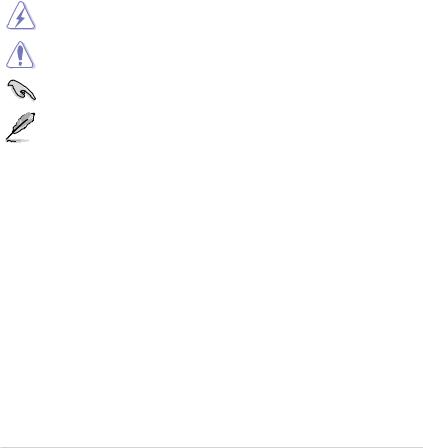
Where to find more information
Refer to the following sources for additional information and for product and software updates.
1.ASUS websites
The ASUS website provides updated information on ASUS hardware and software products. Refer to the ASUS contact information.
2.Optional documentation
Your product package may include optional documentation, such as warranty flyers, that may have been added by your dealer. These documents are not part of the standard package.
Conventions used in this guide
To ensure that you perform certain tasks properly, take note of the following symbols used throughout this manual.
DANGER/WARNING: Information to prevent injury to yourself when completing a task.
CAUTION: Information to prevent damage to the components when completing a task
IMPORTANT: Instructions that you MUST follow to complete a task.
NOTE: Tips and additional information to help you complete a task.
Typography
Bold text |
Indicates a menu or an item to select. |
Italics |
Used to emphasize a word or a phrase. |
<Key> |
Keys enclosed in the less-than and greater-than sign |
|
means that you must press the enclosed key. |
|
Example: <Enter> means that you must press the Enter or |
|
Return key. |
<Key1> + <Key2> + <Key3> |
If you must press two or more keys simultaneously, the key |
|
names are linked with a plus sign (+). |
v
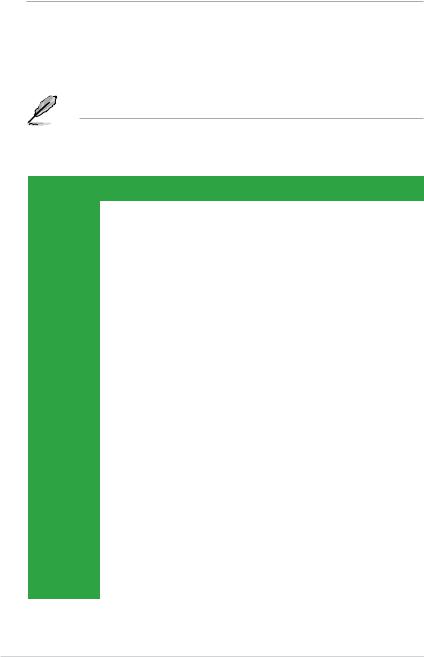
Package contents
Check your motherboard package for the following items.
Motherboard |
ASUS Z170-K motherboard |
||
|
|
|
|
Cables |
2 x Serial ATA 6.0 Gb/s cables |
||
|
|
|
|
Accessories |
1 x I/O Shield |
||
1 x M.2 screw package |
|||
|
|
||
Application DVD |
Support DVD |
||
Documentation |
User Guide |
||
|
|
|
|
If any of the above items is damaged or missing, contact your retailer.
Z170-K specifications summary
|
Specifications |
|
|
|
|
|
LGA1151 socket for Intel® 6th Generation Core™ i7 / i5 / i3, Pentium®, and |
|
|
Celeron® processors |
|
CPU |
Supports Intel® 14nm CPU |
|
Supports Intel® Turbo Boost Technology 2.0* |
||
|
||
|
* The Intel® Turbo Boost Technology 2.0 support depends on the CPU types. |
|
|
** Refer to www.asus.com for Intel® CPU support list. |
|
Chipset |
Intel® Z170 Express Chipset |
|
|
4 x DIMM, maximum 64 GB, DDR4 3466(O.C.)*/ 3400(O.C.)*/ 3333(O.C.)*/ |
|
|
3300(O.C.)*/ 3200(O.C.)*/ 3000(O.C.)*/ 2800(O.C.)*/ 2666(O.C.)*/ 2400(O.C.)*/ |
|
|
2133 MHz, non-ECC, un-buffered memory |
|
Memory |
Dual-channel memory architecture |
|
|
Supports Intel® Extreme Memory Profile (XMP) |
|
|
* Refer to www.asus.com for the latest Memory QVL (Qualified Vendors List). |
|
|
|
|
|
1 x PCI Express 3.0/2.0 x16 slot (at x16 mode) |
|
Expansion |
1 x PCI Express 3.0/2.0 x16 slot (max. at x4 mode, compatible with PCIe x1 and |
|
x4 devices) |
||
slots |
||
2 x PCI Express 3.0/2.0 x1 slots |
||
|
||
|
2 x PCI slots |
|
|
|
|
Multi-GPU |
Supports AMD® Quad-GPU CrossFireX™ Technology |
|
Support |
||
|
||
|
Integrated graphics processor - Intel® HD Graphics support |
|
|
Multi-VGA output support: HDMI, DVI-D, RGB ports |
|
|
- Supports HDMI with maximum resolution of 4096 x 2160 @ 24Hz / 2560 x |
|
|
1600@60Hz |
|
Graphics |
- Supports DVI-D with maximum resolution of 1920 x 1200 @ 60Hz |
|
- Supports RGB with maximum resolution of 1920 x 1200 @ 60Hz |
||
|
||
|
Supports Intel® InTruTM 3D, Quick Sync Video, Intel® Clear Video HD Technology, |
|
|
and Intel® InsiderTM |
|
|
Maximum shared memory of 1024 MB |
|
|
Supports up to three displays simultaneously |
|
|
(continued on the next page) |
vi
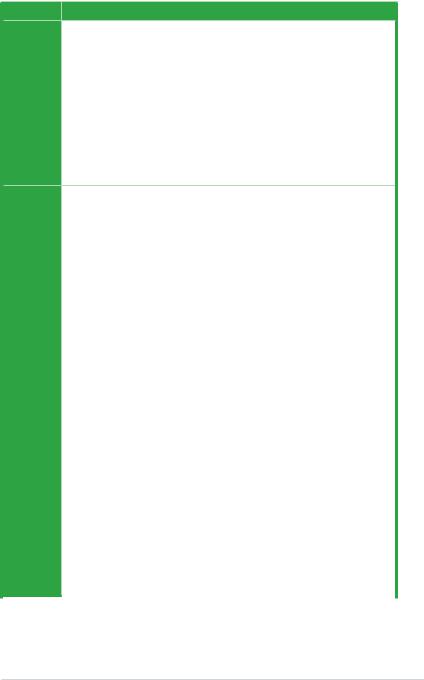
Z170-K specifications summary
Specifications
Intel® Z170 Express Chipset with RAID 0, 1, 5, 10 and Intel Rapid Storage Technology 14 support
|
- |
1 x SATA Express port (compatible with 2 x SATA 6.0 Gb/s ports) |
|
- |
1 x M.2 Socket 3 with M Key, type 2242/2260/2280 storage devices support (both |
|
|
SATA & PCIE mode) |
|
- |
6 x SATA 6.0 Gb/s ports (gray, 2 from SATA Express) |
Storage |
- |
Supports Intel® Smart Response Technology* |
|
|
*These functions work depending on the type of CPU installed.
**- M.2 Socket and SATA Express slots support PCIe and SATA devices in PCIe or SATA mode.
-When a device in PCIe mode is installed on the M.2 socket, SATA Express supports devices in both PCIe or SATA modes.
When a device in SATA mode is installed on the M.2 socket, SATA Express supports one PCIe mode device or one SATA mode device (installed on SATA_2 port only). In this setup, the system sets a higher priority for M.2 Socket than the SATA Express slots.
|
LAN |
Realtek® RTL8111H Gigabit LAN controller supports ASUS LANGuard |
|
|
|
|
Realtek® ALC887 8-channel High Definition Audio CODEC |
|
|
|
|
- LED-illuminated design: Brighten up your build with the gorgeous illuminated audio |
|
|
|
|
|
trace path |
|
|
|
- Audio Shielding: Ensures precision analog/digital separation and greatly reduced |
|
|
|
Audio |
|
multi-lateral interference, and comes with a gorgeous illuminated trace path |
|
|
- Dedicated audio PCB layers: Separate layers for left and right channels to guard the |
|
||
|
|
|
||
|
|
|
quality of the sensitive audio signals |
|
|
|
- |
Premium Japanese-made audio capacitors: Provide warm, natural and immersive |
|
|
|
|
sound with exceptional clarity and fidelity |
|
|
|
- Supports jack-detection, and front panel jack-retasking |
|
|
|
|
ASMedia USB 3.1 controllers - supports ASUS USB 3.1 Boost |
|
|
|
|
|
- 2 x 10Gb/s USB 3.1/3.0/2.0 port at rear panel (teal blue, Type A) |
|
|
USB |
Intel® Z170 Express Chipset |
|
|
|
|
- 1 x 5Gb/s USB Type C port (@back panel) support 3A power output |
|
|
|
|
|
|
|
|
|
|
- 4 x USB 3.0/2.0 ports (4 ports @mid-board) |
|
|
|
|
- 6 x USB 2.0/1.1 ports (4 ports @mid-board; 2 ports @back panel) |
|
|
|
ASUS 5X PROTECTION II |
|
|
|
|
- ASUS LANGuard - Protects against LAN surges, lightning strikes and static- |
|
|
|
|
|
electricity discharges |
|
|
|
- ASUS Overvoltage Protection - World-class circuit-protecting power design |
|
|
|
|
- |
ASUS DIGI+ VRM - 4+2+1 phase digital power design |
|
|
ASUS |
- |
ASUS DRAM Overcurrent Protection: Enhanced DRAM overcurrent protection |
|
|
- |
ASUS Stainless Steel Back I/O - 3X corrosion-resistance for greater durability |
|
|
|
unique |
|
||
|
features |
Superb Performance |
|
|
|
|
|
||
|
|
M.2 onboard |
|
|
|
|
- The latest transfer technologies with up to 32Gb/s data transfer speeds |
|
|
|
|
SATA Express onboard |
|
|
|
|
- The latest transfer technologies with up to 16Gb/s data-transfer speeds |
|
|
|
|
|
(continued on the next page) |
|
vii
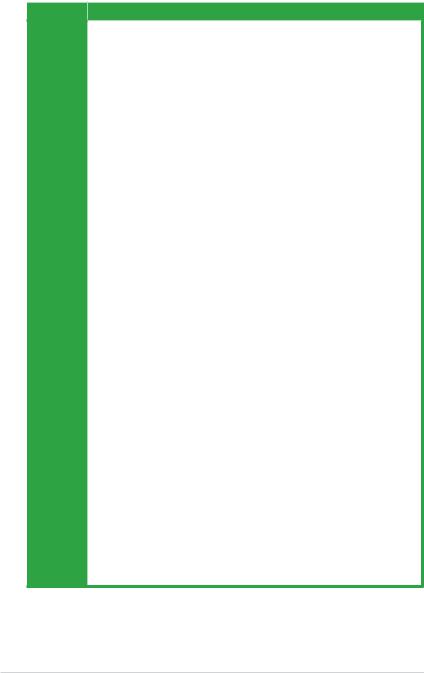
Z170-K specifications summary
Specifications
ASUS Fan Xpert 3
-Featuring Fan Auto Tuning function and multiple thermistors selection for optimized system cooling control
ASUS EPU
- EPU
PC Cleaner
- Fast and easy way to get rid of unnecessary junk files
UEFI BIOS
- Most advanced options with fast response time
USB 3.1 Boost
- featuring speedy USB 3.1 transmission
|
Gaming Scenario |
|
Audio Features |
|
- Audio that roars on the battlefield |
|
Media Streamer |
ASUS |
- Pipe music or movies from your PC to a smart TV, your entertainment goes |
unique |
wherever you go |
features |
- Media Streamer app for portable smartphone/tablet, supporting iOS 7 & Android |
|
4.0 systems |
ASUS Exclusive Features
-ASUS AI Charger+
-ASUS AI Suite 3
-ASUS Disk Unlocker featuring 3TB + HDD support
EZ DIY
Push Notice
- Monitor your PC status with smart devices in real time
UEFI BIOS EZ Mode
- Featuring friendly graphics user interface
- ASUS O.C. Tuner
- ASUS CrashFree BIOS 3
- ASUS EZ Flash 3
- ASUS Anti Surge
|
Q-Design |
||
|
|
- ASUS Q-DIMM |
|
|
|
- ASUS Q-Slot |
|
ASUS |
Quiet Thermal Design |
||
quiet |
- |
ASUS Fan Xpert 3 |
|
thermal |
|||
- |
Stylish Fanless Design: PCH heatsink and MOS heatsink solution |
||
solution |
|||
(continued on the next page)
viii
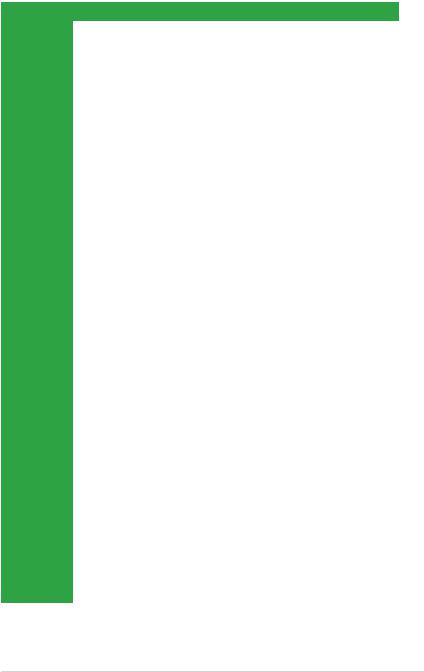
Z170-K specifications summary
|
|
Specifications |
|
|
|
||
|
Precision Tweaker 2: |
||
|
- |
vCore: Adjustable CPU Core voltage at 0.005V increment |
|
|
- |
iGPU: Adjustable CPU Graphics voltage at 0.005V increment |
|
|
- vCCIO: Adjustable Analog and Digital I/O voltage at 0.005V increment |
||
ASUS |
- |
vCCSA: Adjustable CPU System Agent voltage at 0.005V increment |
|
Exclusive |
- |
vDRAM Bus: 160-step Memory voltage control |
|
Overclocking |
- vPCH: 3-step Chipset voltage control |
||
Features |
|||
|
|
||
|
SFS (Stepless Frequency Selection) |
||
|
- |
BCLK/PCIE frequency tuning from 40MHz up to 170MHz at 0.1MHz increment |
|
|
Overclocking Protection |
||
|
- |
ASUS C.P.R.(CPU Parameter Recall) |
|
|
1 x PS/2 keyboard port (purple) |
||
|
1 x PS/2 mouse port (green) |
||
|
1 x HDMI port |
||
|
1 x DVI-D port |
||
|
1 x LAN (RJ-45) port |
||
Rear panel |
1 x RGB port |
||
I/O ports |
2 x 10Gb/s USB 3.1/3.0/2.0 ports (teal blue, Type A) |
||
|
|||
|
1 x 5Gb/s USB Type C port |
||
|
2 x USB 2.0/1.1 ports |
||
|
3 x Audio jacks support 8-channel audio output* |
||
|
* Use a chassis with HD audio module in the front panel to support a 8-channel audio |
||
|
|
output. |
|
|
2 x USB 3.0 / 2.0 connector support additional 4 USB 3.0 / 2.0 ports (19-pin) |
||
|
2 x USB 2.0 / 1.1 connectors support additional 4 USB 2.0 / 1.1 ports |
||
|
1 x M.2 Socket 3 (for M Key, type 2242/2260/2280 devices) |
||
|
1 x SATA Express connector (compatible with 2 x SATA 6.0 Gb/s ports) |
||
|
6 x SATA 6.0 Gb/s connectors (gray, 2 from SATA Express) |
||
|
1 x 4-pin CPU Fan connector for both 3-pin (DC mode) and 4-pin (PWM mode) CPU |
||
|
|
coolers control* |
|
|
2 x 4-pin Chassis Fan connectors for 3-pin (DC mode) and 4-pin (PWM mode) |
||
Internal |
|
coolers control |
|
connectors |
1 x Front panel audio connector (AAFP) |
||
|
1 x System panel connector |
||
|
1 x S/PDIF out header |
||
|
1 x COM connector |
||
|
1 x 24-pin EATX power connector |
||
|
1 x 8-pin EATX 12V power connector |
||
|
1 x Clear CMOS header |
||
|
* By default, the CPU Q-Fan control setting is set to Auto mode, which detects the CPU |
||
|
|
fan installed and changes the control mode automatically. |
|
|
|
(continued on the next page) |
|
ix
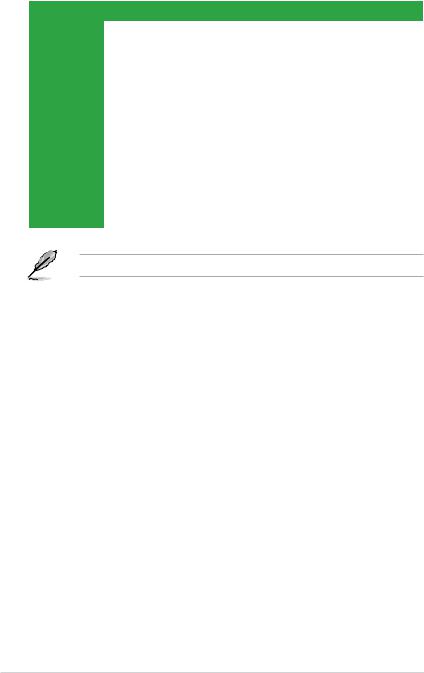
Z170-K specifications summary
|
Specifications |
|
|
|
|
|
128 Mb Flash ROM, UEFI AMI BIOS, PnP, DMI3.0, WfM2.0, SM BIOS 3.0, ACPI |
|
BIOS features |
5.0, Multi-language BIOS, ASUS EZ Flash 3, CrashFree BIOS 3, F11 EZ Tuning |
|
Wizard, F6 Qfan Control, F3 My Favorites, Quick Note, Last Modified log, F12 |
||
|
PrintScreen and ASUS DRAM SPD (Serial Presence Detect) memory information |
|
Manageability |
WfM 2.0, DMI 3.0, WOL by PME, PXE |
|
|
|
|
|
Drivers |
|
Support DVD |
ASUS utilities |
|
EZ Update |
||
|
||
|
Anti-virus software (OEM version) |
|
|
Windows® 10 (64-bit) |
|
OS support |
Windows® 8.1 (64-bit) |
|
Windows® 7 (64-bit/32-bit) |
||
|
* Please refer to ASUS official website and download Windows® 7 Installation Guide and |
|
|
ASUS EZ Install to install Windows® 7. |
|
Form factor |
ATX form factor: 12.0 in. x 8.8 in. (30.5 cm x 22.4cm) |
|
|
|
Specifications are subject to change without notice.
x
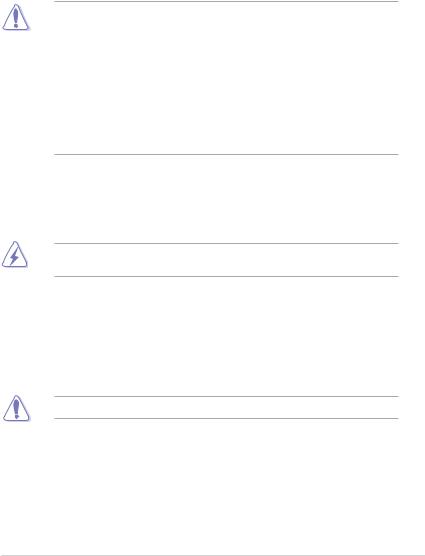
Product introduction |
1 |
1.1Before you proceed
Take note of the following precautions before you install motherboard components or change any motherboard settings.
• Unplug the power cord from the wall socket before touching any component.
•Before handling components, use a grounded wrist strap or touch a safely grounded object or a metal object, such as the power supply case, to avoid damaging them due to static electricity.
•Hold components by the edges to avoid touching the ICs on them.
•Whenever you uninstall any component, place it on a grounded antistatic pad or in the bag that came with the component.
•Before you install or remove any component, ensure that the ATX power supply is switched off or the power cord is detached from the power supply. Failure to do so may cause severe damage to the motherboard, peripherals, or components.
1.2Motherboard overview
Before you install the motherboard, study the configuration of your chassis to ensure that the motherboard fits.
Unplug the power cord before installing or removing the motherboard. Failure to do so can cause you physical injury and damage to motherboard components.
1.2.1Placement direction
When installing the motherboard, place it into the chassis in the correct orientation. The edge with external ports goes to the rear part of the chassis as indicated in the image.
1.2.2Screw holes
Place six screws into the holes indicated by circles to secure the motherboard to the chassis.
Do not overtighten the screws! Doing so can damage the motherboard.
ASUS Z170-K |
1-1 |
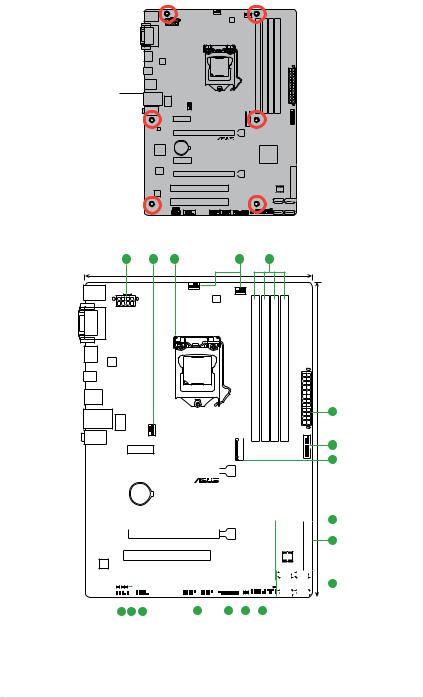
Place this side towards the rear of the chassis
Z170-K
1.2.3Motherboard layout
|
|
1 |
2 |
3 |
2 |
|
4 |
|
|
|
|
|
|
|
22.4cm(8.8in) |
|
|
|
|
|
|
KBMS |
|
|
|
CPU_FAN |
CHA_FAN1 |
|
|
|
|
|
|
|
|
|
|
DIGI |
|
|
|
|
|
|
|
|
|
|
+VRM |
|
|
|
|
|
|
|
EATX12V |
|
|
|
|
|
|
|
|
DVI |
VGA |
|
|
|
|
|
|
|
|
|
HDMI |
|
|
|
|
pin module) |
pin module) |
pin module) |
pin module) |
|
|
|
|
1442K |
|
|
- |
- |
- |
- |
|
|
|
|
|
|
288 |
288 |
288 |
288 |
|
|
|
|
|
ASM |
|
|
(64bit,A1DIMMDDR4 |
(64bit,A2DIMMDDR4 |
(64bit,B1DIMMDDR4 |
(64bit,B2DIMMDDR4 |
EATXPWR |
30.5cm(12in) |
|
|
|
|
LGA1151 |
||||||
USB_C1 |
|
|
|
|
|
|
|
|
|
|
USB3.1_ |
|
|
|
|
|
|
|
|
|
|
E12 |
|
|
|
|
|
|
|
|
|
|
USB3_78 |
|
|
|
|
|
|
|
|
|
|
LAN_USB910 |
LANGuard |
|
|
|
|
|
|
|
|
|
AUDIO |
|
CHA_FAN2 |
|
M.2(SOCKET3) |
|
|
|
USB312 |
|
|
|
|
|
PCIEX1_1 |
|
|
|
|
|
||
|
|
|
RTL |
PCIEX16_1 |
|
8111H |
|
|
|
|
|
|
|
|
Z170-K |
|
|
|
|
|
|
|
ASM |
|
BATTERY |
|
|
|
|
|
|
|
||
|
1083 |
|
|
|
|
|
|
Intel® Z170 |
|
|
|
|
|
|
|
|
|
|
|
|
|
|
|
||
|
|
|
|
|
|
|
|
|
|
|
|
|
|
|
|
|
PCIEX1_2 |
|
|
|
|
|
|
|
|
|
|
|
|
|
|
|
|
|
||||
|
|
|
|
|
|
|
|
|
|
|
|
|
|
|
|
|
|
|
1_ |
|
|||||
|
Super |
|
|
PCIEX16_2 |
|
|
|
|
|
SATA6G |
|
|
|
I/O |
|
|
|
|
|
|
|
|
|
|
|
PCI1 |
128Mb |
SATAEXPRESS |
SATA6G 2 |
|
BIOS |
|
|
ALC |
|
|
|
887 |
|
|
|
|
|
|
|
|
|
|
PCI2 |
|
|
|
|
|
|
|
|
|
|
|
|
|
|
|
|
|
|
|
|
|
|
|
|
|
||||||
|
|
|
|
|
|
|
|
|
|
|
|
|
|
|
|
|
|
|
|
|
|
|
|
|
|
|
|
|
|
|
|
SATA6G_4 |
SATA6G_3 |
|
|
|
||
SPDIF_OUT |
|
|
|
COM |
|
USB1112 USB1314 |
|
USB3_34 CLRTC |
PANEL |
SB_PWR |
|
|
|
|
|
|
||||||||||||||||||||||
|
|
|
|
|
|
|
|
|
|
|
|
|
|
|
|
|
|
|
|
|
|
|
SATA6G_ |
SATA6G_ |
5 |
|
|
|
||||||||||
AAFP |
|
|
|
|
|
|
|
|
|
|
|
|
|
|
|
|
|
|
|
|
|
|
|
|
|
|
|
|
|
|
|
|
|
|
|
|
|
|
|
|
|
|
|
|
|
|
|
|
|
|
|
|
|
|
|
|
|
|
|
|
|
|
|
|
|
|
|
|
|
|
|
|
|
|
|
|
|
|
|
|
|
|
|
|
|
|
|
|
|
|
|
|
|
|
|
|
|
|
|
|
|
|
|
|
|
|
|
|
|
|
|
|
|
|
|
|
15 14 13 12 5 11 10
1
5
6
7
8
9
1-2 |
Chapter 1: Product introduction |
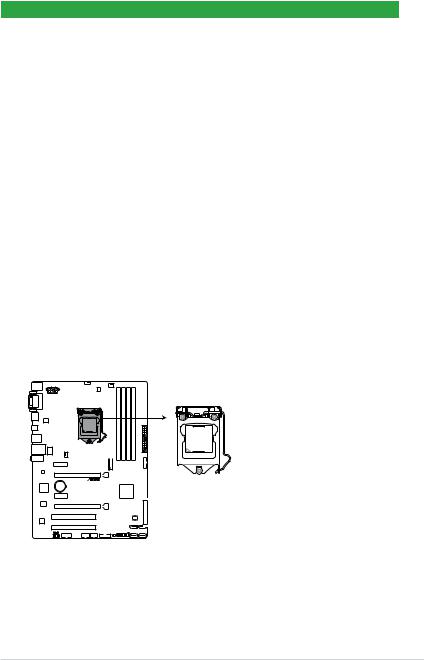
1.2.4Layout contents
Connectors/Jumpers/Slots/LED |
Page |
|
1. |
ATX power connectors (24-pin EATXPWR, 8-pin ATX12V) |
1-17 |
2. |
CPU, chassis fan connectors (4-pin CPU_FAN, 4-pin CHA_FAN1~2) |
1-21 |
3. |
Intel® LGA1151 CPU socket |
1-3 |
4. |
DDR4 DIMM slots |
1-7 |
5. |
USB 3.0 connector (20-1 pin USB3_12, USB3_34) |
1-16 |
6. |
M.2 Socket 3 |
1-18 |
7. |
Standby power LED (SB_PWR) |
1-23 |
8. |
Intel® Z170 SATAEXPRESS (7-pin SATA 6G_12) |
1-20 |
9. |
Intel® Z170 Serial ATA 6.0 Gb/s connector (7-pin SATA6G_3~6) |
1-19 |
10. |
System panel connector (20-5 pin PANEL) |
1-22 |
11. |
Clear RTC RAM (2-pin CLRTC) |
1-12 |
12. |
USB 2.0 connectors (10-1 pin USB1112, USB1314) |
1-15 |
13. |
Serial port connectors (10-1 pin COM) |
1-15 |
14. |
Digital audio connector (4-1 pin SPDIF_OUT) |
1-16 |
15. |
Front panel audio connector (10-1 pin AAFP) |
1-18 |
1.3Central Processing Unit (CPU)
This motherboard comes with a surface mount LGA1151 socket designed for the 6th Generation Intel® Core™ i7 / Core™ i5 / Core™ i3, Pentium® and Celeron® processors.
Z170-K
Z170-K CPU socket LGA1151
ASUS Z170-K |
1-3 |
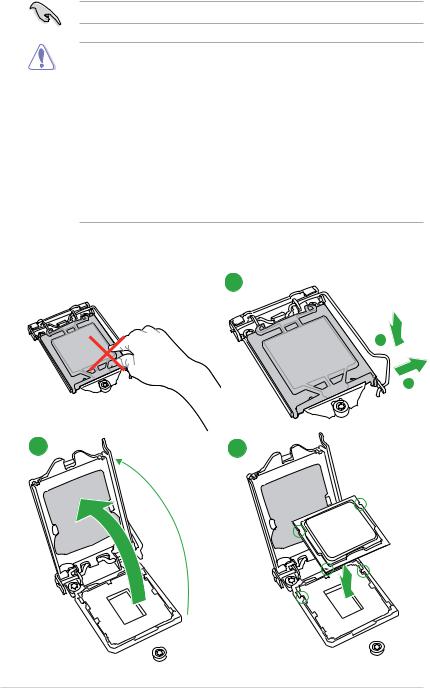
Unplug all power cables before installing the CPU.
•Ensure that you install the correct CPU designed for the LGA1151 socket only. DO
NOT install a CPU designed for LGA1150, LGA1155 and LGA1156 sockets on the
LGA1151 socket.
•Upon purchase of the motherboard, ensure that the PnP cap is on the socket and the socket contacts are not bent. Contact your retailer immediately if the PnP cap is missing, or if you see any damage to the PnP cap/socket contacts/motherboard components.
•Keep the cap after installing the motherboard. ASUS will process Return Merchandise Authorization (RMA) requests only if the motherboard comes with the cap on the LGA1151 socket.
•The product warranty does not cover damage to the socket contacts resulting from incorrect CPU installation/removal, or misplacement/loss/incorrect removal of the PnP cap.
1.3.1Installing the CPU
1
A
B
2 |
3 |
1-4 |
Chapter 1: Product introduction |
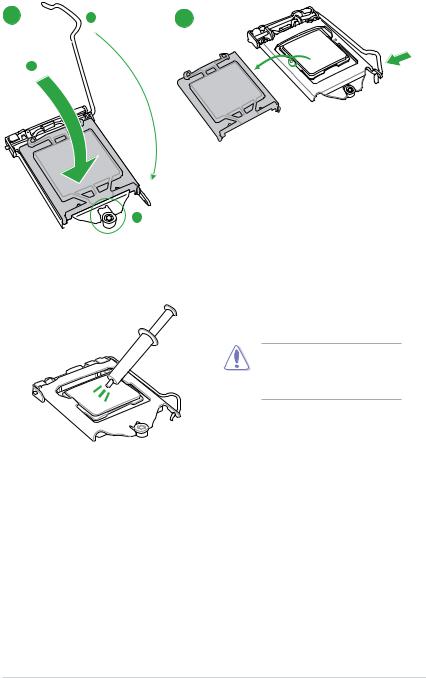
4 |
C |
5 |
|
A |
|
1.3.2CPU heatsink and fan assembly installation
Apply the Thermal Interface Material to the CPU heatsink and CPU before you install the heatsink and fan if necessary.
ASUS Z170-K |
1-5 |
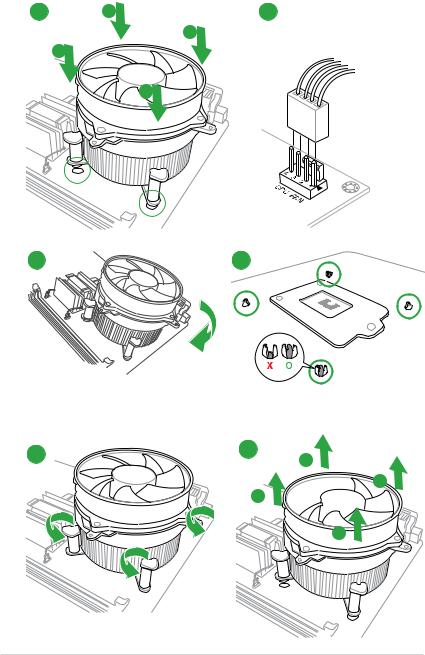
To install the CPU heatsink and fan assembly
1 A 2
B
B
A
3 |
4 |
To uninstall the CPU heatsink and fan assembly
1 |
2 |
|
A
 B B
B B 
A
1-6 |
Chapter 1: Product introduction |
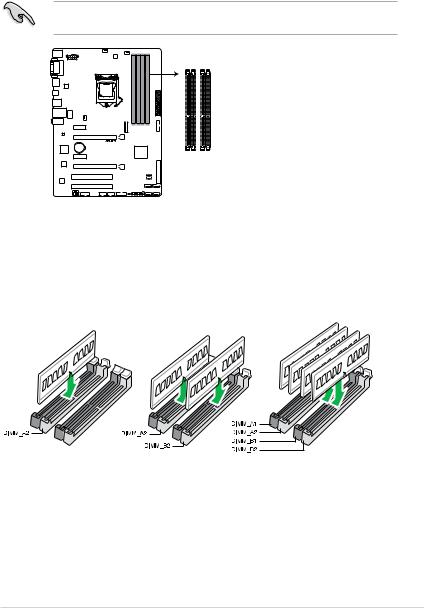
1.4System memory
1.4.1Overview
This motherboard comes with four Double Data Rate 4 (DDR4) Dual Inline Memory Module (DIMM) sockets. A DDR4 module is notched differently from a DDR, DDR2, or DDR3 module. DO NOT install a DDR, DDR2, or DDR3 memory module to the DDR4 slot.
According to Intel® CPU spec, DIMM voltage below 1.35 V is recommended to protect the CPU.
DIMM_A1 DIMM_A2
DIMM_B1 DIMM_B2
Z170-K
Z170-K 288-pin DDR4 DIMM sockets
1.4.2Memory configurations
You may install 2 GB, 4 GB, 8 GB and 16 GB unbuffered non-ECC DDR4 DIMMs into the DIMM sockets. You can refer to the recommended memory population below.
Recommended memory configurations
ASUS Z170-K |
1-7 |
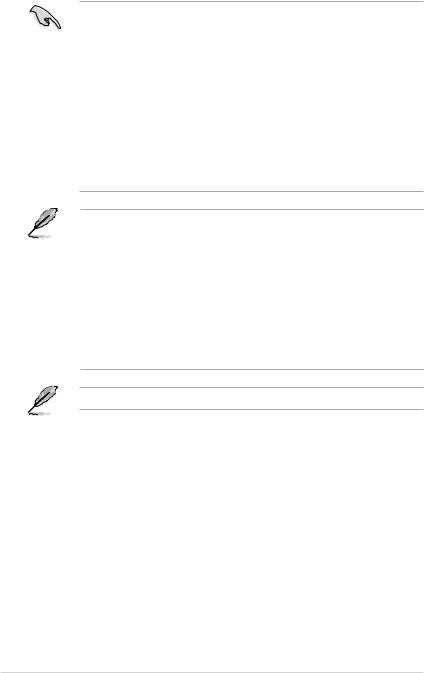
•You may install varying memory sizes in Channel A and Channel B. The system maps
the total size of the lower-sized channel for the dual-channel configuration. Any excess memory from the higher-sized channel is then mapped for single-channel operation.
•According to Intel® CPU spec, DIMM voltage below 1.35V is recommended to protect the CPU.
•Due to the memory address limitation on 32-bit Windows® OS, when you install 4GB or more memory on the motherboard, the actual usable memory for the OS can be about 3GB or less. For effective use of memory, we recommend that you do any of the following:
-Use a maximum of 3 GB system memory if you are using a 32-bit Windows® OS.
-Install a 64-bit Windows® OS if you want to install 4GB or more on the motherboard.
-For more details, refer to the Microsoft® support site at http://support.microsoft. com/kb/929605/en-us.
•The default memory operation frequency is dependent on its Serial Presence Detect (SPD), which is the standard way of accessing information from a memory module. Under the default state, some memory modules for overclocking may operate at a lower frequency than the vendor-marked value. To operate at the vendor-marked or at a higher frequency, refer to section 2.5 Ai Tweaker menu for manual memory frequency adjustment.
•Always install the DIMMS with the same CAS Latency. For an optimum compatibility, we recommend that you install memory modules of the same version or data code (D/C) from the same vendor. Check with the vendor to get the correct memory modules.
•For system stability, use a more efficient memory cooling system to support a full memory load (4 DIMMs) or overclocking condition.
Visit the ASUS website at www.asus.com for the latest QVL.
1-8 |
Chapter 1: Product introduction |
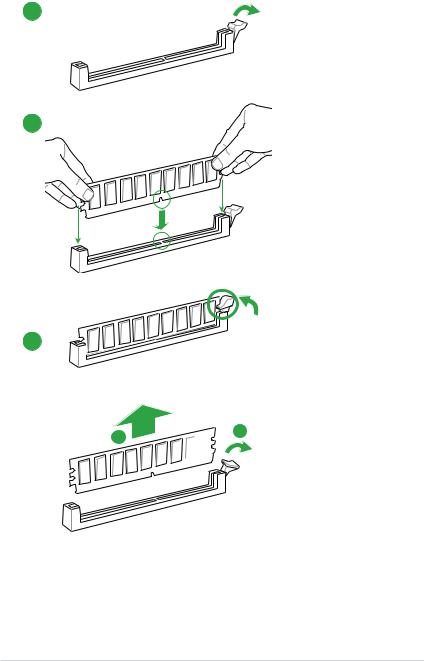
1.4.3Installing a DIMM
1
2
3
To remove a DIMM
B 
 A
A
ASUS Z170-K |
1-9 |
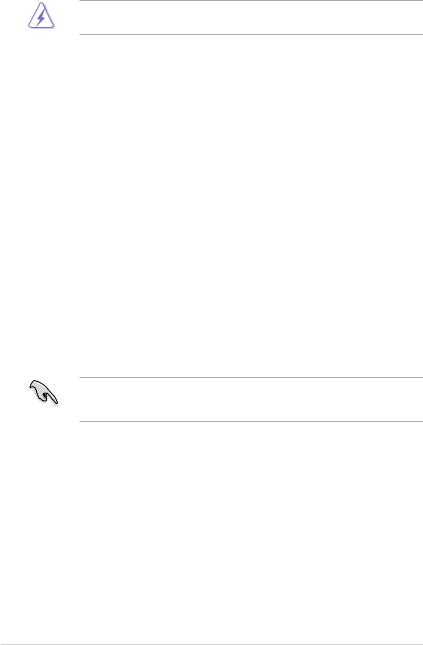
1.5Expansion slots
In the future, you may need to install expansion cards. The following sub sections describe the slots and the expansion cards that they support.
Unplug the power cord before adding or removing expansion cards. Failure to do so may cause you physical injury and damage motherboard components.
1.5.1Installing an expansion card
To install an expansion card:
1.Before installing the expansion card, read the documentation that came with it and make the necessary hardware settings for the card.
2.Remove the system unit cover (if your motherboard is already installed in a chassis).
3.Remove the bracket opposite the slot that you intend to use. Keep the screw for later use.
4.Align the card connector with the slot and press firmly until the card is completely seated on the slot.
5.Secure the card to the chassis with the screw you removed earlier.
6.Replace the system cover.
1.5.2Configuring an expansion card
After installing the expansion card, configure it by adjusting the software settings.
1.Turn on the system and change the necessary BIOS settings, if any. See Chapter 2 for information on BIOS setup.
2.Assign an IRQ to the card.
3.Install the software drivers for the expansion card.
When using PCI cards on shared slots, ensure that the drivers support “Share IRQ” or that the cards do not need IRQ assignments. Otherwise, conflicts will arise between the two PCI groups, making the system unstable and the card inoperable.
1.5.3PCI slots
The PCI slots support LAN cards, SCSI cards, USB cards, and other cards that comply with PCI specifications.
1.5.4PCI Express 3.0 x1 slots
This motherboard supports PCI Express 3.0 x1 network cards, SCSI cards, and other cards that comply with the PCI Express specifications.
1.5.5PCI Express 3.0 x16 slots
This motherboard has two PCI Express 3.0 x16 slots (x16 + x4 mode) that support PCI Express 3.0 x16 graphic cards complying with the PCI Express specifications.
1-10 |
Chapter 1: Product introduction |
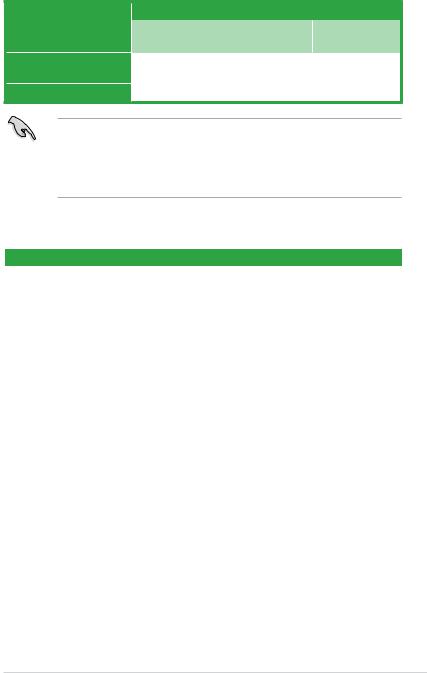
VGA configuration
Single VGA/PCIe card
Dual VGA/PCIe cards
PCI Express operating mode
PCIe 3.0 x16_1 (gray) |
PCIe 3.0 x16_2 |
|
(black, x4 mode) |
||
|
||
|
|
|
x16 (Recommended for single VGA |
N/A |
|
card) |
||
|
||
|
|
x16 |
x4 |
|
|
• In single VGA card mode, use the PCIe 3.0 x16_1 slot (gray) for a PCI Express x16 graphics card to get better performance.
•We recommend that you provide sufficient power when running CrossFireX™ mode.
•Connect a chassis fan to the motherboard connector labeled CHA_FAN1/2 when using multiple graphics cards for better thermal environment.
IRQ assignments for this motherboard
|
|
A |
B |
C |
D |
E |
F |
G |
H |
PCIEx16_1 |
|
shared |
– |
– |
– |
– |
– |
– |
– |
|
|||||||||
PCIEx16_2 |
|
shared |
– |
– |
– |
– |
– |
– |
– |
PCIEx1_1 |
|
– |
– |
shared |
– |
– |
– |
– |
– |
PCIEx1_2 |
|
– |
– |
– |
shared |
– |
– |
– |
– |
PCI 1 |
|
– |
– |
shared |
– |
– |
– |
– |
– |
PCI 2 |
|
– |
– |
– |
shared |
– |
– |
– |
– |
Realtek 8111H LAN |
|
– |
– |
– |
shared |
– |
– |
– |
– |
HD Audio |
|
shared |
– |
– |
– |
– |
– |
– |
– |
SATA Controller |
|
shared |
– |
– |
– |
– |
– |
– |
– |
XHCI Controller |
|
shared |
– |
– |
– |
– |
– |
– |
– |
ASUS Z170-K |
1-11 |
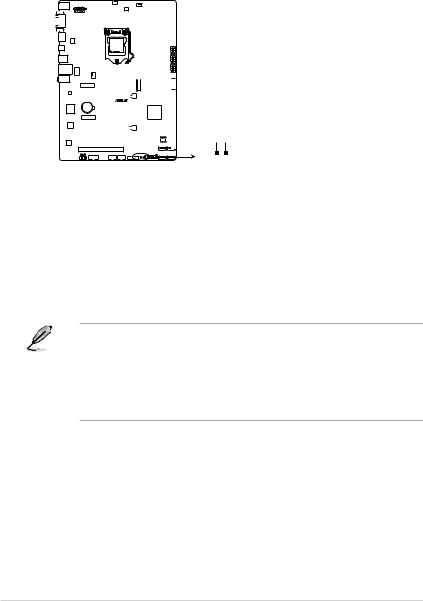
1.6Headers
1.Clear RTC RAM (2-pin CLRTC)
This header allows you to clear the Real Time Clock (RTC) RAM in CMOS. You can clear the CMOS memory of date, time, and system setup parameters by erasing the CMOS RTC RAM data. The onboard button cell battery powers the RAM data in CMOS, which include system setup information such as system passwords.
|
|
|
|
|
|
|
|
|
|
|
|
|
|
|
|
|
|
|
|
|
|
|
|
|
|
|
|
|
|
|
|
|
|
|
CLRTC |
|
|
|
|
|
|
|
|
|
|
|
|
|
|
|
|
|
|
|
|
|
|
|
|
|
|
|
|
|
|
|
|
|
|
|
|
|
|
|
|
|
|
|
|
|
|
|
|
|
|
|
|
|
|
|
|
|
|
|
|
|
|
|
|
|
|
|
|
|
|
|
|
|
|
|
|
|
|
|
|
|
|
|
|
|
|
|
|
|
|
|
|
|
|
|
|
|
|
|
|
|
|
|
|
|
|
|
|
|
|
|
|
|
|
|
|
|
|
|
|
|
|
|
|
|
|
|
|
|
|
|
|
|
|
|
|
|
|
|
|
|
|
|
|
|
|
|
|
|
|
|
|
|
|
|
|
|
|
|
|
|
|
|
|
|
|
|
|
|
|
|
|
|
|
|
|
|
|
|
|
|
|
|
|
|
|
|
|
|
|
|
|
|
|
|
|
|
|
|
|
|
|
|
|
|
|
|
|
|
|
|
|
|
|
|
|
|
|
|
|
|
|
|
|
|
|
|
|
|
|
|
|
|
|
|
|
|
|
|
|
|
|
|
|
|
|
|
|
|
|
|
|
|
|
|
|
|
|
|
|
|
|
|
|
|
|
|
|
|
|
|
|
|
|
|
|
|
|
|
|
|
|
|
|
|
|
|
|
|
|
|
|
|
|
|
|
|
|
|
|
|
|
|
|
|
|
|
|
|
|
|
|
|
|
|
|
|
|
|
|
|
|
|
|
|
|
|
|
|
|
|
|
|
|
|
|
|
|
|
|
|
|
|
|
|
|
|
|
|
|
|
|
|
|
|
|
|
|
|
|
|
|
|
|
|
|
|
|
|
|
|
|
|
|
|
|
|
|
|
|
|
|
|
|
|
|
|
|
|
|
|
|
|
|
|
|
|
|
|
|
|
|
|
|
|
|
|
|
|
|
|
|
|
|
|
|
|
|
|
|
|
|
|
|
|
|
|
|
|
|
|
|
|
|
|
|
|
|
|
|
|
|
|
|
|
|
|
|
|
|
|
|
|
|
|
|
|
|
|
|
|
|
|
|
|
|
|
|
|
|
|
|
|
|
|
|
|
|
|
|
|
|
|
|
|
|
|
|
|
|
|
|
|
|
|
|
|
|
|
|
|
|
|
|
|
|
|
|
|
|
|
|
|
|
|
|
|
|
|
|
|
|
|
Z170-K |
|
|
|
|
||||||||||||
|
|
|
|
|
|
|
|
|
|
|
|
|
|
|
|
|
|
|
|
|
|
|
+3V BAT GND |
||||||||||||
|
|
|
|
|
|
|
|
|
|
|
|
|
|
|
|
|
|
|
|
|
|
|
|
|
|
|
|
|
|
|
|
|
|
|
|
|
|
|
|
|
|
|
|
|
|
|
|
|
|
|
|
|
|
|
|
|
|
|
|
|
|
|
|
|
|
|
|
|
|
|
|
|
|
|
|
|
|
|
|
|
|
|
|
|
|
|
|
|
|
|
|
|
|
|
|
|
|
|
|
|
|
|
|
|
|
|
|
|
|
|
|
|
|
|
|
|
|
|
|
|
|
|
|
|
|
|
|
|
|
|
|
|
|
|
|
|
|
|
|
|
|
|
|
|
|
|
|
|
|
|
|
|
|
|
|
|
|
|
|
|
|
|
|
|
|
|
|
|
|
|
|
|
|
|
|
|
|
|
|
|
|
|
|
|
|
|
|
|
|
|
|
|
|
|
|
|
|
|
|
|
|
|
|
|
|
|
|
|
|
|
|
|
|
|
|
PIN 1
Z170-K Clear RTC RAM
To erase the RTC RAM:
1. Turn OFF the computer and unplug the power cord.
2. Use a metal object such as a screwdriver to short the two pins.
3. Plug the power cord and turn on the computer.
4. Hold down the <Del> key during the boot process and enter BIOS setup to reenter data.
• If the steps above do not help, remove the onboard battery and short the two pins again to clear the CMOS RTC RAM data. After clearing the CMOS, reinstall the battery.
• You do not need to clear the RTC when the system hangs due to overclocking. For system failure due to overclocking, use the CPU Parameter Recall (C.P.R.) feature. Shut down and reboot the system, then the BIOS automatically resets parameter settings to default values.
1-12 |
Chapter 1: Product introduction |
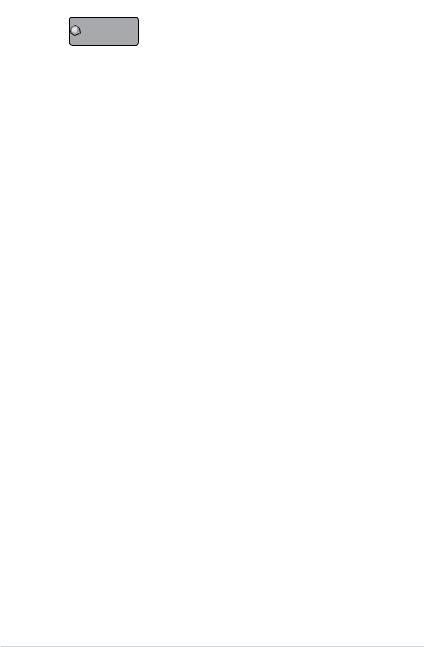
1.7Connectors
1.7.1Rear panel connectors
1 |
2 |
|
|
|
3 |
4 |
5 |
|||||||||||||||||||||
|
|
|
|
|
|
|
|
|
|
|
|
|
|
|
|
|
|
|
|
|
|
|
|
|
|
|
|
|
|
|
|
|
|
|
|
|
|
|
|
|
|
|
|
|
|
|
|
|
|
|
|
|
|
|
|
|
|
|
|
|
|
|
|
|
|
|
|
|
|
|
|
|
|
|
|
|
|
|
|
|
|
|
|
|
|
|
|
|
|
|
|
|
|
|
|
|
|
|
|
|
|
|
|
|
|
|
|
|
|
|
|
|
|
|
|
|
|
|
|
|
|
|
|
|
|
|
|
|
|
|
|
|
|
|
|
|
|
|
|
|
|
|
|
|
|
|
|
|
|
|
|
|
|
|
|
|
|
|
|
|
|
|
|
|
|
|
|
|
|
|
|
|
|
|
|
|
|
|
|
|
|
|
|
|
|
|
|
|
|
|
|
|
|
|
|
|
|
|
|
|
|
|
|
|
|
|
|
|
|
|
|
|
|
|
|
|
|
|
|
|
|
|
|
|
|
|
|
|
|
|
|
|
|
|
|
|
|
|
|
|
|
|
|
|
|
|
|
|
|
|
|
|
|
|
|
|
|
|
|
|
|
|
|
|
|
|
|
|
|
|
|
|
|
|
|
|
|
|
|
|
|
|
|
|
|
|
|
|
|
|
|
|
|
|
|
|
|
|
|
|
|
|
|
|
|
|
|
|
|
|
|
|
|
|
|
|
|
|
|
|
|
|
|
|
|
|
|
|
|
|
|
|
|
|
|
|
|
|
|
|
|
|
|
|
|
|
|
|
|
|
|
|
|
|
|
|
|
|
|
|
|
|
|
|
|
|
|
|
|
|
|
|
|
|
|
|
12 |
11 |
10 |
9 |
8 |
7 |
6 |
1.PS/2 mouse port (green). This port is for a PS/2 mouse.
2.Video Graphics Adapter (VGA) port. This 15-pin port is for a VGA monitor or other VGA-compatible devices.
3.LAN (RJ-45) port. This port allows Gigabit connection to a Local Area Network (LAN) through a network hub.
LAN port LED indications
Activity/Link LED |
Speed LED |
||
Status |
Description |
Status |
Description |
Off |
No link |
OFF |
10Mbps connection |
Orange |
Linked |
ORANGE |
100Mbps connection |
Orange |
Data activity |
GREEN |
1Gbps connection |
(Blinking) |
|
|
|
Orange |
Ready to |
_ |
_ |
(Blinking then |
wake up from |
|
|
steady) |
S5 mode |
|
|
Activity Link |
Speed |
|||
LED |
LED |
|||
|
|
|
|
|
|
|
|
|
|
|
|
|
|
|
|
|
|
|
|
|
|
|
|
|
|
|
|
|
|
|
|
|
|
|
|
|
|
|
|
|
|
|
|
|
LAN port
4.Line In port (light blue). This port connects to the tape, CD, DVD player, or other audio sources.
5.Line Out port (lime). This port connects to a headphone or a speaker. In the 4.1, 5.1 and 7.1-channel configurations, the function of this port becomes Front Speaker Out.
6.Microphone port (pink). This port connects to a microphone.
Refer to the audio configuration table for the function of the audio ports in 2.1, 4.1, 5.1, or 7.1-channel configuration.
ASUS Z170-K |
1-13 |
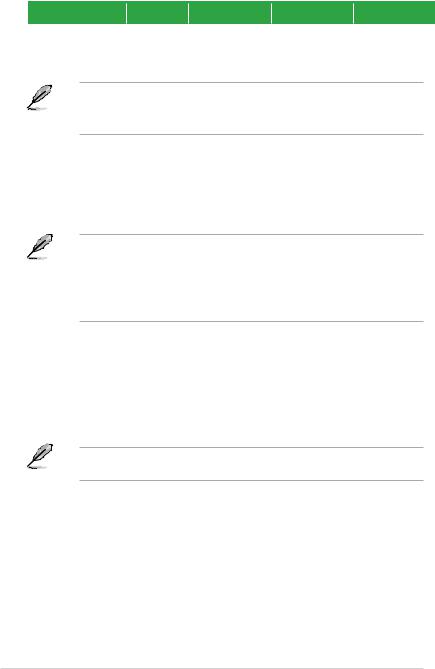
Audio 2.1, 4.1, 5.1, or 7.1-channel configuration
Port |
Headset |
4.1-channel |
5.1-channel |
7.1-channel |
||
2.1-channel |
||||||
|
|
|
|
|
||
Light Blue (Rear panel) |
Line In |
Rear Speaker Out |
Rear Speaker Out |
Rear Speaker Out |
||
Lime (Rear panel) |
Line Out |
Front Speaker Out |
Front Speaker Out |
Front Speaker Out |
|
|
Pink (Rear panel) |
Mic In |
Mic In |
Bass/Center |
Bass/Center |
|
|
Lime (Front panel) |
- |
- |
- |
Side Speaker Out |
|
|
To configure a 7.1-channel audio output:
Use a chassis with HD audio module in the front panel to support a 7.1-channel audio output.
7.USB 2.0 ports. These 4-pin Universal Serial Bus (USB) ports are for USB 2.0/1.1 devices.
8.USB 3.1 ports (Teal Blue, Type A). These 9-pin Universal Serial Bus 3.1 (USB 3.1) ports are for USB 3.1 devices.
• Due to the limitation of USB 3.1 and USB 3.0 controller, USB 3.1 and USB 3.0 devices can only be used under Windows OS environment and after the USB 3.1 and USB 3.0 driver installation.
•We strongly recommend that you connect USB 3.1 and USB 3.0 devices to USB 3.1 and USB 3.0 ports for faster and better performance from your USB 3.1 and USB 3.0 devices.
9.USB 5Gb/s Type C port. This 24-pin Universal Serial Bus (USB) port is for USB (Type
C)devices.
10.HDMI port. This port is for a High-Definition Multimedia Interface (HDMI) connector, and is HDCP compliant allowing playback of HD DVD, Blu-ray, and other protected content.
11.DVI-D port. This port is for any DVI-D compatible device.
DVI-D can not be converted to output from RGB Signal to CRT and is not compatible with DVI-I.
12.PS/2 keyboard port (purple). This port is for a PS/2 keyboard.
1-14 |
Chapter 1: Product introduction |
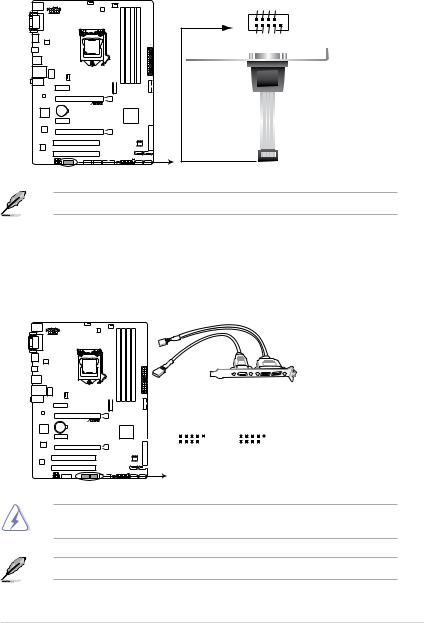
1.7.2Internal connectors
1.Serial port connector (10-1 pin COM)
This connector is for a serial (COM) port. Connect the serial port module cable to this connector, then install the module to a slot opening at the back of the system chassis.
COM
CTS
DSR
DTR
RXD
PIN 1
DCD TXD GND RTS RI
Z170-K
Z170-K Serial port (COM) connector
The COM module is purchased separately.
2.USB 2.0 connectors (10-1 pin USB1112, USB1314)
These connectors are for USB 2.0 ports. Connect the USB module cable to any of these connectors, then install the module to a slot opening at the back of the system chassis. These USB connectors comply with USB 2.0 specifications and supports up to 480Mbps connection speed.
Z170-K
Z170-K USB2.0 connectors
USB1112
|
|
USB+5V USB_P11USB_P11+ |
GND NC |
||||
|
|
|
|
|
|
|
|
|
|
|
|
|
|
|
|
|
|
|
|
|
|
|
|
PIN 1 |
USB+5V USB P12USB P12+ |
GND |
|||||
|
|
||||||
USB1314
|
|
USB+5V USB_P13USB_P13+ |
GND NC |
||||
|
|
|
|
|
|
|
|
|
|
|
|
|
|
|
|
|
|
|
|
|
|
|
|
PIN 1 |
USB+5V USB P14USB P14+ |
GND |
|||||
|
|
||||||
Never connect a 1394 cable to the USB connectors. Doing so will damage the motherboard!
The USB 2.0 module is purchased separately.
ASUS Z170-K |
1-15 |
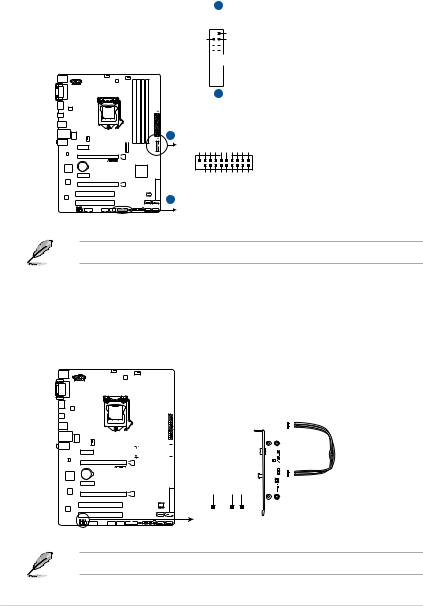
3.USB 3.0 connector (20-1 pin USB3_12, USB3_34)
These connectors allow you to connect a USB 3.0 module for additional USB 3.0 front or rear panel ports. With an installed USB 3.0 module, you can enjoy all the benefits of USB 3.0 including faster data transfer speeds of up to 5 Gbps, faster charging time for USB-chargeable devices, optimized power efficiency, and backward compatibility with
USB 2.0.
A
USB3_12
PIN 1
USB3+5V
USB3+5V IntA_P1_SSRX-
IntA_P2_SSRX- 

 IntA_P1_SSRX+
IntA_P1_SSRX+
IntA_P2_SSRX+ 

 GND
GND
GND 


 IntA_P1_SSTX-
IntA_P1_SSTX-
IntA_P2_SSTX- 

 IntA_P1_SSTX+
IntA_P1_SSTX+
IntA_P2_SSTX+ 


 GND
GND
GND 

 IntA_P1_D-
IntA_P1_D-
IntA_P2_D- 

 IntA_P1_D+
IntA_P1_D+
IntA_P2_D+ 

 GND
GND
B
USB3_34
A
Z170-K
B
P1_IntA P1_IntAGNDP1_IntA P1_IntAGNDP1_IntA P1_IntAGND USB3+5V____D__ SSRXSSTX-D+ -SSRX+-SSTX+
PIN 1
_IntA_IntA _IntA_IntA _P2_P2 _P2_P2 P2_IntA P2_IntA SSRXSSTXD__ USB3+5V-SSRX+GND-SSTX+GND-D+
Z170-K USB3.0 Front panel connectors
The USB 3.0 module is purchased separately.
4.Digital audio connector (4-1 pin SPDIF_OUT)
This connector is for an additional Sony/Philips Digital Interface (S/PDIF) port. Connect the S/PDIF Out module cable to this connector, then install the module to a slot opening at the back of the system chassis.
Z170-K
|
|
|
|
|
|
|
|
+5V |
SPDIFOUT GND |
|
|
|
|
|
|
|
|
|
|
|
|
|
|
|
|
|
|
|
|
|
|
||
|
|
|
|
|
|
|
|
|
|
|
|
|
|
|
||
|
|
|
|
|
|
|
|
|
|
|
|
|
|
|
||
|
|
|
|
|
|
|
|
|
|
|
||||||
|
|
|
|
|
|
|
|
|
|
|
|
|
|
|
||
|
|
|
|
|
|
|
|
|
||||||||
|
|
|
|
|
|
|
|
|
|
|
|
|
|
|
|
|
PIN 1 


SPDIF_OUT
Z170-K Digital audio connector
The S/PDIF module is purchased separately.
1-16 |
Chapter 1: Product introduction |
