Asus XG258Q ROG Strix User Manual


First Edition
June 2017
Copyright © 2017 ASUSTeK COMPUTER INC. All Rights Reserved.
No part of this manual, including the products and software described in it, may be reproduced, transmitted, transcribed, stored in a retrieval system, or translated into any language in any form or by any means, except documentation kept by the purchaser for backup purposes, without the express written permission of ASUSTeK COMPUTER INC. (“ASUS”).
Product warranty or service will not be extended if: (1) the product is repaired, modified or altered, unless such repair, modification of alteration is authorized in writing by ASUS; or (2) the serial number of the product is defaced or missing.
ASUS PROVIDES THIS MANUAL “AS IS” WITHOUT WARRANTY OF ANY KIND, EITHER EXPRESS OR IMPLIED, INCLUDING BUT NOT LIMITED TO THE IMPLIED WARRANTIES OR CONDITIONS OF MERCHANTABILITY OR FITNESS FOR A PARTICULAR PURPOSE. IN NO EVENT SHALL ASUS, ITS DIRECTORS, OFFICERS, EMPLOYEES OR AGENTS BE LIABLE FOR ANY INDIRECT, SPECIAL, INCIDENTAL, OR CONSEQUENTIAL DAMAGES (INCLUDING DAMAGES FOR LOSS OF PROFITS, LOSS OF BUSINESS, LOSS OF USE OR DATA, INTERRUPTION OF BUSINESS AND THE LIKE), EVEN IF ASUS HAS BEEN ADVISED OF THE POSSIBILITY OF SUCH DAMAGES ARISING FROM ANY DEFECT OR ERROR IN THIS MANUAL OR PRODUCT.
SPECIFICATIONS AND INFORMATION CONTAINED IN THIS MANUAL ARE FURNISHED FOR INFORMATIONAL USE ONLY, AND ARE SUBJECT TO CHANGE AT ANY TIME WITHOUT NOTICE, AND SHOULD NOT BE CONSTRUED AS A COMMITMENT BY ASUS. ASUS ASSUMES NO RESPONSIBILITY OR LIABILITY FOR ANY ERRORS OR INACCURACIES THAT MAY APPEAR IN THIS MANUAL, INCLUDING THE PRODUCTS AND SOFTWARE DESCRIBED IN IT.
Products and corporate names appearing in this manual may or may not be registered trademarks or copyrights of their respective companies, and are used only for identification or explanation and to the owners’ benefit, without intent to infringe.
ii

Contents
Notices......................................................................................................... |
|
iv |
|
Safety information........................................................................................ |
v |
||
Care & Cleaning........................................................................................... |
vi |
||
Takeback Services..................................................................................... |
vii |
||
Chapter 1: |
Product introduction |
|
|
1.1 |
Welcome! ..................................................................................... |
1-1 |
|
1.2 |
Package contents......................................................................... |
1-1 |
|
1.3 |
Monitor introduction..................................................................... |
1-2 |
|
|
1.3.1 |
Front/side view................................................................ |
1-2 |
|
1.3.2 |
Back view........................................................................ |
1-3 |
|
1.3.3 |
GamePlus Function......................................................... |
1-4 |
|
1.3.4 |
GameVisual Function...................................................... |
1-5 |
Chapter 2: |
Setup |
|
|
2.1 |
Assembling the monitor arm/base.............................................. |
2-1 |
|
2.2 |
Cable management....................................................................... |
2-2 |
|
2.3 |
Adjusting the monitor.................................................................. |
2-3 |
|
2.4 |
Detaching the arm (for VESA wall mount).................................. |
2-4 |
|
2.5 |
Connecting the cables................................................................. |
2-5 |
|
2.6 |
Turning on the monitor................................................................ |
2-5 |
|
Chapter 3: |
General instructions |
|
|
3.1 |
OSD (On-Screen Display) menu ................................................. |
3-1 |
|
|
3.1.1 |
How to reconfigure.......................................................... |
3-1 |
|
3.1.2 |
OSD function introduction................................................ |
3-1 |
3.2 |
Specifications summary ............................................................. |
3-7 |
|
3.3 |
Troubleshooting (FAQ)................................................................ |
3-8 |
|
3.4 |
Supported operating mode.......................................................... |
3-9 |
|
iii

Notices
Federal Communications Commission Statement
This device complies with Part 15 of the FCC Rules. Operation is subject to the following two conditions:
•This device may not cause harmful interference, and
•This device must accept any interference received including interference that may cause undesired operation.
This equipment has been tested and found to comply with the limits for a Class B digital device, pursuant to Part 15 of the FCC Rules. These limits are designed to provide reasonable protection against harmful interference in a residential
installation. This equipment generates, uses and can radiate radio frequency energy and, if not installed and used in accordance with manufacturer’s instructions,
may cause harmful interference to radio communications. However, there is no guarantee that interference will not occur in a particular installation. If this
equipment does cause harmful interference to radio or television reception, which can be determined by turning the equipment off and on, the user is encouraged to try to correct the interference by one or more of the following measures:
•Reorient or relocate the receiving antenna.
•Increase the separation between the equipment and receiver.
•Connect the equipment to an outlet on a circuit different from that to which the receiver is connected.
•Consult the dealer or an experienced radio/TV technician for help.
The use of shielded cables for connection of the monitor to the graphics card is required to assure compliance with FCC regulations. Changes or modifications to this unit not expressly approved by the party responsible for compliance could
void the user’s authority to operate this equipment.
Canadian Department of Communications Statement
This digital apparatus does not exceed the Class B limits for radio noise emissions from digital apparatus set out in the Radio Interference Regulations of the Canadian Department of Communications.
This class B digital apparatus complies with Canadian ICES-003.
This Class B digital apparatus meets all requirements of the Canadian Interference - Causing Equipment Regulations.
Cet appareil numérique de la classe B respecte toutes les exigences du Réglement sur le matériel brouiller du Canada.
iv
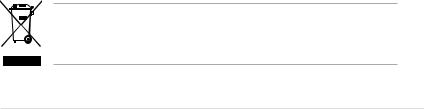
Safety information
•Before setting up the monitor, carefully read all the documentation that came with the package.
•To prevent fire or shock hazard, never expose the monitor to rain or moisture.
•Never try to open the monitor cabinet. The dangerous high voltages inside the monitor may result in serious physical injury.
•If the power supply is broken, do not try to fix it by yourself. Contact a qualified service technician or your retailer.
•Before using the product, make sure all cables are correctly connected and the power cables are not damaged. If you detect any damage, contact your dealer immediately.
•Slots and openings on the back or top of the cabinet are provided for ventilation. Do not block these slots. Never place this product near or over a radiator or heat source unless proper ventilation is provided.
•The monitor should be operated only from the type of power source indicated on the label. If you are not sure of the type of power supply to your home, consult your dealer or local power company.
•Use the appropriate power plug which complies with your local power standard.
•Do not overload power strips and extention cords. Overloading can result in fire or electric shock.
•Avoid dust, humidity, and temperature extremes. Do not place the monitor in any area where it may become wet. Place the monitor on a stable surface.
•Unplug the unit during a lightning storm or if it will not be used for a long period of time. This will protect the monitor from damage due to power surges.
•Never push objects or spill liquid of any kind into the slots on the monitor cabinet.
•To ensure satisfactory operation, use the monitor only with UL listed computers which have appropriate configured receptacles marked between 100-240V AC.
•If you encounter technical problems with the monitor, contact a qualified service technician or your retailer.
•Adjustment of the volume control as well as the equalizer to other settings than the center position may increase the ear-/headphones output voltage and therefore the sound pressure level.
•The adapter is only used for this monitor, do not use it for other purpose.
Your device uses one of the following power supplies:
- Manufacturer: Delta Electronics Inc., Model: ADP-65GD B
This symbol of the crossed out wheeled bin indicates that the product (electrical, electronic equipment, and mercury-containing button cell battery) should not
be placed in municipal waste. Please check local regulations for disposal of electronic products.
v
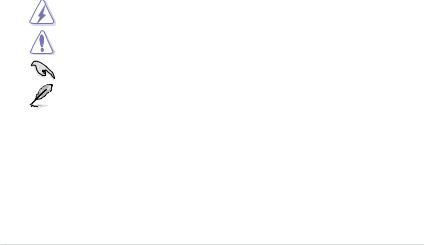
AEEE yönetmeliğine uygundur
Care & Cleaning
•Before you lift or reposition your monitor, it is better to disconnect the cables and power cord. Follow the correct lifting techniques when positioning the monitor. When lifting or carrying the monitor, grasp the edges of the monitor. Do not lift the display by the stand or the cord.
•Cleaning. Turn your monitor off and unplug the power cord. Clean the monitor surface with a lint-free, non-abrasive cloth. Stubborn stains may be removed with a cloth dampened with mild cleaner.
•Avoid using a cleaner containing alcohol or acetone. Use a cleaner intended for use with the monitor. Never spray cleaner directly on the screen, as it may drip inside the monitor and cause an electric shock.
The following symptoms are normal with the monitor:
•The screen may flicker during the initial use due to the nature of the fluorescent light. Turn off the Power Switch and turn it on again to make sure that the flicker disappears.
•You may find slightly uneven brightness on the screen depending on the desktop pattern you use.
•When the same image is displayed for hours, an afterimage of the previous screen may remain after switching the image. The screen will recover slowly or you can turn off the Power Switch for hours.
•When the screen becomes black or flashes, or cannot work anymore, contact your dealer or service center to fix it. Do not repair the screen by yourself!
Conventions used in this guide
WARNING: Information to prevent injury to yourself when trying to complete a task.
CAUTION: Information to prevent damage to the components when trying to complete a task.
IMPORTANT: Information that you MUST follow to complete a task.
NOTE: Tips and additional information to aid in completing a task.
vi

Where to find more information
Refer to the following sources for additional information and for product and software updates.
1.ASUS websites
The ASUS websites worldwide provide updated information on ASUS hardware and software products. Refer to http://www.asus.com
2.Optional documentation
Your product package may include optional documentation that may have been added by your dealer. These documents are not part of the standard package.
Takeback Services
ASUS recycling and takeback programs come from our commitment to the highest standards for protecting our environment. We believe in providing solutions for our customers to be able to responsibly recycle our products, batteries and other components as well as the packaging materials.
Please go to http://csr.asus.com/english/Takeback.htm for detail recycling information in different region.
vii
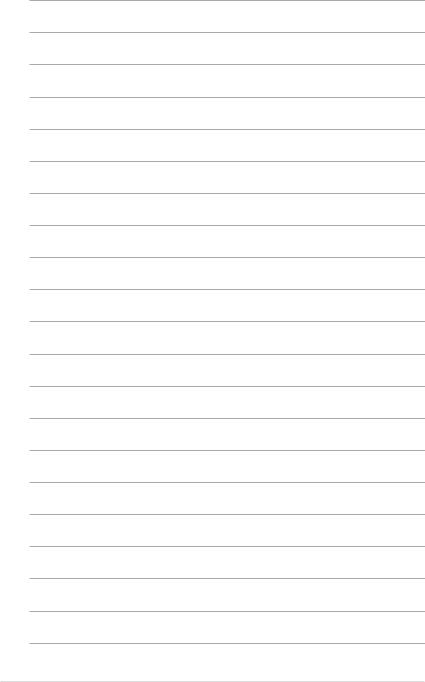
viii
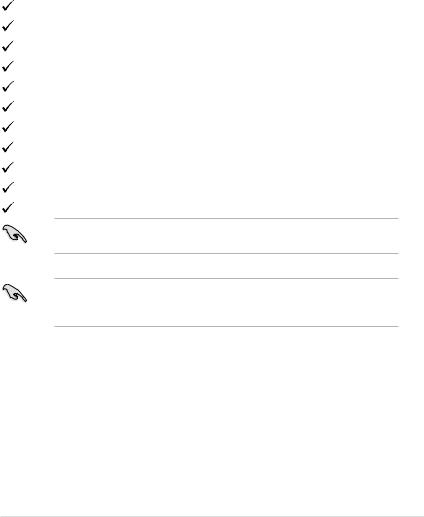
1.1Welcome!
Thank you for purchasing the ROG gaming monitor!
The latest widescreen LCD monitor from ASUS provides a broader, brighter and crystal-clear display, plus a host of features that enhance your viewing experience.
With these features, you can enjoy the convenience and delightful visual experience that the monitor brings to you!
1.2Package contents
Check your package for the following items:
LCD monitor
Monitor base
Driver and Manual disc
Quick start guide
Warranty card
Power adapter
Power cord
DP cable
HDMI cable
LED projection cover and changeable films
Input/Output port cover
If any of the above items is damaged or missing, contact your retailer immediately.
Select “ON” when you see the message “AURA & LIGHT IN MOTION” appears if you want to turn on the light on the base and the back. If you disable this function but later wish to reactivate it, please use the OSD menu to turn it on.
ROG Strix XG258Q Series Gaming LCD Monitor |
1-1 |

1.3Monitor introduction
1.3.1Front/side view
1 |
2 |
3 |
4 |
5 |
1. (
( 5-way) button:
5-way) button:
•Turns on the OSD menu. Enacts the selected OSD menu item.
•Increases/Decreases values or moves your selection up/down/left/right.
•Turns on the OSD menu when the monitor enters standby mode or displays the “NO SIGNAL“ message.
2. button
button
•Exits the OSD menu item.
•Turns on the OSD menu when the monitor enters standby mode or displays the “NO SIGNAL“ message.
3. button:
button:
•GamePlus hotkey. Move the  (
( ) button up/down to select and press
) button up/down to select and press  (
( ) to confirm the function needed.
) to confirm the function needed.
•Turns on the OSD menu when the monitor enters standby mode or displays the “NO SIGNAL“ message.
4. button
button
•GameVisual hotkey. This function contains 8 sub-functions you can select for your preference.
•Turns on the OSD menu when the monitor enters standby mode or displays the “NO SIGNAL“ message.
5. Power button/power indicator
Power button/power indicator
1-2 |
Chapter 1: Product introduction |
