Asus Z370-P II User Manual
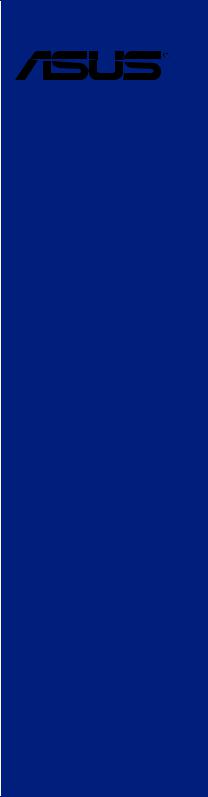
PRIME Z370-P II
Motherboard

E14719
First Edition
August 2018
Copyright© 2018 ASUSTeK COMPUTER INC. All Rights Reserved.
No part of this manual, including the products and software described in it, may be reproduced, transmitted, transcribed, stored in a retrieval system, or translated into any language in any form or by any means, except documentation kept by the purchaser for backup purposes, without the express written permission of ASUSTeK COMPUTER INC. (“ASUS”).
Product warranty or service will not be extended if: (1) the product is repaired, modified or altered, unless such repair, modification of alteration is authorized in writing by ASUS; or (2) the serial number of the product is defaced or missing.
ASUS PROVIDES THIS MANUAL “AS IS” WITHOUT WARRANTY OF ANY KIND, EITHER EXPRESS OR IMPLIED, INCLUDING BUT NOT LIMITED TO THE IMPLIED WARRANTIES OR CONDITIONS OF MERCHANTABILITY OR FITNESS FOR A PARTICULAR PURPOSE. IN NO EVENT SHALL ASUS, ITS DIRECTORS, OFFICERS, EMPLOYEES OR AGENTS BE LIABLE FOR ANY INDIRECT, SPECIAL, INCIDENTAL, OR CONSEQUENTIAL DAMAGES (INCLUDING DAMAGES FOR LOSS OF PROFITS, LOSS OF BUSINESS, LOSS OF USE OR DATA, INTERRUPTION OF BUSINESS AND THE LIKE), EVEN IF ASUS HAS BEEN ADVISED OF THE POSSIBILITY OF SUCH DAMAGES ARISING FROM ANY DEFECT OR ERROR IN THIS MANUAL OR PRODUCT.
SPECIFICATIONS AND INFORMATION CONTAINED IN THIS MANUAL ARE FURNISHED FOR INFORMATIONAL USE ONLY, AND ARE SUBJECT TO CHANGE AT ANY TIME WITHOUT NOTICE, AND SHOULD NOT BE CONSTRUED AS A COMMITMENT BY ASUS. ASUS ASSUMES NO RESPONSIBILITY OR LIABILITY FOR ANY ERRORS OR INACCURACIES THAT MAY APPEAR IN THIS MANUAL, INCLUDING THE PRODUCTS AND SOFTWARE DESCRIBED IN IT.
Products and corporate names appearing in this manual may or may not be registered trademarks or copyrights of their respective companies, and are used only for identification or explanation and to the owners’ benefit, without intent to infringe.
Offer to Provide Source Code of Certain Software
This product contains copyrighted software that is licensed under the General Public License (“GPL”), under the Lesser General Public License Version (“LGPL”) and/or other Free Open Source Software Licenses. Such software in this product is distributed without any warranty to the extent permitted by the applicable law. Copies of these licenses are included in this product.
Where the applicable license entitles you to the source code of such software and/or other additional data, you may obtain it for a period of three years after our last shipment of the product, either
(1)for free by downloading it from https://www.asus.com/support/
or
(2)for the cost of reproduction and shipment, which is dependent on the preferred carrier and the location where you want to have it shipped to, by sending a request to:
ASUSTeK Computer Inc.
Legal Compliance Dept.
15 Li Te Rd.,
Beitou, Taipei 112
Taiwan
In your request please provide the name, model number and version, as stated in the About Box of the product for which you wish to obtain the corresponding source code and your contact details so that we can coordinate the terms and cost of shipment with you.
The source code will be distributed WITHOUT ANY WARRANTY and licensed under the same license as the corresponding binary/object code.
This offer is valid to anyone in receipt of this information.
ASUSTeK is eager to duly provide complete source code as required under various Free Open Source Software licenses. If however you encounter any problems in obtaining the full corresponding source code we would be much obliged if you give us a notification to the email address gpl@asus.com, stating the product and describing the problem (please DO NOT send large attachments such as source code archives, etc. to this email address).
ii

Contents
Safety information....................................................................................................... |
v |
About this guide.......................................................................................................... |
vi |
PRIME Z370-P II specifications summary............................................................... |
viii |
Package contents...................................................................................................... |
xii |
Installation tools and components.......................................................................... |
xiii |
Chapter 1: |
Product Introduction |
|
|
1.1 |
Motherboard overview............................................................................... |
1-1 |
|
|
1.1.1 |
Before you proceed..................................................................... |
1-1 |
|
1.1.2 |
Motherboard layout...................................................................... |
1-2 |
|
1.1.3 |
Central Processing Unit (CPU).................................................... |
1-4 |
|
1.1.4 |
System memory........................................................................... |
1-5 |
|
1.1.5 |
Expansion slots............................................................................ |
1-7 |
|
1.1.6 |
Jumpers....................................................................................... |
1-9 |
|
1.1.7 |
Internal connectors.................................................................... |
1-10 |
Chapter 2: |
Basic Installation |
|
|
2.1 |
Building your PC system........................................................................... |
2-1 |
|
|
2.1.1 |
CPU installation........................................................................... |
2-1 |
|
2.1.2 |
Cooling system installation.......................................................... |
2-2 |
|
2.1.3 |
Motherboard installation.............................................................. |
2-5 |
|
2.1.4 |
DIMM installation......................................................................... |
2-7 |
|
2.1.5 |
ATX power connection................................................................. |
2-8 |
|
2.1.6 |
SATA device connection.............................................................. |
2-8 |
|
2.1.7 |
Front I/O connector...................................................................... |
2-9 |
|
2.1.8 |
Expansion Card installation....................................................... |
2-10 |
|
2.1.9 |
M.2 installation........................................................................... |
2-11 |
2.2 |
Motherboard rear and audio connections.............................................. |
2-12 |
|
|
2.2.1 |
Rear I/O connection................................................................... |
2-12 |
|
2.2.2 |
Audio I/O connections................................................................ |
2-14 |
2.3 |
Starting up for the first time.................................................................... |
2-16 |
|
2.4 |
Turning off the computer......................................................................... |
2-16 |
|
Chapter 3: |
BIOS Setup |
|
|
3.1 |
Knowing BIOS............................................................................................. |
3-1 |
|
3.2 |
BIOS setup program................................................................................... |
3-2 |
|
|
3.2.1 |
EZ Mode...................................................................................... |
3-3 |
|
3.2.2 |
Advanced Mode........................................................................... |
3-4 |
|
3.2.3 |
Q-Fan Control.............................................................................. |
3-7 |
|
3.2.4 |
EZ Tuning Wizard........................................................................ |
3-9 |
iii

3.3 |
My Favorites.............................................................................................. |
3-12 |
|
3.4 |
Main menu................................................................................................. |
3-14 |
|
3.5 |
Ai Tweaker menu...................................................................................... |
3-14 |
|
3.6 |
Advanced menu........................................................................................ |
3-15 |
|
|
3.6.1 |
Platform Misc Configuration....................................................... |
3-15 |
|
3.6.2 |
CPU Configuration..................................................................... |
3-16 |
|
3.6.3 |
System Agent (SA) Configuration.............................................. |
3-16 |
|
3.6.4 |
PCH Configuration..................................................................... |
3-16 |
|
3.6.5 |
PCH Storage Configuration....................................................... |
3-16 |
|
3.6.6 |
PCH-FW Configuration.............................................................. |
3-17 |
|
3.6.7 |
Onboard Devices Configuration................................................. |
3-17 |
|
3.6.8 |
APM Configuration..................................................................... |
3-18 |
|
3.6.9 |
USB Configuration..................................................................... |
3-18 |
|
3.6.10 |
Network Stack Configuration..................................................... |
3-18 |
|
3.6.11 |
HDD/SSD SMART Information.................................................. |
3-18 |
3.7 |
Monitor menu............................................................................................ |
3-19 |
|
3.8 |
Boot menu................................................................................................. |
3-19 |
|
3.9 |
Tool menu.................................................................................................. |
3-21 |
|
|
3.9.1 |
ASUS EZ Flash 3 Utility............................................................. |
3-21 |
|
3.9.2 |
ASUS User Profile..................................................................... |
3-21 |
|
3.9.3 |
ASUS SPD Information.............................................................. |
3-21 |
3.10 |
Exit menu................................................................................................... |
3-22 |
|
3.11 |
Updating BIOS.......................................................................................... |
3-23 |
|
|
3.11.1 |
EZ Update.................................................................................. |
3-23 |
|
3.11.2 |
ASUS EZ Flash 3....................................................................... |
3-24 |
|
3.11.3 |
ASUS CrashFree BIOS 3.......................................................... |
3-26 |
Chapter 4: |
RAID Support |
|
|
4.1 |
RAID configurations................................................................................... |
4-1 |
|
|
4.1.1 |
RAID definitions........................................................................... |
4-1 |
Appendix |
|
|
|
Notices |
..................................................................................................................... |
|
A-1 |
ASUS contact information...................................................................................... |
A-5 |
||
iv

Safety information
Electrical safety
•To prevent electrical shock hazard, disconnect the power cable from the electrical outlet before relocating the system.
•When adding or removing devices to or from the system, ensure that the power cables for the devices are unplugged before the signal cables are connected. If possible, disconnect all power cables from the existing system before you add a device.
•Before connecting or removing signal cables from the motherboard, ensure that all power cables are unplugged.
•Seek professional assistance before using an adapter or extension cord. These devices could interrupt the grounding circuit.
•Ensure that your power supply is set to the correct voltage in your area. If you are not sure about the voltage of the electrical outlet you are using, contact your local power company.
•If the power supply is broken, do not try to fix it by yourself. Contact a qualified service technician or your retailer.
Operation safety
•Before installing the motherboard and adding devices on it, carefully read all the manuals that came with the package.
•Before using the product, ensure all cables are correctly connected and the power cables are not damaged. If you detect any damage, contact your dealer immediately.
•To avoid short circuits, keep paper clips, screws, and staples away from connectors, slots, sockets and circuitry.
•Avoid dust, humidity, and temperature extremes. Do not place the product in any area where it may become wet.
•Place the product on a stable surface.
•If you encounter technical problems with the product, contact a qualified service technician or your retailer.
v

About this guide
This user guide contains the information you need when installing and configuring the motherboard.
How this guide is organized
This guide contains the following parts:
1.Chapter 1: Product Introduction
This chapter describes the features of the motherboard and the new technology it supports. It includes description of the switches, jumpers, and connectors on the motherboard.
2.Chapter 2: Basic Installation
This chapter lists the hardware setup procedures that you have to perform when installing system components.
3.Chapter 3: BIOS Setup
This chapter tells how to change system settings through the BIOS Setup menus. Detailed descriptions of the BIOS parameters are also provided.
4.Chapter 4: RAID Support
This chapter describes the RAID configurations.
Where to find more information
Refer to the following sources for additional information and for product and software updates.
1.ASUS website
The ASUS website (www.asus.com) provides updated information on ASUS hardware and software products.
2.Optional documentation
Your product package may include optional documentation, such as warranty flyers, that may have been added by your dealer. These documents are not part of the standard package.
vi

Conventions used in this guide
To ensure that you perform certain tasks properly, take note of the following symbols used throughout this manual.
DANGER/WARNING: Information to prevent injury to yourself when trying to complete a task.
CAUTION: Information to prevent damage to the components when trying to complete a task.
IMPORTANT: Instructions that you MUST follow to complete a task.
NOTE: Tips and additional information to help you complete a task.
Typography
Bold text |
Indicates a menu or an item to select. |
Italics |
Used to emphasize a word or a phrase. |
<Key> |
Keys enclosed in the less-than and greater-than sign |
|
means that you must press the enclosed key. |
|
Example: <Enter> means that you must press the Enter or |
|
Return key. |
<Key1> + <Key2> + <Key3> |
If you must press two or more keys simultaneously, the key |
|
names are linked with a plus sign (+). |
vii
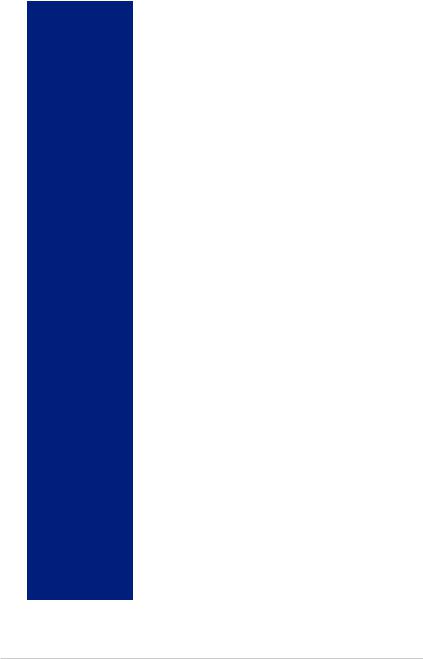
PRIME Z370-P II specifications summary
|
Intel® Socket 1151 for Intel® Core™ 9000 series, 8th Generation Core™ |
|
|
i7 / i5 / i3, Pentium® and Celeron® processors |
|
CPU |
Supports 14nm CPU |
|
Supports Intel® Turbo Boost Technology 2.0* |
||
|
* The support of these features depends on the CPU types. |
|
|
** Refer to www.asus.com for the complete CPU support list. |
|
|
|
|
Chipset |
Intel® Z370 Chipset |
|
|
4 x DIMM, max. 64GB DDR4 4000(O.C.)*/3866(O.C.)*/3733(O.C.)*/ |
|
|
3600(O.C.)*/3466(O.C.)*/3400(O.C.)*/3333(O.C.)*/3300(O.C.)*/ |
|
|
3200(O.C.)*/3000(O.C.)*/2800(O.C.)*/2666 /2400 /2133 MHz non-ECC, |
|
|
un-buffered memory** |
|
Memory |
Dual channel memory architecture |
|
|
Supports Intel® Extreme Memory Profile (XMP) |
|
|
* The maximum memory frequency supported varies by processor. |
|
|
** Refer to www.asus.com for the complete Memory QVL (Qualified Vendors |
|
|
List). |
|
|
1 x PCI Express 3.0/2.0 x16 slot (support x16, x8/x4+x4*) |
|
|
1 x PCI Express 3.0/2.0 x16 slot (max. at x4 mode, compatible with PCIe |
|
|
x1, x2 and x4 devices) |
|
Expansion slots |
4 x PCI Express 3.0/2.0 x1 slots |
|
|
||
|
* The PCIEX16_1 slot supports up to 3 Intel® PCIe NVME SSDs via a Hyper M.2 |
|
|
x16 series Card**. |
|
|
** The Hyper M.2 x16 series card is sold separately. Install a Hyper M.2 X16 |
|
|
series card and enable this card under BIOS settings. |
|
|
|
|
|
Integrated Graphics ProcessorIntel® HD Graphics support |
|
|
Multi-VGA output support: DVI-D/HDMI port |
|
|
- Supports DVI-D with max. resolution of 1920 x 1200@60Hz |
|
VGA |
- Supports HDMI 1.4b with max. resolution of 4096 x 2160@30Hz |
|
|
Supports Intel® InTru™ 3D/Quick Sync Video/Clear Video HD |
|
|
Technology/Insider™ |
|
|
Maximum shared memory of 1024 MB (for iGPU exclusively) |
|
|
|
|
Multi-GPU support |
Supports AMD CrossFireX™ Technology |
|
|
|
|
|
Realtek® ALC887 8-Channel* High Definition Audio CODEC |
|
|
- LED-illuminated design: Brighten up your build with the gorgeous |
|
|
illuminated audio trace path. |
|
|
- Audio Shielding: Ensures precision analog/digital separation and |
|
|
greatly reduces multi-lateral interference |
|
Audio |
- Dedicated audio PCB layers: Separate layers for left and right |
|
channels to guard the quality of the sensitive audio signals |
||
|
||
|
- Premium Japanese audio capacitors: Provide warm, natural and |
|
|
immersive sound with exceptional clarity and fidelity |
|
|
- Supports jack-detection and front panel jack-retasking |
|
|
* Choose a chassis with HD audio module in the front panel to support an |
|
|
8-channel audio output. |
|
|
(continued on the next page) |
viii
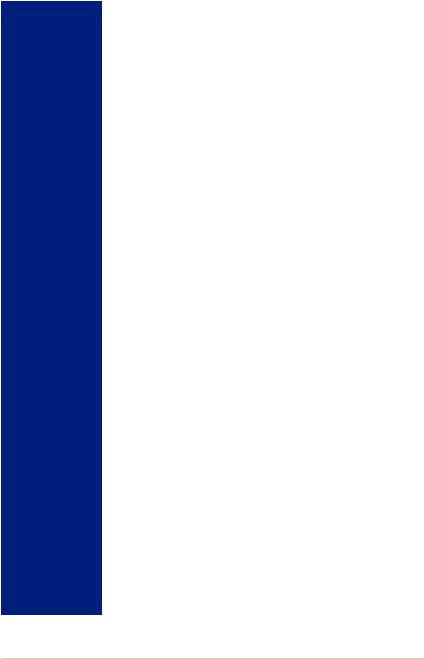
PRIME Z370-P II specifications summary
|
Intel® CPU with Intel® Rapid Storage Technology support (RAID 0 & |
|
|
RAID 1) |
|
|
- The PCIEX16_1 slot supports up to 3 Intel® PCIe NVME SSDs via a |
|
|
Hyper M.2 x16 series Card.* |
|
|
Intel® Z370 Chipset with RAID 0, 1, 5, 10 and Intel® Rapid Storage |
|
|
Technology support |
|
Storage |
- 2 x M.2 Socket 3 with M Key, type 2242/2260/2280 storage devices |
|
support (both SATA & PCIe x4 mode)** |
||
|
||
|
- 4 x SATA 6.0 Gb/s ports (gray) |
|
|
- Intel® Optane™ Memory Ready |
|
|
* The Hyper M.2 x16 series card is sold separately. Install a Hyper M.2 X16 |
|
|
series card and enable this card under BIOS settings. |
|
|
** When a device in SATA mode is installed on the M.2_1 socket, SATA_1 port |
|
|
cannot be used. |
|
|
|
|
LAN |
Realtek® 8111H Gigabit LAN support LANGuard |
|
|
Intel® Z370 Chipset |
|
USB |
- 8 x USB 3.1 Gen 1 ports (4 ports @mid-board; 4 ports @back panel, |
|
blue, Type A) |
||
|
||
|
- 6 x USB 2.0/1.1 ports (4 ports @mid-board; 2 ports @back panel) |
|
|
|
|
|
ASUS 5X PROTECTION III |
|
|
- ASUS SafeSlot Core: Fortified PCIe with solid soldering |
|
|
- ASUS LANGuard: Protects against LAN surges, lightning strikes and |
|
|
static-electricity discharges! |
|
|
- ASUS Overvoltage Protection: World-class circuit-protecting power |
|
|
design |
|
|
- ASUS Stainless-Steel Back I/O: 3X corrosion-resistance for greater |
|
|
durability! |
|
|
- ASUS DIGI+ VRM: 8+1 Phase digital power design |
|
|
Superb Performance |
|
|
OptiMem |
|
ASUS Special |
- Improved DDR4 stability |
|
M.2 onboard |
||
Features |
||
|
- The latest transfer technologies with up to 32Gb/s data transfer speeds |
|
|
ASUS Fan Xpert 4 Core |
|
|
- Advanced fan and liquid controls for ultimate cooling and quietness |
|
|
ASUS EPU |
|
|
- EPU |
|
|
UEFI BIOS |
|
|
- Most advanced options with fast response time |
|
|
Gaming Scenario |
|
|
Audio Features |
|
|
- Audio that roars on the battlefield |
|
|
(continued on the next page) |
ix
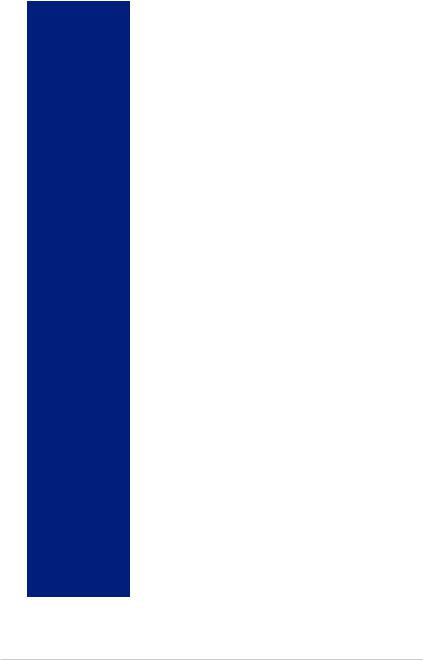
PRIME Z370-P II specifications summary
|
ASUS Exclusive Features |
|
|
- ASUS Ai Charger |
|
|
- ASUS AI Suite 3 |
|
|
EZ DIY |
|
|
UEFI BIOS EZ Mode |
|
ASUS Special |
- featuring a friendly graphics user interface |
|
Features |
- ASUS O.C. Tuner |
|
|
||
|
- ASUS CrashFree BIOS 3 |
|
|
- ASUS EZ Flash 3 |
|
|
Q-Design |
|
|
- ASUS Q-DIMM |
|
|
- ASUS Q-Slot |
|
|
|
|
ASUS Quiet |
Quiet Thermal Design |
|
- ASUS Fan Xpert 4 Core |
||
Thermal Solution |
||
- Stylish Fanless Design: PCH Heat-sink & MOS Heat-sink |
||
|
||
|
|
|
|
1 x PS/2 keyboard/mouse combo port |
|
|
1 x DVI-D port |
|
Back Panel I/O |
1 x HDMI port |
|
1 x LAN (RJ45) port |
||
Ports |
||
4 x USB 3.1 Gen 1 Type A ports |
||
|
||
|
2 x USB 2.0/1.1 ports |
|
|
3-Jack 8-Channel Audio I/O ports |
|
|
|
|
|
2 x USB 3.1 Gen 1 connectors support additional 4 USB ports (19-pin) |
|
|
2 x USB 2.0 connectors support additional 4 USB ports |
|
|
4 x SATA 6.0 Gb/s connectors (gray) |
|
|
2 x M.2 Socket 3 (for M Key) |
|
|
1 x 4-pin CPU Fan connector for both 3-pin (DC mode) and 4-pin (PWM |
|
|
mode) CPU coolers control* |
|
|
2 x 4-pin Chassis Fan connectors for 3-pin (DC mode) and 4-pin (PWM |
|
|
mode) coolers control* |
|
Internal I/O |
1 x AIO PUMP connector |
|
1 x Front panel audio connector (AAFP) |
||
Connectors |
||
1 x System panel connector |
||
|
||
|
1 x S/PDIF out header |
|
|
1 x COM header |
|
|
1 x 24-pin EATX Power connector |
|
|
1 x 8-pin EATX 12V Power connector |
|
|
1 x Clear CMOS jumper |
|
|
* By default, the CPU/Chassis Q-Fan control setting is set to Auto mode, which |
|
|
detects the CPU and chassis fans installed and changes the control mode |
|
|
automatically. |
|
|
(continued on the next page) |
x
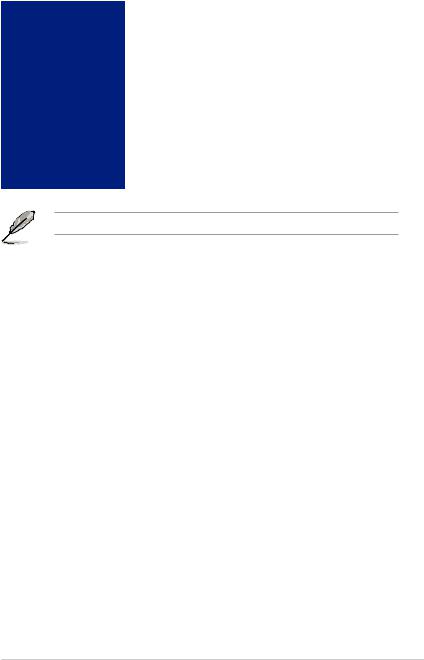
PRIME Z370-P II specifications summary
|
128 Mb Flash ROM, UEFI AMI BIOS, PnP, DMI3.1, WfM2.0, SM |
|
BIOS Features |
BIOS 3.1, ACPI 6.1, Multi-language BIOS, ASUS EZ Flash 3, |
|
CrashFree BIOS 3, F11 EZ Tuning Wizard, F6 Qfan Control, F3 My |
||
|
Favorites, Last Modified log, F12 PrintScreen, and ASUS DRAM |
|
|
SPD (Serial Presence Detect) memory information |
|
|
|
|
Manageability |
WfM 2.0, DMI 3.1, WOL by PME, PXE |
|
|
|
|
|
Drivers |
|
Support DVD |
ASUS Utilities |
|
ASUS EZ Update |
||
|
||
|
Anti-virus software (OEM version) |
|
|
|
|
Operating System |
Windows® 10 64-bit |
|
Support |
|
|
Form Factor |
ATX form factor: 12.0 in. x 9.1 in. (30.5 cm x 23.1 cm) |
|
|
|
Specifications are subject to change without notice.
xi
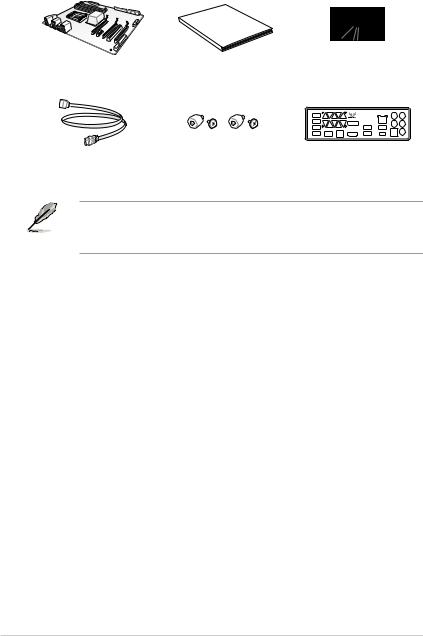
Package contents
Check your motherboard package for the following items:
Manual
User
ASUS PRIME Z370-P II motherboard User Guide Support DVD
2 x SATA 6.0 Gb/s cables |
1 x M.2 screw package |
1 x I/O Shield |
•If any of the above items is damaged or missing, contact your retailer.
•The illustrated items above are for reference only. Actual product specifications may vary with different models.
xii
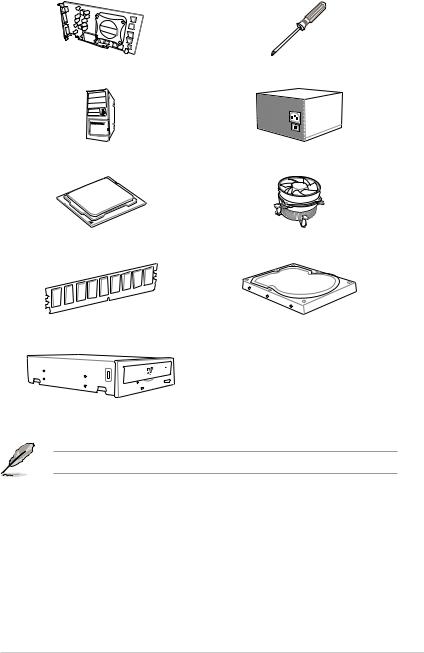
Installation tools and components
Graphics card (optional) |
Phillips (cross) screwdriver |
PC chassis |
Power supply unit |
Intel® LGA1151 CPU |
Intel® LGA1151 compatible CPU Fan |
DIMM |
SATA hard disk drive |
SATA optical disc drive (optional)
The tools and components in the table above are not included in the motherboard package.
xiii
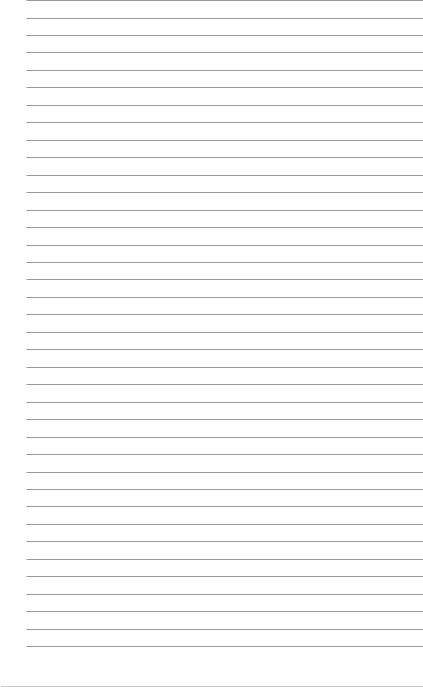
xiv

Product Introduction |
1 |
1.1Motherboard overview
1.1.1Before you proceed
Take note of the following precautions before you install motherboard components or change any motherboard settings.
•Unplug the power cord from the wall socket before touching any component.
•Before handling components, use a grounded wrist strap or touch a safely grounded object or a metal object, such as the power supply case, to avoid damaging them due to static electricity.
•Hold components by the edges to avoid touching the ICs on them.
•Whenever you uninstall any component, place it on a grounded antistatic pad or in the bag that came with the component.
•Before you install or remove any component, ensure that the ATX power supply is switched off or the power cord is detached from the power supply. Failure to do so may cause severe damage to the motherboard, peripherals, or components.
Chapter 1
ASUS PRIME Z370-P II |
1-1 |
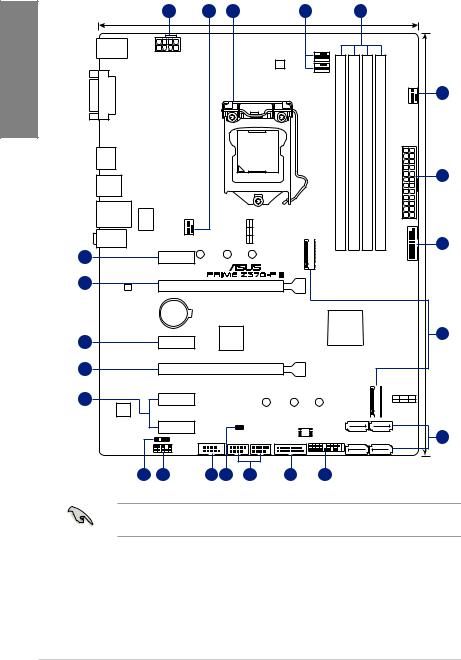
1.1.2Motherboard layout
1 Chapter
|
|
|
1 |
|
2 |
3 |
|
|
|
2 |
|
|
4 |
|
|
|
|
|
|
|
|
|
|
|
23.1cm(9.1in) |
|
|
|
|
|
|
|
|||
|
KBMS_USB12 |
|
|
|
|
|
|
|
|
|
|
|
|
|
|
|
|
|
|
|
EATX12V |
|
|
|
|
|
|
|
|
|
|
|
|
|
|
|
|
|
|
|
|
|
|
|
|
DIGI+ |
|
|
|
|
|
|
|
|
|
|
|
|
|
|
|
|
|
EPU |
|
|
|
|
|
|
|
|
|
|
|
|
|
|
|
|
|
|
CPU_FAN |
|
|
|
|
|
|
|
|
|
|
|
|
|
|
|
|
|
AIO_PUMP |
|
|
|
CHA_FAN1 |
||
|
|
|
|
|
|
|
|
|
|
|
|
|
|
|
|||
|
DVI |
|
|
|
|
|
|
|
|
|
|
|
|
|
|
|
2 |
|
|
|
|
|
|
|
|
LGA1151 |
|
B1 (64bit, 288-pin module) |
B2* (64bit, 288-pin module) |
A1 (64bit, 288-pin module) |
A2* (64bit, 288-pin module) |
|
|
|
|
|
HDMI |
|
|
|
|
|
|
|
|
|
|
|
|
||||
|
|
|
|
|
|
|
|
|
|
|
|
|
|
||||
|
|
|
|
|
|
|
|
|
|
|
DDR4 DIMM_ |
DDR4 DIMM_ |
DDR4 DIMM_ |
DDR4 DIMM_ |
EATXPWR |
|
1 |
|
U31G1_78 |
|
|
|
|
|
|
|
|
|
|
|
|||||
|
LAN1_U31G1_56 |
LANGuard |
|
|
|
|
M.2 1(SOCKET3) |
|
|
|
|
|
|||||
|
|
|
|
|
|
IRST |
V |
|
|
|
|||||||
|
|
|
|
|
|
SATA |
V |
|
|
|
|||||||
|
AUDIO |
CHA_FAN2 |
|
|
PCIE |
|
1(SOCKET3) |
|
5 |
||||||||
|
|
|
|
|
|
2242X4 |
|
||||||||||
14 |
|
PCIEX1_1 |
2280 |
|
2260 |
|
30.5cm(12.0in) |
||||||||||
|
|
|
|
|
|
|
|
|
|
M.2 |
|
|
|
|
U31G1_12 |
||
15 |
|
|
|
|
PCIEX16_1 |
|
|
|
|
|
|
|
|
|
|
|
|
|
RTL |
|
|
|
|
|
|
|
|
|
|
|
|
|
|
|
|
|
8111H |
|
|
|
|
|
|
|
|
|
|
|
|
|
|
|
|
|
|
|
BATTERY |
|
|
|
|
|
|
|
|
|
|
|
|
|
|
|
|
|
|
|
|
|
|
|
|
|
Intel® |
|
|
|
|
|
|
14 |
|
|
|
|
|
Super |
|
|
|
|
Z370 |
|
|
|
|
6 |
|
|
|
PCIEX1_2 |
|
|
I/O |
|
|
|
|
|
|
|
|
|
|
|
|
15 |
|
|
|
|
PCIEX16_2 |
|
|
|
|
|
|
|
|
|
|
|
|
14 |
|
|
|
|
|
|
|
|
|
|
|
|
2(SOCKET3) |
M.2_2(SOCKET3) |
|||
|
|
PCIEX1_3 |
|
|
|
|
|
|
|
|
|
|
PCIE |
SATA |
IRST |
||
|
|
|
|
|
|
|
|
|
|
|
|
X4 |
V |
V |
|||
ALC |
|
|
|
|
|
|
|
|
|
|
|
|
|
|
|
||
|
887 |
|
|
|
|
|
|
|
2280 |
2260 |
2242 |
|
_ |
|
|
|
|
|
|
|
|
|
|
|
|
|
M.2 |
|
|
|
|
||||
|
|
|
|
|
|
|
|
|
|
|
|
|
|
|
|
|
|
|
|
|
PCIE_X1_4 |
|
|
CLRTC |
|
128Mb |
|
|
|
|
|
|
|||
|
|
|
|
|
|
|
|
|
BIOS |
|
|
|
|
|
|
||
|
|
|
SPDIF_OUT |
|
|
|
|
|
|
|
|
SATA6G_3 SATA6G_4 |
|
|
7 |
||
|
|
|
|
COM |
USB34 |
|
USB56 |
U31G1_34 |
|
SATA6G_1 |
SATA6G_2 |
|
|
||||
|
|
|
AAFP |
|
|
|
|
|
|
|
PANEL |
|
|
|
|
|
|
|
|
|
|
|
|
|
|
|
|
|
|
|
|
|
|
|
|
|
|
13 |
12 |
|
11 10 |
|
9 |
5 |
8 |
|
|
|
|
|
|
||
Refer to 1.1.7 Internal connectors and 2.2.1 Rear I/O connection for more information about rear panel connectors and internal connectors.
1-2 |
Chapter 1: Product Introduction |

Layout contents
Connectors/Jumpers/Buttons and switches/Slots |
Page |
|
1. |
ATX power connectors (24-pin EATXPWR; 8-pin EATX12V) |
1-14 |
2. |
CPU and chassis fan connectors; AIO pump connector (4-pin CPU_FAN, |
1-13 |
|
4-pin CHA_FAN1-2; 4-pin AIO_PUMP) |
|
3. |
LGA1151 CPU socket |
1-4 |
4. |
DDR4 DIMM slots |
1-5 |
5. |
USB 3.1 Gen 1 connectors (20-1 pin U31G1_12; U31G1_34) |
1-12 |
6. |
M.2 sockets (M.2_1; M.2_2) |
1-16 |
7. |
Intel® SATA 6 Gb/s connectors (7-pin SATA6G_1~4) |
1-10 |
8. |
System panel connector (20-5 pin PANEL) |
1-15 |
9. |
USB 2.0 connectors (10-1 pin USB34; USB56) |
1-11 |
10. |
Clear RTC RAM jumper (2-pin CLRTC) |
1-9 |
11. |
Serial port connector (10-1 pin COM) |
1-12 |
12. |
Front panel audio connector (10-1 pin AAFP) |
1-11 |
13. |
Digital audio connector (4-1 pin SPDIF_OUT) |
1-10 |
Chapter 1
ASUS PRIME Z370-P II |
1-3 |
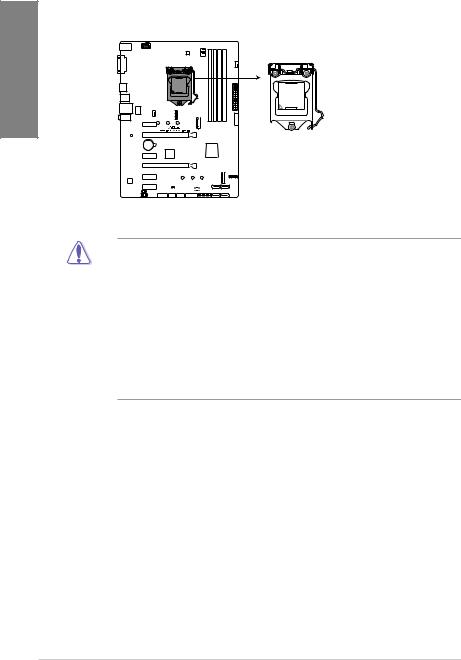
1.1.3Central Processing Unit (CPU)
The motherboard comes with a surface mount LGA1151 socket designed for Intel® Core™ 9000 series, 8th Generation Core™ i7 / i5 / i3, Pentium® and Celeron® processors.
1 Chapter
PRIME Z370-P II CPU socket LGA1151
•Ensure that all power cables are unplugged before installing the CPU.
•Upon purchase of the motherboard, ensure that the PnP cap is on the socket and the socket contacts are not bent. Contact your retailer immediately if the PnP cap is missing, or if you see any damage to the PnP cap/socket contacts/motherboard components.
•Keep the cap after installing the motherboard. ASUS will process Return Merchandise Authorization (RMA) requests only if the motherboard comes with the cap on the LGA1151 socket.
•The product warranty does not cover damage to the socket contacts resulting from incorrect CPU installation/removal, or misplacement/loss/incorrect removal of the PnP cap.
1-4 |
Chapter 1: Product Introduction |
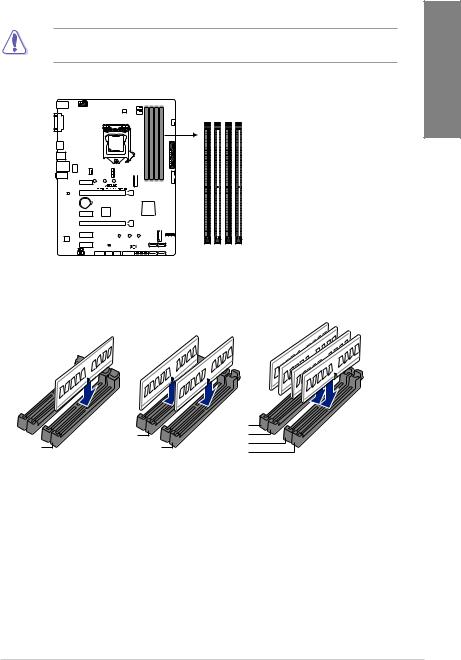
1.1.4System memory
The motherboard comes with four DDR4 (Double Data Rate 4) Quad Inline Memory Modules (DIMM) slots.
A DDR4 module is notched differently from a DDR, DDR2, or DDR3 module. DO NOT install a DDR, DDR2, or DDR3 memory module to the DDR4 slot.
DIMM B1 DIMM B2* DIMM A1 DIMM A2* |
PRIME Z370-P II 288-pin DDR4 DIMM sockets |
Recommended memory configurations
Chapter 1
|
|
DIMM_B1 |
|
|
DIMM_B2* |
DIMM_B2* |
|
DIMM_A2* |
DIMM_A2* |
DIMM_A1 |
|
DIMM_A2* |
|||
|
|
ASUS PRIME Z370-P II |
1-5 |

1 Chapter
Memory configurations
You may install 4 GB, 8 GB, and 16 GB unbuffered and non ECC DDR4 DIMMs into the DIMM sockets.
You may install varying memory sizes in Channel A and Channel B. The system maps the total size of the lower-sized channel for the dual-channel configuration. Any excess memory from the higher-sized channel is then mapped for single-channel operation.
• The default memory operation frequency is dependent on its Serial Presence Detect (SPD), which is the standard way of accessing information from a memory module. Under the default state, some memory modules for overclocking may operate at a lower frequency than the vendor-marked value.
•For system stability, use a more efficient memory cooling system to support a full memory load (4 DIMMs) or overclocking condition.
•Always install the DIMMS with the same CAS Latency. For an optimum compatibility, we recommend that you install memory modules of the same version or data code (D/C) from the same vendor. Check with the vendor to get the correct memory modules.
•For DRAM compatibility and performance, please use A2 slot for priority 1.
1-6 |
Chapter 1: Product Introduction |
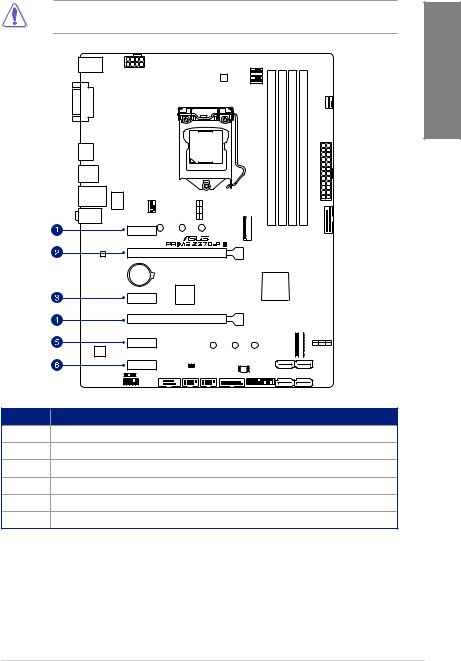
1.1.5Expansion slots
Unplug the power cord before adding or removing expansion cards. Failure to do so may cause you physical injury and damage motherboard components.
Chapter 1
PCIEX1_1
PCIEX16_1
PCIEX1_2
PCIEX16_2
PCIEX1_3
PCIE_X1_4
Slot No. Slot Description
1PCIe 3.0/2.0 x1_1 slot
2PCIe 3.0/2.0 x16_1 slot
3PCIe 3.0/2.0 x1_2 slot 4 PCIe 3.0/2.0 x16_2 slot 5 PCIe 3.0/2.0 x1_3 slot
6PCIe 3.0/2.0 x1_4 slot
ASUS PRIME Z370-P II |
1-7 |
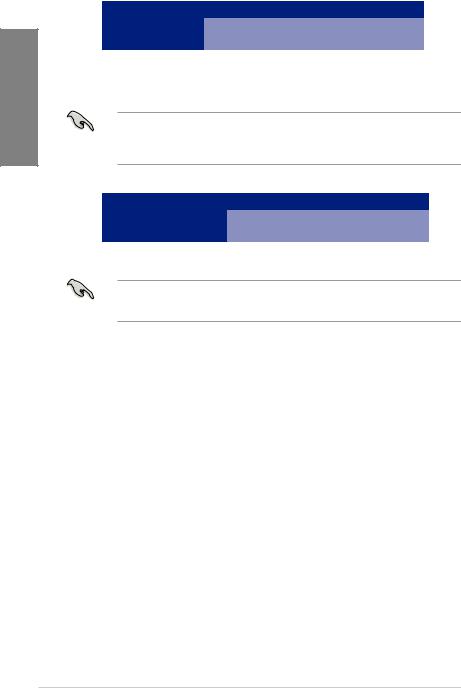
1 Chapter
|
PCI Express 3.0 operating mode |
||
VGA configuration |
PCIe 3.0/2.0 x16_1 |
PCIe 3.0/2.0 x16_2 |
|
|
|||
|
|
|
|
Single VGA/PCIe card |
x16 (single VGA |
N/A |
|
recommended) |
|||
|
|
||
|
|
|
|
Dual VGA/PCIe card |
x16 |
x4 |
|
•We recommend that you provide sufficient power when running CrossFireX™ mode.
•Connect chassis fans to the motherboard chassis fan connectors when using multiple graphics cards for better thermal environment.
Hyper M.2 X16 card |
PCI Express 3.0 operating mode |
|
|
|
|
configuration |
PCIe 3.0/2.0 x16_1 |
PCIe 3.0/2.0 x16_2 |
|
||
|
|
|
3 Intel® SSD on CPU support |
x8 + x4 +x4 |
N/A |
•Hyper M.2 X16 card is purchased separately.
•Enable the Hyper M.2 X16 card under BIOS settings.
1-8 |
Chapter 1: Product Introduction |

1.1.6Jumpers
1. Clear RTC RAM jumper (2-pin CLRTC) |
|
|
This jumper allows you to clear the Real Time Clock (RTC) RAM in CMOS. You can |
|
|
clear the CMOS memory of date, time, and system setup parameters by erasing the |
1 |
|
CMOS RTC RAM data. The onboard button cell battery powers the RAM data in |
||
Chapter |
||
CMOS, which include system setup information such as system passwords. |
||
|
||
CLRTC |
|
|
+3V BAT GND |
|
PIN 1
PRIME Z370-P II Clear RTC RAM
To erase the RTC RAM:
1.Turn OFF the computer and unplug the power cord.
2.Short-circuit pin 1-2 with a metal object or jumper cap for about 5-10 seconds.
3.Plug the power cord and turn ON the computer.
4.Hold down the <Delete> key during the boot process and enter BIOS setup to re-enter data.
Except when clearing the RTC RAM, never place a metal object or jumper cap on the
CLRTC jumper. Placing a metal object or jumper cap will cause system boot failure!
•If the steps above do not help, remove the onboard battery and place a metal object or jumper cap again to clear the CMOS RTC RAM data. After the CMOS clearance, reinstall the battery.
•You do not need to clear the RTC when the system hangs due to overclocking. For system failure due to overclocking, use the C.P.R. (CPU Parameter Recall) feature. Shut down and reboot the system so the BIOS can automatically reset parameter settings to default values.
•Due to the chipset behavior, AC power off is required to enable C.P.R. function. You must turn off and turn on the power supply or unplug and plug the power cord before rebooting the system.
ASUS PRIME Z370-P II |
1-9 |
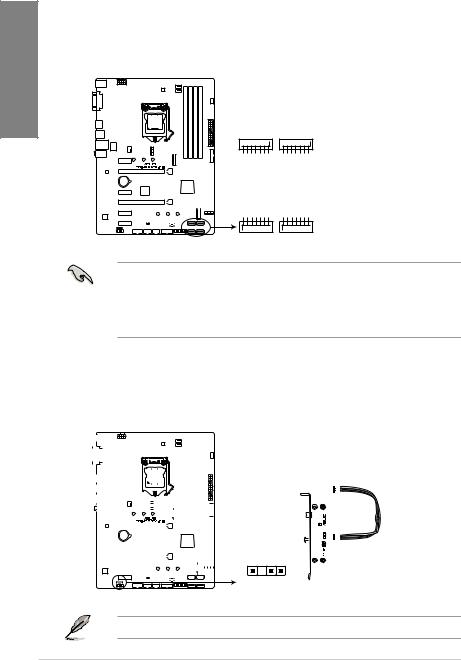
1.1.7Internal connectors
1. |
Intel® SATA 6 Gb/s connectors (7-pin SATA6G_1~4) |
||
|
These connectors connect to SATA 6 Gb/s hard disk drives via SATA 6 Gb/s signal |
||
1Chapter |
cables. |
|
|
If you installed SATA hard disk drives, you can create a RAID 0, 1, 5, and 10 |
|||
|
|||
|
configuration with the Intel® Rapid Storage Technology. |
||
|
SATA6G_3 |
SATA6G_4 |
|
|
GND RSATA TXP3 RSATA TXN3 GND RSATA RXN3 RSATA RXP3 GND |
GND RSATA TXP4 RSATA TXN4 GND RSATA RXN4 RSATA RXP4 GND |
|
|
SATA6G_1 |
SATA6G_2 |
|
GND RSATA_RXP1 RSATA_RXN1 GND RSATA_TXN1 RSATA_TXP1 GND
GND RSATA_RXP2 RSATA_RXN2 GND RSATA_TXN2 RSATA_TXP2 GND
PRIME Z370-P II Intel® SATA 6.0Gb/s connectors
• These connectors are set to [AHCI Mode] by default. If you intend to create a Serial ATA RAID set using these connectors, set the SATA Mode item in the BIOS to [Intel RST Premium With Intel Optane System Acceleration (RAID)].
•Before creating a RAID set, refer to the manual bundled in the motherboard support DVD.
2.Digital audio connector (4-1 pin SPDIF_OUT)
This connector is for an additional Sony/Philips Digital Interface (S/PDIF) port. Connect the S/PDIF Out module cable to this connector, then install the module to a slot opening at the back of the system chassis.
|
|
|
|
|
|
|
|
|
|
|
|
|
|
|
|
|
|
|
|
|
|
|
|
|
|
|
|
|
|
|
|
|
|
|
|
+5V |
SPDIFOUT GND |
|
|
|
|
|
|||
|
|
|
|
|
|
|
|
|
|
|
|
|
|
|
|
|
|
|
|
|
|
|
|
|
|
|
|
|
|
|
|
|
|
|
|
|
|
|
|
|
|||||
|
|
|
|
|
|
|
|
|
|
|
|
|
|
|
|
|
|
|
|
|
|
|
|
|
|
|
|
|
|
|
|
|
|
|
|
|
|
|
|
|
|||||
|
|
|
|
|
|
|
|
|
|
|
|
|
|
|
|
|
|
|
|
|
|
|
|
|
|
|
|
|
|
|
|
|
|
|
|
|
|
|
|
|
|||||
|
|
|
|
|
|
|
|
|
|
|
|
|
|
|
|
|
|
|
|
|
|
|
|
|
|
|
|
|
|
|
|
|
|
|
|
|
|
|
|
|
|||||
|
|
|
|
|
|
|
|
|
|
|
|
|
|
|
|
|
|
|
|
|
|
|
|
|
|
|
|
|
|
|
|
|
|
|
|
|
|
|
|
|
|||||
|
|
|
|
|
|
|
|
|
|
|
|
|
|
|
|
|
|
|
|
|
|
|
|
|
|
|
|
|
|
|
|
|
|
|
|
|
|
|
|
|
|||||
|
|
|
|
|
|
|
|
|
|
|
|
|
|
|
|
|
|
|
|
|
|
|
|
|
|
|
|
|
|
|
|
|
|
|
|
|
|
|
|
|
|||||
|
|
|
|
|
|
|
|
|
|
|
|
|
|
|
|
|
|
|
|
|
|
|
|
|
|
|
|
|
|
|
|
|
|
|
|
|
|
|
|
|
|||||
|
|
|
|
|
|
|
|
|
|
|
|
|
|
|
|
|
|
|
|
|
|
|
|
|
|
|
|
|
|
|
|
|
|
|
|
|
|||||||||
|
|
|
|
|
|
|
|
|
|
|
|
|
|
|
|
|
|
|
|
|
|
|
|
|
|
|
|
|
|
|
|
|
|
|
|
|
|
|
|
|
|||||
|
|
|
|
|
|
|
|
|
|
|
|
|
|
|
|
|
|
|
|
|
|
|
|
|
|
|
|
|
|
|
|
|
|
|
|
|
|
|
|
|
|
|
|
|
|
|
|
|
|
|
|
|
|
|
|
|
|
|
|
|
|
|
|
|
|
|
|
|
|
|
|
|
|
|
|
|
|
|
|
|
|
|
|
|
|
|
|
|
|
|
|
|
|
|
|
|
|
|
|
|
|
|
|
|
|
|
|
|
|
|
|
|
|
|
|
|
|
|
|
|
|
|
|
|
|
|
|
|
|
|
|
|
|
|
|
|
|
|
|
|
|
|
|
|
|
|
|
|
|
|
|
|
|
|
|
|
|
|
|
|
|
|
|
|
|
|
|
|
|
|
|
|
|
|
|
|
|
|
|
|
|
|
|
SPDIF_OUT
PRIME Z370-P II Digital audio connector
The S/PDIF module is purchased separately.
1-10 |
Chapter 1: Product Introduction |
