Page 1
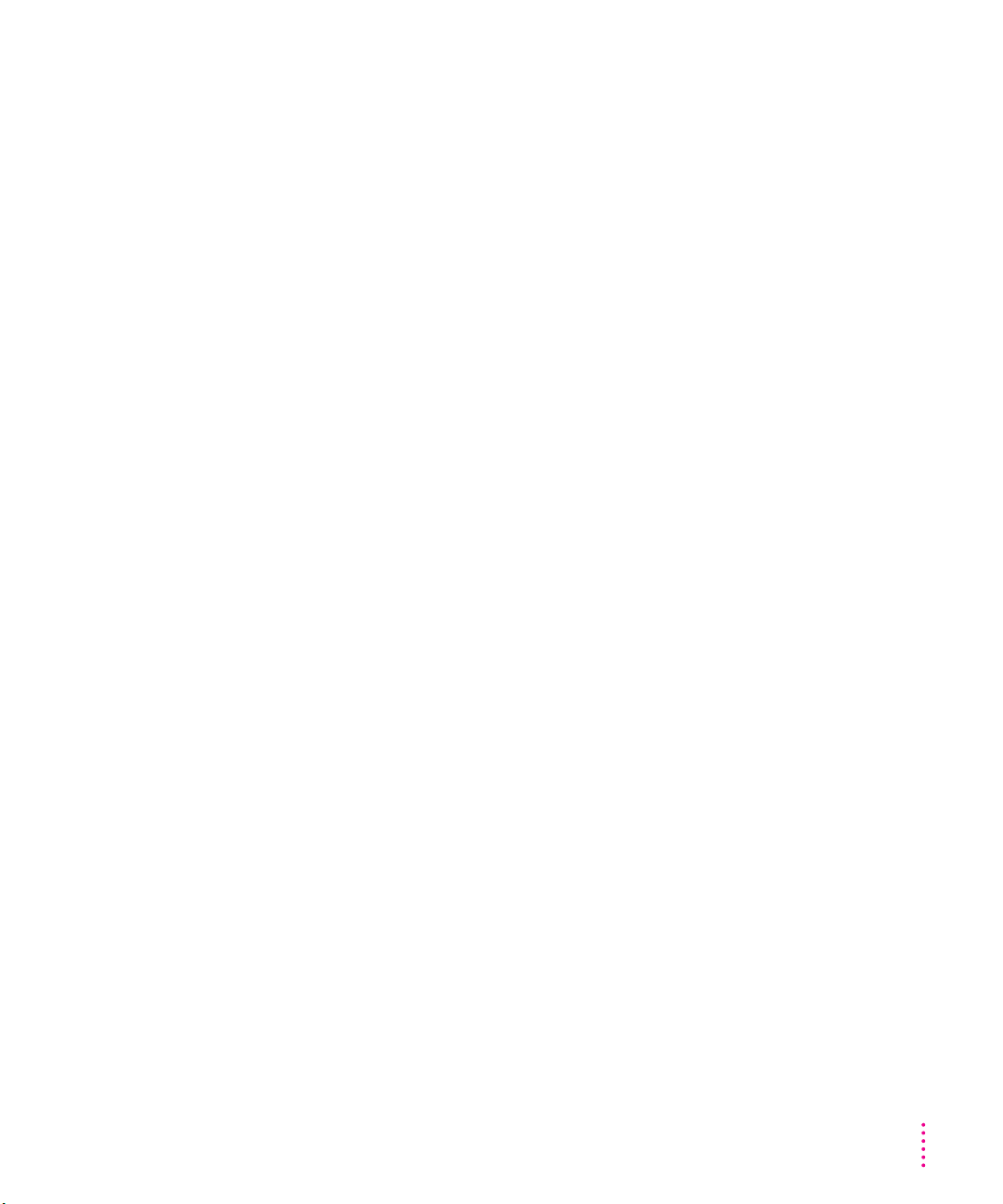
1
Congratulations on your purchase of the QuickTime Conferencing ISDN Kit.
You can use the equipment in your kit to exchange live video and sound, view
and annotate content in a shared window, and transfer files with other users
using the H.320 standard.
In addition to videoconferencing, you can use your kit to:
m
Connect to the Internet over ISDN
You can browse Web sites and download
graphics and sound at very high speeds, as well as videoconference with
other QuickTime Conferencing users. (To access the Inter net, you must
have an Internet Service Provider.)
m
Connect to a local area network (LAN) over ISDN
Using Apple Remote Access
2.0.1 or later, you can connect to any AppleTalk network and transfer data
at very high speeds. (Apple Remote Access is not included in the
QuickTime Conferencing ISDN Kit. You can purchase it from an
Apple-authorized dealer.)
m
Share your desktop while videoconferencing
Using Timbuktu Pro version 2.0 or
later (from Farallon), you can share your desktop with other Timbuktu Pro
users and observe or control their computers. (A total of 24 MB of
random-access memory [RAM] is required to use Timbuktu Pro with
QuickTime Conferenci ng.)
IMPORTANT
For information on how to configure your QuickTime
Conferencing ISDN Kit to access the Inter net, see the electronic manual
Connecting to the Internet (located on the QuickTime Conferencing CD).
Page 2

What’s in this booklet
This booklet contains information on how to
m order an ISDN line
m install the H.320 ISDN card in your computer
m connect the handset and ISDN line to your computer
m configure the ISDN Setup control pan el
Additionally, you’ll find a tips and reference section.
IMPORTANT
For information on how to install the videoconferencing software,
see the online document Installing Your Software, located on the QuickTime
Conferencing CD.
For onscreen instructions on using the QuickTime Conferencing software,
open the Apple Media Conference program and choose Apple Media
Conference Guide in the Guide (h) menu. The Guide is your resource for
all information about using the Apple Media Conference software. For more
information on using onscreen Guides, see the ma nual that came with
your computer.
For additional information, consult the QuickTime Conferencing World Wide
Web site. The Web address is
http://qtc.quicktime.apple.com
.
2
Page 3
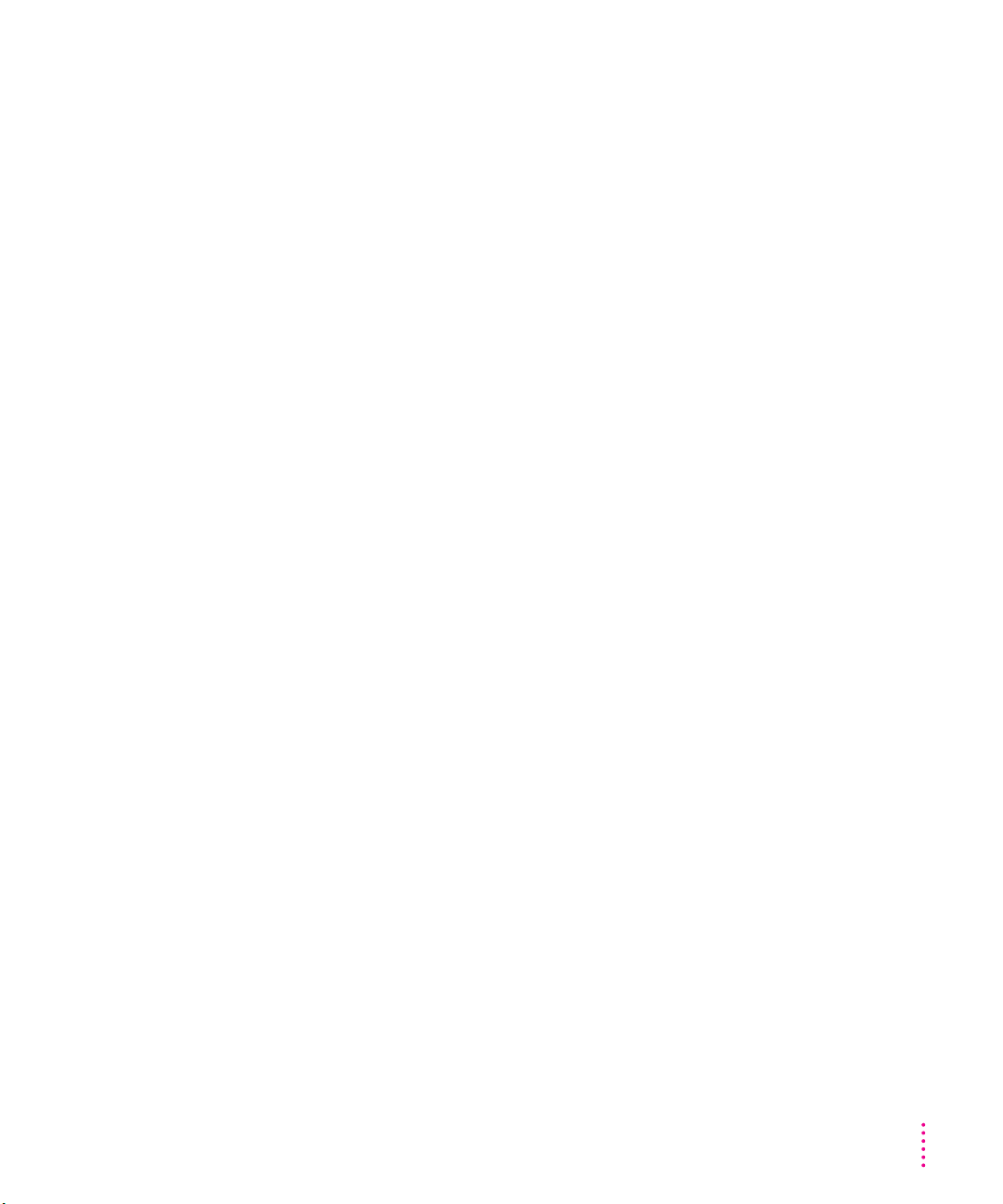
What’s in the QuickTime Conferencing ISDN Kit
The product you purchased comes with the following accessories:
m an H.320 ISDN PCI card with a DAV (Digital Audio and Video)
ribbon cable
m a telephone handset, with cord, to use while videoconferencing
m a Network Terminator 1 (NT-1) device and accessories (If you are outside
the U.S., you will not need the NT-1 device.)
m an ISDN cable
m a CD containing System Software version 7.5.3 and QuickTime
Conferencing software
m a disk containing the H.320 ISDN software
System requirements
To i nstall the QuickTime Conferencing ISDN Kit, you must have
the following:
m A Power Macintosh 7500, 7600, or 8500 with at least 16 MB of RAM
m an ISDN line
3
Page 4
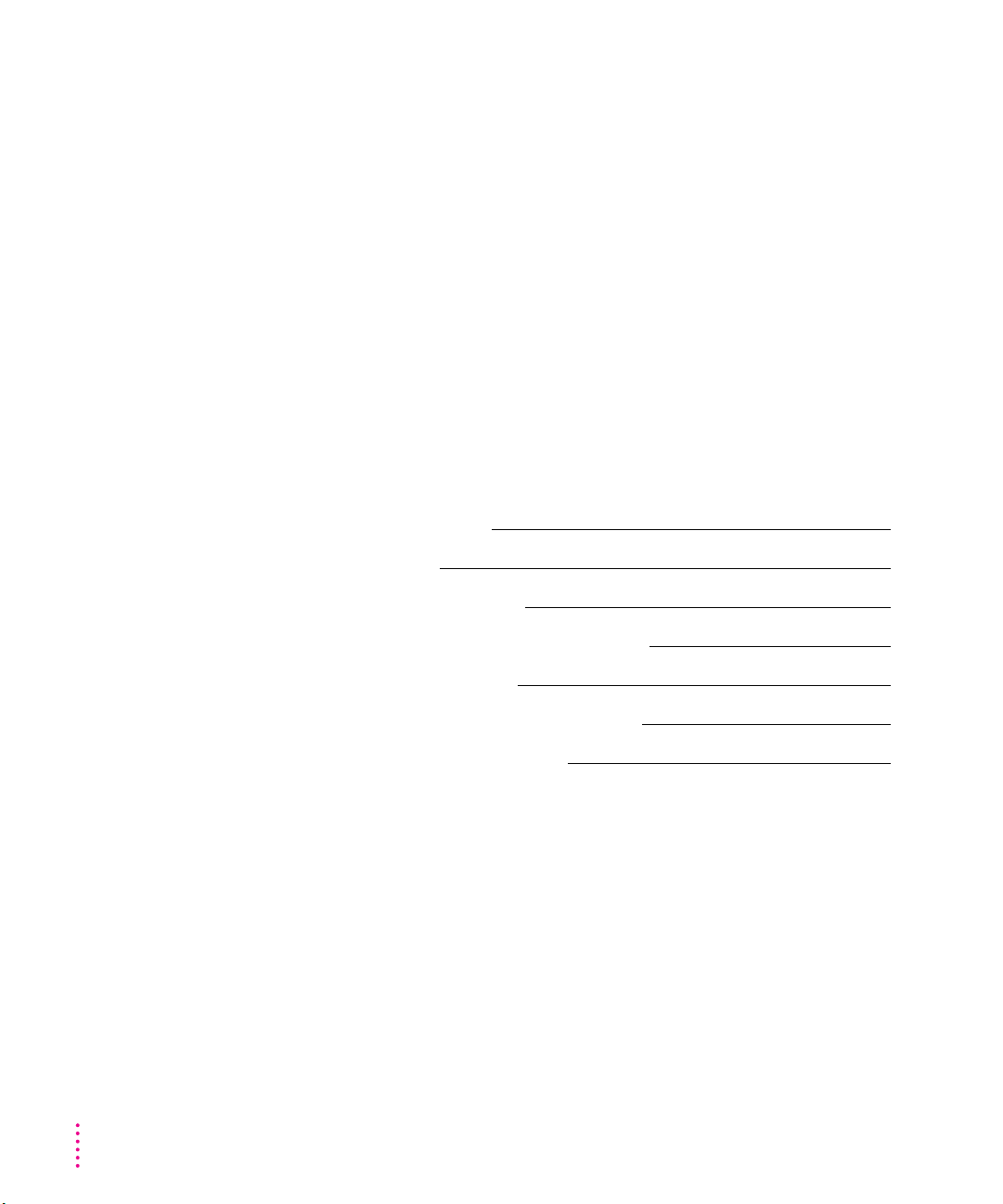
Ordering the ISDN line
ISDN is an international network (like the telephone network) that supports
rapid data transmission. With an ISDN line, you can send and receive both
voice and other data (such as pictures, files, or video images) simultaneously,
at very high speeds.
The table on the next page summarizes types of ISDN lines available in the
U.S. Types of ISDN lines offered may differ from region to region.
When ordering your ISDN service, refer to the guidelin es in the table for the
type of line you are ordering. You may wa nt to copy the guidelines and fax
them to your ISDN service provider to expedite the ordering process.
Obtaining information from ISDN service providers
When the ISDN service provider installs the ISDN line, be sure they provide
you the following information:
ISDN switch type (see table)
Circuit switch number
Voice service number (SPID B1)
Voice telephone number (di rectory number B1)
Data service number (SPID B2)
Data telephone number (directory number B2)
ISDN Service Provider contact person
For future reference, write the information in the space provided.
Note: If your ISDN service provider gives you a standard 5ESS ISDN line,
you will only get one phone numb er a nd one service number (SPID).
4
Page 5
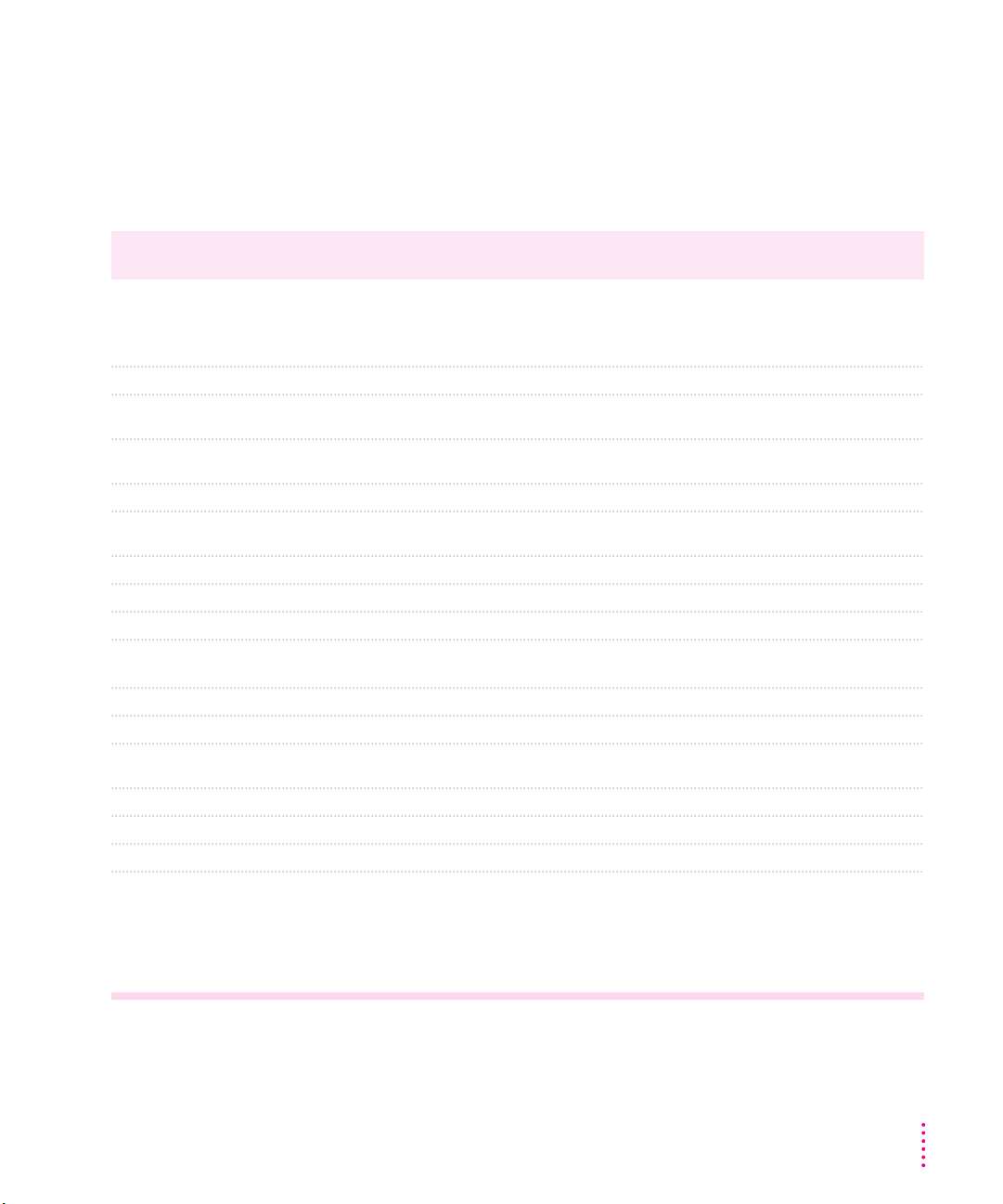
ISDN ordering information (for the U.S.)
Date: _______________________________________________
To: _________________________________________________ From: _________________________________________________________
Fax number: _________________________________________ Fax number: ___________________________________________________
Phone number: _______________________________________ Phone number: _________________________________________________
National ISDN-1 AT&T Custom 5ESS Northern Telecom DMS Custom
(5E6, 5E7, 5E8, and 5E9) (with BCS-33 through BCS-36)
Service type Choose Circuit-Switched Data Choose Circuit-Switched Data Choose Circuit-Switched Data
(CSD) on the first B-channel. (CSD) on the first B-channel. (CSD) on the first B-channel.
Choose Circuit-Switched Data/Voice Choose Circuit-Switched Data/Voice Choose Circuit-Switched Data/Voice
(CSD/V) on the second B-channel. (CSD/V) on the second B-channel. (CSD/V) on the second B-channel.
TEI assignment Dynamic Dynamic Dynamic
Number of call 1 if you choose CSD/V; 1 if you choose CSD/V; N/A
appearances otherwise none otherwise none
Terminal type A (basic call terminal) D if you choose CSD/V; A (basic call terminal)
otherwise A (basic call terminal)
EKTS No No No
Maximum number 2 2 2
of B-channels
Bearer service restrictions None (DMD on both channels) None (DMD on both channels) None
Packet mode No No N/A
Phone numbers and SPIDs 2 (one per B-channel), 2 SPIDs 1 phone number, no SPID 2 (one per B-channel), 2 SPIDs
Protocol version 2 (on Northern Telecom lines only) N/A N/A
control (PVC)
One touch N/A No N/A
Auto hold N/A No N/A
Line configuration N/A Point-to-point N/A
(do not order multipoint)
Ringer indicator N/A N/A Yes
Authorized call types N/A N/A CMD
MXK N/A N/A Not applicable, or default
Make sure you receive the correct
service profile identification numbers
(SPIDs) with your ISDN line. Also
make sure your ISDN provider
informs you which B-channel has
voice capabilities.
Note:
The information in this
section is for Custom 5ESS lines
only. If you can order a 5ESS line
that is configured to the National
ISDN-1 standard, please refer to
those guidelines.
Make sure you receive the correct
service profile identification numbers
(SPIDs) with your ISDN line. Also
make sure your ISDN provider
informs you which B-channel has
voice capabilities.
5
Page 6
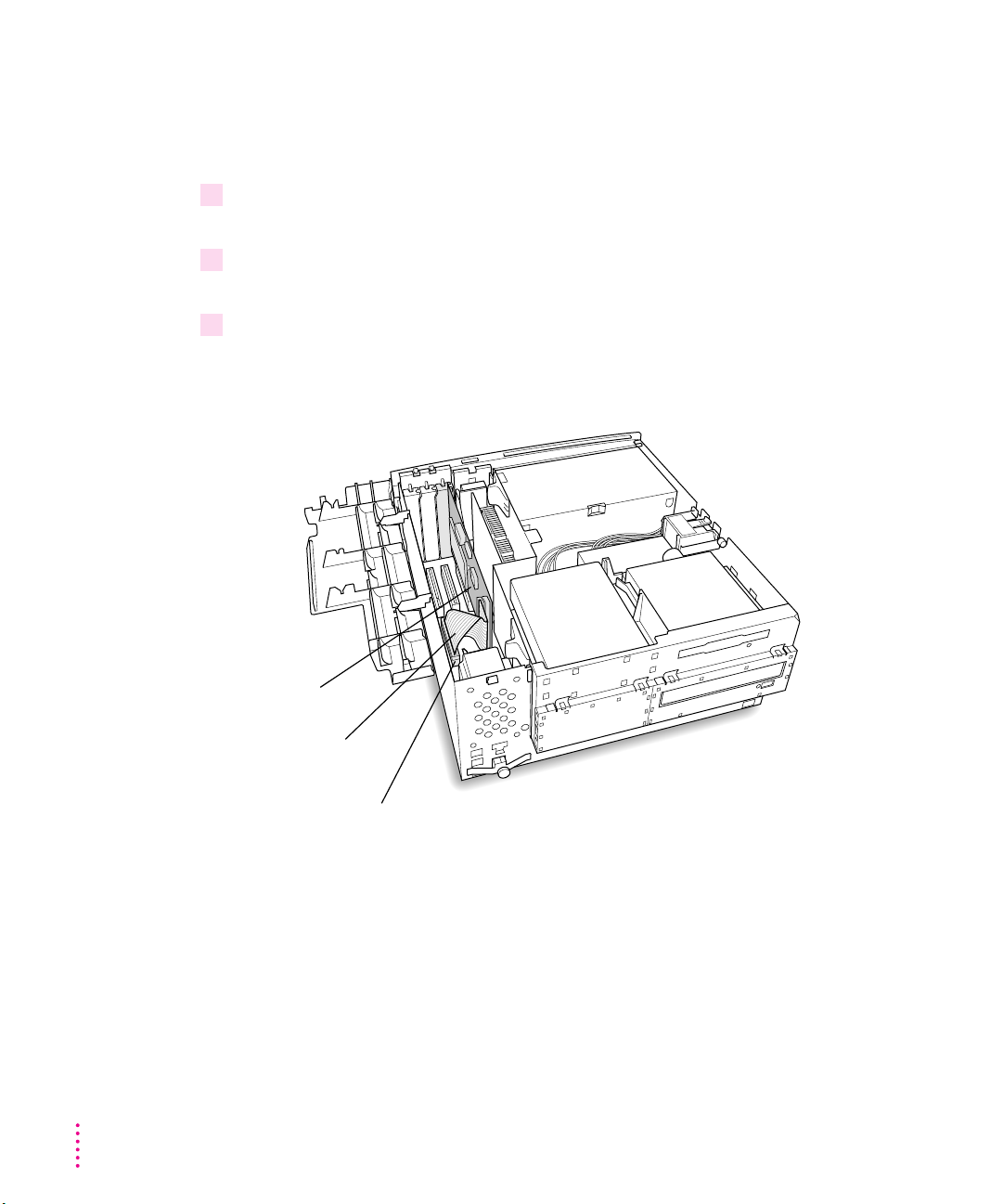
Installing the H.320 card
The H.320 card may have already been installed in your computer by a n
authorized service representative; if it was not, follow these steps:
1 Refer to the manual that came with your computer. Locate the chapter that explains how
to install an expansion card. Follow the instructions to remove the computer’s cover.
2 Plug the connector at the end of the H.320 card’s ribbon cable into the computer’s
DAV port.
3 Install the card. (Follow the instructions in the manual that came with your computer.)
The illustrations that follow show the card installed in each model of computer.
Power Macintosh 7500 and Power Macintosh 7600
DAV connector
Ribbon cable
H.320 card
(front of computer)
6
Page 7

Power Macintosh 8500
4 Verify that the card is properly connected. Pull it gently. If it resists and stays in place,
it’s connected.
5 Replace the computer’s cover.
Follow the i nstructions in the computer’s manual to replace the cover.
DAV connectorRibbon cable
H.320 card
7
Page 8

Plugging in the handset and ISDN cable
1 Connect the telephone handset and ISDN cable provided in your kit to the ports on the
H.320 card.
This illustration shows how to connect the telephone handset and ISDN cable
to a Power Macintosh 8500. If you have a Power Macintosh 7500 or 7600,
plug th e handset into the lower jack, a nd one end of the ISDN cable into the
upper jack.
2 Insert the other end of the ISDN cable into the NT-1 device’s S/T port.
The NT-1 device has two S/T ports; you can insert the ISDN cable into either
of the two ports.
IMPORTANT
If you have an S-interface wall outlet, you do not need to use
the NT-1 device. Instead, insert the other end of the ISDN cable into the
S-interface wall outlet.
to your Macintosh
S/T ports
Plug the handset into
the left-hand jack.
Plug one end of the ISDN
cable into the right-hand jack.
8
Page 9

Connecting the NT-1 device to the ISDN line (for the U.S.)
Inside the NT-1 box, you’ll find the cables you need to connect the NT-1
device to the ISDN line.
You will need the
m power adapter
m RJ-45 cable (the wide cable with the large connector) or the RJ-11 cable
(the narrow cable with the small connector)
Note: Depending on the size of your ISDN line’s wall outlet (U-interface),
you will need to use either the RJ-45 cable or the RJ-11 cable.
1 Plug the connector end of the power adapter into the side of the NT-1 device.
2 Plug the other end of the power adapter into the power outlet.
3 Plug one end of the RJ-45 (or the RJ-11) cable into the U-interface on the NT-1 device.
4 Plug the other end of the RJ-45 (or RJ-11) cable into your ISDN line wall outlet.
Note: For additional information about the NT-1 device, see the manual that
came in the NT-1 box.
IMPORTANT
The only way to disconnect power completely is to unplug the
power cord. Make sure that at least on e end of the power cord is within reach
so that you can unplug the NT-1 device in an emergency.
to your Macintosh
Power
RJ-45 cable
U-interface
9
Page 10

Configuring the ISDN Setup control panel
Before you can start videoconferencing, you must configure th e ISDN Setup
control panel. This section summarizes the setup procedure. For detailed
information, see the online Apple Media Conference Guide, available in the
Guide (h) menu when Apple Media Conference is active.
1 Open the ISDN Setup control panel.
Choose Control Panels from the Apple (K) menu; then choose ISDN Setup
from the submenu that appears.
Can’t find the control panel? If you don’t see the ISDN Setup control panel in
the Control Panels folder, you need to install the software. For instr uctions,
see the online document Installing Your Software, located on the QuickTime
Conferencing CD.
2 Open the “Connect via” pop-up menu and choose Built-In ISDN.
3 Click the triangle next to Settings to display the Phone Service pop-up menu. (Skip this
step if the pop-up menu is already showing.)
4 Open the Phone Service pop-up menu and choose the appropriate settings for your
country. There are two choices for the USA and Canada (NI1 or 5ESS).
If your ISDN service provider gave you on e service number (SPID), choose
5ESS. If you have two service numbers (SPIDs), choose NI1.
10
2
4
6
3
5
7
Page 11

5 Enter your ISDN Service Profile Identifier (SPID) service number(s). For USA and Canada
(NI1) enter both the voice and data numbers for your ISDN line.
Note: Often your SPID service numbers look similar to your ISDN
telephone numbers. The SPID number can include up to four additional
numbers. In this example, the SPID number for voice has the number “1”
appended to the telephone number, and the SPID number for data has the
number “2” appended.
6 Enter your ISDN telephone number(s).
An ISDN telephone number is also called a directory number. (Your
videoconferencing partner needs to have your ISDN phone number(s) in
order to call you.)
7 Click “Verify Service numbers” to make sure that the service number(s) (SPIDs) and
directory number(s) are entered correctly. (Make sure that the Apple Media Conference
program is not running.)
For additional troubleshooti ng information, see the manual that came with
your NT-1 device.
Note: Once you have configured the ISDN Setup control panel, you may want
to make a copy of it and place it in the Control Panels (Disabled) folder
within the System Folder. If the ISDN Setup control pan el should get
corrupted, you will have a backup copy.
The areas at the bottom of the ISDN Setup control panel contain information
about the status of your connection when you are communicating with others
over a n ISDN network. To see this information, click the triangles next to
H320 Activity and Lin e Status so they point downward.
Note: See “Tips and Reference” later in this booklet for additional
information about the H320 Activity area and the Line Status area of the
ISDN Setup control panel.
11
Page 12

Opening Apple Media Conference
The Apple Media Conference program is located on your hard disk, in a
folder named QuickTime Conferencing. (If you have more than one hard disk,
the folder is located on the disk you specified when installing the software.)
To op en Apple Media Conference, double-click its icon.
Can’t find Apple Media Conference? If you can’t find the Apple Media
Conference program, you need to install the software. For instructions, see
the online document Installing Your Software, located on the QuickTime
Conferencing CD.
When you open Apple Media Conference for the first time, you will be asked
to select the type of videoconferencing calls you want to receive. The
QuickTime Conferenci ng ISDN Kit is automatically set up to receive calls
over ISDN. (To receive calls over a TCP/IP network instead, click Enable
TCP/IP.)
12
Page 13

Once you select the call type, you may be asked to typ e your user name.
After you type your name and click OK, you’ll see a message asking if you
want to go directly to Apple Media Conference Guide, an Apple Guide online
help system.
Click Yes to see instr uctions that will lead you through setti ng up your
equipment and network. T hese instructions are part of Apple Media
Conference Guide, a complete online reference to answer a ny questions
you may have about Apple Media Conference. Wh en Apple Media
Conference is the active program, the Apple Media Conference Guide is
available in the Guide (h) menu.
13
Click here to see instructions
for setting up the program.
Page 14

Tips and reference
This section includes:
m tips on how to configure QuickTime Conferencing for use over a n H.320
ISDN connection or the Inter net over ISDN
m explanations of the line status messages that appear in the ISDN Setup
control panel
m explanations of the H.320 activity information that appears in the ISDN
Setup control panel
Configuring QuickTime Conferencing for use over different networks
You can use the QuickTime Conferencing ISDN Kit to connect with other
QuickTime Conferenci ng users over either a direct H.320 ISDN connection or
the Intern et. You need to configure your QuickTime Conferencing software
according to your connection method.
The following table summarizes the default settings for each type of
connection. For detailed steps on how to configure the QuickTime
Conferencing software, see the online Apple Media Conference Guide.
Connection Network * Call using Audio Video
type connection port (Network Protocol) compression compression
H.320 ISDN MacPPP H.320 G.728 *** Hardware
H.261
Internet via
m
ISDN MacPPP TCP/IP µGSM ** Software
H.261
* Select the network connection port in the TCP/IP control panel.
** Sample rate = 8 kHz, 8 bit, mono
*** Sound source = Hardware H.320
14
Page 15

Understanding the status messages in the ISDN Setup control paneI
The ISDN Setup control panel provides information about your current ISDN
status. It indicates whether your H.320 card is ready for use, whether you are
placing or receiving a call, or wh ether you have an ISDN connection. (To see
this information, open the ISDN Setup control panel and click the triangle
next to Li ne Status.)
The messages that appear in the Level 3 state (towards the bottom of the
ISDN Setup control panel) provide current information about your ISDN
connection. Here are some of the messages you are li kely to see:
Level 3 state
message Description
U0-inactive Your H.320 ISDN card is ready to place and receive calls.
U3-initiated call The network has received your call and is routing it to the number you are dialing.
U4-call presented The network has delivered your call to the number you are dialing.
You are waiting for the receiver to accept your call.
U7-call received Your H.320 ISDN card is accepting an incoming call.
U10-connected The ISDN connection is established.
15
Click the triangle
to display ISDN
line status.
The messages in the
Level 3 state provide
current information
about your ISDN
connection.
“F7-activation” indicates
that your computer is properly
connected to an ISDN line.
Page 16

Understanding the H.320 activity information in the ISDN Setup
control paneI
The ISDN Setup control panel provides information about the activity on
your H.320 ISDN connection. (To see this information, open the ISDN Setup
control panel and click the triangle next to H320 Activity.)
You can use the activity information to confirm that you are sending audio,
video, and other data across the H.320 ISDN connection.
The audio field shows the rate at which audio data is transferred over the
ISDN connection and the type of audio compression that is used.
The video field shows the rate at which video data is transferred over the
ISDN connection and the type of video format that is used.
Note: For detailed steps on how to change the audio compression and the
video format, see the online Apple Media Conference Guide.
The data field shows the rate at which other data (such as the content on the
whiteboard) is transferred across the network. (LSD indicates that the data is
being sent over a low-speed data channel.)
Note: Data rate allo cation is done automatically. For example, if you send a
large file to your videoconferencing partner, the H.320 software will
temporarily increase the data rate for data, and decrease the data rate
for video.
16
Click the triangle to
display H.320 activity.
Total data rate is the
the number of kilobits
used to send audio,
video and data.
Page 17

Communications regulation information
FCC statement
This equipment has been tested and found to comply with the limits for a Class B digital device
in accordance with the specifications in Part 15 of FCC rules. See instructions if interference to
radio or television reception is suspected.
Radio and television interference
The equipment described in this manual generates, uses, and can radiate radio-frequency
energy. If it is not installed and used properly—that is, in strict accordance with Apple’s
instructions—it may cause interference with radio and television reception.
This equipment has been tested and found to comply with the limits for a Class B digital device
in accordance with the specifications in Part 15 of FCC rules. These specifications are designed
to provide reasonable protection against such interference in a residential installation. However,
there is no guarantee that interference will not occur in a particular installation.
You can determine whether your computer system is causing interference by turning it off. If
the interference stops, it was probably caused by the computer or one of the peripheral devices.
If your computer system does cause interference to radio or television reception, try to correct
the interference by using one or more of the following measures:
m Turn the television or radio antenna until the interference stops.
m Move the computer to one side or the other of the television or radio.
m Move the computer farther away from the television or radio.
m Plug the computer into an outlet that is on a different circuit from the television or radio.
(That is, make certain the computer and the television or radio are on circuits controlled by
different circuit breakers or fuses.)
If necessary, consult an Apple-authorized service provider or Apple. See the service and support
information that came with your Apple product. Or, consult an experienced radio/television
technician for additional suggestions. You may find the following booklet helpful: Interference
Handbook (stock number 004-000-00493-1). This booklet, prepared by the Federal
Communications Commission, is available from the U.S. Government Printing Office,
Washington, DC 20402.
IMPORTANT
Changes or modifications to this product not authorized by Apple Computer, Inc.,
could void the FCC Certification and negate your authority to operate the product.
This product was tested for FCC compliance under conditions that included the use of Apple
peripheral devices and Apple shielded cables and connectors between system components. It is
important that you use Apple peripheral devices and shielded cables and connectors between
system components to reduce the possibility of causing interference to radios, television sets,
and other electronic devices. You can obtain Apple peripheral devices and the proper shielded
cables and connectors through an Apple-authorized dealer. For non-Apple peripheral devices,
contact the manufacturer or dealer for assistance.
Page 18

Industry Canada statement
This Class B device meets all requirements of the Canadian Interference-Causing equipment
regulations.
Cet appareil numérique de la Class B respecte toutes les exigences du Règlement sur le matériel
brouilleur du Canada.
VCCI Class 2 statement
030-8335-A
Printed in U.S.A.
©
1996 Apple Computer, Inc. All rights reserved. Apple, the Apple logo, AppleTalk, Macintosh, Power
Macintosh, and QuickTime are trademarks of Apple Computer, Inc., registered in the U.S. and other
countries. Sound Manager is a trademark of Apple Computer, Inc. PowerPC is a trademark of
International Buisness Machines Corporation, used under license thereform.
Page 19

QuickTime Conferencing
ISDN Kit
Hardware Installation Manual
