Page 1
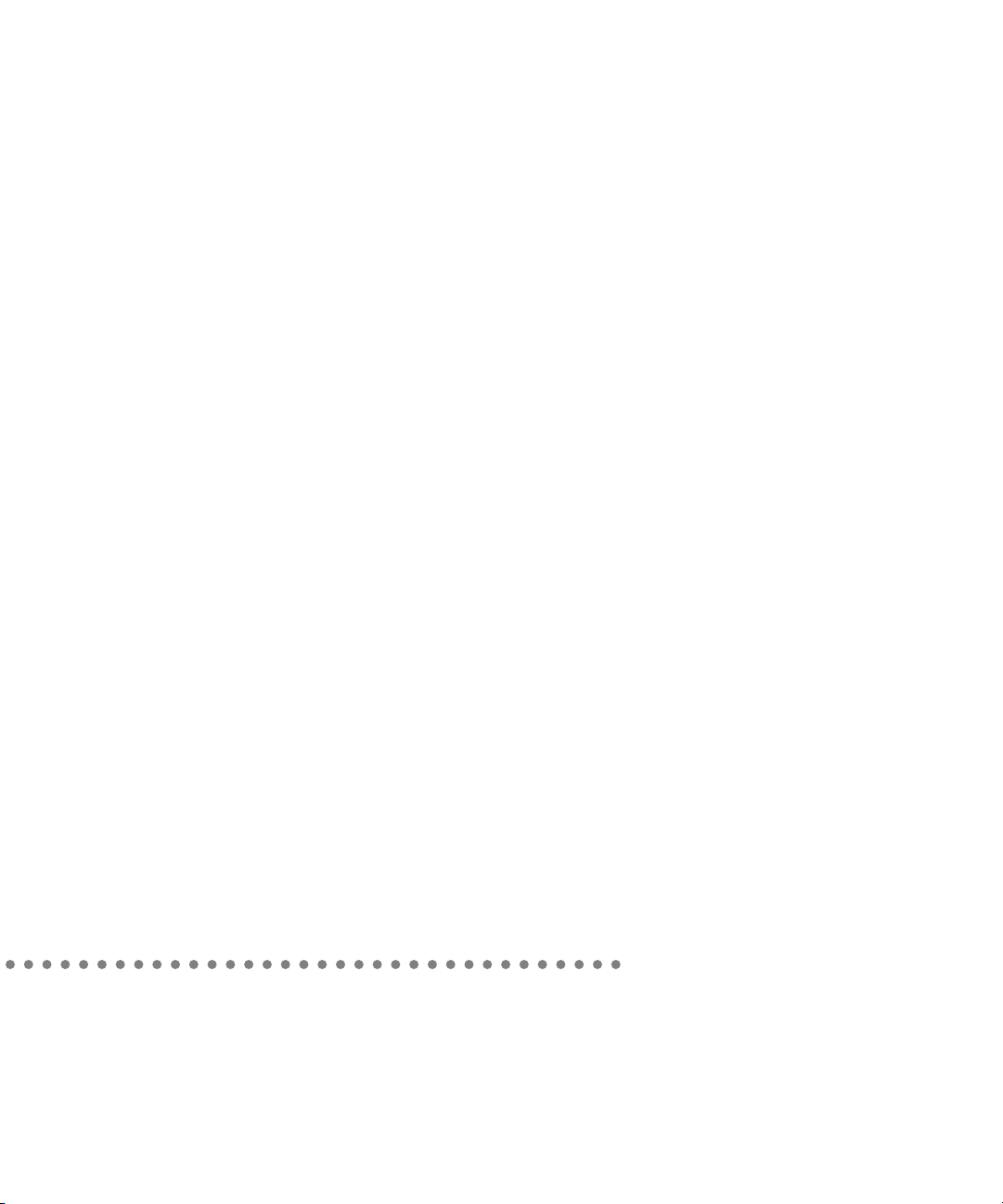
QuickTime Conferencing
H.320/ISDN
Installation Guide
Page 2
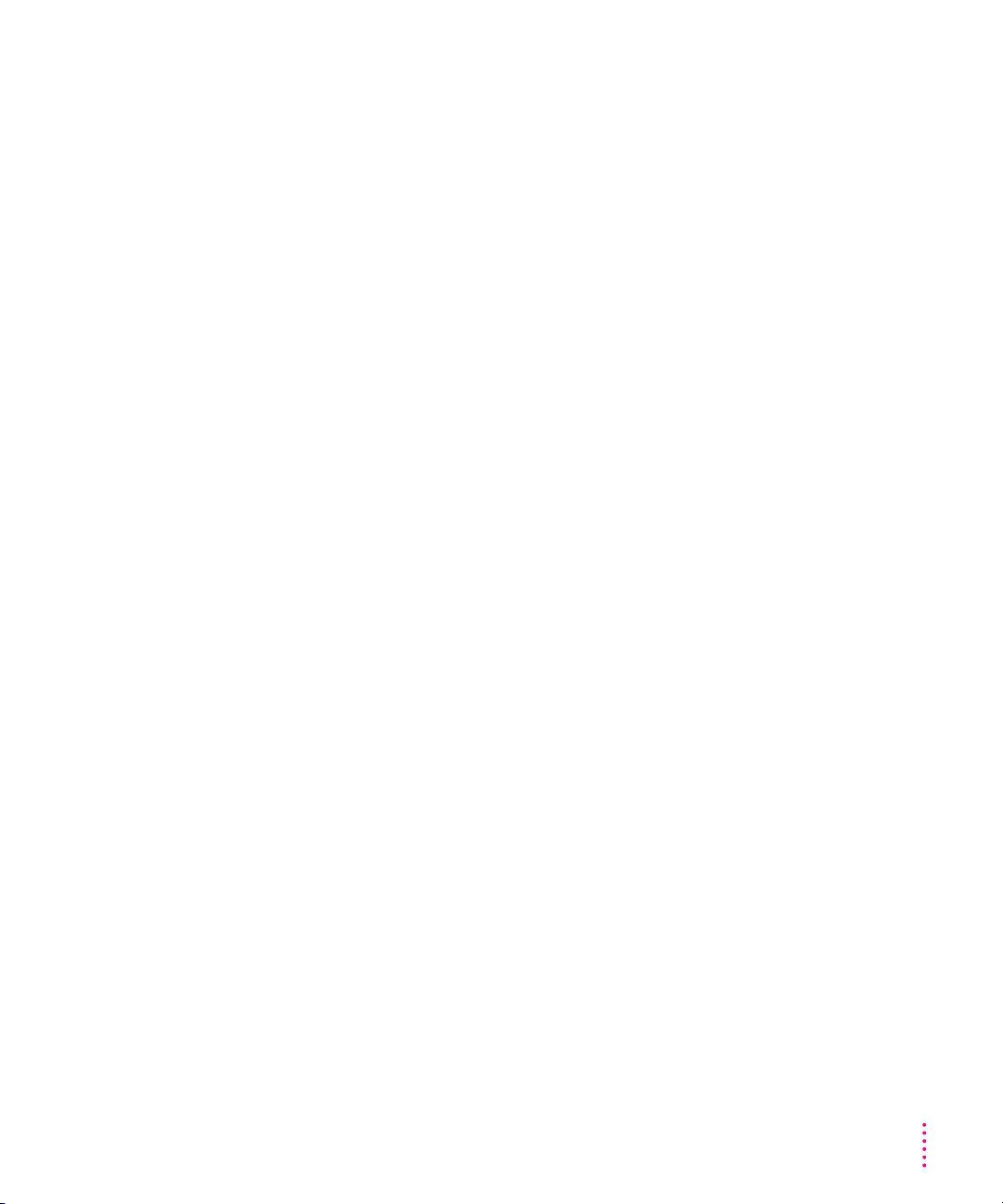
Installing the H.320 Expansion Card and Software
The product you purchased features Apple Media Conference, an application
program you use to set up video conferences, collaborate with others,
excha nge live video and sound, and share information over a network. Apple
Media Conference takes advantage of the networking capability already built
into your computer so you can connect with other video conferencing systems
over a high-speed AppleTalk local area network, such as Ethernet.
In addition, you can use Apple Media Conference to communicate over an
ISDN wide area network. The product includes an H.320 expansion card that
lets you connect your computer to an ISDN line and communicate with other
video conferencing systems that comply with the H.320 international video
conferencing standard.
About ISDN: An ISDN (Integrated Services Digital Network) line can carry
more data than a standard phone line. You can send voice, data, and images
simultaneously over a single ISDN lin e. An ISDN line offers high-quality
voice communication and high-speed data communication.
©
1995 Apple Computer, Inc. All rights reserved. Apple, the Apple logo, AppleTalk, EtherTalk, Macintosh, Macintosh
Quadra, and QuickTime are trademarks of Apple Computer, Inc., registered in the U.S. and other countries. Power
Macintosh and Sound Manager are trademarks of Apple Computer, Inc. NuBus is a trademark of Texas Instruments.
1
Page 3
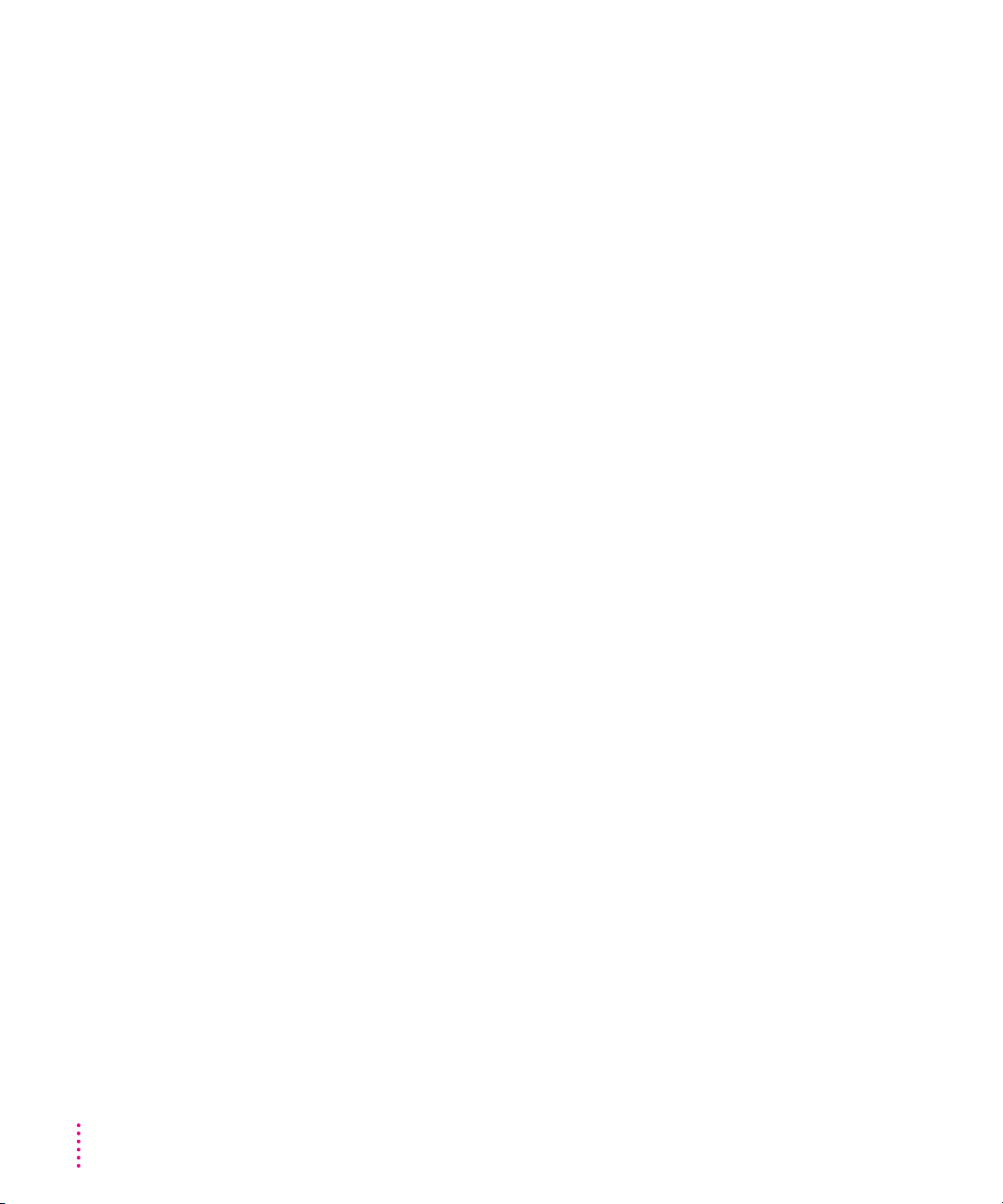
The product you purchased comes with the following accessories:
m an H.320 card with a DAV (Digital Audio and Video) ribbon cable
m a telephone handset, with cable, to use while video conferencing (the
computer’s speaker can be turned off while the handset is in use to assure
privacy)
m an ISDN cable that plugs into the H.320 card inside your computer on on e
end, and to an ISDN wall jack on the other end
m H.320 software (on the QuickTime Conferencing H.320/ISDN disk)
IMPORTANT
special DAV ribbon cable for connecting the H.320 card to your computer.
To install and use the H.320 card, you must have the following:
m a Power Macintosh 7100
840
m an ISDN line with an S-interface
m system software version 7.5 or later
m QuickTime Conferenci ng software
What’s in this booklet
This booklet contains information on installing the card in your computer,
plugging in the handset a nd ISDN line, installing the H.320 software, and
opening the Apple Media Conference program. A service representative may
have completed some or all of these steps for you. Please keep this booklet: if
you ever need to reinstall your card or its accessories or software, you can use
this booklet as a reference.
If you have a Macintosh Quadra 840AV computer, you also need a
AV or 8100AV computer, or a Macintosh Quadra
AV computer, with 16MB of random-access memory (RAM)
2
Page 4
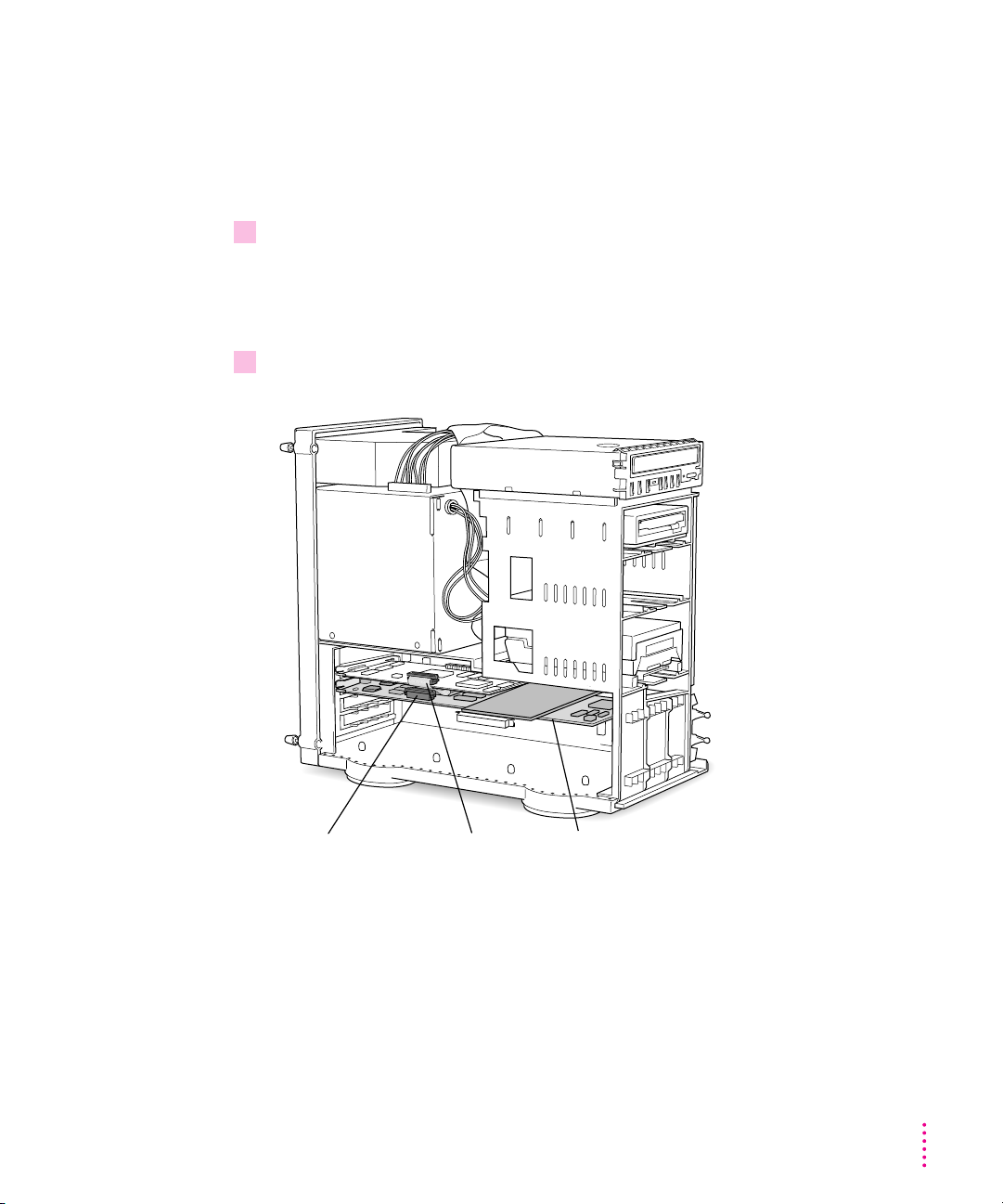
Installing the H.320 card
The H.320 card is installed in your computer by a n authorized service
representative. In general, it is not recommended that you remove the card.
However, if the card needs to be reinstalled, follow these steps:
1 Refer to the manual that came with your computer. Locate the chapter that explains how
to install an expansion card. Follow the instructions carefully to remove the computer’s
cover and install the card. (See the illustrations on the following pages.)
Do not replace the computer’s cover.
2 Plug the connector at the end of the H.320 card’s ribbon cable into the computer’s DAV
port. (The illustrations that follow show the card installed in each model of computer
.
)
DAV connector Ribbon cable
Power Macintosh 8100
AV
H.320 card
3
Page 5

DAV connector
H.320 card
Power Macintosh 7100AV
Ribbon cable
AV
Power Macintosh 7100
computer:
insert the card into the NuBus slot next
to the video input card. Then plug the
ribbon cable into the DAV connector on
the video input card.
Macintosh Quadra 840
computer: insert the card
into the second NuBus slot
from the top (not the topmost
NuBus slot, as indicated in
the computer’s manual).
Then plug the ribbon cable
into the DAV connector for
the topmost slot.
DAV connector
Ribbon cable
H.320 card
Macintosh Quadra 840AV
3 Replace the computer’s cover.
Follow the instr uctions in the computer’s manual to replace the cover.
AV
4
Page 6

Plugging in the handset and ISDN line
1 Plug in the telephone handset and ISDN line as shown in the illustrations that follow.
Refer to the illustration for your particular model of computer.
Power Macintosh 8100AV
Plug the handset into
the left-hand jack.
Power Macintosh 7100AV
Plug one end of the ISDN
cable into the upper jack.
Plug the handset
into the lower jack.
Plug one end of the ISDN
cable into the right-hand jack.
5
Page 7

Macintosh Quadra 840AV
Plug the handset into
the left-hand jack.
Plug one end of the ISDN
cable into the right-hand jack.
2 Plug the other end of the ISDN line into an ISDN wall jack.
6
Page 8

Installing the software
Follow the steps below to install the H.320 software. The software includes
extensions and control panels that let you set up your network to use H.320
and specify your country and your ISDN phone number.
1 Insert the
disk drive.
2 Double-click the Installer icon to open it.
3 Read the message that appears, then click Continue.
4 In the Easy Install dialog box, click Install.
QuickTime Conferencing H.320/ISDN
Double-click here.
disk into your computer’s floppy
Click here for
more information.
If the disk named in the
box isn’t the one you want
to install the software on,
click here to install on a
different disk.
5 When installation is complete, click Restart.
7
Page 9

Opening Apple Media Conference
The Apple Media Conference program should be in the QuickTime
Conferencing folder on your hard disk. (If you have more than one disk, the
folder is located on the disk you specified in the Easy Install dialog box.)
To open Apple Media Conference, double-click its icon.
When you open Apple Media Conference for the first time, you’ll see a
message asking if you want to go immediately to Apple Media Conference
Guide, an Apple Guide online help system.
Double-click here.
Click here.
Click the Guide (h) button to see instructions that will lead you through
setting up your equipment and network. These instructions are part of Apple
Media Conference Guide, a complete online reference to answer any
questions you may have about Apple Media Conference.
8
Page 10

Communications reg ulatio n inform a tion
FCC statement
This equipment has been tested and found to comply with the limits for a Class B digital device
in accordance with the specifications in Part 15 of FCC rules. See instructions if interference to
radio or television reception is suspected.
Radio and television interference
The equipment described in this manual generates, uses, and can radiate radio-frequency
energy. If it is not installed and used properly—that is, in strict accordance with Apple’s
instructions—it may cause interference with radio and television reception.
This equipment has been tested and found to comply with the limits for a Class B digital device
in accordance with the specifications in Part 15 of FCC rules. These specifications are designed
to provide reasonable protection against such interference in a residential installation. However,
there is no guarantee that interference will not occur in a particular installation.
You can determine whether your computer system is causing interference by turning it off. If
the interference stops, it was probably caused by the computer or one of the peripheral devices.
If your computer system does cause interference to radio or television reception, try to correct
the interference by using one or more of the following measures:
m Turn the television or radio antenna until the interference stops.
m Move the computer to one side or the other of the television or radio.
m Move the computer farther away from the television or radio.
m Plug the computer into an outlet that is on a different circuit from the television or radio.
(That is, make certain the computer and the television or radio are on circuits controlled by
different circuit breakers or fuses.)
If necessary, consult an Apple-authorized service provider or Apple. See the service and support
information that came with your Apple product. Or, consult an experienced radio/television
technician for additional suggestions. You may find the following booklet helpful: Interference
Handbook (stock number 004-000-00493-1). This booklet, prepared by the Federal
Communications Commission, is available from the U.S. Government Printing Office,
Washington, DC 20402.
IMPORTANT
could void the FCC Certification and negate your authority to operate the product.
This product was tested for FCC compliance under conditions that included the use of Apple
peripheral devices and Apple shielded cables and connectors between system components. It is
important that you use Apple peripheral devices and shielded cables and connectors between
system components to reduce the possibility of causing interference to radios, television sets,
and other electronic devices. You can obtain Apple peripheral devices and the proper shielded
cables and connectors through an Apple-authorized dealer. For non-Apple peripheral devices,
contact the manufacturer or dealer for assistance.
Changes or modifications to this product not authorized by Apple Computer, Inc.,
9
Page 11

DOC statement
DOC Class B Compliance This digital apparatus does not exceed the Class B limits for radio
noise emissions from digital apparatus as set out in the interference-causing equipment standard
entitled “Digital Apparatus,” ICES-003 of the Department of Communications.
Observation des normes—Classe B Cet appareil numérique respecte les limites de bruits
radioélectriques applicables aux appareils numériques de Classe B prescrites dans la norme
sur le matériel brouilleur : “Appareils Numériques”, NMB-003 édictée par le ministre des
Communications.
VCCI statement
10
Page 12

Apple Computer, Inc.
1 Infinite Loop
Cupertino, California 95014-2084
408.996.1010
030-7381-A
Printed in U.S.A.
