Apple MQ5L2AB/A User Manual
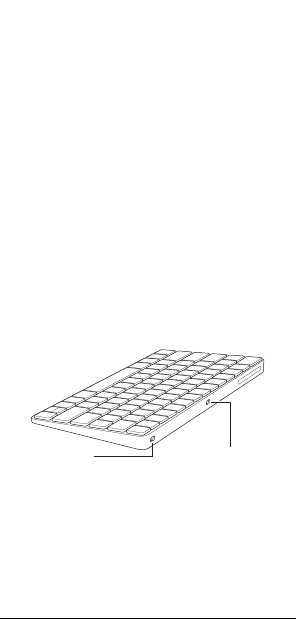
English 1
Welcome to your Apple
Magic Keyboard
Your Apple Magic Keyboard has a rechargeable
battery and uses Bluetooth® technology to
connect wirelessly to your Mac.
This guide shows you how to use your Magic
Keyboard, including pairing, customization,
recharging the battery, and updating OS X.
Update your software
To use your Magic Keyboard and its full range
of features, update your Mac to OS X v10.11
or later.
To update to the latest version of OS X, choose
Apple menu > App Store to see if there are
updates. Follow the onscreen instructions to
update OS X.
Set up your Magic Keyboard
Lightning portOn/off switch
Use the Lightning to USB cable that came with
your keyboard. Plug the Lightning end into
the Lightning port on your keyboard, and the
USB end into a USB port on your Mac. Slide the
keyboard on/o switch to on (so you see green
on the switch).

2 English
Your keyboard will pair automatically with
your Mac.
After the keyboard is paired, you can
disconnect the cable and use your keyboard
wirelessly.
Remove a pairing
After you pair your Magic Keyboard with a
Mac, you can pair it again with a dierent Mac.
To do this, remove the existing pairing and
then pair the keyboard again using the setup
instructions in the previous section.
To remove a pairing, select the keyboard in
Bluetooth preferences, then click the Delete
button
next to the keyboard name.
Customize your Magic Keyboard
Change the modier keys, assign keyboard
shortcuts to menu commands in OS X
applications and the Finder, and more.
To customize your Magic Keyboard:
1 Choose Apple menu > System Preferences,
then click Keyboard.
2 Click Keyboard, Text, Shortcuts, or Input
Sources to customize the keyboard.

English 3
Use the function keys
Use the function keys at the top of the
keyboard to adjust the brightness of display,
open Mission Control, access applications with
Launchpad, control the volume, and more.
Decrease or increase the
brightness of the Mac display.
Open Mission Control for a
comprehensive view of what’s running
on your Mac, including Dashboard, all
your spaces, and all open windows.
Open Launchpad to instantly see all of
the applications on your Mac. Click an
application to open it.
Rewind or go to the previous song,
movie, or slideshow.
Play or pause songs, movies, or
slideshows.
Fast-forward or go to the next song,
movie, or slideshow.
Mute the sound coming from the
speakers or headphone port on
your Mac.
Decrease
or increase
the volume
of sound coming from the speakers or
headphone port on your Mac.
Press and hold the Media Eject key to
eject a disc.
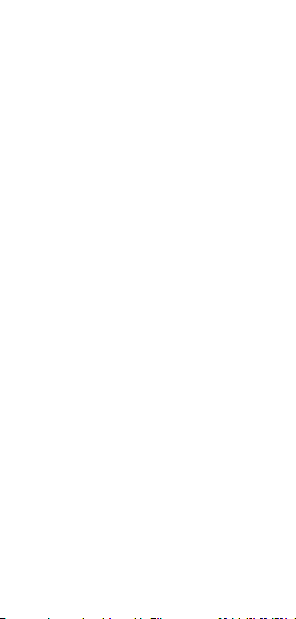
4 English
Rename your Magic Keyboard
Your Mac automatically gives your Magic
Keyboard a unique name the rst time you pair
it. You can rename it in Bluetooth preferences.
To rename your keyboard:
1 Choose Apple menu > System Preferences,
then click Bluetooth.
2 Control-click the keyboard, then choose
Rename.
3 Enter a name and click OK.
Recharge the battery
Use the Lightning to USB cable that came with
your keyboard. Plug the Lightning end into
the Lightning port on your keyboard, and the
USB end into a USB port on your Mac or a USB
power adapter.
To check the battery status, choose Apple
menu > System Preferences, then click
Keyboard. The battery level is shown in the
lower-left corner.
Note: When you aren’t using the Magic
Keyboard, it goes to sleep to conserve battery
power. If you won’t be using your keyboard for
an extended period, turn it o to conserve even
more power.
Clean your Magic Keyboard
To clean the outside of your keyboard, use
a lint-free cloth. Don’t get moisture in any
openings or use aerosol sprays, solvents,
or abrasives.
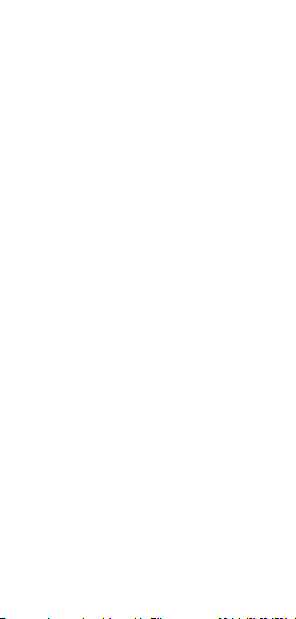
English 5
Ergonomics
When using your Magic Keyboard, it’s
important to nd a comfortable posture,
change your position often, and take
frequent breaks.
For information about ergonomics, health,
and safety, visit the ergonomics website at
www.apple.com/about/ergonomics.
More information
For more information about using your
keyboard, open Mac Help and search for
“keyboard.”
For support and troubleshooting information,
user discussions, and the latest Apple software
downloads, go to www.apple.com/support.

6

7
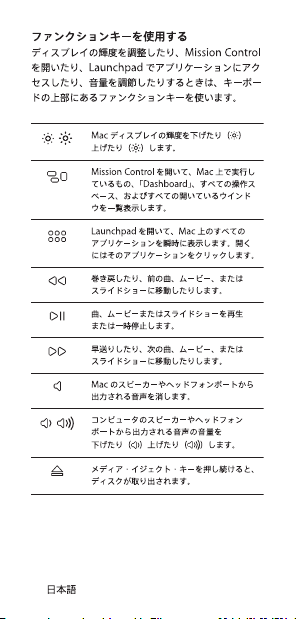
8
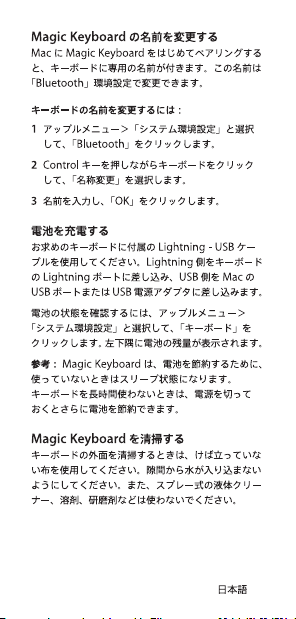
9
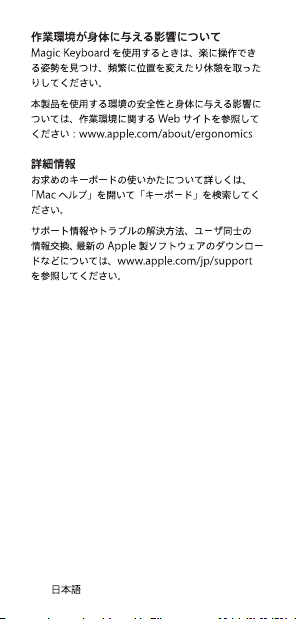
10
