Apple ME088LL-A, ME087LL-A, ME086LL-A User manual

iMac
Important Product
Information Guide
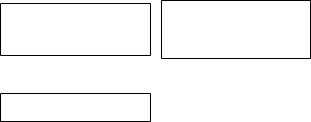
This Important Product Information Guide contains safety, handling, disposal and recycling, regulatory, and software license information, as well as the one-year limited warranty for your iMac.Your iMac model might not include all of the features described in this document.
±Read all safety information and operating instructions below before using iMac to avoid injury. For a downloadable version of the iMac Quick Start guide and the latest version of this
Important Product Information Guide, visit: support.apple.com/manuals/imac
Important Safety and Handling
Information
WARNING: Failure to follow these safety instructions could result in fire, electric shock, or other injury or damage to iMac or other property.
Proper handling Set up your iMac on a stable work surface. Never push objects into the ventilation openings.
Water and wet locations Keep your iMac away from sources of liquid, such as drinks, washbasins, bathtubs, shower stalls, and so on. Protect your iMac from dampness or wet weather, such as rain, snow, and fog.
Power Unplug the power cord (by pulling the plug, not the cord) and disconnect the ethernet cable or phone cord if any of the following conditions exist:
ÂÂ You want to add memory (memory is user-replaceable in 27-inch models only)
ÂÂ The power cord or plug becomes frayed or otherwise damaged
ÂÂ You spill something into the case
ÂÂ Your iMac is exposed to rain or excess moisture
ÂÂ Your iMac has been dropped or the case has been damaged
ÂÂ You suspect that your iMac needs service or repair
ÂÂ You want to clean the case (use only the recommended procedure described later in this document)
Important: The only way to turn off power completely is to unplug the power cord. Make sure at least one end of the power cord is within easy reach so that you can unplug your iMac when you need to.
Power specifications (21.5-inch model):
ÂÂ Voltage: 100 to 240 V AC ÂÂ Current: 3 A, maximum
ÂÂ Frequency: 50 to 60 Hz
Power specifications (27-inch model):
ÂÂ Voltage: 100 to 240 V AC ÂÂ Current: 4 A, maximum
ÂÂ Frequency: 50 to 60 Hz
WARNING: Your AC cord has a three-wire grounding plug (a plug that has a third, grounding pin). This plug fits only a grounded AC outlet. If you are unable to insert the plug into an outlet because the outlet isn’t grounded, contact a licensed electrician to replace the outlet with a properly grounded outlet. Do not defeat the purpose of the grounding plug.
Hearing damage Permanent hearing loss may occur if earbuds or headphones are used at high volume.You can adapt over time to a higher volume of sound that may sound normal but can be damaging to your hearing.
If you experience ringing in your ears or muffled speech, stop listening and have your hearing checked.The louder the volume, the less time is required before your hearing could be affected. Hearing experts suggest that to protect your hearing:
ÂÂ Limit the amount of time you use earbuds or headphones at high volume.
ÂÂ Avoid turning up the volume to block out noisy surroundings.
ÂÂ Turn the volume down if you can’t hear people speaking near you.
High-risk activities This computer is not intended for use in the operation of nuclear facilities, aircraft navigation or communications systems, air traffic control systems, or for any other uses where a failure of the computer system could lead to death, personal injury, or severe environmental damage.
Operating environment Operating your iMac outside these ranges may affect performance:
Operating temperature: 50° to 95° F (10° to 35° C)
Storage temperature: -4° to 113° F (-20° to 45° C) Relative humidity: 5% to 90% (noncondensing)
Operating altitude: 0 to 10,000 feet (0 to 3048 meters)
Do not operate your iMac in areas with significant amounts of airborne dust, or smoke from cigarettes, cigars, ashtrays, stoves, or fireplaces, or near an ultrasonic humidifier using unfiltered tap water.Tiny airborne particles produced by smoking, cooking, burning, or using an ultrasonic humidifier with unfiltered water may, in rare instances, enter the ventilation openings of your iMac and, under certain conditions, result in a slight haze on the inside surface of the glass panel that covers the iMac display.
Turning on your iMac Never turn on your iMac unless all of its internal and external parts are in place. Operating your iMac when parts are missing may be dangerous and may damage your iMac.

Carrying your iMac Before you lift or reposition your iMac, shut it down and disconnect all cables and cords connected to it.To lift your iMac, hold its sides.
Using connectors and ports Never force a connector into a port.When connecting a device, make sure the port is free of debris, that the connector matches the port, and that you have positioned the connector correctly in relation to the port.
Storing your iMac If you are going to store your iMac for an extended period of time, keep it in a cool location (ideally, 71° F or 22° C).
Do Not Make Repairs Yourself
Your iMac doesn’t have any user-serviceable parts, except for memory, which is user-replaceable in 27-inch models only. Do not attempt to open your iMac. If your iMac needs service, contact an Apple Authorized Service Provider or Apple for service.
If you open your iMac or install items other than memory in 27-inch models, you risk damaging your equipment. Such damage isn’t covered by the limited warranty on your iMac.
WARNING: Never push objects of any kind into this product through the ventilation openings in the case. Doing so may be dangerous and damage your computer.
Cleaning your iMac
Follow these guidelines when cleaning the outside of your iMac and its components:
ÂÂ Shut down your iMac and disconnect all cables.
ÂÂ Use a damp, soft, lint-free cloth to clean the exterior of your iMac. Avoid getting moisture in any openings. Do not spray liquid directly on your iMac.
ÂÂ Don’t use aerosol sprays, solvents, or abrasives.
Cleaning Your iMac Display
Use a clean, soft, lint-free cloth to clean the display.
To clean your iMac display, do the following:
ÂÂ Shut down your iMac and disconnect all cables.
ÂÂ Dampen a clean, soft, lint-free cloth with water only, and then wipe the screen. Do not spray liquid directly on the screen.
Cleaning Your Mouse
To clean the outside of your mouse, use a lint-free cloth that’s been lightly moistened with water. Don’t get moisture in any openings or use aerosol sprays, solvents, or abrasives.
Understanding Ergonomics
Here are some tips for setting up a healthy work environment.
Keyboard
When you use the keyboard, your shoulders should be relaxed.Your upper arm and forearm should form an approximate right angle, with your wrist and hand in roughly a straight line.
Change hand positions often to avoid fatigue. Some computer users might develop discomfort in their hands, wrists, or arms after intensive work without breaks. If you begin to develop chronic pain or discomfort in your hands, wrists, or arms, consult a qualified health specialist.
Mouse
Position the mouse at the same height as the keyboard and within a comfortable reach.
Chair
An adjustable chair that provides firm, comfortable support is best. Adjust the height of the chair so your thighs are horizontal and your feet are flat on the floor.The back of the chair should support your lower back (lumbar region). Follow the manufacturer’s instructions for adjusting the backrest to fit your body properly.
You might have to raise your chair so that your forearms and hands are at the proper angle to the keyboard. If this makes it impossible to rest your feet flat on the floor, you can use a footrest with adjustable height and tilt to make up for any gap between the floor and your feet. Or you can lower the desktop to eliminate the need for a footrest. Another option is to use a desk with a keyboard tray that’s lower than the regular work surface.
Display
Arrange the display so that the top of the screen is slightly below eye level when you’re sitting at the keyboard.The best distance from your eyes to the screen is up to you, although most people seem to prefer 18 to 28 inches (45 to 70 cm).
Position the display to minimize glare and reflections on the screen from overhead lights and nearby windows. The stand lets you set the display at the best angle for viewing, helping to reduce or eliminate glare from lighting sources you can’t move.
More information about ergonomics is available on the web: www.apple.com/about/ergonomics
Apple and the Environment
Apple Inc. recognizes its responsibility to minimize the environmental impacts of its operations and products.
More information is available on the web: www.apple.com/environment
Learning More, Service, and Support
Do not attempt to open your iMac, except to install memory, which is user-replaceable in 27-inch models only. If you need service, contact Apple or take your iMac to an Apple Authorized Service Provider.You can find more information about your iMac through Help Center, online resources, System Information, and Apple Hardware Test.
Help Center
You can often find answers to your questions, as well as instructions and troubleshooting information, in Help Center on your Mac. Click the Finder icon, click Help in the menu bar, and choose Help Center.
Online Resources
For online service and support information, go to www.apple.com/support and choose your country from the pop-up menu. You can search the AppleCare Knowledge
Base, check for software updates, or get help from Apple’s discussion forums.
System Information
To get information about your iMac, use System Information. It shows you what hardware and software is installed, the serial number and operating system version, how much memory is installed, and more.To open System Information, choose Apple ( ) > About This Mac from the menu bar and then click More Info.
Apple Hardware Test
You can use the Apple Hardware Test (AHT) application to help determine if there’s a problem with one of the
computer’s components, such as the memory or processor.
To use Apple Hardware Test: Disconnect all external devices from your computer, except the keyboard and mouse. If you have an Ethernet cable connected, disconnect it. Restart your computer while holding down the D key.When the AHT chooser screen appears, select the language for your location. Press the Return key or click the right arrow button. When the AHT main screen appears (after about 45 seconds), follow the onscreen instructions. If AHT detects a problem, it displays an error code. Make a note of the error code before pursuing support options. If AHT doesn’t detect a hardware failure, the problem might be software related.
Important: If Apple Hardware Test doesn’t appear after restarting, hold down the Command (x), Option, and D keys and restart the computer to access Apple Hardware Test from the Internet. Be sure to reconnect your Ethernet cable.Your computer must be connected to a network that has access to the Internet.
AppleCare Service and Support
Your iMac comes with 90 days of technical support and one year of hardware repair warranty coverage at an Apple Retail Store or an Apple-authorized repair center, such as an Apple Authorized Service Provider.You can extend your coverage by purchasing the AppleCare Protection Plan. For information, visit www.apple.com/support/products or visit the website address for your country listed later in this section.
If you need assistance, AppleCare telephone support representatives can help you with installing and opening applications, and troubleshooting. Call the support center number nearest you (the first 90 days are complimentary). Have the purchase date and your iMac serial number ready when you call.
Your 90 days of complimentary telephone support begins on the date of purchase.
United States: 1-800-275-2273 www.apple.com/support
Australia: (61) 1-300-321-456 www.apple.com/au/support
Canada: 1-800-263-3394
(English) www.apple.com/ca/support
(French) www.apple.com/ca/fr/support
Ireland: (353) 1850 946 191 www.apple.com/ie/support
New Zealand: 00800-7666-7666 www.apple.com/nz/support
United Kingdom: (44) 0844 209 0611 www.apple.com/uk/support
Telephone numbers are subject to change, and local and national telephone rates may apply. A complete list is available on the web: www.apple.com/support/contact/phone_contacts.html

Regulatory Compliance Information
FCC Compliance Statement
This device complies with part 15 of the FCC rules. Operation is subject to the following two conditions: (1) This device may not cause harmful interference, and (2) this device must accept any interference received, including interference that may cause undesired operation. See instructions if interference to radio or television reception is suspected.
Radio and Television Interference
This computer equipment generates, uses, and can radiate radio-frequency energy. If it is not installed and used properly—that is, in strict accordance with Apple’s instructions—it may cause interference with radio and television reception.
This equipment has been tested and found to comply with the limits for a Class B digital device in accordance with the specifications in Part 15 of FCC rules.These specifications are designed to provide reasonable protection against such interference in a residential installation. However, there is no guarantee that interference will not occur in a particular installation.
You can determine whether your computer system is causing interference by turning it off. If the interference stops, it was probably caused by the computer or one of the peripheral devices.
If your computer system does cause interference to radio or television reception, try to correct the interference by using one or more of the following measures:
ÂÂ Turn the television or radio antenna until the interference stops.
ÂÂ Move the computer to one side or the other of the television or radio.
ÂÂ Move the computer farther away from the television or radio.
ÂÂ Plug the computer into an outlet that is on a different circuit from the television or radio. (That is, make certain the computer and the television or radio are on circuits controlled by different circuit breakers or fuses.)
If necessary, consult an Apple Authorized Service Provider or Apple. See the service and support information that came with your Apple product. Or consult an experienced radio/ television technician for additional suggestions.
Important: Changes or modifications to this product not authorized by Apple Inc. could void the EMC compliance and negate your authority to operate the product.
This product has demonstrated EMC compliance under conditions that included the use of compliant peripheral devices and shielded cables (including Ethernet network cables) between system components. It is important that you use compliant peripheral devices and shielded cables between system components to reduce the possibility of
causing interference to radios, television sets, and other electronic devices.
Responsible party (contact for FCC matters only):
Apple Inc. Corporate Compliance 1 Infinite Loop, MS 91-1EMC
Cupertino, CA 95014
Wireless Radio Use
This device is restricted to indoor use when operating in the 5.15 to 5.25 GHz frequency band.
Cet appareil doit être utilisé à l’intérieur.
Exposure to Radio Frequency Energy
The radiated output power of the AirPort Extreme technology is below the FCC and EU radio frequency exposure limits. Nevertheless, it is advised to use the wireless equipment in such a manner that the potential for human contact during normal operation is minimized.
FCC Bluetooth® Wireless Compliance
The antenna used with this transmitter must not be colocated or operated in conjunction with any other antenna or transmitter subject to the conditions of the FCC Grant.
Canadian Compliance Statement
This device complies with Industry Canada license-exempt RSS standard(s). Operation is subject to the following two conditions:(1) this device may not cause interference, and (2) this device must accept any interference, including interference that may cause undesired operation of the device.
Cet appareil est conforme aux normes CNR exemptes de licence d’Industrie Canada. Le fonctionnement est soumis aux deux conditions suivantes : (1) cet appareil ne doit pas provoquer d’interférences et (2) cet appareil doit
accepter toute interférence, y compris celles susceptibles de provoquer un fonctionnement non souhaité de l’appareil.
Bluetooth Industry Canada Statement
This Class B device meets all requirements of the Canadian interference-causing equipment regulations.
Cet appareil numérique de la Class B respecte toutes les exigences du Règlement sur le matériel brouilleur du Canada.
Industry Canada Statement
Complies with the Canadian ICES-003 Class B specifications.
Cet appareil numérique de la classe B est conforme à la norme NMB-003 du Canada.
This device complies with RSS 210 of Industry Canada.
