Page 1
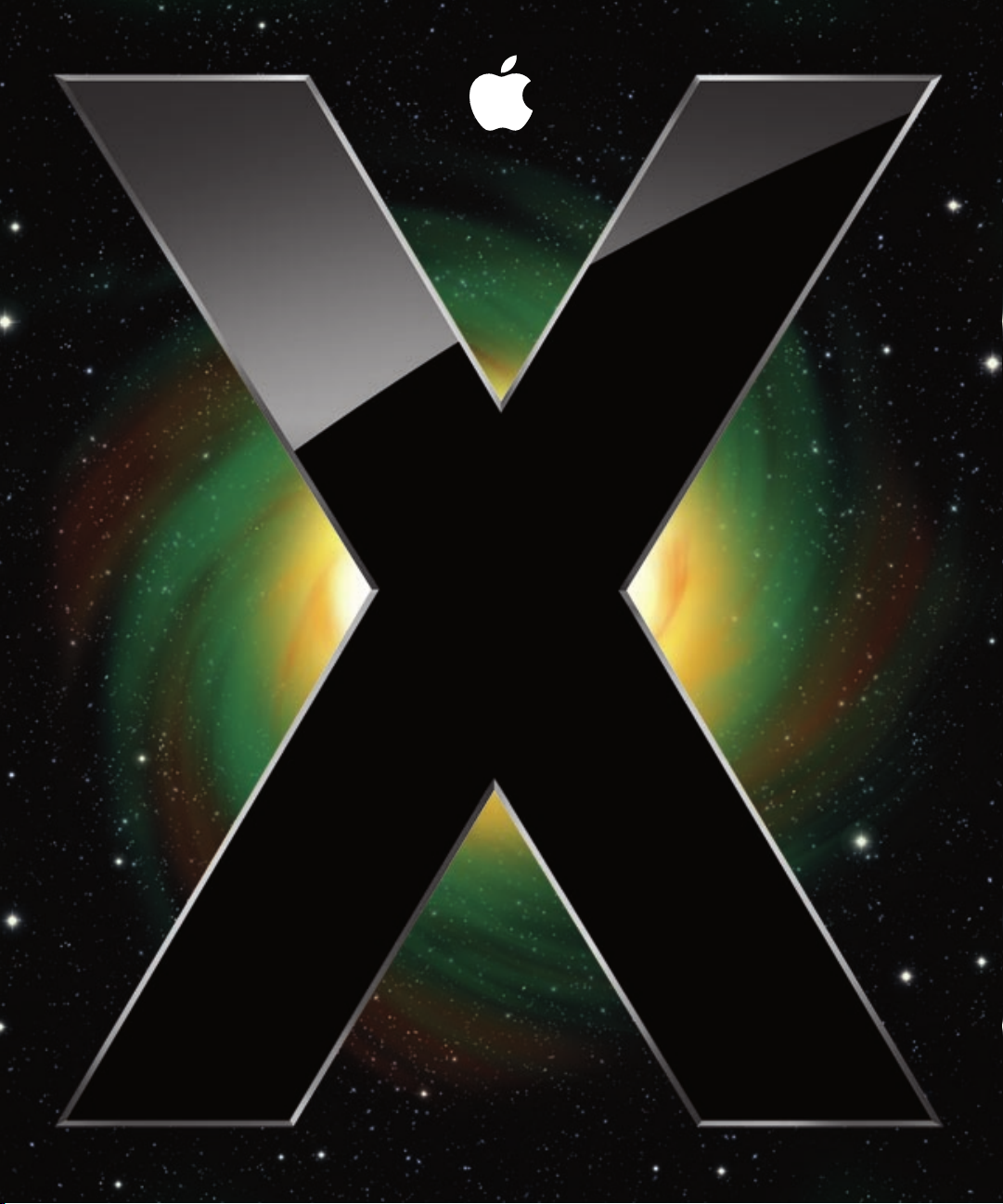
Mac OS X Server
Xgrid Administration and
High Performance Computing
For Version 10.5 Leopard
Page 2

Apple Inc.
© 2007 Apple Inc. All rights reserved.
The owner or authorized user of a valid copy of
Mac OS X Server software may reproduce this
publication for the purpose of learning to use such
software. No part of this publication may be reproduced
or transmitted for commercial purposes, such as selling
copies of this publication or for providing paid-for
support services.
Every effort has been made to ensure that the
information in this manual is accurate. Apple Inc. is not
responsible for printing or clerical errors.
Apple
1 Infinite Loop
Cupertino, CA 95014-2084
408-996-1010
www.apple.com
Use of the “keyboard” Apple logo (Option-Shift-K) for
commercial purposes without the prior written consent
of Apple may constitute trademark infringement and
unfair competition in violation of federal and state laws.
AirPort, Apple, the Apple logo, Bonjour, FireWire, iPod,
Mac, Macintosh, Mac OS, Xgrid, Xsan, and Xserve are
trademarks of Apple Inc., registered in the U.S. and other
countries. Apple Remote Desktop and Finder are
trademarks of Apple Inc.
Intel, Intel Core, and Xeon are trademarks of Intel Corp.
in the U.S. and other countries.
Java and all Java-based trademarks and logos are
trademarks or registered trademarks of Sun
Microsystems, Inc. in the U.S. and other countries.
UNIX is a registered trademark of The Open Group.
Other company and product names mentioned herein
are trademarks of their respective companies. Mention
of third-party products is for informational purposes
only and constitutes neither an endorsement nor a
recommendation. Apple assumes no responsibility with
regard to the performance or use of these products.
019-0946/2007-09-01
Page 3
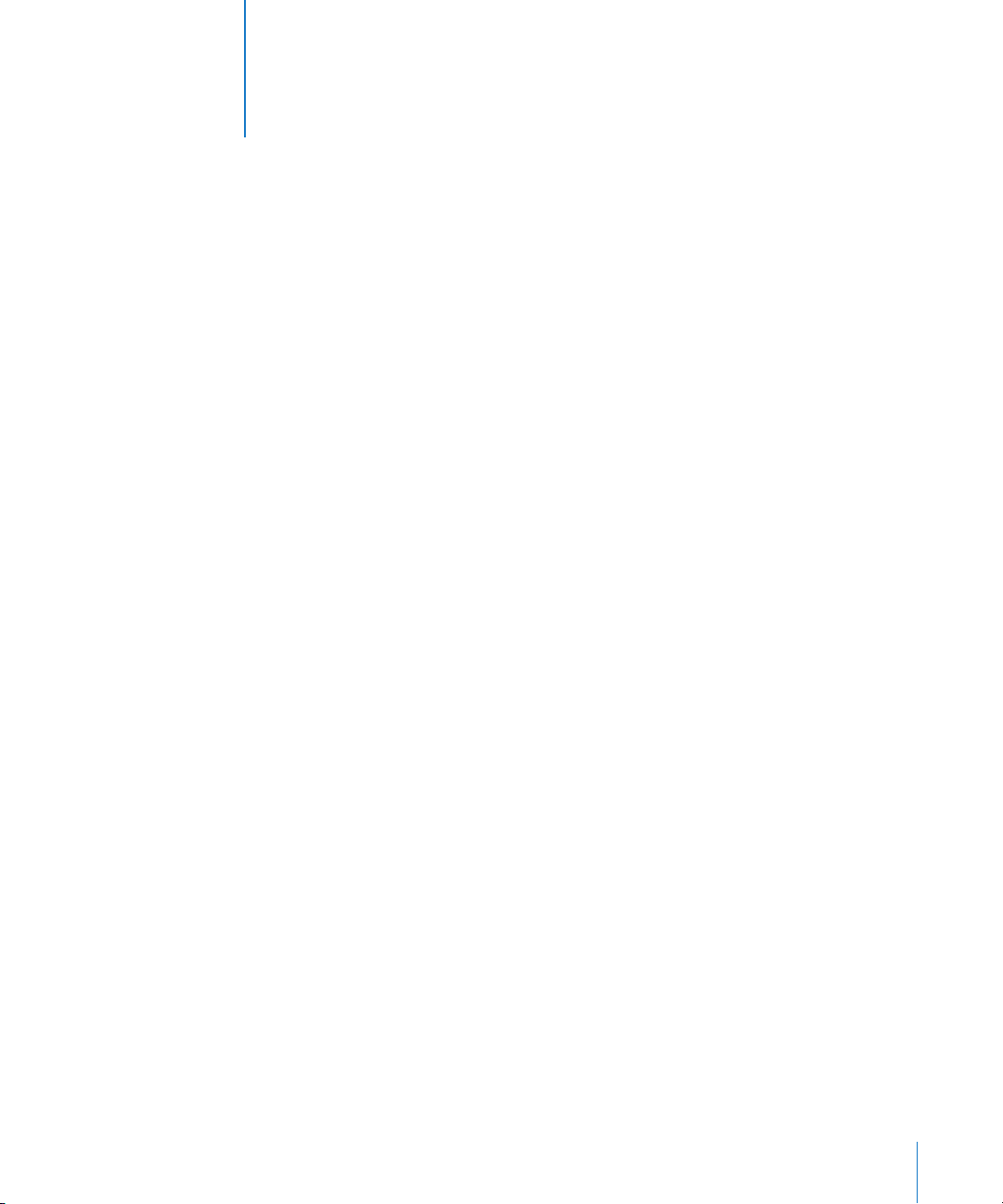
Contents
1
Preface 9 About This Guide
9
What’s New in Xgrid Administration
9
What’s in This Guide
10
Using This Guide
10
Using Onscreen Help
11
Advanced Server Administration Guides
12
Viewing PDF Guides on Screen
12
Printing PDF Guides
13
Getting Documentation Updates
13
Getting Additional Information
Part I Xgrid Administration
Chapter 1 17 Introducing Xgrid Service
17
About Xgrid and Computational Grids
18
20
20
21
21
22
23
23
24
24
24
Chapter 2 25 Setting Up and Configuring Xgrid Service
25
26
26
27
How Xgrid Works
Common Types of Grids and Grid Computing Styles
Xgrid Clusters
Local Grids
Distributed Grids
Xgrid Components
Agent
Client
Controller
Jobs
Requirements and Capacities
Setup Overview
Before Setting Up Xgrid Service
Authentication Methods for Xgrid
Single Sign-On (SSO)
3
Page 4
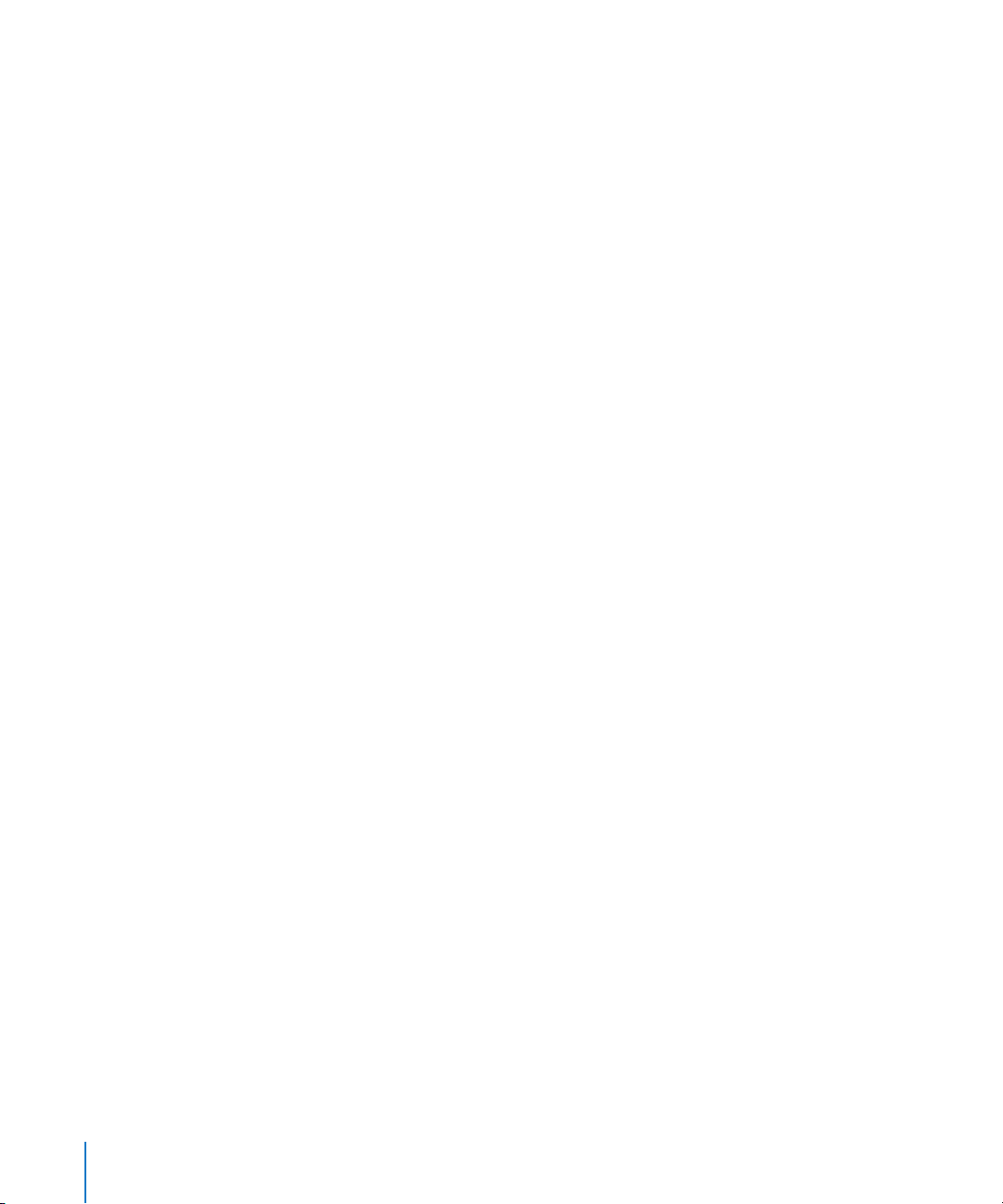
27
27
28
28
28
29
29
30
30
30
31
32
33
34
34
34
35
35
36
37
37
37
38
Password-Based Authentication
No Authentication
Hosting the Grid Controller
Turning Xgrid Service On
Configuring Xgrid with the Xgrid Service Configuration Assistant
Configuring Xgrid to Host a Grid Using the Xgrid Service Configuration Assistant
Configuring Xgrid to Join a Grid Using Xgrid Service Configuration Assistant
Setting Up Xgrid Service
Xgrid and Multiple Network Interfaces
Configuring Controller Settings
Starting Xgrid Service
Configuring an Xgrid Agent (Mac OS X Server)
Configuring an Xgrid Agent (Mac OS X)
Setting Up Grid Authentication
Setting Up Kerberos for Xgrid
Setting Passwords for Xgrid
Managing Client Access
Setting SACL Permissions for Users and Groups
Setting SACL Permissions for Administrators
Managing Xgrid Service
Viewing Xgrid Service Status
Viewing Xgrid Service Logs
Stopping Xgrid Service
Chapter 3 39 Managing a Grid
39
Using Xgrid Admin
40
40
40
41
41
41
42
43
43
44
44
44
44
45
45
45
46
4
Status Indicators in Xgrid Admin
Managing the Xgrid Controller
Connecting to an Xgrid Controller
Disconnecting from an Xgrid Controller
Adding an Xgrid Controller
Removing an Xgrid Controller
Managing Agents
Viewing a List of Agents
Adding an Agent
Deleting an Agent
Managing Jobs
Viewing a List of Jobs
Stopping a Job
Repeating or Restarting a Job
Deleting a Job
Adding a Grid
Deleting a Grid
Contents
Page 5
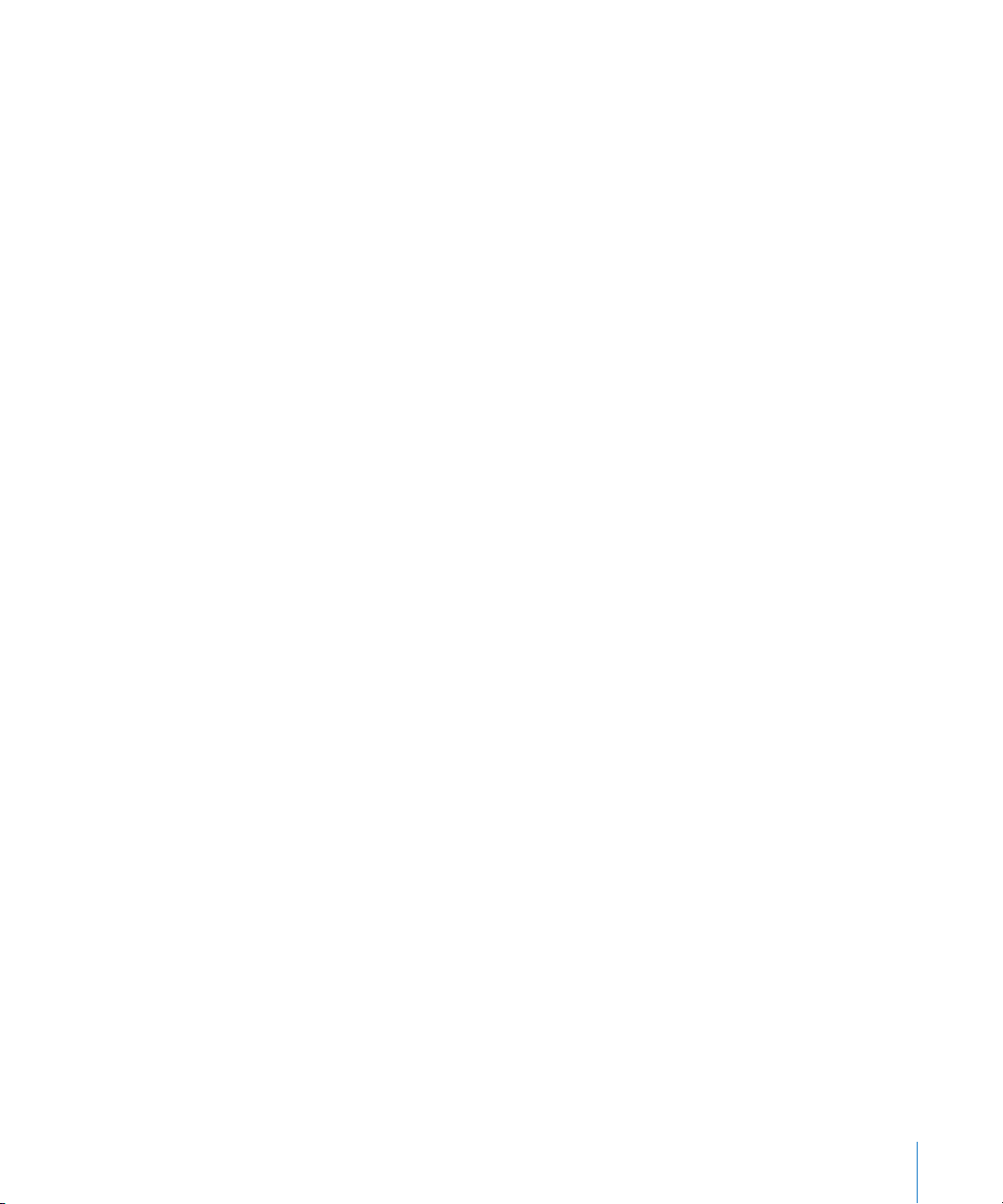
46
Monitoring Grid Activity
Chapter 4 47 Planning and Submitting Xgrid Jobs
47
Structuring Jobs for Xgrid
47
48
48
48
49
49
Chapter 5 51 Solving Xgrid Problems
51
51
52
52
53
53
53
53
54
55
About Job Styles
About Job Failure
Submitting a Job
Examples of Xgrid Job Submission and Results Retrieval
Viewing Job Status
Retrieving Job Results
If Your Agents Can’t Connect to the Xgrid Controller
If You Use Xgrid over SSH
If You Run Tasks on Multi-CPU Machines
If You Submit a Large Number of Jobs
If You Want to Use Xgrid on Other Platforms
If the Xgrid Controller Must Be Restarted
If Xgrid Has Crashed
If You Are Trying to Submit Jobs over 2 GB
If You Want to Enable Kerberos/SSO for Xgrid
For More Information
Part II Configuring High Performance Computing
Chapter 6 59 Introducing High Performance Computing
59
Understanding HPC
59
Apple and HPC
60
60
60
62
Chapter 7 63 Reviewing the Cluster Setup Process
64
Chapter 8 67 Identifying Prerequisites and System Requirements
67
67
67
68
68
72
Mac OS X Server
Xserve Clusters
Xserve 64-Bit Architecture
Support of Loosely Coupled Computations
Cluster Setup Overview
Prerequisites
Expertise
Xserve Configuration
System Requirements
Infrastructure Requirements
Software Requirements
Contents
5
Page 6
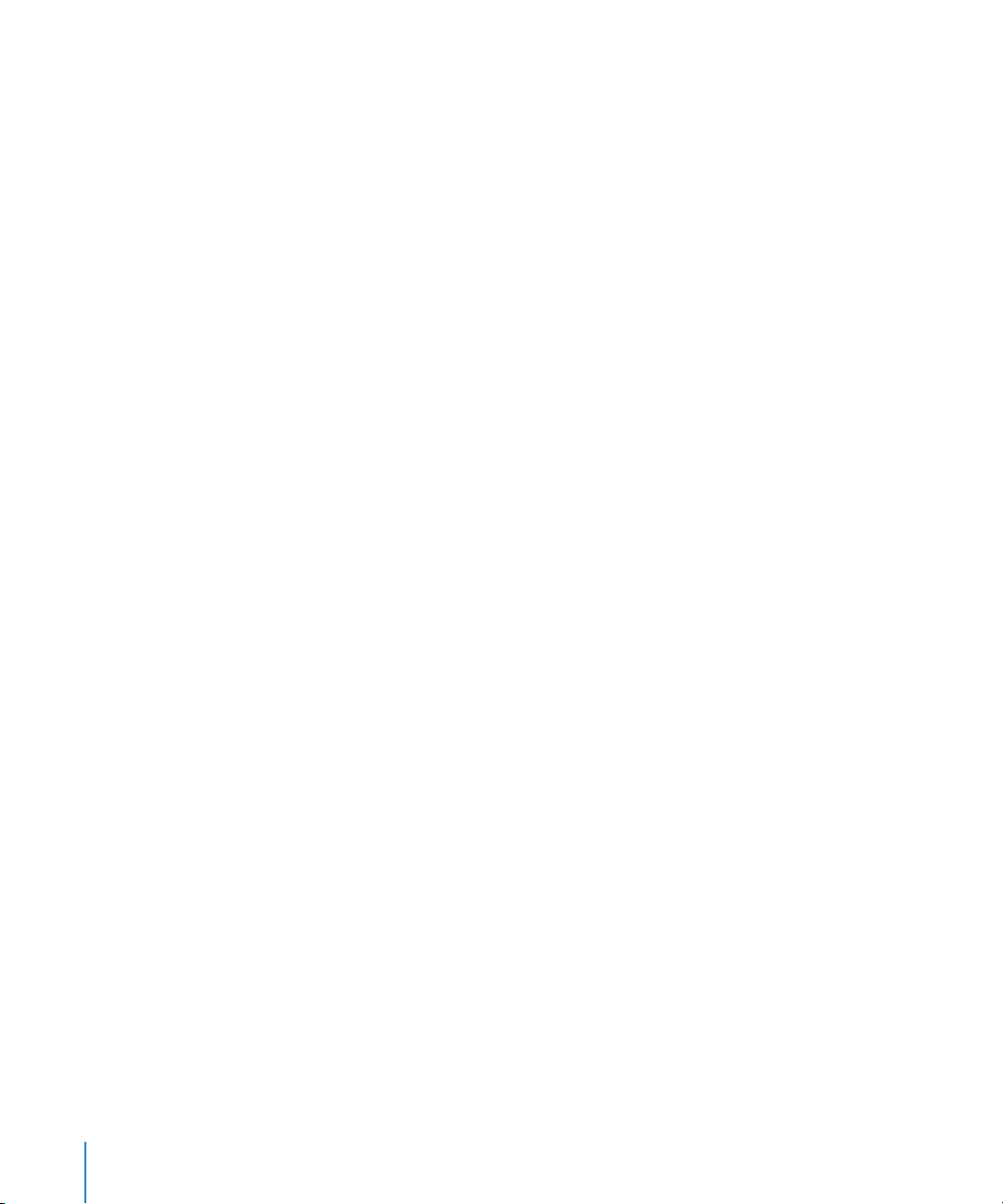
72
Private Network Requirements
73
Static IP Address and Hostname Requirements
Chapter 9 75 Preparing the Cluster for Configuration
75
Preparing the Cluster Nodes for Software Configuration
78
(Optional) Setting Up the Management Computer
Chapter 10 81 Setting Up the Cluster Controller
81
Setting Up Server Software on the Cluster Controller
84
Configuring DNS Service
85
86
86
87
88
90
90
90
91
Verifying DNS Settings
Configuring Open Directory Service
Configuring the Cluster Controller as an Open Directory Master
Configuring DHCP Service
Configuring Firewall Settings on the Cluster Controller
Configuring NAT Settings on the Cluster Controller
Configuring NFS
Configuring VPN Service
Configuring Xgrid Service
92 Preparing the Data Drive as a Mirrored RAID set
93 Creating a Home Directory Automount Share Point
94 Creating User Accounts
Chapter 11 95 Setting Up Compute Nodes
95 Creating an Auto Server Setup Record for Compute Nodes
98 Verifying LDAP Record Creation
98 Setting Up Compute Nodes
99 Configuring Cluster Nodes
101 Creating and Verifying a VPN Connection
101 Joining a Remote Client to the Kerberos Realm
10 2 Verifying Remote Client Access to the Kerberos Realm
Chapter 12 103 Testing Your Cluster
10 3 Checking Your Cluster Using Xgrid Admin
10 4 Testing Your Xgrid Cluster
10 5 Verifying Your Xgrid Configuration
10 6 Verifying Your SSH Connection
Appendix A 107 Cluster Setup Checklist
Appendix B 111 Automating Compute Node Configuration
111 Naming Multiple Cluster Nodes
112 Joining Multiple Cluster Nodes to the Kerberos Realm
112 Configuring Xgrid Agent Settings Using Apple Remote Desktop
6
Contents
Page 7
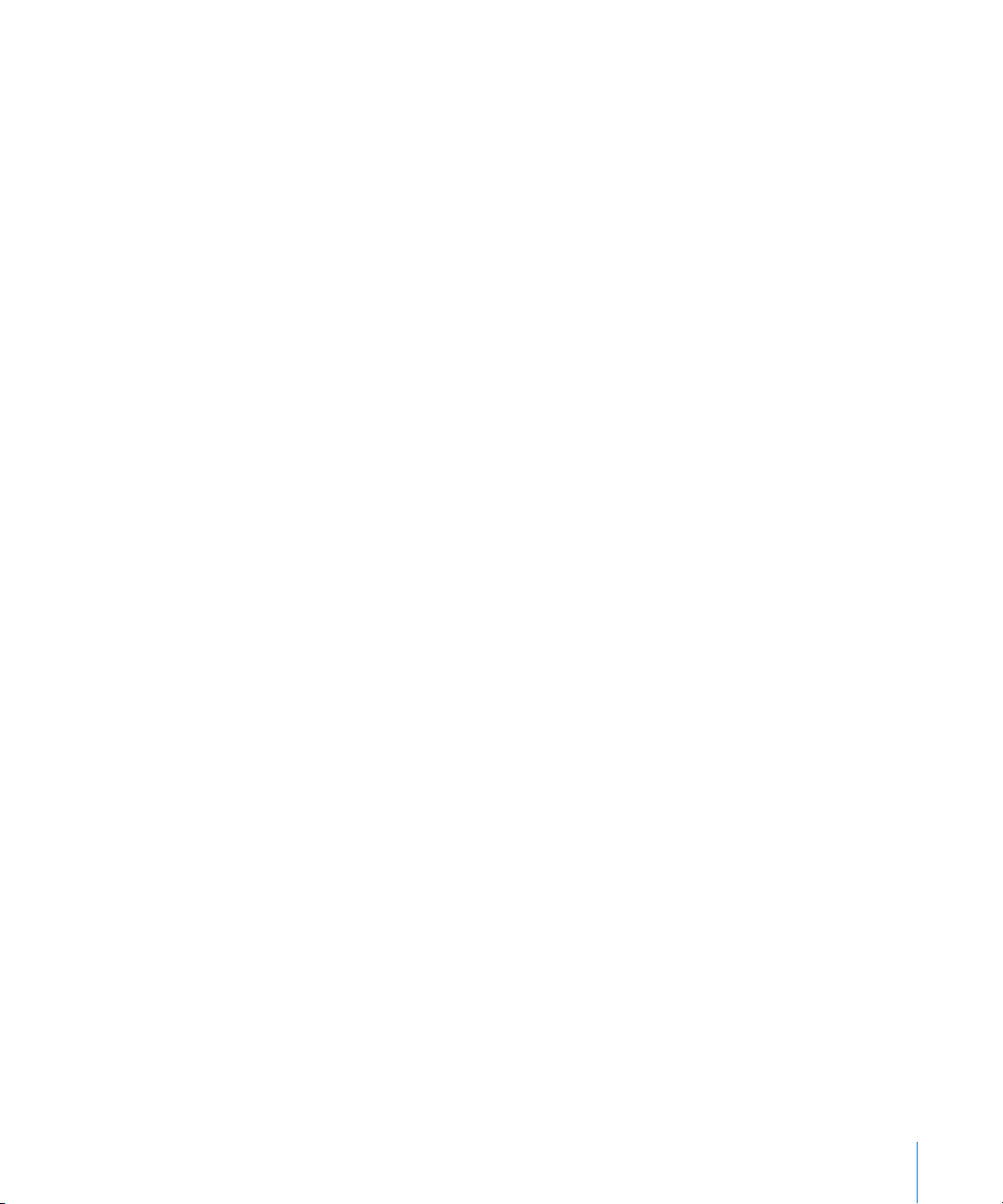
11 4 Using SSH Without Passwords
Glossary 11 5
Index 121
Contents 7
Page 8
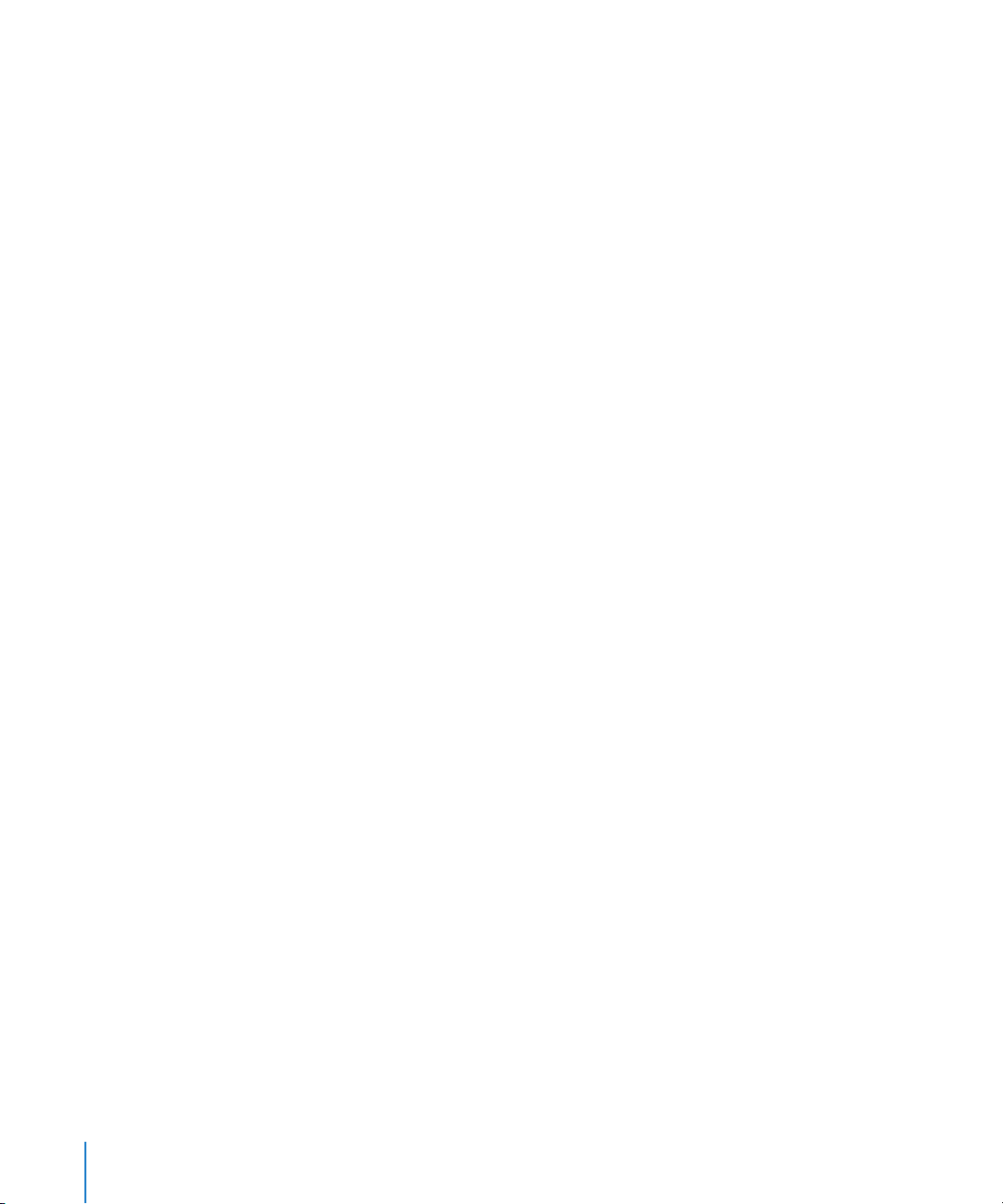
8 Contents
Page 9
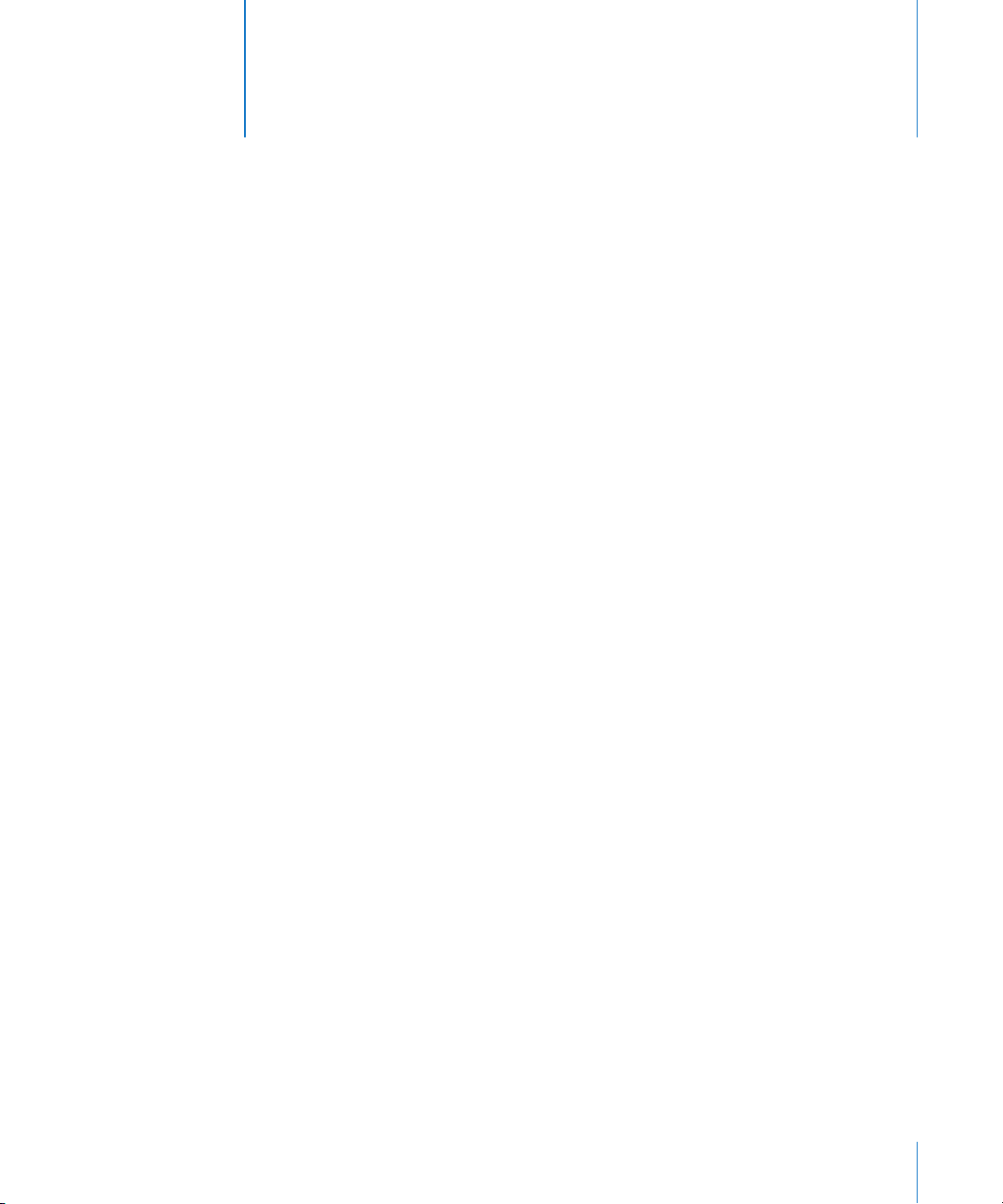
About This Guide
This guide describes the Xgrid components included in
Mac OS X Server and tells you how to configure and use them
in computational grids.
Xgrid in Mac OS X Server version 10.5 includes a controller for computational grids
and an agent that allows the server’s processor to work on jobs submitted to a grid.
The agent is also available in computers using Mac OS X v10.3 or v10.4.
What’s New in Xgrid Administration
Xgrid service, Xgrid Admin, and high performance computing (HPC) in Mac OS X Server
v10.5 Leopard include the following valuable new features.
 Improved security with Xgrid superuser access controls
 New Xgrid service configuration assistant
 Logging improvements
Preface
What’s in This Guide
This guide is organized as follows:
 Part I—Xgrid Administration. The chapters in this part of the guide introduce you to
Xgrid service and the applications and tools available for administering xgrid.
 Part II—Configuring High Performance Computing. The chapters in this part of the
guide introduce you to HPC and the applications and tools available for
administering HPC.
Note: Because Apple frequently releases new versions and updates to its software,
images shown in this book may be different from what you see on your screen.
9
Page 10
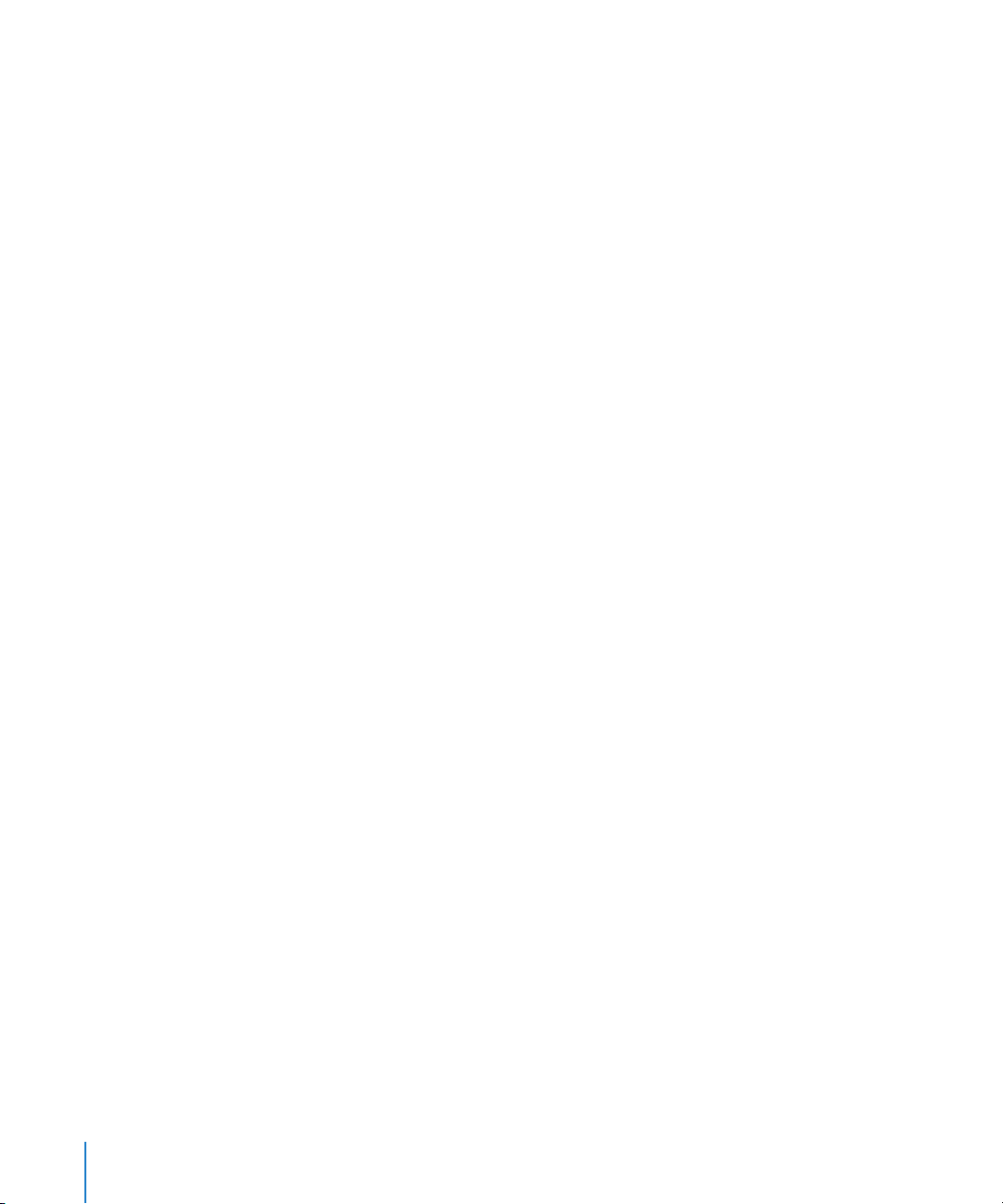
Using This Guide
The following list contains suggestions for using this guide:
 Read the guide in its entirety. Subsequent sections might build on information and
recommendations discussed in prior sections.
 The instructions in this guide should always be tested in a nonoperational
environment before deployment. This nonoperational environment should simulate,
as much as possible, the environment where the computer will be deployed.
Using Onscreen Help
You can get task instructions on screen in Help Viewer while you’re managing Leopard
Server. You can view help on a server or an administrator computer. (An administrator
computer is a Mac OS X computer with Leopard Server administration software
installed on it.)
To get help for an advanced configuration of Leopard Server:
m Open Server Admin or Workgroup Manager and then:
 Use the Help menu to search for a task you want to perform.
 Choose Help > Server Admin or Help > Workgroup Manager to browse and search
the help topics.
The help for Server Admin and Workgroup Manager contains instructions taken from
Server Administration and other advanced administration guides described in
“Advanced Server Administration Guides,” next.
To see the latest server help topics:
m Make sure the server or administrator computer is connected to the Internet while
you’re getting help.
Help Viewer automatically retrieves and caches the latest server help topics from the
Internet. When not connected to the Internet, Help Viewer displays cached help topics.
10 Preface About This Guide
Page 11
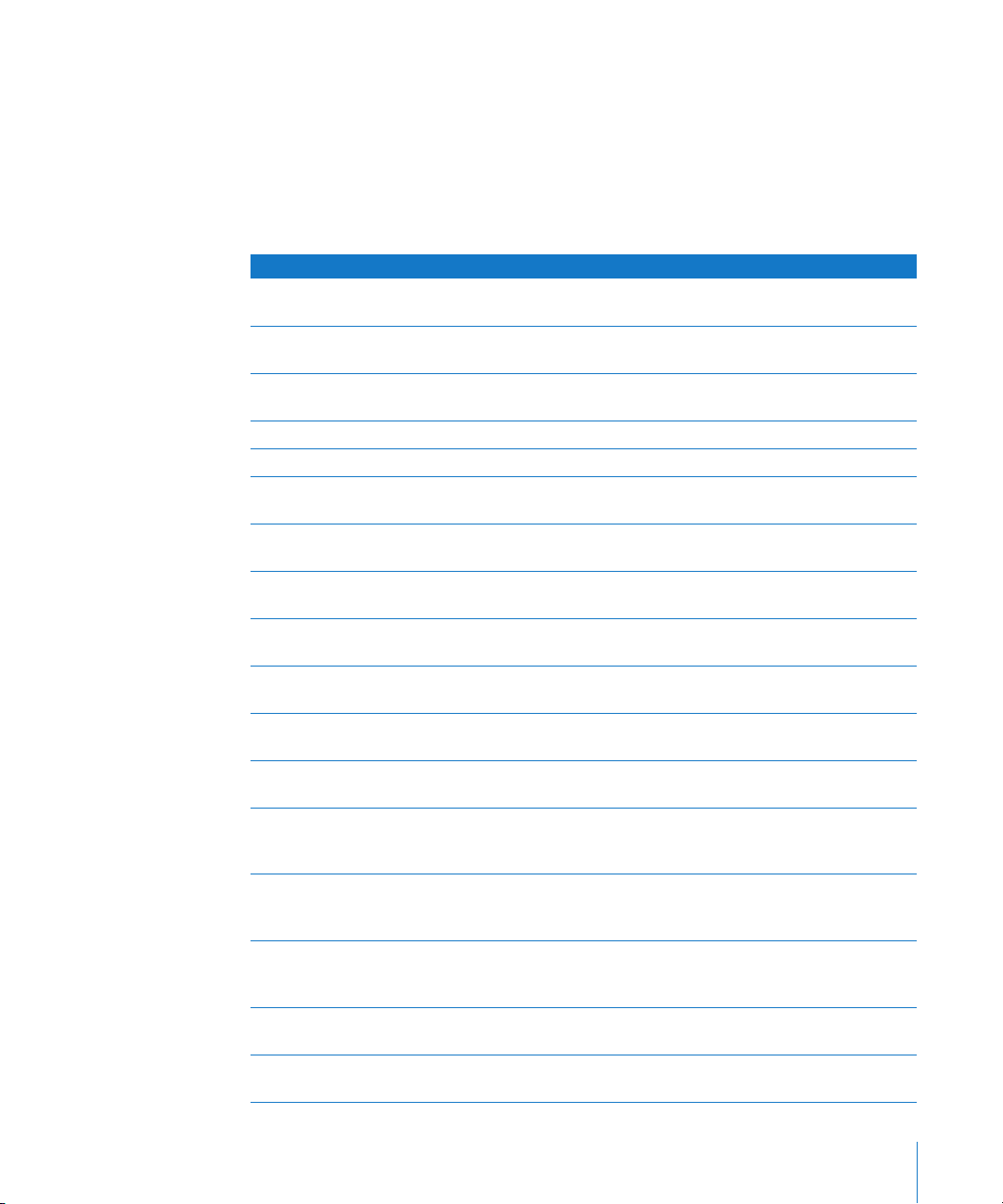
Advanced Server Administration Guides
Getting Started covers basic installation and initial setup methods for a standard,
workgroup, or advanced configuration of Leopard Server. An advanced guide, Server
Administration, covers advanced planning, installation, setup, and more. A suite of
additional guides, listed below, covers advanced planning, setup, and management of
individual services. You can get these guides in PDF format from the Mac OS X Server
documentation website at www.apple.com/server/documentation.
This guide ... tells you how to:
Getting Started and
Mac OS X Server Worksheet
Command-Line Administration Install, set up, and manage Mac OS X Server using UNIX command-
File Services Administration Share selected server volumes or folders among server clients
iCal Service Administration Set up and manage iCal shared calendar service.
iChat Service Administration Set up and manage iChat instant messaging service.
Mac OS X Security Configuration Make Mac OS X computers (clients) more secure, as required by
Mac OS X Server Security
Configuration
Mail Service Administration Set up and manage IMAP, POP, and SMTP mail services on the
Network Services Administration Set up, configure, and administer DHCP, DNS, VPN, NTP, IP firewall,
Open Directory Administration Set up and manage directory and authentication services, and
Podcast Producer Administration Set up and manage Podcast Producer service to record, process,
Print Service Administration Host shared printers and manage their associated queues and print
QuickTime Streaming and
Broadcasting Administration
Server Administration Perform advanced installation and setup of server software, and
System Imaging and Software
Update Administration
Upgrading and Migrating Use data and service settings from an earlier version of
User Management Create and manage user accounts, groups, and computers. Set up
Install Mac OS X Server and set it up for the first time.
line tools and configuration files.
using the AFP, NFS, FTP, and SMB/CIFS protocols.
enterprise and government customers.
Make Mac OS X Server and the computer it’s installed on more
secure, as required by enterprise and government customers.
server.
NAT, and RADIUS services on the server.
configure clients to access directory services.
and distribute podcasts.
jobs.
Capture and encode QuickTime content. Set up and manage
QuickTime streaming service to deliver media streams live or on
demand.
manage options that apply to multiple services or to the server as a
whole.
Use NetBoot, NetInstall, and Software Update to automate the
management of operating system and other software used by
client computers.
Mac OS X Server or Windows NT.
managed preferences for Mac OS X clients.
Preface About This Guide 11
Page 12
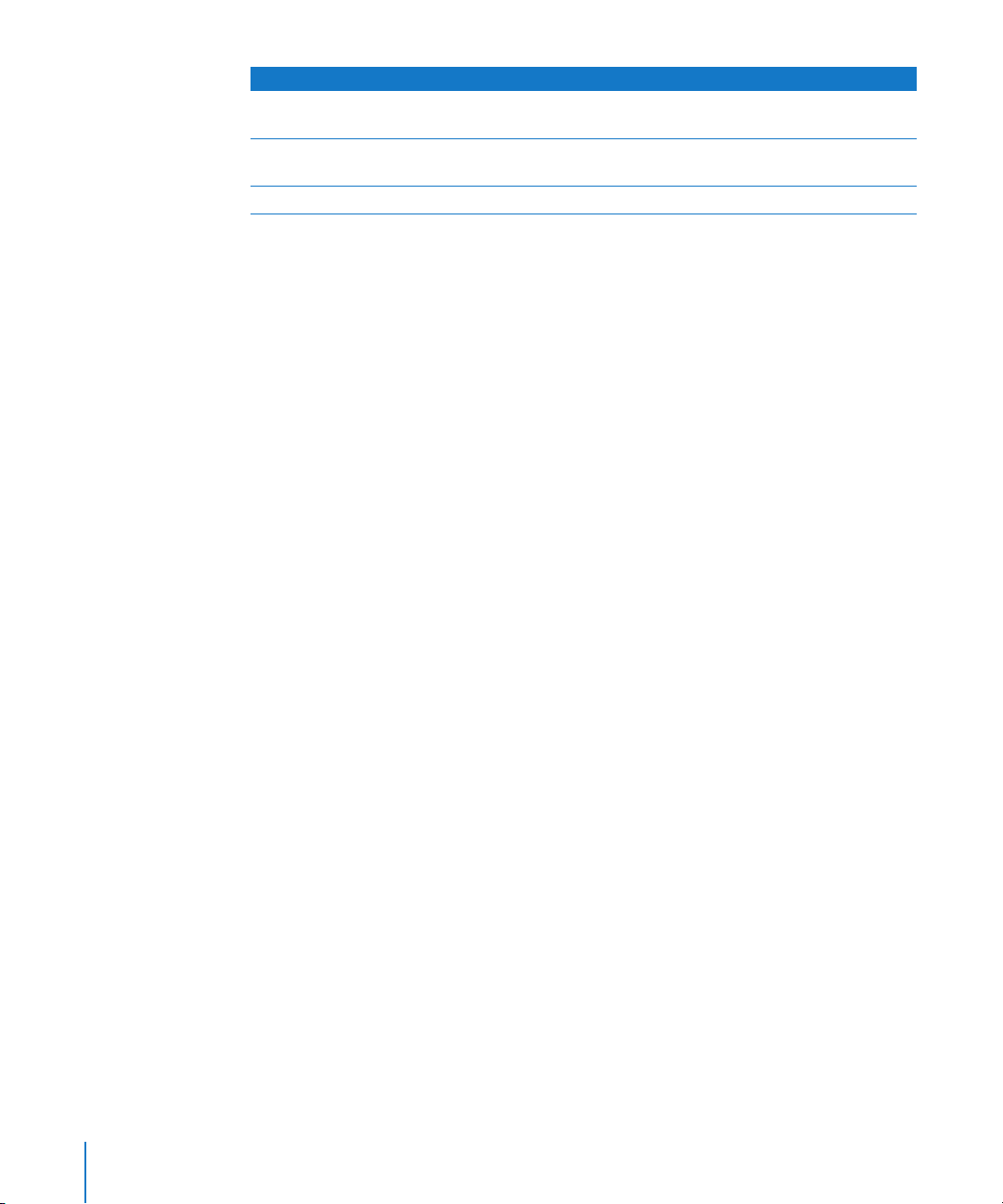
This guide ... tells you how to:
Web Technologies Administration Set up and manage web technologies, including web, blog,
webmail, wiki, MySQL, PHP, Ruby on Rails, and WebDAV.
Xgrid Administration and High
Performance Computing
Mac OS X Server Glossary Learn about terms used for server and storage products.
Set up and manage computational clusters of Xserve systems and
Mac computers.
Viewing PDF Guides on Screen
While reading the PDF version of a guide on screen:
 Show bookmarks to see the guide’s outline, and click a bookmark to jump to the
corresponding section.
 Search for a word or phrase to see a list of places where it appears in the document.
Click a listed place to see the page where it occurs.
 Click a cross-reference to jump to the referenced section. Click a web link to visit the
website in your browser.
Printing PDF Guides
If you want to print a guide:
 Save ink or toner by not printing the cover page.
 Save color ink on a color printer by looking in the panes of the Print dialog for an
option to print in grays or black and white.
 Maximize the printed page image by changing the Scale setting in the Page Setup
dialog. Try 122% with Paper Size set to US Letter. (PDF pages are 7.5 by 9 inches
except Getting Started, which is CD size, 125 by 125 mm.)
 Reduce the bulk of the printed document and save paper by printing more than one
page per sheet of paper. In the Print dialog, choose Layout from the untitled pop-up
menu. If your printer supports two-sided (duplex) printing, select one of the TwoSided options. Otherwise, choose 2 from the Pages per Sheet pop-up menu, and
optionally choose Single Hairline from the Border menu.
12 Preface About This Guide
Page 13
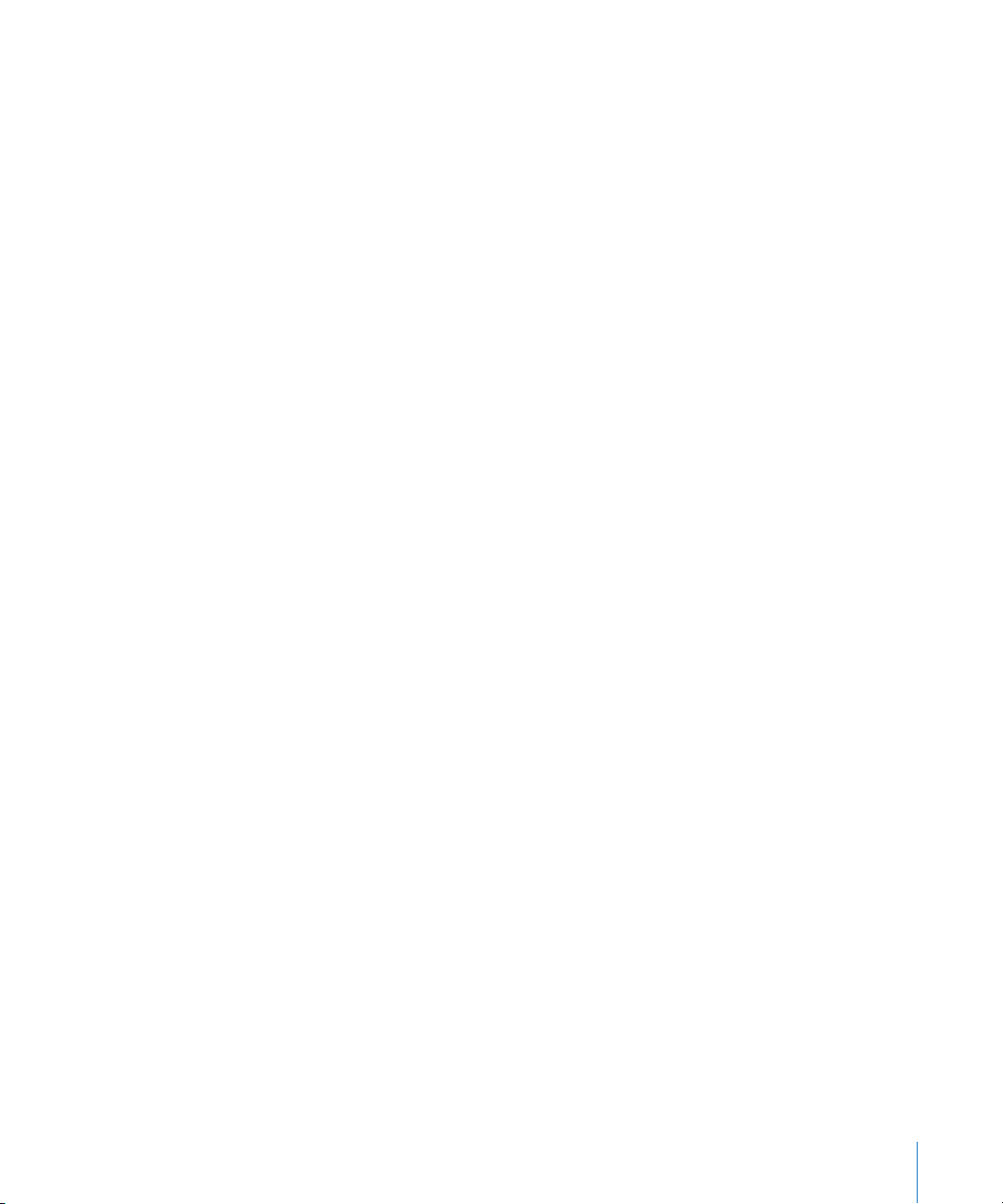
Getting Documentation Updates
Periodically, Apple posts revised help pages and new editions of guides. Some revised
help pages update the latest editions of the guides.
 To view new onscreen help topics for a server application, make sure your server or
administrator computer is connected to the Internet and click “Latest help topics” or
“Staying current” in the main help page for the application.
 To download the latest guides in PDF format, go to the Mac OS X Server
documentation website:
www.apple.com/server/documentation
Getting Additional Information
For more information, consult these resources:
 Read Me documents—important updates and special information. Look for them on
the server discs.
 Mac OS X Server website (www.apple.com/macosx/server)—gateway to extensive
product and technology information.
 Apple Service & Support website (www.apple.com/support)—access to hundreds of
articles from Apple’s support organization.
 Apple customer training (train.apple.com)—instructor-led and self-paced courses for
honing your server administration skills.
 Apple discussion groups (discussions.info.apple.com)—a way to share questions,
knowledge, and advice with other administrators.
 Apple mailing list directory (www.lists.apple.com)—subscribe to mailing lists so you
can communicate with other administrators using email.
 Open Source website (developer.apple.com/darwin/)—Access to Darwin open source
code, developer information, and FAQs.
Preface About This Guide 13
Page 14
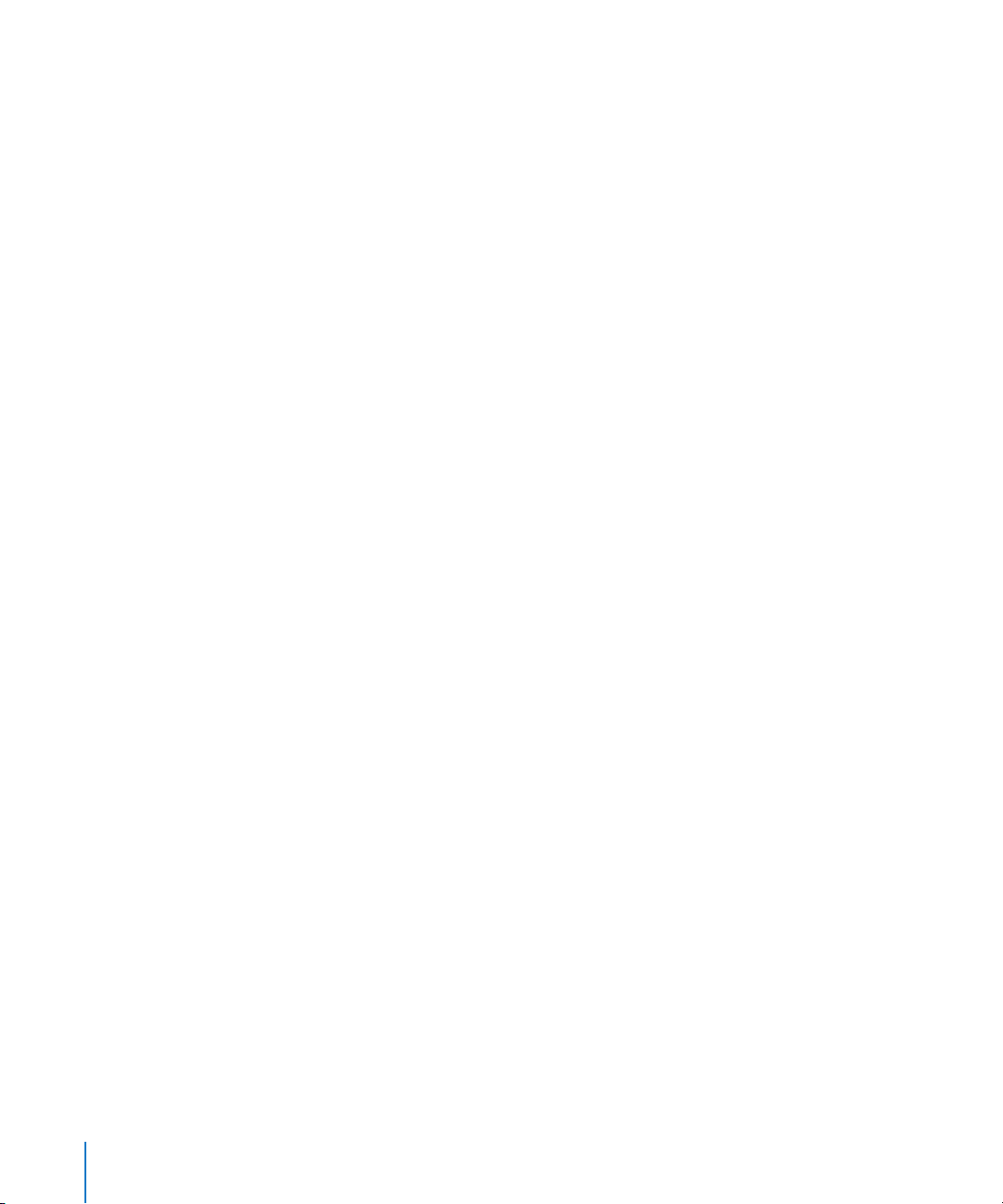
14 Preface About This Guide
Page 15
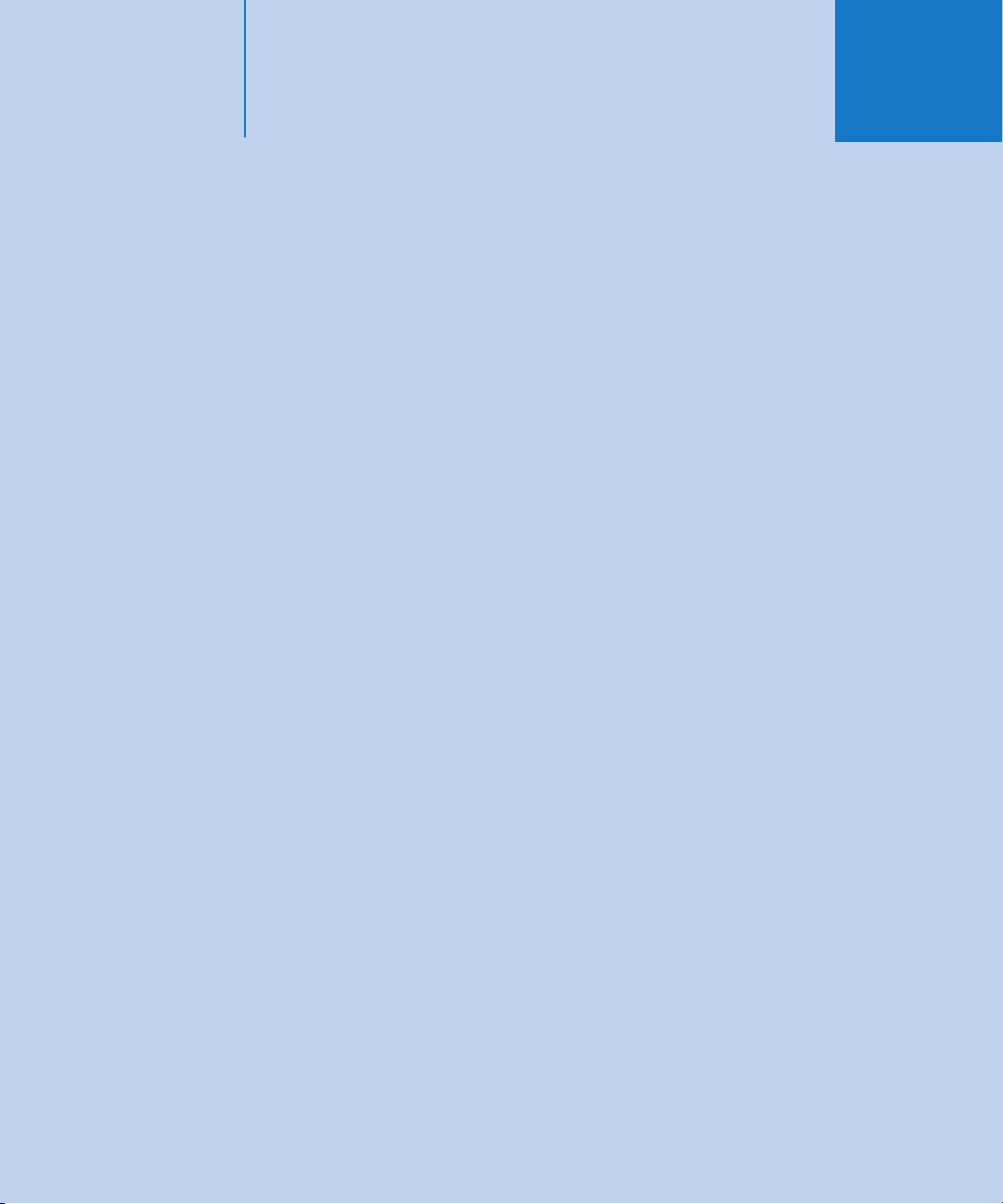
Part I: Xgrid Administration
Use the chapters in this part of the guide to learn about Xgrid
service and the applications and tools available for
administering Xgrid.
Chapter 1 Introducing Xgrid Service
Chapter 2 Setting Up and Configuring Xgrid Service
Chapter 3 Managing a Grid
Chapter 4 Planning and Submitting Xgrid Jobs
Chapter 5 Solving Xgrid Problems
I
Page 16
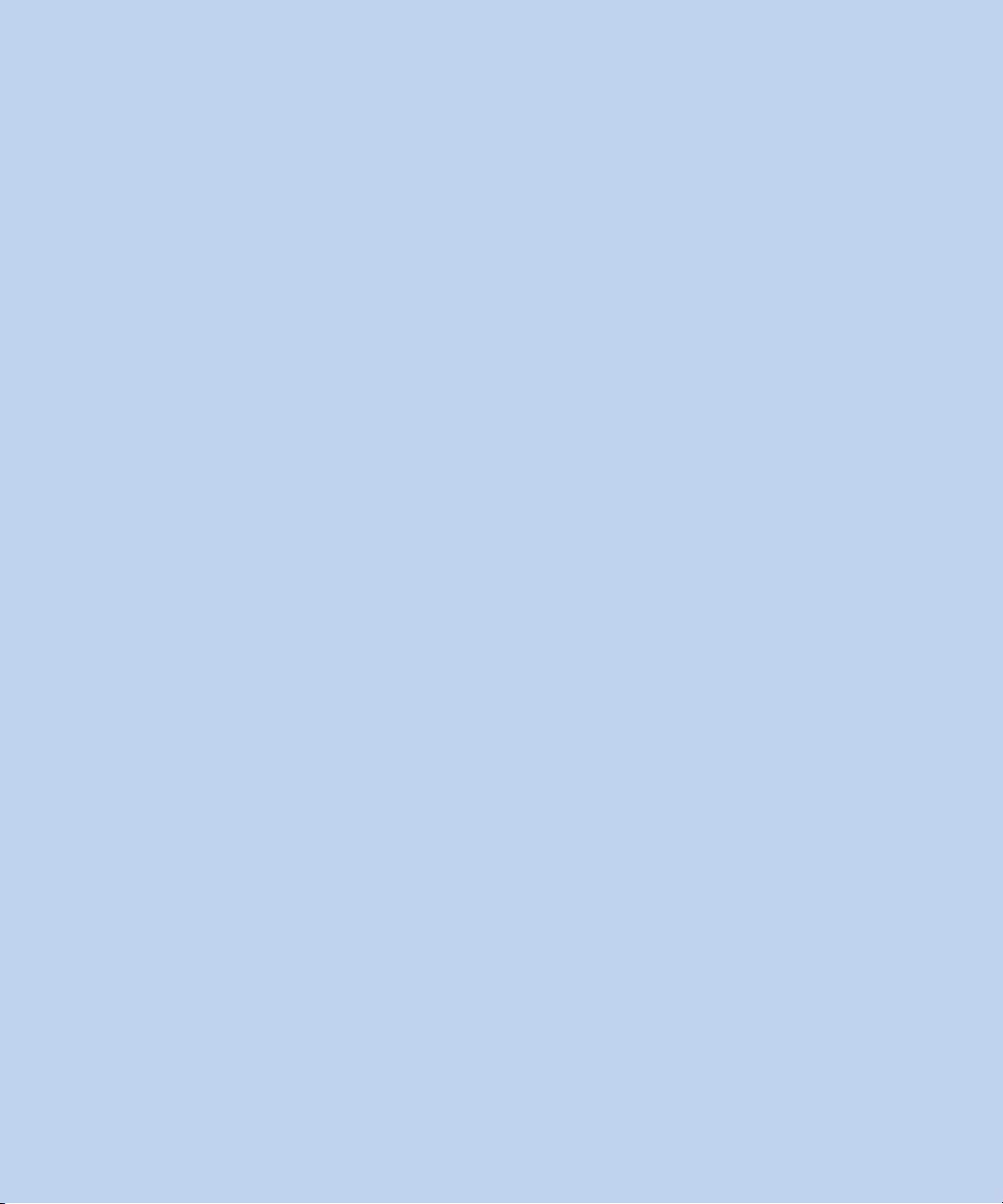
Page 17
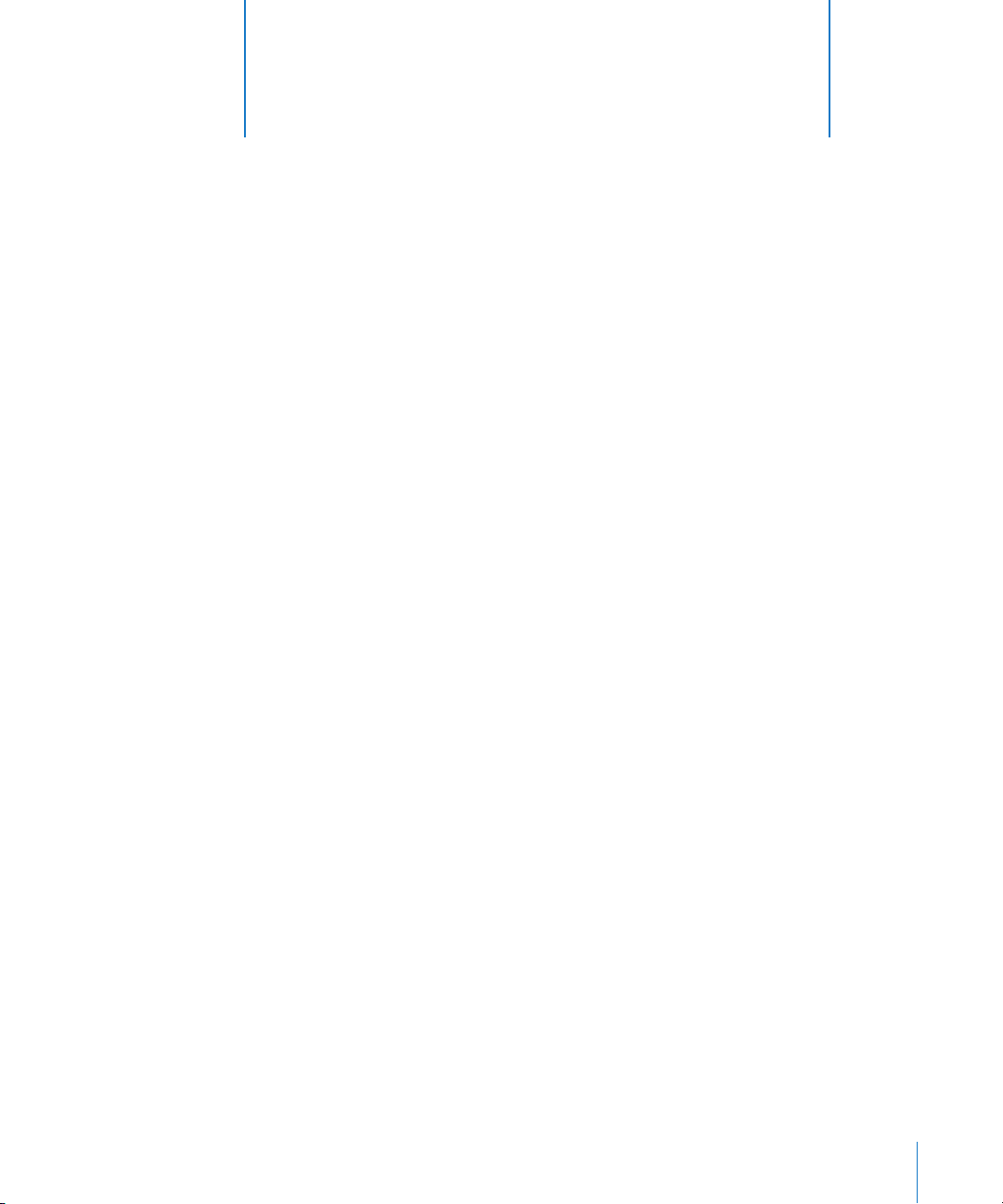
1 Introducing Xgrid Service
1
Use this chapter to learn about what Xgrid is and how it can
help you.
You use Xgrid to create grids of multiple computers and distribute complex jobs
among them for high-throughput computing.
Xgrid, a technology in Mac OS X Server and Mac OS X, simplifies deployment and
management of computational grids. Xgrid enables administrators to group computers
in grids or clusters, and enables users to easily submit complex computations to groups
of computers (local, remote, or both), as either an ad hoc grid or a centrally managed
cluster.
About Xgrid and Computational Grids
Xgrid makes it easy to turn an ad hoc group of Mac systems into a low-cost
supercomputer. Xgrid is ideal for individual researchers, specialized collaborators, and
application developers. For example:
 Scientists can search biological databases on a cluster of Xserve systems.
 Engineers can perform finite element analyses on their workgroup’s desktops.
 Animators can render images using Mac systems across multiple corporate locations.
 Research teams can enlist colleagues and interested laypeople in Internet-scale
volunteer grids to perform long-running scientific calculations.
 Anyone needing to perform CPU-intensive calculations can simultaneously run a
single job across multiple computers, dramatically improving throughput and
responsiveness.
With Xgrid functionality integrated into Mac OS X Server, system administrators can
quickly enable Xgrid on Mac systems throughout their company, turning idle CPU
cycles into a productive cluster at no incremental cost.
17
Page 18
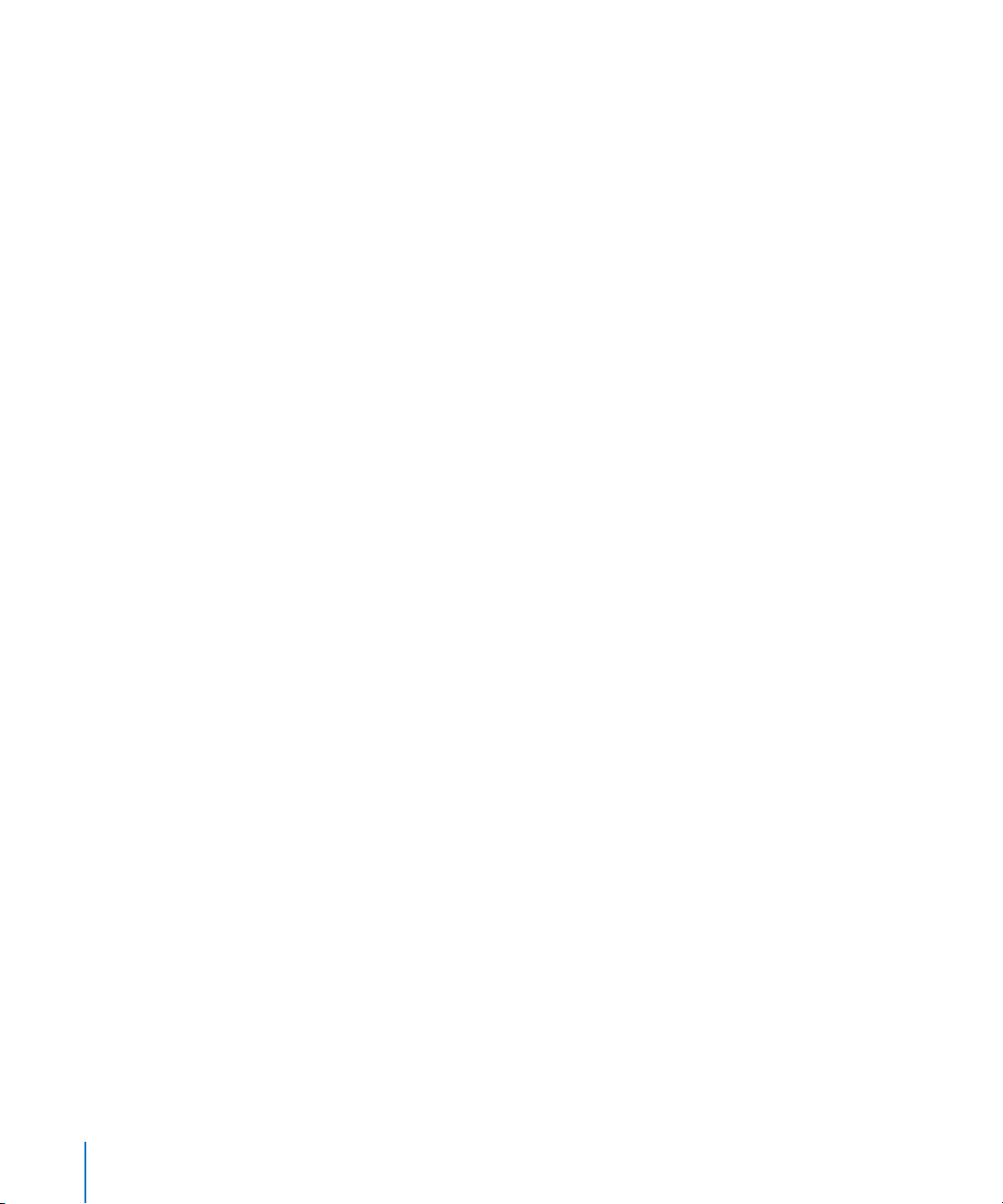
How Xgrid Works
Xgrid creates multiple tasks for each job and distributes those tasks among multiple
nodes. These nodes can be desktop computers running Mac OS X v10.3 or later, or
server computers running Mac OS X Server v10.4 or later.
Many desktop computers sit idle during the day, in evenings, and on weekends. The
assembly of these systems into a computational grid is known as desktop recovery. This
method of grid construction enables you to vastly improve your computational
capacity without purchasing extra hardware, and Xgrid makes the software
configuration a straightforward task.
For a server to function as a controller, Xgrid requires Mac OS X Server v10.4 or later,
with a minimum of 256 MB of RAM. To operate as an agent in a grid, Xgrid requires
Mac OS X v10.3 or later, with a minimum of 128 MB of RAM (256 MB advisable). All
Xgrid participants must have a network connection. As always, the more RAM a system
has, the better it performs, particularly for high-performance computing applications.
A grid is a group of computers working together to solve a single problem. The systems
in a grid can be loosely coupled, geographically dispersed and, to some extent,
heterogeneous. In contrast, systems in a cluster are often homogeneous, collocated,
and strictly managed.
Highly dispersed grids, such as SETI@Home, enable individuals to donate their spare
processor cycles to a cause. In office environments, large rendering or simulation jobs
can be distributed across all the systems left idle overnight. These can even be used to
augment a dedicated computational cluster, which is available to Xgrid clients at all
times.
These distinct grid configurations are explained in “Common Types of Grids and Grid
Computing Styles” on page 20.
18 Chapter 1 Introducing Xgrid Service
Page 19
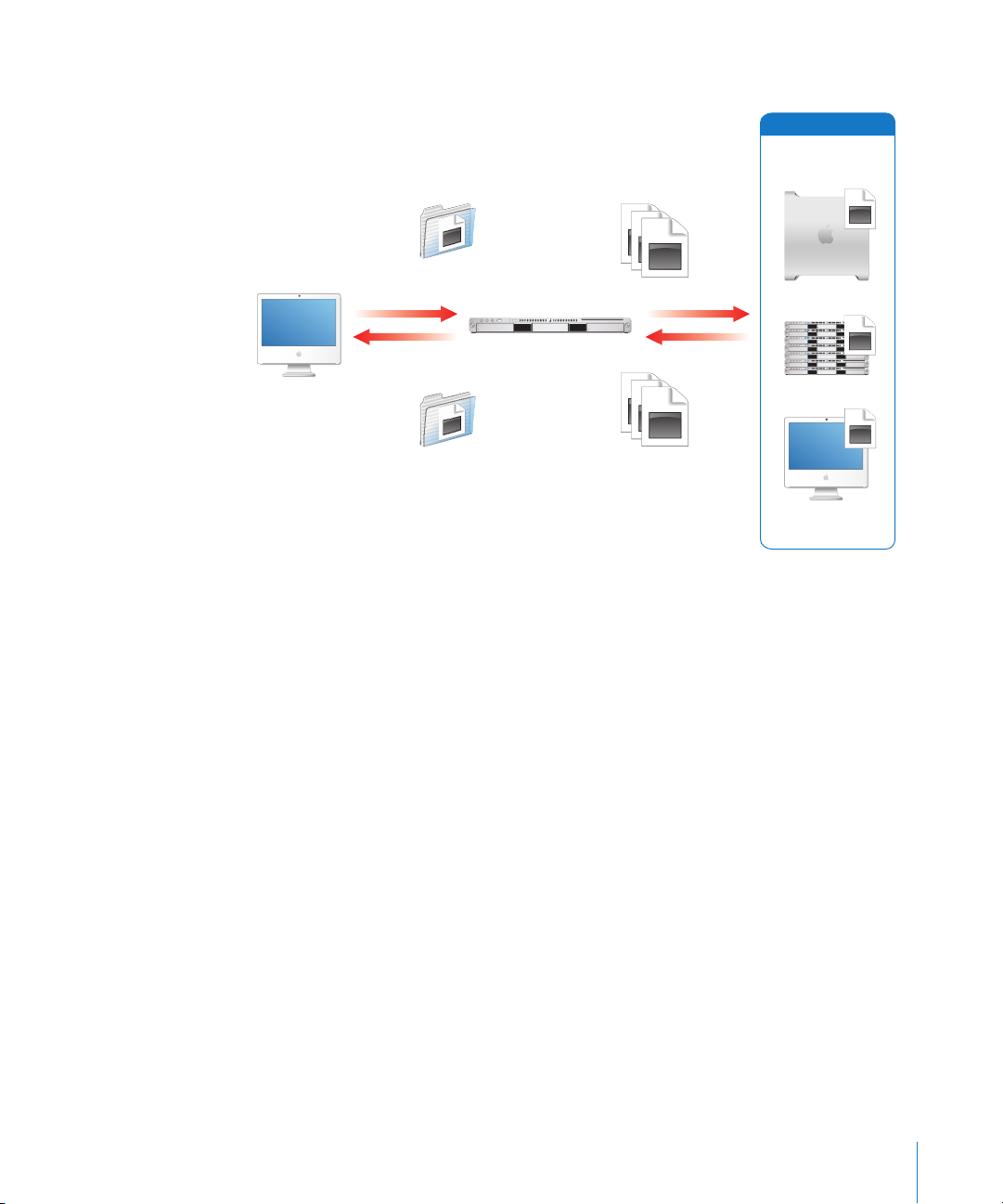
The illustration below gives an example of how a grid handles a job.
Distributed agents
1 Client submits
job to Controller
Controller
2 Controller splits job
into tasks, then submits
tasks to Agents
3 Agents execute
tasks
Dedicated Desktop
Client
5 Controller collects
tasks and returns
job results to Client
4 Agents return tasks
to Controller
Dedicated Server
Part-Time Desktop
Xgrid has no limitations on the amount of computational power it can support. The
performance of the grid depend on the systems participating, the software running,
and the network, among other factors. However, individual applications strongly
influence the performance of the grid.
You determine if an application is improved by being deployed on a computational
grid. In the best case, application performance may scale linearly with the size of the
grid. In the worst case, the addition of agents to a grid can cause a job to complete in
even more time than if there were fewer agents. (In such a situation, tasks become so
small that the overhead associated with distributing the increased number of tasks
supersedes the performance gain of using more agents.) You should be aware of these
considerations.
Many proprietary projects enable you to participate in a large computational grid.
Often these projects, such as SETI@Home and FightAIDS@Home, are tied to a specific
scientific purpose. They usually have easy-to-install software that enables any volunteer
to participate in that particular project, and they frequently take the form of a screen
saver or background process.
Chapter 1 Introducing Xgrid Service 19
Page 20
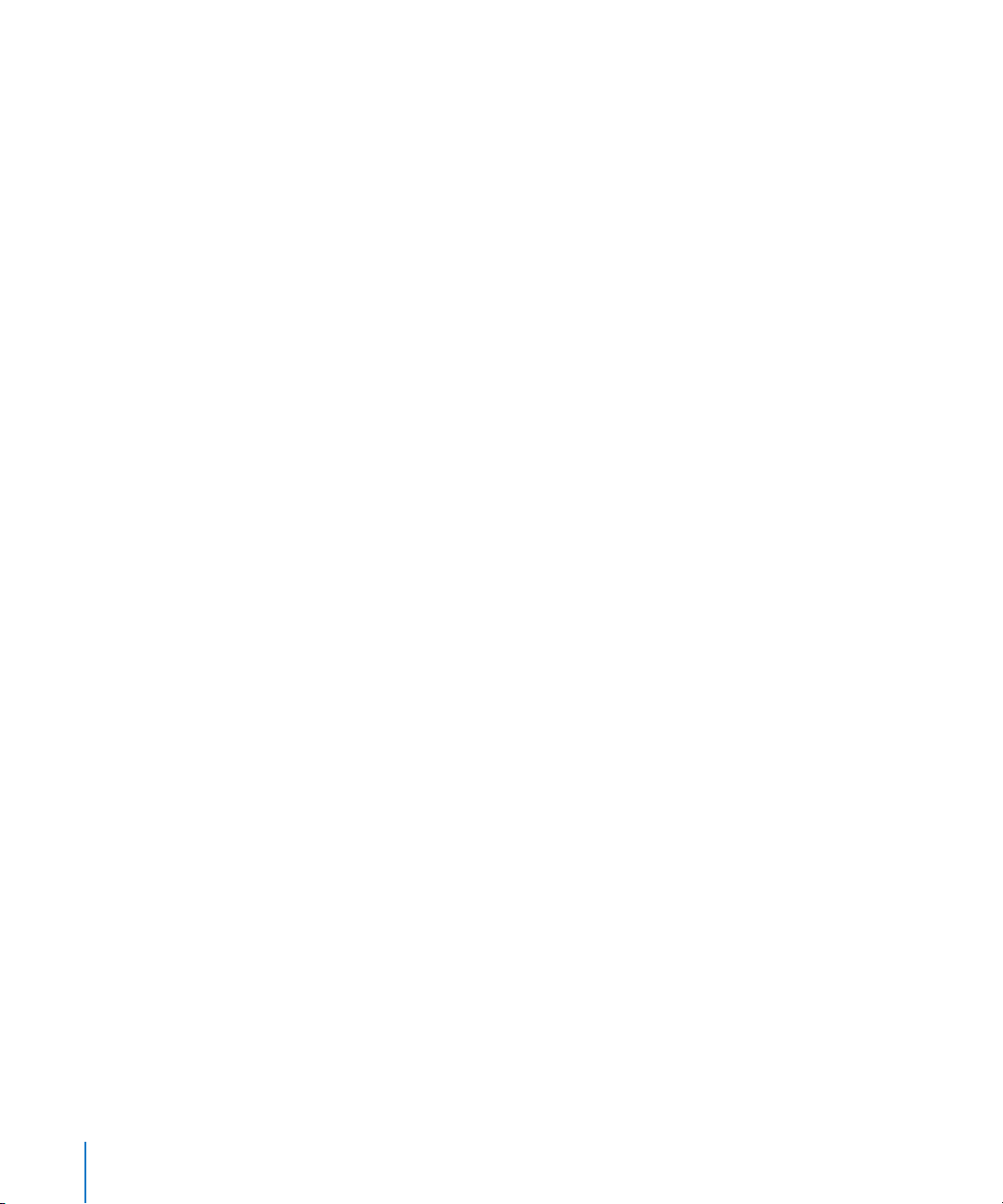
You don’t need to think in terms of thousands or millions of seldom-used computers to
see the significance of a computational grid. For example, computers used by
university students or corporate employees often work fewer hours than the hours
they sit idle at night or on weekends. These computers could contribute productively
to the work of a grid without diminishing their usefulness to the students or
employees.
Other grid projects are designed for large-scale computational grids, such as the
Globus Alliance (a group founded by universities and researchers), with flexible
resource management tools and more intelligent grid deployment methods. Instead of
developing neatly packaged applications for a specific grid, such projects provide
comprehensive frameworks for application deployment.
Xgrid enables users to participate in a computational grid of their choice while still
providing the flexibility of a more generic framework for grid developers when
deploying grid applications. Xgrid provides the primary benefits of both.
The advantages of the Xgrid technology include:
 Easy grid configuration and deployment
 Straightforward yet flexible job submission
 Automatic controller discovery by agents and clients
 Flexible architecture based on open standards
 Support for the UNIX security model, including Kerberos single sign-on or regular
password authentication
 Choice between a command-line interface or an API-based model for grid interaction
Common Types of Grids and Grid Computing Styles
Xgrid can be used in tightly coupled clusters, worldwide grids, and everything in
between. This immense flexibility enables you to deploy grids of almost any nature.
Three main topologies are commonly used for Xgrid deployments, discussed as follows:
 “Xgrid Clusters” on page 20
 “Local Grids” on page 21
 “Distributed Grids” on page 21
Xgrid Clusters
Computational clusters are sets of systems dedicated to computation. In a cluster,
systems are typically co-located in a rack, connected using gigabit Ethernet or another
high-performance network, and strictly managed for maximum performance.
Cluster systems are often entirely homogeneous: their operating systems are the same
versions, they have the same software installed, and they generally have the same
processor, disk, and RAM configurations.
20 Chapter 1 Introducing Xgrid Service
Page 21
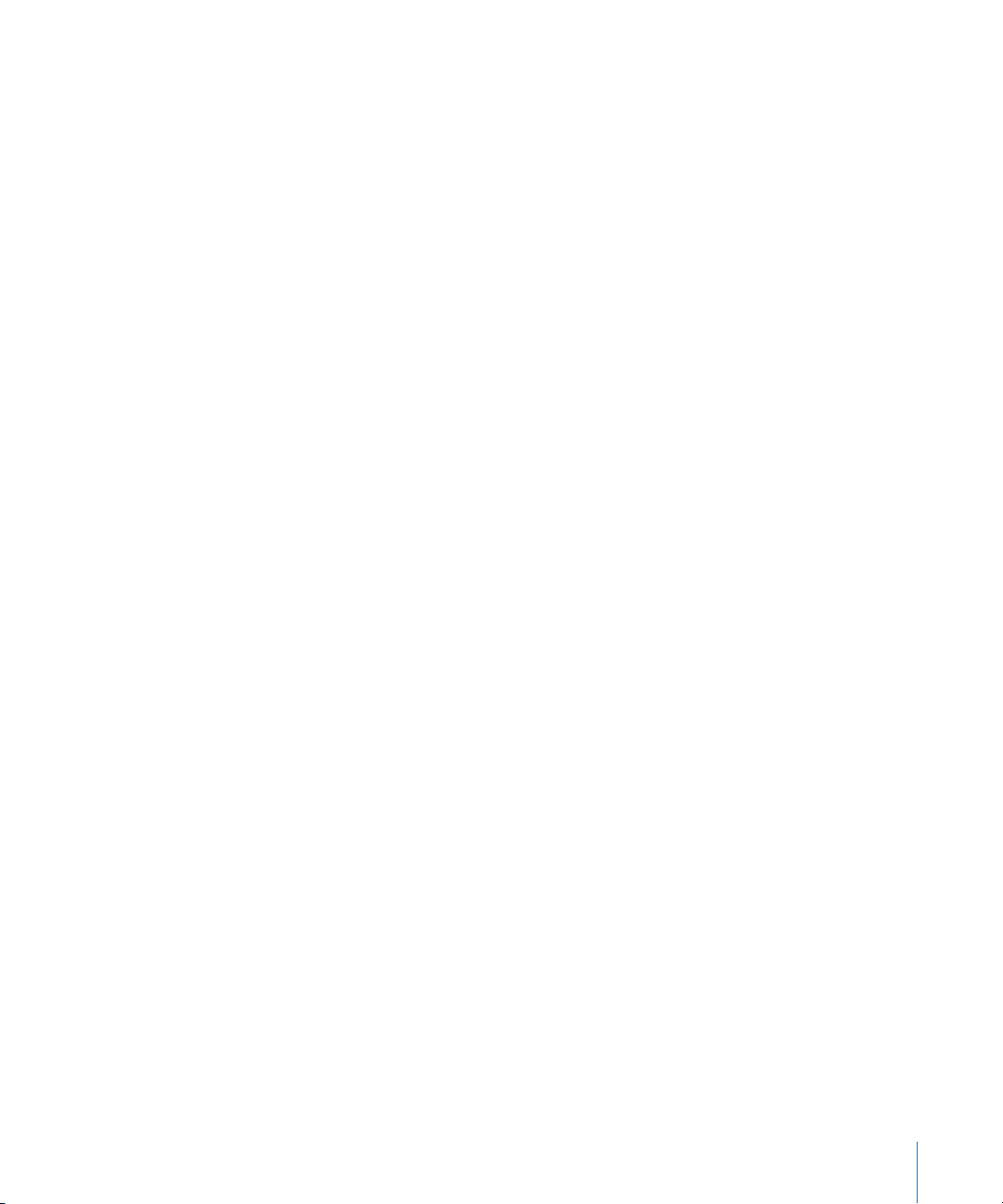
Xgrid enables administrators to easily configure the distributed resource management
functionality of the cluster. Each server in the system runs the agent software, and the
head node in the cluster runs the controller software.
Xgrid distributes tasks across the cluster. In clusters, failure rates are generally very low.
Systems are rarely, if ever, offline, and their resources are not shared with general user
tasks. Clusters are the most efficient but most expensive model of distributed
computing.
Local Grids
Systems that are under common administration in a company, university computer lab,
or other managed environment can often be easily assembled into a grid for desktop
recovery. These systems are often on a local area network (LAN) and they are generally
managed by a single organization. As a result, they provide good network performance
and offer substantial manageability.
Because these systems are often also used as day-to-day workstations, users can easily
interrupt grid tasks by moving the mouse, resetting the system, or even accidentally
disconnecting the system from the network. In such cases, a task might fail as part of
an Xgrid job the Xgrid controller eventually reassigns the failed task to another agent,
and the job completes successfully.
In local grids, performance is limited by such situations and by the varying
performance of any given agent on the grid.
Distributed Grids
When a system is permitted to donate its time, a distributed grid is formed.
The Xgrid agent enables a user to specify any IP address or host name for its controller.
By specifying a grid, a user can dedicate his or her CPU time to that grid no matter
where the controller is located.
The manager of the controller has no direct management control or knowledge of the
agent system but is nonetheless able to harness its CPU time.
Distributed grids have very high failure rates for jobs but place a very low burden for
the grid administrator. With very, very large jobs, high task failure rates may not
substantially affect the performance of the grid if such failures can be rapidly
reassigned to other available agents.
Network performance can also be a consideration because data is sent over the
Internet, rather than over a local network, to agents connected to a grid. The monetary
cost of such distributed grids is extremely low.
Chapter 1 Introducing Xgrid Service 21
Page 22
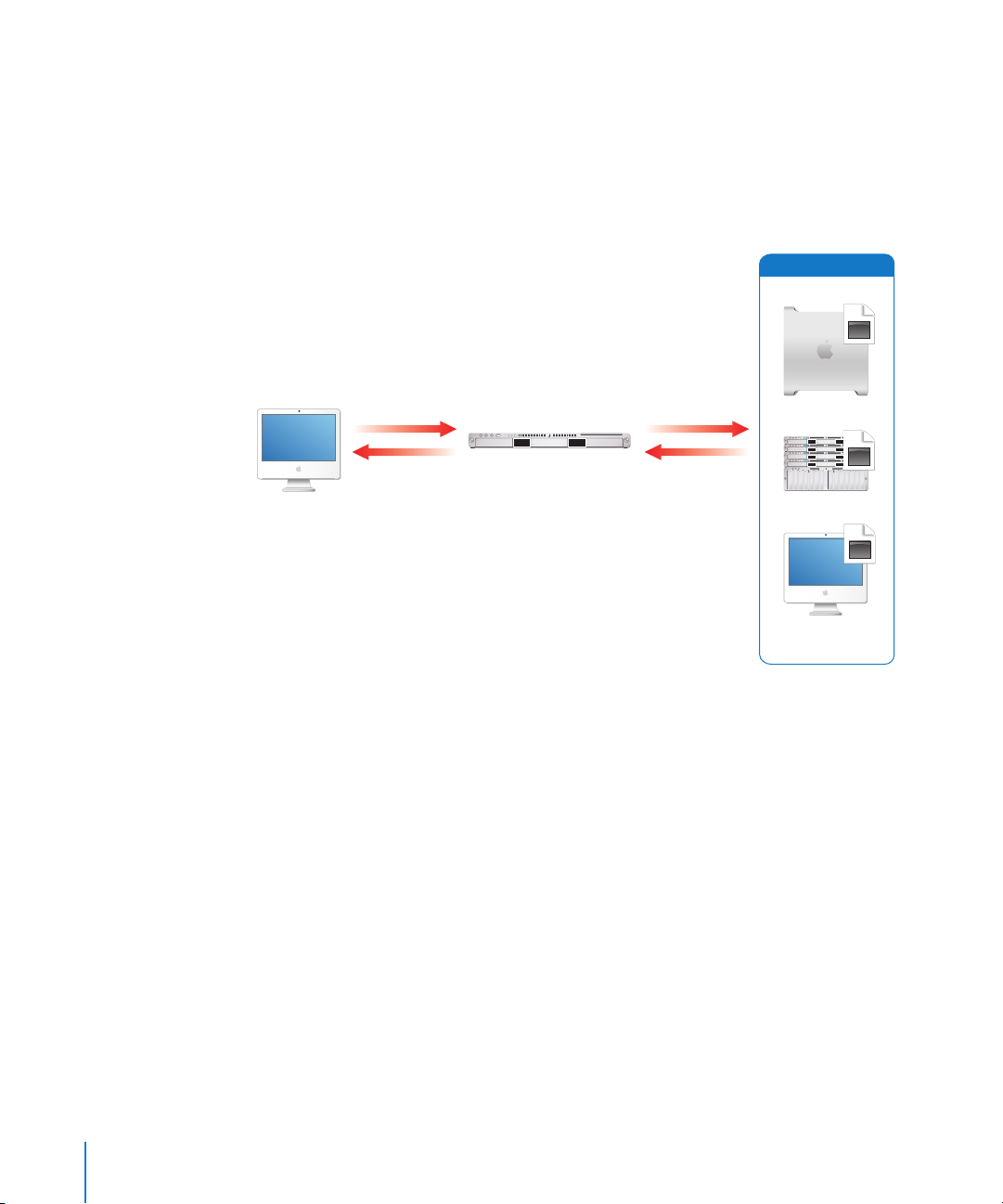
Xgrid Components
The Xgrid three-tier architecture simplifies the distribution of complicated tasks. Its user
clients, grid controllers, and computational agents work together to streamline the
process of assembling nodes, submitting jobs, and retrieving results.
The illustration below gives an example of the Xgrid components and the process of
auto configuration for a grid.
Distributed agents
Client
4 Client submits
using mDNS, DNS,
or name/address
1 Controller advertises
via mDNS
Controller
5 Clients and Controller
mutually authenticate
using passwords or
single sign-on
2 Agents locate Controller
using mDNS, DNS,
or name/address
3 Agents and Controller
mutually authenticate
using passwords or
single sign-on
Dedicated Desktop
Dedicated Server
Part-time Desktop
The primary components of a computational grid perform the following functions:
 An agent runs one task at a time per CPU; a dual-processor computer can run two
tasks simultaneously.
 A controller queues tasks, distributes those tasks to agents, and handles task
reassignment.
 A client submits jobs to the Xgrid controller in the form of multiple tasks. (A client
can be any computer running Mac OS X v10.4 or later or Mac OS X Server v10.4 or
later.)
In principle, the agent, controller, and client can run on the same server, but it is often
more efficient to have a dedicated controller node.
22 Chapter 1 Introducing Xgrid Service
Page 23
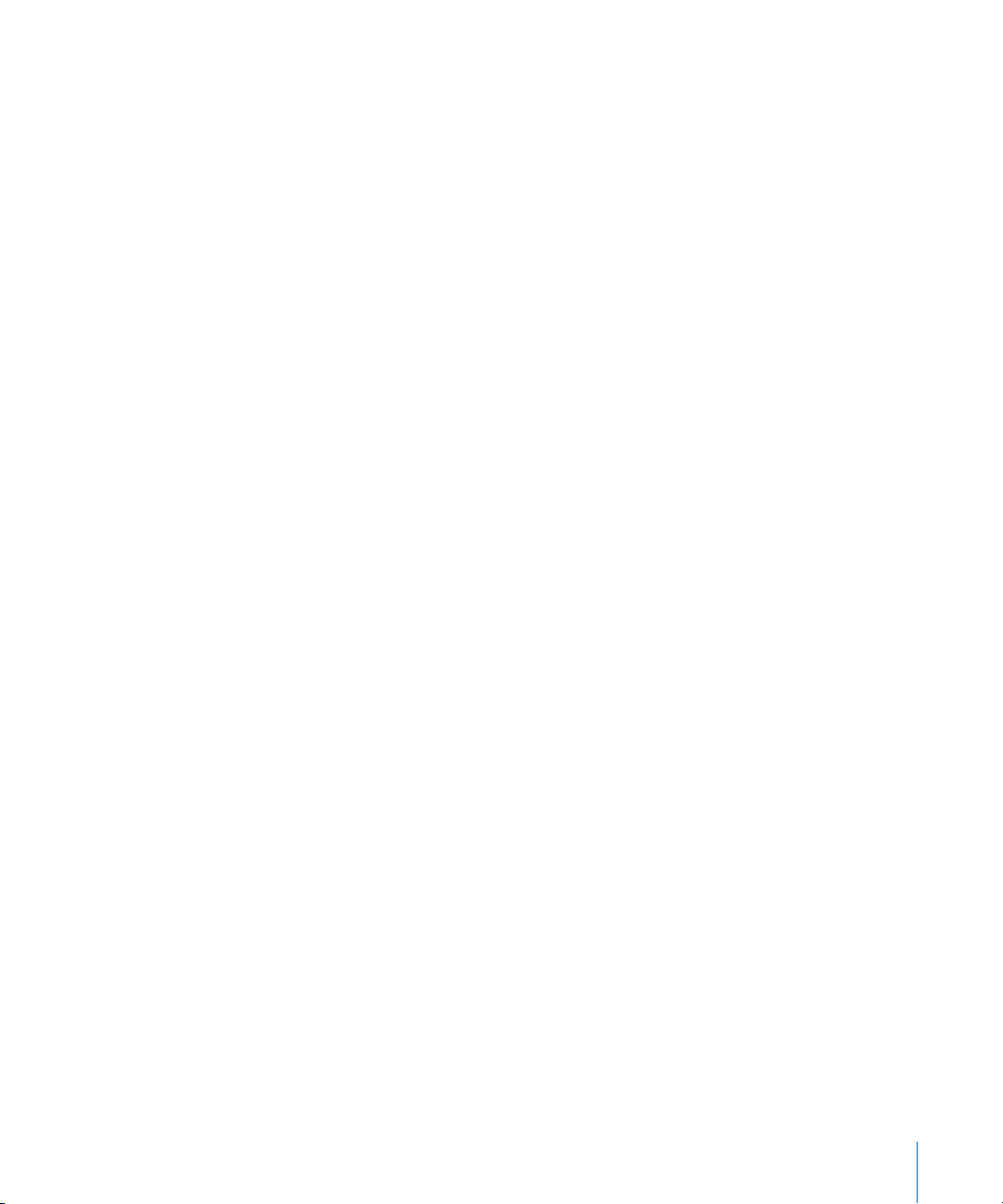
Agent
Xgrid agents run the computational tasks of a job. In Mac OS X Server, the agent is
turned off by default. When an agent is turned on and becomes active at startup, it
registers with a controller. (An agent can be connected to only one controller at a time.)
The controller sends instructions and data to the agent as needed for the controller’s
jobs. After it receives instructions from the controller, the agent performs its assigned
tasks and sends the results back to the controller.
By default, agents seek to bind to the first available controller on the LAN. Alternatively,
you can specify that it bind to a specific controller.
You can also specify whether an agent is always available or is available only when the
computer is idle. A computer is considered idle when it has no mouse or keyboard
input and ignores CPU and network activity. If a user returns to a computer that is
running a grid task, the computer continues to run the task until it is finished.
By default, the agent on Mac OS X Server is dedicated and the agent on a Mac OS X
computer (not a server) is configured to accept tasks only when the computer has had
no user input for 15 minutes.
For details about configuring an agent, see “Configuring an Xgrid Agent (Mac OS X
Server)” on page 32.
For information about managing agents, see “Managing Agents” on page 42.
Client
Any system can be an Xgrid client if it is running Mac OS X v10.4 or later and has a
network connection to the Xgrid controller system. In general, the client can connect
to only a single controller.
Depending on how a controller is configured, the client must supply a password or be
authenticated by Kerberos (single sign-on) before submitting a job to the grid.
A user submits a job to the controller from a system running the Xgrid client software,
usually a command-line tool accessed with the Terminal application. The job can
specify the controller or use multicast DNS (mDNS) to dynamically discover the first
available controller. When the job is complete, the controller notifies the client and the
client can retrieve the results of the job.
For information about client authentication to the controller, see “Setting Up Grid
Authentication” on page 34.
Chapter 1 Introducing Xgrid Service 23
Page 24
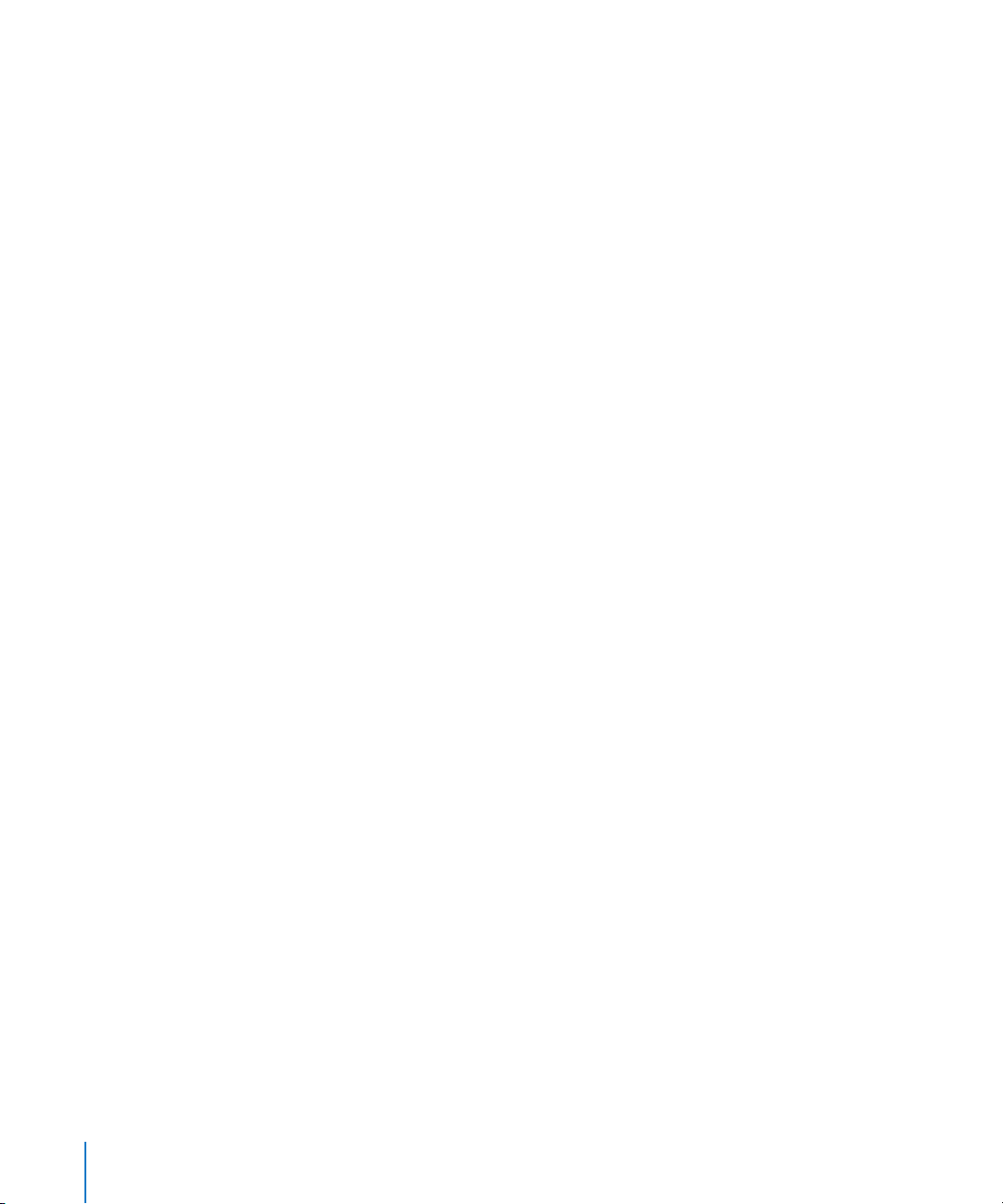
Controller
The Xgrid controller manages the communications among the computational
resources of a grid. The controller requires Mac OS X Server v10.4 or later. The controller
accepts network connections from clients and agents. It receives job submissions from
clients, divides the jobs into tasks, dispatches tasks to agents, and returns results to the
clients.
Although there can be more than one Xgrid controller running on a subnet, there can
only be one controller per logical grid. Each controller can have an arbitrary number of
agents connected, but Apple has tested 128 agents per controller.
However, there is no software limitation on the number of agents, and users of Xgrid
can choose to exceed 128 agents on a controller at their own risk, with a theoretical
maximum equal to the number of available sockets on the controller system.
For details about setting up an Xgrid controller, see “Configuring Controller Settings”
on page 30.
For information about managing controllers and grids, see “Managing the Xgrid
Controller” on page 40.
Jobs
A job is a collection of execution instructions that can include data and executables.
Xgrid can run scripts, utilities, and custom software (anything that doesn’t require user
interaction).
A client submits a job to the grid. The controller accepts the job and its associated files,
divides the job into tasks, and then distributes the tasks to agents. Agents accept the
tasks, perform the calculations, and return the results to the controller, which
aggregates them and returns them to the clients.
For more information about jobs, see “Structuring Jobs for Xgrid” on page 47 and
“Submitting a Job” on page 48.
Requirements and Capacities
Xgrid is designed to scale from small clusters of a few computers up to large
organization-wide grids. Xgrid supports up to 128 agents, any number of jobs
comprising up to 100,000 queued tasks, up to 128 MB of submitted data per job, and
up to 128 MB of results per job. These are recommended limits and are not enforced by
the software. You may choose to exceed these limits at your own risk.
24 Chapter 1 Introducing Xgrid Service
Page 25
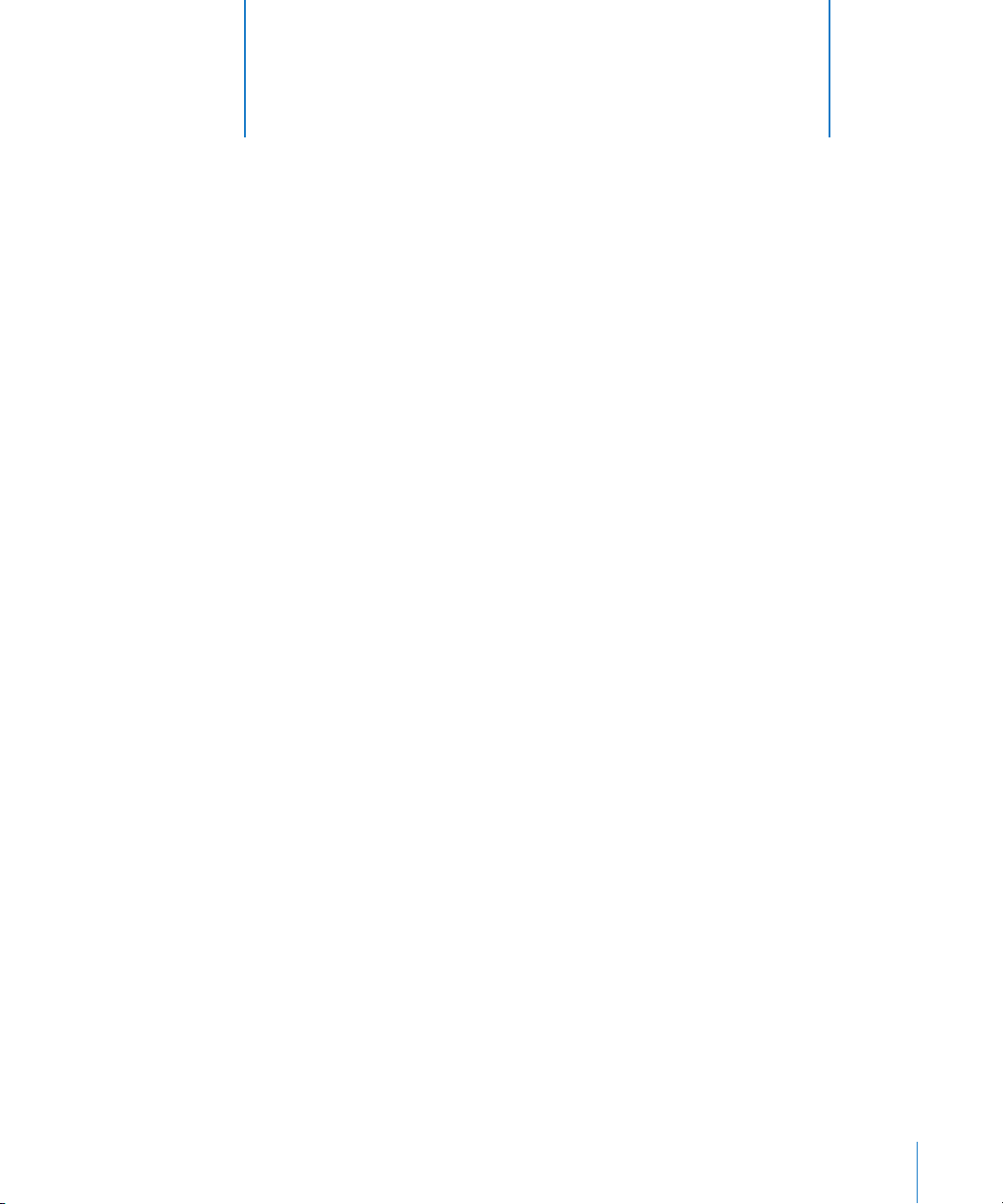
2 Setting Up and Configuring Xgrid
Service
2
Use this chapter to plan your grid and set up the Xgrid agent
and controller.
Xgrid simplifies deployment and management of computational grids. Using Server
Admin you can configure Xgrid to set up computer groups (grids or clusters) and allow
users to easily submit complex computations to these grids (local, remote, or both), as
either an ad hoc grid or a centrally managed cluster.
Setup Overview
Here is an overview of the steps for setting up Xgrid service:
Step 1: Before you begin
See “Before Setting Up Xgrid Service” on page 26. Identify the Xgrid environment you
need. Before configuring Xgrid, you must make some decisions about the grid.
Step 2: Turn Xgrid service on
Prior to configuring, turn on Xgrid service. See “Turning Xgrid Service On” on page 28.
Step 3: (Optional) Use the Xgrid service configuration assistant to configure Xgrid
If you choose to, you can configure Xgrid using the Xgrid service configuration
assistant. This assistant helps with Xgrid configuration by automating many of the
settings you make. See “Configuring Xgrid with the Xgrid Service Configuration
Assistant” on page 28.
Step 4: Configure Xgrid controller settings
Configure your server as an Xgrid controller using Server Admin. See “Configuring
Controller Settings” on page 30.
Step 5: Start Xgrid service
Start Xgrid service on the server using Server Admin. See “Starting Xgrid Service” on
page 31.
25
Page 26
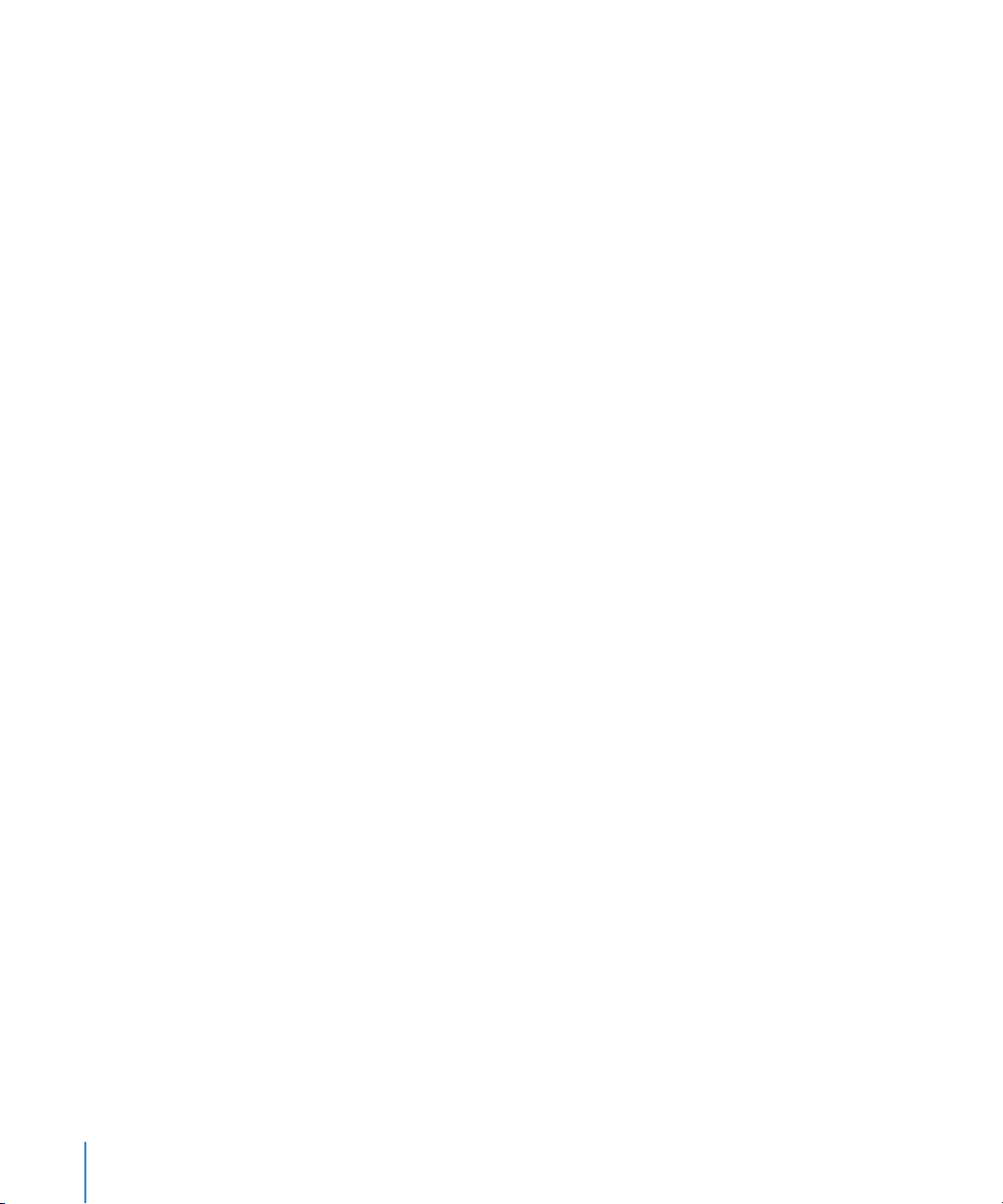
Step 6: Configure Xgrid agent settings (Mac OS X Server)
Configure your server as an Xgrid agent using Server Admin. See “Configuring an Xgrid
Agent (Mac OS X Server)” on page 32.
Step 7: Configuring Xgrid agent settings (Mac OS X)
Configure computers as Xgrid agents by using Sharing Preferences. See “Configuring
an Xgrid Agent (Mac OS X)” on page 33.
Before Setting Up Xgrid Service
Before configuring Xgrid service, you must define the grid environment you’ll create. In
particular, you must decide the following:
 The kind of authentication to use. See “Authentication Methods for Xgrid” on
page 26.
 Where to host your controller. See “Hosting the Grid Controller” on page 28.
 How you will manage the controller. See “Managing Xgrid Service” on page 37 and
“Monitoring Grid Activity” on page 46.
Authentication Methods for Xgrid
You can configure Xgrid with or without authentication. If you choose to require
authentication of controllers to mutually authenticate with clients and agents, you can
choose Single Sign-On or Password-Based Authentication. The following authentication
options are available:
 Single Sign-On
 Password-Based Authentication
 No Authentication
You set up an Xgrid controller using Server Admin. You can specify the type of
authentication for agents and clients. The passwords entered in Server Admin for the
controller must match those entered for each agent and client.
Consider these points when establishing passwords for agents and clients:
 Kerberos authentication (single sign-on or SSO). If you use Kerberos authentication
for agents or clients, the server that’s the Xgrid controller must be configured for
Kerberos, in the same realm as the server running the Kerberos domain controller
(KDC) system, and bound to the Open Directory master.
The agent uses the host principal found in the /etc/krb5.keytab file. The controller
uses the Xgrid service principal found in the /etc/krb5.keytab file.
 Agents. The agent determines the authentication method. The controller must
conform to that method and password (if a password is used). When an agent is
configured with a standard password (not SSO), you must use the same password for
agents when you configure the controller. If the agent has specified SSO, the correct
service principal and host principals must be available.
26 Chapter 2 Setting Up and Configuring Xgrid Service
Page 27
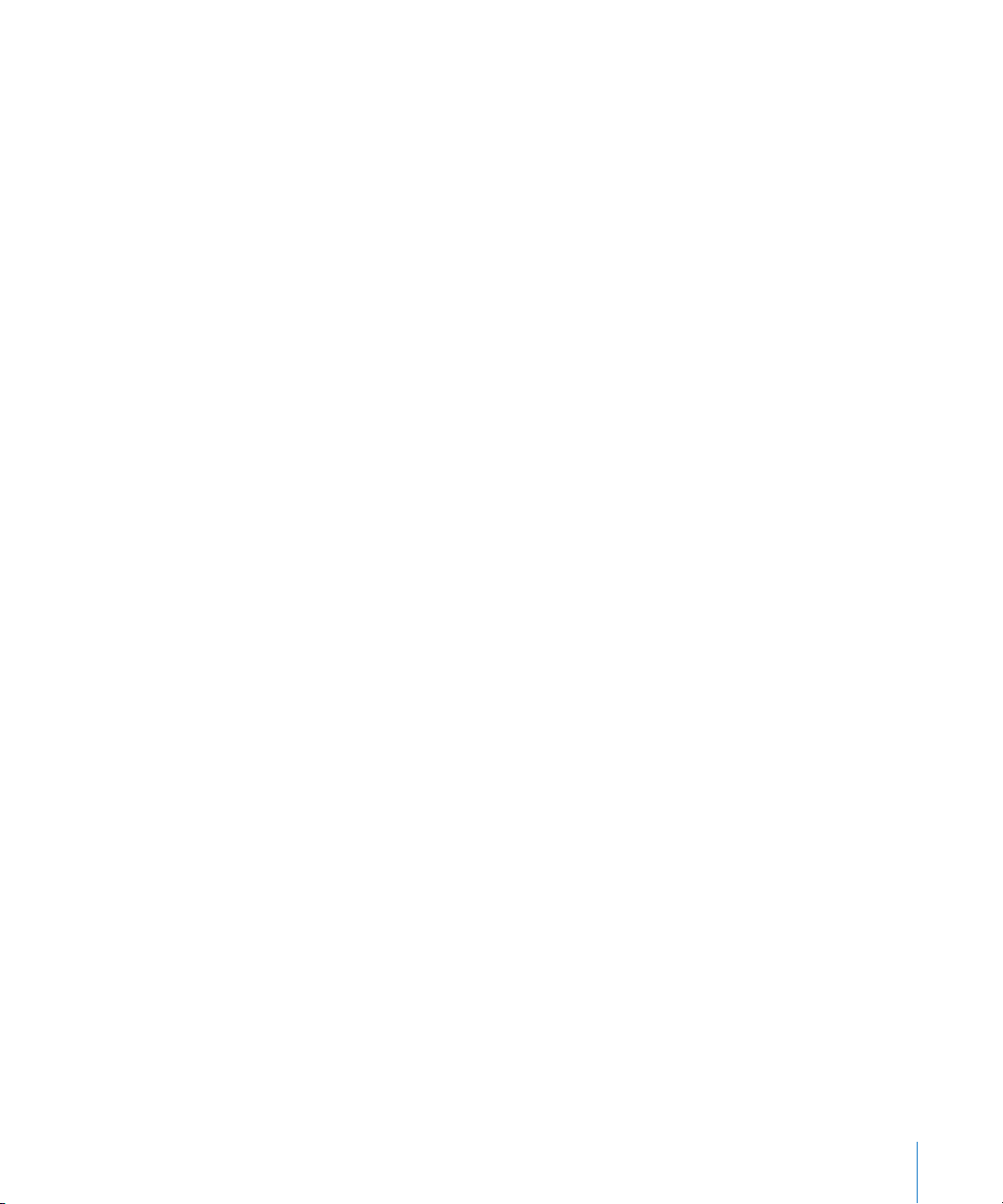
 Clients. If your server is the controller for a grid, be sure that Mac OS X and Mac OS X
Server clients use the correct authentication method for the controller.
A client cannot submit a job to the controller unless the user chooses the correct
authentication method and enters their password correctly, or has the correct ticketgranting ticket from Kerberos.
For more information, see “Setting Up Grid Authentication” on page 34.
Single Sign-On (SSO)
SSO is the most powerful and flexible form of authentication. It leverages the Open
Directory and Kerberos infrastructures in Mac OS X Server to manage authentication
behind the scenes, without user intervention.
Each Xgrid participant must have a Kerberos principal. The clients and agents obtain
ticket-granting tickets for their principal, which is used to obtain a service ticket for the
controller service principal. The controller looks at the ticket granted to the client to
determine the user’s principal and verifies it with the relevant service access control
lists (SACLs) and groups to determine privileges.
Generally, you should use this option if any of the following conditions are true:
 You already have SSO in your environment.
 You have administrator control over all agents and clients in use.
 Jobs must run with special privileges (such as for local, network, or SAN file system
access).
Password-Based Authentication
When you can’t use SSO, you can require password authentication. You may not be
able to use SSO if:
 Potential Xgrid clients are not trusted by your SSO domain (or you don’t have one)
 You want to use agents across the Internet or that are outside your control
 It is an ad hoc grid, without the ability to prearrange a web of trust
In these situations, your best option is to specify a password. You have two distinct
password settings: one for controller-client and one for controller-agent. For security
reasons these should be different passwords.
Note: You can also create hybrid environments, such as with client-controller
authentication done using passwords but controller-agent authentication done using
SSO (or vice versa).
No Authentication
This option is suitable only for testing a private network in a home or a lab that is
inaccessible from any untrusted computer, or when none of the jobs or the computers
contain sensitive or important information.
Chapter 2 Setting Up and Configuring Xgrid Service 27
Page 28
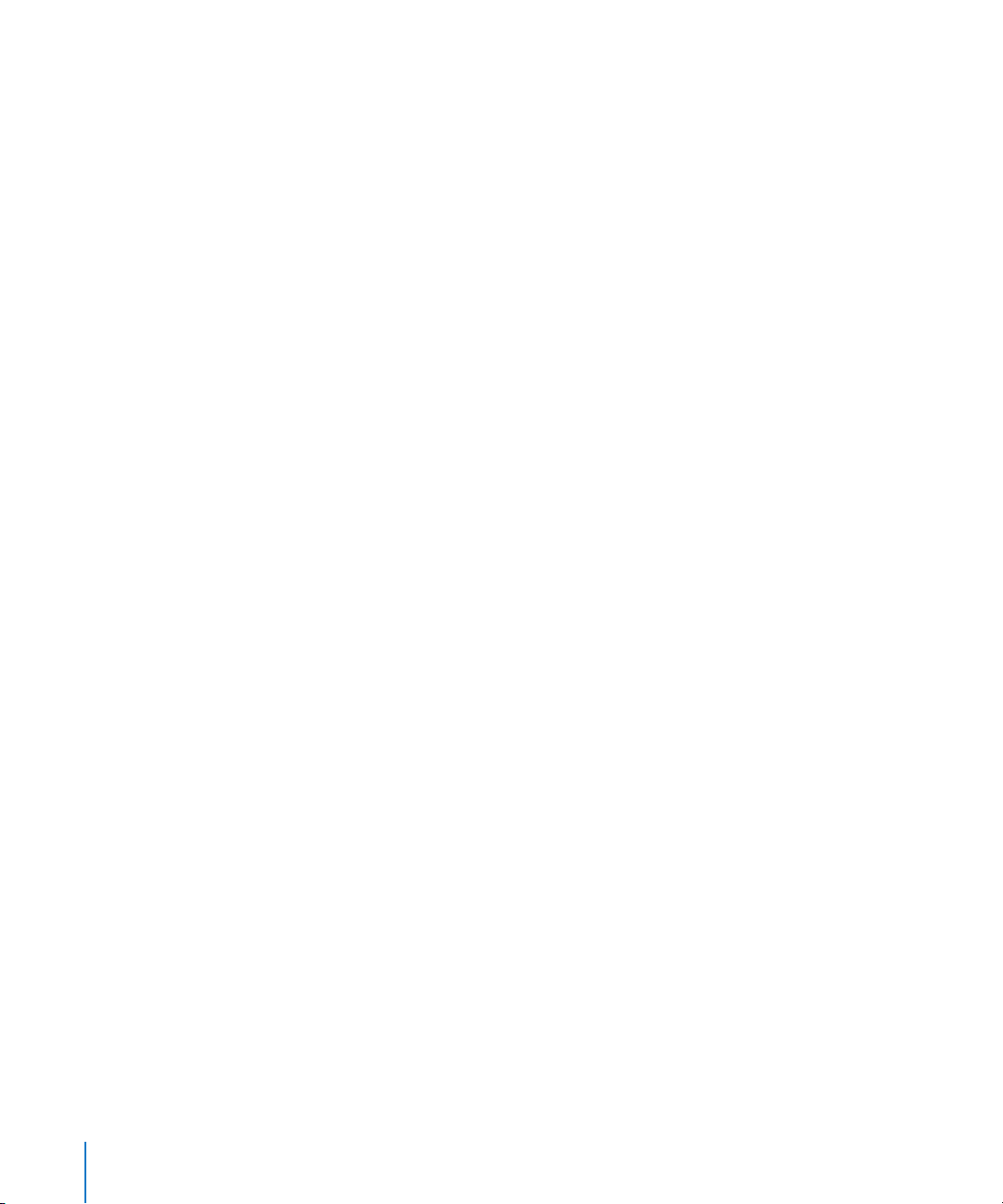
Otherwise, do not use this option. It creates a potential security hole (because anyone
can connect or run a job) and should never be used on a system exposed to the
Internet, especially when potentially sensitive data is involved.
If you choose to use no authentication, agents can join the grid and clients can submit
jobs to the grid without authenticating.
Hosting the Grid Controller
The primary requirement for a controller is that it must be network-accessible to clients
and agents. In some cases this may mean the controller must be placed outside an
organizational firewall (or inside a buffer zone); otherwise, you would need to open up
port 4111 so the controller can be contacted.
It is much simpler (though not essential) for the controller to be on the same subnet as
the agents and usual clients, so they can discover each other using Bonjour. If that’s not
feasible, host the controller on a server with a fixed IP address and fully qualified DNS
name (or alternatively, using Dynamic DNS and a service lookup entry) so that agents
and clients know where to find it.
Turning Xgrid Service On
Before you can configure Xgrid settings, you must turn Xgrid service on in Server
Admin.
To turn Xgrid service on:
1 Open Server Admin and connect to the server.
2 Click Settings.
3 Click Services.
4 Select the Xgrid checkbox.
5 Click Save.
Configuring Xgrid with the Xgrid Service Configuration Assistant
You can set up Xgrid service by configuring the controller and agent using the Xgrid
service configuration assistant. This optional configuration assistant guides you
through setting up a server to host a grid or join an existing grid.
Before this assistant proceeds, your server must have access to a directory server that
provides Kerberos services.
28 Chapter 2 Setting Up and Configuring Xgrid Service
Page 29
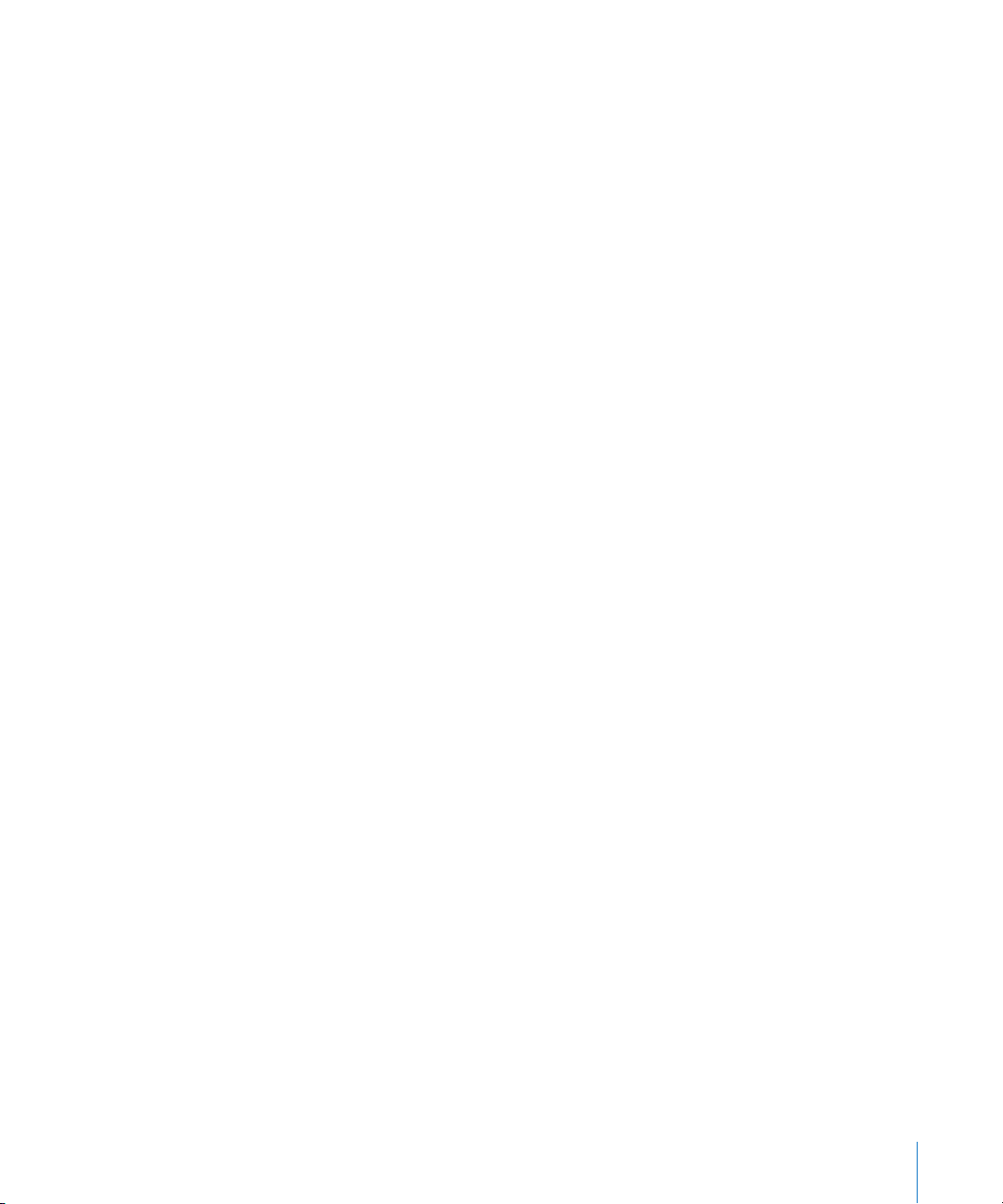
Configuring Xgrid to Host a Grid Using the Xgrid Service Configuration Assistant
Use the Xgrid service configuration assistant to configure the Xgrid agent and
controller to run on this server. This also configures a network file system.
To set up Xgrid to host a grid using the Xgrid service configuration assistant:
1 Open Server Admin and connect to the server.
2 Click the triangle to the left of the server.
The list of services appears.
3 In the expanded Servers list, click Xgrid.
4 Click Overview.
5 Click Configure Xgrid Service (at the lower right).
This opens the Xgrid service configuration assistant.
6 Click Continue.
7 Choose “Host a grid,” then click Continue.
8 Enter the username and password for the directory administrator to authenticate with
the directory domain displayed, then click Continue.
9 Review and confirm your configuration settings, then click Continue.
This restarts Xgrid service using your settings.
10 Click Close.
Configuring Xgrid to Join a Grid Using Xgrid Service Configuration Assistant
Use the Xgrid service configuration assistant to configure the Xgrid agent to run on this
server. Joining a grid means that an agent is set up on this server and is bound to an
existing controller.
To join a grid using the Xgrid service configuration assistant:
1 Open Server Admin and connect to the server.
2 Click the triangle to the left of the server.
The list of services appears.
3 In the expanded Servers list, click Xgrid.
4 Click Overview.
5 Click Configure Xgrid Service (at the lower right).
This opens the Xgrid service configuration assistant.
6 Click Continue.
7 Choose “Join a grid,” then click Continue.
Chapter 2 Setting Up and Configuring Xgrid Service 29
Page 30
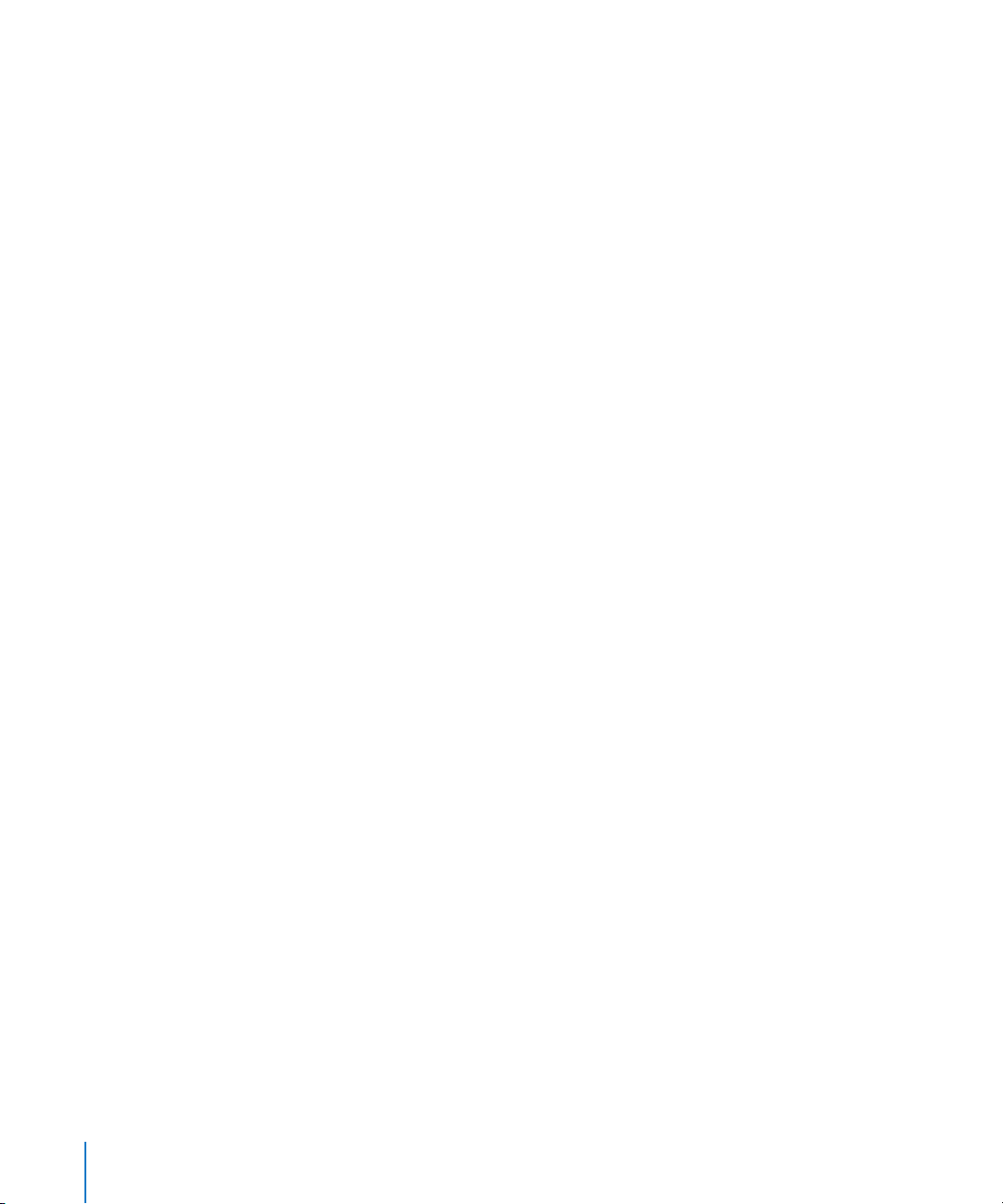
8 Specify the controller you want to bind your agent to.
Select “Browse Bonjour-discoverable controllers” to view and select from available
controllers.
Select “Use controller with hostname” to enter the hostname of a specific controller.
9 Click Continue.
10 Review and confirm your configuration settings, then click Continue.
This restarts Xgrid service using your settings.
11 Click Close.
Setting Up Xgrid Service
You set up Xgrid service by configuring two groups of settings on the Settings pane for
Xgrid service in Server Admin:
 Controller. Use to configure your server as an Xgrid controller and set client and
agent authentication.
 Agent. Use to configure your server as an Xgrid agent, to specify the controller, and
to set controller authentication.
The following section describes how to configure these settings. An additional section
tells you how to start Xgrid service when you finish. (By default, the Xgrid controller
and agent are disabled.)
Important: If you specify a password, the agent and controller must use the same
password or must authenticate using Kerberos (SSO). For information about
authentication options, see “Setting Passwords for Xgrid” on page 34.
Xgrid and Multiple Network Interfaces
On a server with multiple network interfaces, Mac OS X Server makes Xgrid service
available over all interfaces. You can’t configure Xgrid service separately for each
interface.
Configuring Controller Settings
You use Server Admin to configure an Xgrid controller. When configuring the controller,
you can also set a password for any agent using the grid and for any client that submits
a job to the grid.
To configure an Xgrid controller:
1 Open Server Admin and connect to the server.
2 Click the triangle to the left of the server.
The list of services appears.
3 In the expanded Servers list, click Xgrid.
30 Chapter 2 Setting Up and Configuring Xgrid Service
Page 31

4 Click Settings.
5 Click Controller.
6 Click “Enable controller service.”
7 From the Client Authentication pop-up menu, choose one of the following
authentication options for clients and enter the password.
 Password requires that the agent and controller use the same password.
 Kerberos uses SSO authentication for the agent’s administrator.
 None does not require a password for the agent. This option provides no protection
from potentially malicious use of your grid. With no authentication, a malicious agent
could receive tasks and potentially access sensitive data.
For details about password options, see “Setting Up Grid Authentication” on page 34.
8 From the Agent Authentication pop-up menu, choose from the following
authentication options for agents and enter the password.
 Password requires that the agent and controller use the same password.
 Kerberos uses SSO authentication for the agent’s administrator.
 Any uses any authentication available for the agent’s administrator.
 None does not require a password for the agent. This option provides no protection
from potentially malicious use of your grid. With no authentication, a malicious agent
could receive tasks and potentially access sensitive data.
For information about password options, see “Setting Up Grid Authentication” on
page 34.
9 Click Save.
Important: If you require authentication, the agent and controller must use the same
password or must authenticate using Kerberos (SSO). For information about
authentication options, see “Setting Up Grid Authentication” on page 34.
Starting Xgrid Service
Use Server Admin to start Xgrid service.
The Xgrid service must be running for your server to control a grid or participate in a
grid as an agent.
For details about using the server as an agent and controller, see “Configuring an Xgrid
Agent (Mac OS X Server)” on page 32 and “Configuring Controller Settings” on page 30.
After you start Xgrid, it restarts when the server is restarted.
To start Xgrid service:
1 Open Server Admin and connect to the server.
Chapter 2 Setting Up and Configuring Xgrid Service 31
Page 32

2 Click the triangle to the left of the server.
The list of services appears.
3 In the expanded Servers list, click Xgrid.
4 Click the Start Xgrid button (below the Servers list).
Configuring an Xgrid Agent (Mac OS X Server)
You use Server Admin to set up your server as an Xgrid agent. In addition, you can
associate the agent with a specific controller or permit it to join a grid, specify when
the agent accepts tasks, and set a password that the controller must recognize.
To configure an Xgrid agent on the server:
1 Open Server Admin and connect to the server.
2 Click the triangle to the left of the server.
The list of services appears.
3 In the expanded Servers list, click Xgrid.
4 Click Settings.
5 Click Agent.
6 Click “Enable agent service.”
7 Specify a controller by choosing its name in the Controller pop-up menu or by entering
the controller name.
By default, the agent uses the first available controller.
Note: An agent can find a controller in one of three ways: a specific hostname or IP
address, the first available controller that advertises on Bonjour on the local subnet, or
to a specific Bonjour service name.
8 Specify when the agent will accept tasks.
Tasks can be accepted when the computer is idle or always.
A computer is considered idle when it has no mouse or keyboard input and ignores
CPU and network activity. If a user returns to a computer that is running a grid task, the
computer continues to run the task until it is finished.
9 From the pop-up menu, choose one of the following authentication options and enter
the password.
For details, see “Setting Up Grid Authentication” on page 34.
 Password requires that the agent and controller use the same password.
 Kerberos uses SSO authentication for the agent’s administrator.
 None does not require a password for the agent. This option provides no protection
from potentially malicious use of your grid. With no authentication, a malicious agent
could receive tasks and potentially access sensitive data.
32 Chapter 2 Setting Up and Configuring Xgrid Service
Page 33

10 Click Save.
Important: If you require authentication, the agent and controller must use the same
password or must authenticate using Kerberos SSO. For details about authentication
option, see “Setting Up Grid Authentication” on page 34.
Configuring an Xgrid Agent (Mac OS X)
You use Sharing preferences to set up client computers as Xgrid agents. In addition,
you can associate the agent with a specific controller or permit it to join any grid,
specify when the agent accepts tasks, and set a password that the controller must
recognize.
To configure an Xgrid agent on a client:
1 On the client computer, open Sharing preferences and click Services.
2 Click Xgrid and then click Configure.
3 Specify a controller by choosing its name in the Controller pop-up menu or by entering
the controller name.
By default, the agent uses the first available controller.
Note: An agent can find a controller in one of three ways: a specific hostname or IP
address, the first available controller that advertises on Bonjour on the local subnet, or
to a specific Bonjour service name.
4 Specify when the agent will accept tasks.
Tasks can be accepted when the computer is idle or always.
A computer is considered idle when it has no mouse or keyboard input and ignores
CPU and network activity. If a user returns to a computer that is running a grid task, the
computer continues to run the task until it is finished.
5 Choose one of the following authentication options from the pop-up menu and enter
the password.
For more information, see “Setting Up Grid Authentication” on page 34.
 Password requires that the agent and controller use the same password.
 Kerberos uses SSO authentication for the agent’s administrator.
 None does not require a password for the agent. This option provides no protection
from potentially malicious use of your grid. With no authentication, a malicious agent
could receive tasks and potentially access sensitive data.
6 Click OK.
Important: If you require authentication, the agent and controller must use the same
password or must authenticate using Kerberos (SSO). For more information about
authentication options, see “Setting Up Grid Authentication” on page 34.
7 Click Start to turn Xgrid sharing on.
Chapter 2 Setting Up and Configuring Xgrid Service 33
Page 34

Setting Up Grid Authentication
You can configure Xgrid to require authentication of controllers, clients, and agents. For
more information, see “Authentication Methods for Xgrid” on page 26.
Setting Up Kerberos for Xgrid
You use Server Admin to configure Kerberos as the authentication method for your
Xgrid. Kerberos authentication uses SSO.
To configure Kerberos authentication:
1 Open Server Admin and connect to the server.
2 Click the triangle to the left of the server.
The list of services appears.
3 In the expanded Servers list, click Xgrid.
4 Click Settings.
5 Click Agent.
6 Click “Enable agent service.”
7 For the authentication option for the agent, choose Kerberos from the Controller
Authentication pop-up menu.
8 Click Controller.
9 Click “Enable controller service.”
10 For the authentication option for the client, choose Kerberos from the Client
Authentication pop-up menu.
11 For the authentication option for the agent, choose Kerberos from the Agent
Authentication pop-up menu.
12 Click Save and restart the service.
Setting Passwords for Xgrid
You use Server Admin to configure your Xgrid controllers to authenticate clients and
agents using password authentication. Password authentication requires that the agent
and controller use the same password.
You specify password options in Server Admin as part of configuring the agent and
controller. See “Configuring an Xgrid Agent (Mac OS X Server)” on page 32 and
“Configuring Controller Settings” on page 30.
To configure password authentication:
1 Open Server Admin and connect to the server.
2 Click the triangle to the left of the server.
The list of services appears.
34 Chapter 2 Setting Up and Configuring Xgrid Service
Page 35

3 In the expanded Servers list, click Xgrid.
4 Click Settings.
5 Click Agent.
6 Click “Enable agent service.”
7 For the authentication option for the agent, choose Password from the Controller
Authentication pop-up menu and enter a password.
8 Click Controller.
9 Click “Enable controller service.”
10 For the authentication option for the client, choose Password from the Client
Authentication pop-up menu and enter a password.
11 For the authentication option for the agent, choose Password from the Agent
Authentication pop-up menu and enter a password.
You can also choose Any from the Agent Authentication pop-up menu to permit any
method of authentication.
Note: Password authentication requires that the agent and controller use the same
password.
12 Click Save and restart the service.
Managing Client Access
Server Admin in Mac OS X Server enables you to configure service access control lists
(SACLs), which enable you to specify which users and groups have access to Xgrid and
which administrators can manage it.
Using SACLs enables you to add another layer of access control in addition to password
and Kerberos authentication. Only users and groups listed in an SACL have access to its
corresponding service.
Setting SACL Permissions for Users and Groups
You use Server Admin to set SACL permissions for users and groups to access Xgrid
service.
To set user and group SACL permissions for Xgrid service:
1 Open Server Admin and connect to the server.
2 Click Settings.
3 Click Access.
4 Click Services.
5 Select the level of restriction you want for the services:
Chapter 2 Setting Up and Configuring Xgrid Service 35
Page 36

To restrict access to all services, select “For all services.”
To set access permissions for individual services, select “For selected services below,”
then select a service from the Service list.
6 To provide unrestricted access to services, click “Allow all users and groups.”
7 To restrict access to users and groups:
a Select “Allow only users and groups below.”
b Click the Add (+) button to open the Users and Groups drawer.
c Drag users and groups from the Users and Groups drawer to the list.
8 Click Save.
Setting SACL Permissions for Administrators
Use Server Admin to set SACL permissions for administrators to monitor and manage
Xgrid service.
To set administrator SACL permissions for Xgrid service:
1 Open Server Admin and connect to the server.
2 Click Settings.
3 Click Access.
4 Click Administrators.
5 Select the level of restriction you want for the services:
To restrict access to all services, select “For all services.”
To set access permissions for individual services, select “For selected services below,”
then select a service from the Service list.
6 Open the Users and Groups drawer by clicking the Add (+) button.
7 From the Users and Groups drawer, drag users and groups to the list.
8 Set user permissions:
To grant administrator access, choose Administer from the Permission pop-up menu
next to the user name.
To grant monitoring access, choose Monitor from the Permission pop-up menu next to
the user name.
9 Click Save.
36 Chapter 2 Setting Up and Configuring Xgrid Service
Page 37

Managing Xgrid Service
This section describes typical day-to-day tasks you might perform after you set up
Xgrid service on your server. For information about initial setup, see “Setting Up Xgrid
Service” on page 30.
You can monitor and manage grids using Xgrid Admin. For more information, see
Chapter 3, “Managing a Grid.”
Viewing Xgrid Service Status
You can use Server Admin to view the status of Xgrid service.
To view Xgrid service status:
1 Open Server Admin and connect to the server.
2 Click the triangle to the left of the server.
The list of services appears.
3 From the expanded Servers list, select Xgrid.
4 Click Overview to see whether the service is running, when it started, agent and
controller information, the number of jobs running and pending, and the amount of
processor power available and used.
5 Click Logs to review the system, controller, and agent logs.
Use the View pop-up menu to choose which log to view.
Viewing Xgrid Service Logs
You can use Server Admin to view the Xgrid system, controller, and agent logs for Xgrid
service.
To view logs:
1 Open Server Admin and connect to the server.
2 Click the triangle to the left of the server.
The list of services appears.
3 From the expanded Servers list, select Xgrid.
4 Click Logs, then use the Show pop-up menu to choose System Log (Xgrid), Xgrid
Controller Log, or Xgrid Agent Log.
To search for specific entries, use the filter field above the log.
From the Command Line
You can also view the Xgrid service log at /var/log/system.log using the cat or tail
commands in Terminal.
Chapter 2 Setting Up and Configuring Xgrid Service 37
Page 38

Stopping Xgrid Service
You use Server Admin to stop Xgrid service.
To stop Xgrid service:
1 Open Server Admin and connect to the server.
2 Click the triangle to the left of the server.
The list of services appears.
3 From the expanded Servers list, select Xgrid.
4 Click the Stop Xgrid button (below the Servers list).
From the Command Line
You can also stop Xgrid service immediately by using the serveradmin command in
Terminal.
38 Chapter 2 Setting Up and Configuring Xgrid Service
Page 39

3 Managing a Grid
3
Use this chapter to learn how to use the Xgrid Admin
application to manage grids, add controllers and agents, and
work with jobs.
After you set up an Xgrid controller, you can use Xgrid Admin to manage a grid.
You can use Xgrid Admin on the server or on a remote computer that is running
Mac OS X v10.4 or later.
You can manage one or more computational grids with Xgrid Admin. A computational
grid is a fixed group of agents with a dedicated queue. There can be multiple grids per
controller but an agent can belong to only one grid. You cannot move an agent
between grids while a job (or a task) is running.
Using Xgrid Admin
Xgrid Admin is a tool you use to monitor one or more grids and manage agents and
jobs.
With Xgrid Admin, you can:
 Check the status of a grid and its activity, including the number of agents working
and available, processing power in use and available, and the number of jobs
running and pending
 Add or remove controllers and grids to manage
 See a list of agents in a grid and the CPU power available and in use for each agent
 Add or remove agents in a grid
 See a list of jobs in a grid, the date and time each job was submitted, its progress,
and the active CPU power for the job
 Remove jobs in a grid
 Stop a job in progress
 Restart a job that was stopped or is complete
39
Page 40

Xgrid Admin provides controls in its graphical interface and menu commands for all of
its options.
Note: You can also use the Xgrid command-line tool to perform these tasks. For more
information about using the command-line tool, see Chapter 4, “Planning and
Submitting Xgrid Jobs.”
Status Indicators in Xgrid Admin
Xgrid Admin provides status indicators, which are small color bubbles indicating the
status of controllers, agents, and jobs. The color indicators are:
 Colorless = controller or agent is offline, job is pending
 Gray = job is submitting
 Green = controller is connected, agent is working, job is running
 Yellow = agent is available but not running
 Red = agent is unavailable, job is failed or canceled
 Blue = job is complete
Managing the Xgrid Controller
In general, you manage the Xgrid controller like any other service running on Mac OS X
Server, using Server Admin to manage which processes are running and using Xgrid
Admin to manage the agent and job queues on the controller.
The amount of management required also depends on how many queues you have
and the number (and temperament) of the users who submit jobs.
Xgrid uses a simple first-in, first-out (FIFO) queue for scheduling each grid, which
means that as the administrator you must obtain your colleagues’ cooperation to make
sure resources are allocated correctly among multiple users.
For more information, see the following sections:
Connecting to an Xgrid Controller
You use Xgrid Admin to connect to an Xgrid controller. The controller must be
reachable on any network by the administrative computer running Xgrid Admin.
After Xgrid Admin is connected to the controller, you can view the status of its grid and
manage its agents and jobs.
40 Chapter 3 Managing a Grid
Page 41

To connect to an Xgrid controller:
1 Open Xgrid Admin and do one of the following:
 From the pop-up menu, choose the controller or enter its name and click Connect.
 In the Controllers and Grids list, select the controller name and click Connect.
2 If necessary, select the correct authentication option, enter a password, and then click
OK.
Disconnecting from an Xgrid Controller
You use Xgrid Admin to disconnect froman Xgrid controller in the Controllers and Grids
list.
To disconnect an Xgrid controller:
1 Open Xgrid Admin.
2 In the Controllers and Grids list, select a controller.
3 Click Disconnect.
Adding an Xgrid Controller
You use Xgrid Admin to add an Xgrid controller to the Controllers and Grids list.
To add an Xgrid controller to the monitoring list:
1 Open Xgrid Admin.
2 Click Add Controller.
3 From the pop-up menu, choose a controller or enter its name and click Connect.
4 If necessary, select the correct authentication option, enter a password, and then click
OK.
Removing an Xgrid Controller
You can easily remove an Xgrid controller from the Controllers and Grids list in Xgrid
Admin.
To remove an Xgrid controller:
1 Open Xgrid Admin.
2 In the Controllers and Grids list, select a controller.
3 Click Remove Controller.
Chapter 3 Managing a Grid 41
Page 42

Managing Agents
Use Xgrid Admin to view, add, or delete agents. Xgrid Admin also uses status indicators
to display the status of agents.
Although Server Admin provides a simple interface for enabling Xgrid services on one
server or across a rack of Xserve systems, it doesn’t provide a way to configure Xgrid on
desktop computers running Mac OS X v10.3 or later.
If you are relying on volunteers to provide desktop agents, you can send instructions
for enabling Xgrid from the Sharing pane of System Preferences.
If the volunteers are using Mac OS X v10.3, you must first download the Xgrid Agent for
Mac OS X v10.3 and then use the Xgrid pane of System Preferences. You can download
the Xgrid Agent for Mac OS X v10.3 from:
www.apple.com/server/macosx/xgrid.html
If you administer a group of computers and want the computers to participate in a grid
using Xgrid, you can use the following methods:
 Apple Remote Desktop
 SSH
 NetBoot or NetInstall
Apple Remote Desktop
Apple Remote Desktop (ARD) v2.1 is a separate product available from Apple that
integrates common administrative tasks across multiple computers (such as screen
sharing, software installation, running UNIX scripts, and so on).
You can use ARD to remotely run System Preferences on each computer but it is
usually simpler to change the preferences once and then push the new preferences file
(/Library/Preferences/com.apple.xgrid.agent.plist) to all relevant nodes.
For more information, see the Apple Remote Desktop Administration guide at
www.apple.com/server/documentation.
SSH
If you don’t have ARD but you’ve set up SSH logins, you can do the same thing as ARD
using the
xgridctl tool with the following command:
$ ssh root@remotehost xgridctl agent start
scp command-line tool (or rsync, if you’ve set that up). You can also use the
For more details, see the man pages for SSH, SCP, SFTP, or rsync in the Terminal
application.
42 Chapter 3 Managing a Grid
Page 43

NetBoot or Network Install
For large networks, it often makes sense to use a common system image that is
mounted or installed by each agent to configure the agents.
Although Xgrid isn’t reason enough to use NetBoot, consider whether using Network
Install would simplify your general administrator’s tasks. If you use Netboot with Xgrid,
all agents must have unique hostnames and must keep all files intact between reboots.
For more information, see System Imaging and Software Update Administration at
www.apple.com/server/documentation.
Viewing a List of Agents
You can see a list of agents for a controller in Xgrid Admin.
To see a list of agents for an Xgrid controller:
1 Open Xgrid Admin.
2 In the Controllers and Grids list, select the grid.
3 Click Agents.
4 Select an agent in the list to see information about the CPU power and processors it
uses.
The color bubble to the left of the name shows each agent’s status. For details, see
“Status Indicators in Xgrid Admin” on page 40.
Adding an Agent
You can add an agent to a controller in Xgrid Admin. You can add agents that are
offline. The agents will be available to the controller when the computers are online or
when the controller administrator makes the agents active.
To add an agent:
1 Open Xgrid Admin.
2 In the Controllers and Grids list, select the controller.
3 Click Agents.
4 Click the Add (+) button below the list of agents.
5 Enter a name for the agent and click OK.
The agent is added to the list. The color bubble to the left of the name shows the
agent’s status. For details, see “Status Indicators in Xgrid Admin” on page 40.
Chapter 3 Managing a Grid 43
Page 44

Deleting an Agent
You can delete an agent for an Xgrid controller in Xgrid Admin.
To delete an agent:
1 Open Xgrid Admin.
2 In the Controllers and Grids list, select the controller.
3 Click Agents.
4 Click the Delete (–) button below the list of agents.
Note: If you delete an agent that you know is on the local subnet and is configured to
attach to that controller, wait a few moments and it will reappear in the list. If the agent
doesn’t reappear, use the Add (+) button and enter its name to retrieve it.
Managing Jobs
You use Xgrid Admin to manage jobs after they are submitted by a client.
You cannot move a job between grids.
Viewing a List of Jobs
You can see a list of jobs in Xgrid Admin.
To see a list of jobs:
1 Open Xgrid Admin.
2 In the Controllers and Grids list, select the controller.
3 Click Jobs.
4 Select a job in the list to see details of that job.
Stopping a Job
You can stop a job in Xgrid Admin.
To stop a job:
1 Open Xgrid Admin.
2 In the Controllers and Grids list, select the controller.
3 Click Jobs.
4 Select the job you want to stop.
5 Click the Stop button below the list of jobs.
44 Chapter 3 Managing a Grid
Page 45

Repeating or Restarting a Job
You can repeat a job or restart a stopped job in Xgrid Admin.
To repeat or restart a job:
1 Open Xgrid Admin.
2 In the Controllers and Grids list, select the controller.
3 Click Jobs.
4 Select the job you want to repeat or restart.
5 Click the Start button below the list of jobs.
Deleting a Job
You can delete a job in Xgrid Admin.
To delete a job:
1 Open Xgrid Admin.
2 In the Controllers and Grids list, select the controller.
3 Click Jobs.
4 Select the job you want to delete.
5 Click the Delete (–) button below the list of jobs.
Adding a Grid
You use Xgrid Admin to add a grid to an Xgrid controller in the Controllers and Grids
list.
To add a grid:
1 Open Xgrid Admin.
2 Select the Xgrid controller you want to add the grid to.
3 Click the Add (+) button below the Controller and Grids list.
4 In the pop-up menu, enter a name for the new grid and click OK.
Chapter 3 Managing a Grid 45
Page 46

Deleting a Grid
You use Xgrid Admin to remove a grid from an Xgrid controller in the Controllers and
Grids list.
To delete a grid:
1 Open Xgrid Admin.
2 In the Controllers and Grids list, select the grid.
3 Click the Action pop-up menu below the Controller and Grids list and select Remove
Grid.
4 Click OK.
Monitoring Grid Activity
You can quickly view the activity of a grid in Xgrid Admin. You can also view agents
and job activity using Xgrid Admin. For more information, see “Viewing a List of
Agents” on page 43 and “Viewing a List of Jobs” on page 44.
To monitor the activity of a grid:
1 Open Xgrid Admin.
2 In the Controllers and Grids list, select the Xgrid controller.
3 Click Overview to see the number of agents, the amount of processor power available
and used, and the number of jobs running and pending.
46 Chapter 3 Managing a Grid
Page 47

4 Planning and
Submitting Xgrid Jobs
4
Use this chapter to learn how to use Xgrid command-line
tools and the Terminal application to submit jobs to a grid
and to get information about jobs.
After you configure an Xgrid controller and add agents to a grid, you can use the
Terminal application to send a job to the grid.
Structuring Jobs for Xgrid
Carefully planning and structuring a job can result in efficient use of the grid. For
example, the best structure for a job that requires multiple searches of a large database
may be to divide the database into multiple sections and provide a section to each
agent in the grid.
About Job Styles
Different styles of jobs often require different handling. Similarly, the way a job is
structured influences how efficiently the grid completes it.
Consider the following job styles:
 Everything in one single large job, with numerous small tasks.
 Everything divided into medium-sized jobs, where each job has roughly as many
tasks as there are nodes in the grid. (This type of job is usually created by a meta job
script, which divides the job into smaller chunks, each of which is a job in itself.)
 An entire workflow composed of several interrelated jobs.
Deciding how to structure a job can involve experimentation to discover the best way
to complete it.
For example, you might create a simple, small version of a job in two styles, such as by
planning all tasks in one job or by subdividing into multiple tiny jobs. Running both
experimental jobs under similar conditions in the grid will give you a good idea of
which job style is better suited to those conditions.
47
Page 48

About Job Failure
Xgrid jobs can rely on message-passing interface (MPI) APIs. For jobs that rely on MPI, if
a single task fails, the entire job fails and must be resubmitted. Therefore you should
not use MPI-based jobs on grids with high task-failure rates.
Jobs that are more parallel in nature are generally unaffected by occasional task
failures. Tasks are typically reassigned to other available agents to complete the job.
Most jobs fall into this category.
Submitting a Job
You submit jobs to a grid using the command-line tool and Terminal. Example code is
available on the Apple developer website (developer.apple.com) for alternative
methods of submitting jobs. Also If you have Developer Tools installed you can view
the examples located in /Developer/Examples/Xgrid/.
For more information about the syntax and options for the xgrid command-line tool,
see the xgrid man pages.
Some developers and organizations offer specialized applications for submitting jobs to
a grid. Or you can create such an application using Apple’s developer tools for Xgrid.
When determining whether to use the xgrid command-line tool or another method for
submitting jobs, consider these points:
 If the job is simple, use the command-line tool.
 If you use a shell script, use the command-line tool.
 If you want to use Xgrid as part of an application with a graphical user interface
(GUI), use the Xgrid API to create the GUI or incorporate it in an existing application.
For more information about the API, see the Xgrid Reference at:
developer.apple.com/documentation
Examples of Xgrid Job Submission and Results Retrieval
The following Terminal commands are examples of jobs a client can submit to the
controller.
$ xgrid -h <controller> -p <password> -job submit /bin/echo "Hello, World!"
This job runs /bin/echo on the controller and agent systems with the “Hello, World!”
parameter.
$ xgrid -h <controller> -p <password> -job results -id <id>
This command shows the results of the job with the id indicated.
For an executable shell script marked hello.sh:
#!/bin/sh
/bin/echo "Hello, World!"
48 Chapter 4 Planning and Submitting Xgrid Jobs
Page 49

The following command copies the shell script hello.sh to the Xgrid controller and
agent systems and runs the script. /bin/echo must be installed on the agent system.
The hello.sh script must have its executable bit set before it can execute.
xgrid -h <controller> -p <password> -job submit hello.sh
Viewing Job Status
You can monitor jobs in Xgrid Admin (for details, see “Managing Jobs” on page 44) or
with the command-line tool.
The following commands in Terminal provide job status:
$ xgrid -h <controller> -p <password> -job list
$ xgrid -h <controller> -p <password> -job attributes -id <job-id>
Retrieving Job Results
You can retrieve job results using the command-line tool.
The following commands in Terminal retrieve job results.
$ xgrid -h <controller> -p <password> -job results
$ xgrid -h <controller> -p <password> -job results id <job-id>
Chapter 4 Planning and Submitting Xgrid Jobs 49
Page 50

50 Chapter 4 Planning and Submitting Xgrid Jobs
Page 51

5 Solving Xgrid Problems
5
Use this chapter to help solve common problems you might
encounter and questions you might have while working with
Xgrid service.
This section contains answers to common problems and questions.
If Your Agents Can’t Connect to the Xgrid Controller
If an agent is a server, make sure the agent service is enabled and the Xgrid service is
started. The Xgrid controller is the only component of Xgrid that has an open port
(port 4111) and requires a firewall opening.
This means the Xgrid controller is the only component that advertises on or responds
to queries over Bonjour. When enabling the controller, make sure firewall port 4111 is
open on your computer’s firewall (enabled in the Sharing Pane of System Preferences)
or your corporate firewall (if accepting agents or clients outside your organization).
Agents and clients access the controller through a Bonjour lookup or an explicit
hostname/IP address, then they initiate a connection to the controller over a user port,
avoiding the need to perform privileged operation or opening the firewall.
If You Use Xgrid over SSH
The simplest way to secure Xgrid using SSH is to create a tunnel from the client or the
agent to the controller:
$ ssh user@controller.hostname.com -L 4111:controller.hostname.com:4111
Then, have the agent or client connect to localhost instead of the controller. By doing
this, SSH tunnels to the remote connection. You can use other ports on the local
machine and even tunnel through an intermediary host.
51
Page 52

To run an Xgrid agent over an SSH tunnel as a particular user:
Using Terminal, enter the following:
$ ssh -R
20000
address and port number of the controller,
and
20000:192.168.1.100:4111 user@192.168.1.102
20000
GridAgent -ServiceName localhost:
UsesRendezvous NO -OnlyWhenIdle NO -BindToFirstAvailable NO
-RequireControllerPassword NO -
is the port to tunnel through the ssh connection,
user
is the name of the user to connect,
192.168.1.102
is the address of the remote computer to run the agent.
/usr/libexec/xgrid/
192.168.1.100:4111
is the
If You Run Tasks on Multi-CPU Machines
By default, each Xgrid agent (one per machine) accepts as many tasks as there are
CPUs on that host, as reported by
Agents assume that tasks are single-threaded, so they will run two tasks to make best
use of a dual-CPU system. To run multithreaded tasks that take up both CPUs, edit the
agent configuration file /Library/Preferences/com.apple.xgrid.agent.plist.
To make it always only accept a single task, change the MaximumTaskCount line to:
MaximumTaskCount=1
Note: This must be done explicitly for each agent, and is permanent until reversed. You
can’t specify this kind of constraint as part of a job submission.
$ sysctl hw.ncpu.
If You Submit a Large Number of Jobs
GridStuffer is a third-party Cocoa application created by Charles Parnot of Stanford to
manage multitask jobs. It provides a friendly GUI for many common Xgrid tasks.
GridStuffer is available at:
http://cmgm.stanford.edu/~cparnot/xgrid-stanford/html/goodies/GridStuffer-info.html
A companion command-line tool, xgridstatus, provides an easy way to retrieve
information about your grid and jobs. Xgridstatus is available at:
http://cmgm.stanford.edu/~cparnot/xgrid-stanford/html/goodies/xgridstatus-info.html
52 Chapter 5 Solving Xgrid Problems
Page 53

If You Want to Use Xgrid on Other Platforms
Third-party agents are available that run Xgrid jobs on non-Mac platforms. You are
responsible for ensuring that your tasks contain and call appropriate platform-specific
code.
There is no intrinsic support for heterogeneous execution, although there is nothing
that relies on Mac-specific technology.
The primary technical requirement is a sufficiently functional BEEP protocol stack.
Several open source implementations are available, of varying quality.
Two cross-platform Xgrid agents are available:
 Curtis Campbell’s java agent, at:
http://sourceforge.net/projects/xgridagent-java/
 Daniel Cote’s Linux/UNIX agent (not yet updated for Mac OS X v10.4), at:
http://www.novajo.ca/xgridagent/
If the Xgrid Controller Must Be Restarted
When the Xgrid controller is restarted, by Server Admin, xgridctl tool, a power-outage,
or a kernel panic, the following occurs:
 Clients and agents are disconnected.
 Tasks running when the controller restarted are stopped.
 Partial data from killed tasks is discarded.
 data from finished tasks is saved and can be retrieved as usual.
 Queued jobs and tasks are saved and run as usual.
 Tasks are started/restarted as agents reconnect and become available.
If Xgrid Has Crashed
The Xgrid controller and agent should restart automatically if they crash. CrashReporter
logs can be found in /Library/Logs/CrashReporter. Xgrid logs notices, warnings, and
errors to the console as well as to log files in /Library/Logs/Xgrid
If You Are Trying to Submit Jobs over 2 GB
The Xgrid controller is a 32-bit process and keeps most job input and output data in
memory. This means that the controller can crash if your jobs require a large amount of
input or produce a large amount of output. This limitation might change in the future.
We recommend using a shared filesystem (such as Xsan or NFS) if you need to share
large amounts of data between distributed processes.
Chapter 5 Solving Xgrid Problems 53
Page 54

If You Want to Enable Kerberos/SSO for Xgrid
For Xgrid to use SSO, you need the following:
 The agent must have the host’s user principal in the system keytab.
 The Kerberos database on the KDC must contain the agent’s principal.
 The controller’s realm must be the default realm on the agent computer.
The agent’s principal is created in the KDC and is put in the agent’s keytab if the agent
computer is bound to the OD master using _AUTHENTICATED BINDING_ with Directory
access. Otherwise, you must use kadmin to create the principal in the KDC and export it
to the keytab.
For example, the computer hosting the agent must have the host’s user principal in the
system keytab, as shown here:
$ hostname:~ user
$ sudo klist -k
$ Password:
$ Keytab name: FILE:/etc/krb5.keytab
KVNO Principal
---- --------------------------------------------------------------
1 hostname.apple.com@XGRIDTEST.APPLE.COM
1 hostname.apple.com@XGRIDTEST.APPLE.COM
1 hostname.apple.com@XGRIDTEST.APPLE.COM
The Kerberos database on the KDC must contain the agent’s principal, as in the
following:
$ sudo kadmin.local -q "get_principal hostname.apple.com"
Authenticating as principal root/admin@XGRIDTEST.APPLE.COM with password.
Principal: hostname.apple.com@XGRIDTEST.APPLE.COM
Expiration date: [never]
Last password change: Tue Apr 12 17:46:41 PDT 2005
Password expiration date: [none]
Maximum ticket life: 0 days 10:00:00
Maximum renewable life: 7 days 00:00:00
Last modified: Tue Apr 12 17:46:41 PDT 2005 (root/admin@XGRIDTEST.APPLE.COM)
Last successful authentication: [never]
Last failed authentication: [never]
Failed password attempts: 0
Number of keys: 4
Key: vno 1, Triple DES cbc mode with HMAC/sha1, no salt
Key: vno 1, ArcFour with HMAC/md5, no salt
Key: vno 1, DES cbc mode with CRC-32, no salt
Key: vno 1, DES cbc mode with CRC-32, Version 4
Attributes: REQUIRES_PRE_AUTH
Policy: [none]
54 Chapter 5 Solving Xgrid Problems
Page 55

The controller’s realm must be the default realm on the agent computer, as shown:
$ cat /Library/Preferences/edu.mit.Kerberos
# WARNING This file is automatically created, if you wish to make changes
# delete the next two lines
# autogenerated from : /LDAPv3/xgridtest.apple.com
# generation_id : 1637891359
[libdefaults]
default_realm = XGRIDTEST.APPLE.COM
[realms]
XGRIDTEST.APPLE.COM = {
kdc = xgridtest.apple.com
admin_server = xgridtest.apple.com
}
[domain_realm]
apple.com = XGRIDTEST.APPLE.COM
.apple.com = XGRIDTEST.APPLE.COM
For More Information
If you’re an experienced server administrator or even a novice server administrator
working with Xgrid, you can review the Xgrid FAQ site. The FAQ site will provide you
with access to news, posted questions and threads, and the ability to post your own
Xgrid questions.
The site is at http://lists.apple.com/faq/pub/xgrid_users/.
For more information about advanced configuration options, see the xgridctl man
page.
Chapter 5 Solving Xgrid Problems 55
Page 56

56 Chapter 5 Solving Xgrid Problems
Page 57

Part II: Configuring High
Performance Computing
Use the chapters in this part of the guide to learn about high
performance computing and the applications and tools
available for administering it.
Chapter 6 Introducing High Performance Computing
Chapter 7 Reviewing the Cluster Setup Process
Chapter 8 Identifying Prerequisites and System Requirements
Chapter 9 Preparing the Cluster for Configuration
Chapter 10 Setting Up the Cluster Controller
Chapter 11 Setting Up Compute Nodes
II
Chapter 12 Testing Your Cluster
Page 58

Page 59

6 Introducing High Performance
Computing
6
Use this chapter to learn about high performance computing
(HPC) and how it’s supported by Apple technology.
With high performance computing, you can speed the processing of complex
computations by using Xserve computers with the Xgrid service.
Understanding HPC
HPC refers to the use of high-end computer systems to solve computationally intensive
problems. HPC includes large supercomputers, symmetric multiprocessing (SMP)
systems, cluster computers, and other hardware and software architectures.
In recent years, developers have made it feasible for standard off-the-shelf computer
systems to achieve supercomputer-scale performance by clustering them in efficient
ways.
Apple and HPC
Apple’s hardware and software facilitate HPC in unique and meaningful ways. Although
many hardware and software architectures can be used for cluster computing,
Mac OS X Server v10.5 and Xserve have specific features that enhance the performance
and manageability of cluster installations.
The integration of Xserve with Mac OS X Server provides unparalleled ease of use,
performance, and manageability. Because Apple makes the hardware and the software,
the benefits of tight integration are immediately evident in the quality of the user
experience with a Macintosh-based cluster.
59
Page 60

Mac OS X Server
Mac OS X Server v10.5 is Apple’s award-winning UNIX server operating system.
Mac OS X Server can compile and run UNIX 03-complaint code, and runs 64-bit
applications alongside 32-bit applications at native performance.
The Mach kernel provides preemptive multitasking for outstanding performance,
protected system memory for stability, and modern SMP locking for efficient use of
multi processor and multi core systems.
Mac OS X Server also includes highly optimized math libraries that enable software
developers to take maximum advantage of the G5 or Intel-based processor without the
use of difficult programming techniques or expensive development tools.
Mac OS X Server also includes Xgrid, an integrated distributed resource manager for
both grids and clusters.
Xserve Clusters
Using a combination of Xserve systems, you can build clusters that aggregate the
power of these systems to provide HPC solutions at comparatively low cost.
An Xserve cluster consists of at least 2nodes: a cluster controller and one or more
compute nodes, as shown in the following illustration:
Controller
Compute nodes
Xserve cluster
Xserve 64-Bit Architecture
The 64-bit architecture of Xserve systems is ideal for HPC applications. It provides 64bit math precision, higher data throughput, and very large memory space.
60 Chapter 6 Introducing High Performance Computing
Page 61

Memory Space
The 64-bit architecture provides four billion times the memory space available in a 32bit architecture, which puts the theoretical address space available to Mac OS X Server
applications at 16 exabytes. Xserve G5 systems support 8 GB of memory. Xserve Intel
systems support 32 GB of memory.
Libraries
Mac OS X Server provides the following highly optimized libraries for developing HPC
applications. In addition to standard libraries like libSystem, numerical libraries like
BLAS, LAPACK, and others provide industry-standard routines that have been handtuned for the G5 or Intel processor. Developers can make efficient use of the system
architecture without writing computer code or vector code.
Library Description
libSystem A collection of core system libraries
libMathCommon A common math functions library
vDSP A library that provides mathematical functions for applications that operate
on real and complex data types
BLAS A library of basic linear algebra subprograms, which are a standard set of
building blocks for vector and matrix operations
LAPACK The linear algebra package, which is a standard library for solving
simultaneous linear equations
vForce A library of highly-optimized single- and double-precision mathematical
intrinsic functions
vBasicOps A collection of basic operations that complement the vector processor’s basic
operations up to 128 bits
vBigNum A library of optimized arithmetic operations for 256-, 512-, and 1024-bit
operands
Easy Porting of UNIX Applications
Mac OS X Server is now an Open Brand UNIX 03 Registered Product, conforming to the
SUSv3 and POSIX 1003.1 specifications for the C API, shell utilities, and threads. It can
compile and run all your existing UNIX 03-compliant code.
Chapter 6 Introducing High Performance Computing 61
Page 62

Support of Loosely Coupled Computations
You can use Xserve clusters to perform most types of loosely coupled or embarrassingly
parallel computations. Embarrassingly parallel computations consist of somewhat
independent computational tasks that can be run in parallel on many different
processors to achieve faster results.
Here are examples of loosely coupled computations that you can accelerate using the
setup described in this guide:
 Image rendering. Different rendering tasks, such as ray tracing, reflection mapping,
and radiosity, can be accelerated by parallel processing.
 Bioinformatics. The throughput of bioinformatics applications like BLAST and
HMMER can be greatly enhanced by running them on a cluster.
Note: The Apple Workgroup Cluster is a preconfigured cluster solution that has
everything you need to get up and running quickly. It includes qualified, integrated
hardware components and easy-to-use management tools. You can add clusteraware commercial applications, such as iNquiry or gridMathematica, or develop your
own custom applications using Xcode. For more information, see http://
www.apple.com/science/solutions/workgroupcluster.html.
 Cryptography. Brute-force key search is a classic example of a cryptography
application that can be greatly accelerated when run on a computer cluster.
 Data mining. High performance computing is essential in data mining because of
the amount of data that is analyzed.
Note: This guide assumes that the cluster nodes communicate over gigabit Ethernet.
Although the network latency of Gigabit Ethernet is low enough for most loosely
coupled computations, those that require lower latency may benefit from another
interconnect technology.
62 Chapter 6 Introducing High Performance Computing
Page 63

7 Reviewing the Cluster Setup
Process
7
Use this chapter to learn about the process of setting up a
high performance cluster.
You will use multiple server tools to configure services, a cluster controller,
compute nodes, and users when setting up a high performance cluster.
The following chapters provide a step-by-step process to assemble and configure a
computational cluster. The resulting cluster will consist of a controller and a number of
compute nodes. The compute nodes will be connected to the controller via a private
(isolated) Ethernet network switch. The controller will be connected to both the private
Ethernet network and a public network, potentially the Internet. The controller will also
provide a shared file system to compute nodes.
The controller will provide a number of services to the compute nodes:
 A Firewall will isolate the controller and compute nodes from the public network,
protecting against unwanted access. Access to the private network from outside the
firewall will require remote users to use SSH for command-line access or VPN to use
or manage cluster resources with graphical applications or administrative tools such
as Apple Remote Desktop.
 Network services such as DHCP, DNS, and NAT will allow the compute nodes to
communicate with each other and external networks.
 Open Directory will contain user account information, including usernames and
passwords, and make these accounts available to compute nodes. Using Kerberos
with Open Directory provides single sign-on capability, reducing the number of
times a user will need to enter passwords to access cluster resources.
 Open Directory will also publish network file system (NFS) share points, providing
automatic file sharing between compute nodes and controller. A shared network
home directory, containing home folders for each cluster user, will be mounted on
each compute node.
 The controller will host the Xgrid controller service.
63
Page 64

Cluster Setup Overview
Here is a summary of what you’ll be doing to set up and test an HPC cluster.
Step 1: Before you begin
Before setting up your cluster, understand the expectations and requirements that you
must fulfill. See Chapter 8, “Identifying Prerequisites and System Requirements.”
Step 2: Prepare the cluster for configuration
Prepare your cluster nodes for configuration by setting up the hardware and
connecting your nodes to a network. See Chapter 9, “Preparing the Cluster for
Configuration.”
Step 3: Enable, configure, and start services
After your cluster is assembled and ready, start by setting up and configuring the
cluster controller. Use Server Assistant to set up the server software on the cluster
controller. See Chapter 10, “Setting Up the Cluster Controller.”
Use Server Admin to configure and start the following services:
 DNS service. See “Configuring DNS Service” on page 84.
 Open Directory service. See “Configuring Open Directory Service” on page 86.
 DHCP service. See “Configuring DHCP Service” on page 87.
 Firewall service. See “Configuring Firewall Settings on the Cluster Controller” on
page 88.
 NAT service. See “Configuring NAT Settings on the Cluster Controller” on page 90.
 NFS service. See “Configuring NFS” on page 90.
 VPN service. See “Configuring VPN Service” on page 90.
 Xgrid service. See “Configuring Xgrid Service” on page 91.
Step 4: (Optional) Prepare the data drive
Use Disk Utility to configure the data drive. See “Preparing the Data Drive as a Mirrored
RAID set” on page 92.
Step 5: Create an automounted network share
Use Server Admin to create an automounted network share. See “Creating a Home
Directory Automount Share Point” on page 93.
Step 6: Create network user accounts
Use Workgroup Manager to create network user accounts for cluster users.
See “Creating User Accounts” on page 94.
64 Chapter 7 Reviewing the Cluster Setup Process
Page 65

Step 7: Create an Auto Server Setup record for the compute nodes
Use Server Assistant to save configuration settings to a file or Open Directory record.
This allows cluster nodes to automatically configure themselves when they start up for
the first time.
See “Creating an Auto Server Setup Record for Compute Nodes” on page 95 and
“Verifying LDAP Record Creation” on page 98.
Step 8: Set up compute nodes
Start compute nodes to begin the Auto Server Setup process. They’ll automatically
configure themselves and then restart. See “Setting Up Compute Nodes” on page 98.
Step 9: Finish compute node configuration
Use Server Admin to name the compute nodes, join them to the Kerberos realm,
and configure their Xgrid agent software.
Step 10: Test your cluster setup
After configuring the controller and compute nodes, test your cluster with Xgrid Admin
and a sample Xgrid application. See Chapter 12, “Testing Your Cluster.”
Chapter 7 Reviewing the Cluster Setup Process 65
Page 66

66 Chapter 7 Reviewing the Cluster Setup Process
Page 67

8 Identifying Prerequisites and
System Requirements
8
Before setting up your cluster, read the prerequisites and
requirements in this chapter and familiarize yourself with the
setup process.
To make sure that your cluster is successfully set up, read this chapter to familiarize
yourself with the expectations and requirements you must meet before starting the
setup procedure. Then read the last section, which provides an overview of the cluster
setup process.
Prerequisites
This guide assumes you have the expertise needed to set up and manage the cluster,
perform the initial configuration of the cluster nodes, and carry out the types of
computations you can perform on the cluster.
Expertise
To set up and deploy clusters, you should have a good understanding of how
Mac OS X Server works and you should have a fundamental understanding of UNIX,
Xgrid, and TCP/IP networking.
Xserve Configuration
This guide assumes that you’ll be using new, out-of-the-box Xserve systems running
Mac OS X Server v10.5 or later. If not, you must install a clean version of Mac OS X
Server v10.5 or later on your systems.
67
Page 68

System Requirements
Take time to define the requirements needed to make sure the cluster setup is
successful. System requirements are categorized as infrastructure, software, and private
network requirements.
Infrastructure Requirements
This section describes the most important hardware infrastructure requirements.
Consult with your system administrator about other requirements.
For example, you might need one or more uninterruptible power supplies (UPSs) to
provide backup power to key cluster components. Another requirement might be a
physical security system to protect the cluster from unauthorized access to sensitive
information.
Infrastructure requirements are divided into the following subcategories:
 “General Hardware Requirements” on page 68
 “Power Requirements” on page 68
 “Cooling Requirements” on page 69
 “Weight Requirements” on page 70
 “Space Requirements” on page 70
 “Network Access Requirements” on page 71
General Hardware Requirements
To set up a cluster, you should have the necessary hardware infrastructure in place.
This includes:
 Racks
 Electrical power
 Cooling system
 Network access points and switches
Power Requirements
When setting up the physical infrastructure for your cluster, consider the following
power consumption figures:
 Rated power consumption. This figure represents the maximum power consumption
of a given system’s power supply.
 Typical power consumption. This figure represents the typical power consumption
of a server under normal operating conditions.
Note: This section focuses only on the rated power consumption figure because it
guarantees that your circuit won’t be overloaded at any time—unlike the typical power
consumption figure, which doesn’t protect your circuit from abnormal surges in power
consumption.
68 Chapter 8 Identifying Prerequisites and System Requirements
Page 69

To obtain power consumption figures for cluster nodes, see the following articles on
the AppleCare Service & Support website:
 Article 86694, “Xserve G5: Power consumption and thermal output (BTU)
information,” at www.info.apple.com/kbnum/n86694
 Article 75383, “Xserve: Power Consumption and Thermal Output (BTU) Information,”
at www.info.apple.com/kbnum/n75383
 Article 86251, “Xserve (Slot Load): Power Consumption and Thermal Output (BTU)
Information,” at www.info.apple.com/kbnum/n86251
 Article 304887, “Xserve (Late 2006): Power consumption and thermal output (BTU)
information,” at www.info.apple.com/kbnum/n304887
Although the rated current load covers your cluster nodes, you must also consider the
power consumption of other devices connected to your circuit.
For large clusters, speak with an Apple Systems Engineer to determine the correct
power infrastructure. For information about Apple consulting services and service
and support plans, see the Apple Server Service and Support website at
http://www.apple.com/server/support.
WARNING: The formulas in this section help you estimate your power requirements.
These estimates may not be high enough, depending on your configuration.
For example, if your cluster uses one or more Xserve RAID systems, or other thirdparty hardware, you must include their power consumption requirements.
Cooling Requirements
It’s very important to keep your Xserve computers running at normal operating
temperatures (see www.apple.com/xserve/specs.html). If your servers overheat they
will shut down and any work being done will be lost. You can also damage or shorten
the life span of your servers by running them at high temperatures.
To obtain thermal output figures for cluster nodes, see the following articles on the
AppleCare Service & Support website:
 Article 86694, “Xserve G5: Power consumption and thermal output (BTU)
information,” at www.info.apple.com/kbnum/n86694
 Article 75383, “Xserve: Power Consumption and Thermal Output (BTU) Information,”
at www.info.apple.com/kbnum/n75383
 Article 86251, “Xserve (Slot Load): Power Consumption and Thermal Output (BTU)
Information,” at www.info.apple.com/kbnum/n86251
 Article 304887, “Xserve (Late 2006): Power consumption and thermal output (BTU)
information,” at www.info.apple.com/kbnum/n304887
Chapter 8 Identifying Prerequisites and System Requirements 69
Page 70

Consider the thermal output of other devices, such as the management computer,
Xserve RAID systems, monitors, and other heat-generating devices used in the same
room.
As always, consult with your system administrator to determine the necessary level of
cooling that your cluster and its associated hardware require for safe and effective
operation.
Weight Requirements
For Xserve and cluster node weight information, see the Apple Xserve website at
www.apple.com/xserve.
Also include the weight of the rack if you’re bringing in a dedicated rack, and the
weight of other devices used by the cluster.
If you mount cluster nodes in a rack with casters, set up the rack where you’ll keep the
cluster and then mount the systems. A heavy rack is difficult to move, particularly
across carpet. In addition, vibrations caused by moving your cluster long distances
when racked might damage your hardware.
After determining weight requirements, consult with your facilities personnel to make
sure the room where the cluster will be installed meets the weight requirements.
Space Requirements
You should have enough space to house the cluster and enable easy access to it to
perform routine maintenance tasks. Also, locate the cluster where it doesn’t affect and
isn’t affected by other hardware in your server room.
Consider the following when choosing a location for your cluster:
 Don’t place the cluster next to an air vent, air intake, or heat source.
 Don’t place the cluster directly under a sprinkler head.
 Don’t obstruct doors (especially emergency exit doors) with your cluster.
 Leave enough room in front of, beside, and especially behind your cluster.
 Make sure air can flow around the cluster. The room might be very well cooled, but if
air can’t easily flow around the cluster, your computers can still overheat.
70 Chapter 8 Identifying Prerequisites and System Requirements
Page 71

If you’re housing your cluster in a computer room, make sure you have at least 18
inches of clearance in front and behind your systems. If you’re housing it in an office or
other unmanaged space, make sure your cluster has at least 18 inches of clearance on
all sides of the rack, as shown in the following illustration:
18 ”
18 ” 18 ”
18 ”
You should have enough space to open the rack’s door, slide out systems, and perform
other routine maintenance tasks.
Network Access Requirements
Your cluster requires access to two networks:
 Private network. This is a high performance Gigabit Ethernet network. You’ll need at
least a 1-Gigabit switch.
 Public network. This network connects the cluster controller to the client computers
that submit jobs to your cluster.
This guide uses a number of 10.0.2.x addresses as examples for your public network
connections. Do not use these example addresses when configuring your cluster. When
you see a 10.0.2.x address, substitute the IP address appropriate for your organization’s
network.
The following illustration shows a configuration of a cluster connected through a
switch creating a private network. The illustration also shows the headnode connected
to the public and private network.
Public Network
Gigabit Switch
Private Network
Chapter 8 Identifying Prerequisites and System Requirements 71
Page 72

Software Requirements
You need:
 A site-licensed copy of Mac OS X Server v10.5 or later.
 One or more copies of Apple Remote Desktop v3 or later (recommended).
 The latest version of Server Tools.
Volume-Licensed Serial Number
To run multiple copies of Mac OS X Server, you should obtain a volume-licensed serial
number. If you haven’t obtained a volume-license serial number, contact your local
Apple sales representative.
Note: The format of the server serial number is xsvr-999-999-x-xxx-xxx-xxx-xxx-xxx-xxx-x,
where x is a letter and 9 is a digit. The first element (xsvr) and the fourth (x) must be
lowercase.
Apple Remote Desktop
Configuration and administration of your cluster will be greatly enhanced with Apple
Remote Desktop v3 or later. You can use Apple Remote Desktop to configure, monitor,
and control your cluster, as well as rapidly install software.
Server Tools
If you are using a management computer, you must install Server Tools on your
management computer. The Server Tools suite includes:
 Server Assistant
 Server Admin
 Server Monitor
 Xgrid Admin
You use these tools to remotely manage the cluster. Install these tools using the Server
Admin Tools CD, which is included with Xserve and Mac OS X Server.
Private Network Requirements
The compute nodes will be connected through a private Ethernet network, separate
from your organization’s primary (public) network. The cluster controller will be
connected to the private and public networks and will act as a gateway, allowing users
connected to the public network (or the Internet) to use the cluster’s resources, and
allowing the compute nodes to use resources outside the private network.
Private network requirements include the following:
 A range of IP addresses should be reserved for the private network. A number of non
routable IP address ranges are available for use with private networks. These
addresses cannot be used with the Internet without Network Address Translation
(NAT), which will be provided by the cluster controller.
72 Chapter 8 Identifying Prerequisites and System Requirements
Page 73

 Addresses in ranges such as 192.168.x.x, 10.0.x.x, and 172.16.x.x are commonly used for
private networks. Because the first two are used more commonly with NAT devices
used in the home, and because your users may want to connect to your cluster from
behind one of these devices, it is best to choose a range less likely to exist on your
user’s networks. This guide uses the range 172.16.1.1 - 17 2 .16.1. 2 54 (subnet mask
255.255.255.0). You can use this range for your cluster, or use a different one if you
prefer.
 You need a Domain Name System (DNS) server that will be used to assign names to
network addresses so you don’t need to remember IP addresses. Your private
network can use a DNS domain name that is not in use on (and is not valid with) the
Internet. This guide uses the .cluster domain. You can use this domain with your
cluster as well.
WARNING: Where you see the DNS domain .example.com, you should substitute the
DNS domain used for your organization’s public network.
Static IP Address and Hostname Requirements
Your cluster requires a single static IP address and a matching fully qualified and
reverse resolvable DNS entry for the cluster controller.
By using a static IP address rather than a dynamic one you can maintain a consistent
address that clients can always use.
Note: Initiate the process of requesting an IP address and a hostname as early as you
can before setting up the cluster, to account for the lead time typically required.
Chapter 8 Identifying Prerequisites and System Requirements 73
Page 74

74 Chapter 8 Identifying Prerequisites and System Requirements
Page 75

9 Preparing the Cluster for
Configuration
9
Use this chapter to mount the systems on the rack, connect
the systems to a power source and the private network, and
configure the optional management computer.
To prepare the cluster nodes for configuration, you mount them in racks and connect
them to the power source and private network. You also set up the management
computer by installing Apple Remote Desktop and Server Tools.
Preparing the Cluster Nodes for Software Configuration
After you prepare the physical infrastructure for hosting the cluster, the next step is to
mount the cluster nodes and prepare them for software configuration.
To prepare the cluster for configuration:
1 Unpack the computers and mount them in the rack.
For more information, use the instructions provided with your hardware.
Note: If you’re using existing Xserve computers, you must perform a clean installation
of Mac OS X Server v10.5 or later to restore the systems to default settings.
2 Record each computer’s serial number and keep the information in a safe place.
When recording the serial numbers, do it in a way that makes it easy for you to tell
which serial number belongs to each computer. For example, use a table to map a
system’s serial number to the name on a label on the system’s front panel.
Serial Number Name
serial_number_0 Cluster controller
serial_number_1 Compute node 1
serial_number_2 Compute node 2
. . . . . .
75
Page 76

You can find the serial number of an Xserve computer in four places:
 The unit’s back panel:
Serial number label
 The unit’s interior
If you look for the serial number on the unit’s interior, don’t confuse the serial
number for the server with the serial number for the optical drive—these are
different numbers. The Xserve computer’s serial number is denoted by “Serial#” (not
“S/N”) followed by 11 characters.
 The large pull-out plastic tab on Xserve computers with Intel processors
 The cardboard shipping box
You can use a barcode scanner on the box label to get the serial number.
3 Use the following guidelines, connect the cluster computers to a power source:
 Power cables. Use the long power cables with a horizontal power distribution unit
(PDU) and the short cables with a vertical PDU. When using the long cables, connect
the servers so you can tell which cable belongs to which node. Consider labeling
cables to make it easier to map a cable to a node.
 Connection to the uninterruptible power supply (UPS). Connect the cluster
controller, storage devices used by the cluster, and the private network switch to a
UPS unit to protect against data loss in case of a power outage. If your UPS is
connected to the controller through USB, you can use the UPS configuration settings
in System Preferences.
Note: If you are using a UPS, the UPS low power shutdown script is available for
additional advanced power options. This script is located at /usr/libexec/upsshutdown.
76 Chapter 9 Preparing the Cluster for Configuration
Serial number label
Page 77

 UPS connection to wall outlet. Make sure the electrical outlets support the UPS plug
shape.
 Power cord retainer clips. To prevent power cables from slipping out, use the power
cord retainer clips that come with your Xserve systems.
 Air flow. Don’t permit a mass of power cables to obstruct air flow.
4 Connect the two Ethernet ports (shown in the illustration below) by connecting port 1
on the cluster controller to the public network and port 2 to the private network.
Ethernet port 2 (private network)
Ethernet port 1 (public network)
5 Connect Ethernet port 1 on the remaining nodes in the cluster to the private network,
in order.
Use the last port on the switch for the cluster controller, the first port for the first
compute node, the second port for the second compute node, and so on.
Connecting the Ethernet cables to the switch in order helps you identify which cluster
node a cable belongs to.
Chapter 9 Preparing the Cluster for Configuration 77
Page 78

(Optional) Setting Up the Management Computer
You can use the management computer to remotely set up, configure, and administer
your cluster.
To set up the management computer:
1 Connect the management computer to the private network (as shown) using the
second-to-last switch port.
Optional Management
computer
Private Network
2 Start the management computer.
3 Disable AirPort and any network connection other than the one you’ll be using to
connect to your private network.
4 If they aren’t installed, install the latest version of the Mac OS X Server tools and
applications from the Mac OS X Server Administration Tools CD, which is included with
the Mac OS X Server installation kit.
The Mac OS X Server tools and applications are installed into /Applications/Server/.
5 Configure the management computer’s network address.
If your cluster controller is not connected to a keyboard, video display, and mouse, or if
you prefer to set up the cluster from a management computer, you will connect the
management computer to the private network and disable all other network
connections.
Until the controller is assigned an IP address on the private network, configure your
management computer to use DHCP. After the controller is assigned an IP address, you
should configure your management computer to use a static address in the range
reserved for your private network, but outside the range reserved for compute nodes.
78 Chapter 9 Preparing the Cluster for Configuration
Page 79

If you are adopting the IP address range that is used in this guide (172.16.1.1 - 172 .16 .1.199
for compute nodes, 172.16.1.254 for the controllers), you can configure your
management computer to use 172.16.1.253.
After you connect to the private network, the server administration tools mentioned in
this guide (Server Assistant, Server Admin, Workgroup Manager, and Xgrid Admin) can
be installed and used on your management computer, connecting via IP address to the
cluster controller (and later the compute nodes).
You can also use Apple Remote Desktop, or the screen sharing feature included with
Mac OS X v10.5, to control the nodes via the network, using the server administration
tools directly on the remote nodes.
Chapter 9 Preparing the Cluster for Configuration 79
Page 80

80 Chapter 9 Preparing the Cluster for Configuration
Page 81

10 Setting Up the Cluster Controller
10
Use this chapter to set up server software on the cluster
controller and configure the services running on it.
You use Server Assistant, Server Admin, and Apple Remote Desktop (optional) to set up
and configure the cluster controller.
Setting Up Server Software on the Cluster Controller
To set up the cluster controller, use Server Assistant (located in /Applications/Server/).
To set up the cluster controller:
1 Start the cluster controller.
The cluster controller should have two Ethernet cables, with Ethernet port 1 connected
to the public network switch and Ethernet port 2 connected to the private network
switch. Only the cluster controller should be running on the private network.
If you are using a management computer, use Server Assistant to connect to the
controller. For more information about using Server Assistant remotely, see Server
Administration.
If you are using the Apple Remote Desktop to manage the controller, connect to the
controller and initiate a screen control session. For more information, see the Apple
Remote Desktop Guide.
2 In the Welcome screen, click Continue.
3 In the Server Configuration screen:
a Select Advanced.
b Click Continue.
4 In the Keyboard screen:
a Select the keyboard layout for the server.
b Click Continue.
81
Page 82

5 In the Serial Number screen:
a Enter a volume license Mac OS X Server serial number.
b Click Continue.
6 In the Registration Information screen, fill out the form or press Command-Q and click
Skip.
7 In the Administrator Account screen:
a Create the user account you’ll use to administer the cluster controller (for example,
Administrator).
b Click Continue.
8 In the Network Address screen:
a Choose “No, configure network settings manually.”
b Click Continue.
9 In the Network Interfaces screen:
a Enable TCP/IP only for Ethernet 1 and Ethernet 2 by selecting the checkboxes for
both Ethernet 1 and Ethernet 2.
b Click Continue.
10 In the TCP/IP Connection screen for the Ethernet 1 port:
a From the Configure pop-up menu, choose Manually.
b In the IP Address field, enter the public IP address of the cluster controller (for
example, 10.0.2.199).
c In the Subnet Mask field, enter the public subnet mask of the cluster controller (for
example, 255.255.255.0).
d In the Router field, enter the IP address of the router for the public network (for
example, 10.0.2.1).
e Leave the DNS Servers field blank.
f Leave the Search Domains field blank.
g Click Configure IPv6.
h From the Configure IPv6 pop-up menu, choose Off.
i Click OK, then click Continue.
11 In the TCP/IP Connection screen for the Ethernet 2 port:
a From the Configure pop-up menu, choose Manually.
b In the IP Address field, enter the private IP address of the cluster controller (for
example, 172.16.1.254).
c In the Subnet Mask field, enter the private subnet mask of the cluster controller (for
example, 255.255.255.0).
d In the Router field, enter the private IP address of the cluster controller (for example,
172.16.1.254).
82 Chapter 10 Setting Up the Cluster Controller
Page 83

e Leave the DNS Servers field blank.
f Leave the Search Domains field blank.
g Click Configure IPv6.
h From the Configure IPv6 pop-up menu, choose Off.
i Click OK, then click Continue.
12 In the Network Names screen:
a Enter the primary DNS name and computer name.
The cluster controller has a public and a private DNS name. Use the controller’s
private names. For example, use controller.cluster for the primary DNS name and
controller for the computer name.
A warning may appear saying the server’s address resolves to another name. Click
OK.
b Verify that the Enable Remote Management checkbox is selected.
c Click Continue.
13 In the Time Zone screen:
a In the Closest City pop-up menu, choose your time zone.
b Click Continue.
14 In the Directory Usage screen:
a From the “Set directory usage to” pop-up menu, choose Standalone Server.
b Click Continue.
15 In the Confirm Settings screen:
a Review the settings.
b Click Apply.
c Wait for your settings to be applied.
16 Click Start Now, wait until Server Admin launches, and then (if prompted) enter the
administrator user name and password.
17 When prompted, click Start Now; then when Server Admin launches, connect using the
administrator user name and password.
18 Select the checkboxes to enable the following services: DHCP, DNS, Firewall, NAT, NFS,
Open Directory, VPN, and Xgrid.
19 Click Save.
20 To reveal the enabled services, expand the triangle next to the controller in the Servers
list.
Chapter 10 Setting Up the Cluster Controller 83
Page 84

Configuring DNS Service
Use Server Admin on the cluster controller to create a local DNS zone and add records
to map cluster nodes to their corresponding IP addresses.
To configure DNS service:
1 Open Server Admin if it is not already open.
2 If necessary, click the triangle to the left of the controller to view a list of services.
3 Click DNS in the expanded Servers list.
4 Click Settings.
5 Click the Add (+) button below the “Forwarder IP Addresses” list, then enter the
network address of your public DNS server (for example, 10.0.2.201).
6 Click Save.
7 Click Zones.
8 Click the Add Zone button, then select “Add Primary Zone (Master).”
A default zone named example.com is created.
9 Select the default example.com zone.
10 Change the primary zone name to your private DNS domain.
The primary zone name must end with a period (for example, “cluster.”).
11 Set Admin Email to the mail address of the person who should be notified of DNS
errors (for example, administrator@example.com).
12 Double-click the first entry in the Nameservers list and change it to the private DNS
hostname of the cluster controller (for example, controller).
13 Click Save.
14 Select the cluster DNS zone.
15 Click the triangle to the left of the cluster DNS zone.
16 Click Add Record, then select “Add Machine (A).”
17 Select the newly created newMachine.
18 Change the Machine Name field to the private hostname of the controller (for example,
cluster).
19 Double-click the first IP address in the IP Address list and then change the first IP
address to the public IP address for the controller (for example, 10.0.2.199).
20 Click Save.
21 Repeat steps 16 through 20 for each compute node using the private IP address
reserved for them.
For example, the name of the first compute node is node1 assigned to 172.16.1.1 , n ode2
assigned to 172.16.1.2, and so on.
84 Chapter 10 Setting Up the Cluster Controller
Page 85

22 Click the Start DNS button (below the Servers list).
The DNS service status indicator turns green when the service starts.
23 From the Apple Menu open System Preferences (/Applications/System Preferences).
24 Click Network.
25 Select the Ethernet 1 interface.
26 In the DNS Server field enter the public IP address of the controller (for example,
10.0.2.199).
27 In the Search Domains field enter the private DNS domain (for example, cluster).
28 Click Apply.
29 Quit System Preferences.
Verifying DNS Settings
Open Directory requires correct configuration of the DNS service. Before configuring
the Open Directory Master, verify your DNS settings carefully. Any incomplete or
incorrect Open Directory configuration prevents the cluster from functioning.
To verify DNS settings:
1 From the Dock on the cluster controller open the Terminal application.
2 Verify the fully qualified DNS name of the cluster controller using the
command.
For example, entering hostname returns controller.cluster.
$ hostname
controller.cluster
3 Verify that the hostname of the cluster controller matches its assigned IP address in
DNS using the host command.
For example, entering host controller returns 10.0.2.199.
$ host controller
controller.cluster has address 10.0.2.199
4 Verify that the fully-qualified DNS name of the cluster controller matches its public IP
address using the host command.
For example, entering host controller.cluster returns 10.0.2.199.
$ host controller.cluster
controller.cluster has address 10.0.2.199
5 Verify that the reverse DNS record of the controller matches its fully-qualified DNS
name using the host command.
For example, entering host 10.0.2.199 returns controller.cluster.
$ host 10.0.2.199
199.2.0.10.in-addr.arpa domain name pointer controller.cluster
hostname
Chapter 10 Setting Up the Cluster Controller 85
Page 86

If any DNS lookups do not match, repeat the process to create the DNS zone and entry
for the controller. Do not continue the cluster setup process until DNS resolves
correctly.
6 Quit Terminal.
Configuring Open Directory Service
The Open Directory service is responsible for authenticating users, publishing server
setup configurations, and publishing network share automount records.
Configuring the Cluster Controller as an Open Directory Master
Use Server Admin to configure the Open Directory service on the cluster controller.
To configure Open Directory settings:
1 Open Server Admin if it is not already open.
2 In the controller’s list of services, click Open Directory.
3 Click Settings, click General, then click Change.
This opens the Open Directory service configuration assistant.
4 Select Open Directory Master, then click Continue.
5 Create a Directory Administrator account, then click Continue.
Name, Short Name, User ID, Password: The Directory Administrator account administers
the Open Directory domain that all nodes share. You can use the default Name, Short
Name, and User ID. Choose a unique password.
6 Enter the Master Domain information, then click Continue.
Kerberos Realm: This field is preset to be the same as the server’s private fully qualified
DNS name converted to capital letters. Use the preset Kerberos Realm (for example,
CONTROLLER.CLUSTER).
Search Base: This field is preset to a search base suffix for the new LDAP directory,
derived from the private DNS name of the cluster controller. Use the preset LDAP
search base (for example, dc=controller,dc=cluster).
WARNING: If these fields are not prepopulated, it might indicate your DNS settings
were not configured properly. If so, click the Cancel button and redo the steps listed
in “Configuring DNS Service” on page 84.
7 Confirm settings, then click Continue.
8 When the service configuration assistant completes, click Close.
9 Verify the Role is set to Open Directory Master.
86 Chapter 10 Setting Up the Cluster Controller
Page 87

Note: You can click Logs and monitor the log file /Library/Logs/slapconfig.log for errors
while the Open Directory domain is being created. You can also use the Console
(located in /Applications/Utilities/) or Terminal with the command “tail -f/Library/Logs/
slapconfig.log.” In the log, warnings such as the following can be ignored:
WARNING: no policy specified for [...] defaulting to no policy
After the Open Directory domain is created, the Open Directory service starts and the
status icon turns green.
Configuring DHCP Service
Using Server Admin, configure DHCP service on the cluster controller to provide LDAP
and DNS information to the compute nodes.
To configure DHCP service:
1 Open Server Admin if it is not already open.
2 In the controller’s list of services, click DHCP.
3 Click Subnets.
4 Remove all subnets.
5 Create a new subnet for Ethernet port 2.
6 Click General and do the following:
a In the Subnet Name field, enter a subnet name (for example, Cluster Private
Network).
b In the Starting IP Address field, enter the first IP address in the private network range
available for compute nodes (for example, 172.16.1.1 ) .
c In the Ending IP Address field, enter the last IP address in the private network range
available for compute nodes (for example, 172.16.1.99).
Note: Leave some addresses unused at the end of the range for other devices and
VPN connections.
d In the Subnet Mask field, enter the subnet mask for your private network (for
example, 255.255.255.0).
e From the Network Interface pop-up menu, select en1 if it is not already selected.
This menu shows the UNIX name for the port. The UNIX name for Ethernet 2 should
be en1.
f In the Router field, enter the private IP address of the cluster controller (for example,
172.16.1.254).
g Set the lease time for the IP addresses served by the DHCP service to at least 1
month.
7 Click Save.
Chapter 10 Setting Up the Cluster Controller 87
Page 88

8 Click DNS below the Subnets list.
9 In the DNS Servers field, enter the public address of the cluster controller (for example,
10.0.2.199).
10 In the Default Search Domain field, enter the DNS domain for your private network (for
example, cluster).
11 Click Save.
12 Click LDAP.
13 In the Server Name field, enter the fully qualified DNS name of the cluster controller
(for example, controller.cluster).
14 In the Search Base field, enter the LDAP search base for your shared Open Directory
domain (for example, dc=controller, dc=cluster).
This entry should match the LDAP search base entry you made when you created the
Open Directory domain.
Note: Verify the Server Name and Search Base fields. Errors in the LDAP configuration
of your DHCP service prevent proper autoconfiguration of cluster nodes, automounting
of network directories, and use of network user accounts.
To avoid typographical errors, copy and paste the search base settings from the Open
Directory service search base settings.
15 Select the Enable checkbox to the left of the subnet you just created.
16 Click Save.
17 Click the Start DHCP button (below the Servers list).
Configuring Firewall Settings on the Cluster Controller
The firewall on the controller is configured to enable access to all protocols from the
public and private networks, but more limited access (for SSH and VPN) from external
networks, including the Internet. You can adjust these rules to narrow or expand access
to your controller.
To configure firewall settings on the cluster controller:
1 In the controller’s list of services, click Firewall.
2 Click Settings, then click Address Groups.
3 From the IP Address Groups list, remove all entries except for “any.”
4 Click the Add (+) button.
5 In the Group name field, enter the name of your public network (for example,
example.com).
6 In the “Addresses in group” field, change the first entry to match your public IP network
in CIDR notation.
88 Chapter 10 Setting Up the Cluster Controller
Page 89

For a subnet mask of 255.255.255.0, use “/24” after the network address (for example,
10.0.2.0/24).
7 Verify that the address range for the list accurately describes the address range used by
your public network.
8 Click OK.
9 Click the Add (+) button to add another IP address group.
10 In the “Group name” field, name the group with your private DNS domain name (for
example, cluster).
11 In the “Addresses in group” field, change the first entry to match your private IP
network in CIDR notation.
For a subnet mask of 255.255.255.0, use “/24” after the network address (for example,
172.16.1.0/24).
12 Click OK.
13 Click Save.
14 Click Services.
15 From the “Edit Services for” pop-up menu, choose “any.”
16 Select “Allow only traffic from ‘any’ to these ports.”
17 Select the following ports (in addition to what’s already selected):
 ESP - Encapsulating Security Payload protocol
 IKE NAT Traversal
 VPN ISAKMP/IKE (500)
 VPN PPTP—Point-to-Point Tunneling Protocol (1723)
Note: Enabling SSH and VPN ports on the controller allows remote access to the
controller from your public network. Your public network can also be protected by a
firewall service or device. If you plan to access your cluster from outside your public
network (for example, using the Internet), talk to your system administrator about
enabling the same ports on that firewall as well.
18 Click Save.
19 From the “Edit Services for” pop-up menu, choose the public network that was created
in step 5 (for example, example.com).
20 Select “Allow all traffic from <public network>.”
21 Click Save.
22 From the “Edit Services for” pop-up menu, choose the private network that was created
in step 10 (for example, cluster).
23 Select “Allow all traffic from <private network>.”
24 Click Save.
Chapter 10 Setting Up the Cluster Controller 89
Page 90

25 Click the Start Firewall button (below the Servers list).
Configuring NAT Settings on the Cluster Controller
Network Address Translation (NAT) allows compute nodes to share the controller’s
connection to the public network.
To configure NAT:
1 In the controller’s list of services, click NAT.
2 Click Settings, then verify that IP Forwarding and Network Address Translation (NAT) is
selected.
3 Verify that the “External network interface” pop-up menu is set to your public Ethernet
interface (for example, Ethernet 1).
4 Verify that the Enable NAT Port Mapping Protocol checkbox is selected.
5 Click the Start NAT button (below the Servers list).
Configuring NFS
Using Server Admin, configure the NFS service on the cluster controller. NFS is used for
file sharing and network home directory mounts.
To configure NFS service:
1 In the controller’s list of services, click NFS.
2 Click Settings.
3 In the “Use__server threads” field, enter a number to specify the maximum number of
NFS threads, or daemons, you want to run at one time.
An nfsd daemon is a server process that runs continuously behind the scenes and
processes read and write requests from clients. The more threads that are available, the
more concurrent clients can be served.
4 Click Save.
5 Click the Start NFS button (below the Servers list).
Configuring VPN Service
Configure the VPN service to enable secure connections from computers on remote
networks.
To configure VPN service:
1 In the controller’s list of services, click VPN.
2 Click Settings, then click PPTP.
3 Select the Enable PPTP checkbox.
90 Chapter 10 Setting Up the Cluster Controller
Page 91

4 In the Starting IP address field, enter the first private IP address you want to assign to
remote VPN clients (for example, 172.16.1.200).
5 In the Ending IP address field, enter the last private IP address you want to assign to
remote VPN clients (for example, 172.16.1.229).
6 Click Save.
7 Click the Start VPN button (below the Servers list).
Configuring Xgrid Service
Using Server Admin on the cluster controller, configure it as an Xgrid controller and
then start Xgrid service.
Note: Because the cluster controller is also responsible for authentication, NFS sharing,
network services, and possibly other critical services, it is not advisable for a cluster
controller to run the Xgrid agent.
To configure the Xgrid service:
1 In the controller’s list of services, click Xgrid.
2 Click Overview.
3 Click Configure Xgrid Service.
The service configuration assistant will launch.
4 Click Continue.
5 Select “Host a grid,” then click Continue.
6 Enter the directory administrator’s user name and password.
This is the directory administrator account you created when you enabled the Open
Directory service.
7 Click Continue.
8 Verify that the Xgrid settings include the correct Kerberos realm (for example,
CONTROLLER CLUSTER).
9 Click Continue.
10 Once the Xgrid service is configured, click Close.
11 Click Settings.
12 Click Agent, then deselect Enable Agent Service.
13 Click Save.
14 When prompted to restart Xgrid, click Restart.
Chapter 10 Setting Up the Cluster Controller 91
Page 92

Preparing the Data Drive as a Mirrored RAID set
When preparing your data drive you should protect your data by using a mirrored RAID
set, also referred to as RAID 1. You can use the Disk Utility application to create the
mirrored RAID set. To create a mirrored RAID set you must have two or more disks.
Note: Your network share points should be located on a different drive than your
operating system, ideally on a mirrored RAID set.
To prepare the data drive as a mirrored RAID set:
1 Open the Disk Utility application (in /Applications/Utilitie).
2 From the drive list on the left, click one of the two drives to be used in the RAID.
3 Click RAID.
4 Enter a name for the RAID set (for example, Data).
5 Drag the disks you want to mirror from the left side of the pane to the disk list at the
center of the pane.
6 For each disk you dragged to the disk list, verify the disk type is set to “Raid Slice.”
To use the disk as a mirror at all times, select RAID Slice.
To use the disk as a mirror only when another disk fails, select Spare.
7 To automatically rebuild mirror data, click Options, select “Automatically rebuild RAID
mirror sets,” and then click OK.
8 Select the RAID set from the disk list and then from the Volume Format pop-up menu
choose either “Mac OS Extended (Journaled)” or “Mac OS Extended (Case-sensitive,
Journaled)”.
If you plan to work with applications or source code that was designed for other UNIX
operating systems, choose the case-sensitive option.
9 From the RAID Type pop-up menu, choose Mirrored RAID Set.
10 Click Create.
11 Select the mirrored RAID that will host your data volume.
12 Use the cluster administrator username and password to authenticate.
13 Verify that the RAID set has the correct format.
14 Quit the Disk Utility application.
92 Chapter 10 Setting Up the Cluster Controller
Page 93

Creating a Home Directory Automount Share Point
Use Server Admin to configure an automount share point on the cluster controller.
To create an automount home directory share point:
1 Open Server Admin and select the controller in the Servers list.
2 Click File Sharing, then click Volumes.
3 Select the volume you want to contain the home directory share point (for example,
Data).
4 Click Browse.
5 Click New Folder, name the folder “home,” then click Create.
6 Click Save.
7 Select the home folder you created.
8 Click Share, then click Share Point.
9 Select Enable Automount.
The Automount configuration screen appears.
10 Verify that the directory is set to /LDAPv3/127.0.0.1.
11 From the protocol pop-up menu choose NFS.
12 Verify that “Use for” is set to User home folders.
13 Click OK.
14 When prompted, enter the directory administrator’s user name and password.
15 Deselect “Enable Spotlight searching.”
16 From Share Point, click Protocol Options.
The Protocol Options screen appears.
17 Click NFS.
18 Select the “Export this item and its contents to” checkbox, then choose Subnet from
the pop-up menu.
19 Set the Subnet address field to your private network address (for example, 172.16.1.0).
20 Set the Subnet mask field to your private network subnet mask (for example,
255.255.255.0).
21 Verify that the mapping pop-up menu is set to “Root to Nobody.”
22 Click OK.
23 Click Save.
24 Restart the controller (Apple Menu > Restart).
Chapter 10 Setting Up the Cluster Controller 93
Page 94

Creating User Accounts
Use Workgroup Manager to create user accounts.
To create user accounts:
1 If you did not restart the cluster controller at the end of the previous section (“Creating
a Home Directory Automount Share Point” on page 93), restart it now.
2 Log in using your administrator account.
3 Open Workgroup Manager (located at /Applications/Server/).
You can also open Workgroup Manager from the Dock.
4 Connect to the cluster controller using its hostname and your administrator user name
and password.
5 On the right side of the Workgroup Manager window, click the lock button.
6 Authenticate with the directory administrator username and password.
7 Click Accounts.
8 Select the users icon tab above the accounts listing.
9 Click New User.
10 In the Name field, enter the full name for a user (for example, “Tom C”).
11 In the Short Names list box, enter a short username for the user (for example, “tac”).
12 In the Password field, enter a password for the user.
13 In the Verify field, reenter the password for the user.
14 Click Save.
15 Click Advanced.
16 From the Login Shell pop-up menu, choose the preferred shell for the user.
17 Click Home.
18 From the list, select the NFS automount share point (home).
19 Click Create Home Now.
20 Click Save.
21 Repeat this process for each cluster user.
22 Quit Workgroup Manager.
94 Chapter 10 Setting Up the Cluster Controller
Page 95

11 Setting Up Compute Nodes
11
Simplify the compute node setup process by creating Auto
Server Setup records.
An Auto Server Setup record is an XML property list with values that can be used to
automatically complete the Server Assistant for newly installed Mac OS X servers. Auto
Server Setup records can be accessed using external storage (for example a CD, USB
drive, or iPod) or over a network using Open Directory.
For more information about creating and using Auto Server Setup records, see Server
Administration.
You can accomplish additional automation of compute node configuration by using
scripts executed with SSH or Apple Remote Desktop software.
Creating an Auto Server Setup Record for Compute Nodes
To automate the process of setting up compute nodes, use Server Assistant to save the
compute node configuration to a file or Open Directory record.
To create an Auto Server Setup record:
1 On the cluster controller, open Server Assistant (located in /Applications/Server/).
2 In the Welcome screen:
a Select “Save advanced setup information in a file or directory record.”
b Click Continue.
3 In the Language screen:
a Select the language you want to use to administer the server.
b Click Continue.
4 In the Keyboard screen:
a Select the keyboard layout for the server.
b Click Continue.
95
Page 96

5 In the Serial Number screen:
a Enter a site-licensed Mac OS X Server serial number.
Note: If you don’t have a site-licensed number you must manually enter unique serial
numbers for each compute node after it has been configured.
b Click Continue.
6 In the Administrator Account screen:
a Create the account you’ll use to administer compute nodes.
b Click Continue.
7 In the Network Interfaces screen:
a Click Add.
b In the Port Name field, enter “Ethernet 1.”
c In the Device Name field, enter “en0” and leave the Ethernet Address field blank.
d Click OK.
e Enable TCP/IP for Ethernet 1.
f Click Continue.
8 In the TCP/IP Connection screen for the Built-in Ethernet 1 port:
a From the Configure pop-up menu, choose Using DHCP.
b Leave the other fields blank.
c Click Continue.
9 In the Network Names screen:
a Leave the Primary DNS Name field blank.
b Leave the Computer Name field blank.
c Verify that the “Enable Remote Management” checkbox is selected.
d Click Continue.
A warning appears indicating you left some fields blank.
e Click Continue.
10 In the Time Zone screen:
a From the Closest City pop-up menu, choose your time zone.
b Click Continue.
96 Chapter 11 Setting Up Compute Nodes
Page 97

11 In the Directory Usage screen:
a From the “Set directory usage to” pop-up menu, choose “Connected to a Directory
System”.
b From the Connect pop-up menu, choose “Open Directory Server.”
c In the IP Address or DNS Name field, enter the private DNS name of the cluster
controller (for example, controller.cluster).
d Click Continue.
12 In the Confirm Settings screen:
a Read the configuration summary to confirm that you have made the correct settings.
b Click Save As.
13 In Save settings, use the following to choose whether to save your setting to a
configuration file or Open Directory record.
If you use a configuration file, it should be named generic.plist and saved to a CD, DVD,
USB drive, iPod, or other removable drive. It should be located in a folder called Auto
Server Setup at the top level of the removable file system. The file is used if the
removable drive is present when an unconfigured compute node starts for the first
time.
If you save your settings to an Open Directory record, an unconfigured compute node
discovers the record via DHCP and configures itself accordingly. Save the record to the
LDAPv3/127.0.0.1 domain and name it generic. When asked, specify an Open Directory
server using the controller’s DNS name (for example, controller.cluster) or IP address
(for example, 10.0.2.199).
Saving settings to an Open Directory record without encryption will require the use of
password (.pass) files. Saving them without encryption will expose the administrator
password to anyone with access to the Open Directory domain. For more information
about the creation and use of Auto Server Setup record and encryption, see Server
Administration.
a Select Directory Record.
b If creating a Directory Record, choose /LDAPv3/127.0.0.1 from the Directory Domain
pop-up menu.
c Decide if you want to encrypt the record.
d In the Record Name field, enter “generic.”
e Click OK and then authenticate using the directory admin login and password you
created when you configured Open Directory.
14 Click OK.
15 Quit Server Assistant.
Chapter 11 Setting Up Compute Nodes 97
Page 98

Verifying LDAP Record Creation
To verify the creation of the LDAP directory record that will be used by compute nodes
to autoconfigure, use the slapcat command on the cluster controller.
To verify the LDAP record creation:
1 Open a Terminal window on the cluster controller and enter the following command:
$ sudo slapcat | grep generic
2 When prompted enter the administrator password .
This command displays the generic records in the LDAP database on the cluster
controller. In this case, there should only be one record—the one you created in the
previous section.
dn: cn=generic,cn=autoserversetup,dc=controller,dc=cluster
cn: generic
Setting Up Compute Nodes
Setting up compute nodes involves obtaining IP addresses for each compute node
connected to your private network. This section provides useful tips for setting up
compute nodes depending on your cluster configuration.
To set up compute nodes:
1 Make sure compute nodes are connected to the private network through Ethernet
port 1.
2 Start the first compute node.
The DHCP service hosted on the cluster controller provides IP addresses to nodes when
they start, beginning with the first address in the range and incrementing the address
for each request. The DHCP lease time specified in the Server Admin settings for the
DHCP service determines how long this address is reserved for a computer.
It is advisable for each node in a cluster to use sequential IP addresses that correspond
to their physical position in a rack and the names they have been assigned. Node1
would have an address that ends in 1 (for example, 172.16.1.1) and node199 would have
an address that ends with 199 (for example, 172.16.1.199).
If you set up your cluster in this manner, start the first node and wait until you verify its
IP address before starting the next one. You can check DHCP IP address assignments in
the DHCP Clients pane of Server Admin. Because Server Admin does not maintain a
persistent connection to the servers it administers, you might need to click the Refresh
button in the toolbar to update the client listing immediately.
98 Chapter 11 Setting Up Compute Nodes
Page 99

If an Auto Server Setup record is available to the compute node through a removable
drive or Open Directory record, it will configure itself and reboot. After you verify that
the first node has completed this process, start the remaining compute nodes
sequentially, allowing time for them to obtain sequential IP addresses from the DHCP
server and for autoconfiguration. Do not disconnect or remove disks until you are sure
the server has applied the settings.
3 Select the DHCP service and view client connections.
Static Maps in the DHCP Static Maps pane of Server Admin enable you to guarantee
that an IP address is always reserved for a specific node, regardless of how much time
has elapsed since it was assigned its address.
In addition to providing the IP address assignment, the DHCP service on the cluster
controller provides the IP address and search base for the Open Directory domain on
the cluster controller.
Configuring Cluster Nodes
When configuring cluster nodes, use Server Admin to name cluster nodes, join them to
the Kerberos realm, and join them to a grid.
To configure cluster nodes:
1 Open Server Admin.
2 Click the Add Server (+) button below the Servers list.
3 Connect to the cluster node using its IP address.
If you used an Auto Server Setup record to configure the nodes, use the administrator
user name and password you created with that record.
4 In the Servers list, click the cluster node.
5 Click Settings.
Note: If the Mac OS X Server serial number is not valid, Server Admin doesn’t permit
you to administer services. If you did not supply a volume license serial number when
creating the Auto Server Setup file, you must enter a valid serial number for each node
before you can continue. Click General to verify the serial number.
6 Click Network.
7 In the Computer Name and Local Hostname fields, enter the computer name and
hostname of the cluster node (for example, node1).
8 Click Save.
9 Click Services.
10 Select the Open Directory checkbox.
11 Select the Xgrid checkbox.
Chapter 11 Setting Up Compute Nodes 99
Page 100

12 Click Save.
13 Repeat steps 2 through 12 for each compute node.
You can also use Apple Remote Desktop to set the names of all cluster nodes at once.
For more information, see “Naming Multiple Cluster Nodes” on page 111.
14 Select the node’s Open Directory service.
15 Click Settings, then click General.
16 Verify the role is set to “Connected to a Directory System.”
17 Click Join Kerberos.
A Join Kerberos Realm screen appears. Set the realm to your Kerberos realm (for
example, CONTROLLER.CLUSTER).
18 Enter the Open Directory administrator user name and password.
19 Click Refresh below the Servers list.
If the node has joined the Kerberos realm, the Join Kerberos button and associated text
will disappear.
20 In the Servers list select the node’s Xgrid service.
21 Click Overview.
22 Click Configure Xgrid Service.
The Xgrid Service Configuration Assistant appears.
23 Click Continue, then select “Join a grid.”
24 Click Continue.
25 In the “Use controller with hostname” field, enter the controller’s private DNS name (for
example, controller.cluster).
26 Click Continue.
27 Confirm the settings.
The Directory Server entry should be an LDAPv3 path based on the controller’s DNS
name (for example, /LDAPv3/controller.cluster). The Kerberos realm should be the same
as the controller’s DNS name in all capital letters (for example, CONTROLLER.CLUSTER).
28 Click Continue.
29 Click Close.
You can automate steps. For more information, see Appendix B, “Automating Compute
Node Configuration.”
100 Chapter 11 Setting Up Compute Nodes
