
Mac OS X Server
Getting Started
For Version 10.3 or Later
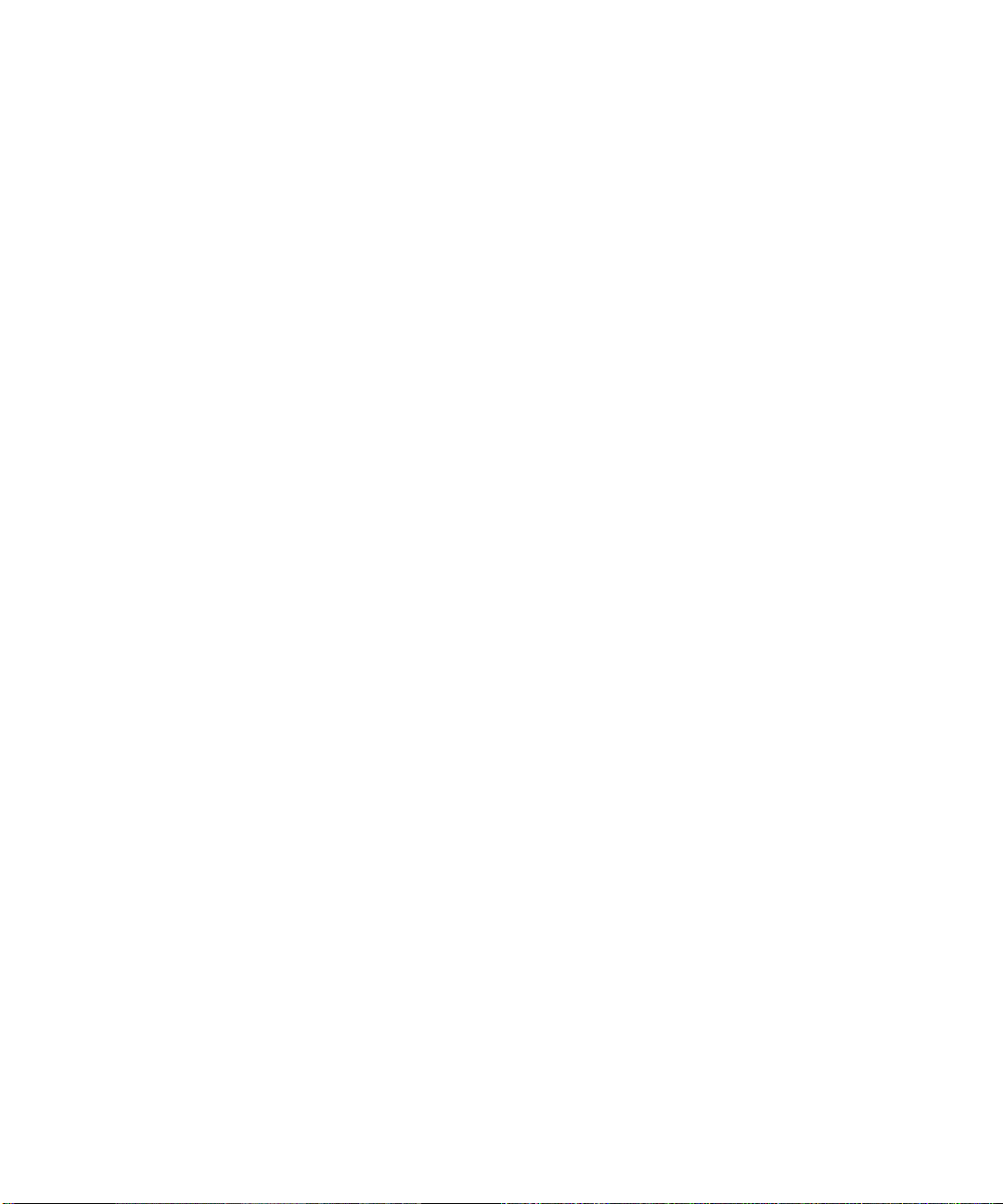
K
Apple Computer, Inc.
© 2003 Apple Computer, Inc. All rights reserved.
The owner or authorized user of a valid copy of
Mac OS X Server software may reproduce this
publication for the purpose of learning to use such
software. No part of this publication may be reproduced
or transmitted for commercial purposes, such as selling
copies of this publication or for providing paid for
support services.
Every effort has been made to ensure that the
information in this manual is accurate. Apple Computer,
Inc., is not responsible for printing or clerical errors.
The Apple logo is a trademark of Apple Computer, Inc.,
registered in the U.S. and other countries. Use of the
“keyboard” Apple logo (Option-Shift-K) for commercial
purposes without the prior written consent of Apple
may constitute trademark infringement and unfair
competition in violation of federal and state laws.
Apple, the Apple logo, AirPort, AppleScript, AppleShare,
AppleTalk, ColorSync, FireWire, iMac, Keychain, Mac,
Macintosh, Power Mac, Power Macintosh, QuickTime,
Sherlock, WebObjects, and Xserve are trademarks of
Apple Computer, Inc., registered in the U.S. and other
countries. eMac, Extensions Manager, Finder, and iPod
are trademarks of Apple Computer, Inc.
Adobe and PostScript are trademarks of Adobe Systems
Incorporated.
Java and all Java-based trademarks and logos are
trademarks or registered trademarks of Sun
Microsystems, Inc. in the U.S. and other countries.
Netscape Navigator is a trademark of Netscape
Communications Corporation.
RealAudio is a trademark of Progressive Networks, Inc.
UNIX is a registered trademark in the United States and
other countries, licensed exclusively through
X/Open Company, Ltd.
034-2412-A/09-20-03
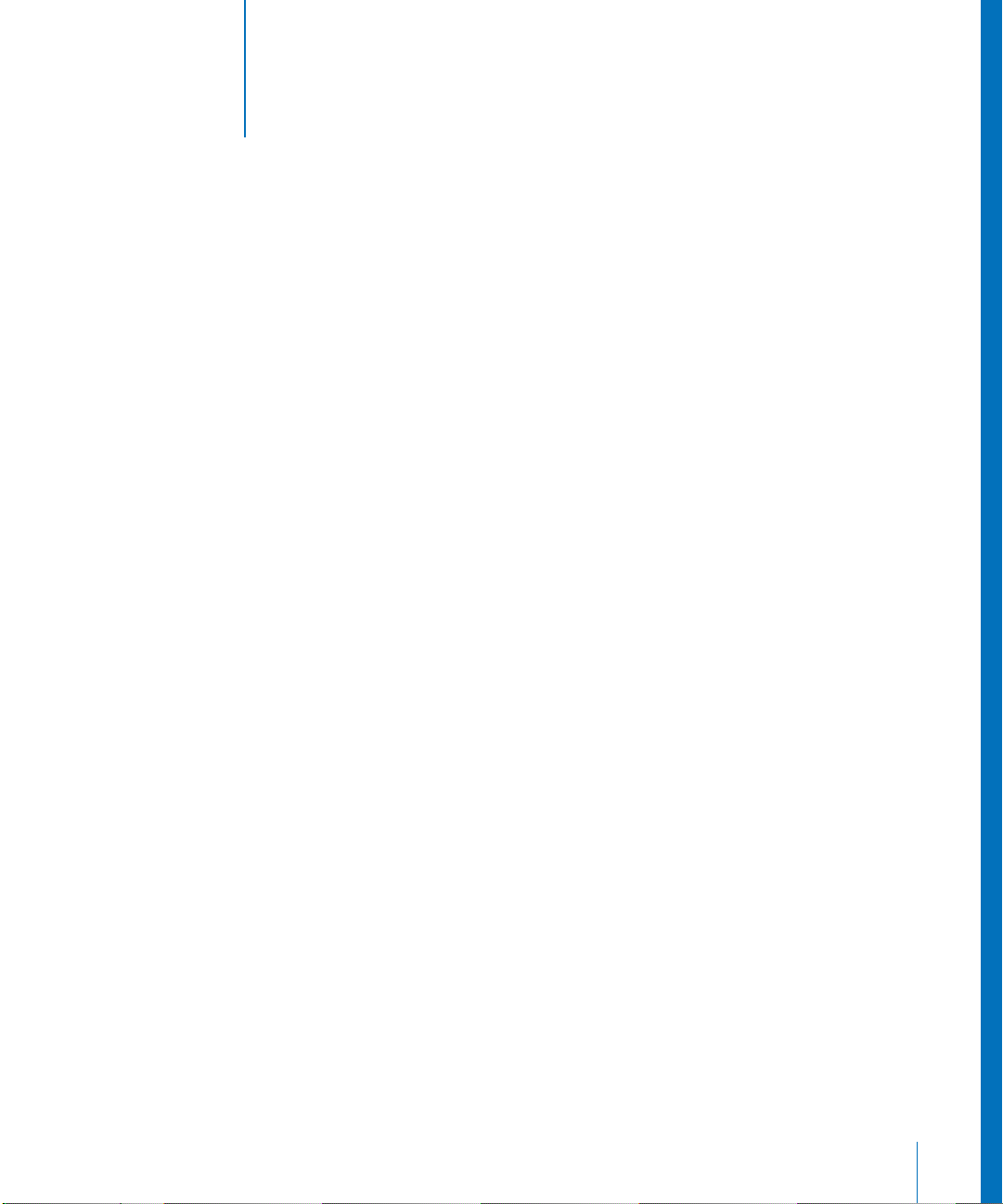
1
Contents
Preface 9 About This Guide
9
What’s New in Version 10.3
9
Superior Performance and Scalability
10
11
12
13
13
13
13
13
14
Improved Setup, Management, and Monitoring
Enhanced Network and Directory Services
Improved Windows Integration
New Workgroup and Desktop Management Features
What’s Included in This Guide
Part I: Introduction to Mac OS X Server
Part II: Installation and Initial Setup
Glossary
Getting Additional Information
Part I Introduction to Mac OS X Server
Chapter 1 19 Mac OS X Server in Action
20
Enterprise Organizations
21
Higher-Education Facilities
22
K-12 Labs and Classrooms
24
Small and Medium Businesses
25
Computational Clustering
26
Creative Businesses
27
Web Service Providers
Chapter 2 29 Inside Mac OS X Server
29
Core System Services
30
Open Directory
30
31
31
31
32
Using Apple Directories
Using Other Directories
Search Policies
Authentication
Single Signon
3
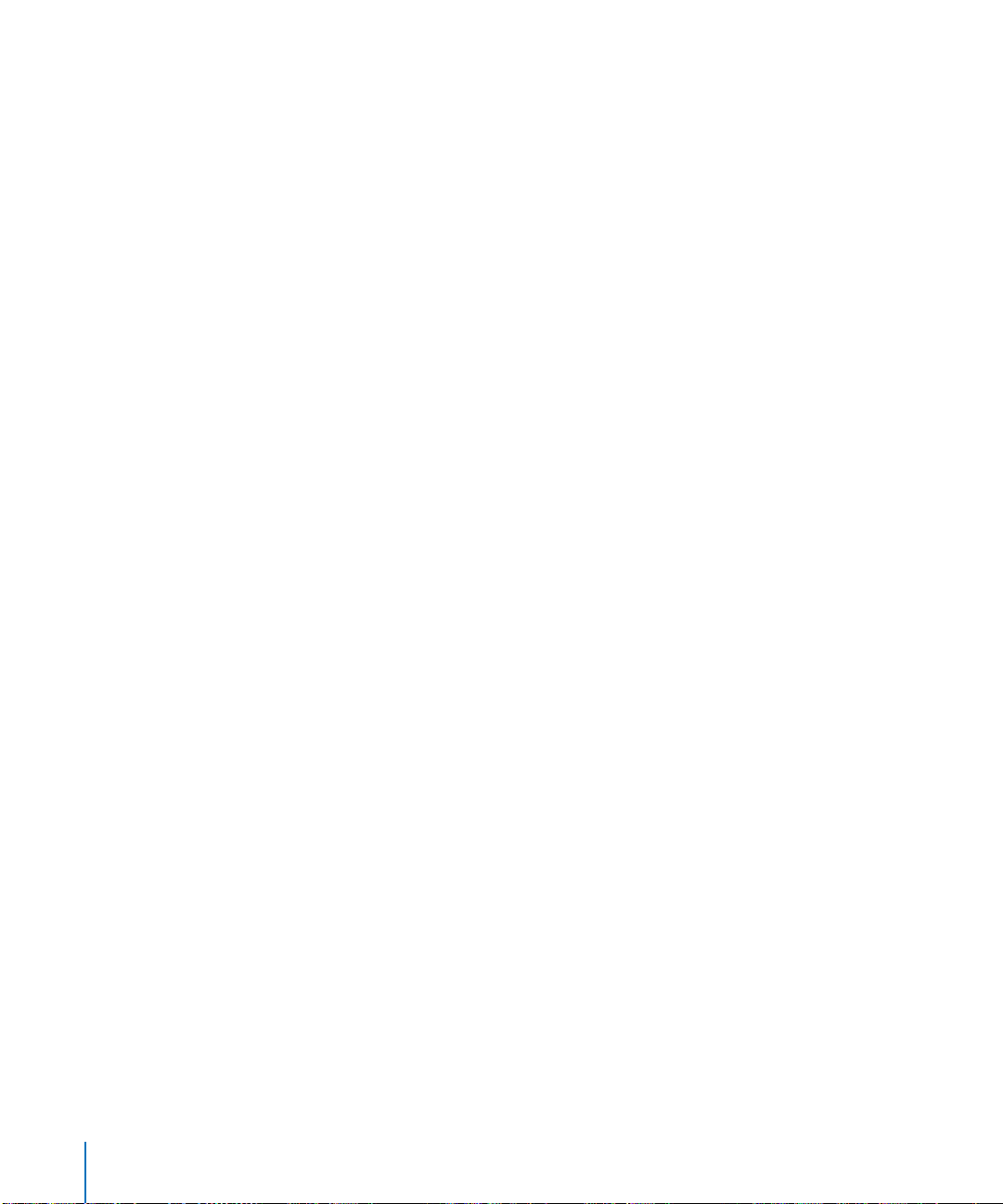
32
32
32
33
33
33
34
34
34
35
35
36
36
36
37
37
38
38
39
40
40
40
41
41
42
42
42
43
43
44
44
44
45
45
Discovery of Network Services
User Management
User Accounts
Group Accounts
Home Directories
Macintosh User Management
Windows User Management
System Image Services
NetBoot
Network Install
File Services
Sharing
Apple File Service
Windows Services
Network File System (NFS) Service
File Transfer Protocol (FTP)
Print Service
Web Service
Mail Service
Network Services
DHCP
DNS
Firewall
NAT
VPN
IP Failover
Media Streaming and Broadcasting
Application Server Support
Apache Tomcat
JBoss
WebObjects
Integrating Into Existing Environments
High Availability
Server Administration
Chapter 3 47 Server Administration
47
Using the Administration Tools
48
Computers You Can Use to Administer a Server
49
49
50
50
50
4
Setting Up an Administrator Computer
Using a Non-Mac OS X Computer for Administration
Installer
Server Assistant
Directory Access
Contents

51
Workgroup Manager
51
52
55
55
55
58
58
59
59
60
60
60
Opening and Authenticating in Workgroup Manager
Using Workgroup Manager
Server Admin
Opening and Authenticating in Server Admin
Using Server Admin
System Image Management
Server Monitor
Media Streaming Management
Apple Remote Desktop
Command-Line Tools
Macintosh Manager
Working With Version 10.2 Servers From Version 10.3 Servers
Part II Installation and Initial Setup
Chapter 4 63 Installation and Setup Overview
63
Planning
64
Installing Server Software
64
65
66
67
67
69
72
72
Local Installation From the Server Install Discs
Remote Installation From the Server Install Discs
Automating Server Installation With a Disk Image
Initial Server Setup
Setting Up Servers Interactively
Automating Server Setup
Setting Up Services
Keeping Current
Chapter 5 73 Before You Begin
73
Set Up a Planning Team
74
Identify the Servers You’ll Need to Set Up
74
Determine Services to Host on Each Server
75
Define a Migration Strategy
76
Define an Integration Strategy
76
Define Physical Infrastructure Requirements
77
Define Server Setup Infrastructure Requirements
78
Make Sure Required Server Hardware Is Available
78
Determine the Installation and Setup Strategy to Use
78
Collect and Organize Information
Chapter 6 79 Installing Server Software
79
Understanding System Requirements for Installing Mac OS X Server
Contents
5
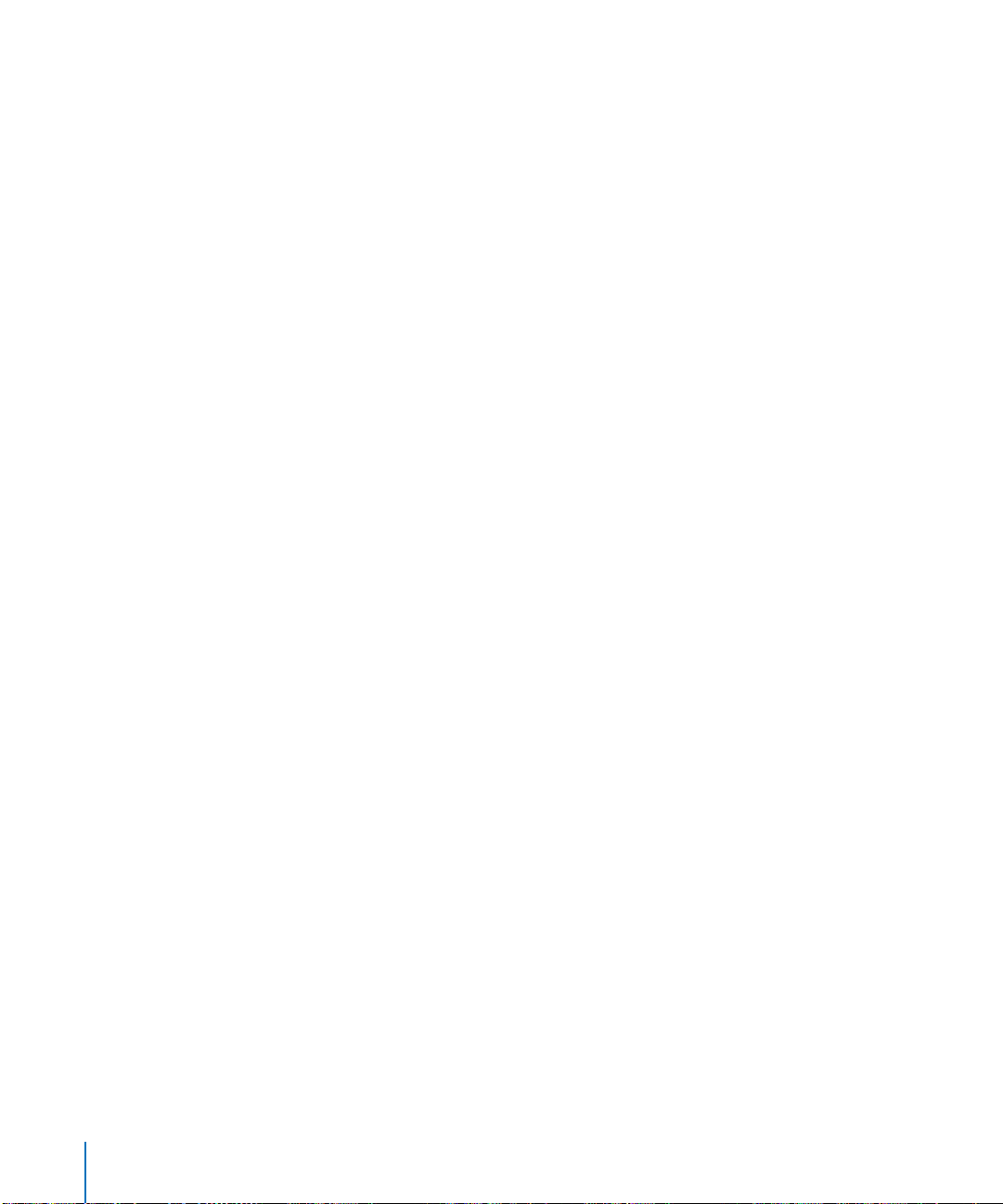
80
Information You Need
80
81
82
Upgrading From Version 10.1 or 10.2
Preparing Disks for Installing Mac OS X Server
Hardware-Specific Instructions for Installing Mac OS X Server
82 Identifying Remote Servers When Installing Mac OS X Server
82 Installing Server Software Interactively From the Install Discs
82 Using Installer to Install Locally From the Install Discs
83 Using Server Assistant to Install Remotely From the Install Discs
85 Installing Server Software on a Computer With Mac OS X Version 10.3 Preinstalled
85 Automating Server Software Installation With a Disk Image
85 Using the installer Command-Line Tool to Install Server Software
88 Installing Optional Server Software
Chapter 7 89 Initial Server Setup
90 Information You Need
90 Saving Setup Data
93 Specifying Initial Open Directory Usage
96 Using Interactive Server Setup
96 Setting Up a Local Server Interactively
97 Postponing Local Server Setups Following Installation
97 Setting Up a Remote Server Interactively
98 Setting Up Multiple Remote Servers Interactively in a Batch
99 Setting Up Multiple Remote Servers Interactively One at a Time
10 0 Using Automatic Server Setup
101 Setting Up Servers Automatically Using Data Saved in a File
10 3 Setting Up Servers Automatically Using Data Saved in a Directory
10 6 Determining the Status of Setups
10 6 Setting Up Services
10 6 Setting Up Open Directory
10 7 Setting Up User Management
10 7 Setting Up File Services
10 8 Setting Up Print Service
10 8 Setting Up Web Service
10 9 Setting Up Mail Service
10 9 Setting Up Network Services
10 9 Setting Up System Image Services
10 9 Setting Up Media Streaming and Broadcasting
11 0 Setting Up an Application Server
Appendix A 111 Mac OS X Server Worksheet
Appendix B 119 Setup Example
11 9 Mac OS X Server in a Small Business
6
Contents
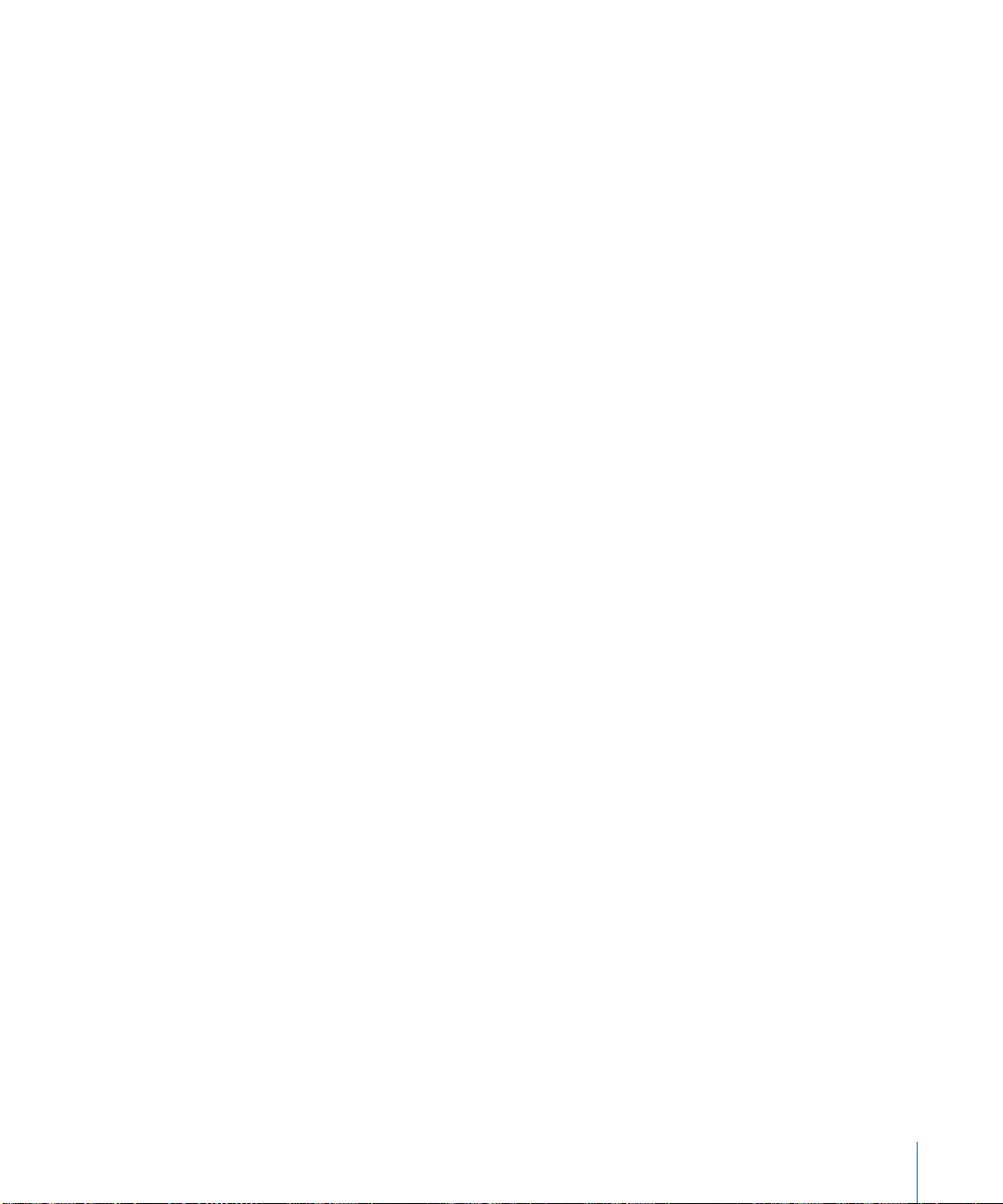
12 0 How to Set Up the Server
Glossary 12 7
Index 13 7
Contents 7
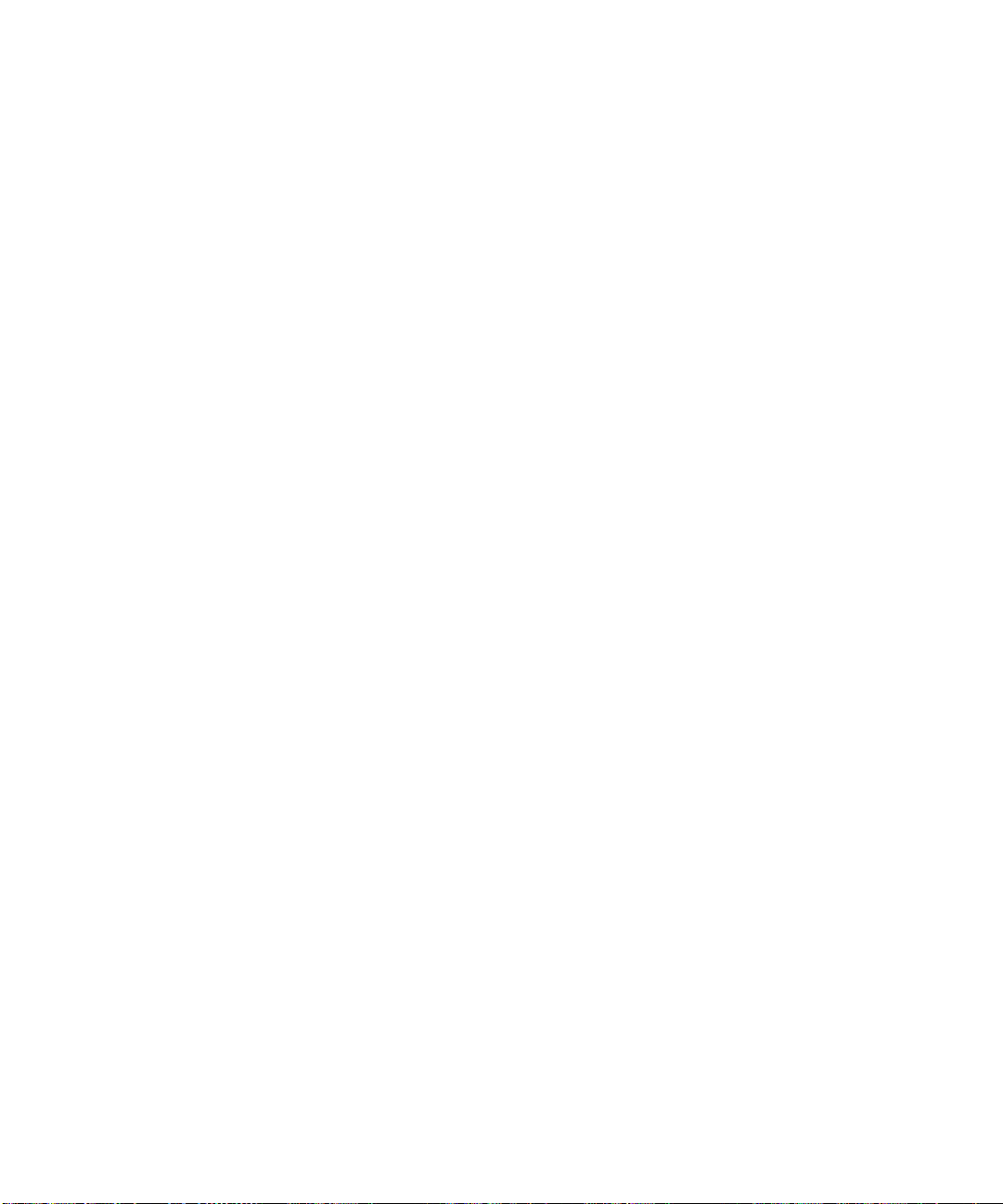
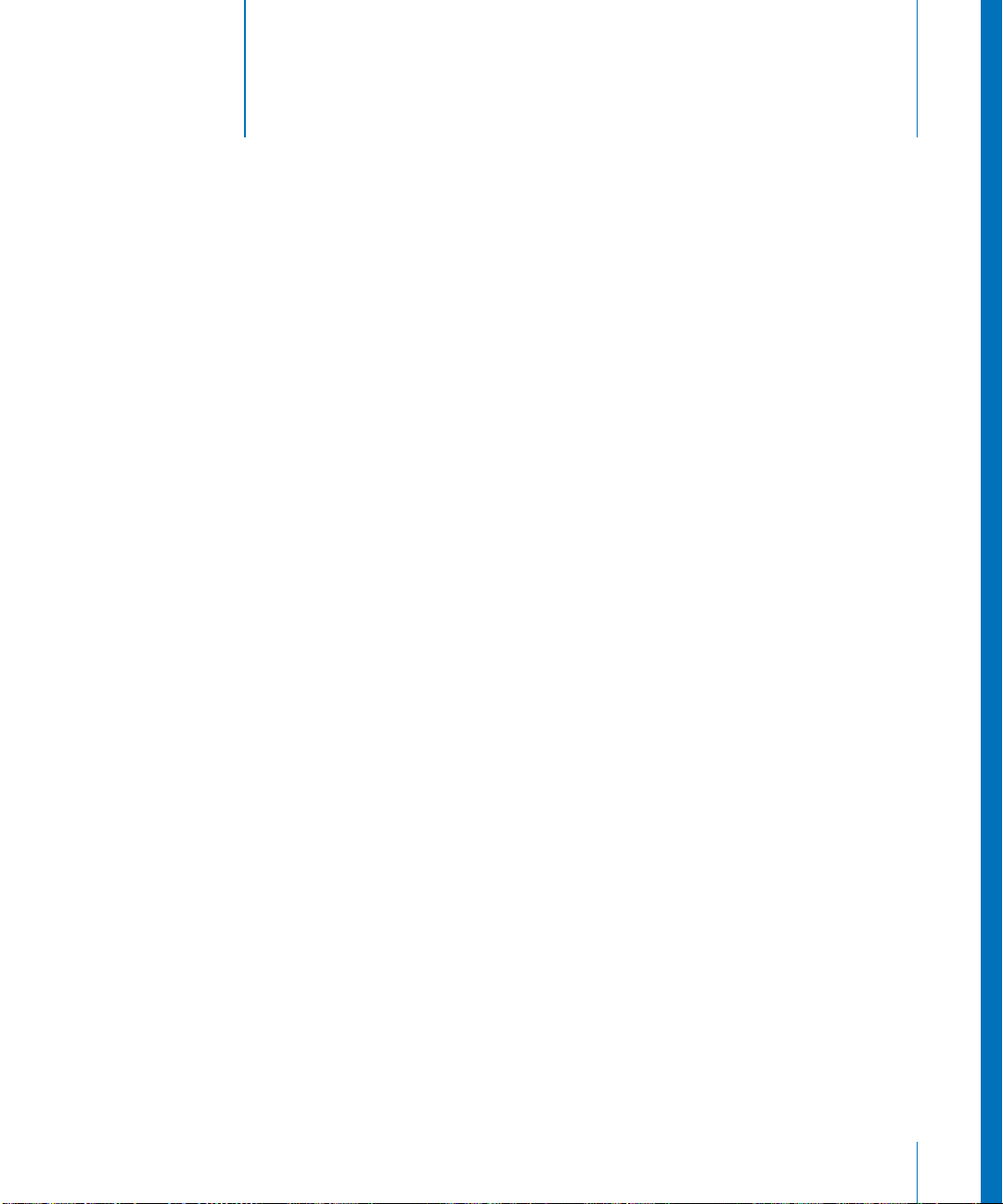
About This Guide
This guide provides an orientation to the features and
initial setup of Mac OS X Server version 10.3.
The guide will help you prepare your server to start serving your users and your
business needs.
What’s New in Version 10.3
Mac OS X Server version 10.3 builds on the award-winning capabilities of version 10.2
with major enhancements in the following key areas:
• Performance and scalability
• Setup, management, and monitoring
• Network and directory services
• Windows integration
• Workgroup and desktop management
Preface
Superior Performance and Scalability
Performance and scalability enhancements in Mac OS X Server version 10.3 deliver
improved performance for key network services. Specific enhancements include:
• Darwin 7. Mac OS X Server version 10.3 features Darwin 7, the latest version of
Apple’s open-source UNIX- based core operating system. Darwin continues to utilize
and build on the latest enhancements from the open-source community. Based
largely on the highly stable FreeBSD 4.4, Darwin 7 also includes some of the latest
enhancements from FreeBSD 5.
• Enhanced performance. For improved networking and file system performance,
Mac OS X Server version 10.3 now supports asynchronous I/O, up to 16 TB file
systems, and Jumbo Frames for large Ethernet packets. HFS+ with journaling is now
the default file system, and a new case-sensitive option for HFS+ makes it easier to
support legacy UNIX applications on Mac OS X Server.
9
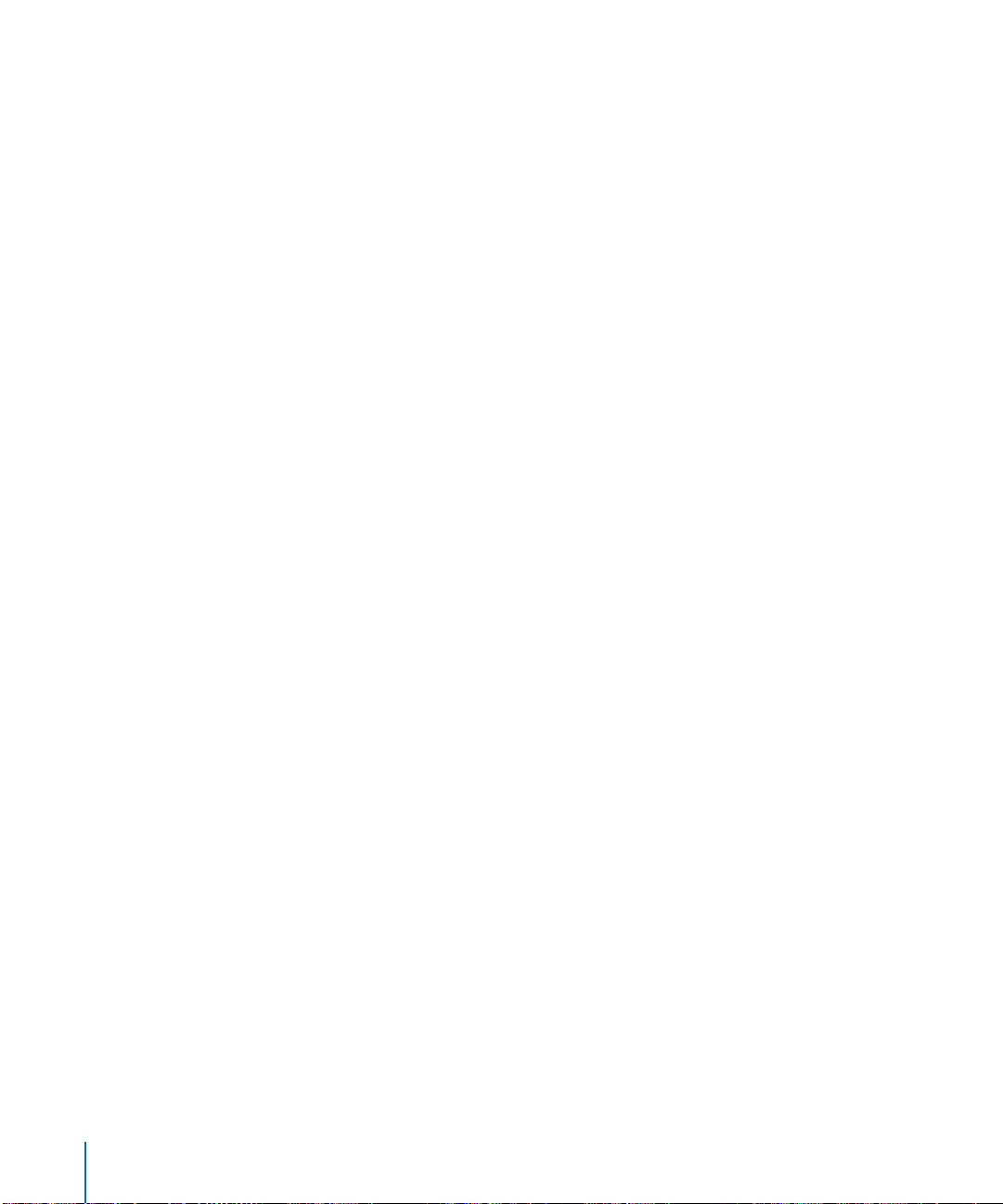
• Optimized for the G5. Mac OS X Server version 10.3 features support for Apple’s G5
systems. In addition to benefiting from the increased performance and faster clock
speed of the ultrafast 64-bit processor, Mac OS X Server enables users to leverage the
advanced capabilities of the G5-based architecture, such as native double-precision
(64-bit) arithmetic and support for more than 4 GB of physical memory.
Improved Setup, Management, and Monitoring
Ease of use and simplicity continue to make Mac OS X Server the easiest way to deploy
and maintain open-source server solutions. Enhancements to version 10.3 include:
• Automatic setup. Automatic setup lets you configure entire racks of servers as easily
as you can set up a single server. This powerful new feature lets you set up
networking and default services from configuration settings stored in a directory
server, on an external FireWire or USB storage device, or even on an iPod. When
starting up for the first time, Mac OS X Server systems automatically check available
hard drives and the directory server for this configuration information. Within
seconds, the server locates the saved setup data and configures itself—automatically.
• New Server Admin application. The remote server administration tools in Mac OS X
Server have been consolidated and enhanced in version 10.3. Server Admin provides
integrated administration of services, now with support for OpenLDAP, DNS, NAT,
VPN, QuickTime Streaming Server, NTP, and SNMP. The new Server Admin
application provides a single-window interface for managing and monitoring all your
network services:
• You can start and stop services with a single button, modify settings, view real-
time logs and activity graphs, monitor disk space, and even check networking and
CPU activity.
• It’s easy to manage multiple servers from a single Server Admin window, and you
can even drag settings from one server to another to replicate service
configurations.
• Improved Network Image Utility. The new Network Image Utility makes it easier to
create, modify and add packages to disk images for NetBoot and Network Install
services. Network Image Utility also provides more administrative options, including
easier system cloning and faster software install using Apple Software Restore.
• New directory Inspector. A new directory Inspector, available from Workgroup
Manager, lets you view and edit raw LDAP data for fine-grained control of directory
records.
• New command-line tools. New command-line tools allow enhanced server
configuration and management from the terminal.
10 Preface About This Guide
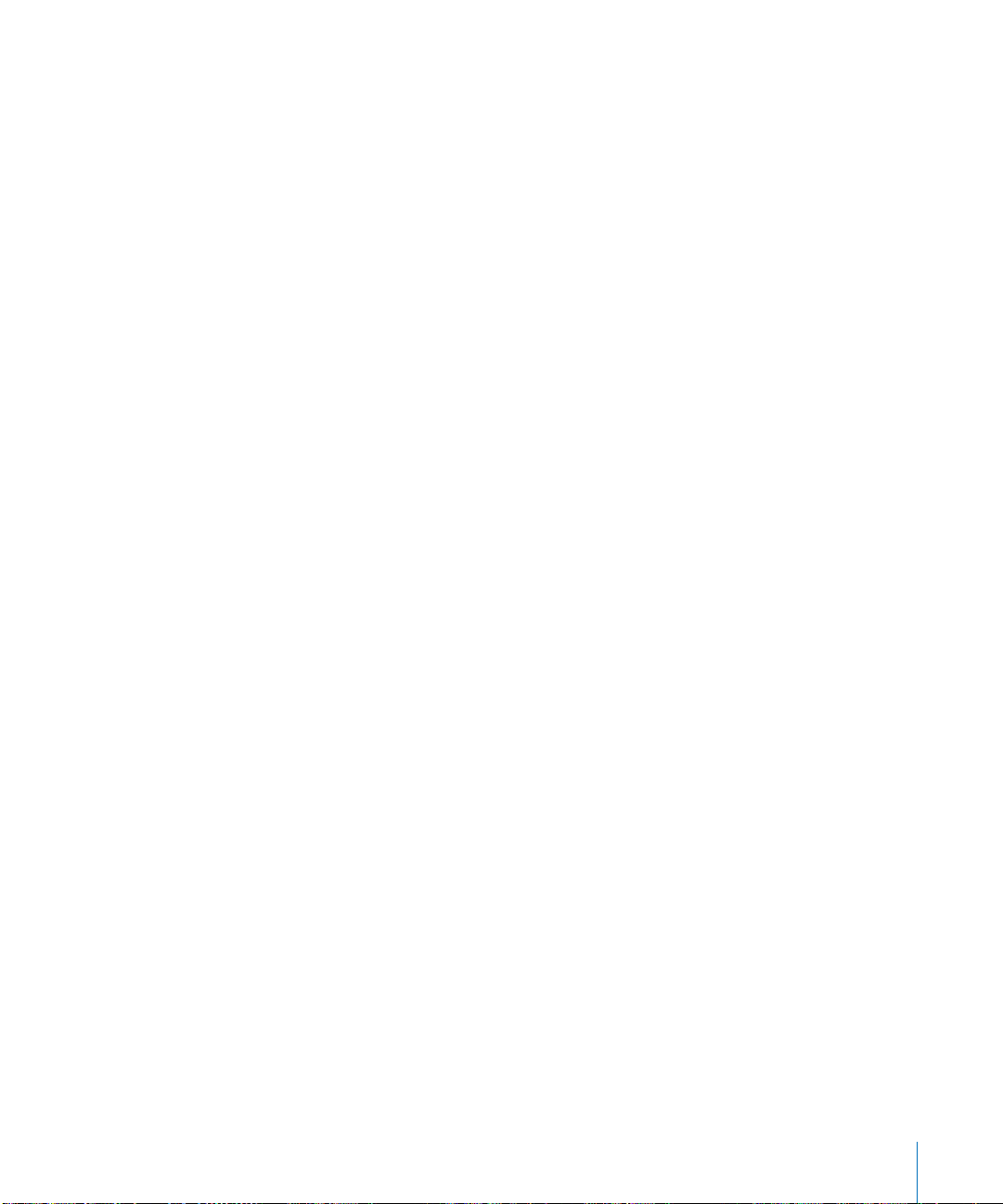
Enhanced Network and Directory Services
Network and directory services in Mac OS X Server version 10.3 have been greatly
enhanced to provide more scalability, performance, and enterprise-strength
capabilities:
• Open Directory 2—robust LDAP solution with Kerberos authentication. Mac OS X
Server version 10.3 features Open Directory 2, the latest version of Apple’s standardsbased directory and authentication services architecture. Open Directory enables
Mac OS X Server to provide network-wide directory and authentication services
using LDAP, SASL, and Kerberos. Open Directory 2 brings scalability, availability, and
advanced features to Mac OS X Server version 10.3.
• Single signon. Open Directory 2 now includes MIT’s Kerberos Key Distribution
Center (KDC) service for secure network-based authentication and single signon.
This feature allows users to authenticate once—using a single password—and have
access to all Kerberos-enabled services on the network. Single signon simplifies the
user experience and provides the security of strong authentication.
• New high-performance mail server. Mac OS X Server version 10.3 features an all-
new mail server based on the open-source Postfix SMTP and Cyrus IMAP and POP
servers. Capable of supporting tens of thousands of users, the new mail server
features:
• Support for standard Internet mail protocols, including SMTP, IMAP, and POP
• A high-performance database for indexing of mail stored on the server
• Secure Sockets Layer (SSL) encryption of SMTP, IMAP, and POP for secure,
confidential transport of mail messages between the server and mail clients
• Open architecture for integration with third-party server-side spam and virus
filtering solutions
• Mailman for managing mailing lists.
• High-performance Java application server. Mac OS X Server is now the easiest way
to develop and deploy applications based on Sun's J2EE (Java 2 Enterprise Edition)
standard. It features a built-in JBoss application server for running J2EE applications,
including Enterprise Java Bean (EJB) components. Mac OS X Server version 10.3 also
features new application deployment tools with a graphical user interface, making it
easier to configure existing J2EE applications for hosting on Mac OS X Server.
• QuickTime Streaming Server 5. Mac OS X Server version 10.3 features QuickTime
Streaming Server 5, the next generation of Apple’s industrial-strength, standardsbased streaming server. QTSS setup and monitoring are now integrated into Server
Admin for easier management. Additional new features and enhancements in QTSS 5
include:
• QTSS Publisher—This new tool for managing QuickTime media makes it easy to
upload and download content to the server, create and schedule playlists, hint
movies, and generate reference movies.
• Real-time playlist updates—You can make changes on the fly without disrupting
your viewers.
Preface About This Guide 11
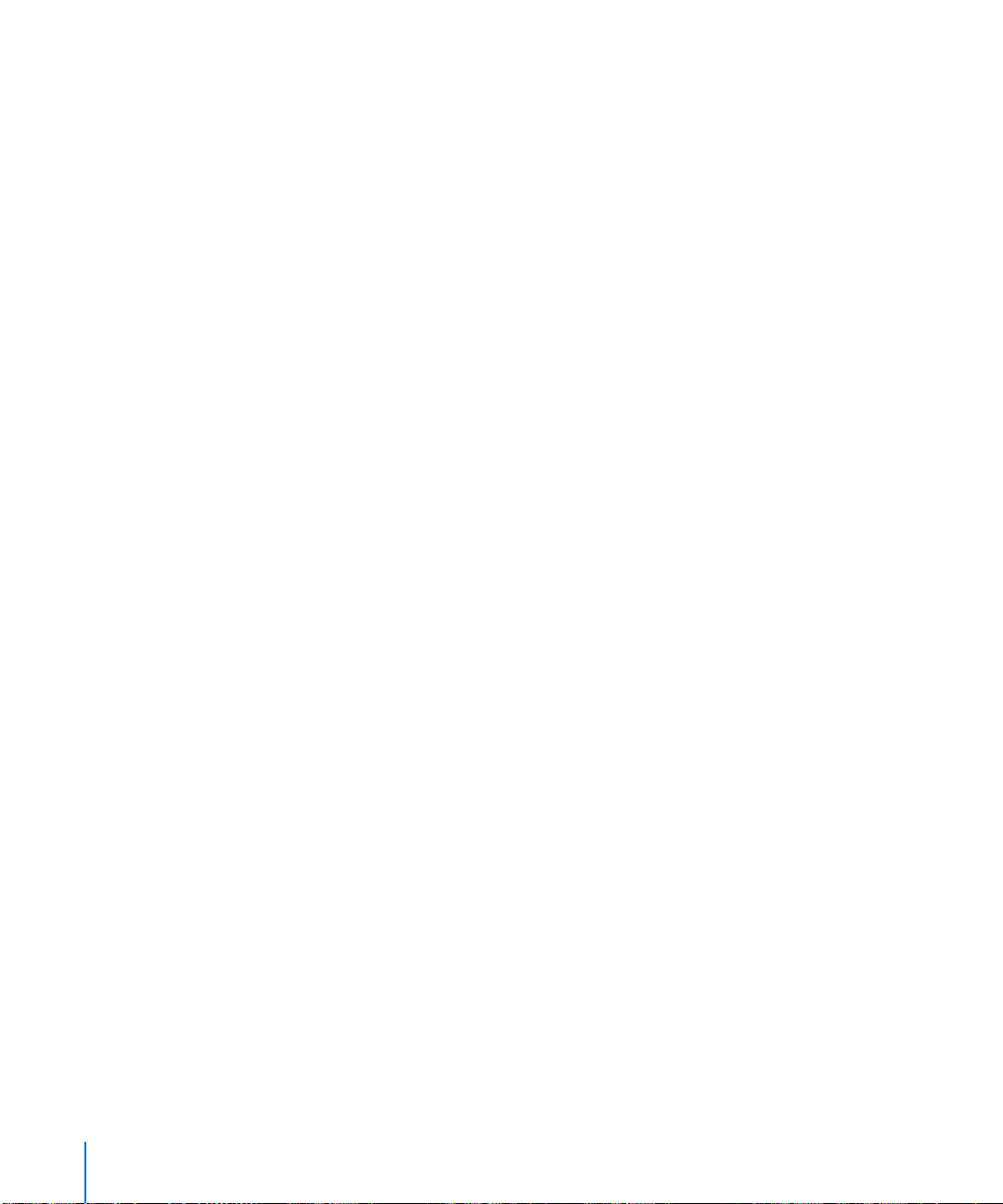
• Support from home directories—Support for streaming movies from users’
network home directories.
• Apache web server deployment and configuration enhancements. Mac OS X
Server version 10.3 features an enhanced user interface for configuring Apache—the
world’s most widely used web server. Part of Server Admin, the new web server
interface makes it easier to set up and manage multiple websites and deploy
advanced configuration options, such as URL redirects, website aliases, and realm
support settings.
• VPN server for secure remote network access. Mac OS X Server version 10.3
includes a new Virtual Private Network (VPN) server for providing individual
computers with secure remote access to your Local Area Network (LAN). VPN
technology enables IP traffic to travel securely over a public TCP/IP network by using
“tunneling” to encrypt all data between the client system and the host network.
Apple’s VPN server offers support for hundreds of VPN clients per server, making it
ideal for small and medium-sized businesses.
Improved Windows Integration
Mac OS X Server is designed to be a comprehensive server solution for heterogeneous
network environments, and version 10.3 expands on this solution with improved
support for Windows clients and Windows proprietary directory server.
• Samba 3. Mac OS X Server version 10.3 now ships with Samba 3. This latest version
of the popular open-source project delivers high-performance, reliable file and print
services to Windows clients using the native SMB/CIFS file sharing protocol. It
supports Unicode for multilingual file and user names with 16-bit characters.
Samba 3 also enables support for Primary Domain Controller (PDC) services, a feature
integrated into Open Directory 2 to provide login and authentication for Windows
users right from the PC’s login window.
• Network home directories for Windows clients. Open Directory 2 provides support
for roaming profiles, the Windows equivalent of network home directories. Mac OS X
Server version 10.3 can now host home and group directories that can be accessed
from both Mac and Windows clients.
• VPN services for Windows. The built-in VPN server in Mac OS X Server version 10.3
supports Windows clients using PPTP or L2TP/IPSec.
• Simpler integration with Active Directory. Mac OS X Server version 10.3 can now
access user, group, and computer records stored in Microsoft’s proprietary directory
server without requiring modifications to the Active Directory schema. It also
supports Microsoft’s Kerberos implementation for accessing authenticated services
hosted on Mac OS X Server.
12 Preface About This Guide
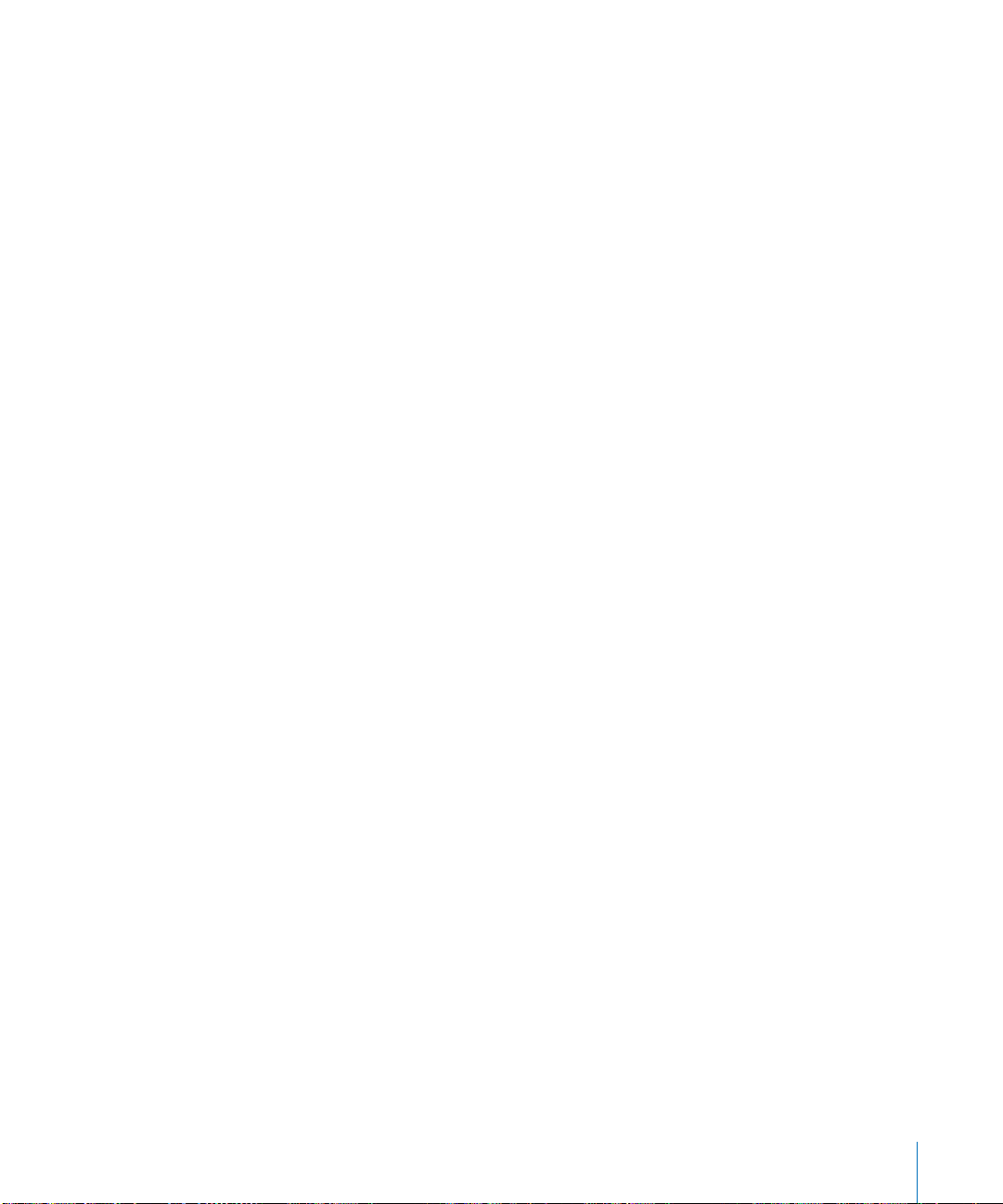
New Workgroup and Desktop Management Features
Mac OS X Server version 10.3 improves your ability to manage Macintosh client
desktops:
• Enhanced image management. You can create a NetBoot or Network Install image
that mimics an existing system. The source of the image can be a volume or a
partition. Other image management enhancements include improved client filtering
and diskless NetBoot for Mac OS X clients.
• Mobile accounts. Workgroup Manager lets you set up mobile accounts. Mobile
accounts let the user of a Mac OS X version 10.3 or later computer work offline, but
continue to log in using the network name and password and experience the same
managed preference settings.
• Enhanced preference management. Workgroup Manager also features new system
controls for lab environments, including Energy Saver settings and management of
automatic logout.
What’s Included in This Guide
This guide is organized into two parts and a glossary.
Part I: Introduction to Mac OS X Server
Read the chapters in this part to familiarize yourself with Mac OS X Server usage
scenarios, services, and administration.
Part II: Installation and Initial Setup
The chapters in this part tell you how to install server software and set up a server for
the first time. Part II includes two appendixes.
Appendix A: Mac OS X Server Worksheet
Use this worksheet to record information you’ll need when you install and set up
Mac OS X Server.
Appendix B: Setup Example
This example illustrates how you might install Mac OS X Server and perform initial
server setup in a small business scenario.
Glossary
Refer to the glossary when you want a brief definition of the terms used in this guide.
Preface About This Guide 13

Getting Additional Information
Mac OS X Server comes with a suite of guides that explain the services and provide
instructions for configuring, managing, and troubleshooting them. Most of these
documents come on the Mac OS X Server Administration Tools disc. All of them are
available in PDF format from www.apple.com/server/documentation/.
This guide Tells you how to
Mac OS X Server Migration To
Version 10.3 or Later
Mac OS X Server User
Management For Version 10.3 or
Later
Mac OS X Server File Services
Administration For Version 10.3
or Later
Mac OS X Server Print Service
Administration For Version 10.3
or Later
Mac OS X Server System Image
Administration For Version 10.3
or Later
Mac OS X Server Mail Service
Administration For Version 10.3
or Later
Mac OS X Server Web
Technologies Administration For
Version 10.3 or Later
Mac OS X Server Network
Services Administration For
Version 10.3 or Later
Mac OS X Server Open Directory
Administration For Version 10.3
or Later
Mac OS X Server QuickTime
Streaming Server Administration
For Version 10.3 or Later
Mac OS X Server Windows
Services Administration For
Version 10.3 or Later
Mac OS X Server Java
Application Server
Administration
Mac OS X Server Command-Line
Administration For Version 10.3
or Later
Reuse data and service settings on Mac OS X Server version 10.3
that are currently being used on earlier versions of the server.
Create and manage user, group, and computer accounts. Set up
managed preferences for Mac OS 9 and Mac OS X clients.
Share selected server volumes or folders among server clients
using these protocols: AFP, NFS, FTP, and SMB.
Host shared printers and manage their associated queues and print
jobs.
Create disk images and set up the server so that other Macintosh
computers can start up from those images over the network. This
guide covers NetBoot and Network Install.
Set up, configure, and administer mail services on the server.
Set up and manage a web server, including WebDAV, WebMail, and
web modules.
Set up, configure, and administer DHCP, DNS, VPN, NTP, IP firewall,
and NAT services on the server.
Manage directory and authentication services.
Set up and manage QuickTime streaming services.
Set up Mac OS X Server to provide services for Windows computer
users.
How to configure and administer a JBoss application server on
Mac OS X Server.
Use commands and configuration files to perform server
administration tasks in a UNIX command shell. Using IP failover is
documented in this guide.
14 Preface About This Guide
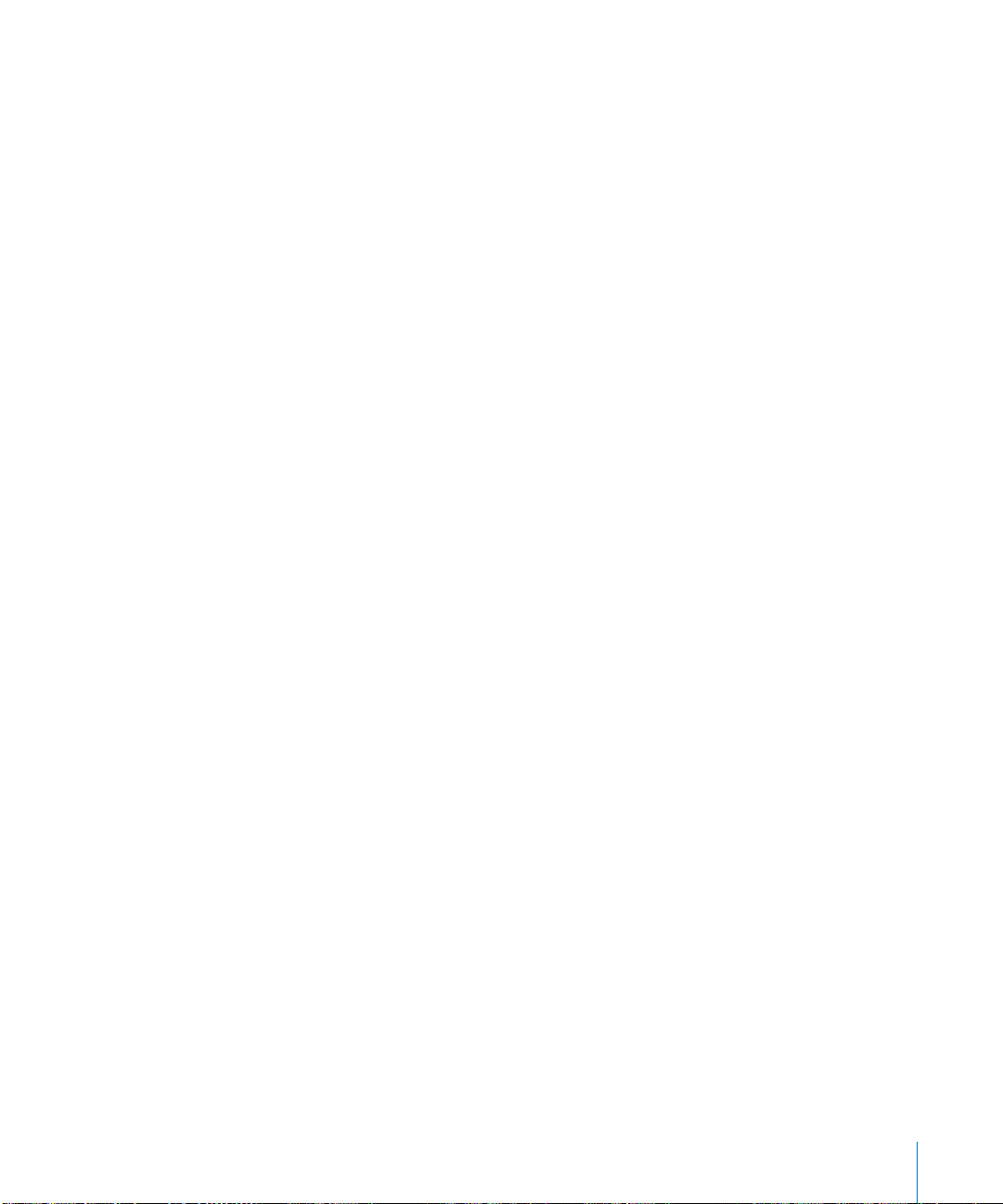
For more information, consult these resources:
• Read Me documents contain important updates and special information. Look for
them on the server discs.
• Online help, available from the Help menu in all the server applications, provides
onscreen instructions for administration tasks as well as late breaking news and web
updates.
• Apple support web pages and Knowledge Base provide answers to common
questions and the latest information updates. These are available at
www.info.apple.com/.
Preface About This Guide 15
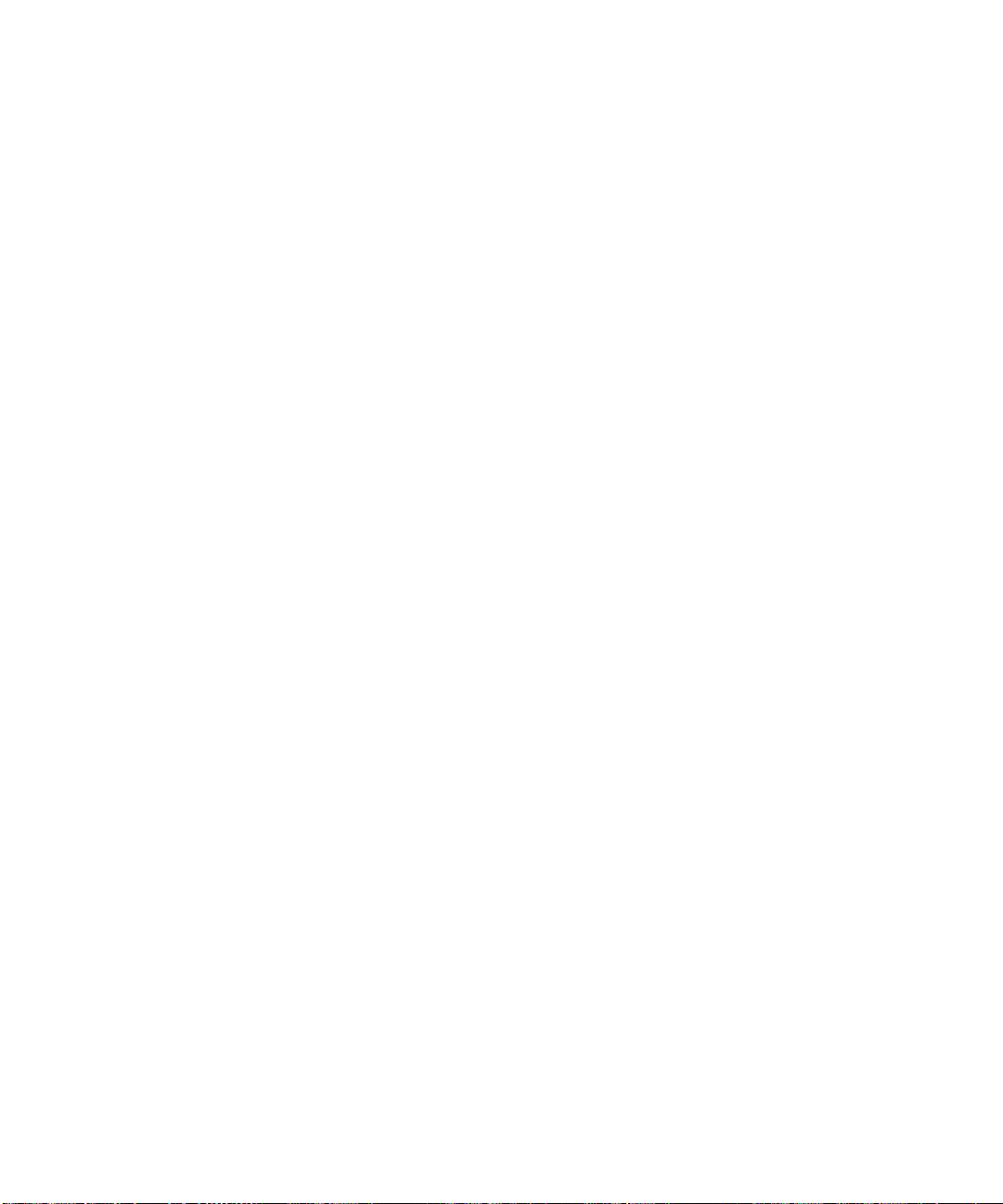
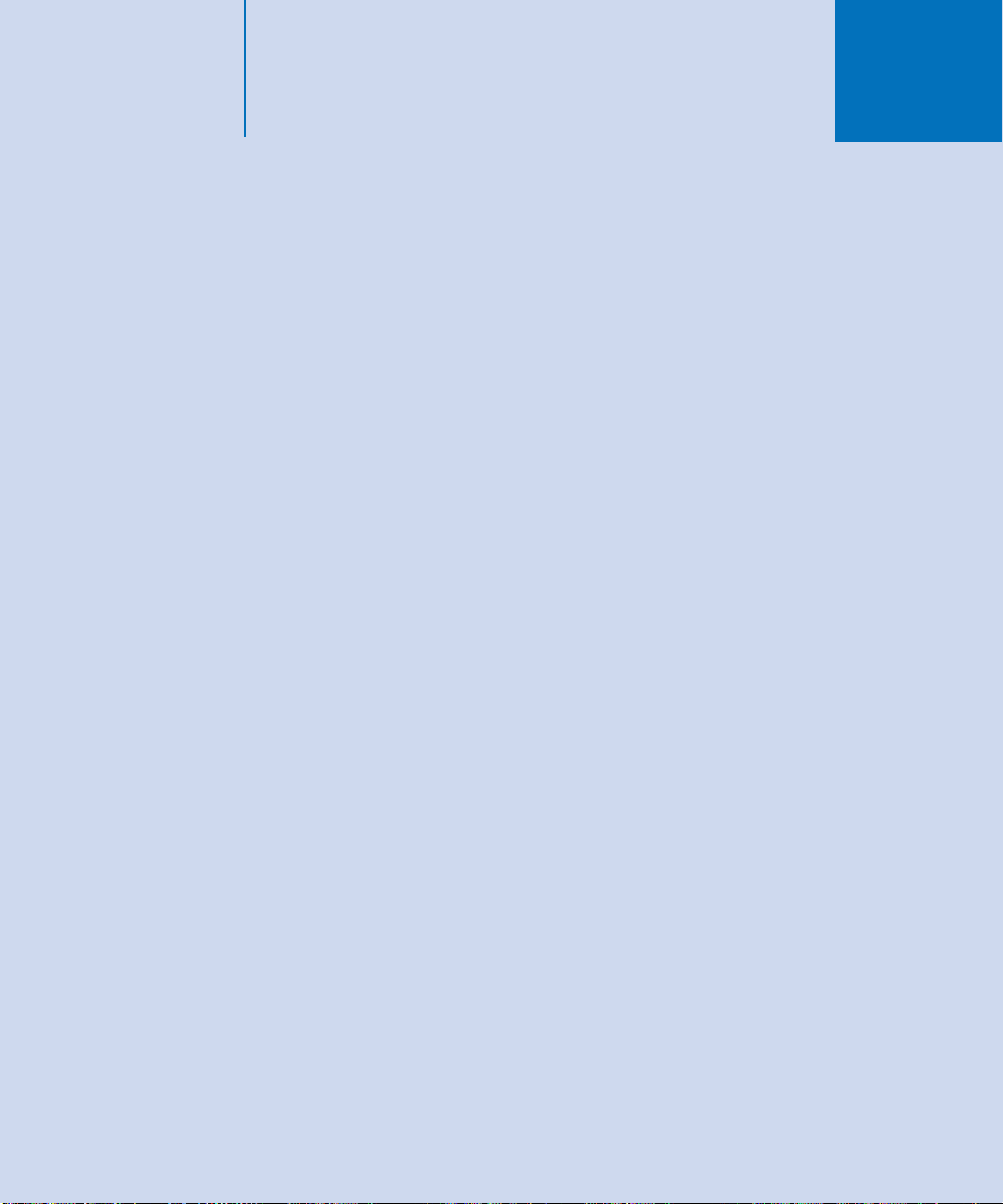
Part I: Introduction to
Mac OS X Server
The chapters in this part of the guide introduce you to
Mac OS X Server and the applications and tools available
for administering its services.
Chapter 1 Mac OS X Server in Action
Chapter 2 Inside Mac OS X Server
Chapter 3 Server Administration
I
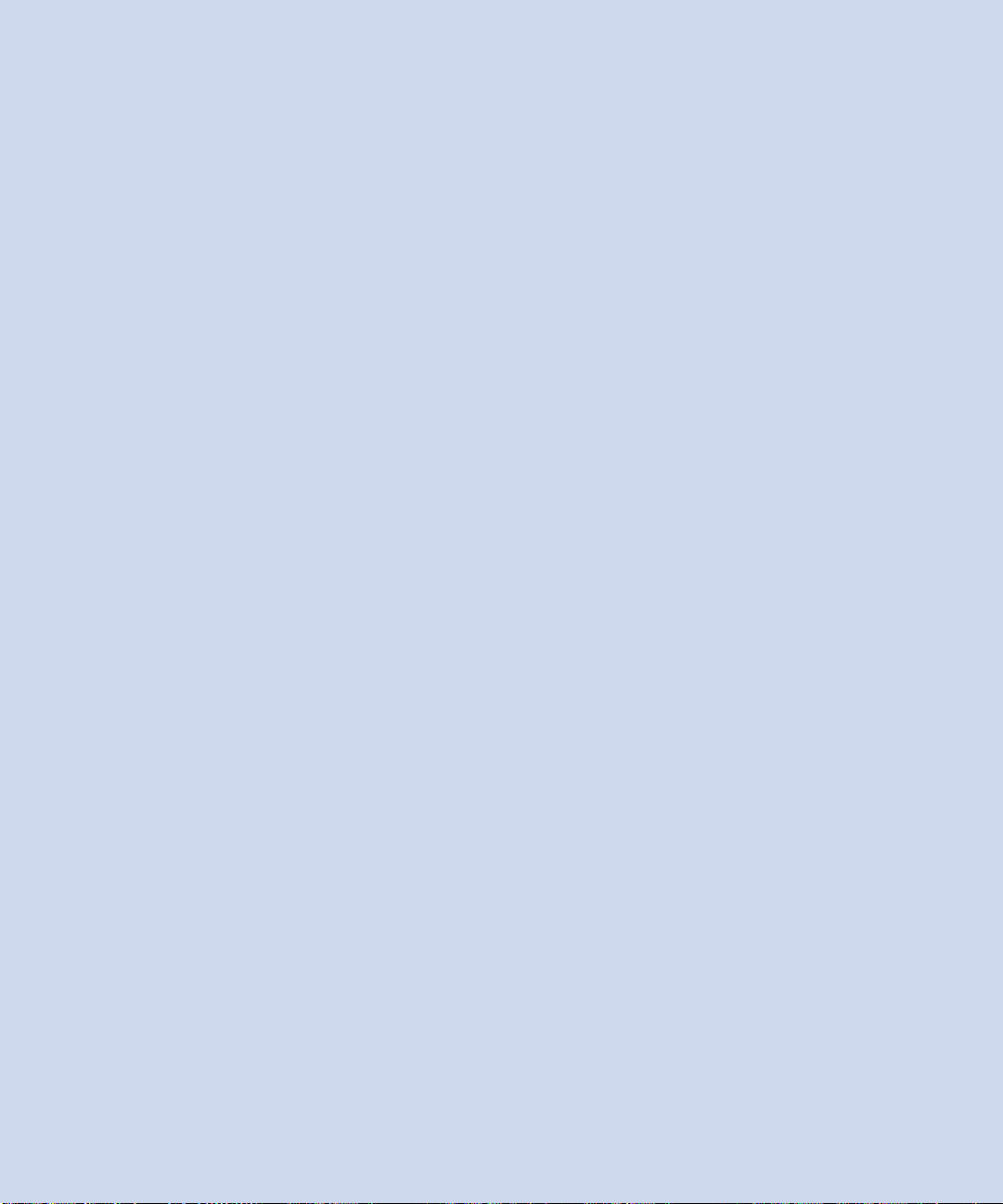
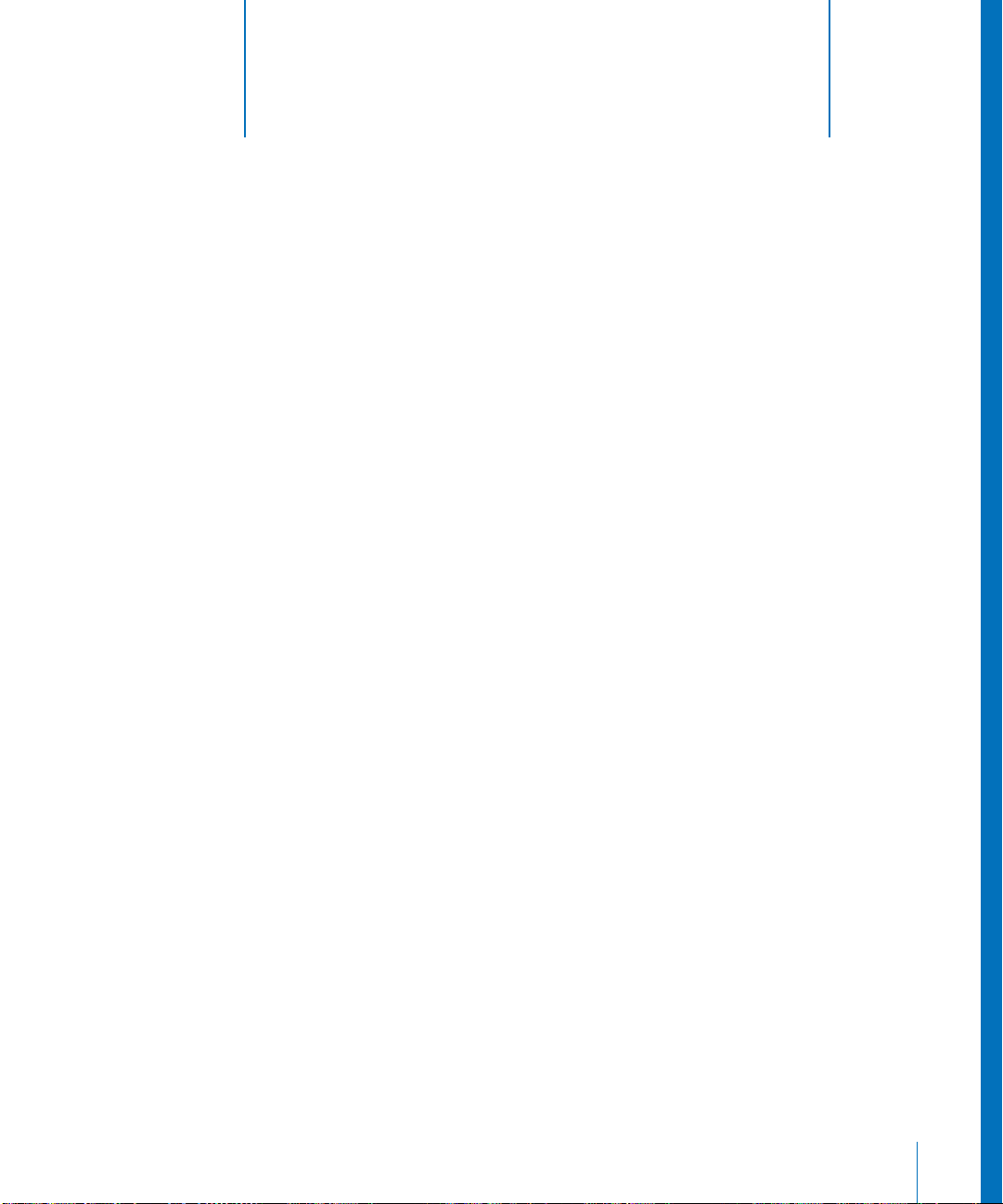
1 Mac OS X Server in Action
1
Mac OS X Server addresses the needs of many
environments.
This chapter offers a brief graphical tour that highlights services and configurations of
special interest in some popular scenarios:
• Enterprise organizations
• Higher-education facilities
• K-12 labs and classrooms
• Small and medium businesses
• Computational clustering
• Creative businesses
• Web service providers
19
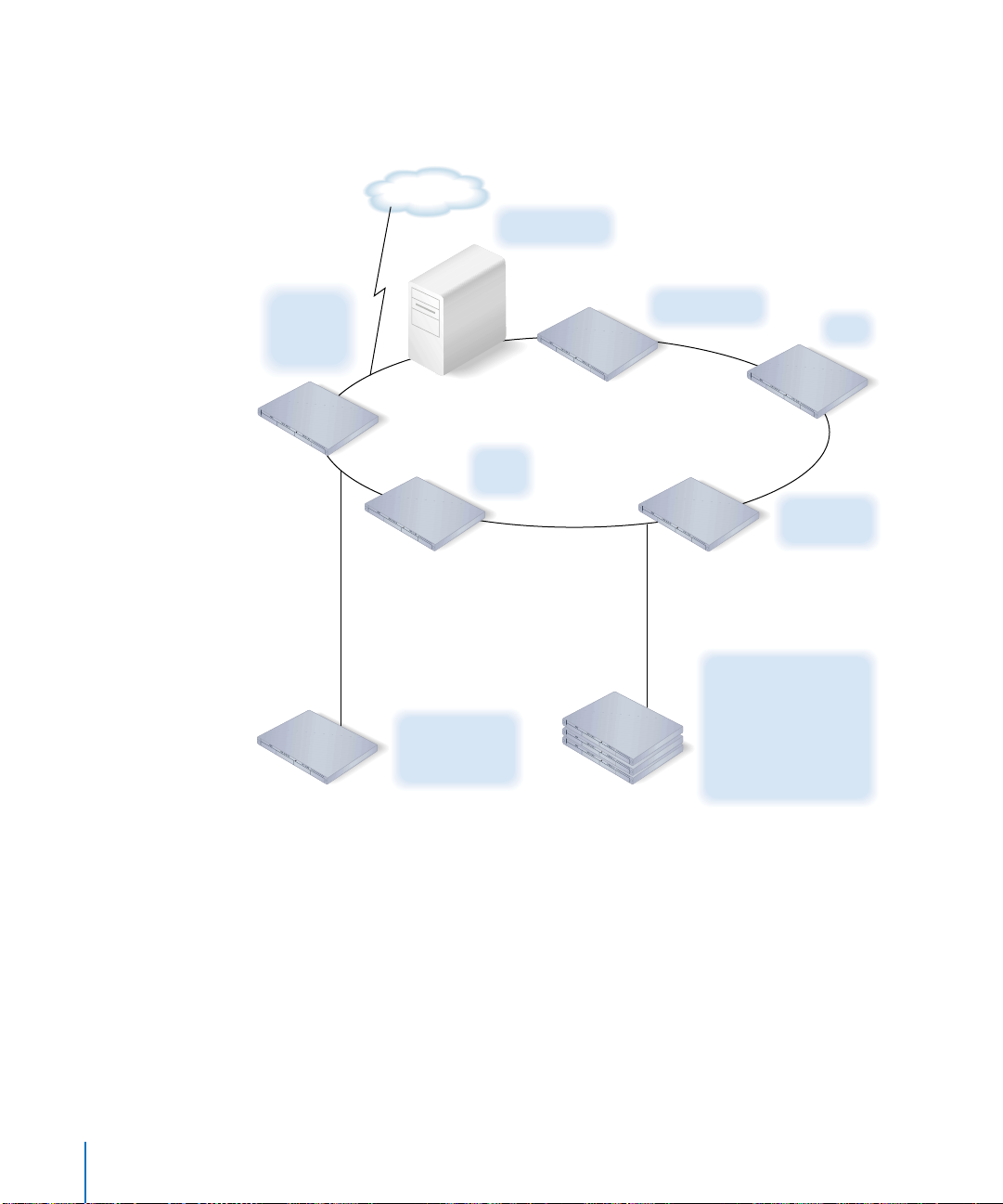
Enterprise Organizations
In large organizations, Mac OS X Server helps you support the special needs of
departments and workgroups, but centralize corporate-level services.
The Internet
Active Directory
Web and
QuickTime
streaming
service
Mac OS X
Server
Mac OS X
Server
Mac OS X Server
Windows PDC for
Windows home
directories
Workgroup servers
Back-office servers
Mail
service
Mac OS X Server
Mac OS X
Servers
Open Directory
JBoss
Mac OS X
Server
VPN, DNS, and
DHCP services
Mac OS X Server
Open Directory LDAP
directory replicas
Local print, web,
and file services
AFP home directories
• Open Directory lets you manage directory data centrally, but distribute it
geographically using replication.
• Other enterprise-level services might include Domain Name System (DNS), Dynamic
Host Configuration Protocol (DHCP), Virtual Private Network (VPN), mail, web,
streaming, and JBoss.
• JBoss is an application server that implements the Enterprise Edition (J2EE)
technologies; JBoss runs on Java 1.4.1. The Mac OS X Server implementation includes
easy-to-use administration tools to help you configure and monitor the application
servers. Because of its clustering capabilities, JBoss might be run on several Xserves.
20 Chapter 1 Mac OS X Server in Action
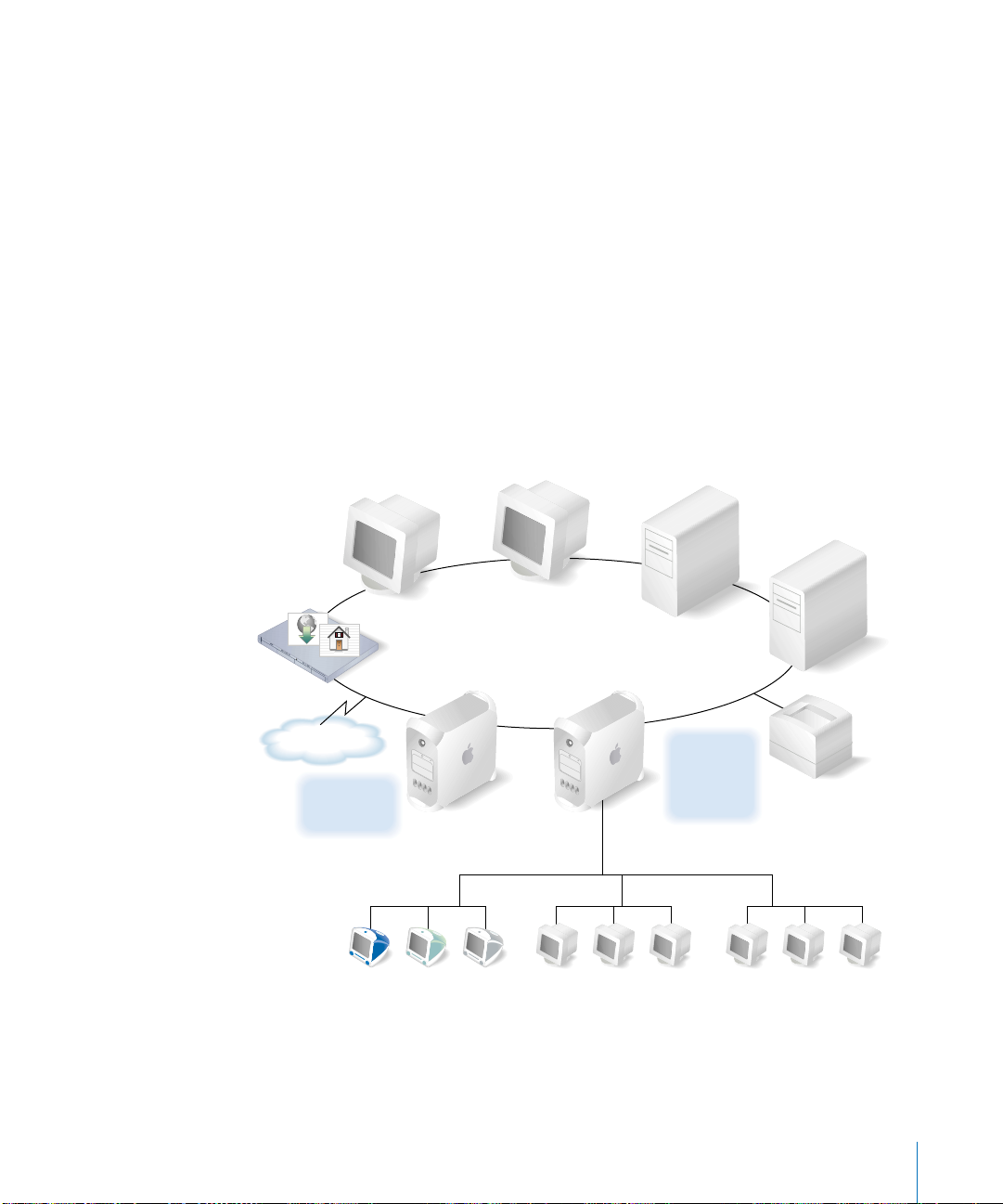
• Mac OS X Server integrates well with existing corporate services, from directory
systems to Simple Network Management Protocol (SNMP) implementations.
• In addition to hosting replicated Open Directory domains for local authentication,
departmental servers can be tailored to support workgroup needs.
If a department uses a lot of Windows computers, you can set up the department’s
Mac OS X Server as a Primary Domain Controller (PDC) so you can host Windows
home directories. You can also provide VPN support, file and printer sharing, and
Active Directory integration for Windows users.
Higher-Education Facilities
Colleges and universities have heterogeneous computer environments, since the
students and the computer systems they use are highly diverse. Mac OS X Server fits
well into such an environment because of its capacity to integrate with a wide variety
of existing services, protocols, and directory infrastructures.
Mac OS X
Server
The Internet
UNIX NFS file server
Web and
mail services
Macintosh clients UNIX clientsWindows clients
Mac OS X Server
Windows NT server
Mac OS X Server
KDC
LDAP server
File, print,
directory,
and network
services
Chapter 1 Mac OS X Server in Action 21
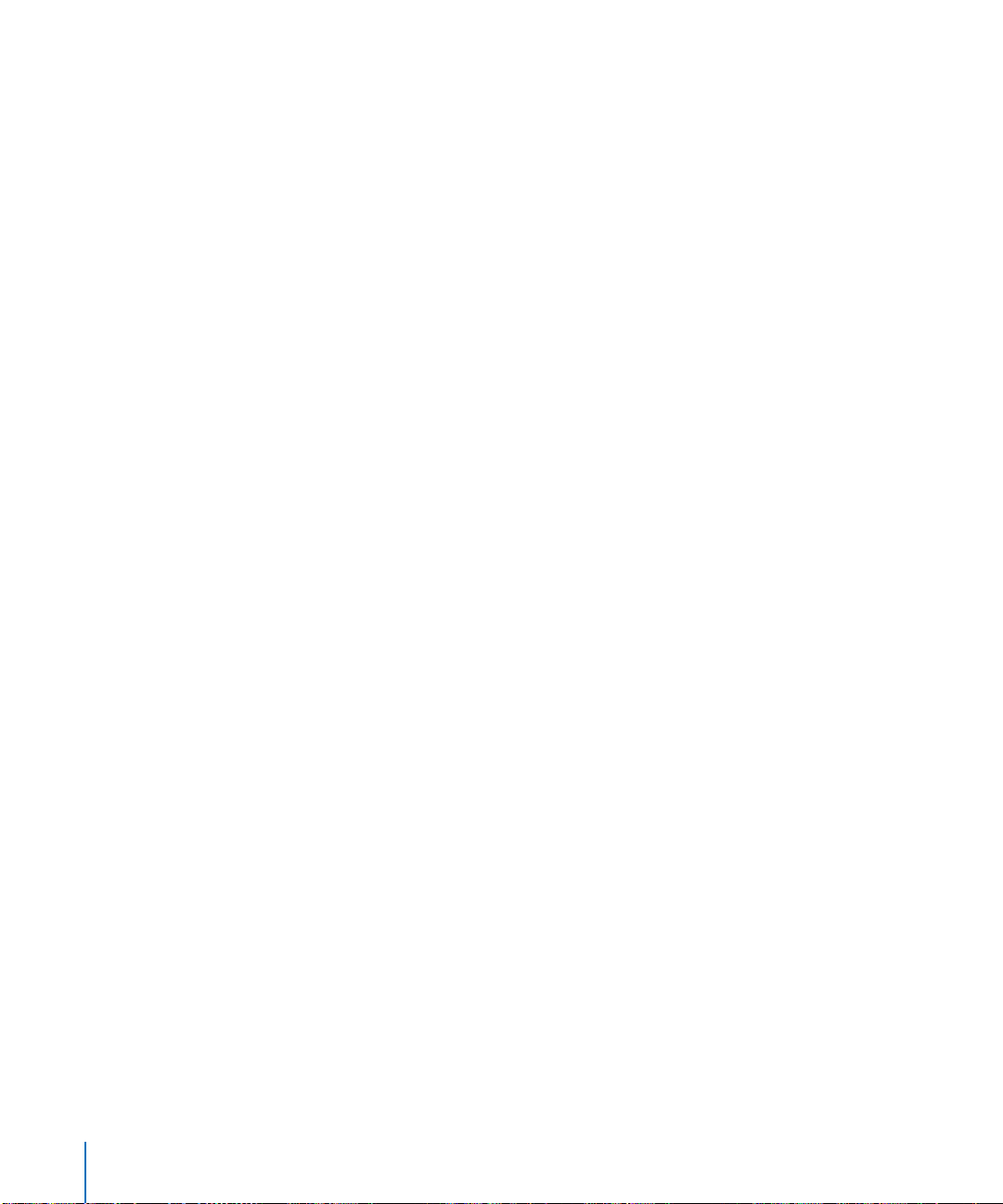
• The wide range of client computers—Macintosh, Windows, UNIX, Linux—demands
flexible file access support. The highly scalable IP-based file services in Mac OS X
Server support file access from anywhere on the network via Apple Filing Protocol
(AFP), Network File System (NFS), File Transfer Protocol (FTP), and Server Message
Block (SMB).
• Mac OS X Server can host home directories for users of all these client computers.
• User and network resource information can be retrieved by Mac OS X Server from
existing directory systems, such as Lightweight Directory Access Protocol (LDAP),
Active Directory, and Network Information Service (NIS) servers.
• Authentication of Mac OS X Server users can also be done using an existing LDAP
system or Kerberos Key Distribution Center (KDC).
• Network Install makes it easy to change software configurations—over the
network—on hundreds of Macintosh client computers as often as you need to. It
automates the setup of lab and faculty computers, facilitates software upgrades, and
quickly refreshes computers to an original, preconfigured state.
• Mac OS X Server offers PostScript-compatible print spooling and job accounting for
print jobs submitted using the Line Printer Remote (LPR) protocol, the industrystandard Transmission Control Protocol (TCP) protocol, and the Windows SMB
protocol.
• Because higher education networks are complex, network services are critically
important. DNS and DHCP can be set up on Mac OS X Server to help client
computers and services find resources on a network. IP filtering can be used to
provide a security firewall around sensitive data.
K-12 Labs and Classrooms
In K-12 educational scenarios, students need access to their own files and need to be
able to turn in assignments electronically or in print. Students also need access to
applications (such as iLife) that facilitate learning but prevented from using noninstructional applications (such as iChat).
22 Chapter 1 Mac OS X Server in Action

Teachers need file services support so they can make lesson plans and teaching
materials available to students online. Teachers also need a way to retrieve and perhaps
update student records and other administrative information that is centralized on a
remote server.
Mac OS X Server
File
service
Print service
Mac OS X clients
• Mac OS X Server’s client management service provides a way to control student
Client management services
Directory server
Mac OS 9 clients
Macintosh computer work environments.
For example, you can control which applications students can access. You can also
define application preferences, desktop patterns, and other desktop settings so that
students experience the same environment on different computers.
• Many school districts have an LDAP or Active Directory server set up as a master
directory server for all schools in the district. Mac OS X Server can use these existing
centralized repositories for accessing student and teacher information, but host other
services, such as file and printer sharing, on the server in a lab or classroom.
• For students who use portable Macintosh computers such as iBooks, mobile
accounts let students work on assignments at home in an environment that mimics
the look and feel and file access of the classroom environment. Preferences are
cached on the portable computer, so they are available for offline use.
• Mac OS X Server’s print service lets teachers manage student usage of classroom
printers, including non-PostScript (inkjet) printers.
Chapter 1 Mac OS X Server in Action 23
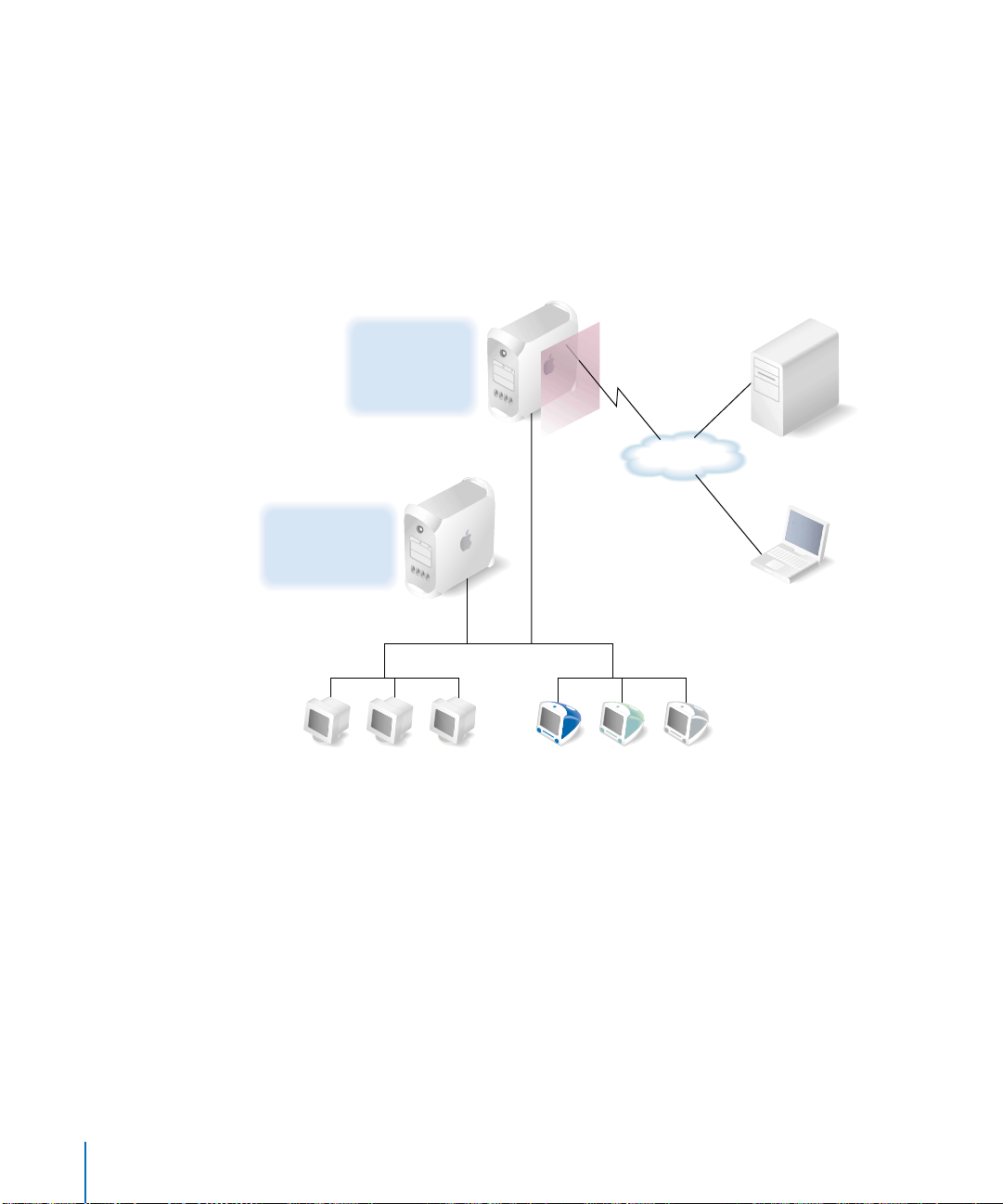
Small and Medium Businesses
Small businesses (fewer than 100 employees) and medium businesses (about 100 to
500 employees) benefit from cross-platform file and printer sharing, network services,
mail, web, and database applications.
The directory and network services in the following picture reside on one Mac OS X
Server, while a second server hosts mail, web, and other employee productivity
services. In small businesses, all services might reside on a single server.
Authoritative
DNS server
VPN
Mac OS X
client
Open Directory,
VPN, NAT, and IP
firewall services
Mail, web,
file, print, and
application services
Windows clients Mac OS X clients
DNS, DHCP,
Mac OS X server
Mac OS X Server
Firewall
DSL/cable
The Internet
• The firewall between Mac OS X Server and the Internet protects the company
intranet from access by unauthorized users.
• An authoritative DNS server hosted by another company provides domain name
(example.com) resolution, while DNS services on Mac OS X Server provide names for
the intranet devices (such as printers and client computers) that have static IP
addresses.
• DHCP services provide dynamic IP addresses to some of the Macintosh and Windows
clients.
• VPN service lets employees access the intranet to use mail, file, and other services
when they are away from the office. Like all the other services shown, VPN supports
both Macintosh and Windows clients.
24 Chapter 1 Mac OS X Server in Action
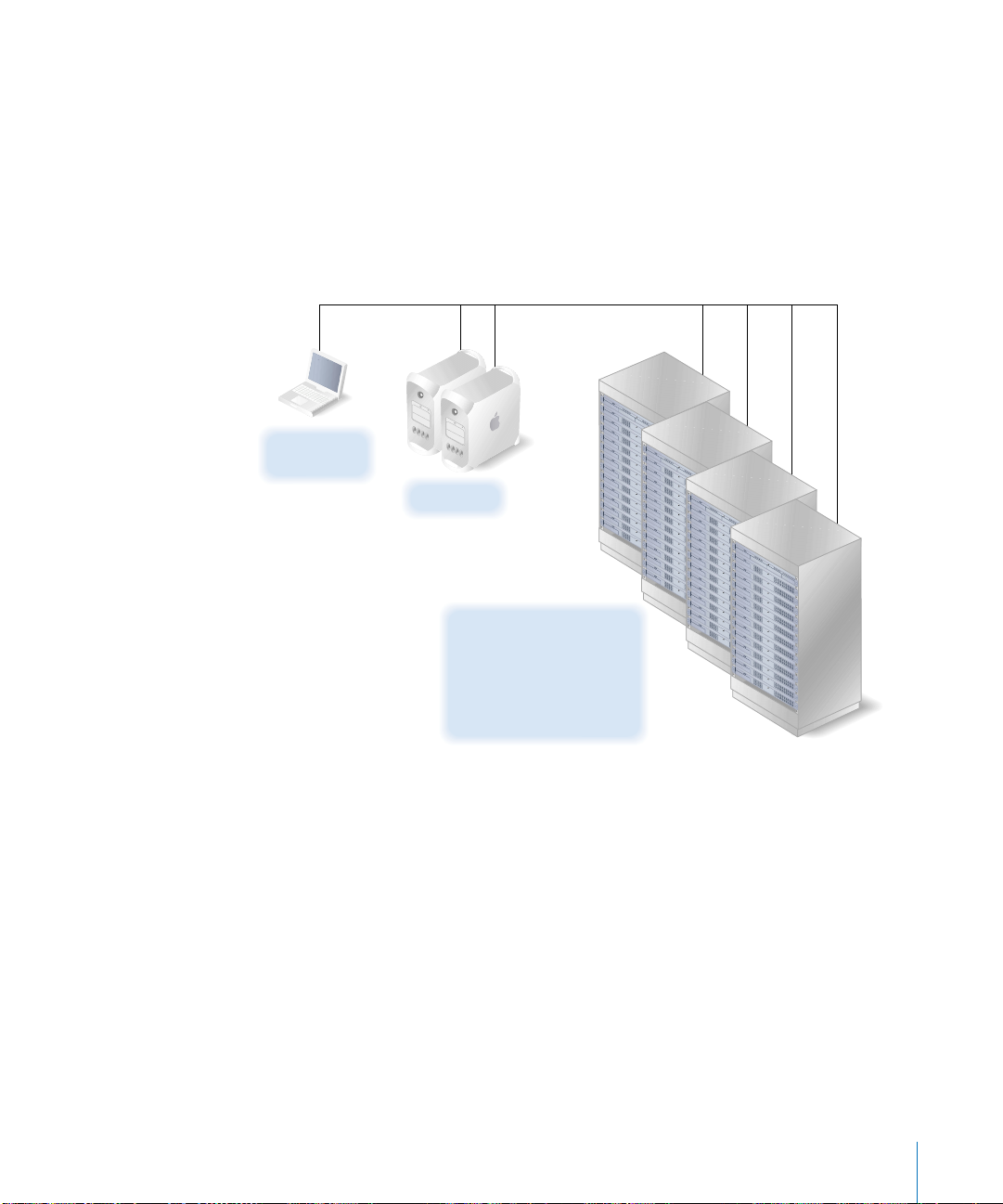
• Network Address Translation (NAT) service lets employees share a single Internet
connection. NAT converts all client IP addresses to one IP address for Internet
communications.
Computational Clustering
Clusters of Xserves offer a high-performance, cost-effective approach to the
computationally intensive processing needed for genetic research, video production,
or other high-bandwidth computing.
Server
administration
Applications
Application databases
and computational engines
NetBoot, Network Install,
directory and file services,
firewall service
• One Xserve in a rack is usually set up as a master computer, called the head node. The
head node runs NetBoot and Network Install and hosts directory services and other
shared facilities for other computers in the rack, which are used for data processing
and numerical computations.
• The head node is also likely to be set up as an AFP and NFS file server and
implement an IP firewall that protects access to the cluster by unauthorized users.
• Scientists, videographers, and other application users work at Mac OS X computers to
remotely configure and monitor applications and databases residing on the Xserves.
• Mac OS X Server offers scientists and researchers familiar UNIX utilities, shells,
scripting languages, and compilers for building specialized software. A full suite of
developer tools comes with Mac OS X Server, including the gcc command-line
compiler and a development tool called Project Builder.
Chapter 1 Mac OS X Server in Action 25
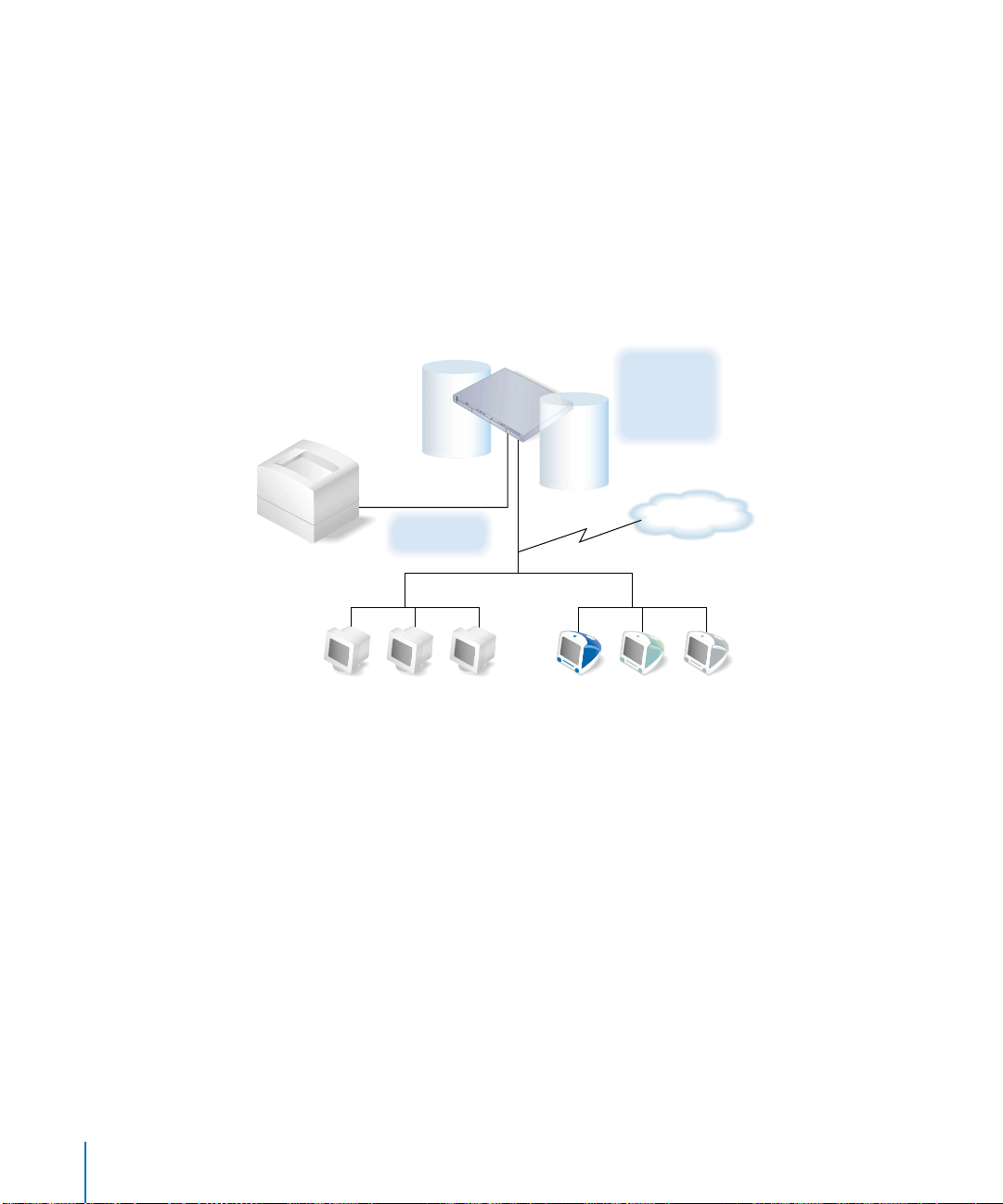
You can write, compile, and debug using C, C++, Objective-C, or Java. Project Builder
can be used to port command-line applications to Mac OS X and Mac OS X Server or
to enhance them with a Mac OS X user interface.
• An administrator computer, such as an iBook running Mac OS X Server administrative
applications, can be used to manage the entire network.
Creative Businesses
Mac OS X Server supports the workflow needs of creative professionals who design and
produce video and audio projects.
Mac OS X Server
Web and
QuickTime
File
services
Print service
WebDAV
services
streaming
services
The Internet
Windows clients Mac OS X clients
• The popular open-source Apache HTTP web server is built into Mac OS X Server.
• Web-based Distributed Authoring and Versioning (or WebDAV) technology,
integrated into Mac OS X Server’s web service, lets you use a web server as an
Internet file server. Users can author and access documents over the web from
Mac OS X computers. You can use WebDAV for collaborative editing and file
management even while a website is running.
• QuickTime streaming service lets you broadcast streaming video to client computers
in real time using an industry-standard streaming protocol.
• AFP lets you transfer large files among workgroup members. On an Xserve, you can
increase the bandwidth of your file-transfer infrastructure by using jumbo frame
Ethernet packets or utilizing both built-in Ethernet interfaces.
26 Chapter 1 Mac OS X Server in Action
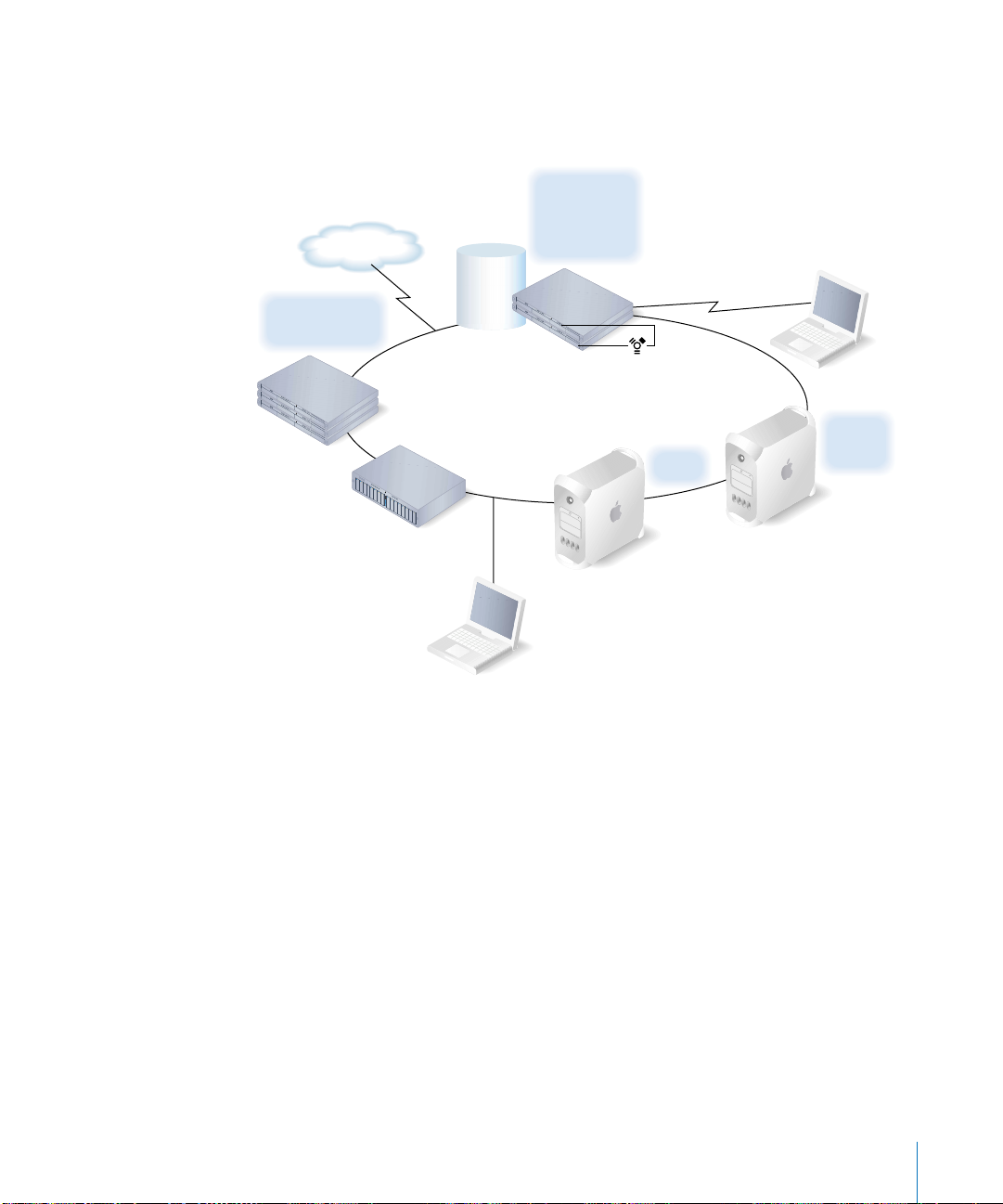
Web Service Providers
Mac OS X Server provides the full range of services you need if you host ecommerce
websites or provide other Internet services that require high availability and scalability.
Web, FTP,
and QuickTime
Dedicated mail
and web services
Mac OS X
Servers
The Internet
streaming
services
WebDAV
service
Mac OS X Servers
Mac OS X Server “farm”
JBoss
QuickTime
Broadcaster
Mail
service
Xserve RAID
Mac OS X Server
Mac OS X computer for
server “farm” administration
Mac OS X Server
You can configure Mac OS X Server computers for shared access by multiple users
and companies. The term server farm is sometimes used to describe a collection of
networked web servers that each has access to content on the same site and that
together provide services for a particular group of users; if one server fails, another can
act as its backup. Or you can dedicate servers for exclusive use by companies that don’t
want to host their own services.
• You can host many websites on a single server. You can host each site with its own IP
address (multihoming) or you can configure multiple sites with a single IP address
(virtual hosting).
• Mac OS X Server’s web service lets you set up Secure Sockets Layer (SSL) protection
for secure Internet connections.
• Mac OS X Server has built-in support for Perl, Java Servlets, JavaServer Pages, and
PHP Hypertext Preprocessor (PHP).
Chapter 1 Mac OS X Server in Action 27
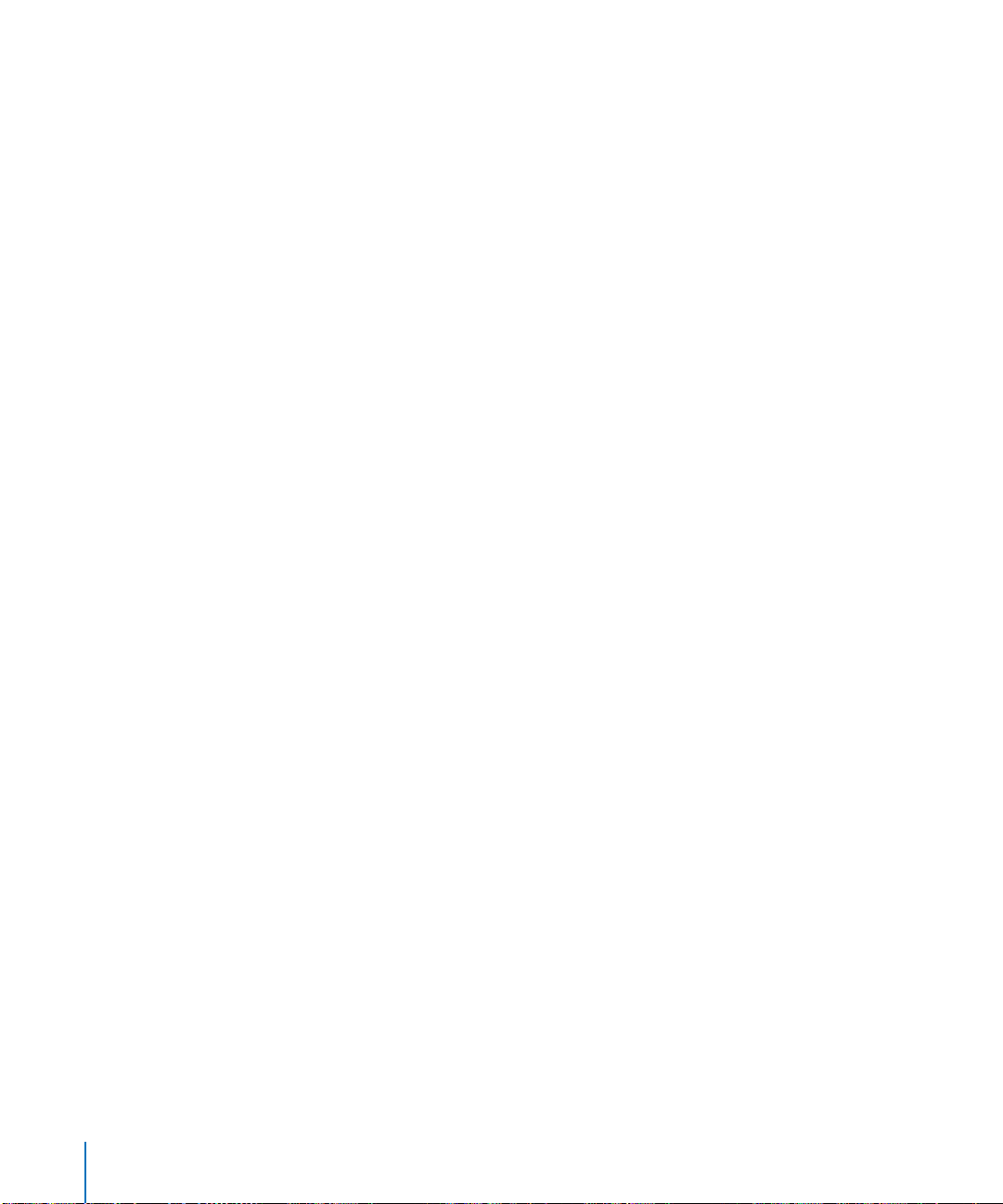
• QuickTime Streaming Server lets you broadcast multimedia in real time, including
live QuickTime Broadcaster streams.
• Xserve RAID provides extended storage.
• High availability support includes automatic restart following a service or power
failure and IP failover. IP failover can be configured using IP over FireWire, which lets
you interconnect redundant servers without using up gigabit Ethernet ports.
28 Chapter 1 Mac OS X Server in Action
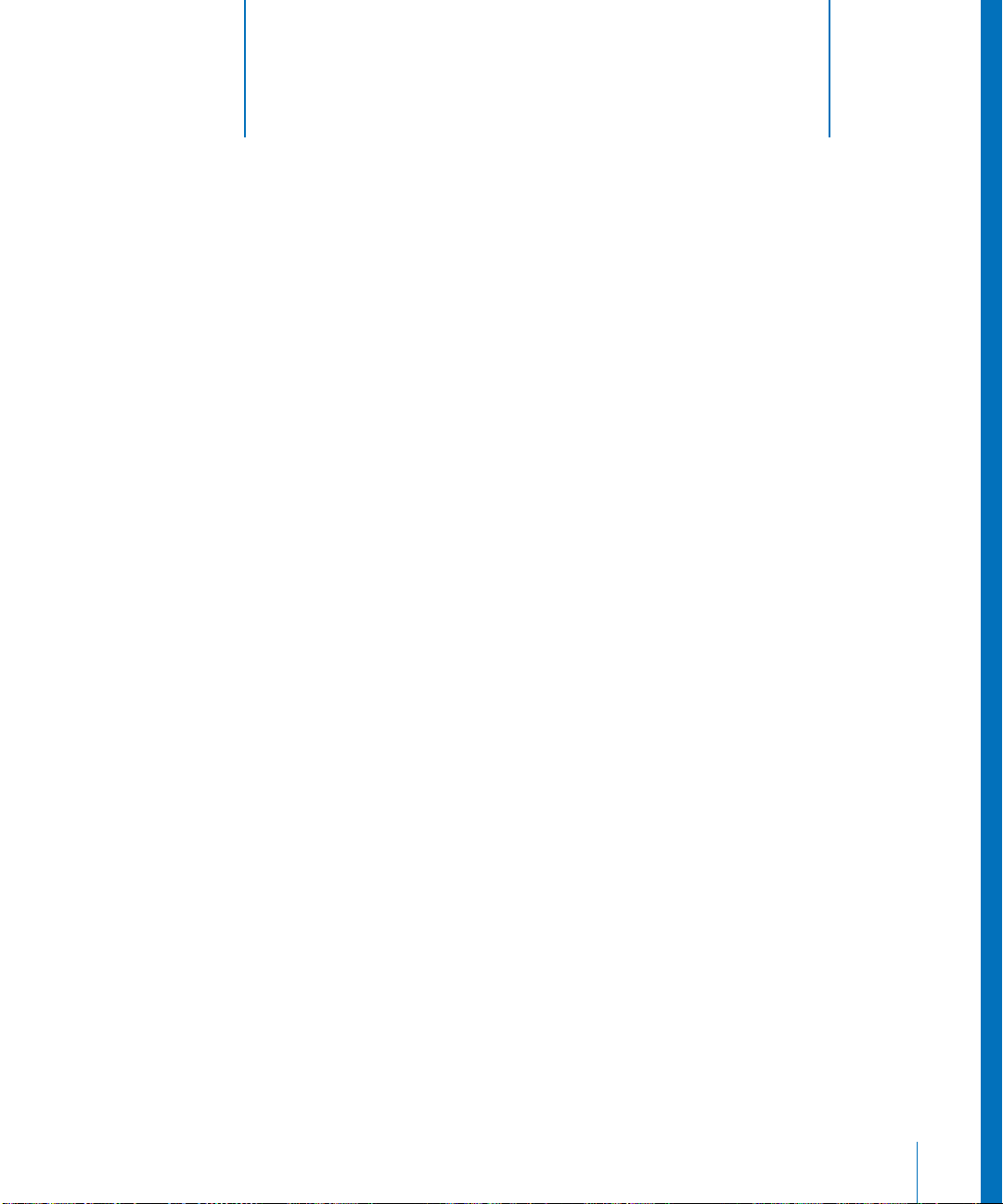
2 Inside Mac OS X Server
2
Mac OS X Server blends a mature, stable UNIX foundation
with open standards support and Macintosh ease of use.
This chapter introduces the services that Mac OS X Server offers and tells you where to
find more information about them.
Core System Services
Mac OS X Server is built on top of Darwin—the core Mac OS X operating system.
Darwin integrates Mach 3.0 operating-system services based on 4.4 BSD (Berkeley
Software Distribution), high-performance networking facilities, and support for
multiple integrated file systems.
A key factor in the stability of the system is Darwin’s advanced memory protection and
management system. Darwin ensures reliability by providing applications and
processes their own unique address space. The Mach kernel augments standard virtual
memory semantics with the abstraction of memory objects, providing support for
separate simultaneous application environments while presenting users with a
seamless experience.
Ease of use and simplicity are hallmarks of Mac OS X. Mac OS X is visually powerful,
using graphics technologies based on OpenGL, Quartz, and QuickTime. Mac OS X
Server takes advantage of these capabilities by providing administrators with server
management applications that are easy to use, but powerful and secure. Yet
administrators who prefer to work in a command-line environment can do so. A
complete shell environment, including popular UNIX utilities, offers a full palette of
command-line administration techniques.
Read on to learn about the services that Mac OS X Server provides to extend its
Mac OS X core in order to support Macintosh, Windows, UNIX, and Linux clients over a
network. To learn more about server administration tools, see Chapter 3, “Server
Administration,” on page 47.
29
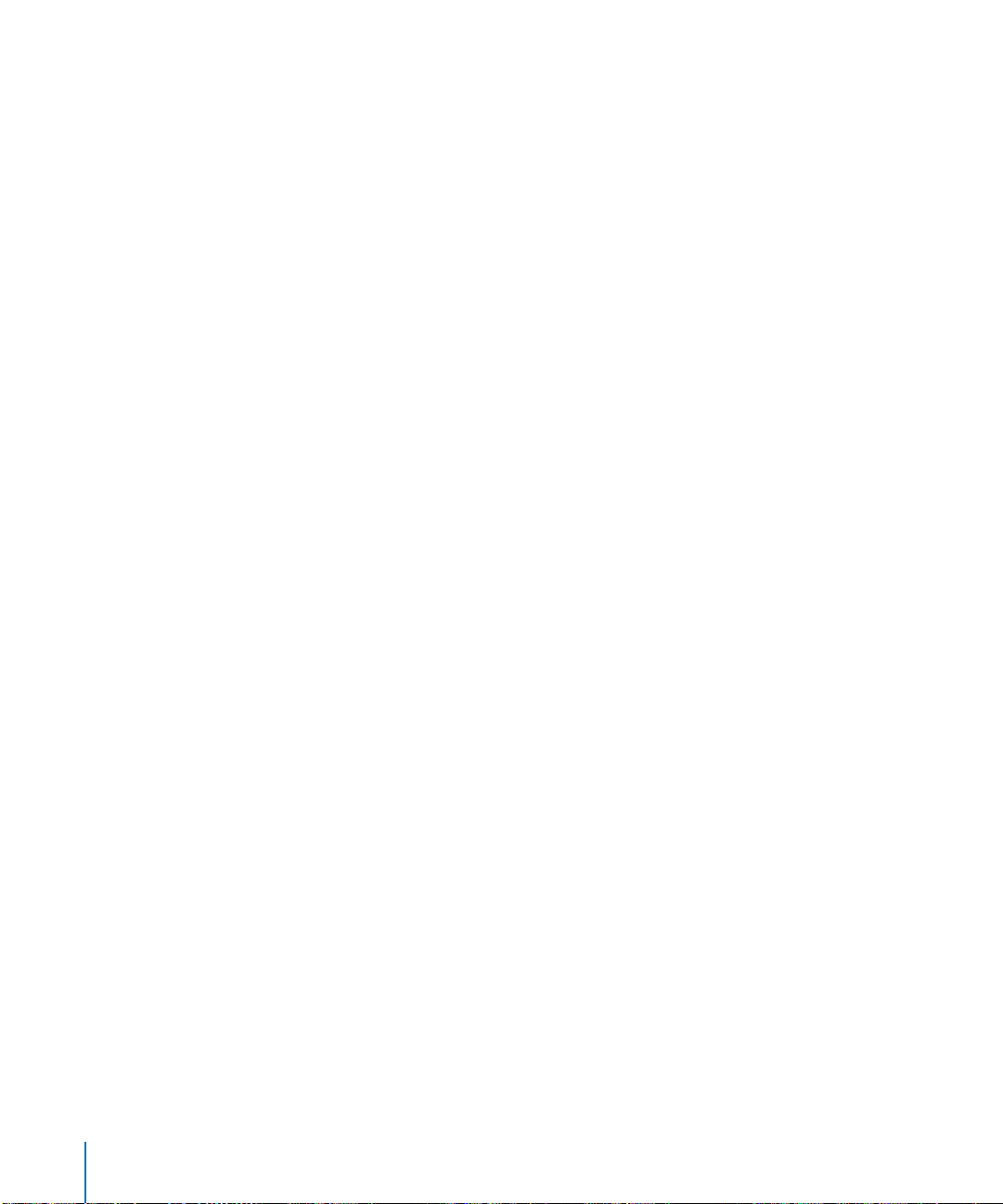
Open Directory
Open Directory is Mac OS X Server’s directory services framework.
Directory services are the means by which a server and its clients (users and services)
locate and retrieve information needed for authentication, network resource discovery,
and other crucial system activities. User and group information is needed to
authenticate users when they log in and to authorize their access to services and files.
Information about network resources is used to make printers and other devices visible
for browsing.
Directory services retrieve this information from directories—repositories of
information about users and computing resources.
Open Directory lets your server retrieve information from:
• Directories on Mac OS X Server computers
• Directories on non-Apple servers
• Configuration files on Mac OS X Server or other servers
Open Directory also supports several protocols for discovering network resources:
• Rendezvous
• Server Message Block (SMB)
• AppleTalk
• Service Location Protocol (SLP)
The Open Directory administration guide provides complete details about how to set
up and use Open Directory. Some highlights of the many features that Open Directory
offers follow.
Using Apple Directories
Mac OS X Server can host LDAP directories and legacy NetInfo domains:
• NetInfo is the legacy Mac OS X directory system. Every Mac OS X computer has a
local NetInfo directory, which stores information visible only to the computer on
which it resides.
While version 10.3 of Mac OS X Server can be configured to support existing NetInfo
directories, Open Directory LDAP, based on OpenLDAP, is the primary way to store
directory information that you want to share with other computers.
• Open Directory LDAP directories are LDAPv3 directories that host shared directory
data—data you want to be used by other computers. Open Directory LDAP
directories are easy to manage, can be replicated for performance and backup, and
support a much higher volume of information than NetInfo directories.
Apple directories offer you read-write control over directory data.
30 Chapter 2 Inside Mac OS X Server

Using Other Directories
Open Directory lets you take advantage of information you have already set up in nonApple directories and in flat files:
• On other LDAPv3 servers
• On Active Directory servers
• In Berkeley Software Distribution (BSD) configuration files
• In Sun Microsystems Network Information System (NIS) files
Mac OS X Server provides full read/write and Secure Sockets Layer (SSL)
communications support for LDAPv3 directories.
Search Policies
Before a user can log in to or connect with a Mac OS X client or server, he or she must
enter a name and password associated with a user account that the computer can find.
A Mac OS X computer can find user accounts that reside in a directory listed in the
computer’s search policy. A search policy is simply a list of directories the computer
searches when it needs configuration data.
You can configure the search policy of Mac OS X computers on the computers
themselves, using the Directory Access application. You can automate Mac OS X client
directory setup by using Mac OS X Server’s built-in DHCP Option 95 support, which lets
a DHCP server send out information about the server from which a Mac OS X computer
should obtain directory data at the same time it provides an IP address to the
computer.
Authentication
You have several options for authenticating users:
• Open Directory authentication. Based on the standard Simple Authentication and
Security Layer (SASL) protocol, Open Directory authentication supports many
authentication methods, including CRAM-MD5, APOP, WebDAV, NT/LAN Manager 2,
and SHA-1. It is the preferred way to authenticate Windows users.
Open Directory authentication lets you set up password policies for individual users
or for all users whose records are stored in a particular directory, with exceptions if
required. Open Directory authentication also lets you specify password policies for
individual directory replicas.
For example, you can specify a minimum password length or require a user to
change the password the next time he or she logs in. You can also disable login for
inactive accounts or after a specified number of failed login attempts.
• Kerberos v5 authentication. Using Kerberos authentication offers the opportunity
to integrate into existing Kerberos environments. You can also set up a Key
Distribution Center (KDC) on Mac OS X Server, which offers support for password
policies you set up on the server. Using Kerberos also provides a feature known as
single signon, described in the next section.
Chapter 2 Inside Mac OS X Server 31

The following services on Mac OS X Server support Kerberos authentication: AFP,
mail, FTP, SSH, and login window.
• Storing passwords in user accounts. This approach may be useful when migrating
user accounts from earlier server versions. However, this approach may not support
clients that require certain network-secure authentication protocols, such as APOP.
• Non-Apple LDAPv3 authentication. This approach is available for environments that
already have an LDAPv3 server set up to authenticate users.
Single Signon
When a Mac OS X user is authenticated using Kerberos, the user does not have to enter
a user name and password every time he or she uses a Kerberized service.
The user enters the Kerberos name and password at login, but does not need to
reenter it when using Apple file service, mail service, or other services that support
Kerberos authentication.
Discovery of Network Services
Information about file servers and other services tends to change much more
frequently than user information, so it isn’t typically stored in directories. Instead,
information about these services is discovered as the need arises.
Open Directory can discover network services that make their existence and
whereabouts known. Services make themselves known by means of standard
protocols. Open Directory supports the following service discovery protocols:
• Rendezvous, the Apple protocol that uses multicast DNS
• SMB, the protocol used by Microsoft Windows
• AppleTalk, the legacy Mac OS protocol for file services
• SLP, an open standard for discovering file and print services
User Management
Mac OS X Server helps you manage access to network resources, files, and services by
Macintosh, Windows, UNIX, and Linux computer users.
The user management guide contains a full description of the server’s user
management capabilities. Some highlights follow.
User Accounts
User accounts contain the information needed to prove a user’s identity: user name,
password, and user ID. Other information in a user’s account is needed by various
services—to determine what the user is authorized to do and perhaps to personalize
the user’s environment.
32 Chapter 2 Inside Mac OS X Server

Group Accounts
Group accounts offer a simple way to manage a collection of users with similar needs.
A group account stores the identities of users who belong to the group as well as
information that lets you customize the working environment for members of a group.
Home Directories
A home directory is a folder where a user’s files and preferences are stored. Other users
can see a user’s home directory and read files in its Public folder, but they can’t (by
default) access anything else in that directory.
Mac OS X Server can host home directories for Macintosh, UNIX, and Windows users.
With a home directory, these users can access their applications, documents, and
individual settings regardless of the computer to which they log in.
You can impose disk quotas on home directories to regulate server disk usage for users
with home directories.
Macintosh User Management
Mac OS X Server offers work environment personalization for Mac OS 9 and Mac OS X
computer users:
• Preference management and mobile accounts are summarized next.
• For information about automating the operating system images on Macintosh client
computers, see “System Image Services” on page 34.
Preference Management
You can use Mac OS X Server to manage the work environments of Mac OS 9 and
Mac OS X clients. To manage Mac OS 9 clients, you use Macintosh Manager. To manage
Mac OS X clients, you use Workgroup Manager.
Preferences you define for individual accounts (for users, groups, and computers)
provide your Macintosh users with a consistent desktop, application, and network
appearance regardless of the Macintosh computer they use.
Mac OS X client management offers several advantages:
• When you update user, group, or computer accounts, managed Mac OS X users
inherit changes automatically. Mac OS 9 accounts must be updated independently,
using Macintosh Manager.
• You have more direct control over individual system preferences.
• Network home directories and directories you can set up for use by individual groups
can be mounted automatically at login.
• You can use DHCP Option 95 to identify a server from which a client computer
retrieves directory information at login. The directory service configuration is
automatically downloaded from the network, setting up the user’s network access
policies, preferences, and desktop configuration without the need to configure the
client computer directly.
Chapter 2 Inside Mac OS X Server 33

• You can set up mobile accounts to support users who use their computers both on
and off the network.
Mobile Accounts
Mobile accounts let the user of a Mac OS X version 10.3 or later computers work offline
but continue to
• Log in using the network name and password
• Experience the same managed preference settings
Windows User Management
You can maximize the support you provide for Windows users by setting up a Windows
primary domain controller (PDC) on Mac OS X Server and defining Windows settings
for a user. When you do so, the server
• Provides domain Open Directory authentication for Windows NT 4.x, Windows 2000,
and Windows XP clients
• Hosts home directories for Windows users in the domain
• Supports roaming user profiles for home directories
A user account can contain both Macintosh and Windows attributes, so users can log in
from both kinds of computers.
Windows users can also use Mac OS X Server’s VPN, file, and print services, as later
sections in this chapter describe.
The Windows services administration guide describes how to set up the many
Windows-specific options that Mac OS X Server supports.
System Image Services
You can create disk images and then set up Mac OS X Server to host the images so that
Mac OS 9 or Mac OS X computers can start up from or install the images over the
network. NetBoot images are used for remote startup, and Network Install images are
used for remote installations.
The source of an image can be a CD, DVD, or DMG (disk image). You can also create an
image that mimics an existing system that’s already been set up the way you want
client computers to be set up. In this case, the source of the image is a volume or
partition.
The system image administration guide provides complete information about Netboot
and Network Install.
NetBoot
NetBoot lets Macintosh clients—including Mac OS X clients without a local hard
drive—start up from a system disk image located on Mac OS X Server instead of on the
client computer’s disk drive:
34 Chapter 2 Inside Mac OS X Server

• NetBoot simplifies the administration of large-scale deployments of network-based
Macintosh systems or racks of Xserves. It’s ideal for an organization with a number of
computers that need to be identically configured; for example, NetBoot can offer a
web service provider a way to configure multiple web servers.
• NetBoot also lets you set up multiple NetBoot disk images, so you can boot clients
into Mac OS 9 or Mac OS X or even customize the Macintosh environment for
different groups of computers.
• NetBoot allows administrators to configure and update client computers instantly by
simply updating a boot image stored on the server. Any changes made on the server
are automatically reflected on the clients when they reboot. Systems that are
compromised or otherwise altered can be instantly restored just by rebooting.
Network Install
Network Install is a centrally managed installation service that lets administrators
selectively install, restore, or upgrade Macintosh computers. You don’t have to insert
multiple CDs to set up a system; all the installation data resides on the server.
Here are some of the advantages that Network Install offers:
• Network Install is an excellent solution for operating system migrations, installing
software updates, installing site-licensed or custom applications, restoring computer
classrooms and labs, and reimaging desktop and portable computers.
• You can define custom installation images for various departments in an
organization, such as marketing, engineering, and sales.
• You can define post-installation scripts that invoke actions after the installation of a
software package or system image.
• You can set up an automated install image. This type of image includes answers to all
of the usual installer questions so that when the client boots from the image, it
installs its contents on the client machine without user intervention.
File Services
Mac OS X Server makes it easy to share files using the native protocols of different
kinds of client computers. Mac OS X Server includes four file services:
• Apple file service, which uses the Apple Filing Protocol (AFP), lets you share resources
with clients who use Mac OS 8, Mac OS 9, and Mac OS X.
• Windows services use Server Message Block (SMB) protocol to let you share
resources with clients who use Windows, and to provide name resolution service for
Windows clients. These services support users of Microsoft Windows 95, 98, ME
(Millennium Edition), XP, NT 4.0, and 2000.
• File Transfer Protocol (FTP) service lets you share files with anyone using FTP.
• Network File System (NFS) service lets you share files and folders with users who
have NFS client software (UNIX users).
Chapter 2 Inside Mac OS X Server 35

The file services administration guide describes how to set up and manage Mac OS X
Server file services. The Windows services administration guide provides information on
sharing files with Windows users.
Sharing
You share files among users by designating share points. A share point is a folder, hard
disk (or hard disk partition), or CD that you make accessible over the network. It’s the
point of access at the top level of a group of shared items.
You can use a share point over multiple protocols: AFP, Windows, and FTP.
On Mac OS X client computers, share points can be found in the /Network directory
and by using the Finder’s Connect To Server command. On Mac OS 9 computers, users
access share points using the Chooser. On Windows computers, users use Network
Neighborhood.
Apple File Service
Apple Filing Protocol (AFP) allows Macintosh client users to connect to the server and
access folders and files as if they were located on the user’s own computer.
AFP offers
• File sharing support for Macintosh clients over TCP/IP
• Autoreconnect support when a file server connection is interrupted
• Encrypted file sharing (AFP through SSH)
• Automatic creation of user home directories
• Kerberos v5 authentication for Mac OS X version 10.2 and later clients
• Fine-grain access controls for managing client connections and guest access
• Automatic disconnect of idle clients after a period of inactivity
• IPv6 support for AFP clients and server
AFP also lets you reshare NFS mounts using AFP. This feature provides a way for clients
not on the local network to access NFS volumes via a secure, authenticated AFP
connection. It also lets Mac OS 9 clients access NFS file services on traditional UNIX
networks.
Windows Services
Windows file service in Mac OS X Server allows Windows clients to connect to
Mac OS X Server using SMB over TCP/IP.
When you enable Windows file service, you can also enable several additional native
Windows services:
• Windows Internet Naming Service (WINS), which allows clients across multiple
subnets to perform name/address resolution
• Browsing, which allows clients to browse for available servers across subnets
36 Chapter 2 Inside Mac OS X Server

Windows file service provides several ways to manage locks for Windows share points:
• Opportunistic locking offers a way to optimize performance for share points used
only by Windows clients. Opportunistic locking is disabled by default because it is
not compatible with NFS or AFP. Opportunistic locks, which allow clients to do more
dynamic client-side caching, are only enforced by SMB.
• Strict locking enables lock checking every time files are accessed for either read or
write operations. It is useful for applications that do not manage locking. Strict
locking is enabled by default.
Network File System (NFS) Service
NFS is the protocol used for file services on UNIX computers.
The NFS term for sharing is export. You can export a shared item to a set of client
computers or to “World.” Exporting an NFS volume to World means that anyone who
can access your server can also access that volume.
NFS does not support name/password authentication. It relies on client IP addresses to
authenticate users and on client enforcement of privileges—not a secure approach in
most networks. Therefore use NFS only if you are on a local area network (LAN) with
trusted client computers or if you are in an environment that can’t use Apple file
sharing or Windows file sharing. If you have Internet access and plan to export to
World, your server should be behind a firewall.
You can reshare NFS mounts using AFP, Windows, and FTP so that users can access NFS
volumes in a more restricted fashion.
File Transfer Protocol (FTP)
FTP allows computers to transfer files over the Internet. Clients using any operating
system that supports FTP can connect to your FTP file server and download files,
depending on the permissions you set. Most Internet browsers and a number of
freeware applications can be used to access your FTP server.
FTP service in Mac OS X Server supports Kerberos v5 authentication and, for most FTP
clients, resumption of interrupted FTP file transfers. Mac OS X Server also supports
dynamic file conversion, allowing users to request compressed or decompressed
versions of information on the server.
FTP is generally considered to be an insecure protocol, since user names and
passwords are distributed across the Internet in clear text. Because of the security
issues associated with FTP authentication, most FTP servers are used as Internet file
distribution servers for anonymous FTP users. Starting with Mac OS X Server version
10.3, however, FTP supports Kerberos authentication, which offers a secure means for
authenticating to an FTP server.
Chapter 2 Inside Mac OS X Server 37

Mac OS X Server supports anonymous FTP and by default prevents anonymous FTP
users from deleting files, renaming files, overwriting files, and changing file
permissions. Explicit action must be taken by the server administrator to allow uploads
from anonymous FTP users, and then only into a specific share point.
Print Service
Print service in Mac OS X Server lets you share network and direct-connect printers
among clients on your network. Print service also includes support for managing print
queues, monitoring print jobs, extensive logging, and using print quotas.
Print service lets you
• Share network PostScript printers with Mac OS 9 (PAP, LaserWriter 8), Mac OS X (IPP,
LPR/LPD), Windows (SMB/CIFS), and UNIX (LPR/LPD) clients
• Share PostScript and non-PostScript printers that are directly connected to Mac OS X
Server with Mac OS X version 10.2 and later clients
• Share direct-connect USB printers with Mac OS X version 10.2 and later clients
• Connect to network printers using AppleTalk, LPR, and IPP and connect to direct-
connect printers using USB
• Make printers easy for users to discover using Open Directory
• Impose print quotas to limit printer usage on a per-user or per-printer basis
The print service administration guide provides information about how to set up and
administer print service.
Web Service
Web service in Mac OS X Server is based on Apache, an open-source HTTP web server.
The server comes with both Apache 1.3 and Apache 2.0.
Open-source software allows anyone to view and modify the source code to make
changes and improvements. Those features have led to Apache’s widespread use,
making it the most popular web server on the Internet today.
Web service includes a high-performance, front-end cache that improves performance
for websites that use static HTML pages. With this cache, data files don’t need to be
accessed by the server each time it is requested.
Web service also includes support for Web-based Distributed Authoring and Versioning
(WebDAV). With WebDAV capability, your client users can check out web pages, make
changes, and then check the pages back in while the site is running. In addition,
Mac OS X users can use a WebDAV-enabled web server as if it were a file server.
38 Chapter 2 Inside Mac OS X Server

Web service’s Secure Sockets Layer (SSL) support enables secure encryption and
authentication for ecommerce websites and confidential materials. An easy-to-use
digital certificate provides non-forgeable proof of your website identity.
Mac OS X Server offers extensive support for dynamic websites:
•
Web service supports Java Servlets, JavaServer Pages, MySQL, PHP, Perl, and UNIX and
Mac CGI scripts.
•
Mac OS X Server includes a JBoss server and high-level administration tools for
configuring and managing it. See “Application Server Support” on page 43 for more
information about JBoss.
The web technologies administration guide provides information about configuring
and managing web service.
Mail Service
Mac OS X Server provides an enterprise-capable mail server, which supports the SMTP,
POP, and IMAP protocols, allowing you to select a local or server-based mail storage
solution for server users.
Outgoing mail (SMTP) has these features:
•
The SMTP mail transfer agent is based on Postfix. For complete information about
this open-source agent, see www.postfix.org/.
•
Authentication using the following methods is available: PLAIN, LOGIN, CRAM-MD5,
and Kerberos v5.
Incoming mail (POP and IMAP) highlights include these:
•
The mail access agent is a Cyrus POP and IMAP server. See asg.web.cmu.edu/cyrus/
for information about this agent.
•
Authentication supported for IMAP is clear text, PLAIN, LOGIN, CRAM-MD5, and
Kerberos v5. POP authentication options are clear text, APOP, and Kerberos v5.
•
The mail database is extremely fast.
•
Vacation rules and quotas for individual users are available.
Mailman is used to create and maintain mailing lists.
•
Mac OS X Server also supports SquirrelMail for web-based mail retrieval.
For information about SquirrelMail, see www.squirrelmail.org.
The mail service administration guide tells you how to set up and manage mail service.
The web technologies administration guide describes how to enable WebMail, the
server’s implementation of SquirrelMail.
Chapter 2
Inside Mac OS X Server
39

Network Services
Mac OS X Server includes these network services for helping you manage Internet
communications on your TCP/IP network:
• Dynamic Host Configuration Protocol (DHCP)
• Domain Name System (DNS)
• Firewall
• Network Address Translation (NAT)
• Virtual Private Network (VPN)
• Network time service
• IP failover
The network services administration guide provides complete information about all
these services except IP failover, which is described in the command-line
administration guide.
DHCP
DHCP helps you administer and distribute IP addresses dynamically to client computers
from your server. From a block of IP addresses that you define, your server locates an
unused address and “leases” it to client computers as needed. DHCP is especially useful
when an organization has more clients than IP addresses. IP addresses are assigned on
an as-needed basis, and when they are not needed they are available for use by other
clients.
As you learned in “Search Policies” on page 31, you can automate the directory
services setup of Mac OS X clients using your DHCP server’s Option 95 support.
This recommended option lets client computers learn about their directory settings
from a DHCP server.
DNS
DNS service lets users connect to a network resource, such as a web or file server, by
specifying a host name (such as server.apple.com) rather than an IP address (such
as192.168.11.12). DNS is a distributed database that maps IP addresses to domain names.
A server that provides DNS service keeps a list of names and the IP addresses
associated with the names. When a computer needs to find the IP address for a name,
it sends a message to the DNS server (also known as a name server). The name server
looks up the IP address and sends it back to the computer. If the name server doesn’t
have the IP address locally, it sends messages to other name servers on the Internet
until the IP address is found.
You will use DNS if you use SMTP mail service or if you want to create subdomains
within your primary domain. You will also use DNS if you are hosting multiple websites.
If you don’t have an Internet service provider (ISP) who handles DNS for your network,
you can set up a DNS server on your Mac OS X Server.
40 Chapter 2 Inside Mac OS X Server

Mac OS X Server provides administration tools for service configuration management
and zone control as well as for monitoring, providing a graphical way to:
• Enable zone transfers and recursion
• Specify interfaces on which to listen for DNS requests
• Maintain blocked host lists
• Work with log files
• Manage zones and their records
Firewall
Firewall service protects your server and the content you store on it from intruders. It
provides a software firewall, scanning incoming IP packets and accepting or rejecting
them based on filters you define.
You can set up server-wide restrictions for packets from specific IP addresses. You can
also restrict access to individual services—such as web, mail, and FTP—by defining
filters for the ports used by the services. IP firewall can be used to block access to
specific service ports or to allow access only to certain ports.
IP firewall also provides a sophisticated mechanism—stateful packet inspection—for
determining whether an incoming packet is a legitimate response to an outgoing
request or part of an ongoing session, allowing packets that would otherwise be
denied.
NAT
Network Address Translation (NAT) is a method of connecting multiple computers
to the Internet (or any other IP network) using one IP address. NAT converts the IP
addresses you assign to computers on your private, internal network into one
legitimate IP address for Internet communications. For example, the AirPort Base
Station uses NAT. By default, a base station assigns IP addresses using DHCP to
computers on an Ethernet network, and then uses NAT to convert those addresses
when any of the computers needs to access the Internet.
NAT is becoming increasingly popular because it preserves IP addresses. It also
increases the security of Internet access, because it supports only connections that
originate on an internal network.
Mac OS X Server’s Server Admin application helps you administer NAT. You can also use
the command-line tool ipfw or the Firewall service to configure the NAT translations
specific to your network.
Chapter 2 Inside Mac OS X Server 41
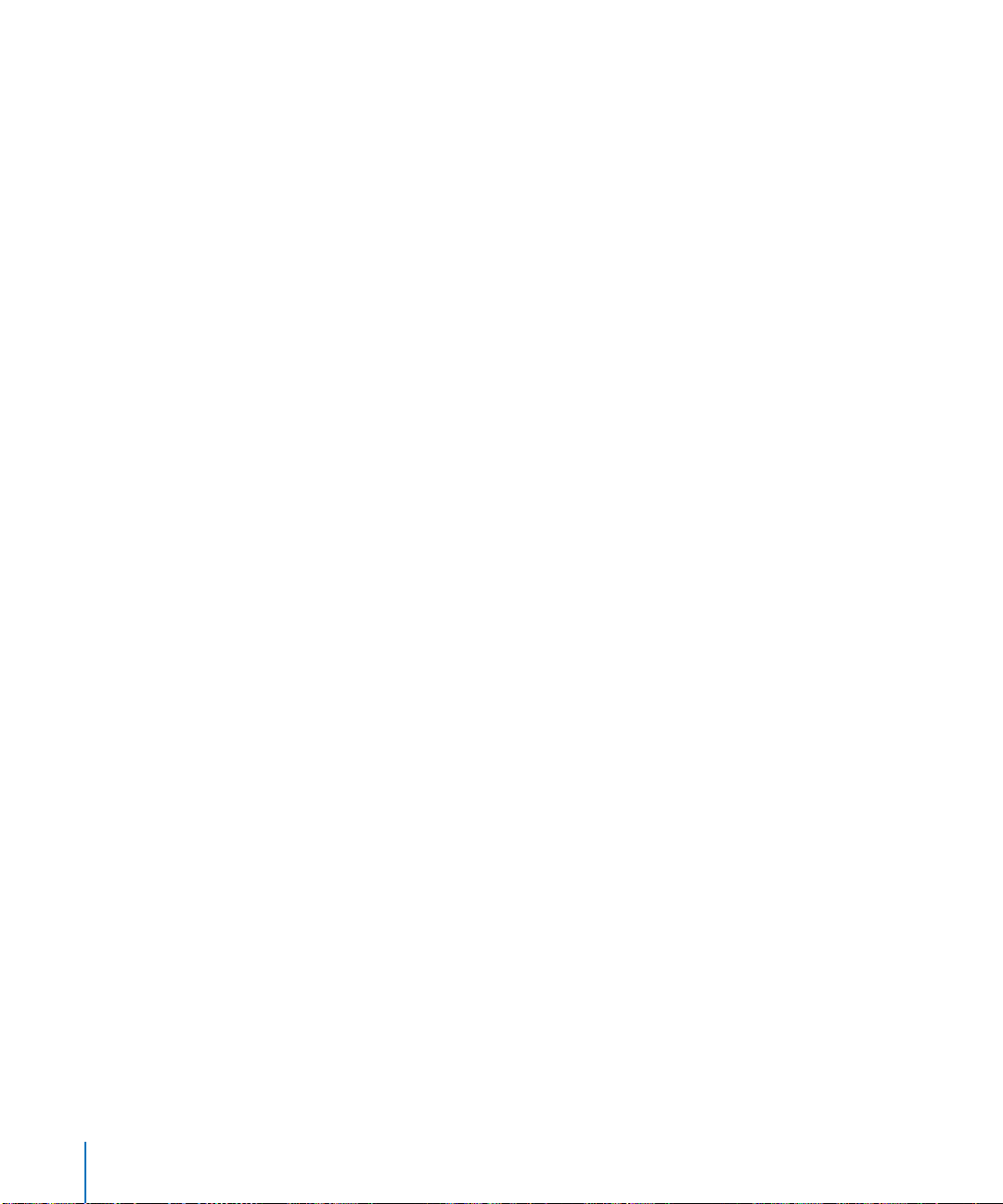
VPN
You can set up a Virtual Private Network (VPN) using Mac OS X Server.
VPN is a network transmission protocol that uses encryption and other technologies to
provide secure communications over a public network. Typically the public network is
the Internet, but VPNs are also used to support connections between multiple intranets
within the same organization and to join networks between two organizations to form
an extranet.
VPNs transmit encrypted IP packets so that only legitimate targets can interpret them,
protecting the contents of messages from network sniffing. Mac OS X Server lets you
set up and manage VPN policies that support different authentication and
authorization options and network connection attributes.
Mac OS X Server’s VPN service serves Mac OS X, Windows, and UNIX clients and
supports strong authentication using MS-CHAP and IPSec.
IP Failover
You can configure IP failover to help maximize server availability.
IP failover is a way to set up a standby server that will take over if the primary server
fails. The standby server takes over the IP address of the failed server, which takes the IP
address back when it is online again. IP failover is useful for DNS servers, web servers
hosting websites, media broadcast servers, and other servers that require minimal data
replication.
Media Streaming and Broadcasting
QuickTime Streaming Server (QTSS) lets you stream multimedia in real time using the
industry-standard RTSP/RTP protocols. QTSS supports MPEG-4, MP3, and QuickTime file
formats.
You can deliver live and prerecorded media over the Internet to both Macintosh and
Windows users, or relay streamed media to other streaming servers. You can provide
unicast streaming, which sends one stream to each individual client, or multicast
streaming, which sends the stream to a group of clients.
• For more information about QTSS, refer to the QuickTime website
(www.apple.com/quicktime/products/qtss/).
• For information about managing streaming services on Mac OS X Server, see the
QuickTime Streaming Server administration guide.
42 Chapter 2 Inside Mac OS X Server

Two QuickTime applications that come with Mac OS X Server help you prepare content
for streaming:
• QTSS Publisher lets you upload content to the streaming server and prepare it for
delivery. It provides these key features: creation and management of playlists,
generation of content directory websites, and editing of content annotations.
The QuickTime Streaming Server administration guide describes how to use QTSS
Publisher.
• Quicktime Broadcaster lets you produce a live event. QuickTime Broadcaster allows
you to stream live audio and video over the Internet. QuickTime Broadcaster provides
preset broadcast settings and the ability to create custom settings. Built on top of
the QuickTime architecture, QuickTime Broadcaster enables you to produce a live
event using most codecs that QuickTime supports.
For information about QuickTime Broadcaster, go to www.apple.com/quicktime/
and navigate to the QuickTime Broadcaster page.
Application Server Support
An application server is software that runs and manages other applications, usually
web applications, which are accessed using a web browser. The managed applications
reside on the same computer where the application server runs.
One of the duties of the application server is to make sure the applications it manages
are always available. For example, if an application fails or becomes unresponsive, the
application server restarts it. Some application servers provide load balancing, which
spreads application load among two or more computers.
This section highlights three integrated application server technologies that Mac OS X
Server offers: Apache Tomcat, JBoss, and WebObjects. All of them are preinstalled with
the server and can be used in conjunction with Apache Axis, which is also preinstalled.
Axis is an open source Java framework for implementing web services over XML-based
SOAP (Simple Object Access Protocol). For more information about SOAP, go to
www.w3.org/TR/SOAP/.
The web technologies administration guide provides more information about opensource applications and modules included with Mac OS X Server.
Apache Tomcat
Tomcat is an open-source JavaServer Pages (JSP)/servlet container that is used in the
official Reference Implementation for the Java Servlet and JavaServer Pages
technologies.
• The specification for Java Servlet is at java.sun.com/products/servlets/.
• The specification for JavaServer Pages is at java.sun.com/products/jsp/.
Chapter 2 Inside Mac OS X Server 43
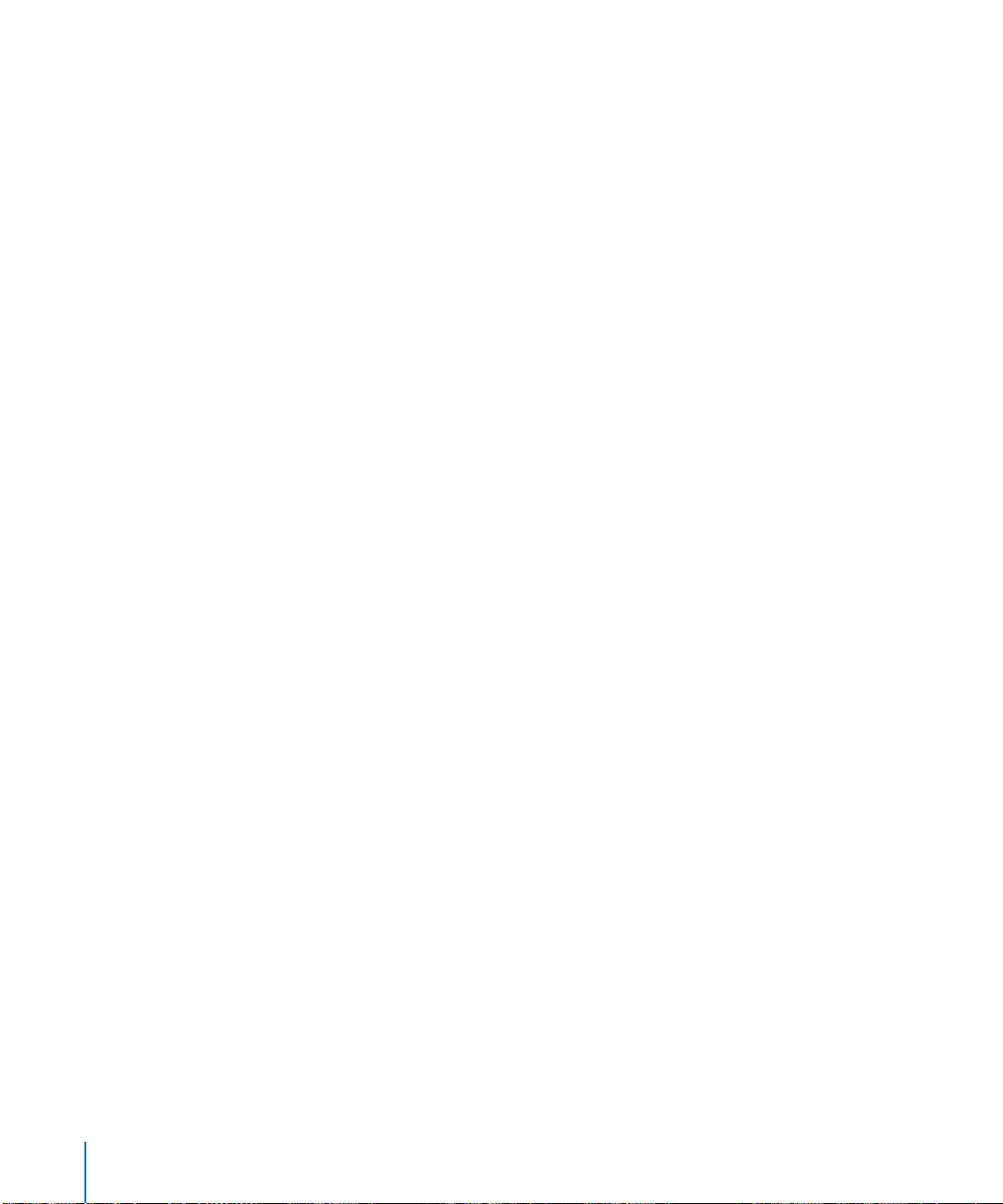
JBoss
JBoss is a widely used full-featured Java application server. It provides a full Java 2
Platform, Enterprise Edition (J2EE) technology stack with features such as:
• An Enterprise Java Bean (EJB) container
• Java Management Extensions (JMX)
• Java Connector Architecture (JCA)
Mac OS X Server provides easy-to-use graphical tools for configuring and monitoring
JBoss and simplifying the deployment of JBoss applications. The JBoss administration
guide describes how to manage Mac OS X Server’s JBoss server. If you are interested
in J2EE programming, see “Java Enterprise Applications,” available from
www.apple.com/server/documentation/.
• For more information about J2EE, see java.sun.com/j2ee/.
• For more information about JBoss, see www.jboss.org/.
By default, JBoss uses Tomcat as its web application container, but you can use other
web application containers, such as Jetty, if you wish.
WebObjects
WebObjects is the Apple solution for rapid development and deployment of
ecommerce and other Internet applications. WebObjects applications can connect to
multiple databases and dynamically generate HTML content. WebObjects offers a
comprehensive suite of tools and run-time libraries that facilitate developing
standards-based web services and Java server applications.
Mac OS X Server includes the WebObjects run-time libraries and an unlimited
deployment license, making it the ideal platform for your J2EE-compatible WebObjects
applications. You can optionally purchase the WebObjects development tools from the
Apple Store (store.apple.com), Apple’s retail stores, and authorized Apple resellers.
For more information and documentation on WebObjects, go to
www.apple.com/webobjects/.
Integrating Into Existing Environments
Mac OS X Server offers many ways to interoperate with existing environments.
Open Directory offers several options for using existing directory information:
• You can use an existing Kerberos KDC or Active Directory to authenticate users.
• You can share information stored in an LDAPv3 directory system that’s accessible
from your server.
• You can retrieve configuration information from Berkeley Software Distribution (BSD)
configuration files or Sun Microsystems Network Information System (NIS) files.
44 Chapter 2 Inside Mac OS X Server

For Windows users, your server can provide VPN service, file and printer sharing, and
Open Directory authentication. You can also host Windows user home directories if you
set up a Windows PDC on Mac OS X Server.
You’ll find instructions for setting up a server to work with other vendors’ products in
several guides:
• The Open Directory administration guide provides guidelines and instructions for
integrating into existing directory systems.
• The Windows services administration guide describes how to set up print service and
file services as well as PDC support for Windows users.
• The user management guide describes how to configure Windows options for
individual users.
High Availability
Mac OS X Server features that promote high availability include:
• Open Directory Apple LDAP replication (see the Open Directory administration
guide)
• IP failover (see the command-line administration guide)
• Automatic restart after hardware or software failures
• Disk space monitoring (see the command-line administration guide for information
about log-rolling scripts and the diskspacemonitor tool)
• Software RAID (see Disk Utility online help)
• Journaled HFS disks (see the command-line administration guide for how to use disk
journaling)
• Remote server monitoring (ee Chapter 3, “Server Administration,” on page 47)
Server Administration
Mac OS X Server provides an extensive range of tools and applications for managing
your servers.
From initial server setup to service configuration and day-to-day server management,
administrators can use graphical applications or command-line tools available on the
server or on a Mac OS X computer onto which you’ve installed the applications that
come with the server.
The next chapter, Chapter 3, “Server Administration,” tells you about the Mac OS X
Server tools and applications.
Chapter 2 Inside Mac OS X Server 45


3 Server Administration
3
Manage Mac OS X Server using graphical applications or
command-line tools.
These tools offer a diversity of approaches to server administration:
• You can administer servers locally (directly on the server you are using) or
remotely—from another server, a Mac OS X computer, or a UNIX workstation.
• Graphical applications, such as Server Admin and Workgroup Manager, offer easy-to-
use server administration and secure communications for remote server
management. You can use these applications on Mac OS X Server (they’re in
/Applications/Server/) or on a Mac OS X computer onto which you’ve installed them
as described in “Setting Up an Administrator Computer” on page 49.
• Command-line tools are available for administrators who prefer to use command-
driven server administration. For remote server management, you can submit
commands in a Secure Shell (SSH) session. You can type commands on Mac OS X
Server computers and Mac OS X computers using the Terminal application, located in
/Applications/Utilities/. You can also submit commands from a non-Macintosh
computer, set up as described in “Using a Non-Mac OS X Computer for
Administration” on page 49.
Using the Administration Tools
Information about individual administration tools can be found on the pages indicated
in the following table.
Application or tool Use to For more information, see
Installer Install server software or
upgrade it from version 10.1 or
10 .2
Server Assistant Set up a version 10.3 server for
the first time
47
page 50
page 50
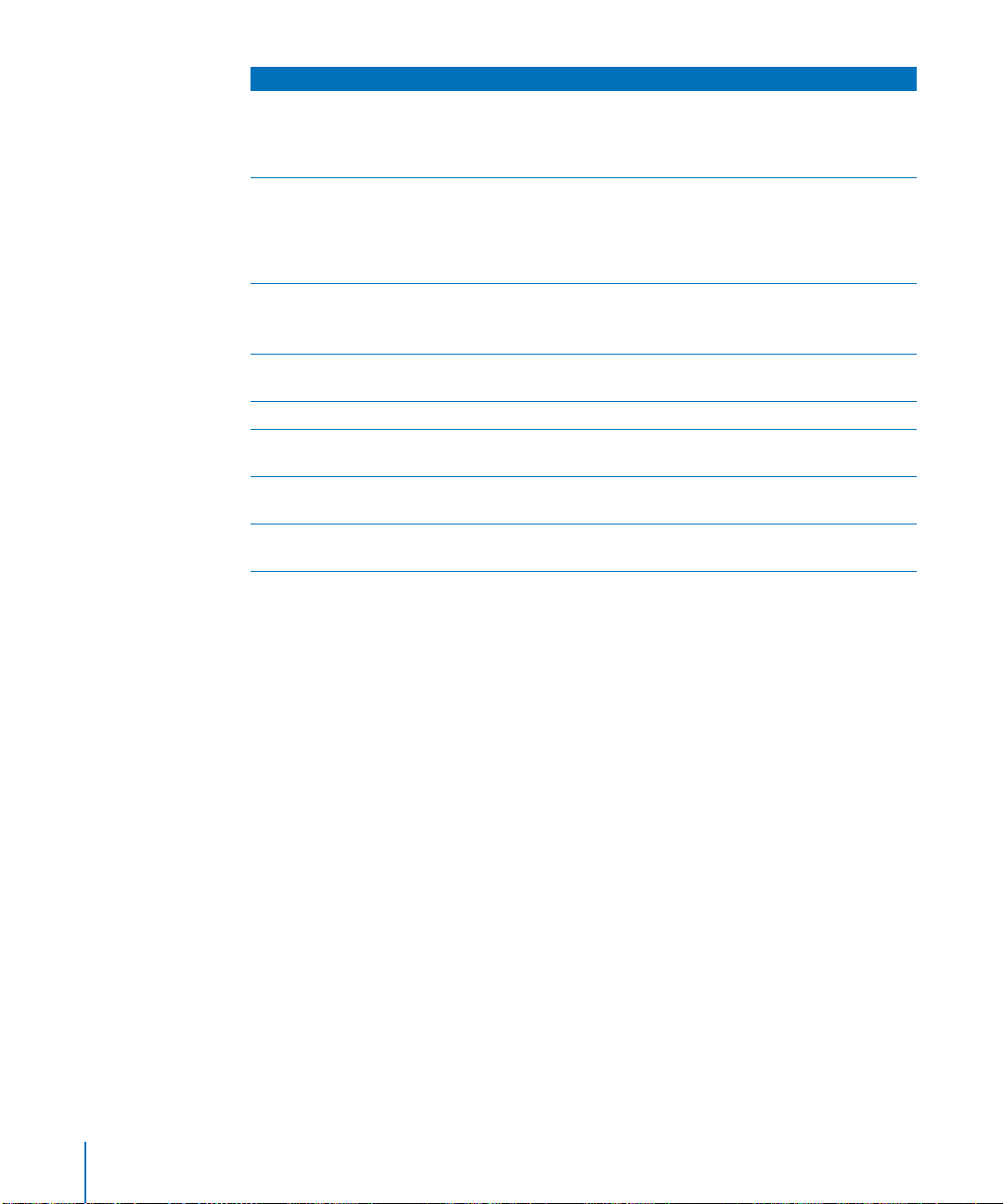
Application or tool Use to For more information, see
Directory Access Configure access to data in
directories, define a search
policy, and enable service
discovery protocols
Workgroup Manager Administer user, group, and
computer accounts; manage
share points; and administer
client management for
Mac OS X users
Server Admin Configure and monitor services
Set up and manage QuickTime
media streaming
System image tools Manage NetBoot and Network
Install disk images
Server Monitor Monitor Xserve hardware page 58
Apple Remote Desktop Monitor and control other
Macintosh computers
Command-line tools Administer a server using a UNIX
command shell
Macintosh Manager Administer client management
for Mac OS 9 users
page 50
page 51
page 55
page 59
page 58
page 59
page 60
page 60
The next section describes how to set up a computer on which you can use these
applications and tools.
Computers You Can Use to Administer a Server
When you want to administer a local server using the graphical administration
applications (they’re in /Applications/Server/), log in to the server as an administrator
and open them. To administer a remote server, open the applications on an
administrator computer—any Mac OS X Server or Mac OS X version 10.3 or later
computer onto which they’ve been installed.
You can run command-line tools from the Terminal Application (it’s in
/Applications/Utilities/) on any Mac OS X Server or Mac OS X computer. You
can also run command-line tools from a UNIX workstation.
48 Chapter 3 Server Administration

Setting Up an Administrator Computer
An administrator computer is a computer with Mac OS X or Mac OS X Server version
10.3 or later that you use to manage remote servers.
Once you’ve installed and set up a Mac OS X Server that has a display, keyboard, and
optical drive, it is already an administrator computer. To make a computer with
Mac OS X into an administrator computer, you need to install additional software.
In the picture below, the arrows originate from administrator computers and point to
servers they might be used to manage.
Mac OS X
administrator computer
Mac OS X Servers
To make a computer with Mac OS X into an administrator computer:
1 Make sure the Mac OS X computer has Mac OS X version 10.3 or later installed.
In addition, make sure the computer has at least 128 MB of RAM and 1 GB of unused
disk space.
2 Insert the Mac OS X Server Administration Tools disc.
3 Start the installer (ServerAdmin.pkg) and follow the onscreen instructions.
Using a Non-Mac OS X Computer for Administration
You can use a non-Mac OS X computer that offers SSH support, such as a UNIX
workstation, to administer Mac OS X Server using command-line tools. See the
command-line administration guide for more information.
Chapter 3 Server Administration 49

Installer
Use the Installer to install server software on a local server from the install discs that
came with your server. The Installer lets you perform:
• A clean installation of Mac OS X Server, which installs version 10.3 after erasing and
formatting a target disk
• An upgrade installation, which upgrades version 10.1 or 10.2 servers to version 10.3
without erasing any data
See Chapter 6, “Installing Server Software,” for information about how to use the
Installer.
Server Assistant
Server Assistant, located in /Applications/Server/, is used for initial server setup and
remote installations.
This flexible application supports many setup scenarios:
• Local and remote setups
• Remote server installations
• Single and multiserver setups
• Preparing data for automated server setups
See Chapter 7, “Initial Server Setup,” for information about how to use Server Assistant.
Directory Access
Directory Access is the primary application for setting up a local or remote Mac OS X
computer’s connections with Open Directory directories as well as defining the
computer’s search policy and service discovery protocols.
Directory Access is installed on both Mac OS X Server computers and Mac OS X
computers in /Applications/Utilities/.
The Directory Access application that comes with version 10.3 can be used to configure
both version 10.2 and version 10.3 computers.
For information about how to use Directory Access, see the Open Directory
administration guide.
50 Chapter 3 Server Administration

Workgroup Manager
You use Workgroup Manager to administer user, group, and computer accounts, work
with managed client preferences for Mac OS X users, manage share points, and access
the Inspector, an advanced feature that lets you do raw editing of Open Directory
entries.
Information about using Workgroup Manager appears in several documents:
• The user management guide explains how to use Workgroup Manager for account
and preference management.
• The file service administration guide explains how to use Sharing in Workgroup
Manager to manage share points.
• The Open Directory administration guide describes how to use the Inspector.
• The Windows services administration guide describes how to use Workgroup
Manager to manage users of Windows workstations.
• The print administration guide describes how to use Workgroup Manager to define
print quotas for individual users.
Opening and Authenticating in Workgroup Manager
Workgroup Manager is installed in /Applications/Server/. To open Workgroup Manager,
click the Workgroup Manager icon in the Dock or in the toolbar of Server Admin:
• To open Workgroup Manager on the server you are using without authenticating,
choose View Directories from the Server menu when you see the Workgroup
Manager login dialog. You have read-only access to information displayed in
Workgroup Manager. To make changes, click the lock icon to authenticate as an
administrator. This approach is most useful when you are administering various
servers and working with several directory domains.
• To authenticate as an administrator for a particular server, local or remote, enter the
server’s IP address or DNS name in the login dialog, or click Browse to choose from a
list of servers. Specify the user name and password for an administrator of the server,
then click Connect. Use this approach when you will be working most of the time
with a particular server.
After opening Workgroup Manager, you can open a Workgroup Manager window for a
different computer by clicking Connect in the toolbar or choosing Server > Connect.
Chapter 3 Server Administration 51

Using Workgroup Manager
After login, the user account window appears, showing a list of user accounts. Initially,
the accounts listed are those stored in the last directory node of the server’s search
path. Here is how to get started with the major tasks you perform with this
application:
•
To administer user, group, or computer accounts, click the Accounts icon in the
toolbar. Click the user, group, or computer button on the left side of the window to
list the accounts that currently exist in the directory or directories you are working
with.
To specify the directories that store accounts you want to work with, click the small
globe icon above the accounts list. You can list accounts in directories in the search
path of the server you are connected to.
To work with accounts in different directories at the same time or to work with
different views of accounts in a particular directory, open multiple Workgroup
Manager windows by clicking the New Window icon in the toolbar.
To filter the account list displayed, use the pop-up search list above the accounts list.
To refresh the accounts list, click the Refresh button in the toolbar.
To simplify defining an account’s initial attributes when you create the account, you
can use presets. A preset is an account template. To create a preset, select an
account, set up all the values the way you want them, then choose Save Preset from
the Presets pop-up menu at the bottom of the window.
52 Chapter 3
Server Administration

• To work with managed client preferences for user, group, or computer accounts, click
the Preferences icon in the toolbar.
• To work with share points, click the Sharing icon in the toolbar.
Chapter 3 Server Administration 53

• To display the Inspector, choose Workgroup Manager > Preferences. Enable the
setting that shows the Inspector and click OK. Select the “All records” button (which
looks like a bull’s-eye) to access the Inspector.
• To control the Workgroup Manager environment, you have several options.
To control the way Workgroup Manager lists users and groups, whether it should use
SSL transactions, and other behaviors, choose Workgroup Manager > Preferences.
To customize the toolbar, choose View > Customize Toolbar.
• To import or export user and group accounts, choose Server > Import or Server >
Export, respectively.
• To retrieve online information, use the Help menu. It provides help for administration
tasks you accomplish using Workgroup Manager as well as other Mac OS X Server
topics.
• To open Server Admin so you can monitor and work with services on particular
servers, click the Admin icon in the toolbar.
54 Chapter 3 Server Administration
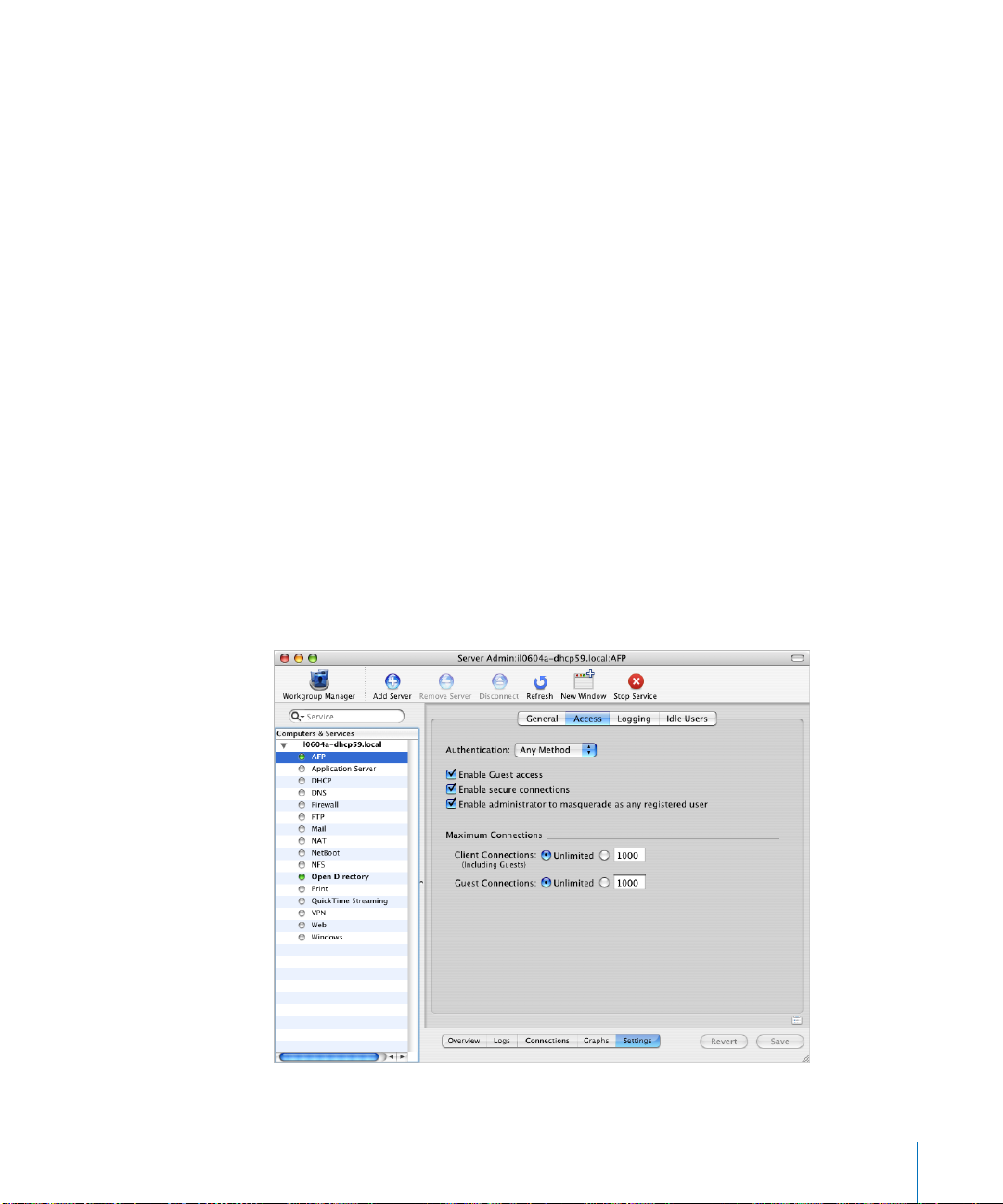
Server Admin
You use Server Admin to administer services on one or more Mac OS X Server
computers.
Opening and Authenticating in Server Admin
Server Admin is installed in /Applications/Server/. To open Server Admin, click the
Server Admin icon in the Dock or click the Admin button on the Workgroup Manager
toolbar.
To select a server to work with, enter its IP address or DNS name in the login dialog, or
click Browse to choose from a list of servers. Specify the user name and password for an
administrator, then click Connect.
To manage multiple servers from one Server Admin window, simply click Add Server in
the toolbar after opening Server Admin, and log in to the server. The next time you
open Server Admin, any server you have added appears in the list.
You can connect to a version 10.2 server using Server Admin. In this case, you can’t
make changes to its services, but you can monitor its status.
Using Server Admin
Here are general tips for using Server Admin. Detailed instructions for using it to
manage individual services appear in the service-specific administration guides.
• The servers you can administer after opening Server Admin appear in the Computers
& Services list.
Chapter 3 Server Administration 55

To add a server to the Computers & Services list, click Add Server in the toolbar and
log in to the server. The next time you open Server Admin, any server you have
added is displayed in the list.
To limit the items that appear in the Computers & Services list, use the pop-up menu
above the list to select the items you want to see listed.
To change the order of servers in the list, drag a server to the new location in the list.
If a server in the list appears gray, double-click the server or click the Connect button
in the toolbar to log in again. Check the “Add to Keychain” option while you log in to
enable autoreconnect the next time you open Server Admin.
To remove a server from the Computers & Services list, select the server, choose
Server > Disconnect, and choose Server > Remove Server.
• You can control the level of security of communications between Server Admin and
remote servers by choosing Server Admin > Preferences.
By default, “Use secure connections (SSL)” is enabled, and all communications with
remote servers are encrypted using SSL. This option uses a self-signed 128-bit
certificate installed in /etc/servermgrd/ssl.crt/ when you install the server.
Communications use the HTTPS protocol (port 311). If this option is not enabled, the
HTTP protocol (port 687) is used and clear text is sent between Server Admin and the
remote server.
If you want a greater level of security, also select “Require valid digital signature”. This
option uses an SSL certificate installed on any remote server you want to manage
using Server Admin to ensure that the remote server is a valid server. Before enabling
this option, use the instructions in the web technologies administration guide for
generating a Certificate Signing Request (CSR), obtaining an SSL certificate from an
issuing authority, and installing the certificate on each remote server. Instead of
placing files in /etc/httpd/, place them in /etc/servermgrd/.
If you are interested in higher levels of SSL authentication, see the information at
www.modssl.org.
• To work with general server settings, select a server in the Computers & Services list.
Click Overview to view information about the server.
Click Logs to view the system log, software update log, and others.
Click System to view information about ports and volumes the server uses.
Click Graphs to view a graphical history of server activity.
Click Update to use Software Update to update the server’s software.
Click Settings to edit such values as the server’s computer name and its serial
number and to enable SNMP, NTP, and Macintosh Manager services.
56 Chapter 3 Server Administration

• To work with a particular service on a server, click the service in the list under the
server in the Computers & Services list. You can view information about a service
(logs, graphs, and so forth) and manage its settings. Administration guides for
individual services provide detailed instructions.
To start or stop a service, select it in the Computers & Services list, then click Start
Service or Stop Service in the toolbar.
• To copy service settings from one server to another or to save service settings in a
property-list file for reuse later, use the drag-and-drop icon when it’s visible in the
lower right.
Select the service whose settings you want to copy, and click Settings to display the
settings. Then click the drag-and-drop icon; this action changes the icon to a
miniature version of the Settings window.
To save the settings in a property-list file, drag the miniature window to your desktop
or to a folder.
To apply the settings on a different server, open another Server Admin window, then
drag the miniature settings window to the service you want to inherit its values.
• To disable changes to service settings following a period of inactivity, choose
Server Admin > Preferences. Select “Auto-lock view after” and specify the period,
which is 60 minutes by default.
To disable changes on demand, choose View > Lock View.
To reenable changes, choose View > Unlock View and reauthenticate using the name
and password used to log in to the system.
• To retrieve online information, use the Help menu. It provides help for administration
tasks you accomplish using Server Admin as well as other Mac OS X Server topics.
• To control the Server Admin environment, you have several options.
To control the appearance of the Server Admin lists, autorefresh rates, and other
behaviors, choose Server Admin > Preferences.
To customize the toolbar, choose View > Customize Toolbar.
To add a button to the toolbar that is a shortcut to a particular Server Admin view,
go to the pane you want then choose View > Add Shortcut to View.
Chapter 3 Server Administration 57

• To access Workgroup Manager, click the Workgroup Manager icon in the toolbar.
System Image Management
To create and manage NetBoot and Network Install images, you use several
applications:
• NetBoot Desktop Admin lets you modify Mac OS 9 images.
• Network Image Utility lets you create and modify Mac OS X images, including
Network Install images that re-create an existing volume or partition.
• Server Admin lets you organize NetBoot images and work with filters that control the
visibility of images from client computers.
• PackageMaker is used to create Network Install packages.
The system image administration guide provides instructions for using all these
applications.
Server Monitor
You use Server Monitor to monitor Xserve hardware and trigger email notifications
when circumstances warrant attention. Server Monitor shows you information about
the installed operating system, drives, power supply, enclosure and processor
temperature, cooling blowers, security, and network.
Server Monitor is installed in /Applications/Server/ when you install your server or set
up an administrator computer. To open Server Monitor, click the Server Monitor icon in
the Dock or double-click the Server Monitor icon in /Applications/Server/. Use the
application to monitor local or remote Xserve servers:
• To identify the Xserve server to monitor, click Add Server, identify the server of
interest, and enter user name and password information for an administrator of the
server.
58 Chapter 3 Server Administration

• Use the “Update every” pop-up menu in the Info pane to specify how often you want
to refresh data.
• Choose File > Export or File > Import to manage different lists of Xserve servers you
want to monitor. Choose File > Merge to consolidate lists into one.
• The system identifier lights on the front and back of an Xserve server light when
service is required. Use Server Monitor to understand why the lights are on. You can
also turn the lights on to identify a particular Xserve server in a rack of servers by
selecting the server and clicking “System identifier light” in the Info pane.
• Click Edit Notifications to set up Server Monitor to notify you by email when an
Xserve server’s status changes. For each server, you set up the conditions for which
you want notification. The email message can come from Server Monitor or from the
server.
• Server Monitor keeps logs of Server Monitor activity for each Xserve server.
Click Show Log to view a log. The log shows, for example, the times Server Monitor
attempted to contact the server, and whether a connection was successful. The log
also shows server status changes. (The logs do not include system activity on the
server.)
Media Streaming Management
The QuickTime streaming services administration guide provides instructions for
administering QuickTime streaming services.
To administer QuickTime streaming services, you use Server Admin.
Apple Remote Desktop
Apple Remote Desktop, which you can optionally purchase, simplifies changing the
settings of multiple client computers. From one administrator computer in a computer
lab, for example, you can easily set up all of the clients to use a NetBoot image at
startup.
For more information on Apple Remote Desktop, go to
www.apple.com/remotedesktop/.
Chapter 3 Server Administration 59

Command-Line Tools
If you are an administrator who prefers to work in a command-line environment, you
can do so with Mac OS X Server.
From the Terminal application in Mac OS X, you can use the built-in UNIX shells (sh, csh,
tsh, zsh, bash) to use tools for installing and setting up server software and for
configuring and monitoring services. You can also submit commands from a nonMac OS X computer.
When managing remote servers, you conduct secure administration by working in a
Secure Shell (SSH) session.
The command-line administration guide describes Terminal, SSH, server administration
commands, and configuration files.
Macintosh Manager
You use Macintosh Manager to administer client management for Mac OS 9 client
computers. You can use it locally (at the server) or remotely (from a Mac OS 9 or
Mac OS X computer on the same network as your Mac OS X Server).
Open Macintosh Manager by clicking its icon in the Dock. Log in using a server,
Macintosh Manager, or workgroup administrator user name and password. As a server
administrator, you automatically have global administrator privileges for Macintosh
Manager.
Macintosh Manager support is also provided by Server Admin.
See the user management guide for information about using Macintosh Manager.
Working With Version 10.2 Servers From Version 10.3 Servers
When you’re logged in to Mac OS X Server version 10.3, you can administer a version
10.2 server:
• Server Admin, located in /Applications/Server/, lets you monitor the status of a
version 10.2 server.
• Directory Access, located in /Applications/Utilities/, can be used to configure version
10.2 servers and computers.
• Workgroup Manager, located in /Applications/Server/, lets you manage version 10.2
accounts, preferences, and sharing settings.
60 Chapter 3 Server Administration

Part II: Installation and
Initial Setup
The chapters in this part of this guide tell you how to
install server software and set up a server for the first
time.
Chapter 4 Installation and Setup Overview
Chapter 5 Before You Begin
Chapter 6 Installing Server Software
Chapter 7 Initial Server Setup
Appendix A Mac OS X Server Worksheet
Appendix B Setup Example
II


4 Installation and Setup Overview
4
Before installing and setting up Mac OS X Server, take the
time to do a little planning and to familiarize yourself
with your options.
This chapter is a roadmap to details presented in later chapters. It surveys the stages of
installation and initial server setup and the options available to you during each stage.
Plan
Install
server
software
Set up
the
server
Set up
services
Stay up
to date
Planning
During the planning stage, you determine how you want to use Mac OS X Server and
identify whether there’s anything you need to accomplish before setting it up.
You may, for example, want to convert an existing server to version 10.3 and continue
hosting directory, file, and mail services for clients on your network. Before you install
server software, you may need to prepare data you want to migrate to your new server,
and perhaps consider whether it’s a good time to implement a different directory
services solution.
Chapter 5, “Before You Begin,” on page 73 will help you understand what you might
want to do now and what you can postpone until later.
During the planning stage, you’ll also decide which installation and server setup
options best suite your needs. Appendix B, “Setup Example,” on page 119 contains an
example that illustrates server installation and initial setup in a small business scenario.
63

Installing Server Software
Some computers come with Mac OS X Server version 10.3 software already installed.
Nonetheless, there are several times you need to install server software, as when you
want to upgrade from a version 10.1 or 10.2 server, change a computer with Mac OS X
into a server, or completely refresh your server environment.
You can install server software:
• From the server install discs
• From an installation image that you set up and store on disk, referred to as
automated installation
Chapter 6, “Installing Server Software,” on page 79 provides detailed instructions for all
the installation options, which are summarized in the following sections.
Local Installation From the Server Install Discs
If the target server has a keyboard and display attached and if it has an optical drive,
you can start installing Mac OS X Server by booting the server from an install disc.
or
>installer
The Installer application, which automatically opens after startup, offers a graphical,
guided way to install server software. See “Using Installer to Install Locally From the
Install Discs” on page 82 for instructions.
If you prefer using the command line, start the Terminal application from the Installer
menu and follow the instructions in “Using the installer Command-Line Tool to
Install Server Software” on page 85.
64 Chapter 4 Installation and Setup Overview

Remote Installation From the Server Install Discs
If the target server has no keyboard or display or if it’s not the computer you are using,
you can use an administrator computer to install server software from the server install
discs.
An administrator computer is a version 10.3 Mac OS X Server or version 10.3 Mac OS X
computer onto which you’ve installed server management software. “Setting Up an
Administrator Computer” on page 49 tells you how to set up a Mac OS X administrator
computer. The target server can be on the same subnet as the administrator computer
or on a different subnet.
If the target server has an optical drive, boot the server using a server install disc, then
use Server Assistant from the administrator computer to initiate installation. If you have
multiple servers onto which you want to install server software, you can boot each of
them from an install disc, then open a Server Assistant window for each installation you
want to perform. See “Using Server Assistant to Install Remotely From the Install Discs”
on page 83 for instructions.
Administrator computer
Welcome
>installer
>installer
Subnet 1
Subnet 2
Chapter 4 Installation and Setup Overview 65

Alternatively, you can use the command line. After booting the target server, from an
administrator computer, connect to the target server using SSH and follow the
instructions in “Using the installer Command-Line Tool to Install Server Software”
on page 85. If you have multiple servers onto which you want to install server software,
boot them from an install disc, then open a Terminal window for each installation.
If the target server is an Xserve system with no built-in optical drive, you can use the
optical drive on an administrator computer connected to the Xserve system using a
FireWire cable.
Administrator computer
You start the Xserve in target disk mode, which is a technique that lets the target server
appear as a FireWire hard disk on the administrator computer. (When you use this
mode, you see a disk icon for each partition of the Xserve’s hard disk on the desktop of
the administrator computer.) On the administrator computer, you install from an install
disc onto one of the mounted Xserve volumes. In this case, you need to complete one
installation before starting another one.
There are other ways to work with an Xserve system that has no built-in optical drive.
For example, you can boot the server from an external optical drive connected to the
Xserve system using a FireWire cable. You can also boot the server using the optical
drive from a second Xserve system that is equipped with one. After startup in both
these cases, you use an administrator computer to initiate server software installation.
Instructions for using target disk mode and external optical drives are in the “Quick
Start” or “Xserve User’s Guide” that comes with Xserve systems.
Automating Server Installation With a Disk Image
If you need to install server software on a large number of servers or if you need to
reinstall server software frequently, you can automate installation by using an
installation image that resides on disk rather than on the installation discs.
See the system image administration guide for instructions on creating and deploying
network install images created from a CD, a DVD, or an existing volume or partition.
66 Chapter 4 Installation and Setup Overview

Initial Server Setup
After installing server software, the next task is to set up the server.
During server setup, basic server characteristics are established. For example:
• The language to use for server administration and the computer keyboard layout are
defined.
• An administrator user is defined and the user’s home directory is created.
• Default AFP and FTP share points, such as Shared Items, Users, and Groups, are
defined.
• Basic Open Directory information is set up. At a minimum, a local NetInfo domain is
created. You can also set up an Apple LDAP domain.
• The server’s host, computer, and Rendezvous names are set.
• The network interfaces (ports) are configured.
• Network time service can be set up.
• Services that require no additional configuration can be turned on. By default, to
maximize security, the only server processes running after server setup are the
essential ones needed for basic system function. Externally usable services, such as
mail, web, and file services, are off by default and the corresponding ports are closed.
You can perform initial server setup only once without reinstalling a server. If you need
to change any of the settings established during setup, you have alternative means to
do so. For example, you can use Server Admin or Directory Access to manage Open
Directory settings.
There are several ways to set up a server:
• You can set up one or more servers interactively.
• You can automate the setup of servers by using setup data you’ve saved in a file or in
a directory the servers are configured to access.
Chapter 7, “Initial Server Setup,” on page 89 provides detailed instructions for all the
server setup options, summarized next.
Setting Up Servers Interactively
The simplest way to set up a small number of servers is to use Server Assistant’s guided
interview process after establishing a connection with each server in turn. You provide
server setup data interactively, and then initiate setup immediately.
This is the technique you use to set up a local server, as “Setting Up a Local Server
Interactively” on page 96 describes. You can also use this interactive approach to set up
a remote server from an administrator computer. See “Setting Up a Remote Server
Interactively” on page 97 for instructions.
Chapter 4 Installation and Setup Overview 67

When multiple remote servers can use the same setup data, you can supply the data,
and then initiate setup of all the servers at once, using a batch approach. This
technique, shown on the left side of the picture below, requires that network identifiers
for all the target servers be set using DHCP or BootP. See “Setting Up Multiple Remote
Servers Interactively in a Batch” on page 98 for instructions.
Welcome
Subnet 1
Subnet 2
Welcome
Welcome
When you want to customize the setup of individual servers, you can manage each
setup individually from a different Server Assistant window. This approach is shown on
the right side of the picture above. See “Setting Up Multiple Remote Servers
Interactively One at a Time” on page 99 for instructions.
Although the picture above shows target servers on the same subnet as the
administrator computer in one scenario and target servers on a different subnet in the
other scenario, both scenarios can be used to set up computers on same and different
subnets. If a target server is on a different subnet, you need to supply its IP address.
Servers on the same subnet are listed by Server Assistant, so you just need to select
one or more servers in the list.
68 Chapter 4 Installation and Setup Overview

Automating Server Setup
When you have more than just a few servers to set up, consider using automated
server setup. This approach also provides a way to preserve setup data so it can be
reused should you want or need to reinstall server software.
Use Server Assistant to specify setup data, then save the data in a file or in a directory.
Administrator computer
Setup data in a directory
Setup data in a file
Using Setup Data Stored in a File
When you place a setup file on a volume (CD, iPod, USB solid-state drive, disk partition)
mounted locally on a server you’ve installed but not set up, the server detects the file
and automatically uses it to set itself up.
You could, for example, store multiple setup files on an iPod, then plug the iPod into
the first server for which a setup file exists.
iPod
Chapter 4 Installation and Setup Overview 69

Then plug the iPod into the next server.
iPod
Each server recognizes its own file, because it’s been named using one of its identifiers
and resides in a known location. For example, a server with WXYZ1234 as the first eight
characters of its built-in serial number would use this setup file to set itself up:
/Volumes/MyIPod/Auto Server Setup/ WXYZ1234.plist. Alternatively, a server’s IP
address can be used as an identifier. A server with the IP address 10.0.0.4 would use
/Volumes/MyIPod/Auto Server Setup/10.0.0.4.plist.
You could also use a single file, which you would name “generic.plist”, to set up multiple
servers if the setup data does not need to be unique and the servers’ network identities
are provided using DHCP.
See “Setting Up Servers Automatically Using Data Saved in a File” on page 101 for
instructions.
Using Setup Data Stored in a Directory
A target server can also set itself up using setup data you’ve stored in a directory the
server is configured to access. In fact, a server looks for setup data in any directory it’s
configured to use before consulting locally mounted file systems for setup data.
Although storing setup data in a directory is the most automated way to set up
multiple servers, this approach requires that you set up an infrastructure first so that
target servers can locate the setup data stored in the directory.
70 Chapter 4 Installation and Setup Overview

The most critical components of the infrastructure are DHCP and Open Directory, as
the following picture illustrates. The Open Directory server in this example hosts an
LDAP directory in which setup data has been saved. The address of the Open Directory
server is registered with DHCP service, running on another server in this example. The
DHCP service provides the Open Directory server address to the target servers when it
assigns IP addresses to those servers. The target servers automatically detect setup data
that has been stored for them in the LDAP directory and use it to set themselves up.
DHCP server
Open Directory server
You can save setup data in an Apple OpenLDAP directory or in another directory that
supports Apple’s schema extensions for saved setup data, documented in the Open
Directory administration guide.
See “Setting Up Servers Automatically Using Data Saved in a Directory” on page 103 for
instructions.
Using Encryption
By default, saved setup data is encrypted for extra security. Before any server sets itself
up using encrypted data, it must have access to the passphrase used when the data
was encrypted.
The passphrase can be provided either interactively (using Server Assistant) or in a file
on a local volume of the target server. For example, you can store the file with the
passphrase on a dongle, then plug the dongle into each server that needs the
passphrase. A server with the IP address 10.0.0.4 would use /Volumes/MyIPod/SA_Keys/
10.0.0.4.pass.
Chapter 4 Installation and Setup Overview 71

Setting Up Services
After initial server setup is complete, you can:
• Finish migrating data from a previous server, if you still need to do so.
• Set up individual services you want to provide, using the server administration tools
described in Chapter 3, “Server Administration,” on page 47.
Keeping Current
As update releases of Mac OS X Server become available, use the Software Update
pane of System Preferences, the softwareupdate command-line tool, or the Update
button in Server Admin to stay current.
72 Chapter 4 Installation and Setup Overview

5 Before You Begin
5
Before installing and setting up Mac OS X Server, take the
time to do a little planning.
The major goals of the planning phase are to make sure that:
• Server user and administrator needs are addressed by the servers you deploy
• Server and service prerequisites that affect installation and initial setup are identified
Installation planning is especially important if you are integrating Mac OS X Server into
an existing network, migrating from earlier versions of Mac OS X Server, or preparing to
set up multiple servers. But even single-server environments can benefit from a brief
assessment of the needs you want a server to fulfill.
Use this chapter to stimulate your thinking. It does not present a rigorous planning
algorithm. Nor does it provide the details you’ll need to determine whether to
implement a particular service and assess its resource requirements. Instead, view this
chapter as an opportunity to pause and think about how to maximize the benefits of
Mac OS X Server in your environment.
Planning, like design, is not necessarily a linear process. The sections in this chapter had
to be in some particular order, but the order does not imply a mandatory sequence.
Different sections in this chapter present suggestions that could be implemented
simultaneously or iteratively.
Set Up a Planning Team
Involve individuals in the installation planning process who can represent various
points of view:
• What day-to-day user requirements need to be met by a server? For what activities
will server users and workgroups depend on the server? If the server will be used in a
classroom, make sure that the instructor likely to manage its services and administer
it day to day provides input.
73

• What user management requirements need to be met? Will user computers need to
be NetBooted? Will Macintosh client management and network home directories be
required? Individuals with server administration experience should work with server
users who may not have a technical background, so that they better appreciate how
certain services might benefit them.
• What existing non-Apple services, such as Active Directory, will the server need to
integrate with? If you’ve been planning to replace a Windows NT computer, consider
using Mac OS X Server, with its extensive built-in support for Windows clients, to do
so. Make sure that administrators familiar with these other systems are part of the
planing process.
• What are the characteristics of the network into which the server will be installed?
Do you need to upgrade power supplies, switches, or other network components? Is
it time to streamline the layout of facilities that house your servers? An individual
with systems and networking knowledge can help with these details as well as
completing the worksheet on page 111.
Identify the Servers You’ll Need to Set Up
Conduct a server inventory:
• How many servers do you currently have?
• How are they used?
• How can you streamline the use of servers you want to keep?
• Are there any existing servers that need to be retired? Which ones can Mac OS X
Server replace?
• Which non-Apple servers will Mac OS X Server need to be integrated with? Why?
• Do you have any Mac OS X Server computers that need to be upgraded to
version 10.3?
• How many new Mac OS X Server computers will you need to set up?
Determine Services to Host on Each Server
Identify which services you want to host on each Mac OS X Server and non-Apple
server you decide to use.
How you distribute services among servers requires an understanding of both users
and services. Here are a few examples of how service options and hardware and
software requirements can influence what you put on individual servers:
• Directory services implementations can range from using existing directories and
Kerberos authentication hosted on non-Apple servers to setting up replicated Apple
LDAP directories on servers distributed throughout the world. More than probably
any other service, directory services require thoughtful analysis and planning. The
Open Directory administration guide can help you understand the options and
opportunities.
74 Chapter 5 Before You Begin

• Home directories for network users can be consolidated onto one server or
distributed among various servers. While you can move home directories if you need
to, you may need to change a large number of user and share point records, so
devise a strategy that will persist for a reasonable amount of time. See the user
management guide for information about home directories.
• Some services offer ways to control the amount of disk space used by individual
users. For example, you can set up both home directory and mail quotas for users.
Consider whether using quotas will offer a way to maximize the disk usage on a
server that stores home directories and mail databases. The user management guide
and mail service administration guide describe home directory and mail quotas,
respectively.
• Disk space requirements are also affected by the type of files a server hosts. Creative
environments need high-capacity storage to accommodate large media files,
whereas elementary school classrooms have much more modest file storage needs.
The file services administration guide describes file sharing.
• If you will be setting up a streaming media server, you’ll need to allocate enough disk
space to accommodate a certain number of hours of streamed video or audio. See
the QuickTime Streaming Server administration guide for hardware and software
requirements and for a setup example.
• The number of NetBoot client computers you can connect to a server depends on
the server’s Ethernet connections, the number of users, and other factors, and DHCP
services need to be available. See the system image administration guide for NetBoot
capacity planning guidelines.
• Mac OS X Server offers extensive support for Windows users. You can consolidate
Windows user support on servers that provide PDC services, or you can distribute
services for Windows users among different servers. The Windows services
administration guide describes the options available to you.
• If you want to use software RAID to stripe or mirror disks, you’ll need two or more
drives (they can’t be FireWire drives) on a server. See online help for Disk Utility for
more information.
Before finalizing decisions about which servers will host particular services, familiarize
yourself with information in the individual administration guides for services you want
to deploy.
Define a Migration Strategy
When you are using computers with Mac OS X Server versions earlier than 10.3,
consider updating them to version 10.3.
When you are using Mac OS X Server version 10.1 or 10.2, you can often simply upgrade
your server during the installation process. This approach is simple, because it
automatically preserves the data and settings you’ve been using.
Chapter 5 Before You Begin 75

When you can’t use the upgrade approach, you can migrate data and settings. You’ll
need to migrate, not upgrade, when
• A version 10.1 or 10.2 server’s hard disk needs reformatting, or does not meet the
minimum version 10.3 hardware requirements (see “Understanding System
Requirements for Installing Mac OS X Server” on page 79).
• You want to move data and settings you’ve been using on a version 10.1 or 10.2
server to a different server.
• The server version you’ve been using is earlier than version 10.1.
Read the migration guide to understand what data and service settings can be
preserved and reused on version 10.3. The migration guide provides instructions for
both reusing existing server hardware—called migrating in place—and migrating from
one computer to another.
Define an Integration Strategy
Integrating Mac OS X Server into a heterogeneous environment has two aspects:
• Configuring Mac OS X Server to take advantage of existing services
• Configuring non-Apple computers to use Mac OS X Server
The first aspect involves primarily directory services integration. Identify which
Mac OS X Server computers will use existing directories—such as Active Directory,
LDAPv3, and NIS directories—and existing authentication setups—such as Kerberos.
See the Open Directory administration guide for options and instructions. Integration
may be as easy as enabling a Directory Access option, or it may involve adjusting
existing services and Mac OS X Server settings.
The second aspect is largely a matter of determining the support you want to offer
Windows computer users of Mac OS X Server. The Windows services administration
guide tells you what’s available.
Define Physical Infrastructure Requirements
Determine whether you need to make any site or network topology adjustments
before installing and setting up servers.
• Who will administer the server, and what kind of server access will administrators
need? Classroom servers may need to be conveniently accessible for instructors,
while servers that host network-wide directory information should be secured with
restricted access in a district office building or centralized computer facility.
Because Mac OS X Server administration tools offer complete remote server
administration support, there are very few times a server administrator should need
physical access to a server.
76 Chapter 5 Before You Begin

• Are there air conditioning or power requirements that need to be met? See the
documentation that comes with server hardware for this kind of information.
• Have you been thinking about upgrading elements such as cables, switches, and
power supplies? Now may be a good time to do it.
• Are your TCP/IP network and subnets configured to support the services and servers
you want to deploy?
Define Server Setup Infrastructure Requirements
The server setup infrastructure consists of the services and servers that need to be set
up early because other services or servers depend on them.
For example, If you will use Mac OS X Server to provide DHCP, network time, or BootP
services to other servers you’ll be setting up, the server or servers that provide these
services should be set up and the services running before you set up servers that
depend on those services. Or if you want to automate server setup by using setup data
stored in a directory, both DHCP and directory servers must be set up first.
The amount of setup infrastructure you require depends on the complexity of your site
and what you want to accomplish. In general, DHCP, DNS, and directory services are
desirable or required for medium-sized and larger server networks:
• The most fundamental infrastructure layer comprises network services like DHCP and
DNS.
All services run better if DNS is on the network. If you’re not hosting DNS, work with
the administrator responsible for the DNS server you’ll use when you set up your
own servers.
Setting up DHCP will reflect the physical network topology you’ll be using.
• Another crucial infrastructure component is directory services, required for sharing
data among services, servers, and user computers. The most common data you need
to share is for users and groups, but configuration information such as mount
records and other directory data is also shared. A directory services infrastructure is
necessary when you want to host cross-platform authentication and when you want
different services to share the same names and passwords.
Here is an example of the sequence in which you might set up a server infrastructure
that includes DNS, DHCP, and directory services; the services can be set up on the same
server or on different servers:
1 Set up the DNS server.
2 Set up DHCP.
3 Configure DHCP to specify the DNS server address so it can be served to DHCP clients.
4 Set up a directory server, including Windows PDC service if required.
Chapter 5 Before You Begin 77

5 Populate the directory with data, such as users, groups, and home directory data. This
process involves, for example, importing users and groups, setting up share points,
setting up managed preferences, and so forth.
6 Configure DHCP to specify the address of the directory server so it can be served to
DHCP clients.
Your particular needs may affect this sequence. For example, if you want to use VPN,
NAT, or IP firewall services, you would factor their setup into the DNS and DHCP setups.
Appendix B, “Setup Example,” on page 119 illustrates the steps you might take to set up
the directory and network infrastructure of Mac OS X Server in a small business
scenario.
Make Sure Required Server Hardware Is Available
You may want to postpone setting up a server until all its hardware is in place.
For example, you might not want to set up a server whose data you want to mirror
until all the disk drives you need to set up mirroring are available. You might also want
to wait until a RAID subsystem is set up before setting up a home directory server or
other server that will use it.
Determine the Installation and Setup Strategy to Use
Review the installation and server setup options in Chapter 4, “Installation and Setup
Overview,” on page 63.
Select the option or options you want to use, then address any prerequisites for
installation on page 80 and for initial server setup on page 90.
Collect and Organize Information
For each server you set up, fill out the worksheet on page 111. It captures all the data
you’ll need to quickly move through any of the installation and setup options you
decide to use.
78 Chapter 5 Before You Begin

6 Installing Server Software
6
You can upgrade to Mac OS X Server version 10.3 from
version 10.1 or 10.2 or you can perform a clean
installation of Mac OS X Server version 10.3.
Review the system requirements below and “Information You Need” on page 80 before
using the detailed installation instructions, which you’ll find as indicated in the
following table.
Instructions for Are on
Using the Installer application to install locally from the install discs page 82
Using Server Assistant to install remotely from the install discs page 83
Installing server software on a computer with Mac OS X version
10.3 preinstalled
Automating server software installation page 85
Using the installer command-line tool page 85
Installing optional server software page 88
page 85
Understanding System Requirements for Installing
Mac OS X Server
You can install Mac OS X Server version 10.3 on any of these computers:
• Xserve
• G5
• Power Mac G4
• Macintosh Server G4
• Macintosh Server G3
• Power Mac G3
• iMac
• eMac
79

The computer must have:
• At least 128 megabytes (MB) of random access memory (RAM). At least 256 MB of
RAM is required for high-demand servers running multiple services.
• At least 4 gigabytes (GB) of disk space available.
• A built-in USB port.
A display and keyboard are optional. You can install server software on a computer that
has no display and keyboard by using an administrator computer. “Setting Up an
Administrator Computer” on page 49 describes how to set one up.
Information You Need
Use Appendix A, “Mac OS X Server Worksheet,” on page 111 to record information for
each server you want to install. The information below provides some supplemental
explanations for items on the worksheet.
Upgrading From Version 10.1 or 10.2
If you are using Mac OS X Server version 10.1 or 10.2, you can upgrade your server to
version 10.3. The upgrade process installs and sets up Mac OS X Server version 10.3
while automatically preserving existing data and service settings.
You can upgrade your version 10.1 or 10.2 server to version 10.3 if:
• You don’t need to reformat the current server’s hard drive.
• Your current server hardware meets the minimum system requirements for installing
version 10.3. See “Understanding System Requirements for Installing Mac OS X
Server” on page 79 for details.
When you upgrade a version 10.1 or 10.2 server, the following are automatically
upgraded if they have been set up:
• DNS settings
• Firewall setting
• IP failover settings
• Mail settings and database
• MySQL settings and database
• QTSS playlists, admin, and core server settings
• Web service settings and files
• Directory services settings, including password services
• Directory Access settings, including search policy and plug-in configurations
• Home directories
• Share points
• AFP settings
• SMB settings
• FTP settings
• Macintosh Manager data
80 Chapter 6 Installing Server Software

• NetBoot settings and images
• DHCP settings
Preparing Disks for Installing Mac OS X Server
When you perform a clean installation, the target disk or partition is erased and there
are several disk-preparation tasks to perform:
• Preserve any user data you want to save on the target disk or partition. See the
migration guide for information on migrating data and settings.
• In most cases, format the target disk using Mac OS Extended (Journaled) format. You
can also use Mac OS Extended or case-sensitive HFS+ format. Case-sensitive HFS+
format is useful if case-sensitive file names are important, as when you need to
support legacy UNIX applications on Mac OS X Server. All case-sensitive disks are also
journaled.
• Optionally, partition the target disk and set up one of the partitions as the
destination for server software. The minimum recommended size for an installation
partition is 4 GB.
Important: Don’t store data on the hard disk or hard disk partition where the
operating system is installed. With this approach, you will not risk losing data should
you need to reinstall or upgrade system software.
• Optionally configure the target disk for RAID mirroring, which creates a backup disk
that is used automatically if the primary disk isn’t available.
You can format a disk or partition as Mac OS Extended (Journaled) from the Installer
application and as Mac OS Extended from the Disk Utility application. To format a disk
or a partition as case-sensitive HFS+, use the Terminal application. For example:
1 Choose a Mac OS Extended volume (for example, /Volumes/MyHFSPlus) to convert to
case-sensitive HFS.
2 Open the Terminal application.
3 Erase and reformat the volume as bootable; in this example MyCaseSensitive is the new
volume name:
sudo diskutil eraseVolume "Case-sensitive HFS+"
MyCaseSensitive bootable /Volumes/MyHFSPlus
See the man page for diskutil and the command-line administration guide for
additional information on creating a case-sensitive HFS+ volume.
Instructions provided later in this chapter describe when to perform disk preparation
tasks.
Chapter 6 Installing Server Software 81

Hardware-Specific Instructions for Installing Mac OS X Server
When you install server software on Xserve systems, the procedure you use when
starting the computer for installation is specific to the kind of Xserve hardware you
have. You may need to refer to the “Xserve User’s Guide” or “Quick Start” that came with
your Xserve, where these procedures are documented.
Identifying Remote Servers When Installing Mac OS X Server
For remote server installations, you need to know this information about the target
server:
• The identity of the target server.
When using Server Assistant, you need to be able to recognize the target server in a
list of servers on your local subnet or enter the IP address of the server (in IPv4
format—000.000.000.000) if it resides on a different subnet.
Information provided for servers in the list include IP address, DNS name, and MAC
(Media Access Control) address (also called hardware or Ethernet address). The IP
address is assigned by a DHCP server on the network; if no DHCP server exists, the
target server uses a 169.xxx.xxx.xxx address unique among servers on the local
subnet. Later, when you set up the server, you can change the IP address.
• The preset password for the target server.
The password consists of the first 8 digits of the server’s built-in hardware serial
number. To find a server’s serial number, look for a label on the server. Older
computers have no built-in hardware serial numbers; for these systems, use
12345678.
Installing Server Software Interactively From the Install Discs
You can use the install disks to install server software interactively:
• On a local server
• On a remote server
• On a computer with Mac OS X preinstalled
Using Installer to Install Locally From the Install Discs
You can install Mac OS X Server directly onto a computer with a display, a keyboard,
and an optical drive attached.
To install server software locally:
1 If you will be performing a clean installation rather than upgrading, preserve any user
data that resides on the disk or partition onto which you’ll install the server software.
2 Turn on the computer and insert the first Mac OS X Server install disc into the optical
drive.
82 Chapter 6 Installing Server Software

3 Restart the computer while holding down the C key on the keyboard. The computer
boots from the install disc. You can release the C key when you see the Apple logo.
4 When Installer opens, if you want to perform a clean installation, optionally use the
Installer menu to open Disk Utility or Terminal to prepare the target disk before
proceeding. Use Disk Utility to format the disk as Mac OS Extended. Use the diskutil
command in Terminal to format it as case-sensitive HFS+.
Important: Don’t store data on the hard disk or hard disk partition where the operating
system is installed. With this approach, you will not risk losing data should you need to
reinstall or upgrade system software.
5 Proceed through the Installer’s panes by following the onscreen instructions.
6 When the Select a Destination pane appears, select a target disk or volume (partition)
and make sure it’s in the expected state.
If you are doing a clean installation, you can choose Installer > Open Disk Utility or
Installer > Open Terminal to work with disk preparation one final time before selecting
the target volume and clicking Continue. Or you can click Options to format the
destination disk or volume in Mac OS Extended (Journaled) format; select “Erase and
format” to format the disk in Mac OS Extended (Journaled) format; then click OK.
If the volume you selected contains Mac OS X Server version10.1 or 10.2 and you want
to upgrade, click Options and select “Don’t erase”. Click OK.
7 During installation, progress information is displayed. Insert the next installation disc
when prompted.
After installation is complete, the server restarts automatically and you can perform
initial server setup. Chapter 7, “Initial Server Setup,” on page 89 describes how.
Using Server Assistant to Install Remotely From the Install Discs
To install Mac OS X Server on a remote server from the server install discs, you need
access to the target computer and an administrator computer from which to manage
the installation.
To install to a remote server using the install discs:
1 If you will be performing a clean installation rather than upgrading from Mac OS X
Server version 10.2, preserve any user data that resides on the disk or partition onto
which you’ll install the server software. Then optionally use Disk Utility or Terminal
locally (in /Applications/Utilities/) to prepare the target disk. Use Disk Utility to format
the disk as Mac OS Extended. Use the diskutil command in Terminal to format it as
case-sensitive HFS+.
Important: Don’t store data on the hard disk or hard disk partition where the operating
system is installed. With this approach, you will not risk losing data should you need to
reinstall or upgrade system software.
Chapter 6 Installing Server Software 83

2 Start the target computer from the first install disc. The procedure you use depends on
the target server hardware.
If the target server has a keyboard and an optical drive, insert the first install disc into
the optical drive. Then hold down the C key on the keyboard while restarting the
computer.
If the target server is an Xserve with a built-in optical drive, start the server using the
first install disc by following the instructions in the “Xserve User’s Guide” for starting
from a system disc.
If the target server is an Xserve with no built-in optical drive, you can start it in target
disk mode and insert the install disc into the optical drive on your administrator
computer. You can also use an external FireWire optical drive or an optical drive from
another Xserve system to start the server from the install disc. Instructions for using
target disk mode and external optical drives are in the “Quick Start” guide or “Xserve
User’s Guide” that came with your Xserve system.
3 On an administrator computer, navigate to /Applications/Server/ and open Server
Assistant. Select “Install software on a remote server.”
4 Identify the target server.
If it’s on the local subnet, select it in the list.
Otherwise, click “Server at IP Address” and enter an IP address in IPv4 format
(000.000.000.000).
5 When prompted for a password, type the first 8 digits of the server’s built-in hardware
serial number. To find a server’s serial number, look for a label on the server.
If you are installing on an older computer that has no built-in hardware serial number,
use 12345678 for the password.
6 Proceed by following the onscreen instructions.
7 When the Select a Destination pane appears, select a target disk or volume (partition)
and make sure it’s in the expected state. Then select it and click Continue.
If the volume you selected contains Mac OS X Server version10.1 or 10.2 and you want
to upgrade, click Options and select “Don’t erase.” Otherwise, you can select “Erase and
format” to format the disk in Mac OS Extended (Journaled) format. Click OK.
During installation, progress information is displayed. Insert the next installation disc
when prompted.
While installation proceeds, you can open another Server Assistant window to install
server software on another computer; choose File > New Window to do so.
After installation is complete, the server restarts automatically and you can perform
initial server setup. Chapter 7, “Initial Server Setup,” on page 89 describes how.
84 Chapter 6 Installing Server Software

Installing Server Software on a Computer With Mac OS X
Version 10.3 Preinstalled
Follow these instructions to install server software on a computer that came with
Mac OS X version 10.3 installed.
To install server software on your computer:
1 Start up the computer from the hard disk, as you would for normal use. Do not use the
first install disc.
2 Insert the second install disc, then double-click MacOSXServerInstall.mpkg to run the
Installer.
3 When the Installer finishes, your computer restarts automatically and Server Assistant
opens to let you set up the server.
4 After the server restarts, use the Software Update System preference to install any
available server software updates.
Automating Server Software Installation With a Disk Image
If you need to install server software on a large number of servers or if you need to
reinstall server software frequently, you can automate installation by using an
installation image that resides on disk rather than on the installation discs.
See the system image administration guide for instructions on creating and deploying
Network Install images created from a CD, a DVD, or an existing volume or partition.
After booting an Xserve computer from a NetBoot installation image NetBoot mode,
you can use Server Assistant to set up the server remotely. See “Setting Up a Remote
Server Interactively” on page 97 for instructions.
Using the installer Command-Line Tool to Install
Server Software
You use the installer tool to install server software on a local or remote computer
from the command line. For detailed information about installer:
• See the command-line administration guide.
• Open the Terminal application and type installer, installer -help, or man
installer
To use installer to install server software:
1 Start the target computer from the first install disc. The procedure you use depends on
the target server hardware.
Chapter 6 Installing Server Software 85
.

If the target server has a keyboard and an optical drive, insert the first install disc into
the optical drive. Then hold down the C key on the keyboard while restarting the
computer.
If the target server is an Xserve with a built-in optical drive, start the server using the
first install disc by following the instructions in the “Xserve User’s Guide” for starting
from a system disc.
If the target server is an Xserve with no built-in optical drive, you can start it in target
disk mode and insert the install disc into the optical drive on your administrator
computer. You can also use an external FireWire optical drive or an optical drive from
another Xserve system to start the server from the install disc. Instructions for using
target disk mode and external optical drives are in the “Quick Start” guide or “Xserve
User’s Guide” that came with your Xserve system.
2 Before starting the installation, identify the target-server volume onto which you want
to install the server software.
To list the volumes available for server software installation, type:
/usr/sbin/installer -volinfo
-pkg /Volumes/Mac\ OS\ X\ Server\ Install\ Disk\ 1/
System/Installation/Packages/OSInstall.mpkg
The list displayed reflects your particular environment, but here’s an example showing
three available volumes:
/Volumes/Mount 01
/Volumes/Mount1
/Volumes/Mount02
3 If the target volume has Mac OS X Server version 10.1 or 10.2 installed, when you run
installer it will upgrade the server to version 10.3 and preserve user files.
If you are not upgrading but performing a clean installation, back up the user files you
want to preserve, then use diskutil to erase the volume and format it and to enable
journaling:
/usr/sbin/diskutil eraseVolume HFS+ "Mount 01" "/Volumes/Mount 01"
/usr/sbin/diskutil enableJournal "/Volumes/Mount 01"
You can also use diskutil to partition the volume and to set up mirroring. See the
diskutil man page for more information about diskutil.
Important: Don’t store data on the hard disk or hard disk partition where the operating
system is installed. With this approach, you will not risk losing data should you need to
reinstall or upgrade system software.
4 If you are installing a local server, when Server Assistant opens choose Installer > Open
Terminal to open the Terminal application.
86 Chapter 6 Installing Server Software

If you are installing a remote server, from Terminal on an administrator computer or
from a UNIX workstation, establish an SSH session as the root user with the target
server, substituting the target server’s actual IP address for <ip address>:
ssh root@<ip address>
If you don’t know the IP address and the remote server is on the local subnet, you can
use the sa_srchr command to identify all computers on the local subnet:
cd /
/system/library/serversetup/sa_srchr 224.0.0.1
mycomputer.example.com#PowerMac4,4#<ip address>#<mac address>
#Mac OS X Server 10.3#RDY4PkgInstall#2.0#512
You can also use Server Assistant to generate information for computers on the local
subnet. Open Server Assistant, select “Install software on a remote computer”, and click
Continue to access the Destination pane and generate the information.
5 When prompted for a password, type the first 8 digits of the server’s built-in hardware
serial number. To find a server’s serial number, look for a label on the server.
If you are installing on an older computer that has no built-in hardware serial number,
use 12345678 for the password.
6 Install the operating system on a volume from the list generated in step 2. For example,
to use Mount 01 in the example in step 2, type:
/usr/sbin/installer -verboseR -lang English
-pkg /Volumes/Mac\ OS\ X\ Server\ Install\ Disk\ 1/
System/Installation/Packages/OSInstall.mpkg
-target "/Volumes/Mount 01"
7 During installation, progress information is displayed. While installation proceeds, you
can open another Terminal window to install server software on another computer.
8 When installation from the disc is complete, restart the server. Type:
/sbin/reboot
or
/sbin/shutdown -r
9 To use an additional install disc to complete the installation, type the sa_srchr
command to locate the server that’s waiting. For <ip address>, specify the address you
used in step 4:
/system/library/serversetup/sa_srchr <ip address>
10 When the sa_srchr response includes the string “#InstallInProgress”, insert the next
installation disc to automatically complete the installation:
mycomputer.example.com#PowerMac4,4#<ip address>#<mac address>
#Mac OS X Server 10.3#InstallInProgress#2.0#2080
11 Server Assistant opens automatically when installation is complete.
Chapter 6 Installing Server Software 87

Installing Optional Server Software
To install Macintosh Manager, insert the Mac OS X Server Administration Tools disc and
read the installation information provided on the disc.
To install NetBoot for Mac OS 9, download a copy of the “NetBoot for Mac OS 9” CD
image from www.info.apple.com.
88 Chapter 6 Installing Server Software

7 Initial Server Setup
Basic characteristics of your Mac OS X Server are
established during initial server setup.
Review “Information You Need” on page 90 before using the detailed installation
instructions, which you’ll find as indicated in the following table.
For information about See instructions for On
Setting up servers interactively Using interactive server setup
Setting up a local server
interactively
Postponing local server setups
following installation
Setting up a remote server
interactively
Setting up multiple remote
servers interactively in a batch
Setting up multiple remote
servers interactively one at a
time
Setting up servers automatically Using automatic server setup
Setting up servers automatically
using data saved in a file
Setting up servers automatically
using data saved in a directory
Monitoring and troubleshooting Determining the status of setups page 106
What to do after initial setup Setting up basic services page 106
page 96
page 96
page 97
page 97
page 98
page 99
page 100
page 101
page 103
7
89

Information You Need
See Appendix A, “Mac OS X Server Worksheet,” on page 111 to understand and record
information for each server you want to set up. The information below provides
supplemental explanations for some of the items on the worksheet.
When you are upgrading from Mac OS X Server version 10.1 or 10.2, Server Assistant
displays the version 10.1 or 10.2 server settings, but you can change them. Use the
worksheet to record settings you want the version 10.3 server to use.
Saving Setup Data
When you want to work with saved setup data, determine a strategy for naming,
encrypting, and storing the data.
How a Server Searches for Saved Setup Data
A freshly installed server sets itself up using saved setup data it finds while using the
following search sequence. When the server finds any saved setup data that matches
the criteria described, it stops searching and uses the data to set itself up.
1 A server first looks in a directory it’s configured to use for a setup record in a path
named “AutoServerSetup”. It searches for records named using its MAC address, its IP
address, its built-in hardware serial number, its host name, or “generic”.
2 Next the server searches through locally mounted volumes for setup files in
/Volumes/*/Auto Server Setup/, where * is a file system (device) name. It searches
through volumes alphabetically by device name, looking for a file with the extension
“.plist” that’s named using its MAC address, its IP address, its built-in hardware serial
number, its host name, or generic.plist.
If the setup data is encrypted, the server needs the correct passphrase before setting
itself up. You can use Server Assistant to supply the passphrase interactively, or you can
supply the passphrase in a text file in /Volumes/*/SA_Keys/<pass-phrase-file>. The
target server searches through volumes alphabetically by file system name, looking for
a file with the extension “.pass” that’s named using its MAC address, its IP address, its
built-in hardware serial number, its host name, or generic.pass, in that order.
The next two sections provide more details about how to use saved setup data.
Using Setup Data Saved in a File
When you save setup data in a file, a target server automatically detects and uses the
file if:
• Setup data the target server recognizes is not found in a directory the server is
configured to use. See “Using Setup Data Saved in a Directory” on page 92 for
information on how a server detects and uses directory data to set itself up.
• The setup file resides on a volume mounted locally in /Volumes/*/
Auto Server Setup/, where * is any device mounted under /Volumes. A target server
searches through volumes alphabetically by device name.
90 Chapter 7 Initial Server Setup

The device that is mounted as a file system can be the server’s hard drive or an iPod,
CD, FireWire drive, USB drive, or other device plugged in to the server. For example,
/Volumes/AdminiPod/Auto Server Setup/myserver.example.com.plist.
• The setup file name is one of these; when searching for setup files, target servers
search for names in the order listed:
<MAC-address-of-server>.plist (include any leading zeros but omit colons).
For example, 0030654dbcef.plist.
<IP-address-of-server>.plist. For example, 10.0.0.4.plist.
<partial-host-name-of-server>.plist. For example, myserver.plist.
<built-in-hardware-serial-number-of-server>.plist (first 8 characters only).
For example, ABCD1234.plist.
<full-host-name-of-server>.plist. For example, myserver.example.com.plist.
<partial-IP-address-of-server>.plist. For example, 10.0.plist (matches 10.0.0.4 and
10.0.1.2).
generic.plist (a file that any server will recognize, used to set up servers that need the
same setup values).
• The correct passphrase is provided to the server if the setup data is encrypted.
You can use Server Assistant to supply a passphrase interactively, or you can supply
the passphrase in a text file. Place the passphrase file on a volume mounted locally
on the target server in /Volumes/*/SA_Keys/<pass-phrase-file>.
The passphrase file can have one of these names; target servers search for names in
the order listed:
<MAC-address-of-server>.pass (include any leading zeros but omit colons).
For example, 0030654dbcef.pass.
<IP-address-of-server>.pass. For example, 10.0.0.4.pass.
<partial-host-name-of-server>.pass. For example, myserver.pass.
<built-in-hardware-serial-number-of-server>.pass (first 8 characters only).
For example, ABCD1234.pass.
<full-host-name-of-server>.pass. For example, myserver.example.com.pass.
<partial-IP-address-of-server>.pass. For example, 10.0.pass (matches 10.0.0.4 and
10.0.1.2).
generic.pass (a file that any server will recognize).
If you want to reuse saved setup data after reinstalling a server, you can store the
server’s setup file(s) in a small local partition that is not erased when you reinstall the
server. The setup files are automatically detected and reused after each reinstallation.
Chapter 7 Initial Server Setup 91

Using Setup Data Saved in a Directory
Using this approach offers the most unattended way to set up multiple servers, but it
requires that you have a DHCP and directory infrastructure in place.
Using Server Assistant, you save setup data to an existing directory the computer you
are using is configured to access and from which you want newly installed servers to
retrieve setup data. The schema of the directory must support stored setup data. Apple
OpenLDAP directories have built-in support for stored setup data. If you want to store
setup data in a different directory, you first need to extend its schema as the Open
Directory administration guide describes.
When you save setup data in a directory, a target server automatically detects and uses
the setup data if:
• The target server receives its network names (host name, computer name, and
Rendezvous name) and its port configuration from a DHCP server.
• The DHCP server is configured to identify the IP address of the directory server where
the setup data resides. See the network services administration guide for DHCP
server configuration instructions.
• The directory and DHCP servers are running.
• The setup data is stored in the directory in a path named /AutoServerSetup/ and a
record having one of these names; target servers search for names in the order listed:
<MAC-address-of-server> (include any leading zeros but omit colons). For example,
0030654dbcef.
<IP-address-of-server>. For example, 10.0.0.4.
<partial-host-name-of-server>. For example, myserver.
<built-in-hardware-serial-number-of-server> (first 8 characters only). For example,
ABCD1234.
<full-host-name-of-server>. For example, myserver.example.com.
<partial-IP-address-of-server>. For example, 10.0 (matches 10.0.0.4 and 10.0.1.2).
generic (a record that any server will recognize, used to set up servers that need the
same setup values).
• The correct passphrase is provided to the server (setup data stored in a directory
should always be encrypted).
You can use Server Assistant to supply a passphrase interactively, or you can supply
the passphrase in a text file. Place the passphrase file on a volume mounted locally
on the target server in /Volumes/*/SA_Keys/<pass-phrase-file>, where * is any device
mounted under /Volumes. A target server searches through volumes alphabetically
by device name.
92 Chapter 7 Initial Server Setup

The passphrase file can have one of these names; target servers search for names in
the order listed:
<MAC-address-of-server>.pass (include any leading zeros but omit colons).
For example, 0030654dbcef.pass.
<IP-address-of-server>.pass. For example, 10.0.0.4.pass.
<partial-host-name-of-server>.pass. For example, myserver.pass.
<built-in-hardware-serial-number-of-server>.pass (first 8 characters only).
For example, ABCD1234.pass.
<full-host-name-of-server>.pass. For example, myserver.example.com.pass.
<partial-IP-address-of-server>.pass. For example, 10.0.pass (matches 10.0.0.4 and
10.0.1.2).
generic.pass (a file that any server will recognize).
Keeping Backup Copies of Saved Setup Data
Saved setup data is not only useful for automating the setup of multiple servers. It also
provides a way to set up servers again if you ever need to reinstall server software on
them.
You can keep backup copies of setup data files on a network file server. Alternatively,
you can store setup data files in a local partition that won’t be erased when you
reinstall server software.
Specifying Initial Open Directory Usage
When you set up a server initially, you specify its directory services configuration.
Choices are
• No change, available only when upgrading from Mac OS X Server version 10.1 or 10.2
• Standalone Server, used to set up only a local NetInfo directory domain on the
server
• Open Directory Master, used to set up an Apple LDAP domain on the server for
other computers to share
• Connected to a Directory System, used to set up the server to obtain directory
information from a shared directory domain that’s already been set up on another
server
In all these cases, Open Directory authentication is set up on the server and used by
default for any new users added to domains that reside on the server.
If you are setting up multiple servers and one or more of them will host a shared
directory, set up those servers before setting up servers that will use those shared
directories.
Chapter 7 Initial Server Setup 93

After setup, use the Directory Access or Server Admin applications to refine the server’s
directory configuration, if necessary. Directory Access lets you set up connections with
multiple directory domains and specify a search policy—the order in which the server
should search through the domains. Server Admin lets you set up replication and
manage other aspects of a server’s directory service configuration.
The Open Directory administration guide can help you decide which of the directory
usage setup options is right for you. If you are upgrading, the best choice is usually “No
change,” and if you are setting up a new server, the simplest choice is “Standalone
Server.” After initial server setup, you can use Directory Access or Server Admin to
adjust and finalize the directory setup.
Not Changing Directory Usage When Upgrading
When you are setting up a server that you are upgrading from version10.1 or 10.2 to
version 10.3, and you want the server to use the same directory setup it’s been using,
choose “No change” in the Directory Usage pane in Server Assistant.
Even when you want to change the server’s directory setup, selecting “No change” is
the safest option, especially if you are considering changing a server’s shared directory
configuration. Changing from hosting a directory to using another server’s shared
directory or vice versa, or migrating a shared NetInfo domain to LDAP are examples of
directory usage changes you should make after server setup in order to preserve access
to directory information on your network.
See the Open Directory administration guide for information about all the directory
usage options available to you and how to use Directory Access and Server Admin to
make directory changes. See Migrating to Mac OS X Server Version 10.3 for information
on how to continue using existing directory data when you change directory service
settings.
When you use the “No change” option, Open Directory authentication is set up if
Password Server was not being used on the server. When you add users to any Apple
directory domain residing on the server, their passwords are validated by default using
Open Directory authentication.
Setting Up a Server as a Standalone Server
When you don’t want the server you are setting up to host or use shared directory
information, choose the directory usage option called Standalone Server in Server
Assistant. This option sets up only a local NetInfo domain on the server. Because it is a
local domain, the data stored in it is accessible only to the server you are setting up.
Open Directory authentication is also set up on the server. By default, Open Directory
authentication is used when a user is added to the local domain.
94 Chapter 7 Initial Server Setup

When a user attempts to log in to the server or use one of its services that require
authentication, the server authenticates the user by consulting the local database. If
the user has an account on the system and supplies the appropriate password,
authentication succeeds.
Setting Up a Server to Host an Open Directory Master
When you want a server you are setting up to host an Apple LDAP directory for use by
itself and other computers, choose the directory usage option called Open Directory
Master in Server Assistant. This option:
• Sets up the Apple LDAP domain on the server
• Turns on Open Directory authentication for validating all users defined in the local
NetInfo domain and the shared Apple LDAP domain
• Sets up a Kerberos KDC on the server
• Optionally enables a Windows Primary Domain Controller on the server, letting your
server authenticate and provide home directories for users of computers with
Windows NT4.x, Windows 9x, and Windows XP
To set up replication for the Apple LDAP directory, use Server Admin after setup is
complete. To configure additional directory connectivity, use Directory Access. See the
Open Directory administration guide for more information about directory
configuration.
Open Directory authentication is set up on the server and used by default for any users
added to domains that reside on the server.
Setting Up a Server to Connect to a Directory System
When you want a server you are setting up to use a shared directory on another
computer, choose the directory usage option called Connected to a Directory System
in Server Assistant. Then choose one of the following options:
• As Specified by DHCP Server, which sets up a server to receive the identity of a
shared LDAP or NetInfo directory server from the DHCP server that provides its IP
address. The LDAP directory can be an Apple LDAP directory or another vendor’s
LDAP directory.
• Apple LDAP Directory, which lets you indicate that the address of the Mac OS X
Server hosting the LDAP directory should be obtained using DHCP or specify the IP
address or domain name of the server.
• NetInfo Directory, which lets you indicate how the server being set up should locate
the server hosting a shared domain. Choose one or more of these: Broadcast, DHCP,
and Static IP Address, the last of which requires that you supply the NetInfo server’s
IP address and the NetInfo tag of the directory domain, usually “network.”
• Other Directory System, which is the selection to make when you want to use a
directory option different from the three above. After server setup, use Directory
Access to specify the server’s directory configuration. See the Open Directory
administration guide for more information.
Chapter 7 Initial Server Setup 95

You can set up a server to use a NetInfo directory on Mac OS X Server version 10.0 and
later or an LDAP directory on version 10.2. However, you may not be able to take
advantage of some version 10.3 features:
• Windows PDC service requires a version 10.3 LDAP master directory.
• VPN needs version 10.3 if you want to use MS-CHAP2 authentication.
• Password Server on version 10.2 can’t be replicated.
• Kerberos configuration is much more complex on version 10.2.
Using Interactive Server Setup
When you have only a few servers to set up, the interactive approach is useful.
To use this approach, open Server Assistant, connect to one or more target servers,
supply setup data, then initiate the setup immediately.
You can use the interactive approach to set up a local server, a remote server, or several
remote servers.
Setting Up a Local Server Interactively
After server software has been installed on a server, you can use the interactive
approach to set it up locally if you have physical access to the computer.
To set up a local server interactively:
1 Fill out the Mac OS X Server worksheet. The worksheet is on page 111. Supplemental
information appears in “Information You Need” on page 90.
2 When the server is restarted, Server Assistant opens automatically.
3 Enter the setup data you’ve recorded on the worksheet as you move through the
Assistant’s panes, following the onscreen instructions. Make sure that any DHCP or DNS
servers you specify for the server you’re setting up to use are running.
4 After all setup data has been entered, Server Assistant displays a summary of the data.
5 Review the setup data you entered. Optionally click Go Back to change it.
6 To save the setup data as a text file or in a form you can reuse (a saved setup file or
saved directory record), click Save As. All the settings you specified except the server
serial number are saved. When you use setup data saved in a file or directory to set up
a server, you need to use Server Admin to enter the serial number after the server
setup is complete.
To encrypt the file, select “Save in Encrypted Format” then enter and verify a
passphrase. You must supply the passphrase before an encrypted setup file can be
used by a target server.
7 To initiate server setup, click Apply.
When server setup is complete, click Restart. Now you can log in as the administratoruser created during setup to configure services.
96 Chapter 7 Initial Server Setup

Postponing Local Server Setups Following Installation
After installation of server software on a local computer is complete, the computer
restarts and Server Assistant opens automatically.
If you want to postpone server setup until a later time, press Command-Q. The
computer shuts down. When it’s restarted, Server Assistant opens automatically.
Setting Up a Remote Server Interactively
After server software has been installed on a server, you can use the interactive
approach to set it up remotely from an administrator computer that can connect to the
target server.
To set up a remote server interactively:
1 Fill out the Mac OS X Server worksheet. The worksheet is on page 111. Supplemental
information appears in “Information You Need” on page 90.
2 Make sure the target server is running.
3 On an administrator computer, open Server Assistant. It’s located in
/Applications/Server/.
4 In the Welcome pane, select “Set up a remote server” and click Continue.
5 In the Destination pane, put a check in the Apply column for the remote server you
want to set up, then type its preset password in the Password field and click Continue
to connect to the server.
If you don’t see the target server on the list, click Add to add it or Refresh to determine
whether it’s available.
6 In the Language pane, specify the language you want to use to administer the target
server, then click Continue.
7 Use step 8 if you want to use saved setup data. Otherwise, use step 9.
8 In the Language pane, choose File > Open Configuration File or File > Open Directory
Record to load the saved setup data you want to use. If the saved setup data is
encrypted, type the passphrase when prompted.
Optionally choose View > Jump to Review to review the setup data, then use Go Back
as necessary to change it.
9 Enter the setup data as you move through the Assistant’s panes, following the
onscreen instructions. Make sure that any DHCP or DNS servers you specify for the
server you’re setting up to use are running.
10 After all setup data has been specified, review the summary displayed by Server
Assistant and optionally click Go Back to change data.
Chapter 7 Initial Server Setup 97

11 To save the setup data as a text file or in a form you can reuse (a setup file or directory
record), click Save As. All the settings you specified except the server serial number are
saved. When you use setup data saved in a file or directory to set up a server, you need
to use Server Admin to enter the serial number after the server setup is complete.
To encrypt the file, select “Save in Encrypted Format” then enter and verify a
passphrase. You must supply the passphrase before an encrypted setup file can be
used by a target server.
12 To initiate server setup, click Apply.
When server setup is complete, click Continue. The target server restarts automatically
and you can log in as the administrator-user created during setup to configure services.
Setting Up Multiple Remote Servers Interactively in a Batch
You can use the interactive approach to set up multiple servers as a batch if:
• All the servers are accessible from an administrator computer
• All the servers use the same setup data except for network identities (host name,
computer name, and Rendezvous name) and server software serial number
• Network identities are provided by a DHCP or BootP server
To set up multiple remote servers interactively in a batch:
1 Fill out the Mac OS X Server worksheet with settings you want to use for all servers you
want to set up. The worksheet is on page 111. Supplemental information appears in
“Information You Need” on page 90.
2 Make sure the target servers and any DHCP or DNS servers you want them to use are
running.
3 On an administrator computer that can connect to all the target servers, open Server
Assistant. It’s located in /Applications/Server/.
4 In the Welcome pane, select “Set up a remote server” and click Continue.
5 In the Destination pane, put a check in the Apply column for the remote servers you
want to set up. Then type the preset password in the Password field for each server and
click Continue to connect to the servers.
If you don’t see a target server you want to set up on the list, click Add to add it.
6 In the Language pane, specify the language you want to use to administer the target
servers, then click Continue.
7 Use step 8 if you want to use saved setup data. Otherwise, use step 9.
8 In the Language pane, choose File > Open Configuration File or File > Open Directory
Record to load the saved setup data you want to use. If the saved setup data is
encrypted, type the passphrase when prompted.
Optionally choose View > Jump to Review to review the setup data, then use Go Back
as necessary to change it.
98 Chapter 7 Initial Server Setup

9 Enter the setup data as you move through the Assistant’s panes, following the
onscreen instructions. When prompted, enter the serial number for each target server.
10 After all setup data has been specified, review the summary displayed by Server
Assistant and optionally click Go Back to change data.
11 To save the setup data as a text file or in a form you can reuse (a setup file or directory
record), click Save As. All the settings you specified except the server serial number are
saved. When you use setup data saved in a file or directory to set up a server, you need
to use Server Admin to enter the serial number after the server setup is complete.
To encrypt the file, select “Save in Encrypted Format” then enter and verify a
passphrase. You must supply the passphrase before an encrypted setup file can be
used by a target server.
12 To initiate server setup, click Apply.
When server setup is complete, click Continue. The target servers restart automatically
and you can log in as the administrator-user created during setup to configure their
services.
Setting Up Multiple Remote Servers Interactively One at a Time
You can use the interactive approach to set up multiple servers by using multiple
Server Assistant windows on an administrator computer.
To set up multiple remote servers interactively one at a time:
1 Fill out the Mac OS X Server worksheet for each server you want to set up. The
worksheet is on page 111. Supplemental information appears in “Information You Need”
on page 90.
2 Make sure the target servers and any DHCP or DNS servers you want them to use are
running.
3 On an administrator computer that can connect to all the target servers, open Server
Assistant. It’s located in /Applications/Server/.
4 In the Welcome pane, select “Set up a remote server” and click Continue.
5 In the Destination pane, check one of the remote servers you want to set up. Then type
the preset password in the Password field for the server and click Continue to connect
to the server.
If you don’t see the server you want to set up on the list, click Add to add it.
6 In the Language pane, specify the language you want to use to administer the target
server, then click Continue.
7 Use step 8 if you want to use saved setup data. Otherwise, use step 9.
Chapter 7 Initial Server Setup 99

8 In the Language pane, choose File > Open Configuration File or File > Open Directory
Record to load the saved setup data you want to use. If the saved setup data is
encrypted, type the passphrase when prompted.
Optionally choose View > Jump to Review to review the setup data, then use Go Back
as necessary to change it.
9 Enter the setup data as you move through the Assistant’s panes, following the
onscreen instructions.
10 After all setup data has been specified, review the summary displayed by Server
Assistant and optionally click Go Back to change data.
11 To save the setup data as a text file or in a form you can reuse (a setup file or directory
record), click Save As. All the settings you specified except the server serial number are
saved. When you use setup data saved in a file or directory to set up a server, you need
to use Server Admin to enter the serial number after the server setup is complete.
To encrypt the file, select “Save in Encrypted Format” then enter and verify a
passphrase. You must supply the passphrase before an encrypted setup file can be
used by a target server.
12 To initiate server setup, click Apply.
13 To work with another server’s setup before the setup you started is complete, choose
File > New Window and repeat steps 4 through 12.
When its setup is complete, the target server restarts automatically and you can log in
as the administrator-user created during setup to configure its services.
Using Automatic Server Setup
The automatic approach is useful when you:
• have more than just a few servers to set up
• want to prepare for setting up servers that are not available yet
• want to save setup data for backup purposes
• Need to reinstall servers frequently
One way to use this approach is to use Server Assistant’s offline mode, which lets you
work with setup data without connecting to specific servers. You specify setup data,
then save it in a file or in a directory accessible from target servers. Target servers on
which Mac OS X Server version 10.3 software has been installed automatically detect
the presence of the saved setup information and use it to set themselves up.
You can create a generic saved setup, which lets you use it to set up any server, such as
a server that is on order or fifty Xserves that can be identically configured, at least
initially. Alternatively, you can save setup data that is specifically tailored for a particular
server.
100 Chapter 7 Initial Server Setup
