Page 1
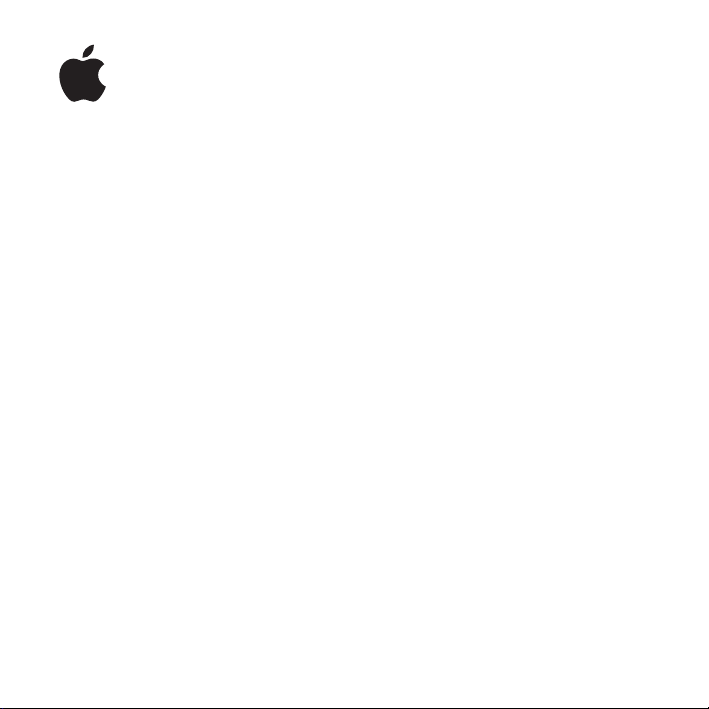
iMac 24-inch
VESA Mount
Adapter
Page 2
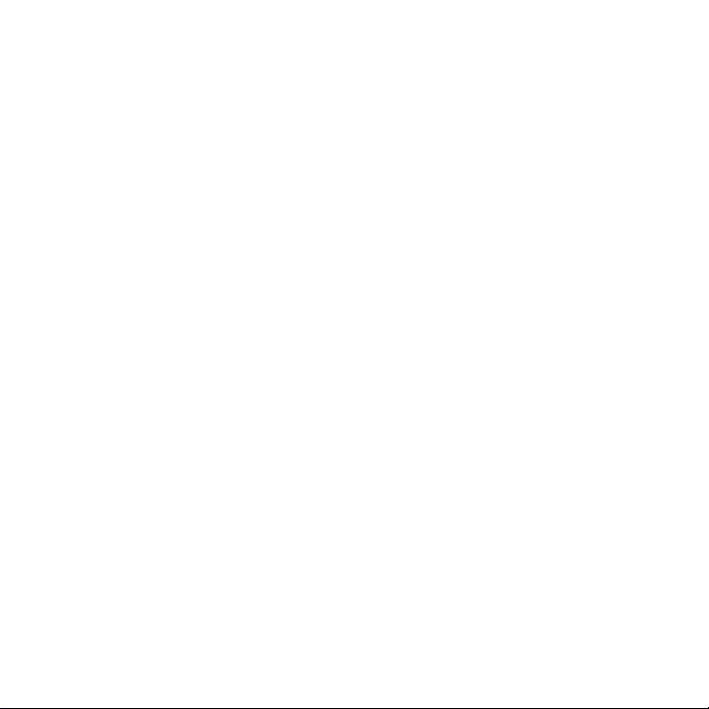
Page 3
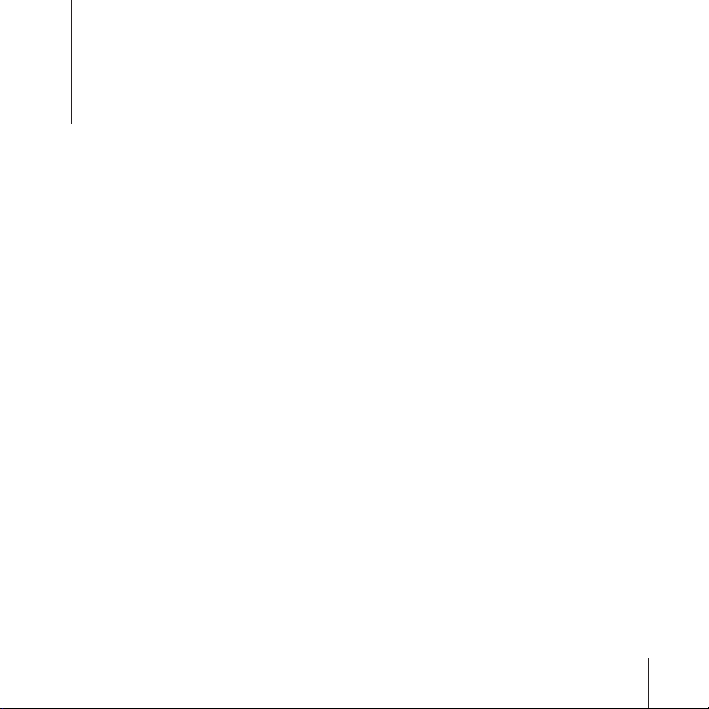
1
iMac 24-inch VESA Mount Adapter
With the VESA Mount Adapter installed, you can use your 24-inch iMac with a variety of
VESA-compliant mounting solutions, such as articulating arms or wall mounts. Use the
adapter only with a VESA mount that can support the weight of your 24-inch iMac.
Your VESA Mount Adapter Kit contains:
Â
A mount adapter
Â
A flange
Â
1 screw
Â
2 bolts
Â
A hex tool
Â
A TORX tool
Â
An access card
You’ll also need a soft cloth and a flat work surface.
Installing the VESA Mount Adapter on Your 24-inch iMac
Follow these instructions to install the mount adapter on the back of your 24-inch
iMac. You can then attach your iMac to a VESA-compliant mounting solution.
To install the mount adapter:
1
Turn off your iMac and disconnect the power cord and all cables.
3
Page 4
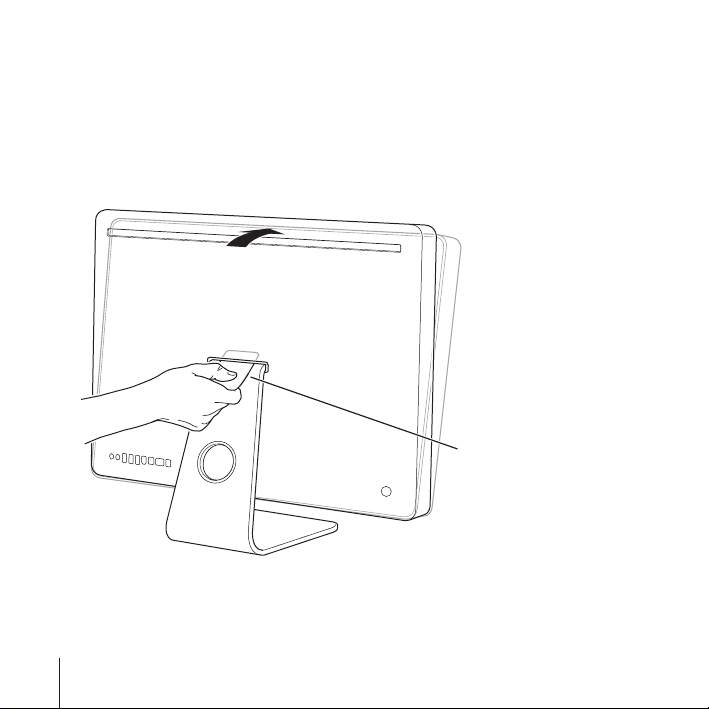
2
Turn your iMac so that the back is facing you, and then rotate the top forward until it
won’t go any further.
3
Release the latch by inserting the access card in the space directly above the top of the
stand.
The access card should go into the space at a slight upward angle for about 3/4 of an
inch. If it goes in farther, you’ve missed the latch, so try again.
Access card
4
English
Page 5
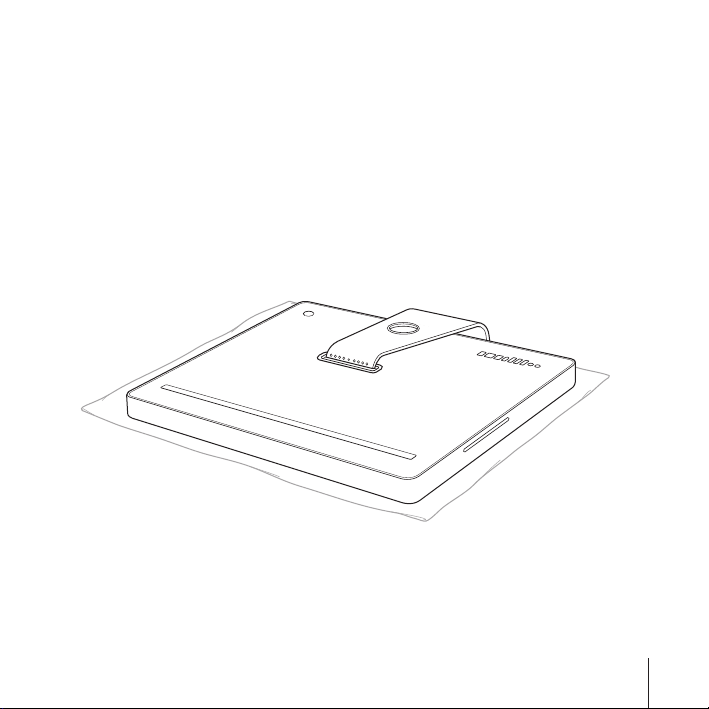
Important:
Use only the access card provided with the kit for this step. Use of any
other object or instrument could result in personal injury, and damage to your iMac.
If your access card has become lost or damaged, go to www.apple.com/support/imac/
diy/vesa to purchase a replacement access card.
4
Rotate your iMac forward another 10 degrees until the 8 screws on top of the stand are
visible and the stand is locked in place.
Important:
5
Hold the sides of your iMac and carefully lay it down so that the screen is resting
Keep your iMac upright until the stand is locked in place.
on a soft towel or cloth on a flat surface and the stand hangs over the edge of your
work surface.
English
5
Page 6
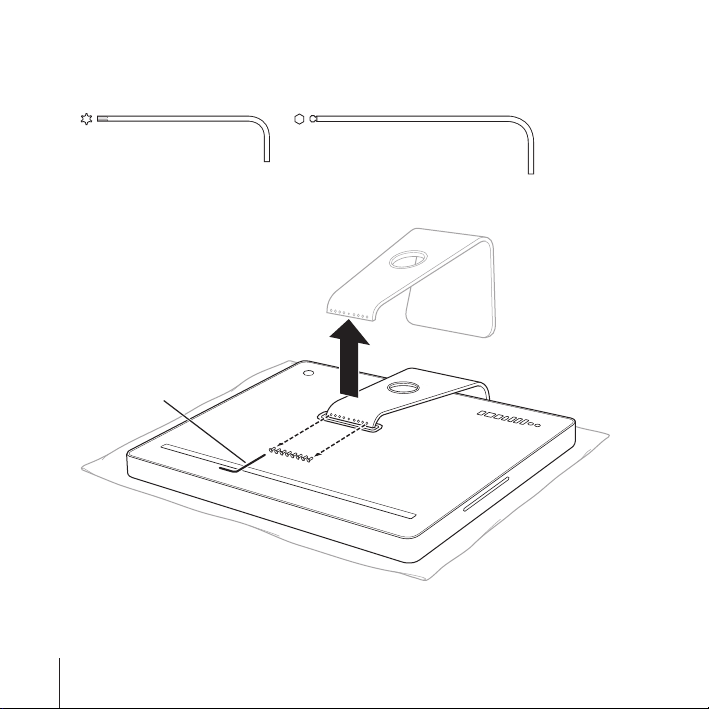
6
Use the TORX tool to remove the 8 screws that attach the stand to the back of your
iMac. You’ll need these screws to attach the flange to your iMac, so set them aside.
TORX tool Hex tool
7
Remove the stand and put it in a safe place in case you want to reattach it.
TORX tool
6
English
Page 7
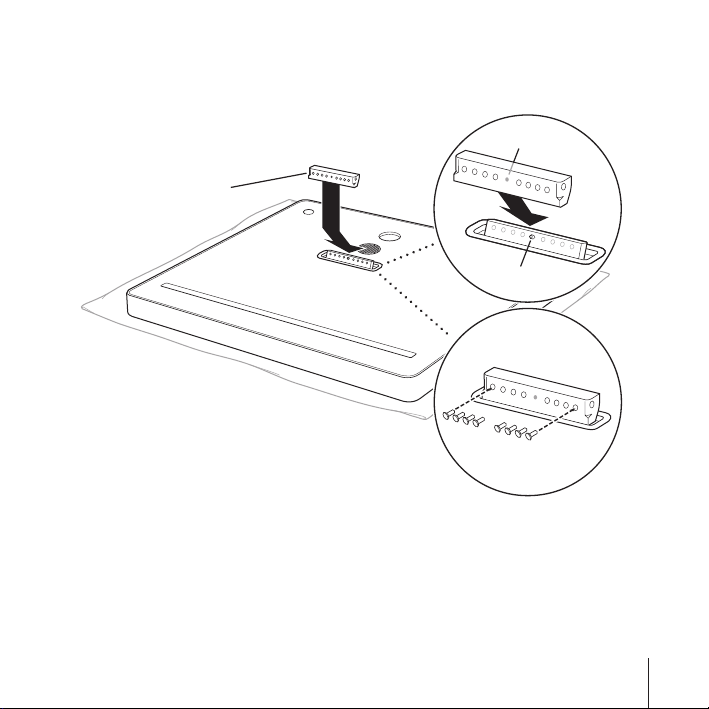
8
Align the hole in the flange with the pin on the back of your iMac, and then use the
TORX tool and the 8 screws you removed from the stand to attach the flange.
Hole
Flange
Pin
English
7
Page 8
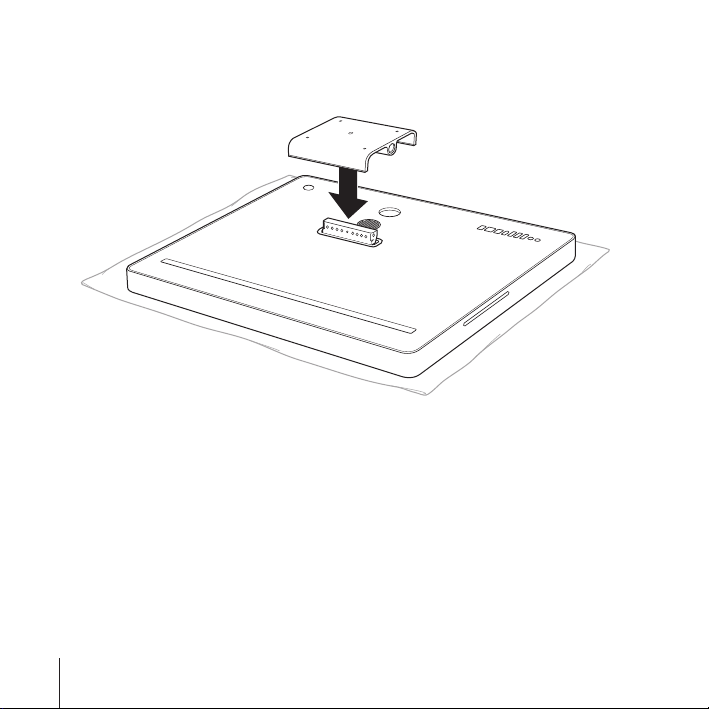
9
Place the mount adapter over the flange.
8
Important:
English
Keep the flange in the locked position while you attach the mount adapter.
Page 9
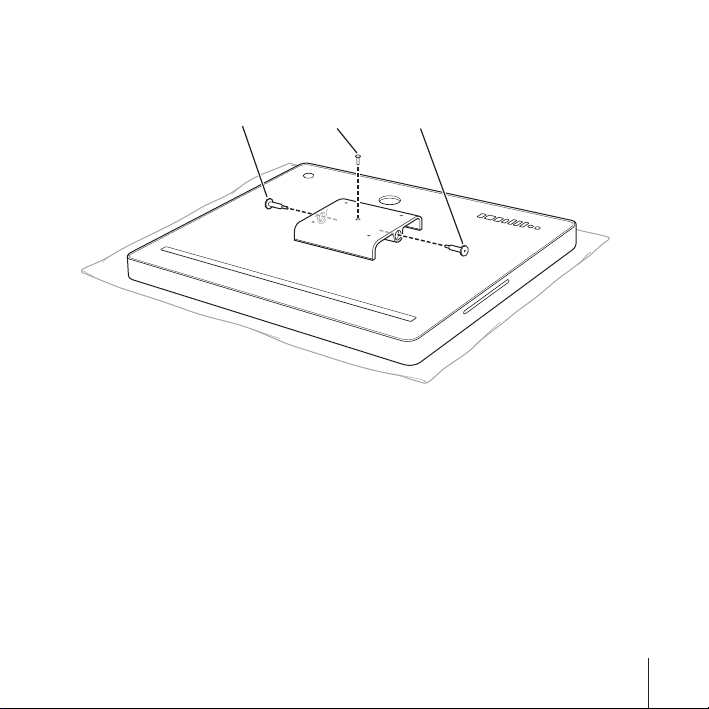
10
Use the TORX tool to screw the screw into the top of the mount adapter, and then use
the hex tool and the two bolts to attach the mount adapter to the back of your iMac.
Bolt
11
Follow the instructions included with the VESA-compliant mounting solution to attach
Screw
Bolt
it to your 24-inch iMac.
12
Connect the power cord and cables to your iMac.
English
9
Page 10
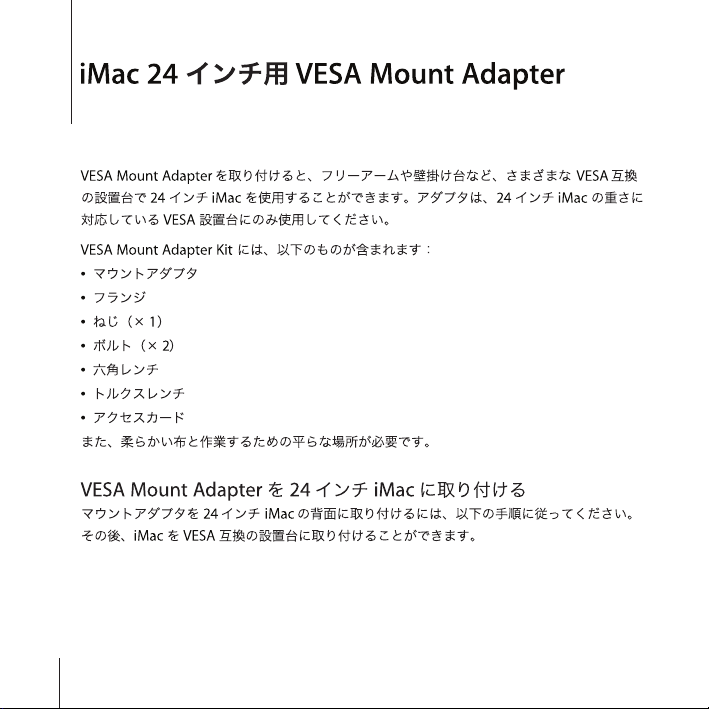
10
Page 11

11 12 13 14
Page 12
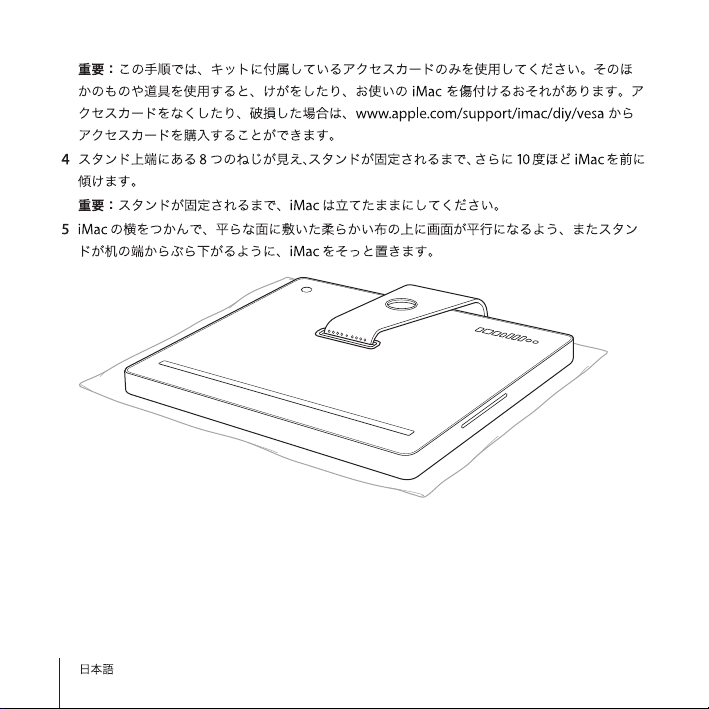
Page 13
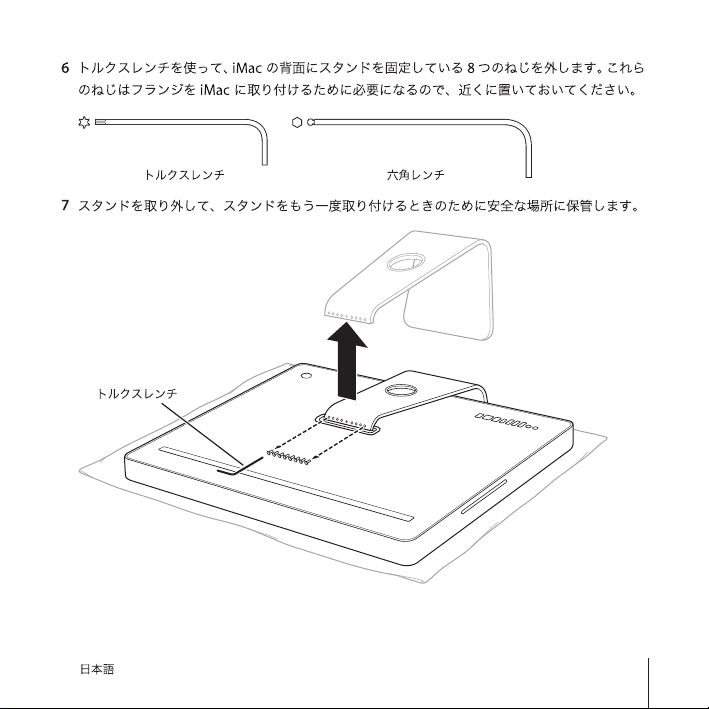
Page 14
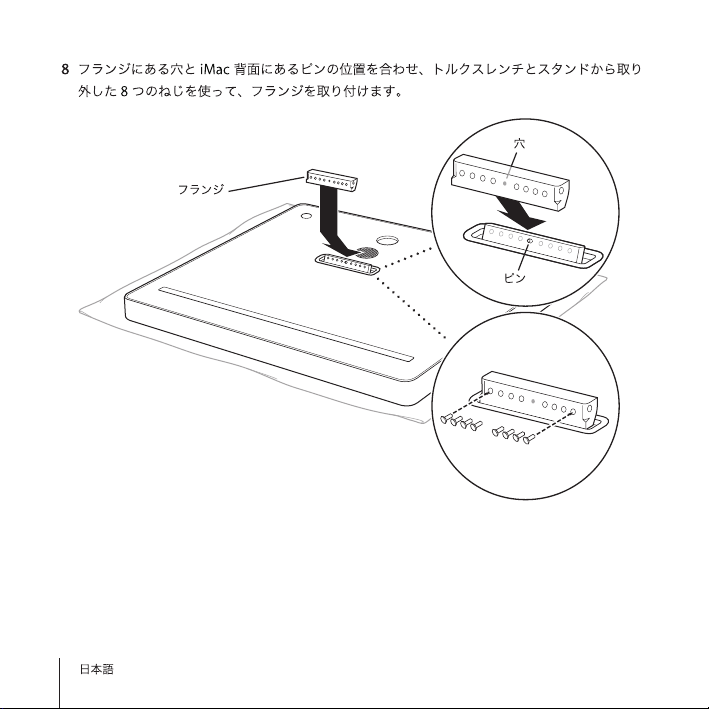
Page 15
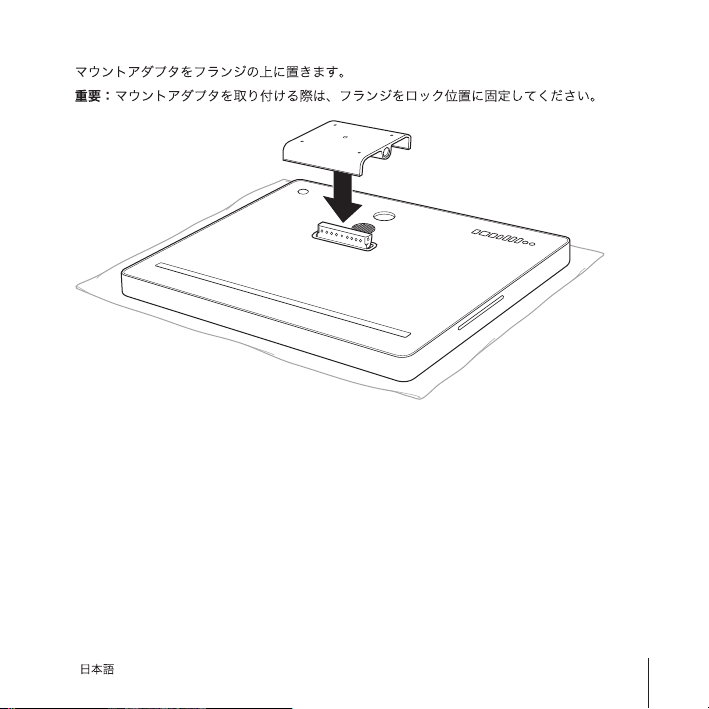
9
15
Page 16
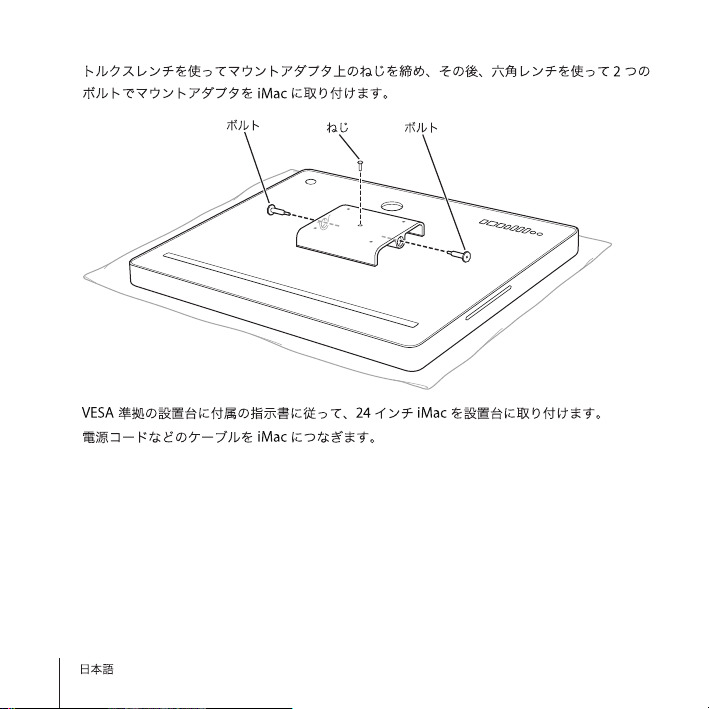
10
11
12
16
Page 17
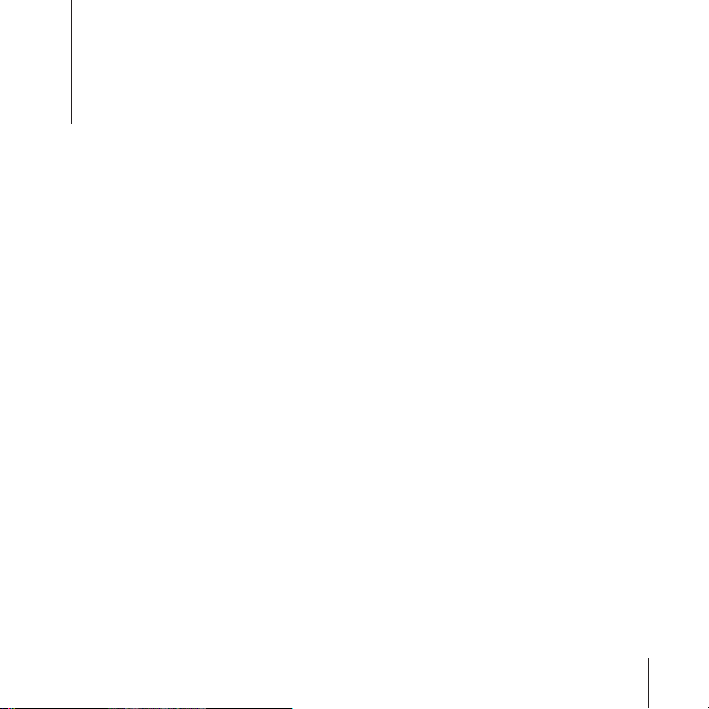
1
Adaptateur de monture VESA Mount
Adapter de l’iMac 24 pouces
Une fois l’adaptateur de monture VESA Mount Adapter installé, vous pouvez utiliser
plusieurs solutions de montage conformes VESA avec votre iMac 24 pouces, telles
qu’un bras articulé ou un emplacement mural. Utilisez cet adaptateur uniquement
avec une monture VESA qui peut supporter le poids de votre iMac 24 pouces.
Votre kit d’adaptateur de monture VESA Mount Adapter contient :
Â
un adaptateur de monture ;
Â
une collerette ;
Â
une vis ;
Â
deux boulons ;
Â
une clé hexagonale ;
Â
une clé Torx ;
Â
une carte d’accès.
Vous aurez également besoin d’un tissu doux et d’une surface de travail plane.
17
Page 18
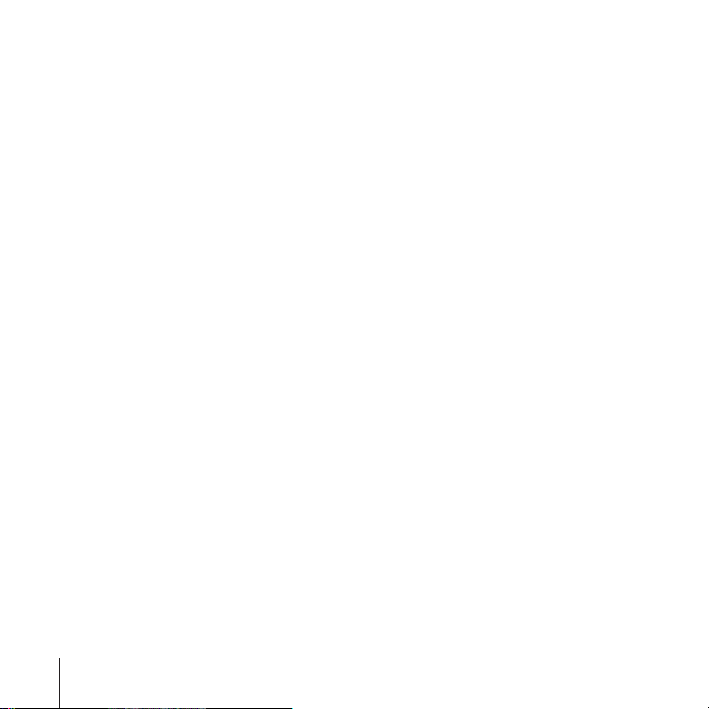
Installation de l’adaptateur de monture VESA Mount Adapter
sur votre iMac 24 pouces
Suivez ces instructions pour installer l’adaptateur de monture à l’arrière de votre
iMac 24 pouces. Vous pourrez ensuite fixer votre iMac à une solution de montage
conforme VESA.
Pour installer l’adaptateur de monture :
1
Éteignez votre iMac puis débranchez le câble d’alimentation et tous les autres câbles.
2
Tournez votre iMac de manière que l’arrière vous fasse face, puis faites pivoter le haut
vers l’avant jusqu’à ce qu’il ne puisse aller plus loin.
3
Déverrouillez le loquet en insérant la carte d’accès dans l’ouverture située juste au-dessus du support.
18
Français
Page 19

La carte d’accès doit s’insérer dans l’ouverture à un léger angle vers la haut pendant
deux centimètres environ. Si elle s’insère plus loin, vous avez manquez le loquet.
Veuillez essayer à nouveau.
Carte d’accès
Important :
n’utilisez que la carte d’accès fournie avec le kit pour cette étape.
L’utilisation de tout autre objet ou instrument pourrait entraîner des blessures ou
endommager votre iMac. Si la carte d’accès est perdue ou endommagée, rendez-vous
à l’adresse www.apple.com/support/imac/diy/vesa pour acheter une carte d’accès
de remplacement.
Français
19
Page 20

4
Faites pivoter votre iMac vers l’avant de 10 degrés supplémentaires, jusqu’à ce que les
8 vis en haut du support soient visibles et que le support soit verrouillé en place.
Important :
5
Tenez l’iMac par les côtés et posez-le doucement à plat de manière que l’écran repose
maintenez l’iMac debout jusqu'à ce que le support soit verrouillé en place.
sur une serviette ou un tissu doux sur une surface plane, et que le support soit suspendu au-dessus du bord de votre surface de travail.
6
Utilisez la clé Torx pour enlever les 8 vis qui fixent le support à l’arrière de l’iMac.
Comme ces vis sont nécessaires pour fixer la collerette à l’iMac, mettez-les de côté.
Clé Torx Clé hexagonale
20
Français
Page 21

7
Enlevez le support et mettez-le dans un endroit sûr au cas où vous souhaiteriez
l’utiliser à nouveau.
Clé Torx
Français
21
Page 22

8
Alignez la perforation de la collerette avec la goupille à l’arrière de l’iMac, puis utilisez
la clé Torx et les 8 vis enlevées du support pour fixer la collerette.
Perforation
Collerette
Goupille
22
Français
Page 23

9
Mettez l’adaptateur de monture au-dessus de la collerette.
Important :
maintenez la collerette en position verrouillée pendant que vous fixez
l‘adaptateur de monture.
Français
23
Page 24

10
Utilisez la clé Torx pour visser la vis sur la partie supérieure de l’adaptateur de monture,
puis utilisez la clé hexagonale et les deux boulons pour fixer l’adaptateur de monture à
l’arrière de l’iMac.
Boulon
11
Suivez les instructions livrées avec la solution de montage conforme VESA pour la fixer
Vis
Boulon
à votre iMac 24 pouces.
12
Connectez les câbles d’alimentation et les autres câbles à votre iMac.
24
Français
Page 25

1
VESA Mount Adapter für 24-Zoll iMac
Wenn Sie den VESA Mount Adapter an Ihrem 24-Zoll iMac installieren, können Sie Ihren
Computer mit verschiedenen VESA-kompatiblen Montagelösungen wie Schwenkarmen und Wandhalterungen verwenden. Verwenden Sie den Montageadapter nur mit
einer VESA-Halterung, die das Gewicht des 24-Zoll iMac auch tragen bzw. stützen kann.
Ihr VESA Mount Adapter Kit beinhaltet:
Â
Einen Montageadapter
Â
Einen Flansch
Â
Eine Schraube
Â
Zwei Bolzen
Â
Einen Sechskantschlüssel
Â
Einen TORX-Schlüssel
Â
Eine Schlüsselkarte
Des weiteren brauchen Sie ein weiches Tuch sowie eine flache Arbeitsfläche.
25
Page 26

Installieren des VESA Mount Adapter an Ihrem 24-Zoll iMac
Um den Montageadapter an der Rückseite Ihres 24-Zoll iMac zu installieren, befolgen
Sie bitte die nachstehenden Anweisungen. Anschließend können Sie dann Ihren iMac
an einer VESA-kompatiblen Montagelösung befestigen.
Gehen Sie wie folgt vor, um den Montageadapter zu installieren:
1
Schalten Sie Ihren iMac aus und entfernen Sie das Netzkabel sowie alle weiteren
Verbindungskabel.
2
Drehen Sie Ihren iMac so um, dass Sie seine Rückseite anschauen, und neigen Sie
dann sein Oberteil so weit es geht nach vorne.
3
Öffnen Sie die Verriegelung, indem Sie die Schlüsselkarte in den Schlitz direkt über
dem Aufstellfuß einführen.
26
Deutsch
Page 27

Die Schlüsselkarte sollte in einem leicht aufwärtszeigendem Winkel ca. 2 cm tief in
den Schlitz eingeführt werden. Wenn die Karte tiefer eingeführt werden kann, haben
Sie die Verriegelung nicht getroffen. Versuchen Sie es ggf. erneut.
Schlüsselkarte
Wichtig:
Verwenden Sie nur die Schlüsselkarte, die zum oben beschriebenen Zweck im
Kit mitgeliefert wurde. Die Verwendung eines anderen Gegenstands oder Werkzeugs
kann zu Verletzungen führen und Ihren iMac beschädigen. Falls Ihre Schlüsselkarte
beschädigt wurde oder abhanden kam, gehen Sie zu der folgenden Webseite, um eine
Ersatzkarte zu kaufen: www.apple.com/support/imac/diy/vesa.
Deutsch
27
Page 28

4
Neigen Sie Ihren iMac um weitere 10 Grad nach vorne, bis die 8 Schrauben am oberen
Ende des Aufstellfuß sichtbar sind und der Aufstellfuß in der Verriegelungsposition
eingerastet ist.
Wichtig:
Lassen Sie Ihren iMac in aufrechter Position stehen, bis der Aufstellfuß in der
Verriegelungsposition eingerastet ist.
5
Halten Sie dann Ihren iMac an den Seiten fest und legen Sie den Computer so auf eine
ebene Fläche, dass sein Bildschirm auf einem weichen Tuch oder Handtuch zum Liegen kommt und dass sein Aufstellfuß über dem Rand Ihrer Arbeitsfläche hinaus hängt.
28
Deutsch
Page 29

6
Entfernen Sie mithilfe des TORX-Schlüssels die 8 Schrauben, die den Aufstellfuß mit der
Rückseite Ihres iMac verbinden. Diese Schrauben werden Sie später brauchen, um den
Flansch mit Ihrem iMac zu verbinden. Heben Sie sie daher sicher auf.
TORX-Schlüssel Sechskantschlüssel
Deutsch
29
Page 30

7
Entfernen Sie den Aufstellfuß und bewahren Sie ihn sicher auf, falls Sie ihn später
einmal wieder benutzen möchten.
TORX-Schlüssel
30
Deutsch
Page 31

8
Richten Sie das Loch im Flansch mit dem kleinen Stift auf der Rückseite Ihres iMac aus,
und verwenden Sie dann den TORX-Schlüssel und die zuvor vom Aufstellfuß entfernten 8 Schrauben, um den Flansch zu befestigen.
Loch
Flansch
Stift
Deutsch
31
Page 32

9
Platzieren Sie den Montageadapter über den Flansch.
Wichtig:
Belassen Sie den Flansch in der Verriegelungsposition, solange Sie den
Montageadapter befestigen.
32
Deutsch
Page 33

10
Verwenden Sie den TORX-Schlüssel, um die Schraube oben am Montageadapter zu
befestigen. Verwenden Sie dann den Sechskantschlüssel und die beiden Bolzen, um
den Montageadapter an der Rückseite Ihres iMac zu befestigen.
Bolzen
11
Befolgen Sie die Anweisungen, die mit Ihrer VESA-kompatiblen Montagelösung gelie-
Schraube
Bolzen
fert werden, um diese an Ihrem 24-Zoll iMac zu befestigen.
12
Schließen Sie die Verbindungskabel einschließlich des Netzkabels an Ihren iMac an.
Deutsch
33
Page 34

1
Adaptador para soporte VESA Mount Adapter para el iMac de 24 pulgadas
El adaptador para soporte VESA Mount Adapter le permite utilizar el iMac de 24
pulgadas con una amplia variedad de soluciones de soporte que cumplan el estándar
VESA, como brazos articulados o piezas de anclaje a la pared. Utilice el adaptador
únicamente con un soporte VESA capaz de soportar el peso del iMac de 24 pulgadas.
El kit adaptador para soporte VESA Mount Adapter incluye:
Â
Un adaptador para soporte
Â
Una brida
Â
1 tornillo
Â
2 pernos
Â
Una llave hexagonal
Â
Una llave TORX
Â
Una tarjeta de acceso
También necesitará un paño suave y una superficie de trabajo plana.
34
Page 35

Cómo instalar el adaptador para soporte VESA Mount Adapter en el iMac de 24 pulgadas
Siga las instrucciones detalladas a continuación para instalar el adaptador para soporte
en la parte posterior del iMac de 24 pulgadas. Una vez realizada la instalación, podrá
conectar el iMac a una amplia variedad de soluciones para soporte VESA.
Para instalar el adaptador para soporte:
1
Apague el iMac, desconecte el cable de alimentación y los demás cables conectados.
2
Gire el iMac hasta que la parte posterior quede de frente y, a continuación, empuje la
parte superior hacia adelante hasta llegar al tope.
3
Libere el cerrojo insertando la tarjeta de acceso en el hueco situado justo encima de
la parte superior del soporte.
Español
35
Page 36

La tarjeta de acceso debe insertarse en el hueco aproximadamente dos centímetros y
con un ligero ángulo hacia arriba. Si la ha insertado más adentro no encontrará el
cerrojo; pruebe de nuevo.
Tarjeta de acceso
Importante: Utilice únicamente la tarjeta de acceso que se incluye en el kit para reali-
zar esta operación. El uso de cualquier otro objeto o herramienta podría provocarle
lesiones y causar daños en el iMac. Si la tarjeta de acceso se ha perdido o ha resultado
dañada, visite la dirección www.apple.com/support/imac/diy/vesa para comprar una
tarjeta de acceso de recambio.
36
Español
Page 37

4 Incline el iMac 10 grados más hacia delante hasta que los 8 tornillos de la parte
superior del soporte sean visibles y el soporte quede bien acoplado.
Importante: Mantenga el iMac en posición vertical hasta que el soporte quede
acoplado en su lugar.
5 Sostenga el iMac por ambos lados y túmbelo con cuidado de forma que la pantalla
descanse sobre la toalla o el paño en una superficie plana y el soporte cuelgue del
borde de la superficie de trabajo.
6 Utilice la llave TORX para extraer los 8 tornillos que fijan el soporte a la parte posterior
del iMac. Guarde los tornillos a un lado ya que los necesitará para fijar la brida al iMac.
Llave TORX Llave hexagonal
Español 37
Page 38

7 Extraiga el soporte y guárdelo en un lugar seguro por si desea volver a utilizarlo
en el futuro.
Llave TORX
38 Español
Page 39

8 Alinee el agujero de la brida con la clavija de la parte posterior del iMac y, a continua-
ción, utilice la llave TORX y los 8 tornillos extraídos del soporte para fijar la brida.
Agujero
Brida
Clavija
Español 39
Page 40

9 Coloque el adaptador para soporte encima de la brida.
Importante: Mantenga la brida en posición bloqueada mientras fija el adaptador
para soporte.
40 Español
Page 41

10 Utilice la llave TORX para fijar el tornillo a la parte superior del adaptador para soporte
y, a continuación, utilice la llave hexagonal y los dos pernos para fijar el adaptador para
soporte a la parte posterior del iMac.
Pern o
Tornillo
Pern o
11 Siga las instrucciones suministradas con el soporte VESA correspondiente para colocar
en él el iMac de 24 pulgadas.
12 Conecte el cable de alimentación y los demás cables al iMac.
Español 41
Page 42

1 Kit adattatore di montaggio
VESA Mount Adapter per iMac da 24”
Grazie all'adattatore di montaggio VESA sarà possibile utilizzare iMac da 24” con una
vasta gamma di soluzioni di montaggio conformi agli standard VESA, quali attacchi a
parete e bracci snodati. Utilizzare l'adattatore solamente con soluzioni di montaggio
VESA in grado di sostenere il peso di iMac da 24”.
Il kit adattatore di montaggio contiene:
 Un supporto di montaggio
 Una flangia
 1 vite
 2 bulloni
 Una chiave esagonale
 Una chiave TORX
 Una carta di accesso
Sarà inoltre necessario disporre di un panno morbido e di una superficie di lavoro
piana.
42
Page 43

Installazione dell'adattatore di montaggio VESA su iMac da 24”
Attenersi alle seguenti istruzioni per eseguire l'installazione dell'adattatore di montaggio sul retro di iMac da 24” che potrà così essere fissato a una soluzione di montaggio
conforme agli standard VESA.
Per installare il supporto di montaggio:
1 Spegnere iMac, scollegare il cavo di alimentazione e altri cavi eventualmente collegati.
2 Girare iMac in modo da esporne il retro, e ruotare la parte superiore in avanti fino
all'arresto.
3 Sbloccare la sicura inserendo la carta di accesso nella fessura sulla parte superiore del
sostegno.
Italiano 43
Page 44

La carta di accesso inclinata leggermente verso l'alto dovrebbe inserirsi nello spazio per
circa due centimetri della sua lunghezza. Nel caso in cui si inserisca più in profondità, è
necessario provare nuovamente cercando di centrare la sicura.
Carta di accesso
Importante: per eseguire questa operazione utilizzare unicamente la carta di accesso
inclusa nel kit. L'utilizzo di qualunque altro oggetto o strumento potrebbe causare
lesioni e potrebbe danneggiare iMac. In caso di smarrimento o danneggiamento della
carta di accesso, visitare il sito www.apple.com/support/imac/diy/vesa per l'acquisto di
una carta sostitutiva.
44 Italiano
Page 45

4 Ruotare iMac in avanti di ulteriori 10 gradi fino a che le 8 viti in cima al sostegno
siano visibili e il sostegno si trovi bloccato in posizione.
Importante: mantenere iMac in posizione eretta fino al blocco del sostegno in
posizione.
5 Posizionare un panno morbido e pulito su una superficie piana. Appoggiare delicata-
mente il monitor tenendolo per i lati in modo che lo schermo sia in posizione orizzontale e il sostegno sia posizionato all’esterno della superficie di lavoro.
6 Utilizzando la chiave TORX rimuovere le 8 viti che fissano il sostegno alla parte poste-
riore dello schermo. Conservare le viti al fine di riutilizzarle per fissare la flangia a iMac.
Chiave TORX Chiave esagonale
Italiano 45
Page 46

7 Rimuovere il sostegno e riporlo in un luogo sicuro in caso lo si desideri riutilizzare.
Chiave
TORX
46 Italiano
Page 47

8 Allineare il foro sulla flangia con il piccolo perno collocato sul retro di iMac, quindi
fissare la flangia utilizzando la chiave TORX e le 8 viti estratte dal sostegno.
Foro
Flangia
Pern o
Italiano 47
Page 48

9 Posizionare il supporto di montaggio sopra la flangia.
Importante: nel fissare il suppporto di montaggio, mantenere la flangia bloccata in
posizione.
48 Italiano
Page 49

10 Utilizzando la chiave TORX avvitare la vite sulla parte superiore del supporto di mon-
taggio, quindi fissare il suppporto di montaggio al retro di iMac utilizzando la chiave
esagonale e i due bulloni.
Bullone
Vite
Bullone
11 Seguire le istruzioni fornite con la soluzione di montaggio VESA per fissarlo a iMac
da 24”.
12 Ricollegare il cavo di alimentazione e gli altri cavi a iMac.
Italiano 49
Page 50

1 iMac 24-inch VESA Mount Adapter
De VESA Mount Adapter is een montageadapter die u aan uw computer bevestigt.
Daarna kunt u uw 24-inch iMac monteren op diverse bevestigingsoplossingen die
voldoen aan de VESA-specificatie, zoals scharnierende armen en muurbeugels. Gebruik
de montageadapter uitsluitend in combinatie met een VESA-bevestigingsoplossing die
het gewicht van uw 24-inch iMac kan dragen.
De VESA Mount Adapter-set bevat de volgende onderdelen:
 Een montageadapter
 Een flens
 1 schroef
 2 bouten
 Een inbussleutel
 Een torxsleutel
 Een ontgrendelingskaart
Verder hebt u een zachte doek en een vlakke ondergrond nodig.
50
Page 51

De VESA Mount Adapter bevestigen op de 24-inch iMac
Volg de onderstaande instructies om de montageadapter aan de achterkant van
uw 24-inch iMac te bevestigen. Vervolgens kunt u de iMac monteren op een
bevestigingsoplossing die voldoet aan de VESA-specificatie.
De montageadapter installeren
1 Zet de iMac uit en koppel het netsnoer en alle kabels los.
2 Draai de achterkant van de iMac naar u toe en duw vervolgens tegen de bovenkant
om de computer zo ver mogelijk naar voren te kantelen.
3 Maak de vergrendeling los door de ontgrendelingskaart in de opening direct boven
de voet te steken.
Nederlands 51
Page 52

Als het goed is, schuift de kaart ongeveer 2 centimeter schuin omhoog in de opening.
Als de kaart verder naar binnen schuift, is deze naast de vergrendeling geplaatst.
Probeer het in dat geval opnieuw.
Ontgrendelingskaart
Belangrijk: Gebruik hiervoor uitsluitend de ontgrendelingskaart die u bij de adapterset
hebt ontvangen. Andere voorwerpen of gereedschappen kunnen verwondingen
veroorzaken en uw iMac beschadigen. Als u de ontgrendelingskaart bent kwijtgeraakt
of als de kaart beschadigd is, kunt u via www.apple.com/support/imac/diy/vesa een
nieuwe kaart aanschaffen.
52 Nederlands
Page 53

4 Kantel de iMac 10 graden verder naar voren totdat de 8 schroeven aan de bovenkant
van de voet zichtbaar zijn en de voet vastklikt.
Belangrijk: laat de iMac rechtop staan totdat de voet is vastgeklikt.
5 Leg een zachte doek op een vlakke ondergrond. Pak de iMac bij de zijkanten vast en
leg hem zo neer dat het scherm plat op de doek rust en de voet buiten de rand van
de ondergrond uitsteekt.
6 Draai met de torxsleutel de 8 schroeven los waarmee de voet aan de achterkant van de
iMac is bevestigd. Bewaar de schroeven goed. U hebt ze hierna nodig om de flens aan
de iMac te bevestigen.
Torxsleutel Inbussleutel
Nederlands 53
Page 54

7 Verwijder de voet en bewaar deze, zodat u hem later eventueel opnieuw kunt
bevestigen.
Torxsleutel
54 Nederlands
Page 55

8 Plaats de opening in de flens over de pen op de achterkant van de iMac en bevestig de
flens aan de computer met de torxsleutel en de 8 schroeven die u hebt losgedraaid om
de voet te verwijderen.
Opening
Flens
Pen
Nederlands 55
Page 56

9 Plaats de montageadapter over de flens.
Belangrijk: zorg dat de flens in de vergrendelde positie blijft terwijl u de
montageadapter bevestigt.
56 Nederlands
Page 57

10 Draai met de torxsleutel de schroef in de bovenkant van de montageadapter en
gebruik vervolgens de inbussleutel en de twee bouten om de montageadapter aan
de achterkant van de iMac te bevestigen.
Bout
Schroef
Bout
11 Volg de instructies die bij de VESA-bevestigingsoplossing zijn geleverd om uw 24-inch
iMac daarop te monteren.
12 Sluit het netsnoer en de kabels aan op uw iMac.
Nederlands 57
Page 58

Page 59

Page 60

© 2006 Apple Computer, Inc. All rights reserved.
Apple, the Apple logo, and iMac are trademarks of Apple
Computer, Inc., registered in the U.S. and other countries.
Other company and product names mentioned herein are
trademarks of their respective companies.
Printed in XXXX
*1Z034-3927-A*
