Alesis Turbo Mesh kit Manual

User Guide
English ( 3 – 14 )
Guía del usuario
Español ( 15 – 26 )
Guide d’utilisation
Français ( 27 – 38 )
Guida per l’uso
Italiano ( 39 – 50 )
Benutzerhandbuch
Deutsch ( 51 – 62 )
Appendix
English ( 63 )

2
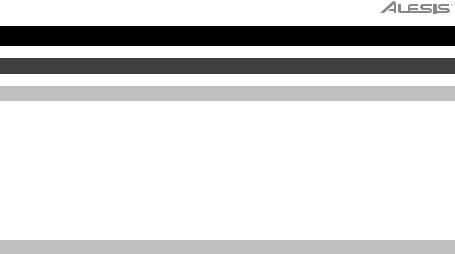
User Guide (English)
Introduction
Box Contents
Turbo Drum Module
Power Adapter
Cable Snake
User Guide
Safety & Warranty Manual
Support
For the latest information about this product (system requirements, compatibility information, etc.) and product registration, visit alesis.com.
For additional product support, visit alesis.com/support.
3
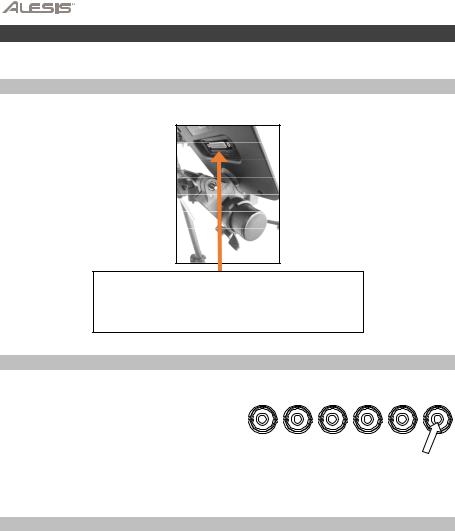
Setup
Items not listed in Introduction > Box Contents are sold separately.
Connecting the Drum Module
Drum Module Rear Panel
Connect the head of the included cable snake here (multipin with two screws). Then connect the 1/4" cables at the tail end of the cable snake to each pad in your drum kit.
Selecting a Kit
To select one of the module's 10 preset kits, do one of the following:
• |
Press the Variation button so it is lit red, |
1 |
2 |
3 |
4 |
5 |
VARIATION |
|
|
|
|
|
|
and then press the 1, 2, 3, 4, or 5 button to select Kit 1, 2, 3, 4, or 5 respectively.
•Press the Variation button so it is lit green, and then press the 1, 2, 3, 4, or 5 button to select Kit 6, 7, 8, 9, or 10 respectively.
The Kit Number will appear in the Display. Once you have selected a kit, you can select others by repeating one of the steps above or by using the – / + buttons.
Playing the Pads
If your electronic drum kit has velocity-sensitive pads, Turbo Drum Module will play sounds of varying timbres depending on how hard you hit the pads. Try hitting the pads with different amounts of force to experiment with the different sounds produced by the module!
The hi-hat sound will vary based on the position of the hi-hat controller pedal:
•Open hi-hat: With your foot off the pedal, hit the hi-hat pad.
•Closed hi-hat: With your foot pressing the pedal all the way down, hit the hi-hat pad.
•Pedal close: Press the hi-hat pedal all the way down without hitting the hi-hat pad.
•Splash: Quickly press the hi-hat pedal all the way down, and then release it immediately.
Learn more about using the drum module in the Operation section of this manual.
4
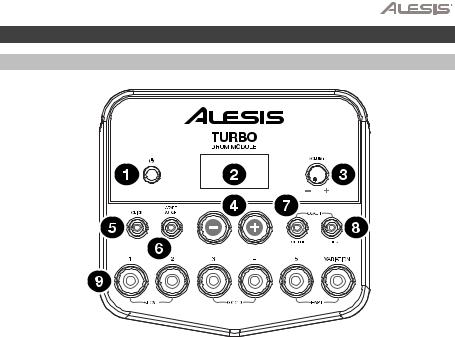
Features
Top Panel
1.Power Button: Press this button to turn the drum module on. Press and hold it for 2 seconds to turn the drum module off.
2.Display: This screen shows information relevant to the drum module's current function and operation.
3.Volume Knob: Turn this knob to adjust the volume of the Main Outputs and Phones Output.
4.– / + : Press either of these buttons to decrease or increase the value shown in the display.
5.Click Button: Press this button to turn the metronome ("click") on or off. See Using the Metronome (Click) for more information.
6.Start/Stop Button: Press this button to start or stop playback of a pattern. See Playing Along with Patterns for more information.
7.Pattern Button: Press this button to enter Pattern Mode. Press both this button and the Tempo Button simultaneously to use the Built-In Drum Coach. See Playing Along with Patterns and Using the Built-In Drum Coach for more information.
8.Tempo: Press this button to enter Tempo Mode and use the – / + buttons to adjust the tempo. Press both this button and the Pattern Button simultaneously to use the Built-In Drum Coach. See Using the Metronome (Click) and Using the Built-In Drum Coach for more information.
9.1-5/Variation Buttons: Press any one of these buttons to enter Kit Mode and select a Kit. When using the Built-In Drum Coach, you can use these buttons to select an exercise. See Using Kits and Using the Built-In Drum Coach for more information.
5
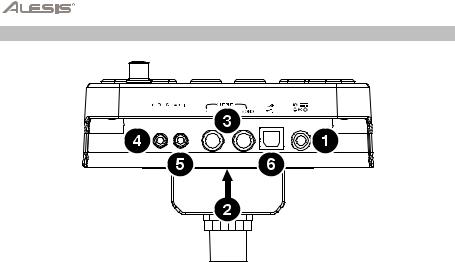
Rear Panel
1.Power Jack: Use the included power adapter (9 V, 500 mA, center pin-positive) to connect this jack to your power outlet.
2.Cable Snake Input: Connect the head of the included cable snake here. Connect the cables at the tail end of the cable snake to your kit's triggers (drum pads, cymbal pads, and pedals).
3.Main Outputs: Use standard 1/4" mono cables (not included) to connect these outputs to your monitor, amplifier, or PA system. Adjust the volume of these outputs with the Volume Knob on the top panel.
4.Phones Output: Connect standard 1/8" stereo headphones (not included) to this output. Adjust the volume of this output with the Volume Knob on the top panel.
5.Aux In: Use a 1/8" stereo cable (not included) to connect an external audio device (smartphone, CD player, etc.) to this input.
6.USB Port: Use a standard USB cable (not included) to connect your computer to this port, which allows you to send and receive MIDI messages to and from your computer. See MIDI for more information.
6
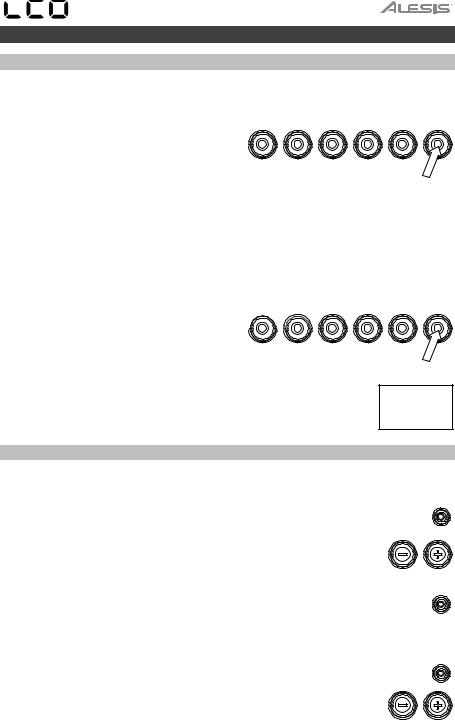
Operation
Using Kits
Selecting a Kit
To select one of the module's 10 preset kits, do one of the following:
• With the Variation button lit red, press the 1, |
1 |
2 |
3 |
4 |
5 |
VARIATION |
2, 3, 4, or 5 button to select Kit 1, 2, 3, 4, or 5 respectively.
•With the Variation button lit green, press the 1, 2, 3, 4, or 5 button to select Kit 6, 7, 8, 9, or 10 respectively.
The Kit Number will appear on the Display. Once you have selected a kit, you can select others by repeating one of the steps above or by using the – / + buttons.
Adjusting Kit Volumes
To adjust the volume of each separate kit:
1.Do one of the following:
• With the Variation button lit red, double- 1 2 3 4 5 VARIATION press the 1, 2, 3, 4, or 5 button to select 

Kit 1, 2, 3, 4, or 5 respectively.
•With the Variation button lit green, double-press the 1, 2, 3, 4, or 5 button to select Kit 6, 7, 8, 9, or 10 respectively.
2.The Display will show the volume level (L00 – L32). Use the – / + buttons to set the kit's volume level (the default volume level is L28).
3.Wait 4 seconds. The kit’s new volume setting will be saved automatically.
Playing Along with Patterns
Selecting and Playing a Pattern
To select one of the 30 preset patterns:
1.Press the Pattern button to enter Pattern Mode. The button's LED will light up, and the Display will show the current Pattern Number.
2.Use the – / + buttons to select a pattern. (You can hold down the – or +
button to scan quickly through the list).
3.Press the Start/Stop button to start the pattern's playback.
4.Play along to the pattern!
5.Press the Start/Stop button to stop the pattern's playback.
PATTERN
START /STOP
Adjusting the Pattern Volume
To adjust the volume of each separate pattern:
1. Double-press the Pattern button.
PATTERN
2.The Display will show the volume level (00 – 32). Use the – / + buttons to set
the pattern's volume level (the default volume level is 25).
7
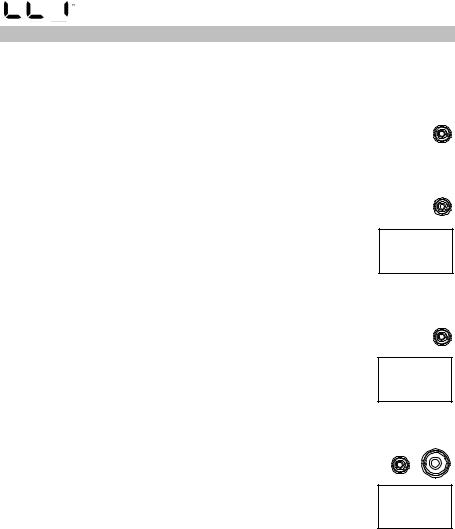
Using the Metronome (Click)
You can use the built-in metronome ("click") to help you keep time while practicing with the built-in Drum Coach or with patterns. You can change the metronome's tempo (speed), volume, sound, and time signature.
Turning the Metronome On or Off
CLICK
To turn the metronome on or off, press the Click button.
Adjusting the Metronome Tempo
To adjust the metronome's tempo (speed):
1. Press the Tempo button.
TEMPO
2.The Display will show the current tempo (30 – 280) in BPM ("beats per minute"). Use the – / + buttons to set the new tempo.
3.Wait 4 seconds. The drum module will automatically save the new setting.
Adjusting the Metronome Volume
To adjust the metronome's volume:
1.Double-press the Click button.
2.The Display will show the volume level (L00 – L32). Use the – / + buttons to set the metronome's volume level (the default volume level is L25).
3.Wait 4 seconds. The drum module will automatically save the new setting.
Changing the Metronome Sound
To change the metronome's "click" sound:
1.Press the Click button and 1 button simultaneously.
2.The Display will show CL ("click") and the number of the sound (CL1 – CL5). Use the – / + buttons to set the metronome sound:
•CL1: Chime and click (default)
•CL2: Clave
•CL3: Side-stick
•CL4: Cowbell
•CL5: Vocal
3.Wait 4 seconds. The drum module will automatically save the new setting.
CLICK
1
CLICK
8
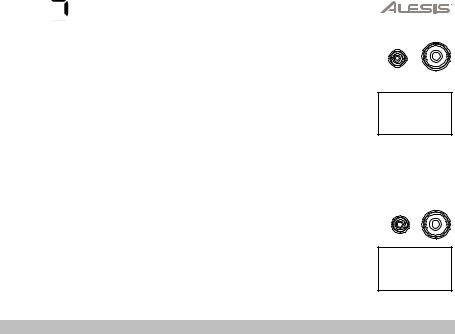
Changing the Metronome Time Signature |
2 |
|
CLICK |
To change the metronome's time signature:
1.Press the Click button and 2 button simultaneously.
2.The Display will show the current time signature. Use the – / + buttons to select a time signature: 1/2, 2/2, 3/4, 4/4, or 6/8.
3.Wait 4 seconds. The drum module will automatically save the new setting.
Changing the Metronome Interval
To change the metronome's note division (the note value it measures with each click):
1. |
Press the Click button and 3 button simultaneously. |
3 |
CLICK |
2. The Display will show the current interval. Use the – / + buttons to select a new interval: 2 (half note), 3 (triplet), 4 (quarter note), 6 (sextuplet), 8 (eighth note), or 16 (sixteenth note). The default is 4.
3.Wait 4 seconds. The drum module will automatically save the new setting.
Using the Built-In Drum Coach
The Built-In Drum Coach contains five different exercises to help you develop and improve your accuracy, stamina, and sense of tempo: Beat Check, Gradual Up/Down, Rhythm Change Up, Follow Me, and Drum Mute.
To use the Built-In Drum Coach, press the Pattern button and Tempo button at the same time. Then, press the 1, 2, 3, 4, or 5 button that corresponds to the exercise you want to do. The Display will show which exercise you have selected:
1.Beat Check (bCH)
2.Gradual Up/Down (GUd)
3.Rhythm Change Up (C-U)
4.Follow Me (FLo)
5.Drum Mute (d-U)
9
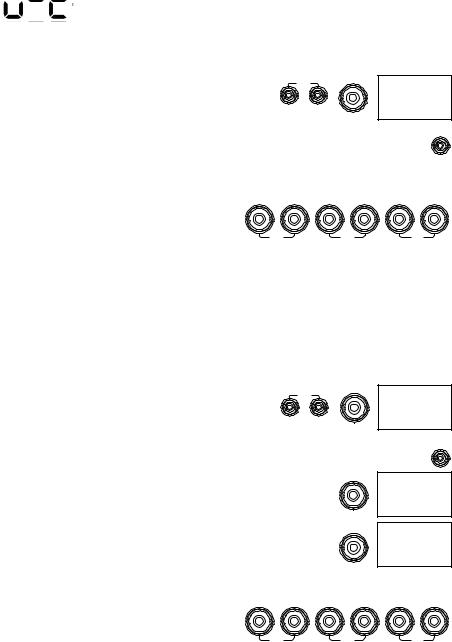
Beat Check
This exercise evaluates your sense of timing and how accurately you play along with the metronome.
To use Beat Check:
1.Press the Pattern button and Tempo button at the same time. Then press the 1 button.
2.Set the metronome's time signature and interval (as described in Using the Metronome (Click)).
3.Press the Start/Stop button to begin.
4.Hit the pads in time with the metronome. The six LEDs of the 1-5/Variation buttons indicate how accurate or "in time" you are.
• |
When you are right on the beat, the 3 |
1 |
|
and 4 buttons light up.
•When you are slightly off the beat, the 2 or 5 button will light up.
•When you are off the beat, the 1 or Variation button will light up.
•When you are completely off the beat, no buttons will light up.
5.Press the Start/Stop button to stop.
1
COACH
PATTERN |
TEMPO |
START /STOP
2 |
3 |
4 |
5 |
VARIATION |
SLOW |
|
GOOD |
|
FAST |
Gradual Up/Down
This exercise evaluates how quickly you can play while still maintaining accurate time.
To use Gradual Up/Down: |
2 |
COACH |
|
1. Press the Pattern button and Tempo button at the |
|
same time. Then press the 2 button. |
PATTERN TEMPO |
2.Set the metronome's time signature and interval (as described in the Using the Metronome (Click) section).
3.Press the Start/Stop button.
4. Do one of the following: |
1 |
•Press the 1 button to select G-1 Mode. In this mode, the tempo automatically decreases or increases by 5 BPM every
4 measures, depending on your accuracy. |
|
• Press the 2 button to select G-2 Mode. In this mode, the |
2 |
tempo automatically decreases or increases by 1 BPM each measure (The starting tempo is your metronome's current setting).
START /STOP
5.Hit the pads in time with the metronome. The six LEDs of the 1-5/Variation buttons indicate how accurate or “in time” you are.
• When you are right on the beat, the 3 |
1 |
2 |
3 |
4 |
5 |
VARIATION |
and 4 buttons light up. |
|
|
|
|
|
|
• When you are slightly off the beat, the 2 |
|
|
|
|
|
|
or 5 buttons will light up. |
|
SLOW |
|
GOOD |
|
FAST |
|
|
|
|
|
|
•When you are off the beat, the 1 or Variation button will light up.
•When you are completely off the beat, no buttons will light up.
6.Press the Start/Stop button to stop.
10
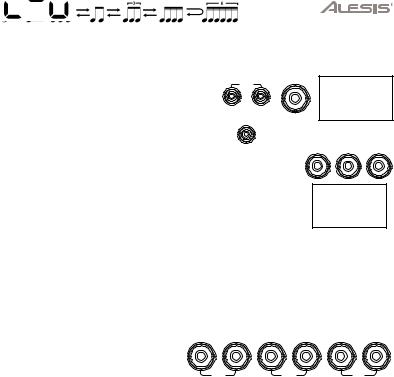
Rhythm Change Up
This exercise helps you practice changing rhythms while still maintaining accurate time.
To use Rhythm Change Up:
1.Press the Pattern button and Tempo button at the same time. Then press the 3 button.
2.Press the Start/Stop button.
3
COACH
PATTERN |
TEMPO |
START /STOP
3. |
Press the 1, 2, or 3 button or use the – / + buttons to select a rhythmic |
1 |
2 |
3 |
|
|
|
progression, shown below:
P-1:
P-2:
P-3:
4.Press the Start/Stop button to begin.
5.Hit the pads in the rhythm you selected (above) and in time with the metronome (the starting tempo is your metronome's current setting). The six LEDs of the 1-5/Variation buttons indicate how accurate or “in time" you are:
• |
When you are right on the beat, the 3 |
1 |
2 |
3 |
4 |
5 |
VARIATION |
|
|
|
|
|
|
||
|
and 4 buttons will light up. |
|
|
|
|
|
|
• |
When you are slightly off the beat, the 2 |
|
SLOW |
|
GOOD |
|
FAST |
|
|
|
|
|
or 5 button will light up.
•When you are off the beat, the 1 or Variation button will light up.
•When you are completely off the beat, no buttons will light up. The Display will show your score:
•0 – 29: OK
•30 – 59: Good
•60 – 79: Very Good
•80 – 100: Excellent
11
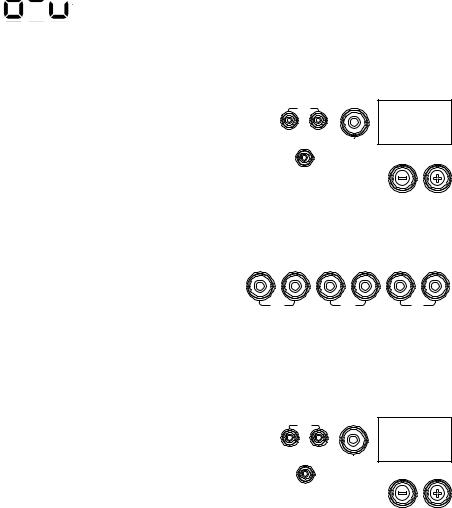
Follow Me
This exercise helps you identify different drums by their sound and memorize drum rhythms that use the entire drum kit. In this exercise, the drum module will alternate between (1) a drum pattern and (2) a metronome track of the same length during which you play the drum pattern yourself.
To use Follow Me:
1.Press the Pattern button and Tempo button at the same time. Then press the 4 button.
2.Press the Start/Stop button.
3.Use the – / + buttons to select the drum pattern you want to play in.
4
COACH
PATTERN |
TEMPO |
START /STOP
4.Press the Start/Stop button to begin.
5.When you hear the drum pattern, try to identify which pads are being played and when. During the metronome track that
follows, play the same drum pattern in time
with the metronome. For reference, the |
1 |
2 |
3 |
4 |
5 |
VARIATION |
|
|
|
|
|
|
|
Display will show the current beat. The six |
|
|
|
|
|
|
LEDs of the 1-5/Variation buttons indicate |
|
|
|
|
|
|
how accurate you are. |
|
SLOW |
|
GOOD |
|
FAST |
6.Press the Start/Stop button to stop.
Drum Mute
This exercise lets you silence specific parts of various drum patterns so that you can test different drumming techniques as you fill in the gaps while playing along with the pattern.
To use Drum Mute:
1.Press the Pattern button and Tempo button at the same time, and then press the 5 button.
2.Press the Start/Stop button.
5
COACH
PATTERN |
TEMPO |
START /STOP
3.Use the – / + buttons to select the drum pattern you want to play to.
4.Press one or several of the 1-5/Variation buttons to select the sound or sounds you want to mute:
•1: Kick drum
•2: Snare drum
•3: Hi-hat
•4: Toms
•5: Crash and ride cymbals
•Variation: Percussion
5.Press the Start/Stop button to begin.
6.Play freely along with the drum pattern you hear. The drum pattern will not include any sounds you muted in Step 4, allowing you to create your own part.
7.Press the Start/Stop button to stop.
12
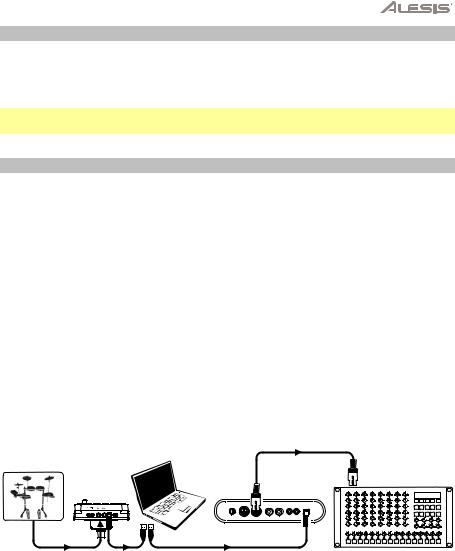
Automatic Power-Off
To save energy, the drum module will power off automatically after 30 minutes of no activity. If you do not need this feature, disable it by powering off the drum module and then pressing and holding the Start/Stop button while powering it back on. PoF will appear on the display to confirm the feature is off.
Note: After powering off, this feature will be re-enabled. Repeat the procedure described above to disable the feature when you power on the module again.
MIDI
About MIDI
MIDI (Musical Instrument Digital Interface) is a standard way in which certain electronic musical devices can communicate with each other. When two MIDI devices are connected, they can send/receive MIDI "messages" over either a 5-pin MIDI cable or a standard USB cable (depending on ports available on the devices).
In the case of the Turbo Drum Module, you can connect its USB port to a USB port on your computer with a standard USB cable (sold separately). All MIDI messages will travel to and from your computer over this connection. This allows you to do one of two things:
•Use an electronic drum kit connected to the drum module to trigger sounds on an external MIDI device (e.g., a sequencer, your computer if you use software that can receive MIDI notes, etc.). See Triggering Sounds on an External MIDI Device later in this section.
•Use an external MIDI device to play sounds in the drum module. See Using the Drum Module as the Sound Module later in this section.
Triggering Sounds on an External MIDI Device
VOL MIDI IN MIDI OUT |
R |
L |
R |
L |
USB |
1.Using a standard USB cable (not included), connect the drum module's USB port to a USB port on your computer.
2.If you are triggering sounds in software, skip to the next step.
If you are triggering sounds in an external MIDI device, make sure that device is connected to your computer (either directly via USB or through a USB-MIDI interface).
3.Set the active track of your MIDI software, sequencer, etc. to Channel 10, and start recording.
4.Play your electronic drum kit. The MIDI information will be sent to your computer, sequencer, etc.
5.Stop recording.
13
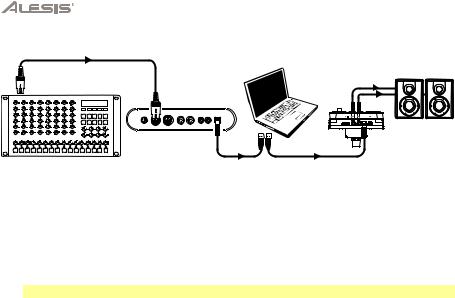
Using the Drum Module as the Sound Module
VOL MIDI IN MIDI OUT |
R |
L |
R |
L |
USB |
1.Using a standard USB cable (not included), connect the drum module's USB port to a USB port on your computer.
2.If you are using software to play the drum module's sounds, skip to the next step.
If you are using an external MIDI device to play the drum module's sounds, make sure that device is connected to your computer (either directly via USB or through a USBMIDI interface).
3.Set the active track of your MIDI software, sequencer, etc. to the desired channel (1-16).
Note: Channel 10 of the drum module is reserved for drum sounds.
4.Play your sequencer or other external device to hear the drum module's internal sounds.
14
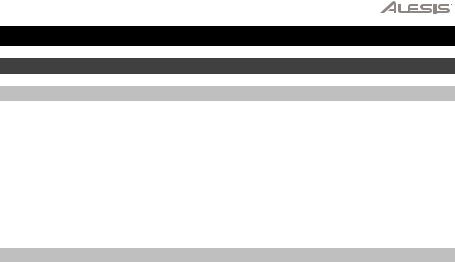
Guía del usuario (Español)
Introducción
Contenido de la caja
Turbo Drum Module
Adaptador de alimentación
Multicable
Guía del usuario
Manual sobre la seguridad y garantía
Soporte
Para obtener la información más completa acerca de este product (los requisitos del sistema, compatibilidad, etc) y registro del producto, visite alesis.com.
Para soporte adicional del producto, visite alesis.com/support.
15
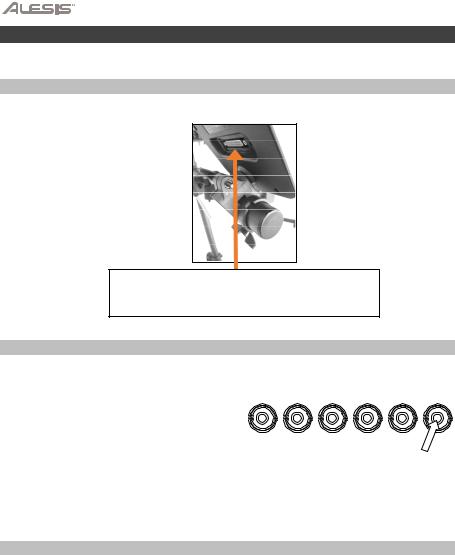
Instalación
Los elementos que no se enumeran en Introducción > Contenido de la caja se venden por separado.
Conexión del módulo de batería
Panel Trasero
Conecte aquí el multicable (usando los dos tornillos para fijarlo) y luego conecte los extremos de 1/4 pulg. de los cables a sus pads respectivos.
Cómo seleccionar un kit
Para seleccionar uno de los 10 kits preprogramados del módulo, realice uno de los siguientes procedimientos:
• |
Pulse el botón Variation de modo que se |
1 |
2 |
3 |
4 |
5 |
VARIATION |
|
|
|
|
|
|
ilumine verde y luego pulse el botón 1, 2, 3, 4 o 5 para seleccionar el Kit 1, 2, 3, 4 o 5 respectivamente.
•Pulse el botón Variation de modo que se ilumine rojo y luego pulse el botón 1, 2, 3, 4 o 5 para seleccionar el Kit 6, 7, 8, 9 o 10 respectivamente.
El número del kit aparece en la Pantalla. Una vez que haya seleccionado un kit, puede seleccionar otros repitiendo uno de los pasos precedentes o usando los botones – / +.
Cómo tocar los pads
Si su kit de batería electrónica tiene pads sensibles a la velocidad, Turbo Drum Module reproducirá sonidos de timbres variables que dependen de la fuerza con que golpee los pads. ¡Trate de golpear los pads con fuerzas diferentes para experimentar los distintos sonidos que produce el módulo!
El sonido del hi-hat varía en función de la posición del pedal controlador de hi-hat:
•Hi-hat abierto: Con su pie levantado del pedal, golpee el pad del hi-hat.
•Hi-hat cerrado: Con su pie presionando el pedal a fondo, golpee el pad del hi-hat.
•Cierre de pedal: Presione el pedal del hi-hat a fondo sin golpear el pad del hi-hat.
•Salpicado: Presione rápidamente el pedal del hi-hat a fondo y luego suéltelo inmediatamente.
Aprenda más acerca del uso del módulo de batería en la sección Funcionamiento.
16
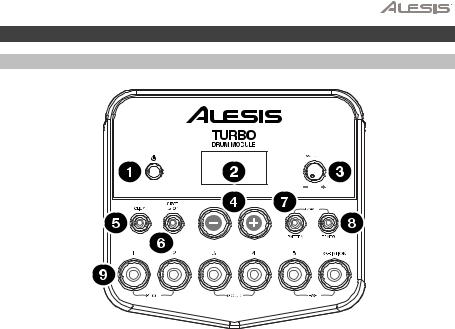
Características
Panel superior
1.Botón de encendido: Pulse este botón para encender el módulo de batería. Manténgalo pulsado 2 segundos para apagar el módulo de batería.
2.Pantalla: Esta área muestra valores y texto relevantes de las funciones y la operación del módulo de batería.
3.Perilla de volumen: Gire esta perilla para ajustar el volumen de las salidas Main (Principal) y Phones (Auriculares).
4.– / + : Pulse alguno de estos botones para aumentar o disminuir el valor que se muestra en la Pantalla.
5.Botón de clic: Pulse este botón para activar o desactivar el metrónomo ("clics"). Para más información, consulte la sección Funcionamiento > Usar el metrónomo (clic).
6.Botón de inicio/parada: Pulse este botón para iniciar o detener la reproducción de un patrón. Para más información, consulte la sección Funcionamiento > Tocar con acompañamiento de patrones.
7.Botón de patrón: Pulse este botón para entrar al modo de patrón. Pulse simultáneamente este botón y el botón Tempo para usar el instructor de batería integrado. Para más información, consulte las secciones Funcionamiento > Tocar con acompañamiento de patrones y Usar el instructor de batería integrado.
8.Tempo: Pulse este botón para entrar al modo Tempo y use los botones – / + para ajustar el tempo. Pulse simultáneamente este botón y el botón Pattern para usar el instructor de batería integraado. Para más información, consulte las secciones Funcionamiento > Usar el metrónomo (clic) y Usar el instructor de batería integrado.
9.Botones de 1-5/variación: Pulse cualquiera de estos botones para entrar al modo de kit y seleccione un kit. Cuando usa el instructor de batería integrado, puede usar estos botones para seleccionar un ejercicio. Para más información, consulte las secciones
Funcionamiento > Usar los kits y Usar el instructor de batería integrado.
17

Panel trasero
1.Conector hembra de alimentación: Use el adaptador de alimentación incluido (de 9 V, 500 mA, pin central positivo) para conectar este conector hembra al tomacorriente.
2.Conector del multicable: Conecte aquí su multicable incluido y conecte los cables del multicable a los disparadores de su kit (pads de tambor, pads de platillos y pedales).
3.Salidas principales: Use cables mono estándar de 1/4 pulg. (no incluidos) para conectar estas salidas a su monitor, amplificador o sistema de megafonía. Ajuste el volumen con la perilla Volume del panel superior.
4.Salida para auriculares: Conecte a esta salida auriculares estéreo estándar de 1/8 pulg. (no incluidos). Ajuste el volumen con la perilla Volume del panel superior.
5.Entrada auxiliar: Use un cable estéreo de 1/8 pulg. (no incluido) para conectar a esta entrada un dispositivo de audio externo (teléfono inteligente, reproductor de CD, etc.).
6.Puerto USB: Use un cable USB estándar (no incluido) para conectar su computadora este puerto, permitiéndole enviar y recibir mensajes MIDI hacia y desde la misma. Para más información, consulte la sección MIDI.
18
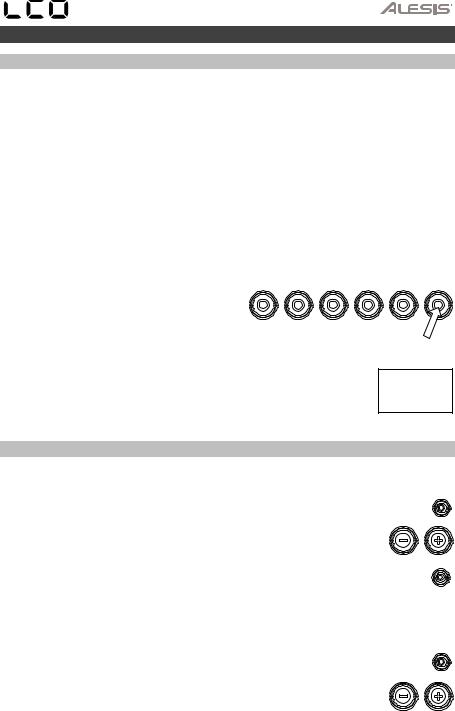
Funcionamiento
Usar los kits
Seleccionar un kit
Para seleccionar uno de los 10 kits preprogramados del módulo, realice uno de los siguientes procedimientos:
•Con el botón Variation de encendido en rojo, pulse el botón 1, 2, 3, 4 o 5 para seleccionar el kit 1, 2, 3, 4 o 5 respectivamente.
•Con el botón Variation de encendido en verde, pulse el botón 1, 2, 3, 4 o 5 para seleccionar el kit 6, 7, 8, 9 o 10 respectivamente.
El número del kit aparece en la Pantalla. Una vez que haya seleccionado un kit, puede seleccionar otros repitiendo uno de los pasos precedentes o usando los botones – / +.
Ajustar los volúmenes de los kits
Para ajustar el volumen de cada kit por separado:
1.Seleccione una de los siguientes procedimientos:
• |
Con el botón Variation de encendido en |
1 |
2 |
3 |
4 |
5 |
VARIATION |
|
|
|
|
|
|
rojo, pulse dos veces el botón 1, 2, 3, 4 o 5 para seleccionar el kit 1, 2, 3, 4 o 5 respectivamente.
•Con el botón Variation de encendido en
verde, pulse dos veces el botón 1, 2, 3, 4 o 5 para seleccionar el kit 6, 7, 8, 9 o 10 respectivamente.
2.La Pantalla muestra el nivel de volumen (L00 – 32). Use los botones – / + para ajustar el volumen del kit (el nivel de volumen predeterminado es L28).
3.Espere 4 segundos. El módulo de batería guarda automáticamente el nuevo ajuste.
Tocar con acompañamiento de patrones
Seleccionar y tocar un patrón
Para seleccionar uno de los 30 patrones:
1.Pulse el botón Pattern para entrar al modo de patrón. Se enciende el LED del botón y aparece en la Pantalla el número del patrón actual.
2. Use los botones – / + para seleccionar un patrón (puede mantener pulsados los botones – / + para recorrer rápidamente la lista).
3.Pulse el botón Start/Stop para iniciar inmediatamente la reproducción del patrón.
4.¡Toque con el acompañamiento del patrón!
5.Pulse el botón Start/Stop para detener inmediatamente la reproducción del patrón.
PATTERN
START /STOP
Ajustar el volumen del patrón
Para ajustar el volumen de cada patrón por separado:
1. Pulse dos veces el botón Pattern.
PATTERN
2.Aparece en la Pantalla el nivel de volumen (00 – 32). Use los botones – / +
para ajustar el nivel de volumen del patrón (el nivel de volumen predeterminado es 25).
19
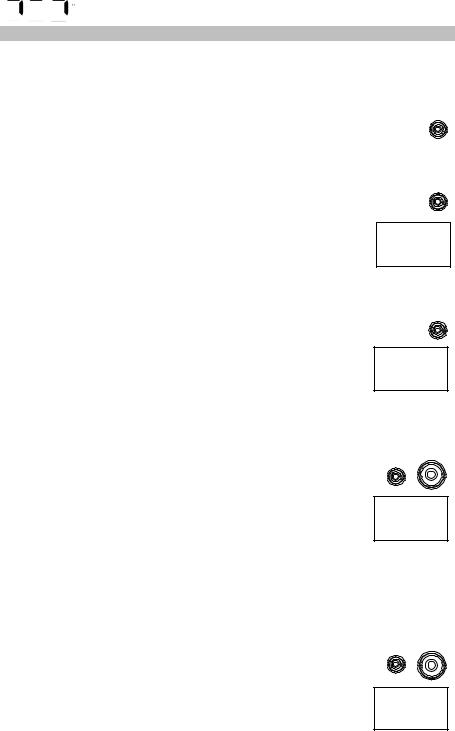
Usar el metrónomo (clic)
Puede usar el metrónomo integrado ("clic") para ayudarle a mantener el tiempo cuando practica con el instructor de batería integrado o con patrones. Puede cambiar el tempo (velocidad), el volumen, el sonido y la firma de tiempo del metrónomo.
Activar y desactivar el metrónomo
Para activar o desactivar el metrónomo, pulse el botón Click.
Ajustar el tempo del metrónomo
Para ajustar el tempo (velocidad) del metrónomo:
1.Pulse el botón Tempo.
2.Aparece en la Pantalla el tempo actual (30 – 280) en BPM ("beats por minuto"). Use los botones – / + para ajustar el nuevo tempo.
3.Espere 4 segundos. El módulo de batería guarda automáticamente el nuevo ajuste.
CLICK
TEMPO
Ajustar el volumen del metrónomo
Para ajustar el volumen del metrónomo:
1.Pulse dos veces el botón Click.
2.La Pantalla muestra el nivel de volumen (L00 – L32). Use los botones – / + para ajustar el volumen del metrónomo (el nivel de volumen predeterminado es L25).
3.Espere 4 segundos. El módulo de batería guarda automáticamente el nuevo ajuste.
CLICK
Cambiar el sonido del metrónomo
Para cambiar el sonido "clic" del metrónomo: |
1 |
|
|
|
CLICK |
1. Pulse simultáneamente los botones Click y 1.
2. Aparece en la Pantalla CL ("clic") y el número del sonido (CL1 – CL5). Use los botones – / + para ajustar el sonido del metrónomo.
•CL1: Carrillón y clic (predeterminado)
•CL2: Clave
•CL3: Baqueta lateral
•CL4: Cencerro
•CL5: Vocal
3.Espere 4 segundos. El módulo de batería guarda automáticamente el nuevo ajuste.
Cambiar la firma de tiempo del metrónomo
Para cambiar la firma de tiempo del metrónomo: |
2 |
CLICK |
1. Pulse simultáneamente los botones Click y 2.
2. Aparece en la Pantalla la firma de tiempo actual. Use los botones – / + para seleccionar una firma de tiempo: 1/2, 2/2, 3/4, 4/4 o 6/8.
3.Espere 4 segundos. El módulo de batería guarda automáticamente el nuevo ajuste.
20
