Alcatel-Lucent SPEEDTOUCH 605S User Manual
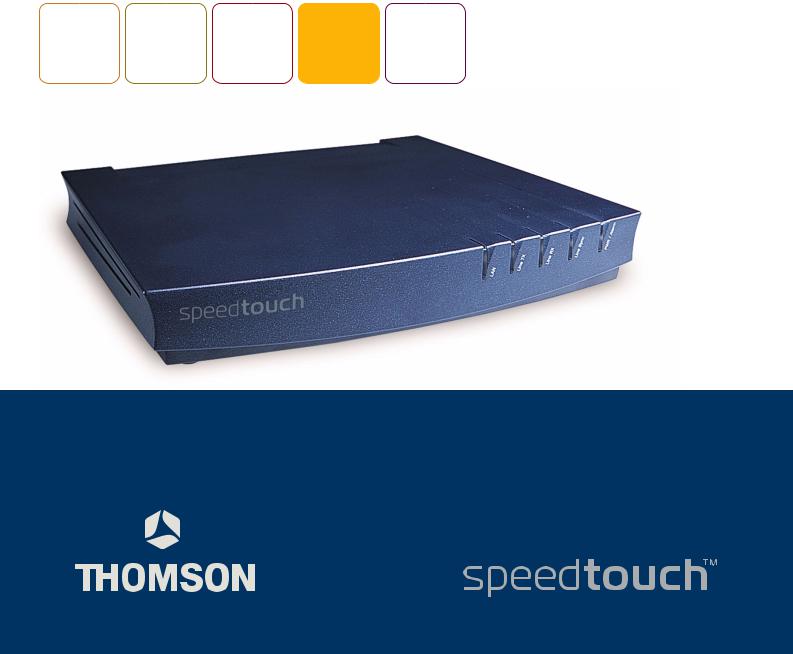
SpeedTouch™605s
Business SHDSL Router
Setup and User’s Guide
Release R4.2
600 SERIES

SpeedTouch™605s
Setup and User’s Guide
Release R4.2

Status v1.0
Change Note PeckelbeenS
Short Title Setup and User's Guide ST605s R4.2 (en)
Copyright © 2003 THOMSON. All rights reserved. Passing on, and copying of this document, use and communication of its contents is not permitted without written authorization from THOMSON. The content of this document is furnished for informational use only, may be subject to change without notice, and should not be construed as a commitment by THOMSON. THOMSON assumes no responsibility or liability for any errors or inaccuracies that may appear in this document.

Contents
1 |
SpeedTouch™ Installation ............................................ |
3 |
1.1 |
Getting Acquainted with the SpeedTouch™.................................................... |
4 |
1.2 |
Setting up the SpeedTouch™............................................................................. |
6 |
1.3 |
SpeedTouch™ Configuration Setup .................................................................. |
7 |
1.3.1 |
Configuration Setup for Microsoft Windows Operating Systems ........................................ |
8 |
1.3.2 |
Configuration Setup for other Operating Systems................................................................. |
14 |
1.4 |
Dr SpeedTouch™ Installation .......................................................................... |
17 |
2 |
SpeedTouch™ Internet Connectivity ........................ |
21 |
2.1 |
Surfing the Internet ........................................................................................... |
22 |
2.2 |
Connect to the Internet via SpeedTouch™’s embedded PPP client. .......... |
23 |
2.2.1 |
Internet Sessions via Windows XP’s UPnP .............................................................................. |
24 |
2.2.2 |
Internet Sessions via the SpeedTouch™ Web Pages (all OSs)............................................ |
25 |
2.3 |
Connect to the Internet via a Broadband Dial-in Client ............................... |
26 |
2.3.1 |
Using the Windows XP Dial-in Client....................................................................................... |
27 |
2.3.2 |
Using the Mac OS X Dial-in Client............................................................................................. |
30 |
3 |
SpeedTouch™ Web Interface..................................... |
31 |
3.1 |
Basic Topics Menu Links ................................................................................... |
34 |
3.2 |
Advanced Topics Menu Links ........................................................................... |
37 |
1
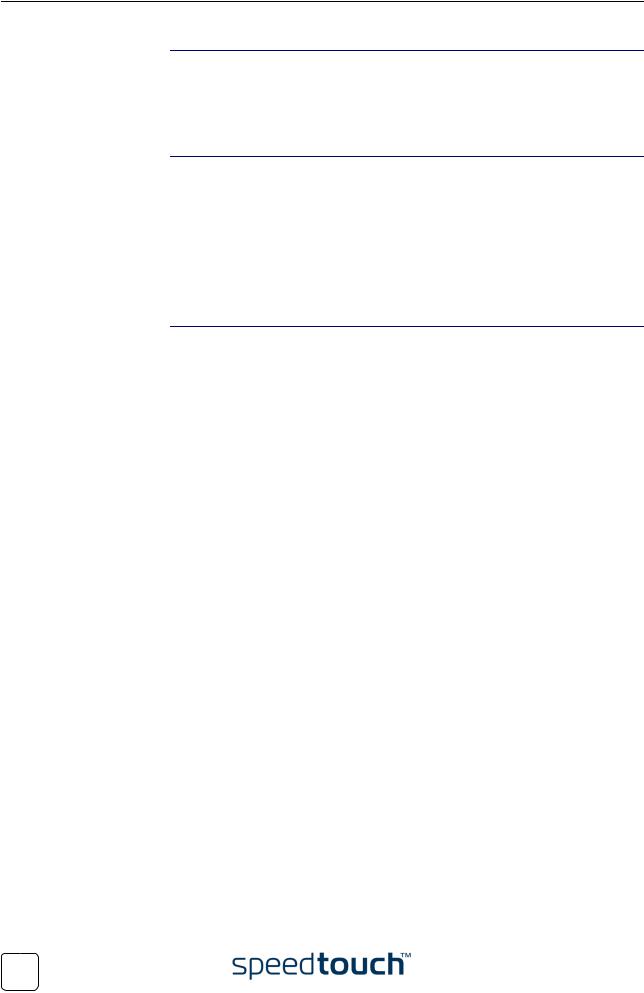
4 SpeedTouch™ NAPT Manager .................................. |
51 |
5 SpeedTouch™ System Software Upgrade ................ |
57 |
|
5.1 |
The SpeedTouch™ Upgrade Wizard .............................................................. |
58 |
5.2 |
Manual System Software Management via BOOTP Server ......................... |
62 |
6 |
Troubleshooting ........................................................... |
65 |
6.1 |
General................................................................................................................ |
66 |
6.2 |
SpeedTouch™ Default Configuration.............................................................. |
67 |
2
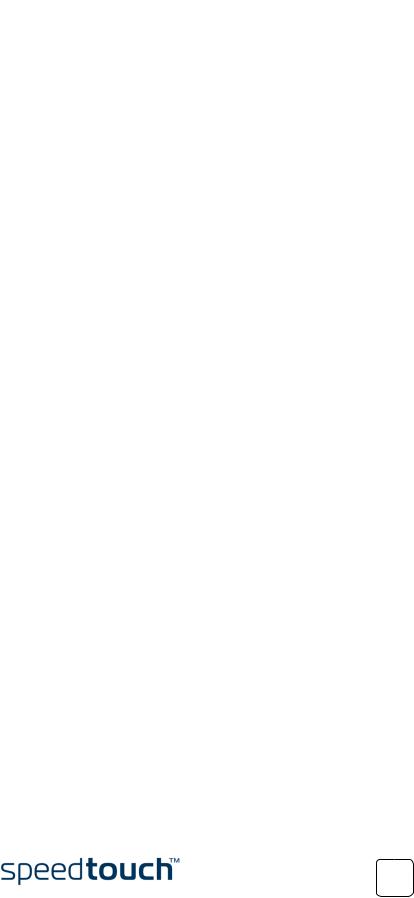
|
|
1 SpeedTouch™ Installation |
|
|
|
1 |
SpeedTouch™ Installation |
|
Introduction |
|
|
Thank you for purchasing the SpeedTouch™605s Business SHDSL Router! |
||
|
With the SpeedTouch™605s Business Symmetrical High speed Digital Subscriber Line |
|
|
(SHDSL) Router, surfing the Internet will become a whole new experience. |
|
In this Setup and User's |
|
|
This User's Guide will assist you in getting acquainted with the SpeedTouch™605s Busi- |
||
Guide |
ness SHDSL Router and in getting connected quickly to the Internet. |
|
Terminology |
|
|
Generally, the SpeedTouch™605s will be referred to as SpeedTouch™ in this Setup and |
||
|
User's Guide unless specifically indicated. |
|
Safety instructions |
|
|
Before connecting the SpeedTouch™, read the SpeedTouch™ Quick Installation Guide |
||
|
and Safety Instructions. |
|
UPnP |
|
|
The SpeedTouch™605s is a Universal Plug and Play (UPnP) certified product. |
||
|
UPnP enables your computer to discover and control UPnP devices on the network. |
|
|
Note |
For more information about how to install UPnP on your computer please |
|
|
consult your operating system’s user’s guide. |
Documentation and |
|
|
The SpeedTouch™605s product continues to evolve as extra and new functionalities |
||
software updates |
are made available. |
|
For more information on the latest technological innovations, software upgrades, and documents, please visit the SpeedTouch™ web site at:
www.speedtouch.com
E-SIT-CTC-20030605-0003 v1.0 |
3 |
|

1 SpeedTouch™ Installation
1.1 Getting Acquainted with the SpeedTouch™
Introducing the Prior to proceeding, please make sure to read the SpeedTouch™Quick Installation SpeedTouch™ Guide first. It provides important package content and safety information.
Check whether all items are present in your package.
In the event of damaged or missing items, please contact your local product dealer for further information.
Front and back panel The SpeedTouch™605s Business SHDSL Router is presented in a slim line housing: layout
The device is equipped with a single 10/100Base-T Half-/Full-duplex MDI-X Ethernet port:
Power Switch |
Reset |
DSL Line Port |
Power Socket
10/100Base-T Ethernet port
Front panel LEDs The SpeedTouch™605s Business SHDSL Router is equipped with five LEDs on its front panel, indicating the state of the device during normal operation:
Indicator |
|
|
Description |
|
|
|
|
Name |
Color |
State |
|
|
|
|
|
LAN |
Green |
Flashing |
Ethernet LAN activity |
|
|
|
|
|
|
Off |
No Ethernet LAN activity |
|
|
|
|
Line TX |
Green |
Flashing |
ATM cell transmission on DSL line |
|
|
|
|
|
|
Off |
No transmission activity |
|
|
|
|
Line RX |
Green |
Flashing |
ATM cell reception on DSL line |
|
|
|
|
|
|
Off |
No reception activity |
|
|
|
|
Line Sync |
Green |
Off |
No SHDSL line |
|
|
|
|
|
|
Flashing |
Initialization of SHDSL line |
|
|
|
|
|
|
On |
SHDSL line synchronized |
|
|
|
|
4 |
E-SIT-CTC-20030605-0003 v1.0 |
|

1 SpeedTouch™ Installation
Indicator |
|
|
Description |
|
|
|
|
Name |
Color |
State |
|
|
|
|
|
PWR/Alarm |
Green |
Flashing |
Back-to-defaults |
|
|
|
|
|
|
On |
Power on, normal operation |
|
|
|
|
|
Orange |
On |
Self test |
|
|
|
|
|
Red |
Flashing |
Power on |
|
|
|
|
|
|
On |
Power on, selftest failed |
|
|
|
|
Ethernet port(s) LEDs The Ethernet port on the rear panel has one LED:
 Link Integrity/Activity LED
Link Integrity/Activity LED
10/100Base -T
Indicator Name |
Color |
State |
Description |
|
|
|
|
Integrity/Activity |
Green |
Off |
No connection on this port |
|
|
|
|
|
|
On |
Ethernet link up. No activity |
|
|
|
|
|
|
Flashing |
Activity on this Ethernet port |
|
|
|
|
DSL Port
Service |
Port pinning |
|
|
2-wire SHDSL |
3/4 |
|
|
DSL service The appropriate SHDSL service must be available at your local premises.
E-SIT-CTC-20030605-0003 v1.0 |
5 |
|
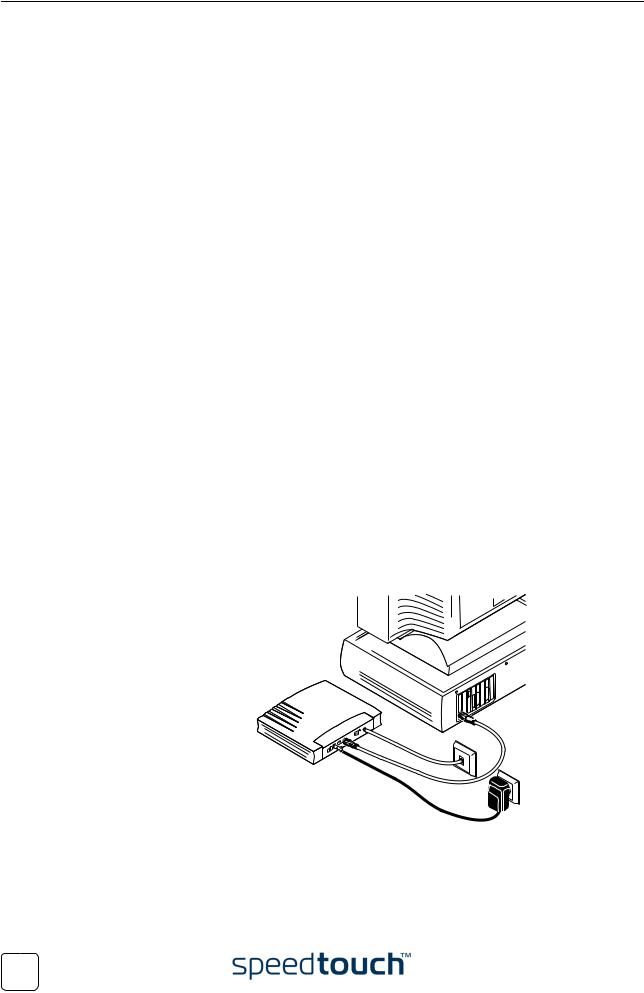
1 SpeedTouch™ Installation
1.2 |
Setting up the SpeedTouch™ |
||
Local network |
|
||
For Ethernet connectivity you need at least: |
|||
|
• |
A computer with installed Ethernet Network Interface Card (NIC) or available |
|
|
|
on-board Ethernet port |
|
|
• |
If needed, a hub or switch and the necessary connection cables |
|
Ethernet Cables |
|
||
In the SpeedTouch™605s box, a full wired Cat.5 straight-through RJ45/RJ45 Ethernet |
|||
|
cable, further referred to as LAN cable is included. |
||
|
You can use LAN cables other than the one provided in the box. However make sure to |
||
|
use correct connection cables. |
||
Wiring procedure |
|
||
Proceed as follows: |
|||
|
1 |
Use the included LAN cable to wire your computer's Ethernet port to the |
|
|
|
SpeedTouch™605s Ethernet port. |
|
|
2 |
Use the included DSL cable to wire the SpeedTouch™605s's Line port to your |
|
|
|
telephone wall outlet. |
|
|
3 |
Plug the power adapter's coaxial jack into the SpeedTouch™605s DC inlet and |
|
|
|
plug the power adapter in a wall outlet. |
|
|
|
Note |
Always check first whether the included power adapter suits the local |
|
|
|
power specifications. |
More information on |
|
||
For more information, see the application note “The SpeedTouch™ and Ethernet |
|||
Ethernet wiring |
Connectivity”. |
|
|
PC wiring |
|
||
Once all connections are made, the result should look similar as below: |
|||
6 |
E-SIT-CTC-20030605-0003 v1.0 |
|
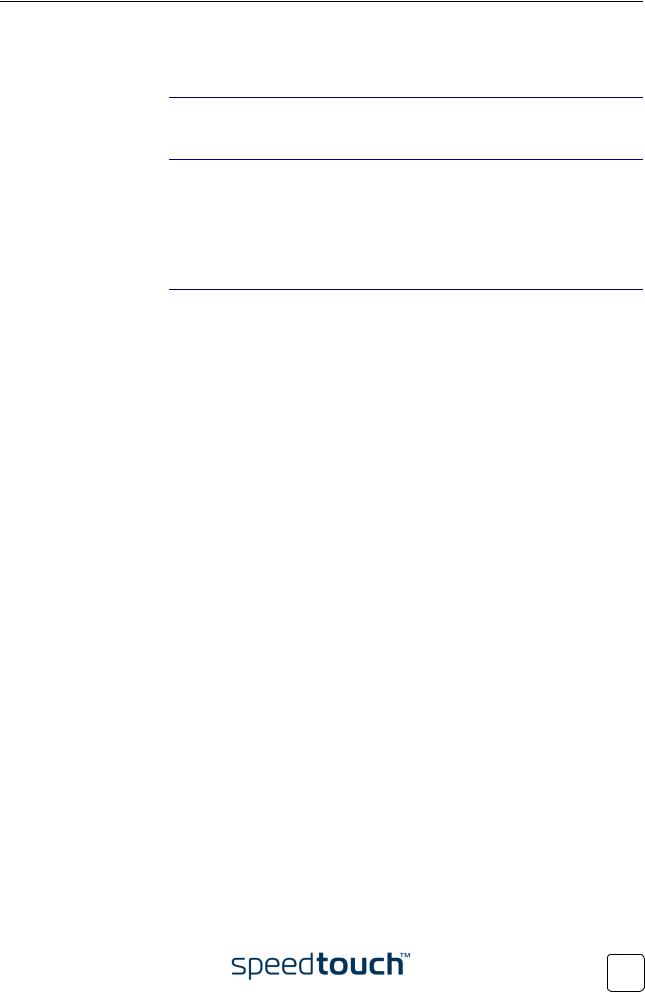
1 SpeedTouch™ Installation
1.3 SpeedTouch™ Configuration Setup
Internet connectivity Some configuration may be required to prepare the SpeedTouch™ for Internet connectivity.
What you need from You might need a user account with an Internet Service Provider (ISP) for Internet your ISP access. For this user account, your ISP will provide you with:
•A user name (logon ID)
•A password
Other information may be required, depending on the ISP's specific requirements.
Configuration of the Depending on your computer's Operating System (OS) the configuration of your SpeedTouch™ Internet connectivity can be done automatically or manually.
If your computer runs:
•A Microsoft Windows OS.
The SpeedTouch™ Setup wizard, included on the SpeedTouch™ Setup CD-ROM, will automatically guide you through the configuration of both the SpeedTouch™ and your PC for setting up the appropriate configuration.
Proceed with “1.3.1 Configuration Setup for Microsoft Windows Operating Systems” on page 8.
•Another OS, e.g. Mac OS, Unix, Linux.
The SpeedTouch™ Embedded Easy Setup wizard, accessible from the SpeedTouch™ web pages, will automatically guide you through the configuration of the SpeedTouch™.
Proceed with “1.3.2 Configuration Setup for other Operating Systems” on page 14.
E-SIT-CTC-20030605-0003 v1.0 |
7 |
|
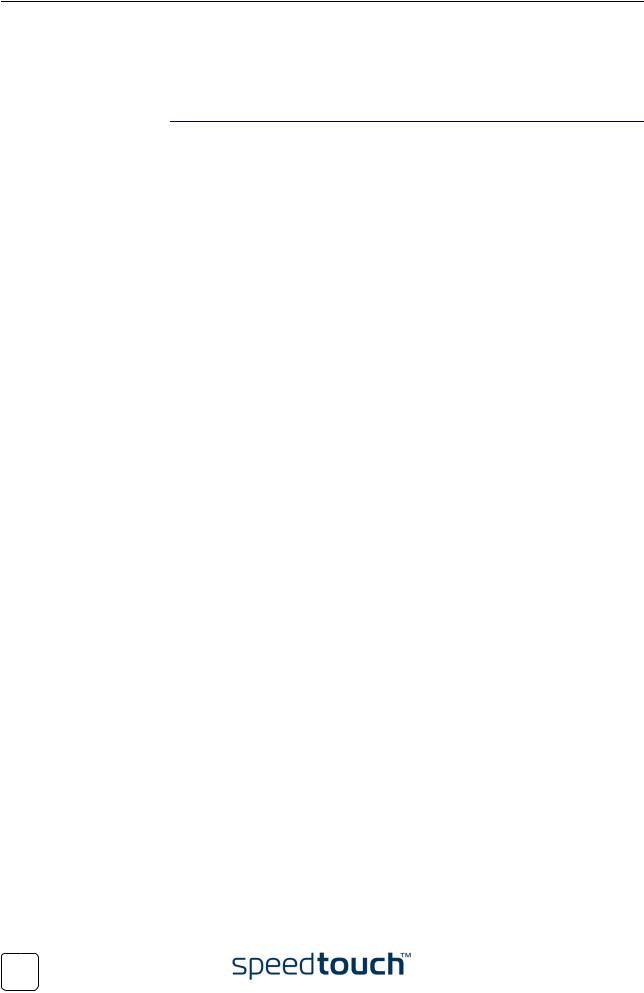
1SpeedTouch™ Installation
1.3.1Configuration Setup for Microsoft Windows Operating Systems
Microsoft Windows |
One of the following Windows operating systems must be installed on your PC(s): |
|
|
• |
Windows 98 |
|
• |
Windows 98SE |
|
• |
Windows ME |
|
• |
Windows NT4.0 SP6 |
|
• |
Windows 2000 |
|
• |
Windows XP |
|
You may need the Windows installation CD-ROM during installation. |
|
The SpeedTouch™ |
|
|
The SpeedTouch™ Setup wizard procedure consists of two major parts: |
||
Setup wizard |
• |
The detection procedure |
|
||
|
• |
The configuration procedure |
8 |
E-SIT-CTC-20030605-0003 v1.0 |
|
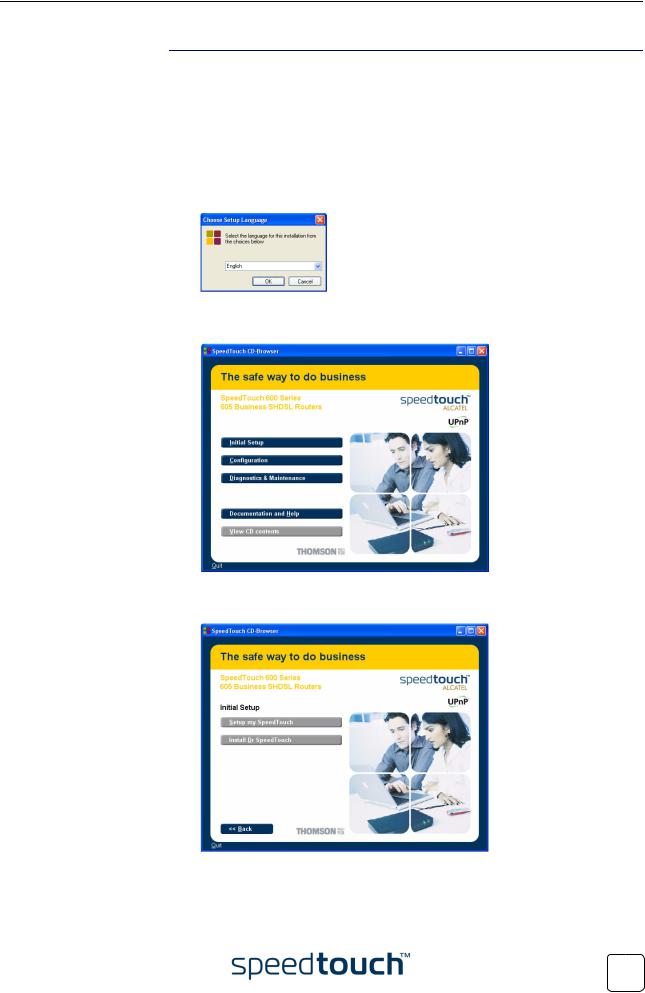
1 SpeedTouch™ Installation
The detection procedure
The detection procedure proceeds as follows:
1Insert the SpeedTouch™ Setup CD-ROM in your PC's CD-ROM drive. The SpeedTouch™ CD Browser will start automatically.
Note |
If the SpeedTouch™ CD Browser window does not appear automati- |
|
cally, open a Run window via Start > Run from the Start menu and |
|
enter the following path: D:\Menu.exe, where D stands for the drive |
|
letter of your CD-ROM drive. |
2 The Choose Language window prompts you to select a language:
Select the language of your choice and click OK. 3 The SpeedTouch™ CD Browser appears:
Click Initial Setup.
4 The Setup and Installation window appears:
To start the SpeedTouch™ Setup wizard, click Setup my SpeedTouch™.
E-SIT-CTC-20030605-0003 v1.0 |
9 |
|
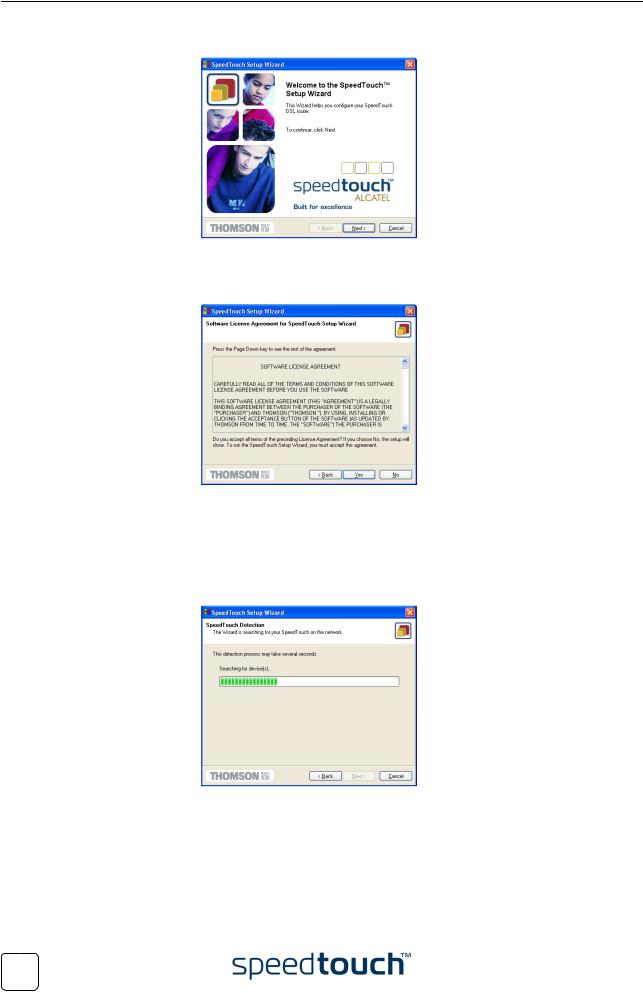
1 SpeedTouch™ Installation
5 The Welcome to the SpeedTouch™ Setup Wizard window appears:
Click Next to proceed.
6 The Software License Agreement window appears:
You must accept before continuing. Therefor click Yes to accept.
Note |
If you have already accepted this License Agreement in a previous |
|
configuration setup, this window will not be shown. |
7The Setup wizard will continue to search for the SpeedTouch™ on the network. The following window shows the detection progress:
10 |
E-SIT-CTC-20030605-0003 v1.0 |
|

1 SpeedTouch™ Installation
8The Setup wizard should find your SpeedTouch™ device on the local network. This is indicated by the following window:
In case more than one SpeedTouch™ device is found, a listing is provided from which you can select your SpeedTouch™.
Note |
If the Setup wizard does not find any SpeedTouch™ on the network an |
|
|
error window pops up. In this case check: |
|
|
• |
Whether the SpeedTouch™ is turned on and fully initialized. |
|
• |
Whether your PC is correctly connected to the SpeedTouch™ |
|
|
and has a valid IP address (i.e. any IP address but 0.0.0.0). |
|
• |
Whether no dedicated firewall device or router is placed |
|
|
between your PC and the SpeedTouch™ and whether no |
|
|
personal firewall software is running on your PC. |
To repeat the search for the SpeedTouch™, click Back and proceed with step 7 of this procedure.
9To continue with the configuration of your SpeedTouch™ and your PC, proceed with the configuration procedure described below.
E-SIT-CTC-20030605-0003 v1.0 |
11 |
|
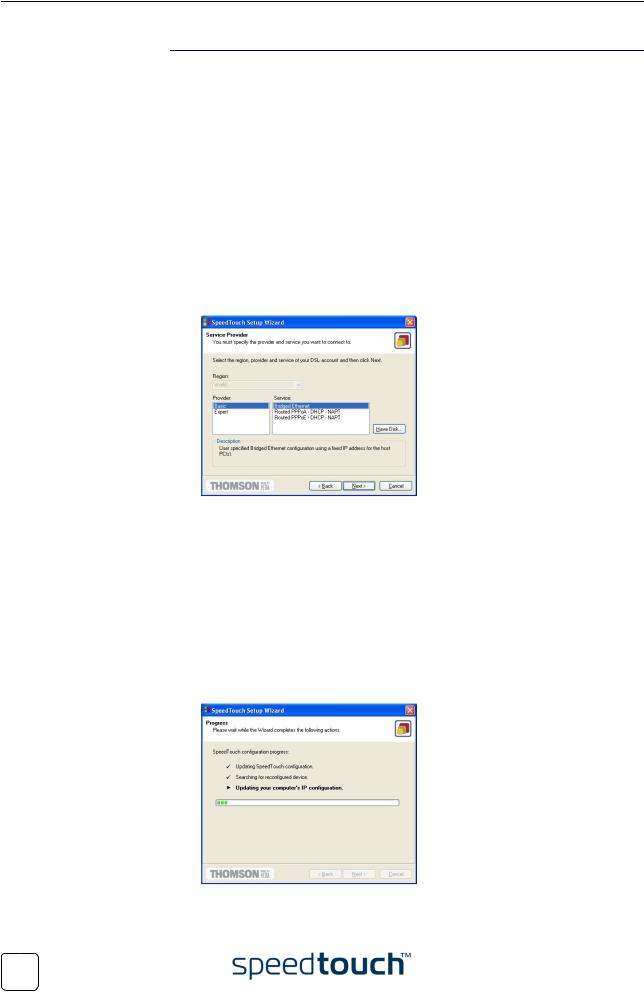
1 SpeedTouch™ Installation
The configuration procedure
The Configuration procedure proceeds as follows:
1Once the SpeedTouch™ Setup wizard has detected your SpeedTouch™ device, you can proceed with the configuration procedure.
If more than one SpeedTouch™ device is listed, select the appropriate one. Then, click Next to proceed.
Note |
If the SpeedTouch™ has been configured before, it may be protected |
|
by a system password. You must provide user name and system pass- |
|
word before you can view the device details or continue with the |
|
configuration. |
2You will be asked to choose between reconfiguring your SpeedTouch™ or changing your Local Area Network configuration.
Select Reconfigure the SpeedTouch™ and click Next.
3The following window invites you to select the appropriate connection profile for your Internet connectivity:
Select the connection profile of your choice and click Next to continue.
Note |
If the Service Provider has included a separate disk with a dedicated |
|
connection profile, click Have Disk to navigate to the location of the |
|
appropriate connection template file. |
4Subsequent screens will guide you through the configuration setup of both your SpeedTouch™ and/or your PC. Follow the instructions and enter the required information where needed. This information should be provided by your Service Provider.
5In a final step all configurations will be applied to the SpeedTouch™ and your PC. You can follow the configuration progress in following window:
12 |
E-SIT-CTC-20030605-0003 v1.0 |
|
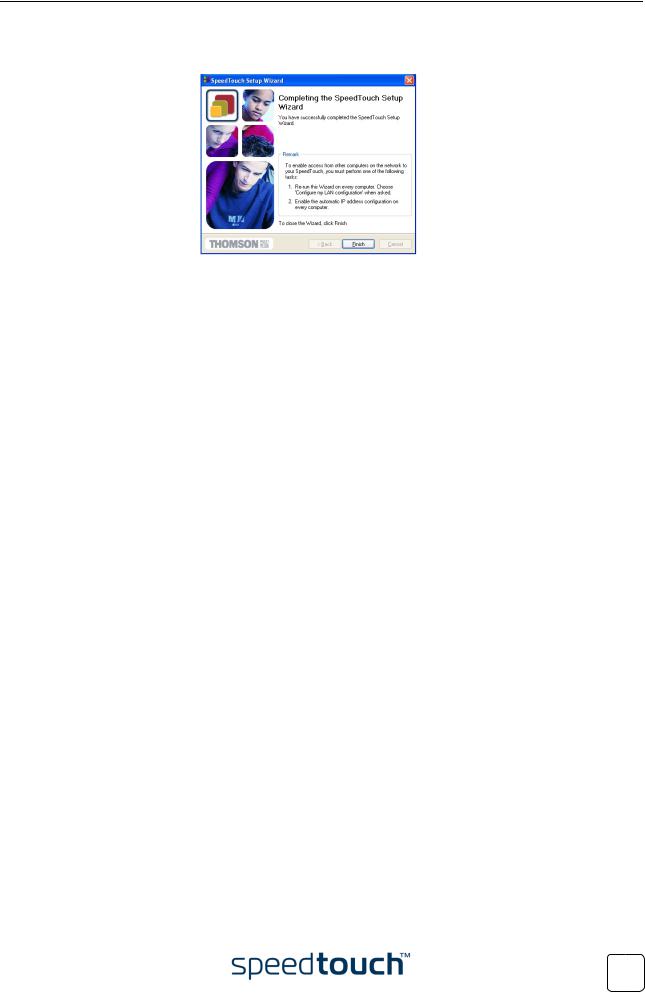
1 SpeedTouch™ Installation
6The SpeedTouch™ Setup wizard will appear again to announce that the configuration has been successful:
Click Finish to close the wizard.
Note |
In some cases, the SpeedTouch™ Setup wizard may ask you to restart |
|
your computer. |
Most configuration profiles will enable SpeedTouch™’s DHCP server - and a PC’s Ethernet port is configured as DHCP client by default. Therefore, in most cases, no additional configuration of your PCs must be done if you want to enable multiple PCs on your local network for accessing the Internet via the SpeedTouch™.
To make sure that all PCs are configured as expected (DHCP or fixed IP addresses) you can re-run the SpeedTouch™ Setup wizard on every PC and select the Change the LAN configuration option.
For fixed IP configurations, or other advanced settings, please follow the instructions provided by your ISP or network administrator.
E-SIT-CTC-20030605-0003 v1.0 |
13 |
|
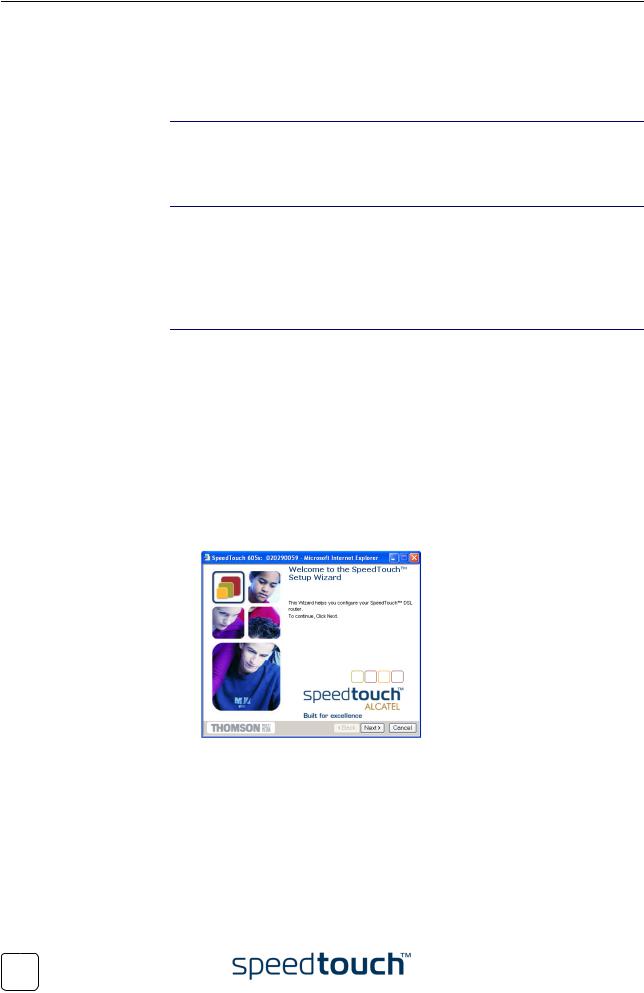
1SpeedTouch™ Installation
1.3.2Configuration Setup for other Operating Systems
Supported Systems As the SpeedTouch™ is OS-independent, this configuration setup can be used by any computer system.
Note |
The following procedure may equally be used on MS Windows OSs. |
TCP/IP Ensure that your operating system has a valid TCP/IP configuration.
Configure your computer with a static Net10 private IP address, e.g. 10.0.0.1. Ensure, however, that you do NOT use the 10.0.0.138 IP address as this is the default IP address of the SpeedTouch™.
To ensure that IP connectivity exists, you can ping the SpeedTouch™.
Procedure The configuration setup proceeds as follows:
1To ensure that the SpeedTouch™ is in its factory default state, reset the SpeedTouch™ to the default configuration. See “6 Troubleshooting” on page 65.
2Open a web browser and browse to the SpeedTouch™'s default IP address 10.0.0.138. See “3 SpeedTouch™ Web Interface” on page 31 for more information.
3As a result the SpeedTouch™ System Info web page appears. Expand the Advanced Topics and click Easy Setup.
Note |
If the SpeedTouch™ is in factory defaults, the Easy Setup wizard will |
|
appear automatically. |
4 The Welcome to the SpeedTouch™ Setup Wizard window appears:
Click Next to continue.
14 |
E-SIT-CTC-20030605-0003 v1.0 |
|
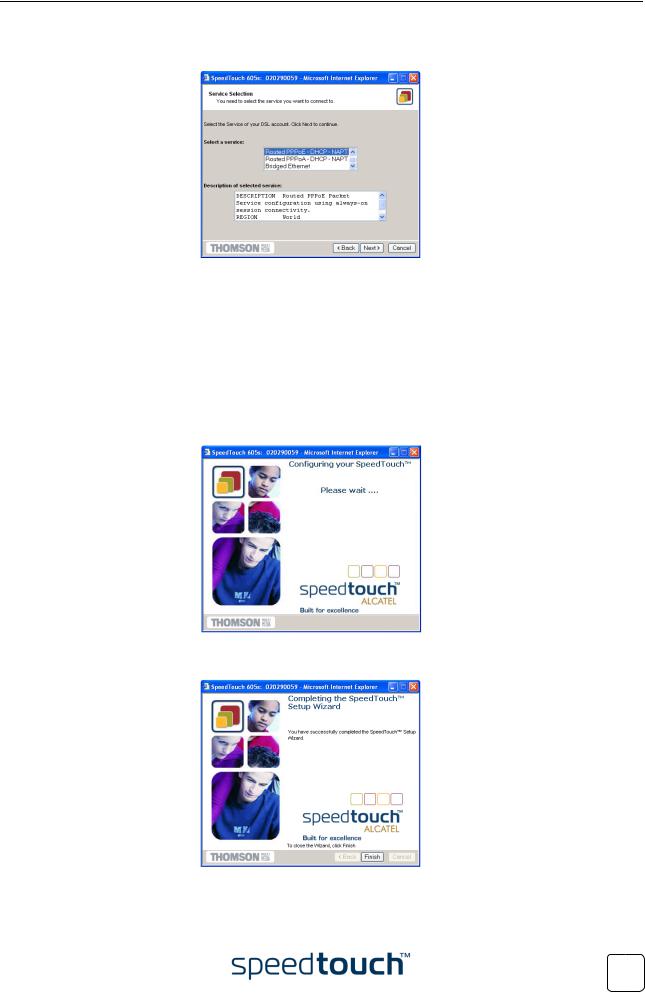
1 SpeedTouch™ Installation
5The following window invites you to select the appropriate connection profile for your internet connectivity:
In the Service list, click the connection profile of your choice.
Note |
You can add services to the Services list by uploading templates. |
|
See “ Templates” on page 48 for more information on uploading |
|
templates. |
6Subsequent screens guide you through the configuration setup of both your SpeedTouch™ and/or your PC. Follow the instructions and enter the required information where needed. This information should be provided by your Service Provider.
7In a final step all configurations are applied to the SpeedTouch™:
8The SpeedTouch™ Setup Wizard appears again to announce that the configuration has been successful:
Click Finish to close the wizard.
E-SIT-CTC-20030605-0003 v1.0 |
15 |
|
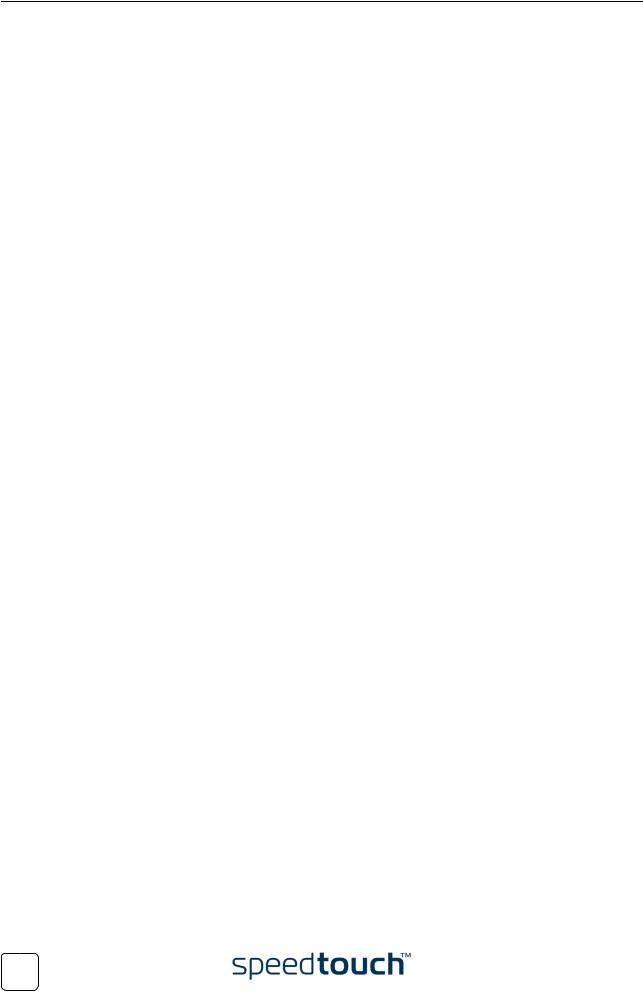
1 SpeedTouch™ Installation
9After the configuration is applied on the SpeedTouch™ some additional configuration of your computer system may be necessary.
Note |
The required settings for your computer should be provided by your |
|
Service Provider, if applicable. |
10To check whether the new configuration was successfully completed, you can browse to the SpeedTouch™ and check its current status.
16 |
E-SIT-CTC-20030605-0003 v1.0 |
|

1 SpeedTouch™ Installation
1.4 Dr SpeedTouch™ Installation
Introduction The Dr SpeedTouch™ application allows you to diagnose and troubleshoot your SpeedTouch™605s
With the Dr SpeedTouch™ application you can do the following:
•View the status and performance of the SpeedTouch™ device
•Run a Diagnostics program to locate a connectivity problem
•Run a Troubleshooter to help you solve a connectivity problem.
Supported Operating Installing and using Dr SpeedTouch™ is only supported for following Microsoft Systems Windows Operating Systems:
•Windows 98
•Windows 98SE
•Windows ME
•Windows NT4.0 SP6
•Windows 2000
•Windows XP
Installation procedure The installation procedure proceeds as follows:
1Insert the SpeedTouch™ Setup CD-ROM in your PC's CD-ROM drive. The SpeedTouch™ CD Browser will start automatically. Choose your language and browse to Setup and Installation > Install Dr SpeedTouch™.
Note |
If the SpeedTouch™ CD Browser window does not appear automati- |
|
cally, open a Run window via Start > Run from the Start menu and |
|
enter the following path: D:\Menu.exe, where D stands for the drive |
|
letter of your CD-ROM drive. |
2 The Dr SpeedTouch™ Setup wizard appears:
Click Next to continue.
3Subsequent screens will guide you through the installation. Follow the provided instructions and click Next whenever requested.
4After installation, Dr SpeedTouch™ is started automatically.
E-SIT-CTC-20030605-0003 v1.0 |
17 |
|
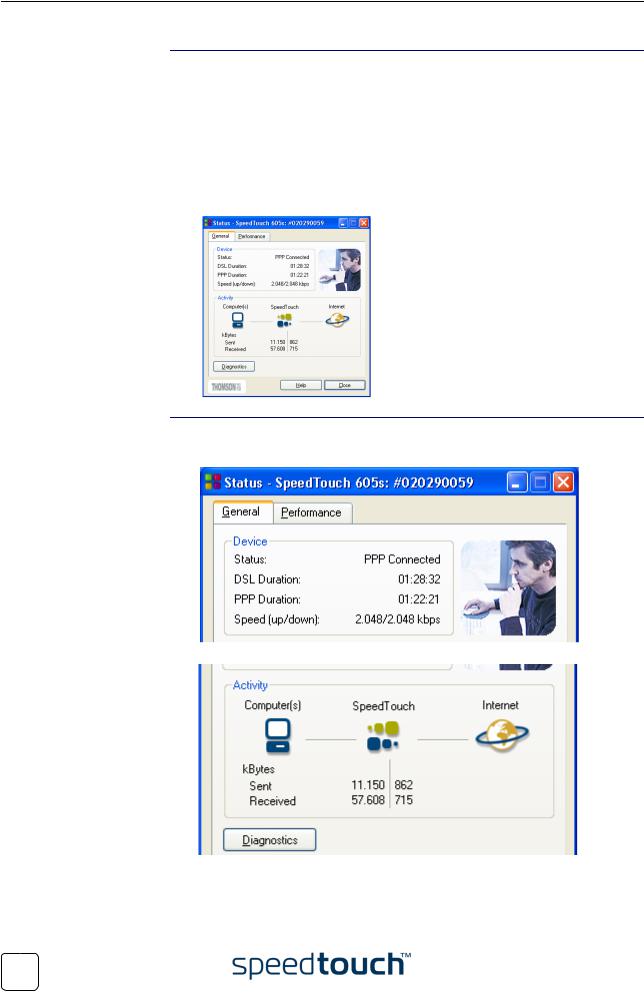
1 SpeedTouch™ Installation
Using Dr SpeedTouch™ By default Dr SpeedTouch™ is started automatically at boot of your system and runs in the background, i.e. minimized in the status area.
To pop up Dr SpeedTouch™:
1Double-click  in the status area.
in the status area.
2Dr SpeedTouch™ searches your network for SpeedTouch™ devices. If more than one device is found, a list of available devices will be provided. If this is the case, select the SpeedTouch™ of your choice and click OK.
3The Dr SpeedTouch™ window appears:
Dr SpeedTouch™ |
Dr SpeedTouch™ allows you to: |
features |
• View SpeedTouch™605s device information and status: |
|
•View activity between your computer, the SpeedTouch™605s and the Internet:
18 |
E-SIT-CTC-20030605-0003 v1.0 |
|
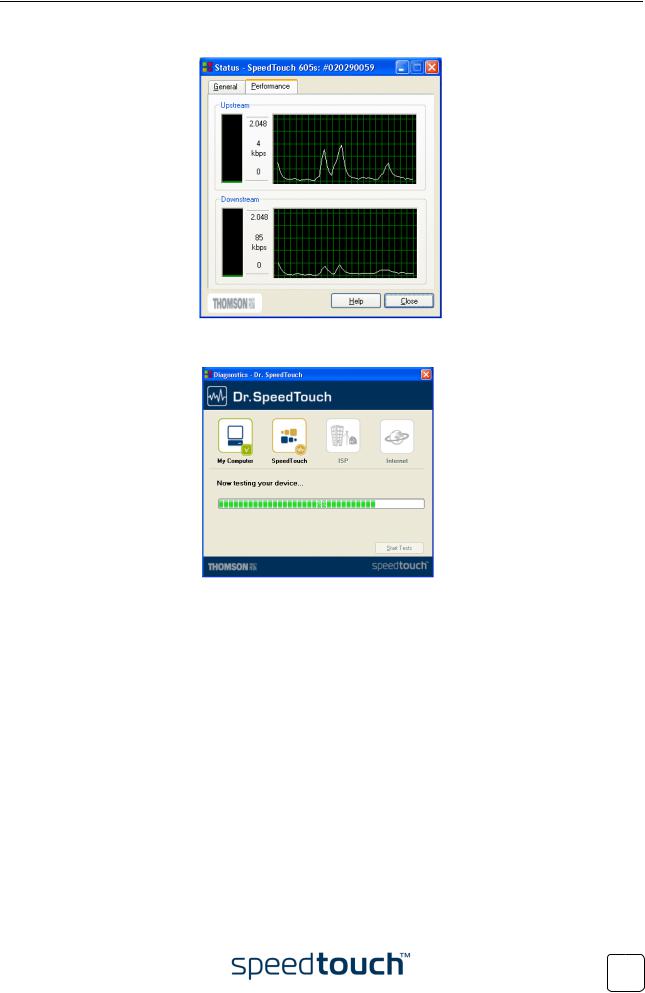
1 SpeedTouch™ Installation
•Monitor the downstream and upstream performance. of your DSL connection:
•Test and troubleshoot the connectivity of your computer and the SpeedTouch™605sdevice to your ISP and the Internet via the Diagnostics wizard.
Note |
For more information on Dr SpeedTouch™ please click Help in the applica- |
|
tion or press F1 context sensitive help. |
E-SIT-CTC-20030605-0003 v1.0 |
19 |
|
