ALCATEL SPEEDTOUCH HOME User Manual

SPEED TOUCH
HOME
User's Guide
3EC 17058 AAAA TCZZA Ed. 04

Status Released
Change Note BD F aa 31244
Short Title CD-UG STHome
All rights reserved. Passing on and copying of this document, use and communication of its contents
not permitted without written authorization from Alcatel.
2 / 104 |
|
3EC 17058 AAAA TCZZA Ed. 04 |
|
|
|
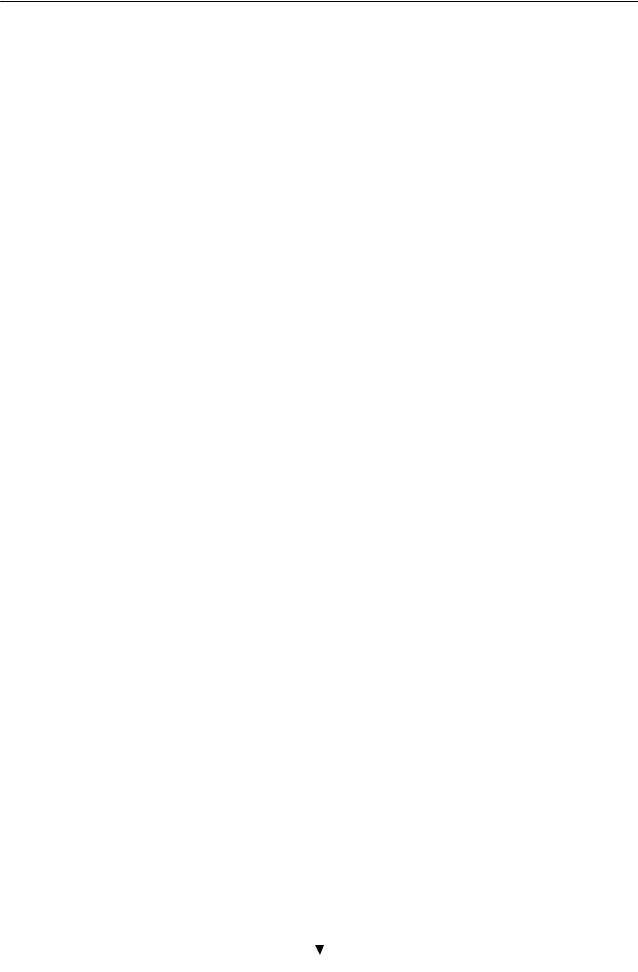
Contents
Contents
1 Speed Touch Installation Guide . . . . . . . . . . . . . . . . . . . . . . . . . . . . . . . . . . . . . . . |
11 |
|||
|
1.1 |
Get Acquainted with your Speed Touch . . . . . . . . . . . . . . . . . . . . . . . . . . . . |
12 |
|
|
1.2 |
Speed Touch Installation . . . . . . . . . . . . . . . . . . . . . . . . . . . . . . . . . . . . . . . . |
16 |
|
|
|
1.2.1 |
What you Need . . . . . . . . . . . . . . . . . . . . . . . . . . . . . . . . . . . . . . |
17 |
|
|
1.2.2 |
STHome Wiring . . . . . . . . . . . . . . . . . . . . . . . . . . . . . . . . . . . . . . |
18 |
|
|
1.2.3 |
STHome Power On/Off Behaviour . . . . . . . . . . . . . . . . . . . . . . |
20 |
2 Speed Touch Configuration Guide . . . . . . . . . . . . . . . . . . . . . . . . . . . . . . . . . . . . |
21 |
|||
|
2.1 |
Check your PC Configuration . . . . . . . . . . . . . . . . . . . . . . . . . . . . . . . . . . . . |
22 |
|
|
2.2 |
Check your SP's Service Offerings . . . . . . . . . . . . . . . . . . . . . . . . . . . . . . . . |
23 |
|
|
2.3 |
Speed Touch Configuration . . . . . . . . . . . . . . . . . . . . . . . . . . . . . . . . . . . . . . |
24 |
|
|
|
2.3.1 |
STHome Web Interface Access . . . . . . . . . . . . . . . . . . . . . . . . . . |
25 |
|
|
2.3.2 |
STHome Packet Services . . . . . . . . . . . . . . . . . . . . . . . . . . . . . . . |
27 |
|
|
2.3.3 |
Transparent Bridging Packet Service Configuration . . . . . . . . |
29 |
|
|
2.3.4 |
Bridged PPPoE Packet Service Configuration . . . . . . . . . . . . . . |
30 |
|
|
2.3.5 |
PPPoA to PPTP Relaying Packet Service Configuration . . . . . . |
31 |
|
|
2.3.6 |
Advanced STHome Configuration . . . . . . . . . . . . . . . . . . . . . . . |
33 |
3 Configuration - Bridging and Bridged PPPoE . . . . . . . . . . . . . . . . . . . . . . . . . |
37 |
|||
4 |
Configuration - PPPoA to PPTP Relaying . . . . . . . . . . . . . . . . . . . . . . . . . . . . . |
39 |
||
|
4.1 |
MS Windows 98 Dial Up Networking . . . . . . . . . . . . . . . . . . . . . . . . . . . . . |
40 |
|
|
|
4.1.1 |
Create a New Dial Up Networking Icon . . . . . . . . . . . . . . . . . |
41 |
|
|
4.1.2 |
Opening and Closing a Dial Up Session . . . . . . . . . . . . . . . . . |
44 |
|
4.2 |
PPPoA/PPTP Configuration . . . . . . . . . . . . . . . . . . . . . . . . . . . . . . . . . . . . . . |
46 |
|
5 |
Networking - ATM . . . . . . . . . . . . . . . . . . . . . . . . . . . . . . . . . . . . . . . . . . . . . . . . . . |
49 |
||
|
5.1 |
The ATM Packet Switching Technology . . . . . . . . . . . . . . . . . . . . . . . . . . . . |
50 |
|
|
5.2 |
The Speed Touch Phonebook . . . . . . . . . . . . . . . . . . . . . . . . . . . . . . . . . . . . |
52 |
|
|
5.3 |
AutoPVC . |
. . . . . . . . . . . . . . . . . . . . . . . . . . . . . . . . . . . . . . . . . . . . . . . . . . . . . |
54 |
6 Networking Services - IP, DHCP and DNS . . . . . . . . . . . . . . . . . . . . . . . . . . . . |
55 |
|||
|
6.1 |
Packet Services and IP . . . . . . . . . . . . . . . . . . . . . . . . . . . . . . . . . . . . . . . . . . |
56 |
|
|
|
6.1.1 |
Transparent Bridging . . . . . . . . . . . . . . . . . . . . . . . . . . . . . . . . . . |
57 |
|
|
6.1.2 |
PPPoA to PPTP Relaying . . . . . . . . . . . . . . . . . . . . . . . . . . . . . . . |
58 |
|
6.2 |
Speed Touch Addresses . . . . . . . . . . . . . . . . . . . . . . . . . . . . . . . . . . . . . . . . . |
59 |
|
|
6.3 |
Speed Touch DHCP . . . . . . . . . . . . . . . . . . . . . . . . . . . . . . . . . . . . . . . . . . . . |
61 |
|
|
6.4 |
Speed Touch DNS . . . . . . . . . . . . . . . . . . . . . . . . . . . . . . . . . . . . . . . . . . . . . . |
64 |
|
3EC 17058 AAAA TCZZA Ed. 04 |
|
3 / 104 |
|
|
|

Contents
7 |
Maintenance - Speed Touch Software . . . . . . . . . . . . . . . . . . . . . . . . . . . . . . . . |
67 |
||
8 |
Maintenance - Speed Touch Password . . . . . . . . . . . . . . . . . . . . . . . . . . . . . . . |
71 |
||
9 |
Maintenance - Speed Touch To Defaults . . . . . . . . . . . . . . . . . . . . . . . . . . . . . . |
73 |
||
|
9.1 |
Ping of Life . . . . . . . . . . . . . . . . . . . . . . . . . . . . . . . . . . . . . . . . . . . . . . . . . . . |
74 |
|
|
9.2 |
Speed Touch Reset . . . . . . . . . . . . . . . . . . . . . . . . . . . . . . . . . . . . . . . . . . . . . |
76 |
|
|
|
9.2.1 |
Browse to Defaults . . . . . . . . . . . . . . . . . . . . . . . . . . . . . . . . . . . |
77 |
|
|
9.2.2 |
Ping to Defaults . . . . . . . . . . . . . . . . . . . . . . . . . . . . . . . . . . . . . . |
78 |
|
|
9.2.3 |
Switch to Defaults . . . . . . . . . . . . . . . . . . . . . . . . . . . . . . . . . . . . |
79 |
Abbreviations . . . |
. . . . . . . . . . . . . . . . . . . . . . . . . . . . . . . . . . . . . . . . . . . . . . . . . . . . . . . . . |
83 |
||
AppendixA |
|
Speed Touch Troubleshooting . . . . . . . . . . . . . . . . . . . . . . . . . . . . |
85 |
|
AppendixB |
|
Speed Touch Specifications . . . . . . . . . . . . . . . . . . . . . . . . . . . . . . . |
87 |
|
AppendixC |
|
Speed Touch Default Assignments . . . . . . . . . . . . . . . . . . . . . . . . |
93 |
|
AppendixD |
|
Safety and Agency Regulatory Notices . . . . . . . . . . . . . . . . . . . . |
97 |
|
4 / 104 |
|
3EC 17058 AAAA TCZZA Ed. 04 |
|
|
|

Alcatel Speed Touch Home
Introduction
The Alcatel Speed Touch Home DSL modem provides high speed access to the Internet for fastidious home users.
For optimal Local Area Network (LAN) performance the Alcatel Speed Touch Home includes a comprehensive set of features, as there are static IP routing, a DHCP server and DNS server.
3EC 17058 AAAA TCZZA Ed. 04 |
|
5 / 104 |
|
|
|

ADSL/POTS and
ADSL/ISDN
Terminology
Safety instructions
CAUTION
WARNING
6 / 104
Two variants of Alcatel's Speed Touch Home Asymmetric Digital Subscriber Line (ADSL) modems exist:
An ADSL/POTS variant connecting to an analog POTS(*) line
An ADSL/ISDN variant connecting to a digital ISDN(**) line (compliant to ETSI standards)
(*) Plain Old Telephone Service (POTS)
(**) Integrated Services Digital Network (ISDN)
For readability, the Alcatel Speed Touch Home will be referred to as STHome in this User's Guide.
Prior to connecting the Alcatel Speed Touch Home, read the Safety Instructions in appendix D.
The following words and symbols mark special messages throughout this document:
WARNING: indicates that failure to follow the directions could cause bodily harm or loss of life.
CAUTION: indicates that failure to follow the directions could result in damage to equipment or loss of information.
3EC 17058 AAAA TCZZA Ed. 04
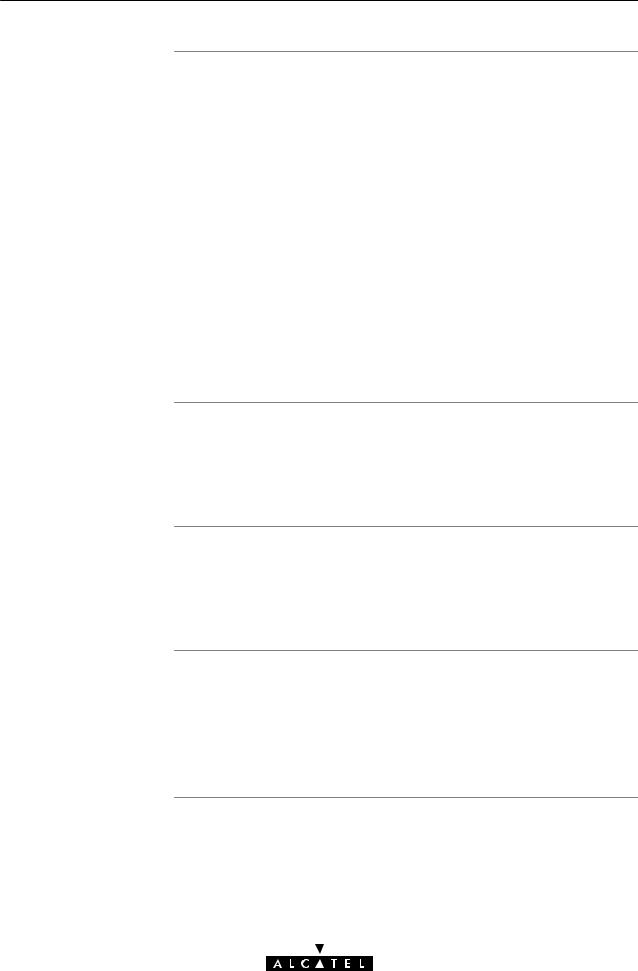
Trademarks
Service Provider
PC, workstation,
terminal, ...
Disclaimer
3EC 17058 AAAA TCZZA Ed. 04
The following trademarks are used in this document:
Speed Touch is a trademark of the Alcatel Company
Netscape and Netscape Navigator are registered trademarks of Netscape Communications Corporation
Windows and Internet Explorer are trademarks of Microsoft Corporation
Apple and Mac OS are registered trademarks of Apple Computer Inc.
UNIX is a registered trademark of UNIX System Laboratories, Inc.
Ethernet is a trademark of Xerox Corporation.
Other products may be trademarks or registered trademarks of their respective manufacturers.
For readability, the term Service Provider (SP) will be used to designate all organizations which provide either DSL connectivity, Internet access or Corporate access, for example an Internet Service Provider (ISP).
For readability, PC will refer to all involved computer devices which are able to interact with the STHome, i.e. Personal Computer (PC), Macintosh computer, workstation, (remote) terminal, etc.
All examples throughout this User's Guide refer to :
•Net 10" IP addresses for local network configurations
VPI 0 or VPI 8 to identify the Virtual Path (VP) on the DSL line. However, your SP might prefer other values.
7 / 104

User's Guide updates
8 / 104
Due to the continuous evolution of the Alcatel DSL technology, existing products are regularly upgraded. Alcatel documentation changes accordingly.
For more information on the newest technological changes and documents, please consult the Alcatel web site at following Uniform Resource Locator (URL):
http://www.alcatel.com
http://www.alcateldsl.com
3EC 17058 AAAA TCZZA Ed. 04

Alcatel
Speed Touch Home
Quick Guide
3EC 17058 AAAA TCZZA Ed. 04 |
|
9 / 104 |
|
|
|

10 / 104 |
|
3EC 17058 AAAA TCZZA Ed. 04 |
|
|
|
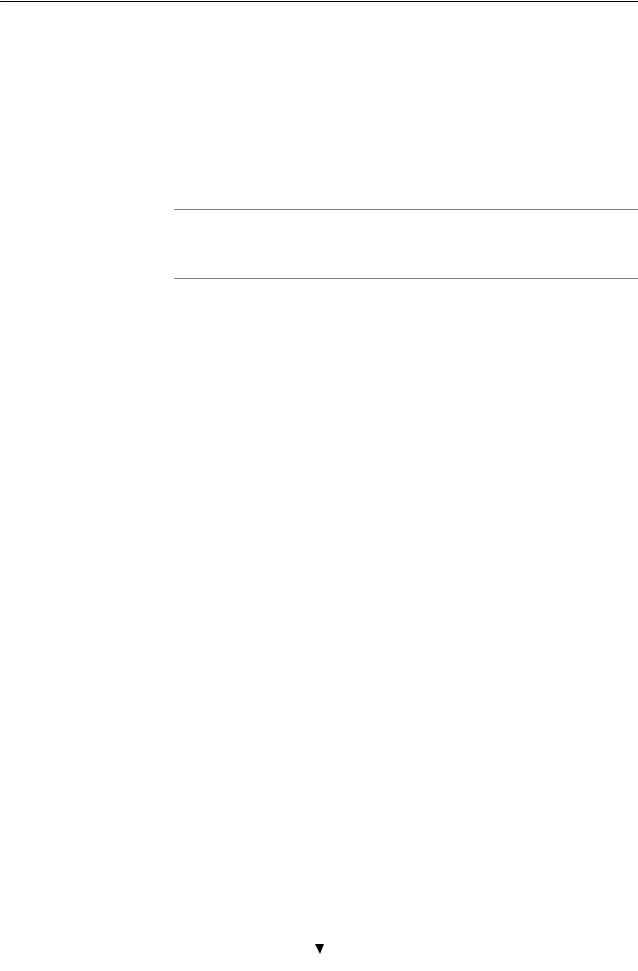
1 Speed Touch Installation Guide
1 Speed Touch Installation Guide
Aim of this Quick Guide
In this chapter
Use this chapter to quickly connect your STHome.
Topic |
See |
|
|
|
|
Get Acquainted with your STHome |
1.1 |
|
|
|
|
STHome Installation |
1.2 |
|
|
|
|
|
|
|
3EC 17058 AAAA TCZZA Ed. 04 |
|
11 / 104 |
|
|
|
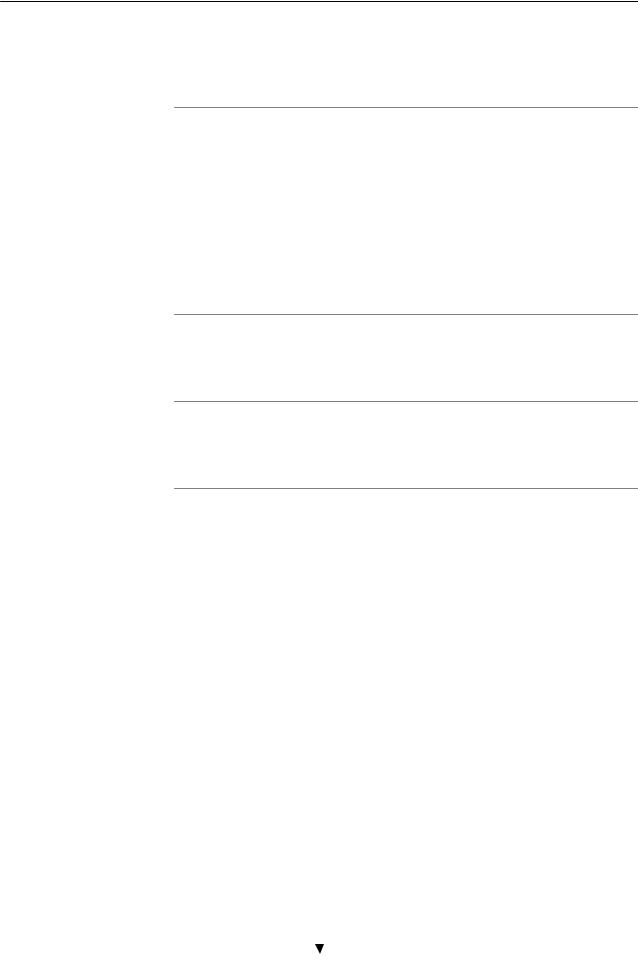
1 Speed Touch Installation Guide
1.1Get Acquainted with your Speed Touch
Delivery check
Damaged or missing items
Other materials
Check your STHome package for the following items:
The Alcatel Speed Touch Home
1 Power supply adapter with 2m (6.56ft.) connecting cable
2m Cat.5 straight through Ethernet/ATMF cable (RJ45/RJ45)
2m DSL cable (RJ11/RJ11, RJ14/RJ14)
This User's Guide, either in hard copy format or on CD rom.
In the event of damaged or missing items, contact your local product dealer for further instructions.
Your STHome shipping carton may also include release notes, safety and conformity declarations and other materials.
12 / 104 |
|
3EC 17058 AAAA TCZZA Ed. 04 |
|
|
|

1 Speed Touch Installation Guide
The STHome The STHome is presented in a slim line box:
Five front panel LEDs The STHome is equipped with 5 LEDs on its front panel, indicating the state of the device:
Indicator |
|
|
Description |
|
|
|
|
|
|
Name |
Color |
State |
|
|
|
|
|
|
|
LAN |
Green |
Flashing |
Data is flowing from/to the |
|
|
|
|
Ethernet port(s). |
|
|
|
|
|
|
|
|
Off |
No activity on the Ethernet |
|
|
|
|
port(s). |
|
|
|
|
|
|
Line TX |
Green |
Flashing |
ATM cells are being sent over the |
|
|
|
|
DSL line. |
|
|
|
|
|
|
|
|
Off |
No transmission activity. |
|
|
|
|
|
|
Line RX |
Green |
Flashing |
ATM cells are being received via |
|
|
|
|
the DSL line. |
|
|
|
|
|
|
|
|
Off |
No reception activity. |
|
|
|
|
|
|
Line Sync |
Green |
Flashing |
During initialization of the DSL |
|
|
|
|
line. |
|
|
|
|
|
|
|
|
On |
DSL line synchronization |
|
|
|
|
achieved. |
|
|
|
|
|
|
PWR/Alarm |
Green |
On |
Power on, normal operation. |
|
|
|
|
|
|
|
Amber |
On |
Power on, start up failed. |
|
|
|
|
|
|
|
Red |
Flashing |
Power on, POST(*) pending. |
|
|
|
|
|
|
|
|
On |
Power on, POST(*) failed. |
|
|
|
|
|
|
(*) Power On Self Test (POST) |
|
|
|
|
|
|
|
|
|
3EC 17058 AAAA TCZZA Ed. 04 |
|
13 / 104 |
|
|
|

1 Speed Touch Installation Guide
STHome models Two STHome models can be identified:
The single 10Base T Ethernet port STHome model:
Power |
|
|
|
|
|
|
|
|
|
Push |
Line |
||||||||
|
|
|
|
|
|
|
|
|
|
|
|
|
|
||||||
Switch |
|
|
|
|
|
|
|
|
|
button |
Port |
||||||||
|
|
|
|
|
|
|
|
|
|
|
|
|
|
|
|
|
|
|
|
|
|
|
|
|
|
|
|
|
|
|
|
|
|
|
|
|
|
|
|
|
|
|
|
|
|
|
|
|
|
|
|
|
|
|
|
|
|
|
|
|
|
|
|
|
|
|
|
|
|
|
|
|
|
|
|
|
|
|
|
|
|
|
|
|
|
|
|
|
|
|
|
|
|
|
|
|
|
|
|
|
|
|
|
|
|
|
|
|
|
|
|
|
|
|
|
|
|
|
|
Power |
Ethernet Port |
|
|
Socket |
|
The dual port STHome model with both 10Base T Ethernet port and ATM Forum 25.6 Mbps (ATMF 25.6) port:
Power |
ATMF 25 |
Push |
Line |
|
|||
Switch |
Interface |
button |
Port |
|
Power Ethernet
Socket Port
Back panel parts
ADSL/POTS and
ADSL/ISDN
The ADSL/POTS or ADSL/ISDN •Line" port
The •Defaults" push button
The •10Base T MDI X" Ethernet port
The optional •ATM 25.6" port
The •DC" power socket
The power switch.
See section 1.2 for more information.
Two Asymmetric Digital Subscriber Line (ADSL) STHome variants exist:
An ADSL/POTS STHome connecting to an analog POTS(*) line
An ADSL/ISDN STHome connecting to a digital ISDN(**) line.
(*) Plain Old Telephone Service (POTS)
(**) Integrated Services Digital Network (ISDN)
14 / 104 |
|
3EC 17058 AAAA TCZZA Ed. 04 |
|
|
|
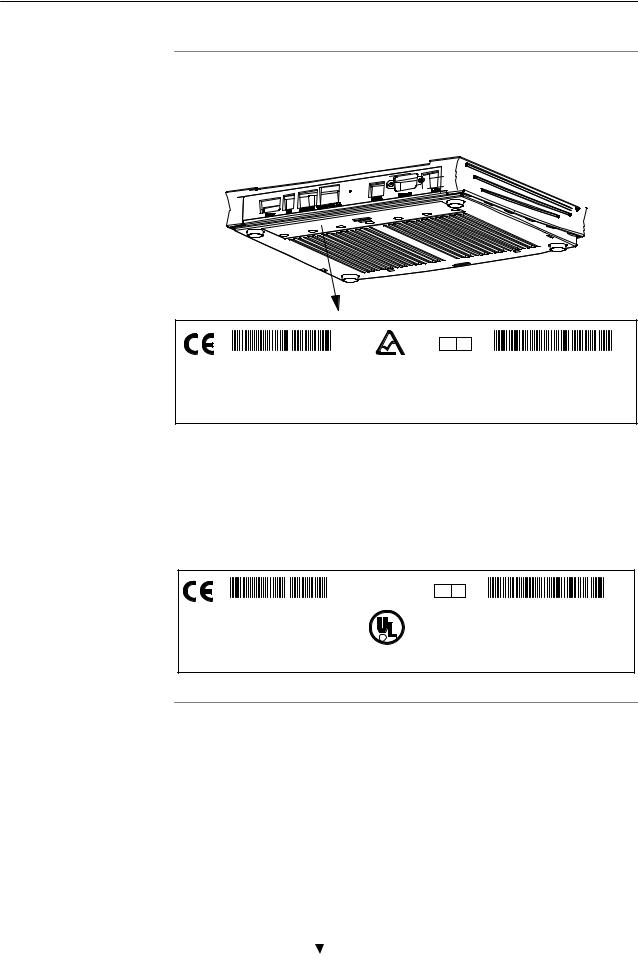
1 Speed Touch Installation Guide
Identify your variant Use only the STHome variant which is appropriate for the DSL service delivered to your local premisses.
Therefore, firstly identify your STHome via the marking label on the bottom:
Q A
CPYYWWNNNNN |
MODEL NUMBER: |
|
3EC 18704BC AA01 |
||
|
Speed Touch Home POTS Network Terminator
In the figure above, an example is provided of the marking label for an ADSL/POTS STHome variant.
Note: For ADSL/ISDN variants, the description POTS is replaced by ISDN.
The North American market uses exclusively ADSL/POTS variants.
The marking label is similar to the example below:
CP992300XXX
Speed Touch Home NT Tested to Comply with |
|
|||||
|
FCC rules Part 15 and Part 68 |
C R |
|
|
|
US |
|
FOR HOME OR OFFICE USE |
|
|
|
||
|
|
|
|
|||
|
|
|
|
|
|
|
FCC ID: 6VUBEL±35680±DL±N |
|
|
|
|
|
|
FC |
REN:<0.1 |
LISTED |
|
|||
|
Made in: Country |
I . T . E . E168438 |
||||
Q A
MODEL NUMBER:
3EC 18204BC AA01
PART OF A SYSTEM THAT IS COVERED IN WHOLE OR IN
PART BY ONE OR MORE OF THE FOLLOWING U.S. PATENTS: 5,636,253.5,633,817.5,657,355.5,903,612.5,867,528 5,951,660.6,044,151.6,072,810.6,088,386.6,105,084
3EC 17058 AAAA TCZZA Ed. 04 |
|
15 / 104 |
|
|
|
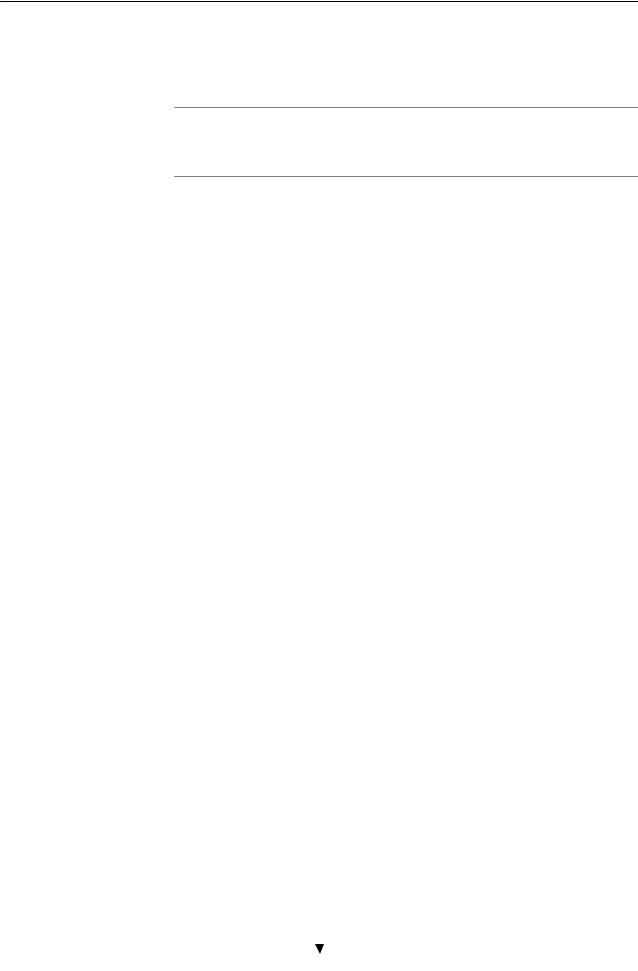
1 Speed Touch Installation Guide
1.2Speed Touch Installation
Aim of this section
In this section
Use this section to install your STHome.
Topic |
See |
|
|
|
|
What you Need |
1.2.1 |
|
|
|
|
STHome Wiring |
1.2.2 |
|
|
|
|
STHome Power On/Off Behaviour |
1.2.2 |
|
|
|
|
|
|
|
16 / 104 |
|
3EC 17058 AAAA TCZZA Ed. 04 |
|
|
|

1 Speed Touch Installation Guide
1.2.1What you Need
DSL service Depending on the STHome variant you purchased, the following DSL service must be available at your local premisses:
ADSL/POTS
ADSL service must be enabled on your POTS telephone line.
ADSL/ISDN
ADSL service must be enabled on your ISDN telephone line.
As both telephone and ADSL service are simultaneously available from the same copper pair, you need a central splitter or distributed filters for decoupling ADSL and telephone signals.
Contact your SP for more information.
Ethernet port To use the Ethernet port you need at least:
One PC with an Ethernet 10Base T PC Network Interface Card (NIC) installed
For local networking, a 10Base T hub and the necessary connection cables.
To use the (optional) ATMF 25.6 port you need:
A PC with an ATMF 25.6 PC NIC installed
For ATM networking, a workgroup ATM switch.
3EC 17058 AAAA TCZZA Ed. 04 |
|
17 / 104 |
|
|
|

1 Speed Touch Installation Guide
1.2.2STHome Wiring
Wiring procedure Proceed as follows:
1.Use the included LAN cable to wire your PC's Ethernet port to STHome's Ethernet interface.
2.If you have a dual port STHome you can use the included LAN cable to wire your PC's ATMF 25.6 port to the STHome's ATMF 25.6 port.
3.Use the included DSL cable to wire the STHome's Line port to your DSL wall outlet.
4.Plug the adapter's coaxial jack into the STHome's receptacle marked 'DC'.
Note: Firstly check whether the included mains adapter suits the local power specifications. If you are not sure of the regional power conditions, check the adapter's specifications in section B.2 and contact your local power company.
Single PC wiring Once all connections are made the result should look similar as below:
18 / 104 |
|
3EC 17058 AAAA TCZZA Ed. 04 |
|
|
|

1 Speed Touch Installation Guide
Single PC wiring Using a hub you can connect multiple PCs to your STHome:
 MDI
MDI
 MDI
MDI
MDI
Hub
MDI X
10 Base T
MDI X
MDI vs. MDI X hub ports and the STHome
CAUTION
CAUTION
3EC 17058 AAAA TCZZA Ed. 04
In the above figure an MDI X port on the hub connects to the STHome. Therefore, a crossover LAN cable is used.
Note: In case the hub's •uplink" port is used to wire the STHome you can use the included straight through LAN cable.
Cascading Repeating Hubs
You may cascade up to four repeating hubs in your LAN (limitations of Repeating Ethernet V2.0/IEEE802.3 hubs). In case more hubs need to be cascaded, you must use switching hubs.
10Base T Half Duplex Interfacing
Make sure the 10Base T port(s) of your PC(s) are configured for either Auto Negotiation or Half Duplex.
Never configure the 10Base T Ports for Full Duplex !
19 / 104

1 Speed Touch Installation Guide
1.2.3STHome Power On/Off Behaviour
Turn on your STHome Once all previous steps are completed, you can turn the STHome on (I) or off (O) with the power switch.
POST phases As soon your STHome is turned on, you can check the •PWR/Alarm" LED to see how the Power On Self Test (POST) progresses.
Phase |
•PWR/Alarm" LED Indication |
Description |
|
|
|
1 |
Flashing red |
POST pending |
|
|
|
2 |
Solid amber |
Start up failed |
|
|
|
|
Solid red |
POST failed |
|
|
|
|
Solid green |
Normal operation |
|
|
|
Ethernet port LED The Ethernet port on the back panel has a LED:
|
|
|
|
Link Integrity LED |
|
|
10Base T/MDI-X |
|
|
|
|
|
|
|
Indicator |
|
|
|
Description |
|
|
|
|
|
Name |
Color |
|
State |
|
|
|
|
|
|
Integrity |
Green |
|
Off |
No connection on this port. |
|
|
|
|
|
|
|
|
On |
Ethernet link up. |
|
|
|
|
|
If the STHome and other LAN device(s) are properly connected and powered on, the particular green LED lights up.
20 / 104 |
|
3EC 17058 AAAA TCZZA Ed. 04 |
|
|
|
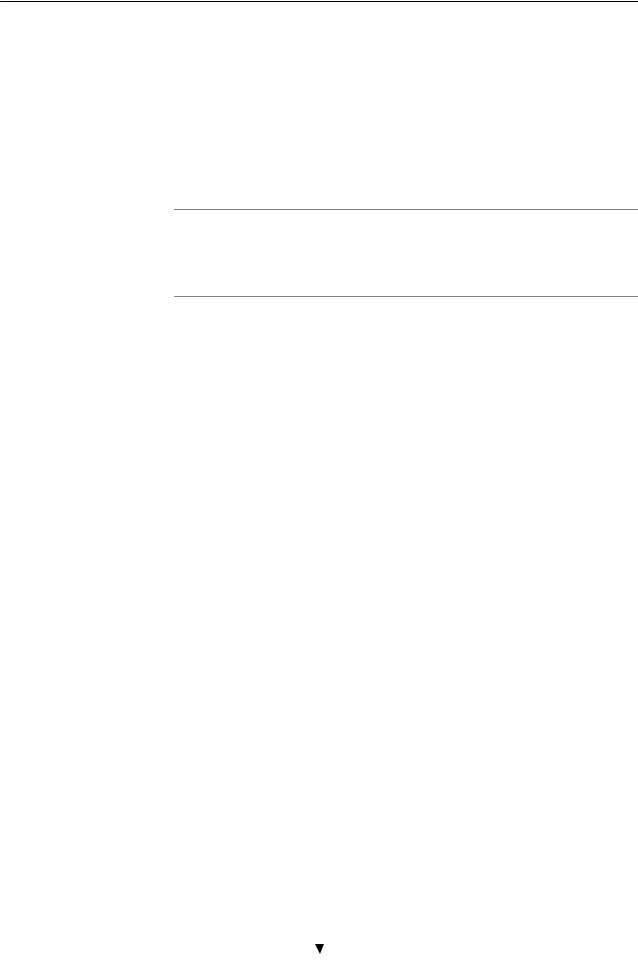
2 Speed Touch Configuration Guide
2 Speed Touch Configuration Guide
Aim of this Quick Guide
In this chapter
Use this chapter to quickly configure your STHome for Internet connectivity.
Topic |
See |
|
|
|
|
Check your PC configuration |
2.1 |
|
|
|
|
Check your SP's Service Offerings |
2.2 |
|
|
|
|
STHome Configuration |
2.3 |
|
|
|
|
|
|
|
3EC 17058 AAAA TCZZA Ed. 04 |
|
21 / 104 |
|
|
|

2 Speed Touch Configuration Guide
2.1Check your PC Configuration
PC requirements
Packet service requirements
This User's Guide presents typical configurations based on PC(s) with following basic configuration:
The PC's Operating System (OS) supports the TCP/IP protocol suite
The PC is configured with a fixed •Net10" IP address (*)
A Web browser is installed.
(*) The STHome DHCP server is by default disabled.
Depending on the supported Packet Service(s) on the VC(s), the following additional requirements apply:
In case of Transparent Bridging:
D The SP might provide static IP address(es) for your PC(s) or require you to enable DHCP
In case of Bridged PPPoE:
D A PPPoE session client application must be readily installed on your PC
In case of PPPoA to PPTP Relaying:a PPTP dial in application(*)
DThe PC's OS must support Point to Point Protocol (PPP) and Point to Point Tunnelling Protocol (PPTP).
Note: All Microsoft Windows OSs support PPP and PPTP.
DA PPTP Dial Up application must be installed on your PC.
Note: All Microsoft Windows OSs have a PPTP Dial Up application installed per default.
22 / 104 |
|
3EC 17058 AAAA TCZZA Ed. 04 |
|
|
|

2 Speed Touch Configuration Guide
2.2Check your SP's Service Offerings
Service Offering
Packet Service
configuration
The SP provides at least the following information:
The VPI/VCI of the Virtual Channel (VC) to use on the DSL line
The Packet Service supported on this VC
The Encapsulation Method (if different from the Connection Service's default encapsulation)
User name and Password for your User Account (if needed).
Your STHome supports multiple simultaneous VCs on the DSL line. If your SP exploits this capability, he will provide this information per VC.
Example 1:
VPI/VCI = 0/35
Packet Service = Transparent Bridging
Encapsulation Method : Bridge default, i.e. LLC/SNAP
Example 2:
VPI/VCI = 8/48
Packet Service = PPPoA to PPTP Relaying (RFC2364 PPPoA)
Encapsulation Method : pptp default, i.e. VC MUX
User name : John_Doe
Password for this User name : doejohn
As soon as you know the Packet Service supported on a VC, you can configure your STHome, if needed.
Following combinations are possible:
Connection Service |
Packet Service |
|
|
RFC1483 Bridging |
bridge - Transparent Bridging |
|
|
|
bridge - Bridged PPPoE (*) |
|
|
RFC2364 PPPoA |
pptp - Relayed PPPoA (**) |
|
|
(*) A PPPoE Client application must be installed on your PC. (**) A PPTP Dial Up application must be installed on your PC.
3EC 17058 AAAA TCZZA Ed. 04 |
|
23 / 104 |
|
|
|

2 Speed Touch Configuration Guide
2.3Speed Touch Configuration
In this section |
|
|
|
|
|
|
Topic |
See |
|
|
|
|
|
|
|
|
STHome Web Interface Access |
2.3.1 |
|
|
|
|
|
|
|
|
STHome Packet Services |
2.3.2 |
|
|
|
|
|
|
|
|
Transparent Bridging Packet Service Configuration |
2.3.3 |
|
|
|
|
|
|
|
|
Bridged PPPoE Packet Service Configuration |
2.3.4 |
|
|
|
|
|
|
|
|
PPPoA to PPTP Relaying Packet Service Configuration |
2.3.5 |
|
|
|
|
|
|
|
|
Advanced STHome Configuration |
2.3.6 |
|
|
|
|
|
|
|
|
|
|
|
24 / 104 |
|
3EC 17058 AAAA TCZZA Ed. 04 |
|
|
|

2 Speed Touch Configuration Guide
2.3.1STHome Web Interface Access
STHome access
Accessing the STHome
The STHome features well chosen defaults. Therefore, in most cases no additional configuration is needed for immediate Internet connectivity.
In exceptional cases additional or advanced configurations are desired, the STHome offers a user friendly web interface.
Note: You can also configure the STHome through its Command Line Interface (CLI), accessible via a Telnet session.
Proceed as follows:
1.Start the Web browser on your PC.
2.Contact the STHome by entering one of the following:
D The STHome IP address (default 10.0.0.138)
D The STHome DNS hostname (default SpeedTouch.lan).
3.In case the STHome is protected by a System Password an
authentication window will pop up.
Enter the system password in the 'Password' field.
4. As a result the 'Welcome to the World of DSL' page pops up:
3EC 17058 AAAA TCZZA Ed. 04 |
|
25 / 104 |
|
|
|

2 Speed Touch Configuration Guide
Menu frame components
Each button on the left side of the STHome pages represents a STHome configuration page, yielding all configurational possibilities related to the menu subject.
Following buttons are available:
Click this button To ...
...
Return to the 'Welcome to the World of DSL' page.
Configure user defined STHome IP parameters.
Set a System password
Perform a Browse to Defaults.
Overview the record of all possible, and existing ATM connections.
Configure the STHome IP settings.
Configure the PPPoA to PPTP Relaying packet service.
Configure the Bridging packet service.
View Bridging MAC layer data.
Configure the STHome DHCP server/client.
Configure the STHome DNS server/client.
Upgrade STHome software.
Save all changes made to persistent memory.
Pop up the STHome help pages.
Note: The following buttons have no functionality on the STHome:  ,
,  and
and  .
.
26 / 104 |
|
3EC 17058 AAAA TCZZA Ed. 04 |
|
|
|

2 Speed Touch Configuration Guide
2.3.2STHome Packet Services
What is a packet service ?
Packet services are the core functions of the STHome. They provide that frames or packets get forwarded from the LAN side towards the DSL line and vice versa.
Four packet services
Multiprotocol
Transparent Bridging
Bridged PPPoE
PPPoA to PPTP Relaying
ATM cell switching (*).
(*) Requires the optional ATMF 25.6 port.
All examples in this User's Guide are based on the Internet Protocol (IP) suite.
However, the STHome DSL modem is a true multiprotocol device: it can easily handle most other popular protocol suites
Examples in this User's Guide
This User's Guide presents typical configurations, but as an experienced user you are free to experiment and to find an optimal configuration.
Two access methods Direct access
Once initial configuration is done, continuous and immediate access is available via the DSL line.
For direct access use:
DTransparent Bridging
Dial in access
In this mode access must be explicitly established, e.g. by •dialing" into a Remote Access Server (RAS).
For dial in access use either of:
DBridged PPPoE
DPPPoA to PPTP Relaying.
3EC 17058 AAAA TCZZA Ed. 04 |
|
27 / 104 |
|
|
|

2 Speed Touch Configuration Guide
Transparent Bridging The STHome IEEE802.1D Transparent Bridging packet service (further referred to as Bridging) offers complete protocol transparency and has inherent configuration simplicity. Yet it provides excellent forwarding performance.
PPPoE
PPPoA
Packet services resumé
PPPoE is one of two popular mechanisms to get in touch with the SP.
Bridged PPPoE
By installing a PPPoE client application (provided by your SP.) on your PC(s) and by using the STHome's bridge, connectivity can be established.
The other method to get in touch with the SP over the DSL line is PPPoA.
PPPoA to PPTP Relaying
Similar to Bridged PPPoE this requires installation of a PPTP dial in application (*) on your PC(s).
(*) Most popular OSs have a PPTP dial in application installed, e.g. Microsoft Dial Up Networking, or support PPTP Tunneling software to be installed.
The STHome packet services can be summarized as follows:
Port |
Packet |
User/VC |
IP Address |
Protocol |
|
Service |
|
|
|
|
|
|
|
|
10Base T |
Bridging |
n |
1 per user |
Multiprotocol |
Ethernet |
|
|
|
|
Bridged PPPoE |
n |
1 per user |
Multiprotocol (*) |
|
|
|
|
|
|
|
PPPoA/PPTP |
1 |
1 per user |
Multiprotocol (*) |
|
|
|
|
|
ATMF 25.6 |
ATM Cell Switching |
|
|
|
(optional) |
The functionality of ATM Cell switching depends on the |
|||
|
capabilities, offered by the drivers included with the ATMF 25.6 |
|||
|
PC NIC. |
|
|
|
|
|
|
|
|
(*) The supported protocol(s) depend on the provisioning by the session client application, e.g. IP, IPX and NETBEUI for Microsoft's Dial Up Networking application for PPPoA to PPTP Relaying.
28 / 104 |
|
3EC 17058 AAAA TCZZA Ed. 04 |
|
|
|
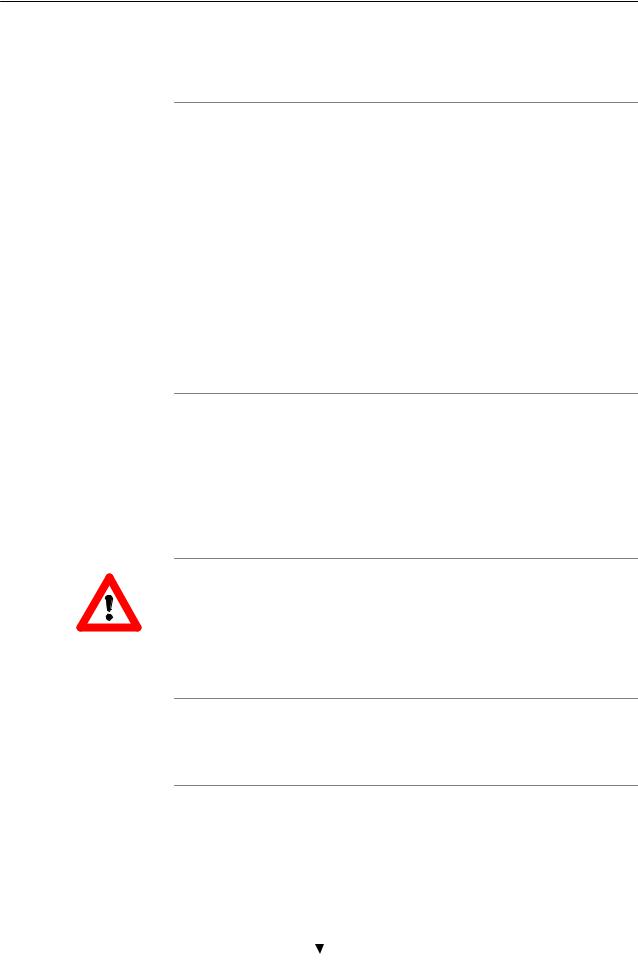
2 Speed Touch Configuration Guide
2.3.3Transparent Bridging Packet Service Configuration
Bridging configuration
Using Bridging
CAUTION
Detailed packet service use description
Per default, following Bridging entry is preconfigured:
Br1 (Bridge on 8.35)
In case this Bridging entry does not meet your requirements, you can configure a new one as follows:
1.If needed, add a Bridging phonebook entry with the correct VPI/VCI on the 'Phonebook' page.
2.On the 'Bridge' page, select this phonebook entry from the 'Bridge Port' pop down list.
3.For this entry, select the correct encapsulation method.
4.Click  and
and  to finish the procedure.
to finish the procedure.
Make sure your STHome is turned on first.
Turn on your PC(s), start your Web browser and you are on the Internet.
Although the access method of the bridge is 'Always on', the remote organization might ask for a user name and password.
Transparent Bridging and DHCP
If the SP requires you to use DHCP on your local PC(s), you must disable the STHome DHCP server.
This is to avoid conflicts between two DHCP servers.
For more information on the configuration and use of the Bridging packet service, see chapter 3.
3EC 17058 AAAA TCZZA Ed. 04 |
|
29 / 104 |
|
|
|

2 Speed Touch Configuration Guide
2.3.4Bridged PPPoE Packet Service Configuration
Bridged PPPoE
configuration
Using Bridged PPPoE
As the Bridged PPPoE packet service implies nothing more than using the STHome Transparent Bridging packet service, no specific configuration for Bridged PPPoE is required on the
STHome.
However, you may need to configure the Transparent Bridging packet service of the STHome in order to meet the requirements of your SP regarding VC(s) and encapsulation.
For more information on the configuration of the Bridging packet service, see chapter 3.
To use Bridged PPPoE, a PPPoE client must be installed on your PC.
The SP will provide the PPPoE client software. Contact him for more information.
30 / 104 |
|
3EC 17058 AAAA TCZZA Ed. 04 |
|
|
|
