Acer AcerNote 350P, AcerNote 370P, AcerNote Light User Guide

AcerNote Light
User’s Manual
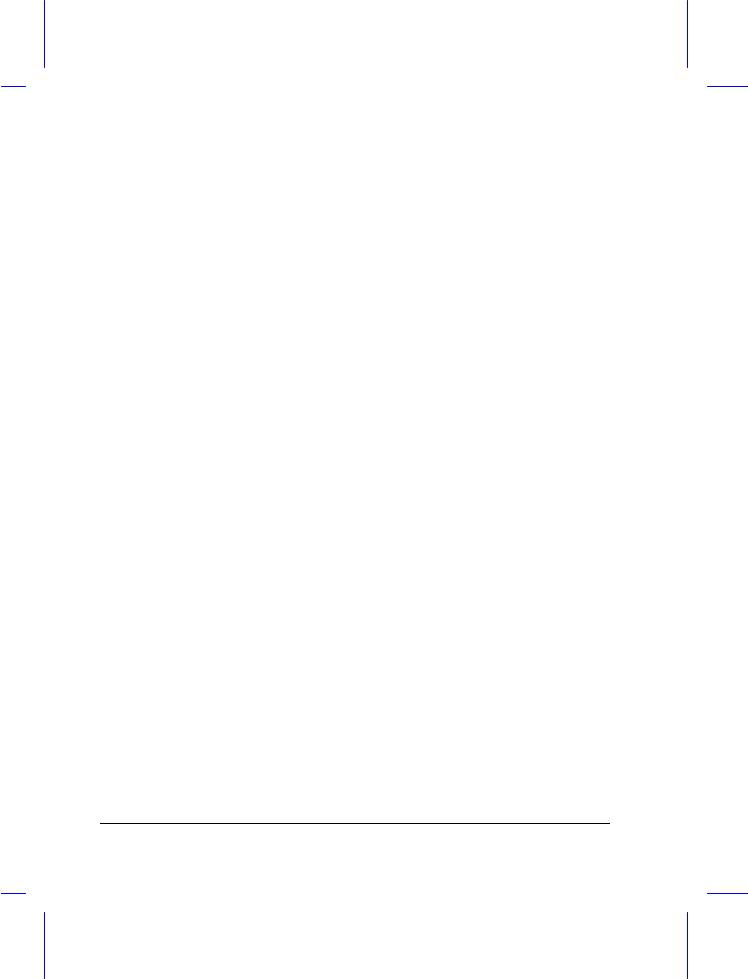
Copyright
Copyright © 1996 by Acer Incorporated. All rights reserved. No part of this publication may be reproduced, transmitted, transcribed, stored in a retrieval system, or translated into any language or computer language, in any form or by any means, electronic, mechanical, magnetic, optical, chemical, manual or otherwise, without the prior written permission of Acer Incorporated.
Disclaimer
Acer Incorporated makes no representations or warranties, either expressed or implied, with respect to the contents hereof and specifically disclaims any warranties, merchantability or fitness for any particular purpose. Any Acer Incorporated software described in this manual is sold or licensed “as is”. Should the programs prove defective following their purchase, the buyer (and not Acer Incorporated, its distributor, or its dealer) assumes the entire cost of all necessary servicing, repair, and any incidental or consequential damages resulting from any defect in the software. Further, Acer Incorporated reserves the right to revise this publication and to make changes from time to time in the contents hereof without obligation of Acer Incorporated to notify any person of such revision or changes.
Acer is a registered trademark of Acer Incorporated. Microsoft, MS-DOS and Windows are registered trademarks of Microsoft Corporation. IBM and OS/2 are registered trademarks of IBM Corporation. Intel and Pentium are registered trademarks of Intel Corporation. Duracell is a registered trademark of Duracell Incorporated. Other brand and product names are trademarks and/or registered trademarks of their respective companies.
ii
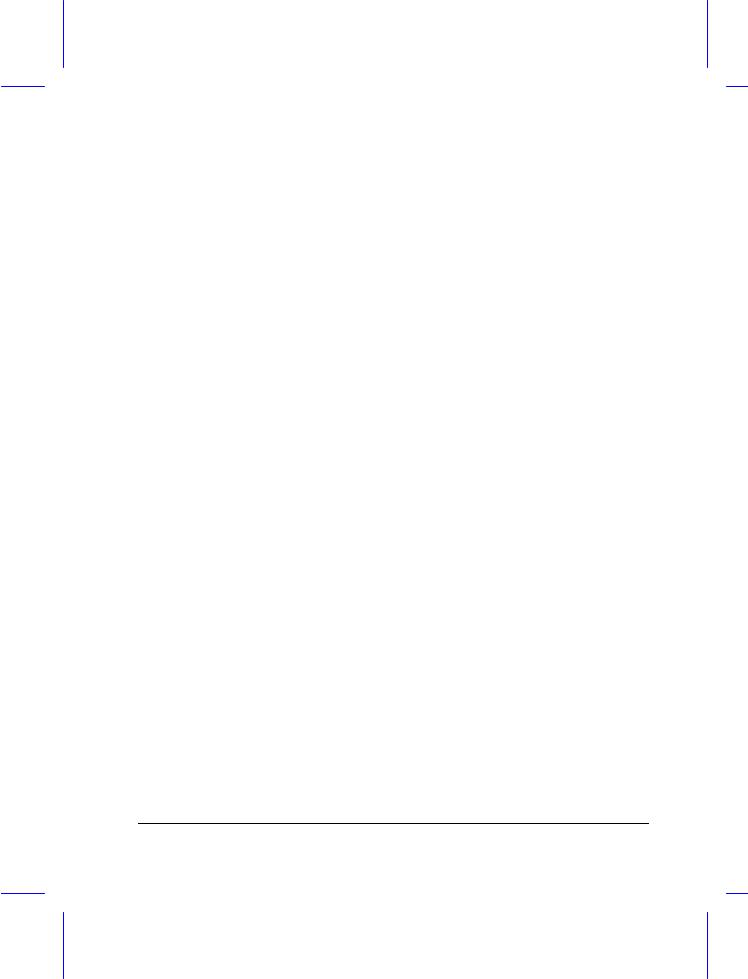
IMPORTANT SAFETY INSTRUCTIONS
1.Read these instructions carefully. Save these instructions for future reference.
2.Follow all warnings and instructions marked on the product.
3.Unplug this product from the wall outlet before cleaning. Do not use liquid cleaners or aerosol cleaners. Use a damp cloth for cleaning.
4.Do not use this product near water.
5.Do not place this product on an unstable cart, stand, or table. The product may fall, causing serious damage to the product.
6.Slots and openings in the cabinet and the back or bottom are provided for ventilation; to ensure reliable operation of the product and to protect it from overheating, these openings must not be blocked or covered. The openings should never be blocked by placing the product on a bed, sofa, rug, or other similar surface. This product should never be placed near or over a radiator or heat register, or in a built-in installation unless proper ventilation is provided.
7.This product should be operated from the type of power indicated on the marking label. If you are not sure of the type of power available, consult your dealer or local power company.
8.Do not allow anything to rest on the power cord. Do not locate this product where persons will walk on the cord.
9.If an extension cord is used with this product, make sure that the total ampere rating of the equipment plugged into the extension cord does not exceed the extension cord ampere rating. Also, make sure that the total rating of all products plugged into the wall outlet does not exceed the fuse rating.
10.Never push objects of any kind into this product through cabinet slots as they may touch dangerous voltage points or short out parts that could result in a fire or electric shock. Never spill liquid of any kind on the product.
iii
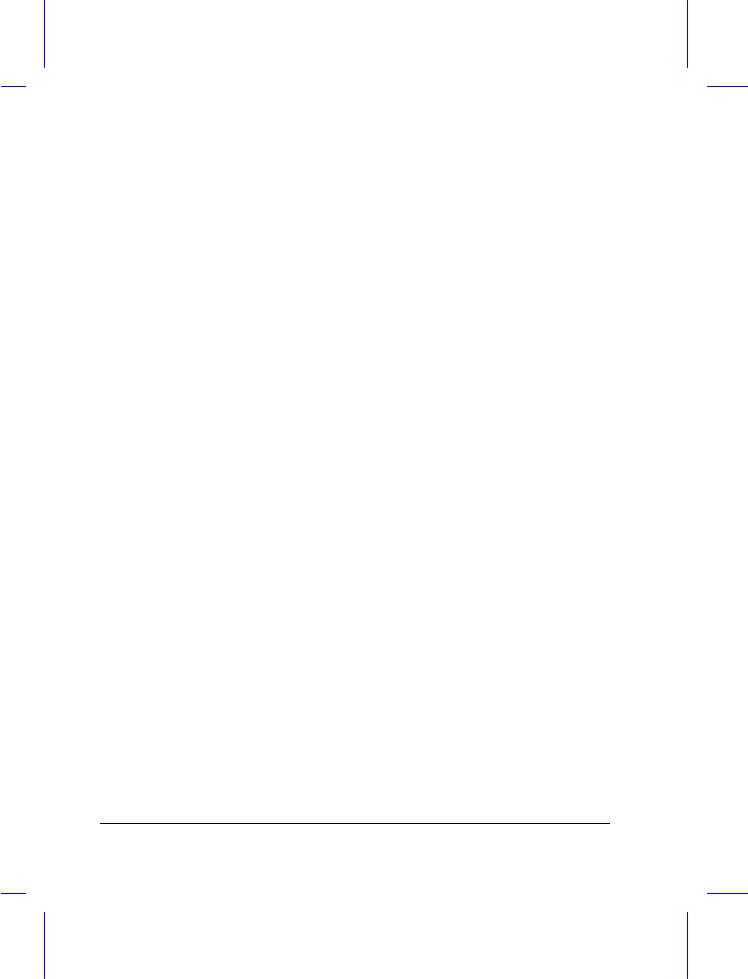
11.Do not attempt to service this product yourself, as opening or removing covers may expose you to dangerous voltage points or other risks. Refer all servicing to qualified service personnel.
12.Unplug this product from the wall outlet and refer servicing to qualified service personnel under the following conditions:
a.When the power cord or plug is damaged or frayed
b.If liquid has been spilled into the product
c.If the product has been exposed to rain or water
d.If the product does not operate normally when the operating instructions are followed. Adjust only those controls that are covered by the operating instructions since improper adjustment of other controls may result in damage and will often require extensive work by a qualified technician to restore the product to normal condition.
e.If the product has been dropped or the cabinet has been damaged
f.If the product exhibits a distinct change in performance, indicating a need for service
13.Replace battery with the same type as the product's battery we recommend. Use of another battery may present a risk of fire or explosion.
14.Warning! Battery may explode if not handled properly. Do not recharge, disassemble or dispose of in fire. Keep away from children and dispose of used battery promptly.
15.Use only the proper type of power supply cord set (provided in your accessories box) for this unit. It should be a detachable type: UL listed/CSA certified, type SVT/SJT, rated 6A 125V minimum, VDE approved or its equivalent. Maximum length is 15 feet (4.6 meters).
iv
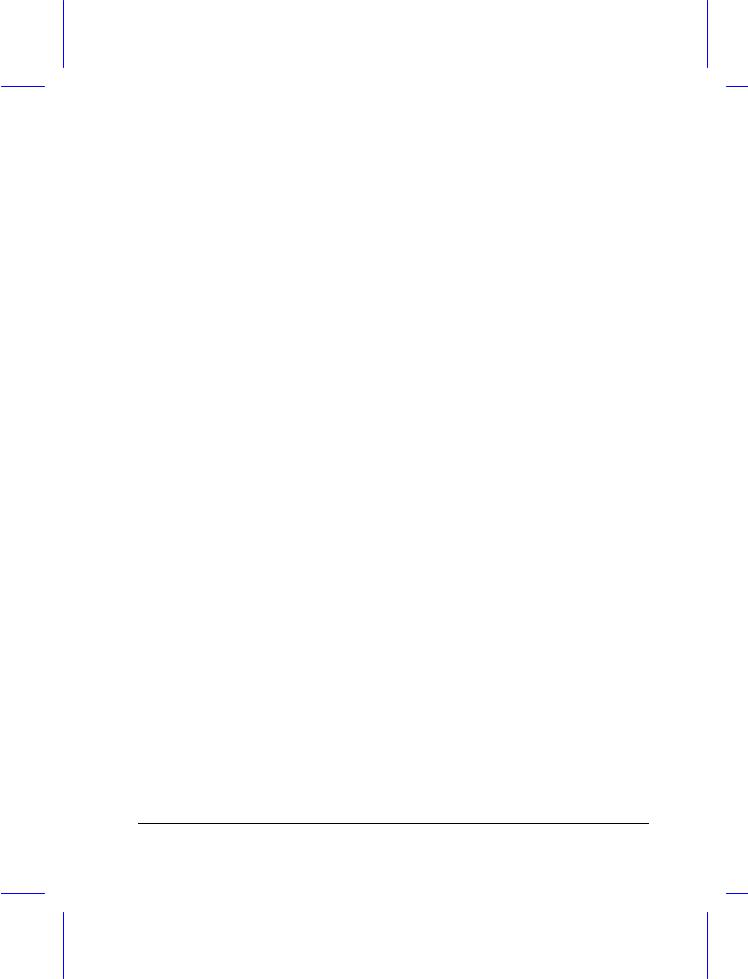
Battery Disposal Instruction
In the interest of environmental protection, please dispose of used Lithium batteries properly, at appropriate collection sites in your country.
Finnish
VAROITUS! Soujellaksesi luontoa ole hyvä ja toimita käytetty Litium-akku paristojen tai ongelmajätteiden keräyspisteeseen.
Swedish
VARNING! Explosionsfara vid felaktig batteribyte. Använd samma batterityp eller en ekvivalent typ som rekommenderas av apparattillverkaren. Kassera använt batteri enligt fabrikantens instruksjon.
Danish
ADVARSEL! Beskyt miljøet. Brugte almindeligt affald. Skal afleveres kommunens affaldsplads.
Lithium batterier må ikke blandes med i batteri opsamlingsbokse eller på
Norwegian
Av hensyn til naturen, ber vi deg kaste brukte Lithium batterier i nærmeste retur container for batterier.
Battery Information
This notebook is designed to use a Duracell DR35AA Rechargeable Battery. If you have questions about battery performance, recycling a used battery, or any other battery-related question, please call Duracell Consumer Relations at 1-800-551-2355 (9:00 AM - 5:00 PM EST).
v
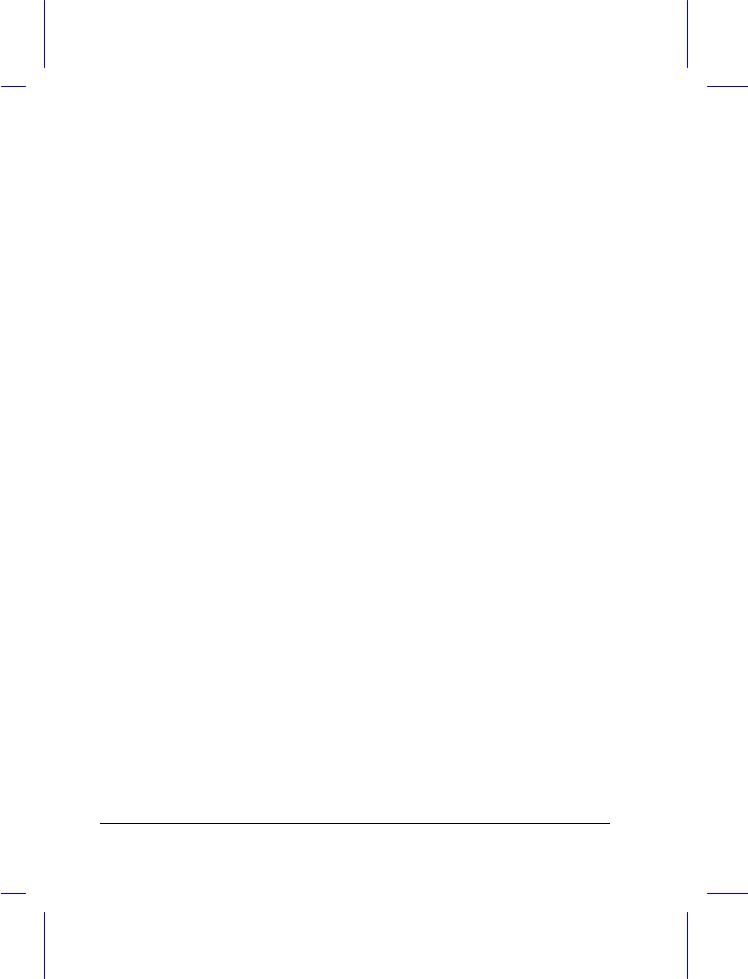
Canadian Department of Communications
Regulatory Statement
This digital apparatus does not exceed Class B limits for radio noise emissions from digital apparatus set out in the Radio Interference Regulations of the Canadian Department of Communications.
Le présent appareil numérique n'émet pas de bruits radio-électriques dépassant les limites applicables aux appareils numériques de la classe B prescrites dans le Réglement sur le brouillage radioélectrique édicté par le ministère des Communications du Canada.
vi
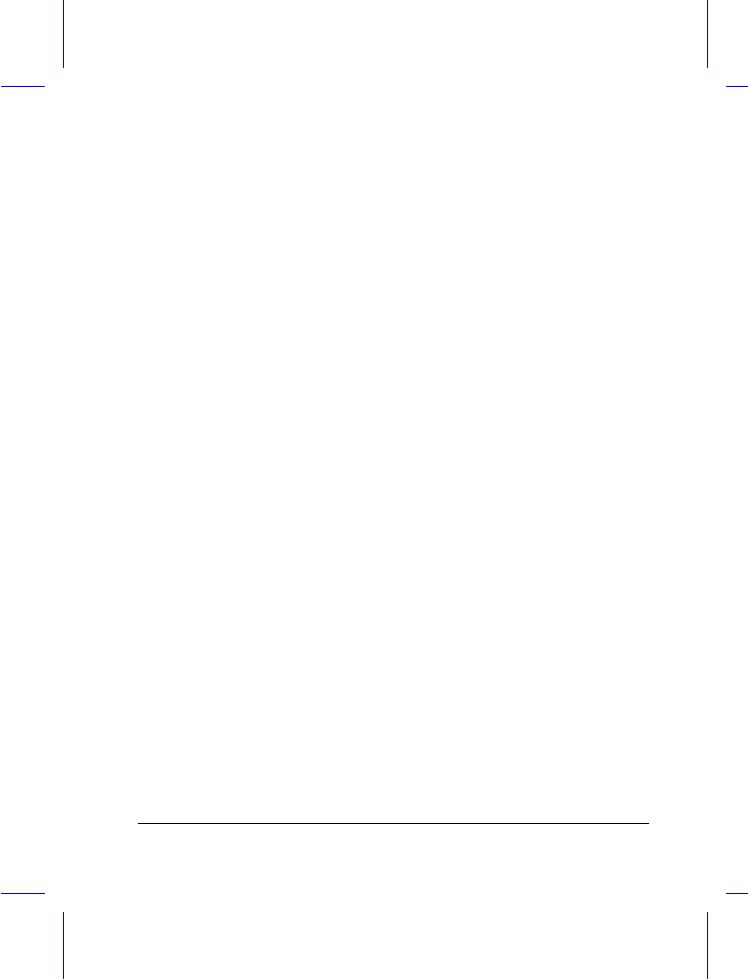
FCC Class B Radio Frequency Interference Statement
Note:
This equipment has been tested and found to comply with the limits for a Class B digital device, pursuant to Part 15 of FCC Rules. These limits are designed to provide reasonable protection against harmful interference in a residential installation. This equipment generates, uses, and can radiate radio frequency energy and, if not installed and used in accordance with the instructions, may cause harmful interference to radio communications. However, there is no guarantee that interference will not occur in a particular installation. If this equipment does cause harmful interference to radio or television reception, which can be determined by turning the equipment off and on, the user is encouraged to try to correct the interference by one or more of the following measures:
1.Reorient or relocate the receiving antenna.
2.Increase the separation between the equipment and receiver.
3.Connect the equipment into an outlet on a circuit different from that to which the receiver is connected.
4.Consult the dealer or an experienced radio/television technician for help.
Notice 1:
The changes or modifications not expressly approved by the party responsible for compliance could void the user's authority to operate the equipment.
Notice 2:
Shielded interface cables, if any, must be used in order to comply with the emission limits.
vii
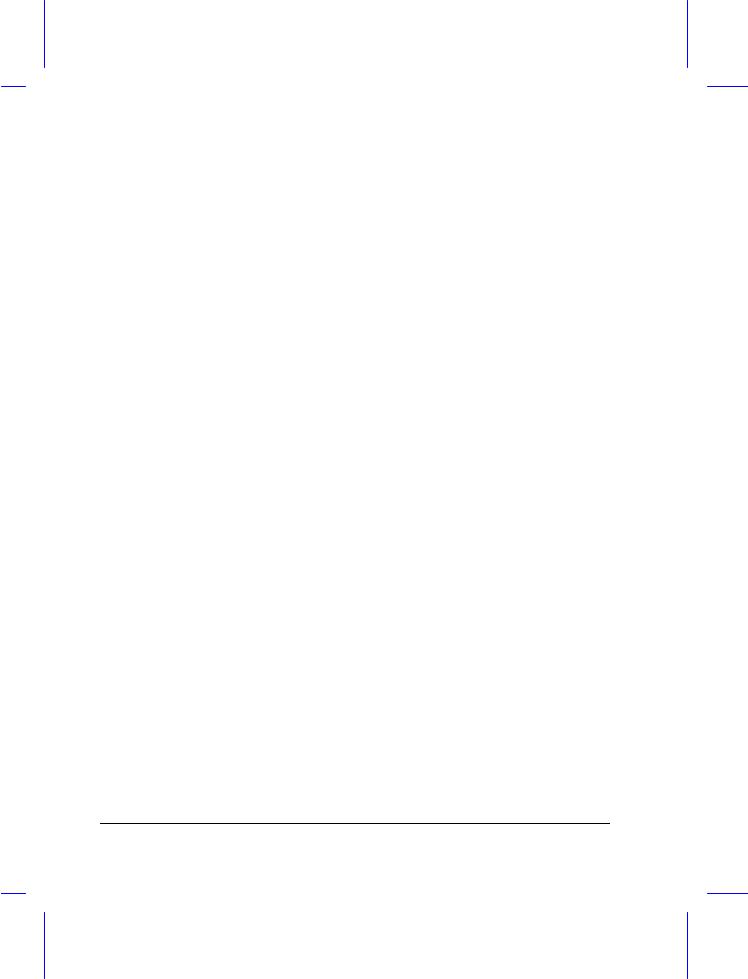
About This Manual
Purpose
This manual discusses the features of the notebook and tells how to use and configure it.
Manual Structure
This manual consists of six chapters and four appendices:
Chapter 1, Getting Started, discusses the features of the notebook and firsttime operating instructions.
Chapter 2, Operating on Battery Power, tells how to properly use and maintain battery packs.
Chapter 3, Hardware Options, tells how to connect and install hardware options.
Chapter 4, Setup, explains how to configure the system with the Setup utility.
Chapter 5, Travel and Maintenance, tells how to take care of and maintain the notebook.
Chapter 6, Troubleshooting, lists the steps you can take to resolve a problem in the event that you have trouble.
Appendix A, Specifications, lists the specifications of the notebook.
Appendix B, Hard Disk Types, is a list of hard disk drive types recognized by the system BIOS. It also lists hard disk upgrade options.
Appendix C, Address and Interrupt Tables, shows the address and interrupt tables.
Appendix D, System Utilities, tells how to install and configure the system utilities.
viii
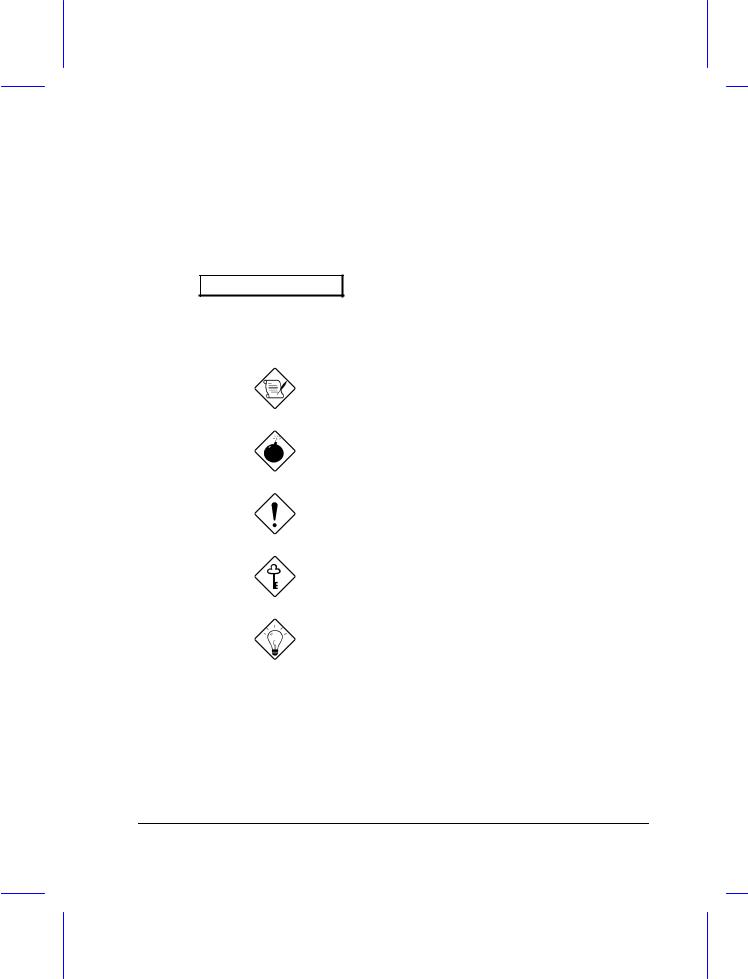
Conventions
The following conventions are used in this manual:
C:\setup, [Enabled],
etc.
message displayed
b,e,r, etc
Represent text input by the user, default settings and recommended selections
Denotes actual messages that appear on screen
Represent the actual keys that you have to press on the keyboard
NOTE
Gives bits and pieces of additional information related to the current topic
WARNING
Alerts you if damage may result from doing or not doing specific actions
CAUTION
Gives precautionary measures to avoid possible hardware or software problems
IMPORTANT
Reminds you to take action relevant to the accomplishment of the procedure at hand
TIP
Tells how to complete a procedure with minimum steps through little shortcuts
ix
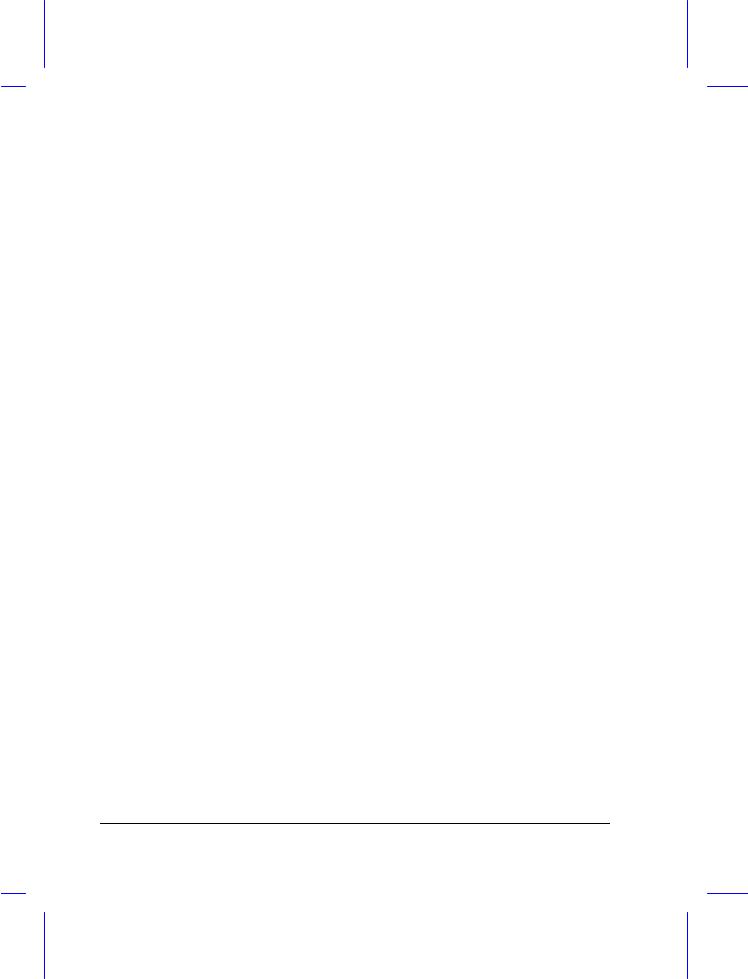
x
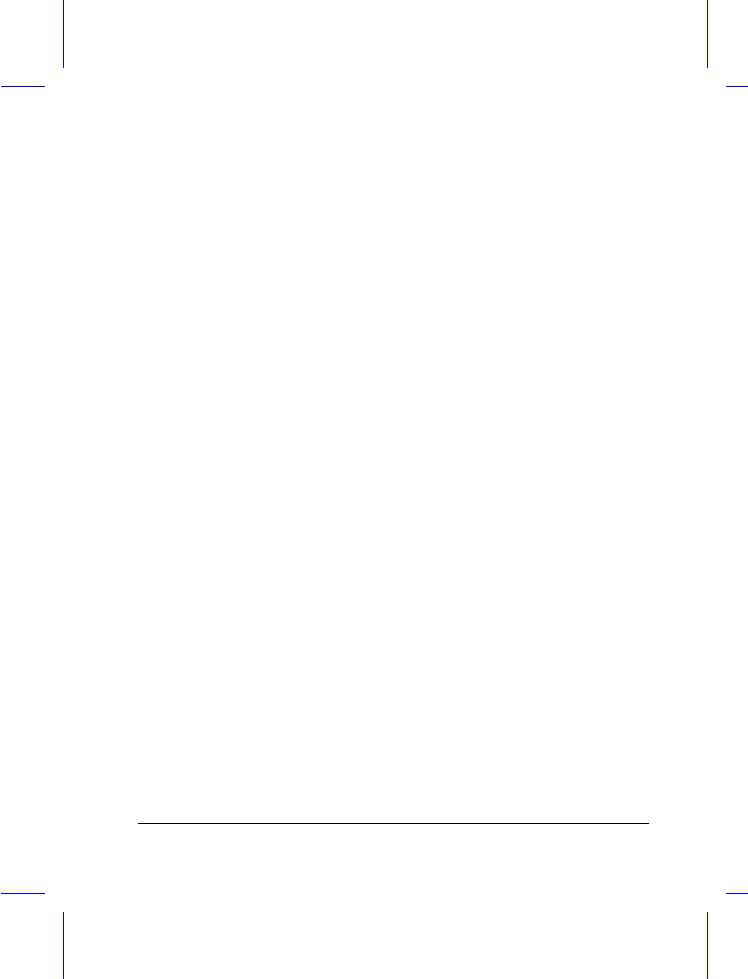
T a b l e o f C o n t e n t s
1 Getting Started
1.1 |
Overview .............................................................................................. |
1-1 |
1.2 |
Item Checklist ....................................................................................... |
1-3 |
1.3 |
LCD Display .......................................................................................... |
1-4 |
1.4 |
Rear Panel............................................................................................ |
1-6 |
1.5 |
Left Panel ............................................................................................. |
1-8 |
1.6 |
Right Panel ......................................................................................... |
1-10 |
1.7 |
AC Adapter ......................................................................................... |
1-12 |
1.8 |
Starting the System............................................................................. |
1-14 |
1.9 |
Interior Features.................................................................................. |
1-15 |
1.10 |
Keyboard ............................................................................................ |
1-17 |
1.11 |
Touchpad............................................................................................ |
1-22 |
1.12 |
Using the Notebook for the First Time ................................................. |
1-24 |
2 Operating on Battery Power
2.1 |
Battery Pack ......................................................................................... |
2-1 |
|
2.2 |
Charging the Battery ............................................................................. |
2-3 |
|
2.3 |
Optimizing Battery Life.......................................................................... |
2-4 |
|
|
2.3.1 |
Maximizing Battery Power ........................................................ |
2-4 |
|
2.3.2 |
Conditioning the Battery Pack................................................... |
2-5 |
xi
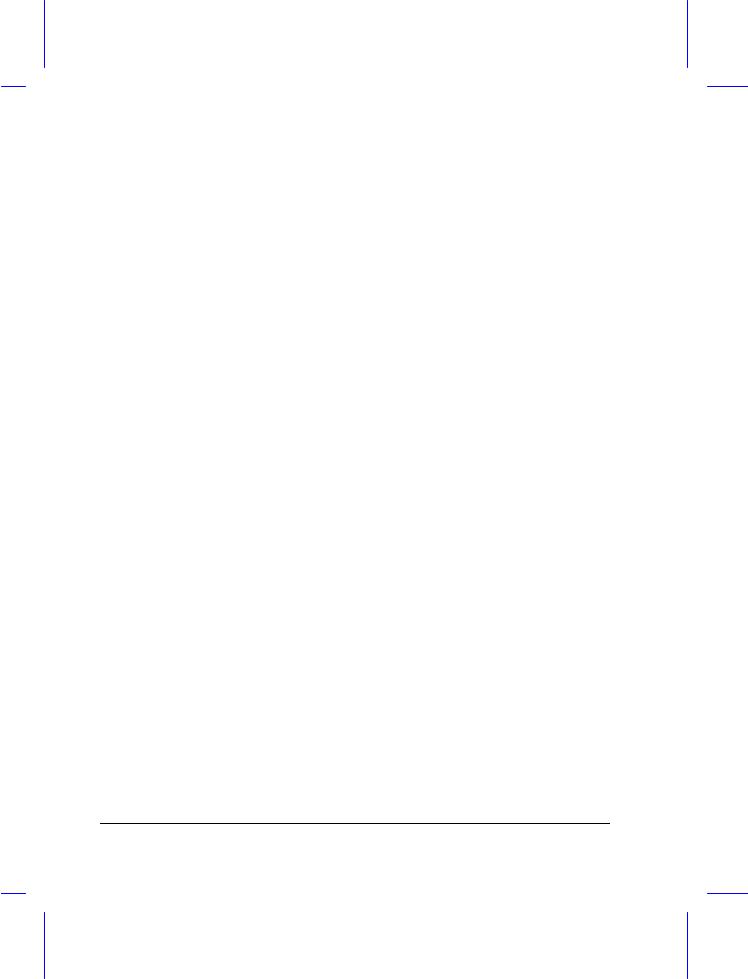
|
2.4 |
Power Management .............................................................................. |
2-6 |
|
|
|
2.4.1 |
Display Standby Mode .............................................................. |
2-6 |
|
|
2.4.2 Fixed Disk Standby Mode ......................................................... |
2-7 |
|
|
|
2.4.3 |
Suspend Mode .......................................................................... |
2-7 |
|
|
2.4.4 |
System Standby Mode .............................................................. |
2-9 |
|
2.5 |
Advanced Power Management (APM)................................................. |
2-11 |
|
|
2.6 |
Battery-low Warning............................................................................ |
2-15 |
|
3 |
Hardware Options |
|
||
|
3.1 |
Additional Memory ................................................................................ |
3-2 |
|
|
3.2 |
Hard Disk Drive Upgrade ...................................................................... |
3-4 |
|
|
3.3 |
External Keyboard or Keypad................................................................ |
3-6 |
|
|
3.4 |
External Monitor.................................................................................... |
3-7 |
|
|
3.5 |
Printer |
................................................................................................... |
3-7 |
|
3.6 |
External .....................................................................................Mouse |
3-8 |
|
|
3.7 |
CPU Upgrade........................................................................................ |
3-9 |
|
|
3.8 |
Audio Devices ....................................................................(Optional) |
3-12 |
|
4 |
Setup |
|
|
|
|
4.1 |
When to ...............................................................................Use Setup |
4-1 |
|
|
4.2 |
Entering ......................................................................................Setup |
4-2 |
|
|
4.3 |
Basic System ..................................................................Configuration |
4-4 |
|
|
|
4.3.1 .......................................................................... |
Date and Time |
4-5 |
|
|
4.3.2 .................................................................... |
Floppy Disk Drives |
4-5 |
xii
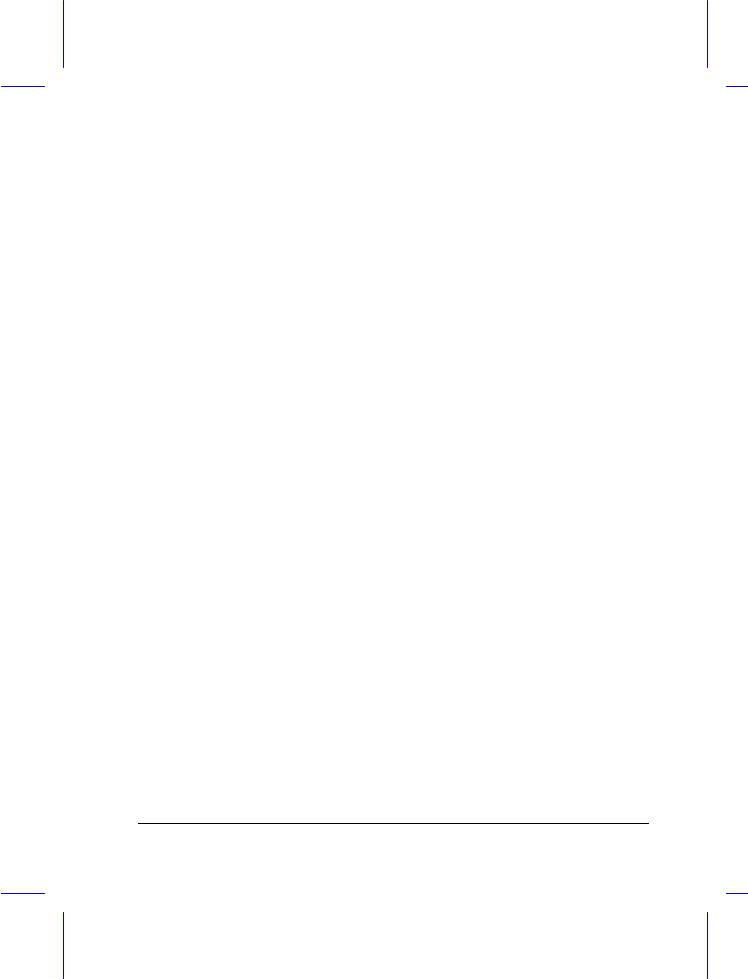
|
4.3.3 |
Fixed Disk Drives ..................................................................... |
4-5 |
|
4.3.4 |
Enhanced IDE Features............................................................ |
4-5 |
|
4.3.5 Num Lock After Boot ................................................................ |
4-5 |
|
|
4.3.6 |
Memory Test ............................................................................ |
4-6 |
|
4.3.7 |
Math Coprocessor..................................................................... |
4-6 |
4.4 |
Advanced System Configuration ........................................................... |
4-7 |
|
|
4.4.1 |
Power Management Mode ........................................................ |
4-7 |
|
4.4.2 |
Battery-low Warning Beep ........................................................ |
4-9 |
|
4.4.3 |
Standby/Suspend Upon Battery-low.......................................... |
4-9 |
|
4.4.4 Password Check During Resume.............................................. |
4-9 |
|
|
4.4.5 |
Display Device........................................................................ |
4-10 |
|
4.4.6 |
LCD Expand Mode ................................................................. |
4-11 |
4.5 |
System Security .................................................................................. |
4-13 |
|
|
4.5.1 Floppy Disk Drive Control ....................................................... |
4-14 |
|
|
4.5.2 Hard Disk Drive Control .......................................................... |
4-14 |
|
|
4.5.3 System Boot Drive Control ..................................................... |
4-15 |
|
|
4.5.4 Serial Port Base Address ........................................................ |
4-15 |
|
|
4.5.5 Parallel Port Base Address ..................................................... |
4-16 |
|
|
4.5.6 Parallel Port Operation Mode.................................................. |
4-16 |
|
|
4.5.7 |
Passwords .............................................................................. |
4-17 |
4.6 Load Setup Default Settings................................................................ |
4-18 |
||
xiii
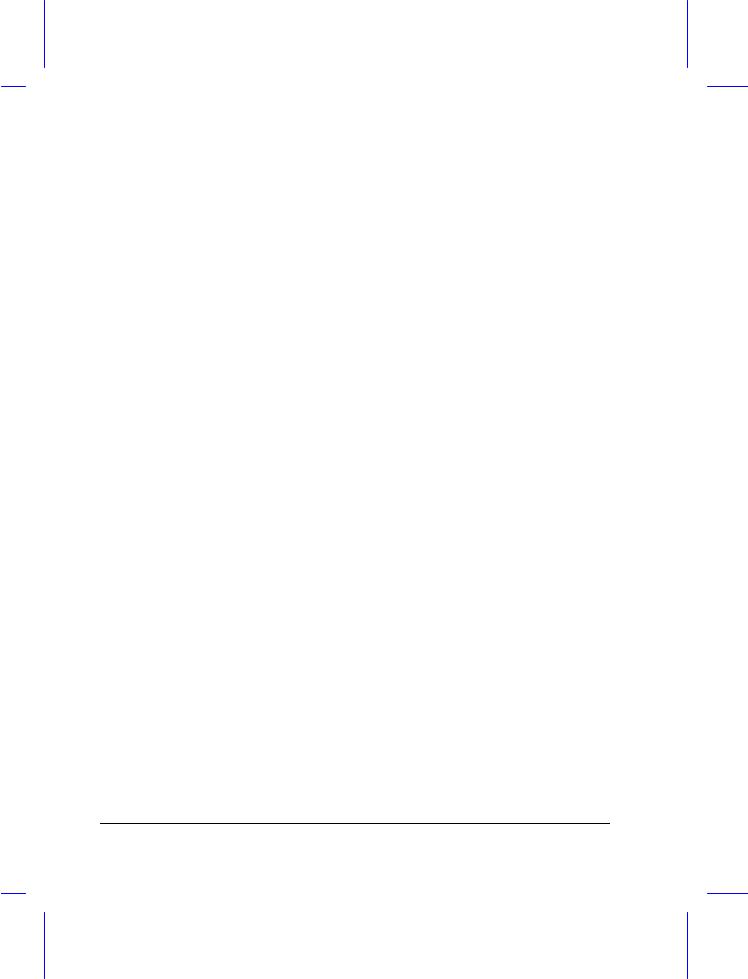
5 Travel and Maintenance
5.1 |
Traveling with the Notebook.................................................................. |
5-1 |
|
5.2 |
Caring for the System ........................................................................... |
5-3 |
|
|
5.2.1 |
System Hardware ..................................................................... |
5-3 |
|
5.2.2 |
AC Adapter............................................................................... |
5-3 |
|
5.2.3 |
Battery Pack ............................................................................. |
5-3 |
|
5.2.4 |
Diskettes................................................................................... |
5-4 |
|
5.2.5 |
Cleaning and Servicing............................................................. |
5-5 |
6 Troubleshooting
6.1 |
A Checklist............................................................................................ |
6-1 |
6.2 |
Error Messages ..................................................................................... |
6-4 |
ASpecifications
BHard Disk Types
CAddress and Interrupt Tables
C.1 |
System Memory Map ........................................................................... |
C-1 |
C.2 |
I/O Address Map .................................................................................. |
C-2 |
C.3 |
Interrupt Levels .................................................................................... |
C-3 |
C.4 |
DMA Channels ..................................................................................... |
C-4 |
xiv
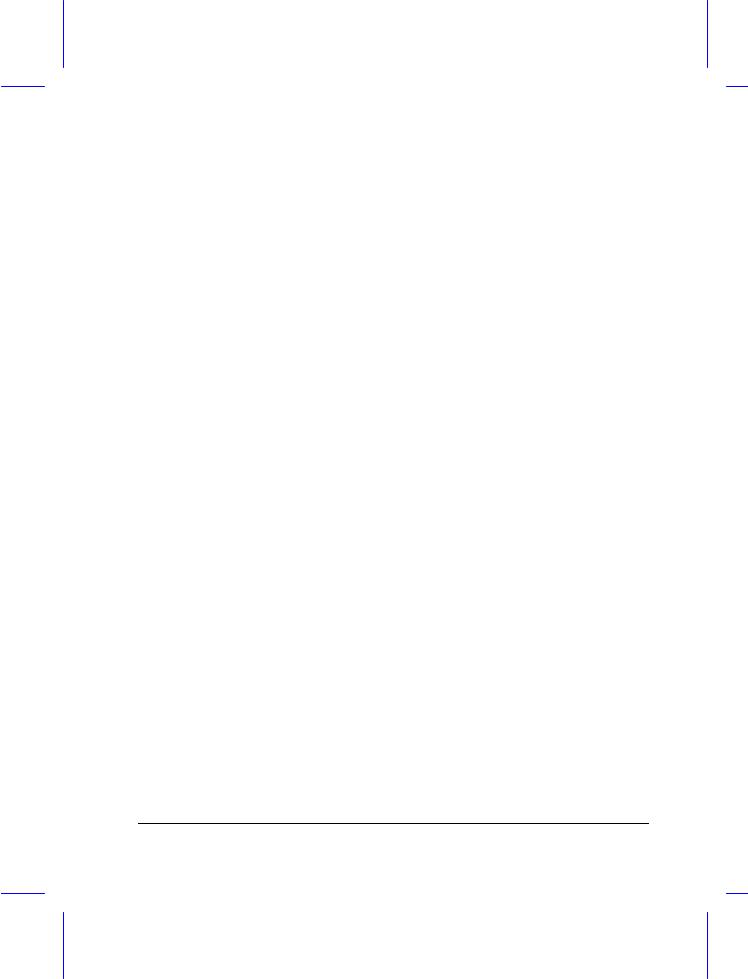
D System Utilities
D.1 |
Zero-Volt (Hibernation) Suspend Utility ................................................ |
D-2 |
|
|
D.1.1 |
ASTDK .................................................................................... |
D-2 |
|
D.1.2 |
Operating Environment............................................................ |
D-2 |
|
D.1.3 |
Installation Process.................................................................. |
D-7 |
|
D.1.4 |
Important ASTDK Notes .......................................................... |
D-7 |
D.2 |
Touchpad Utility ................................................................................... |
D-9 |
|
|
D.2.1 Installing the Touchpad Driver ................................................. |
D-9 |
|
|
D.2.2 |
Configuring the Touchpad....................................................... |
D-10 |
D.3 |
Enhanced IDE Driver .......................................................................... |
D-14 |
|
D.4 |
SVGA Drivers and Utilities .................................................................. |
D-16 |
|
D.5 |
PCMCIA Utility .................................................................................... |
D-19 |
|
|
D.5.1 CardWizard for DOS and Windows 3.x................................... |
D-19 |
|
|
D.5.2 CardWorks for Windows 95 .................................................... |
D-20 |
|
D.6 |
Audio Driver and Audio Rack Setup (Option)....................................... |
D-21 |
|
xv
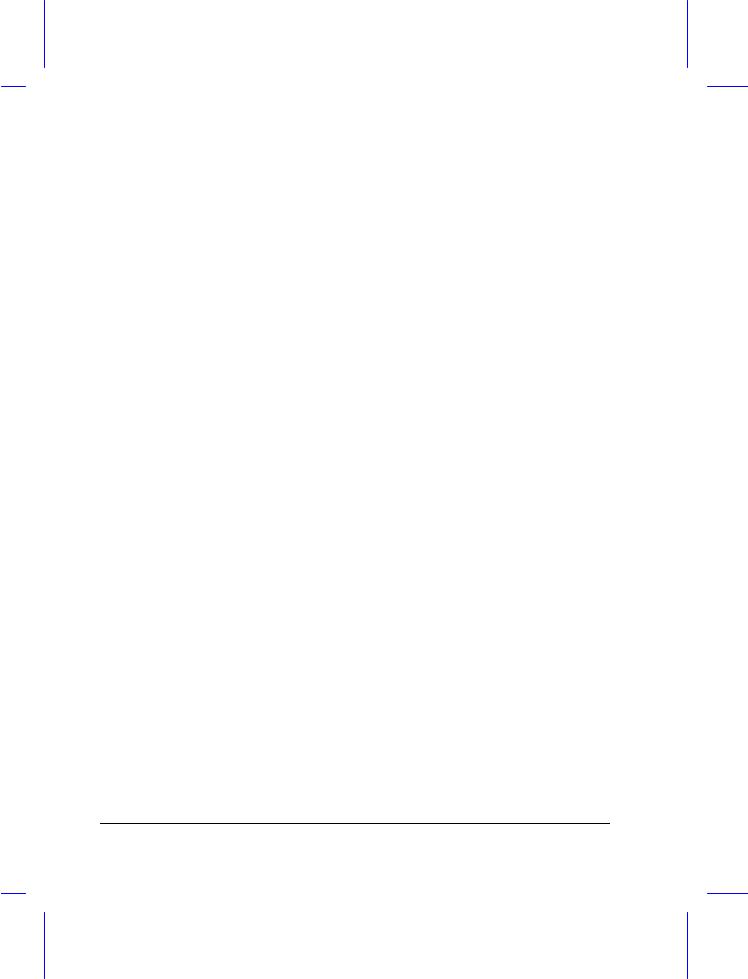
|
L i s t o f F i g u r e s |
|
1-1 |
Opening the Display.............................................................................. |
1-4 |
1-2 |
The LCD Display ................................................................................... |
1-5 |
1-3 |
Rear Panel............................................................................................ |
1-6 |
1-4 |
Left Panel ............................................................................................. |
1-8 |
1-5 |
Right Panel ......................................................................................... |
1-10 |
1-6 |
AC Adapter ......................................................................................... |
1-12 |
1-7 |
Turning On the Power ......................................................................... |
1-14 |
1-8 |
Interior Features.................................................................................. |
1-15 |
1-9 |
Keyboard — U.S. Version ................................................................... |
1-17 |
1-10 |
Keyboard — U.K. Version ................................................................... |
1-17 |
1-11 |
Embedded Keypad.............................................................................. |
1-20 |
1-12 |
Palm Rest ........................................................................................... |
1-21 |
1-13 |
Touchpad............................................................................................ |
1-22 |
3-1 |
Installing Memory.................................................................................. |
3-3 |
3-2 |
Connecting an External Keyboard or Keypad ........................................ |
3-5 |
3-3 |
Connecting a Monitor, a Serial Mouse and a Parallel Printer ................. |
3-8 |
3-4 |
Removing and Installing the CPU........................................................ |
3-10 |
3-5 |
CPU Speed Settings ........................................................................... |
3-11 |
3-6 |
CPU Voltage Settings.......................................................................... |
3-11 |
3-7 |
Connecting Audio Devices .................................................................. |
3-12 |
5-1 |
Write-protecting a 3.5-inch Diskette ...................................................... |
5-4 |
xvi
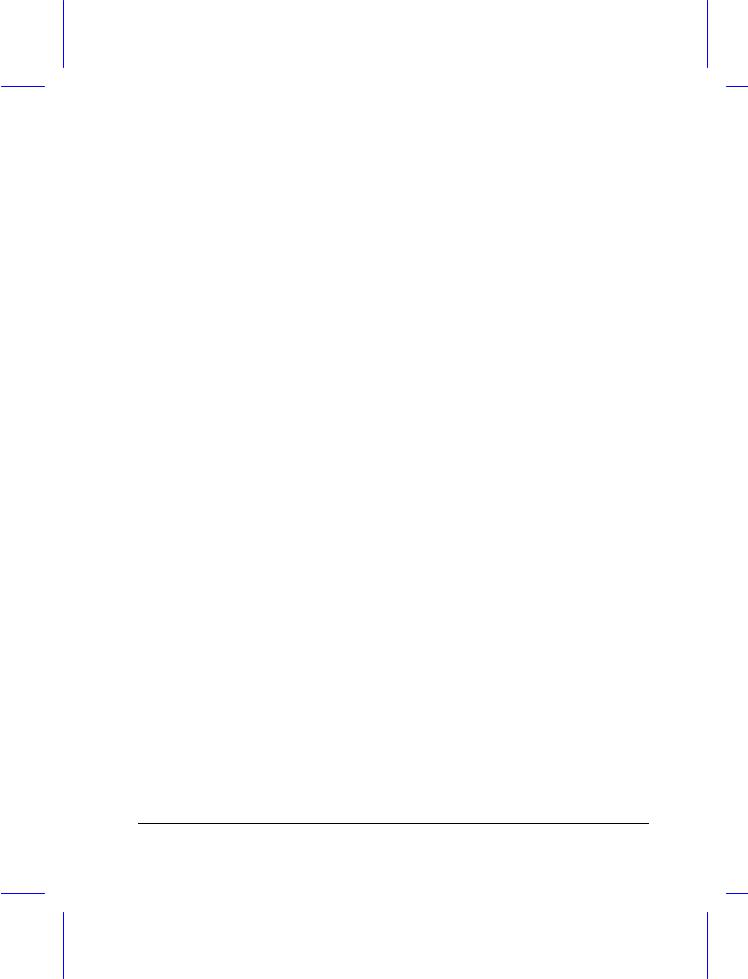
|
|
L i s t o f T a b l e s |
1-1 |
LCD Display Configurations .................................................................. |
1-4 |
1-2 |
Lock Key Descriptions......................................................................... |
1-18 |
1-3 |
Hot Key Descriptions........................................................................... |
1-18 |
1-4 |
Windows 95 Key Descriptions ............................................................. |
1-20 |
1-5 |
Using the Embedded Keypad .............................................................. |
1-21 |
1-6 |
Touchpad Functions............................................................................ |
1-23 |
2-1 |
Course of Action for Battery-low Condition .......................................... |
2-16 |
3-1 |
Memory Configurations ......................................................................... |
3-2 |
4-1 |
Display Device Settings ...................................................................... |
4-10 |
4-2 |
Floppy Disk Drive Control Settings...................................................... |
4-14 |
4-3 |
Hard Disk Drive Control Settings......................................................... |
4-14 |
4-4 |
System Boot Drive Control Settings .................................................... |
4-15 |
6-1 |
Error Messages ..................................................................................... |
6-4 |
D-1 |
ASTDK Parameter Descriptions ........................................................... |
D-4 |
D-2 |
ASTDK Functions................................................................................. |
D-6 |
D-3 |
Tray Icons and Indicated Status ........................................................... |
D-6 |
xvii

Light Pentium Notebook
User’s Manual
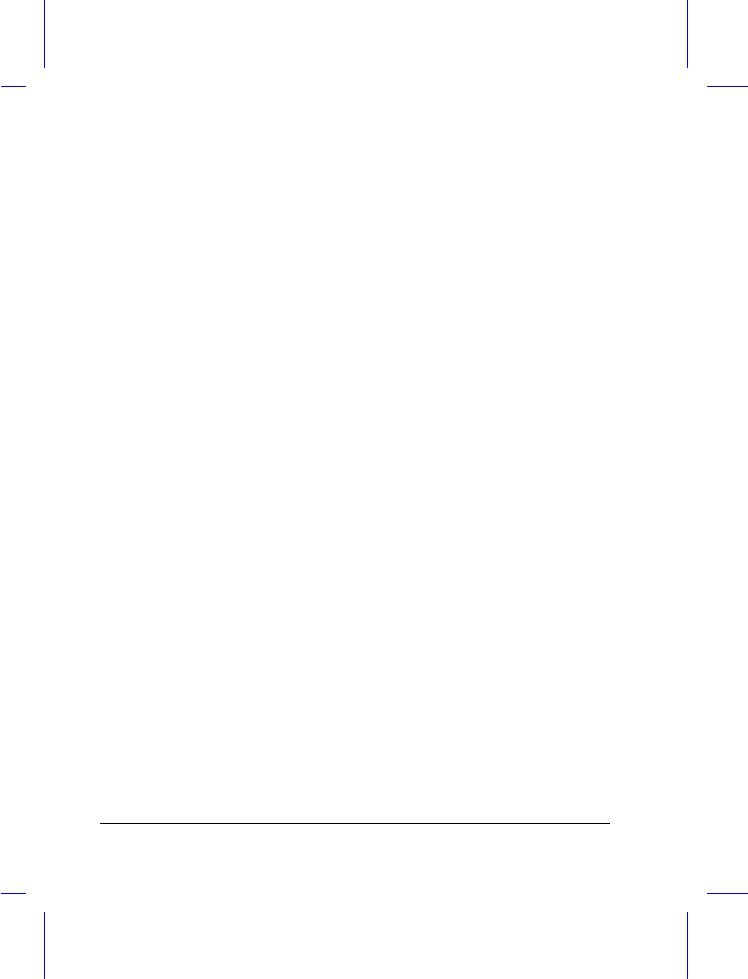
Copyright
Copyright © 1996 by this company. All rights reserved. No part of this publication may be reproduced, transmitted, transcribed, stored in a retrieval system, or translated into any language or computer language, in any form or by any means, electronic, mechanical, magnetic, optical, chemical, manual or otherwise, without the prior written permission of this company.
Disclaimer
This company makes no representations or warranties, either expressed or implied, with respect to the contents hereof and specifically disclaims any warranties, merchantability or fitness for any particular purpose. Any software described in this manual is sold or licensed “as is”. Should the programs prove defective following their purchase, the buyer (and not this company, its distributor, or its dealer) assumes the entire cost of all necessary servicing, repair, and any incidental or consequential damages resulting from any defect in the software. Further, this company reserves the right to revise this publication and to make changes from time to time in the contents hereof without obligation of this company to notify any person of such revision or changes.
Microsoft, MS-DOS, Windows and Windows 95 are registered trademarks of Microsoft Corporation. IBM and OS/2 are registered trademarks of IBM Corporation. Intel and Pentium are registered trademarks of Intel Corporation. Duracell is a registered trademark of Duracell Incorporated. Other brand and product names are trademarks and/or registered trademarks of their respective companies.
ii
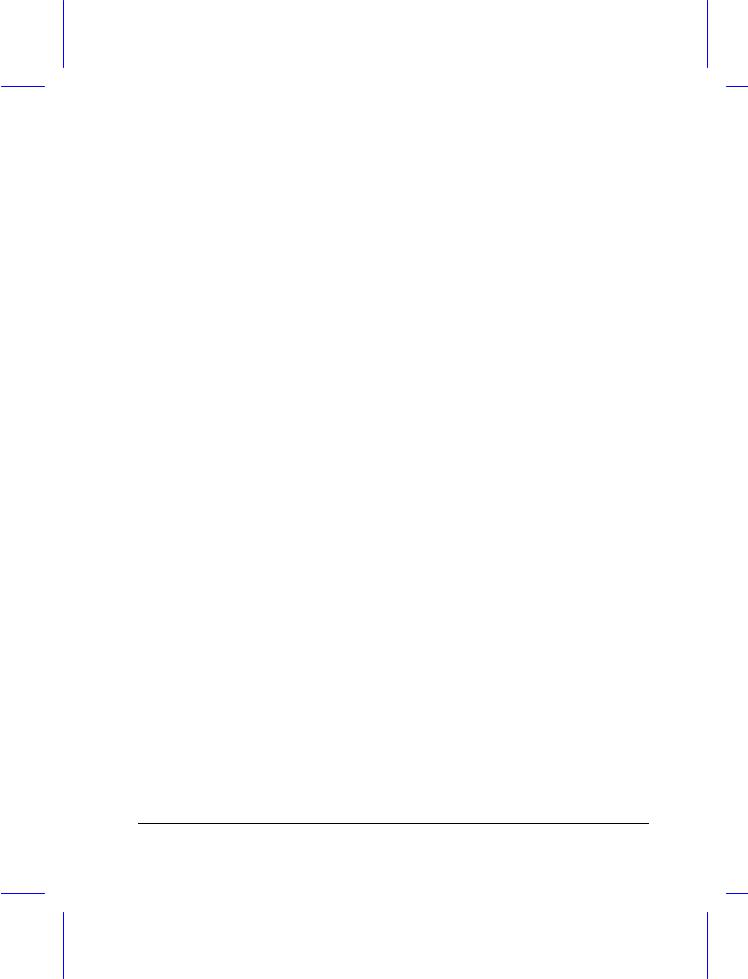
IMPORTANT SAFETY INSTRUCTIONS
1.Read these instructions carefully. Save these instructions for future reference.
2.Follow all warnings and instructions marked on the product.
3.Unplug this product from the wall outlet before cleaning. Do not use liquid cleaners or aerosol cleaners. Use a damp cloth for cleaning.
4.Do not use this product near water.
5.Do not place this product on an unstable cart, stand, or table. The product may fall, causing serious damage to the product.
6.Slots and openings in the cabinet and the back or bottom are provided for ventilation; to ensure reliable operation of the product and to protect it from overheating, these openings must not be blocked or covered. The openings should never be blocked by placing the product on a bed, sofa, rug, or other similar surface. This product should never be placed near or over a radiator or heat register, or in a built-in installation unless proper ventilation is provided.
7.This product should be operated from the type of power indicated on the marking label. If you are not sure of the type of power available, consult your dealer or local power company.
8.Do not allow anything to rest on the power cord. Do not locate this product where persons will walk on the cord.
9.If an extension cord is used with this product, make sure that the total ampere rating of the equipment plugged into the extension cord does not exceed the extension cord ampere rating. Also, make sure that the total rating of all products plugged into the wall outlet does not exceed the fuse rating.
10.Never push objects of any kind into this product through cabinet slots as they may touch dangerous voltage points or short out parts that could result in a fire or electric shock. Never spill liquid of any kind on the product.
iii
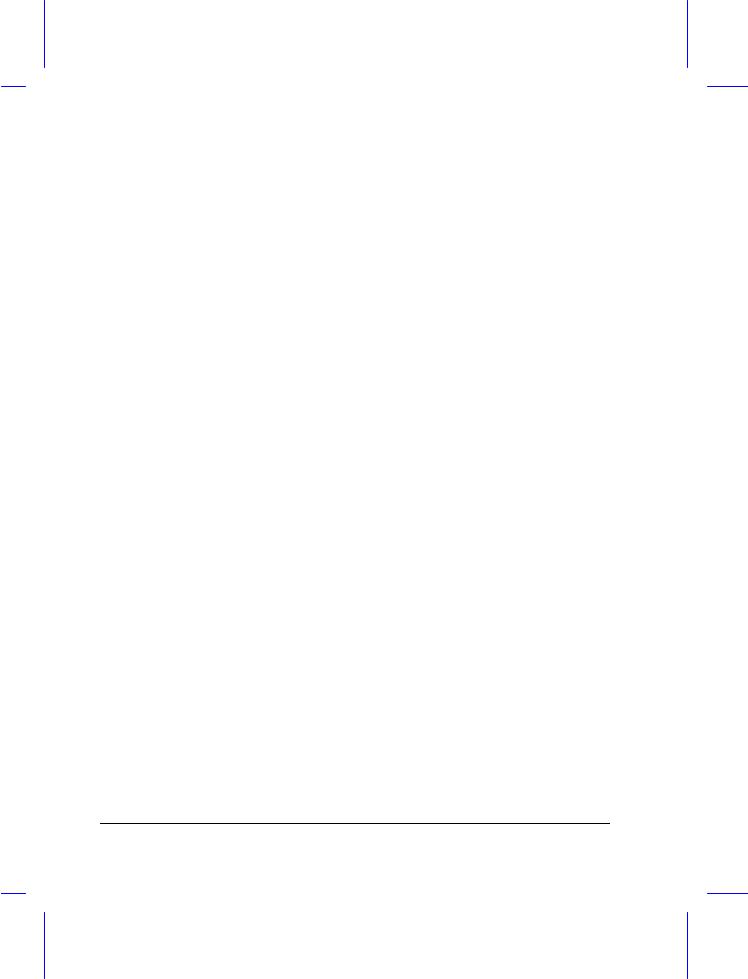
11.Do not attempt to service this product yourself, as opening or removing covers may expose you to dangerous voltage points or other risks. Refer all servicing to qualified service personnel.
12.Unplug this product from the wall outlet and refer servicing to qualified service personnel under the following conditions:
a.When the power cord or plug is damaged or frayed
b.If liquid has been spilled into the product
c.If the product has been exposed to rain or water
d.If the product does not operate normally when the operating instructions are followed. Adjust only those controls that are covered by the operating instructions since improper adjustment of other controls may result in damage and will often require extensive work by a qualified technician to restore the product to normal condition.
e.If the product has been dropped or the cabinet has been damaged
f.If the product exhibits a distinct change in performance, indicating a need for service
13.Replace battery with the same type as the product's battery we recommend. Use of another battery may present a risk of fire or explosion.
14.Warning! Battery may explode if not handled properly. Do not recharge, disassemble or dispose of in fire. Keep away from children and dispose of used battery promptly.
15.Use only the proper type of power supply cord set (provided in your accessories box) for this unit. It should be a detachable type: UL listed/CSA certified, type SVT/SJT, rated 6A 125V minimum, VDE approved or its equivalent. Maximum length is 15 feet (4.6 meters).
iv
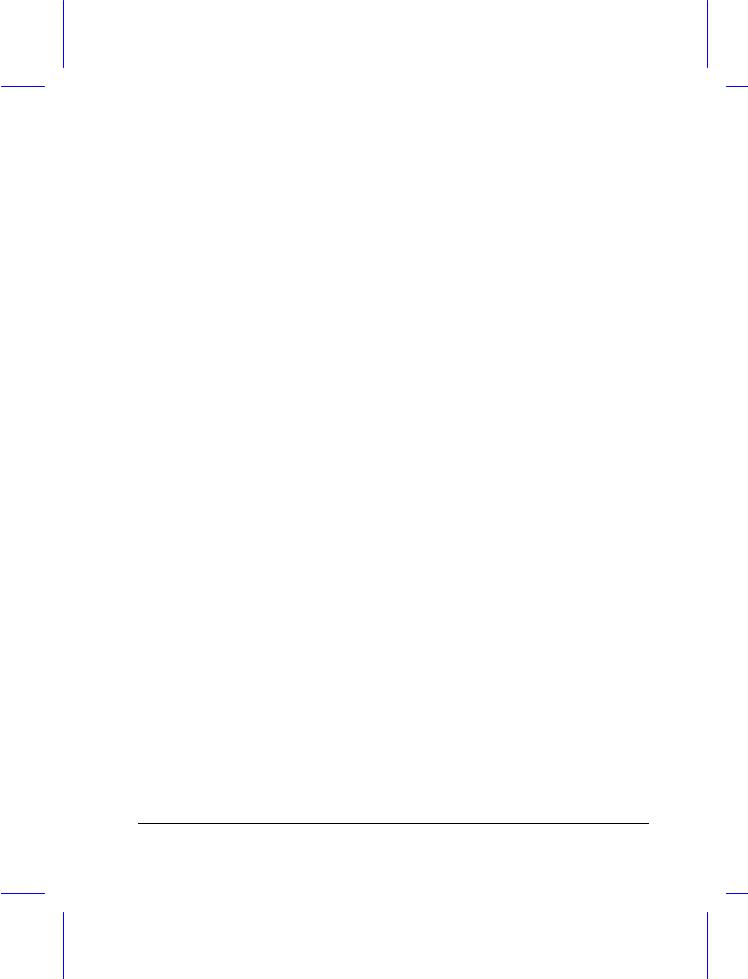
Battery Disposal Instruction
In the interest of environmental protection, please dispose of used Lithium batteries properly, at appropriate collection sites in your country.
Finnish
VAROITUS! Soujellaksesi luontoa ole hyvä ja toimita käytetty Litium-akku paristojen tai ongelmajätteiden keräyspisteeseen.
Swedish
VARNING! Explosionsfara vid felaktig batteribyte. Använd samma batterityp eller en ekvivalent typ som rekommenderas av apparattillverkaren. Kassera använt batteri enligt fabrikantens instruksjon.
Danish
ADVARSEL! Beskyt miljøet. Brugte almindeligt affald. Skal afleveres kommunens affaldsplads.
Lithium batterier må ikke blandes med i batteri opsamlingsbokse eller på
Norwegian
Av hensyn til naturen, ber vi deg kaste brukte Lithium batterier i nærmeste retur container for batterier.
Battery Information
This notebook is designed to use a Duracell DR35AA Rechargeable Battery. If you have questions about battery performance, recycling a used battery, or any other battery-related question, please call Duracell Consumer Relations at 1-800-551-2355 (9:00 AM - 5:00 PM EST).
v
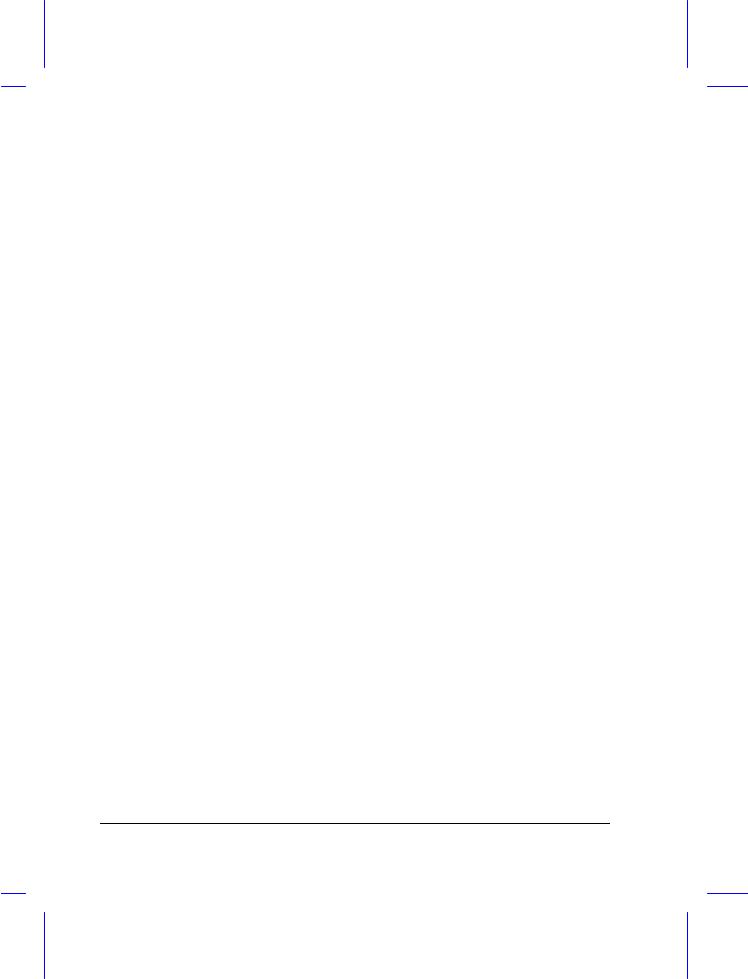
Canadian Department of Communications
Regulatory Statement
This digital apparatus does not exceed Class B limits for radio noise emissions from digital apparatus set out in the Radio Interference Regulations of the Canadian Department of Communications.
Le présent appareil numérique n'émet pas de bruits radio-électriques dépassant les limites applicables aux appareils numériques de la classe B prescrites dans le Réglement sur le brouillage radioélectrique édicté par le ministère des Communications du Canada.
vi
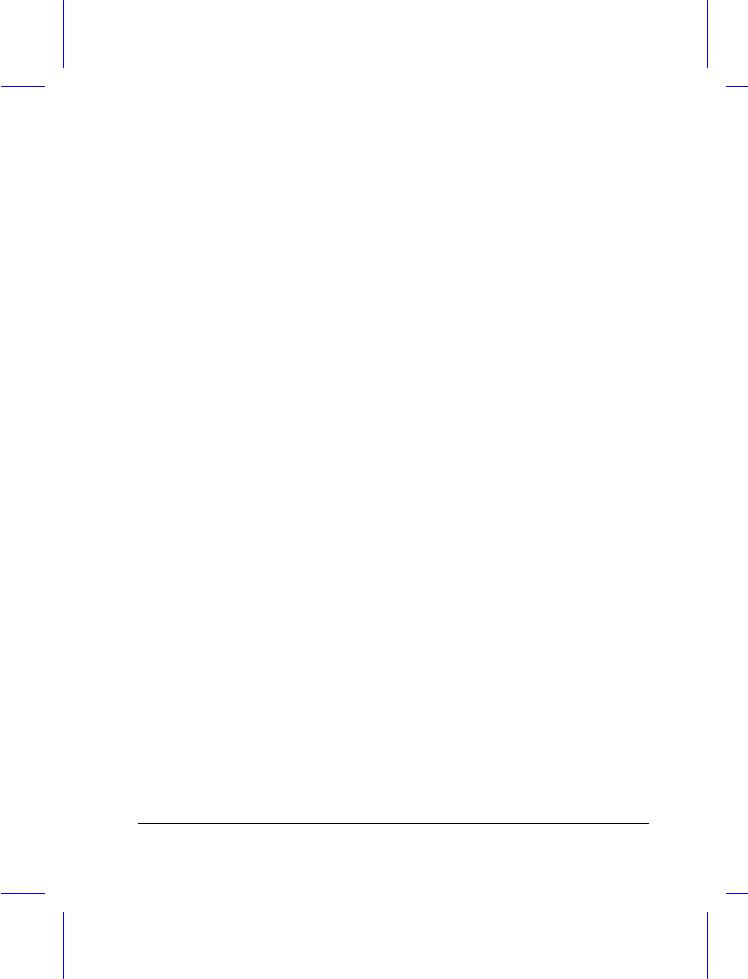
FCC Class B Radio Frequency Interference Statement
Note:
This equipment has been tested and found to comply with the limits for a Class B digital device, pursuant to Part 15 of FCC Rules. These limits are designed to provide reasonable protection against harmful interference in a residential installation. This equipment generates, uses, and can radiate radio frequency energy and, if not installed and used in accordance with the instructions, may cause harmful interference to radio communications. However, there is no guarantee that interference will not occur in a particular installation. If this equipment does cause harmful interference to radio or television reception, which can be determined by turning the equipment off and on, the user is encouraged to try to correct the interference by one or more of the following measures:
1.Reorient or relocate the receiving antenna.
2.Increase the separation between the equipment and receiver.
3.Connect the equipment into an outlet on a circuit different from that to which the receiver is connected.
4.Consult the dealer or an experienced radio/television technician for help.
Notice 1:
The changes or modifications not expressly approved by the party responsible for compliance could void the user's authority to operate the equipment.
Notice 2:
Shielded interface cables, if any, must be used in order to comply with the emission limits.
vii
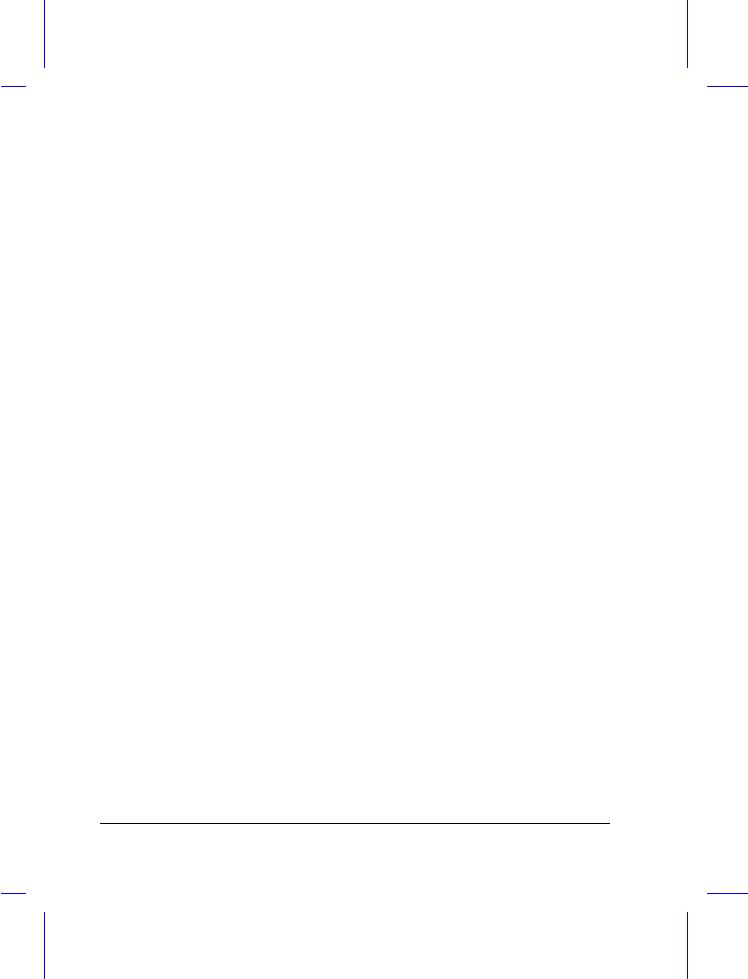
About This Manual
Purpose
This manual discusses the features of the notebook and tells how to use and configure it.
Manual Structure
This manual consists of six chapters and four appendices:
Chapter 1, Getting Started, discusses the features of the notebook and firsttime operating instructions.
Chapter 2, Operating on Battery Power, tells how to properly use and maintain battery packs.
Chapter 3, Hardware Options, tells how to connect and install hardware options.
Chapter 4, SETUP, explains how to configure the system with the Setup utility.
Chapter 5, Travel and Maintenance, tells how to take care of and maintain the notebook.
Chapter 6, Troubleshooting, lists the steps you can take to resolve a problem in the event that you have trouble.
Appendix A, Specifications, lists the specifications of the notebook.
Appendix B, Hard Disk Types, is a list of hard disk drive types recognized by the system BIOS. It also lists hard disk upgrade options.
Appendix C, Address and Interrupt Tables, shows the address and interrupt tables.
Appendix D, System Utilities, tells how to install and configure the system utilities.
viii
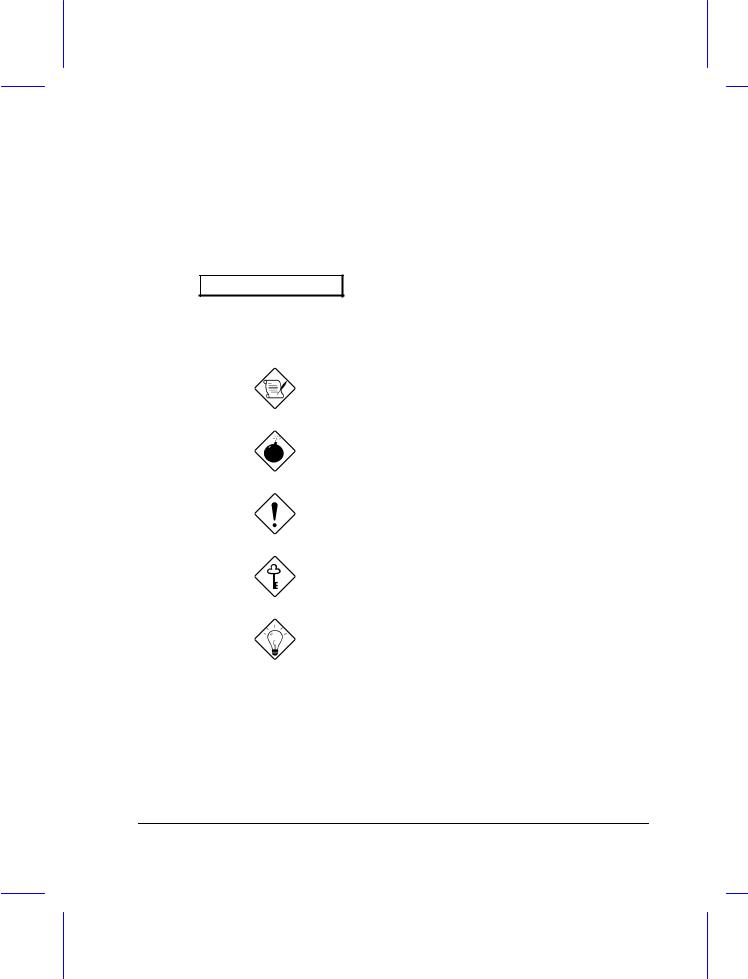
Conventions
The following conventions are used in this manual:
C:\setup, [Enabled],
etc.
message displayed
b,e,r, etc
Represent text input by the user, default settings and recommended selections
Denotes actual messages that appear on screen
Represent the actual keys that you have to press on the keyboard
NOTE
Gives bits and pieces of additional information related to the current topic
WARNING
Alerts you if damage may result from doing or not doing specific actions
CAUTION
Gives precautionary measures to avoid possible hardware or software problems
IMPORTANT
Reminds you to take action relevant to the accomplishment of the procedure at hand
TIP
Tells how to complete a procedure with minimum steps through little shortcuts
ix
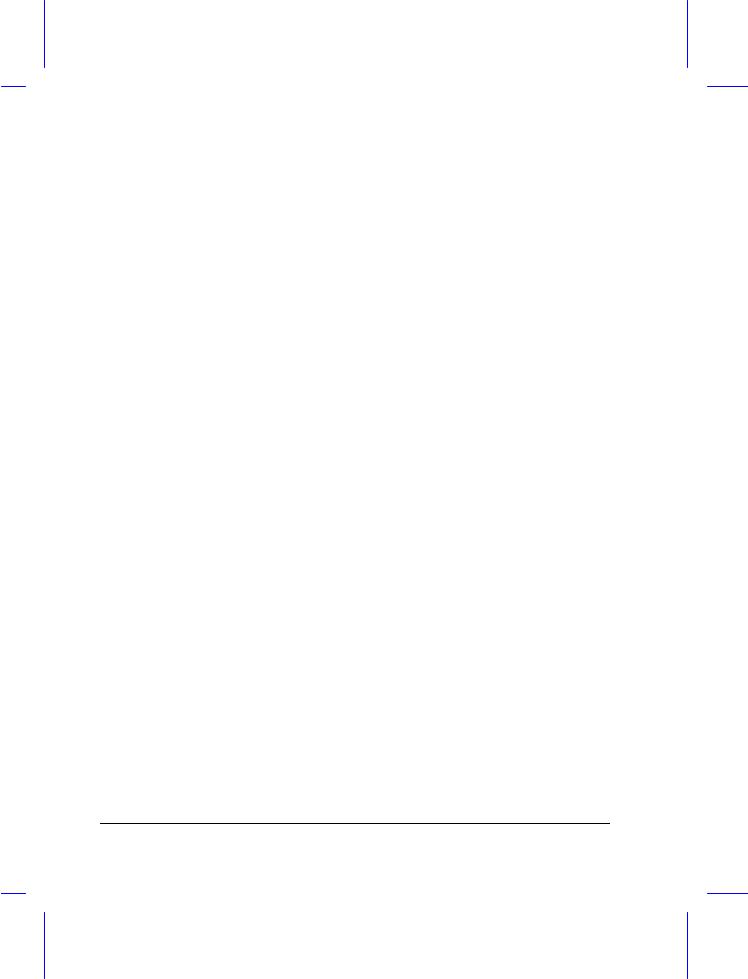
x
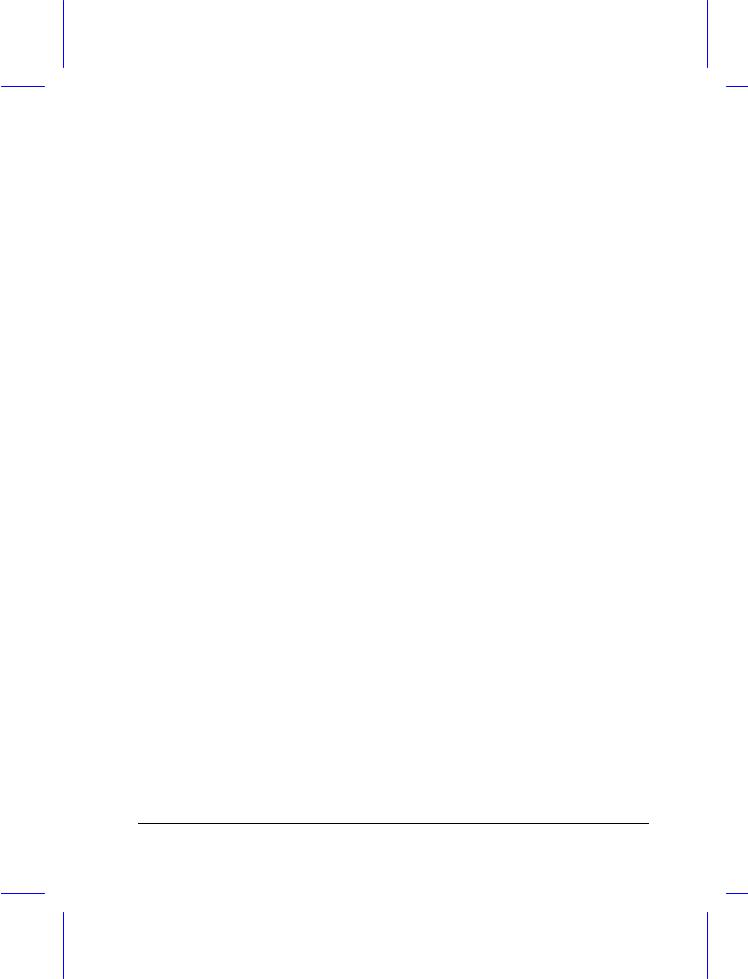
T a b l e o f C o n t e n t s
1 Getting Started
1.1 |
Overview .............................................................................................. |
1-1 |
1.2 |
Item Checklist ....................................................................................... |
1-3 |
1.3 |
LCD Display .......................................................................................... |
1-4 |
1.4 |
Rear Panel............................................................................................ |
1-6 |
1.5 |
Left Panel ............................................................................................. |
1-8 |
1.6 |
Right Panel ......................................................................................... |
1-10 |
1.7 |
AC Adapter ......................................................................................... |
1-12 |
1.8 |
Starting the System............................................................................. |
1-14 |
1.9 |
Interior Features.................................................................................. |
1-15 |
1.10 |
Keyboard ............................................................................................ |
1-17 |
1.11 |
Touchpad............................................................................................ |
1-22 |
1.12 |
Using the Notebook for the First Time ................................................. |
1-24 |
2 Operating on Battery Power
2.1 |
Battery Pack ......................................................................................... |
2-1 |
|
2.2 |
Charging the Battery ............................................................................. |
2-3 |
|
2.3 |
Optimizing Battery Life.......................................................................... |
2-4 |
|
|
2.3.1 |
Maximizing Battery Power ........................................................ |
2-4 |
|
2.3.2 |
Conditioning the Battery Pack................................................... |
2-5 |
xi
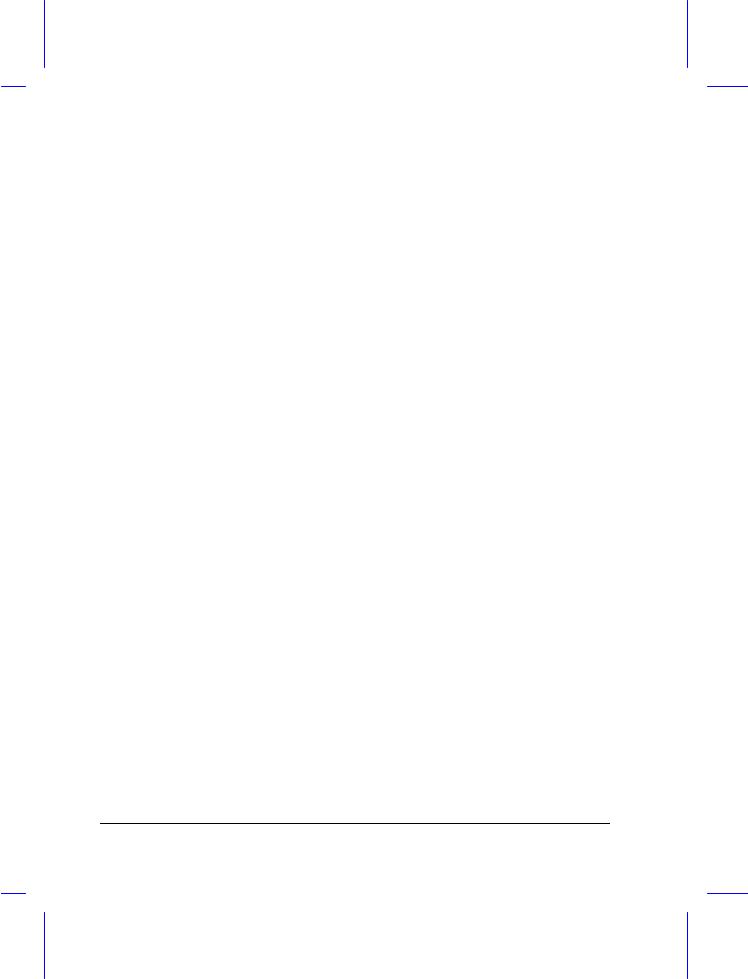
|
2.4 |
Power Management .............................................................................. |
2-6 |
|
|
|
2.4.1 |
Display Standby Mode .............................................................. |
2-6 |
|
|
2.4.2 Fixed Disk Standby Mode ......................................................... |
2-7 |
|
|
|
2.4.3 |
Suspend Mode .......................................................................... |
2-7 |
|
|
2.4.4 |
System Standby Mode .............................................................. |
2-9 |
|
2.5 |
Advanced Power Management (APM)................................................. |
2-11 |
|
|
2.6 |
Battery-low Warning............................................................................ |
2-15 |
|
3 |
Hardware Options |
|
||
|
3.1 |
Additional Memory ................................................................................ |
3-2 |
|
|
3.2 |
Hard Disk Drive Upgrade ...................................................................... |
3-4 |
|
|
3.3 |
External Keyboard or Keypad................................................................ |
3-6 |
|
|
3.4 |
External Monitor.................................................................................... |
3-7 |
|
|
3.5 |
Printer |
................................................................................................... |
3-7 |
|
3.6 |
External .....................................................................................Mouse |
3-8 |
|
|
3.7 |
CPU Upgrade........................................................................................ |
3-9 |
|
|
3.8 |
Audio Devices ....................................................................(Optional) |
3-12 |
|
4 |
Setup |
|
|
|
|
4.1 |
When to ...............................................................................Use Setup |
4-1 |
|
|
4.2 |
Entering ......................................................................................Setup |
4-2 |
|
|
4.3 |
Basic System ..................................................................Configuration |
4-4 |
|
|
|
4.3.1 .......................................................................... |
Date and Time |
4-5 |
|
|
4.3.2 .................................................................... |
Floppy Disk Drives |
4-5 |
xii
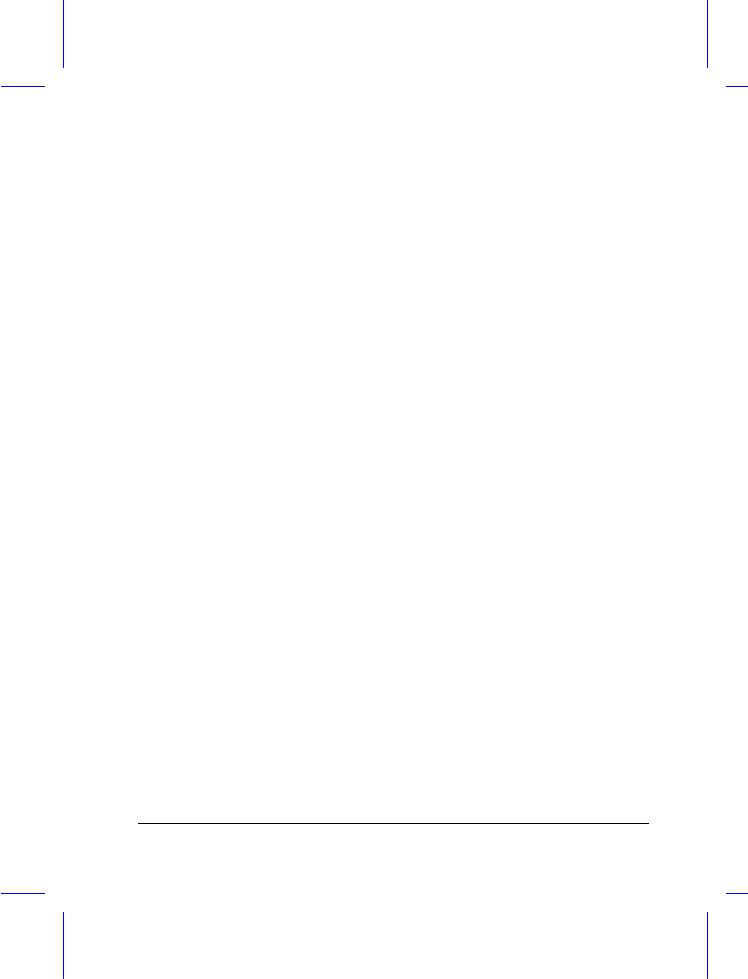
|
4.3.3 |
Fixed Disk Drives ..................................................................... |
4-5 |
|
4.3.4 |
Enhanced IDE Features............................................................ |
4-5 |
|
4.3.5 Num Lock After Boot ................................................................ |
4-5 |
|
|
4.3.6 |
Memory Test ............................................................................ |
4-6 |
|
4.3.7 |
Math Coprocessor..................................................................... |
4-6 |
4.4 |
Advanced System Configuration ........................................................... |
4-7 |
|
|
4.4.1 |
Power Management Mode ........................................................ |
4-7 |
|
4.4.2 |
Battery-low Warning Beep ........................................................ |
4-9 |
|
4.4.3 |
Standby/Suspend Upon Battery-low.......................................... |
4-9 |
|
4.4.4 Password Check During Resume.............................................. |
4-9 |
|
|
4.4.5 |
Display Device........................................................................ |
4-10 |
|
4.4.6 |
LCD Expand Mode ................................................................. |
4-11 |
4.5 |
System Security .................................................................................. |
4-13 |
|
|
4.5.1 Floppy Disk Drive Control ....................................................... |
4-14 |
|
|
4.5.2 Hard Disk Drive Control .......................................................... |
4-14 |
|
|
4.5.3 System Boot Drive Control ..................................................... |
4-15 |
|
|
4.5.4 Serial Port Base Address ........................................................ |
4-15 |
|
|
4.5.5 Parallel Port Base Address ..................................................... |
4-16 |
|
|
4.5.6 Parallel Port Operation Mode.................................................. |
4-16 |
|
|
4.5.7 |
Passwords .............................................................................. |
4-17 |
4.6 Load Setup Default Settings................................................................ |
4-18 |
||
xiii
