3COM FAMILY 4500 User Manual
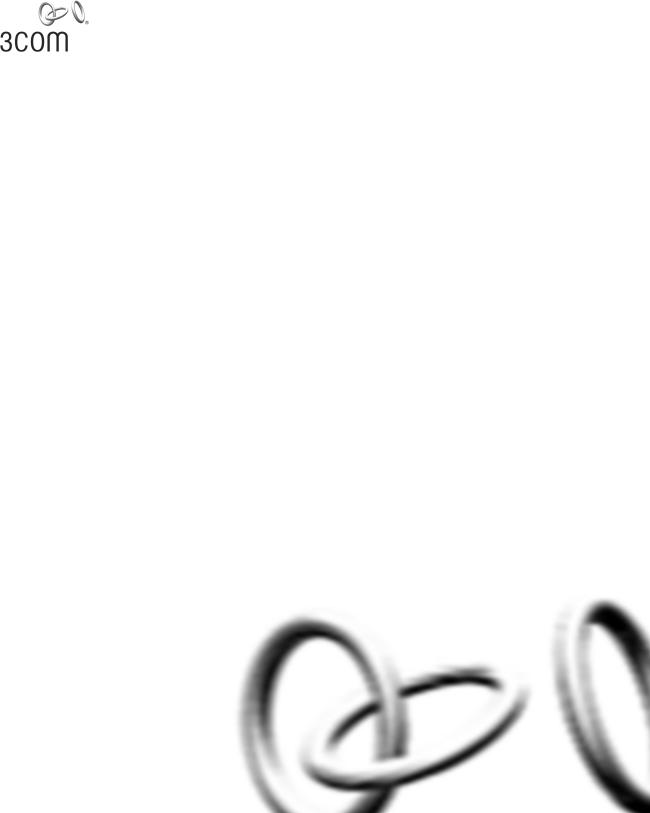
SuperStack® 3
Switch 4500 Family
Getting Started Guide
Switch 4500 26-Port (3CR17561-91)
Switch 4500 50-Port (3CR17562-91)
Switch 4500 PWR 26-Port (3CR17571-91)
Switch 4500 PWR 50-Port (3CR17572-91)
http://www.3com.com/
Part No. DUA1756-1AAA01
Published August 2005
3Com Corporation
350 Campus Drive
Marlborough,
MA 01752-3064
Copyright © 2005, 3Com Corporation. All rights reserved. No part of this documentation may be reproduced in any form or by any means or used to make any derivative work (such as translation, transformation, or adaptation) without written permission from 3Com Corporation.
3Com Corporation reserves the right to revise this documentation and to make changes in content from time to time without obligation on the part of 3Com Corporation to provide notification of such revision or change.
3Com Corporation provides this documentation without warranty, term, or condition of any kind, either implied or expressed, including, but not limited to, the implied warranties, terms or conditions of merchantability, satisfactory quality, and fitness for a particular purpose. 3Com may make improvements or changes in the product(s) and/or the program(s) described in this documentation at any time.
If there is any software on removable media described in this documentation, it is furnished under a license agreement included with the product as a separate document, in the hard copy documentation, or on the removable media in a directory file named LICENSE.TXT or !LICENSE.TXT. If you are unable to locate a copy, please contact 3Com and a copy will be provided to you.
UNITED STATES GOVERNMENT LEGEND
If you are a United States government agency, then this documentation and the software described herein are provided to you subject to the following:
All technical data and computer software are commercial in nature and developed solely at private expense. Software is delivered as “Commercial Computer Software” as defined in DFARS 252.227-7014 (June 1995) or as a “commercial item” as defined in FAR 2.101(a) and as such is provided with only such rights as are provided in 3Com’s standard commercial license for the Software. Technical data is provided with limited rights only as provided in DFAR 252.227-7015 (Nov 1995) or FAR 52.227-14 (June 1987), whichever is applicable. You agree not to remove or deface any portion of any legend provided on any licensed program or documentation contained in, or delivered to you in conjunction with, this User Guide.
Unless otherwise indicated, 3Com registered trademarks are registered in the United States and may or may not be registered in other countries.
3Com, the 3Com logo and SuperStack are registered trademarks of 3Com Corporation.
Intel and Pentium are registered trademarks of Intel Corporation. Microsoft, MS-DOS, Windows, and Windows NT are registered trademarks of Microsoft Corporation. Novell and NetWare are registered trademarks of Novell, Inc. UNIX is a registered trademark in the United States and other countries, licensed exclusively through X/Open Company, Ltd.
IEEE and 802 are registered trademarks of the Institute of Electrical and Electronics Engineers, Inc.
Netscape Navigator is a registered trademark of Netscape Communications.
JavaScript is a trademark of Sun Microsystems.
All other company and product names may be trademarks of the respective companies with which they are associated.
ENVIRONMENTAL STATEMENT
It is the policy of 3Com Corporation to be environmentally-friendly in all operations. To uphold our policy, we are committed to:
Establishing environmental performance standards that comply with national legislation and regulations.
Conserving energy, materials and natural resources in all operations.
Reducing the waste generated by all operations. Ensuring that all waste conforms to recognized environmental standards. Maximizing the recyclable and reusable content of all products.
Ensuring that all products can be recycled, reused and disposed of safely.
Ensuring that all products are labelled according to recognized environmental standards.
Improving our environmental record on a continual basis.
End of Life Statement
3Com processes allow for the recovery, reclamation and safe disposal of all end-of-life electronic components.
Regulated Materials Statement
3Com products do not contain any hazardous or ozone-depleting material.
Environmental Statement about the Documentation
The documentation for this product is printed on paper that comes from sustainable, managed forests; it is fully biodegradable and recyclable, and is completely chlorine-free. The varnish is environmentally-friendly, and the inks are vegetable-based with a low heavy-metal content.
ENCRYPTION
This product contains encryption and may require U.S. and/or local government authorization prior to export or import to another country.
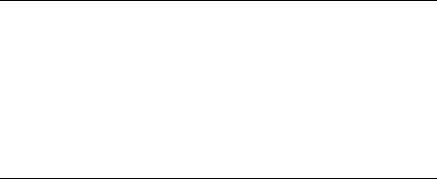
CONTENTS
ABOUT THIS GUIDE
Before You Start |
7 |
|
Release Notes |
7 |
|
About Your CD-ROM |
8 |
|
Conventions 8 |
|
|
Related Documentation |
9 |
|
Accessing Online Documentation 10
Documentation Comments 10
1INTRODUCING THE
SUPERSTACK 3 SWITCH 4500 FAMILY
|
About the Switch 4500 |
14 |
|
|
|
Summary of Hardware Features |
15 |
||
|
Switch 4500 — Front View Detail |
15 |
||
|
10BASE-T/ 100BASE-TX Ports |
16 |
||
|
1000BASE-X SFP Ports |
17 |
|
|
|
Console Port |
17 |
|
|
|
Unit LED 18 |
|
|
|
|
LEDs 18 |
|
|
|
|
Switch 4500 — Rear View Detail |
20 |
||
|
Power Socket |
20 |
|
|
|
Open Book Warning Labels 20 |
|||
|
Redundant Power System Socket 21 |
|||
|
Default Settings |
21 |
|
|
|
|
|
||
2 INSTALLING THE SWITCH |
|
|||
|
Package Contents |
24 |
|
|
|
Choosing a Suitable Site |
25 |
|
|
|
Rack-mounting |
26 |
|
|
Rack Mounting the Back of your Switch 4500 (PWR only) 27
|
Connecting a Redundant Power Supply to your Switch 4500 PWR |
28 |
||||||||
|
Specifying the Redundant Power System |
30 |
|
|
||||||
|
Connecting the Switch to the Redundant Power System 31 |
|
||||||||
|
Connecting the Earthing Cable |
33 |
|
|
|
|
||||
|
RPS LED |
33 |
|
|
|
|
|
|
|
|
|
Using Power over Ethernet |
33 |
|
|
|
|
|
|||
|
Placing Units On Top of Each Other |
34 |
|
|
|
|
||||
|
The Power-up Sequence |
35 |
|
|
|
|
|
|
||
|
Powering-up the Switch 4500 |
35 |
|
|
|
|
||||
|
Checking for Correct Operation of LEDs |
35 |
|
|
||||||
|
Choosing the Correct Cables |
35 |
|
|
|
|
||||
|
Choosing the Correct Cables for the 1000BASE-X SFP Ports |
37 |
||||||||
|
SFP Operation |
38 |
|
|
|
|
|
|
|
|
|
Approved SFP Transceivers |
38 |
|
|
|
|
|
|||
|
Inserting an SFP Transceiver |
39 |
|
|
|
|
|
|||
|
Removing an SFP Transceiver |
40 |
|
|
|
|
||||
|
Packing and Shipping the Switch 4500 |
40 |
|
|
|
|||||
|
|
|
|
|
|
|||||
3 SETTING UP FOR MANAGEMENT |
|
|
|
|
||||||
|
Methods of Managing a Switch |
44 |
|
|
|
|
||||
|
Command Line Interface Management |
44 |
|
|
||||||
|
Command Line Interface Management using SSH 45 |
|
||||||||
|
Web Interface Management |
45 |
|
|
|
|
||||
|
SNMP Management |
45 |
|
|
|
|
|
|
||
|
Setting Up Overview |
46 |
|
|
|
|
|
|
|
|
|
IP Configuration |
47 |
|
|
|
|
|
|
|
|
|
Preparing for Management |
48 |
|
|
|
|
|
|||
|
Manually Configuring IP Information |
49 |
|
|
|
|||||
|
Connecting to the Console Port |
49 |
|
|
|
|
||||
|
Connecting to a Front Panel Port |
52 |
|
|
|
|||||
|
Viewing Automatically Configured IP Information |
55 |
|
|||||||
|
Using 3Com Network Director |
56 |
|
|
|
|
||||
|
Connecting to the Console Port |
56 |
|
|
|
|
||||
|
Setting Up Command Line Interface Management |
58 |
|
|||||||
|
User Interface Overview 58 |
|
|
|
|
|
||||
|
CLI Management via the Console Port |
|
58 |
|
|
|||||
|
CLI Management over the Network |
58 |
|
|
|
|||||
|
Setting Up Command Line Interface Management using SSH 59 |
||||
|
Setting Up Web Interface Management |
60 |
|||
|
Pre-requisites |
60 |
|
|
|
|
Web Management Over the Network |
61 |
|||
|
Setting Up SNMP Management V1 or V2 |
61 |
|||
|
Pre-requisites |
62 |
|
|
|
|
Default Users and Passwords |
62 |
|
|
|
4 |
|
|
|
|
|
CREATING A STACK |
|
|
|
||
|
How to Interconnect Units |
65 |
|
|
|
|
Guidelines For Interconnecting Units 66 |
|
|||
|
Unit Numbering within the Stack |
67 |
|
||
5 |
|
|
|
|
|
PROBLEM SOLVING |
|
|
|
||
|
Solving Problems Indicated by LEDs |
70 |
|
||
|
Solving Hardware Problems |
71 |
|
|
|
|
Solving Communication Problems |
73 |
|
||
|
Solving Stack Formation Problems |
75 |
|
||
6 |
|
|
|
|
|
UPGRADING SOFTWARE |
|
|
|
||
|
The Contents of the Executable File |
78 |
|
||
|
Upgrading from the Command Line Interface 78 |
||||
|
Introduction |
78 |
|
|
|
|
TFTP 80 |
|
|
|
|
|
FTP (via a network port) |
82 |
|
|
|
|
XModem (via the console cable) |
83 |
|
||
Upgrading from the Bootrom Interface 84
Introduction |
84 |
|
|
TFTP |
86 |
|
|
FTP |
86 |
|
|
XModem 87 |
|
|
|
Bootrom Upgrade |
88 |
|
|
Bootrom Upgrade via TFTP |
89 |
||
Bootrom Upgrade via FTP |
89 |
||
Bootrom Upgrade via XModem 90
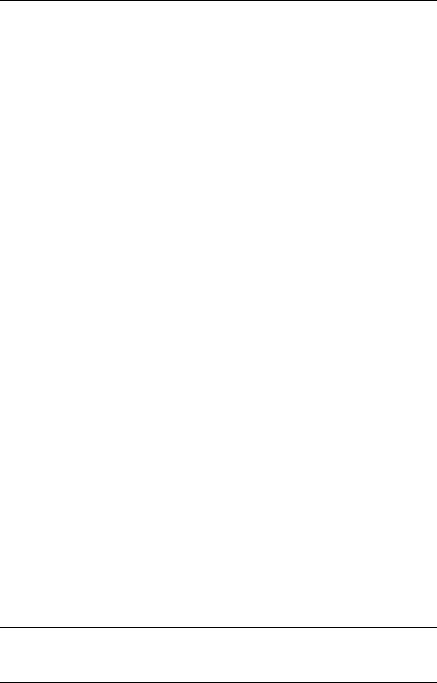
A |
SAFETY INFORMATION |
|
|
||
|
Power Cord Set — Japan 94 |
|
|||
|
Important Safety Information |
94 |
|
||
|
L’information de Sécurité Importante |
97 |
|||
|
Wichtige Sicherheitsinformationen 101 |
||||
|
Información de Seguridad Importante |
104 |
|||
|
Importanti Informazioni di Sicurezza |
107 |
|||
|
Wa¿ne informacje o zabezpieczeniach |
110 |
|||
B |
|
|
|
|
|
PIN-OUTS |
|
|
|
|
|
|
Null Modem Cable |
115 |
|
|
|
|
PC-AT Serial Cable |
115 |
|
|
|
|
Modem Cable |
116 |
|
|
|
|
Ethernet Port RJ-45 Pin Assignments |
116 |
|||
C |
|
|
|||
TECHNICAL SPECIFICATIONS |
|
||||
|
Switch 4500 (26 Port) |
119 |
|
|
|
|
Switch 4500 (50 Port) |
120 |
|
|
|
|
Switch 4500 PWR (26 Port) |
121 |
|
||
|
Switch 4500 PWR (50 Port) |
122 |
|
||
|
RPS 123 |
|
|
|
|
|
Earthing Lead |
123 |
|
|
|
D |
|
||||
OBTAINING SUPPORT FOR YOUR PRODUCT |
|||||
|
Register Your Product |
125 |
|
|
|
|
Purchase Value-Added Services 125 |
|
|||
|
Troubleshoot Online |
126 |
|
|
|
|
Access Software Downloads |
126 |
|
||
Telephone Technical Support and Repair 126
Contact Us 127
INDEX
REGULATORY NOTICES
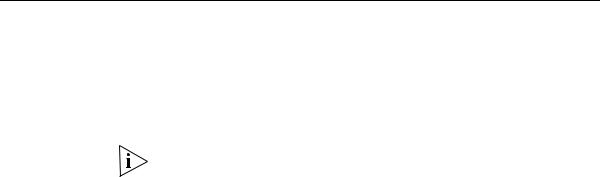
ABOUT THIS GUIDE
This guide provides all the information you need to install and use the following switches in their default state:
■SuperStack® 3 Switch 4500 26-Port (3CR17561-91)
■SuperStack® 3 Switch 4500 50-Port (3CR17562-91)
■SuperStack® 3 Switch 4500 PWR 26-Port (3CR17571-91)
■SuperStack® 3 Switch 4500 PWR 50-Port (3CR17572-91)
All procedures described in this guide apply to all models except where stated.
The guide is intended for use by network administrators who are responsible for installing and setting up network equipment; consequently, it assumes a basic working knowledge of LANs (Local Area Networks).
Before You Start This section contains information about the documents and CD-ROM that accompany your Switch 4500.
Release Notes The Release Notes provide important information about the current software release, including new features, modifications, and known problems. You should read the Release Notes before installing the Switch in your network.
If the information in the Release Notes differ from the information in this guide, follow the instructions in the Release Notes.
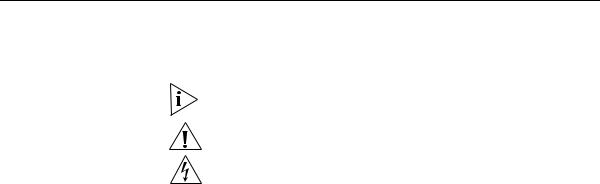
8 ABOUT THIS GUIDE
About Your CD-ROM The CD-ROM contains the following:
■Online documentation for the Switch 4500 — refer to Related Documentation on page 9 for details.
■A link to 3Com Network Director software.
■A number of other useful links.
Most user guides and release notes are available in Adobe Acrobat
Reader Portable Document Format (PDF) or HTML on the 3Com
World Wide Web site:
http://www.3com.com/
Conventions |
Table 1 and Table 2 list conventions that are used throughout this guide. |
||||
|
Table 1 |
Notice Icons |
|
|
|
|
|
|
|
|
|
|
Icon |
Notice Type |
Description |
||
|
|
|
|
|
|
|
|
Information note |
Information that describes important features or |
||
|
|
|
|
instructions |
|
|
|
Caution |
|
Information that alerts you to potential loss of data or |
|
|
|
|
|
potential damage to an application, system, or device |
|
|
|
Warning |
|
Information that alerts you to potential personal injury |
|
|
|
|
|
|
|
|
Table 2 |
Text Conventions |
|
|
|
|
|
|
|
||
|
Convention |
Description |
|||
|
|
|
|||
|
Screen displays |
This typeface represents information as it appears on the |
|
||
|
|
|
screen. |
|
|
|
|
|
|
||
|
Syntax |
|
The word “syntax” means that you must evaluate the syntax |
|
|
|
|
|
provided and then supply the appropriate values for the |
||
|
|
|
placeholders that appear in angle brackets. Example: |
||
|
|
|
To change your password, use the following syntax: |
||
|
|
|
system password <password> |
||
|
|
|
In this example, you must supply a password for <password>. |
||
|
|
|
|||
|
Commands |
The word “command” means that you must enter the |
|
||
command exactly as shown and then press Return or Enter. Commands appear in bold. Example:
To display IP information, enter the following command: display ip interface br
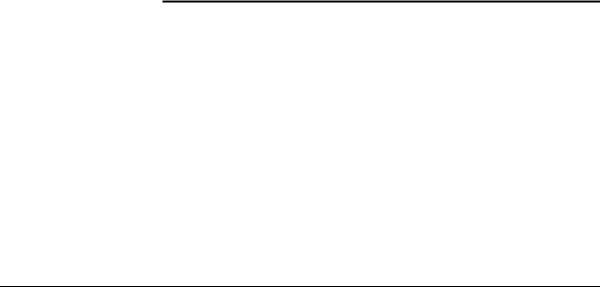
Related Documentation |
9 |
Table 2 Text Conventions (continued)
Convention |
Description |
The words “enter” |
When you see the word “enter” in this guide, you must type |
and “type” |
something, and then press Return or Enter. Do not press |
|
Return or Enter when an instruction simply says “type.” |
|
|
Keyboard key names |
If you must press two or more keys simultaneously, the key |
|
names are linked with a plus sign (+). Example: |
|
Press Ctrl+Alt+Del |
|
|
Words in italics |
Italics are used to: |
|
■ Emphasize a point. |
|
■ Denote a new term at the place where it is defined in the |
|
text. |
|
■ Identify menu names, menu commands, and software |
|
button names. Examples: |
|
From the Help menu, select Contents. |
|
Click OK. |
|
|
Related |
In addition to this guide, each Switch documentation set includes the |
Documentation |
following: |
|
■ SuperStack 3 Switch Configuration Guide |
|
This guide contains information on the features supported by your |
|
Switch and how they can be used to optimize your network. It is |
|
supplied in PDF format on the CD-ROM that accompanies the Switch. |
|
■ SuperStack 3 Switch Quick Reference Guide |
|
This guide contains: |
|
■ a list of the features supported by the Switch. |
|
■ a summary of the command line interface commands for the |
|
Switch. This guide is also available under the Help button on the |
|
web interface. |
|
■ SuperStack 3 Switch Command Reference Guide |
|
This guide provides detailed information about the web interface and |
|
command line interface that enable you to manage the Switch. It is |
|
supplied in PDF format on the CD-ROM that accompanies the Switch. |

10 ABOUT THIS GUIDE
|
■ Release Notes |
|
These notes provide information about the current software release, |
|
including new features, modifications, and known problems. The |
|
Release Notes are supplied in hard copy with your Switch. |
Accessing Online |
To access the documentation on the CD-ROM supplied with your Switch, |
Documentation |
do the following: |
1Insert the CD-ROM into your CD-ROM drive. If your PC has auto-run enabled, a splash screen will be displayed automatically.
2Select the Documentation section from the contents page.
If the online documentation is to be accessed from a local drive or server, you will need to access the CD-ROM contents via the root directory and copy the files from the CD-ROM to a suitable directory.
■The PDF Command Reference Guide is stored in the Docs directory on the CD-ROM.
■The PDF Configuration Guide is stored in the Docs directory of the CD-ROM.
Documentation |
Your suggestions are very important to us. They will help make our |
Comments |
documentation more useful to you. Please e-mail comments about this |
|
document to 3Com at: |
|
pddtechpubs_comments@3com.com |
|
Please include the following information when commenting: |
|
■ Document title |
|
■ Document part number (on the title page) |
|
■ Page number (if appropriate) |
|
Example: |
|
Part Number DUA1756-1AAA01 |
|
SuperStack 3 Switch 4500 Family Getting Started Guide |
|
Page 21 |

Documentation Comments 11
Please note that we can only respond to comments and questions about 3Com product documentation at this e-mail address. Questions related to technical support or sales should be directed in the first instance to your network supplier.
12 ABOUT THIS GUIDE
1 |
INTRODUCING THE |
SUPERSTACK 3 SWITCH 4500 |
FAMILY
This chapter contains introductory information about the Switch 4500 and how it can be used in your network. It covers summaries of hardware and software features and also the following topics:
■About the Switch 4500
■Switch 4500 — Front View Detail
■Switch 4500 — Rear View Detail
■Default Settings
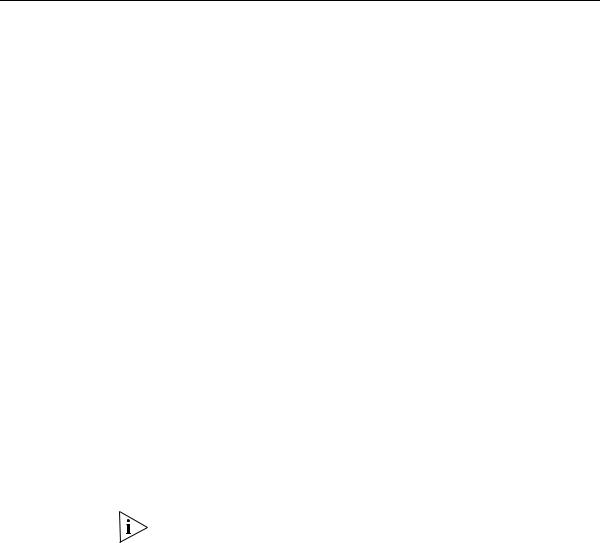
14 CHAPTER 1: INTRODUCING THE SUPERSTACK 3 SWITCH 4500 FAMILY
About the Switch |
The Switch 4500 Family are mixed media devices. Table 3 summarizes |
|||||||||
4500 |
what each Switch consists of: |
|
|
|
|
|
|
|
|
|
|
Table 3 Switch 4500 Family Hardware |
|
|
|
|
|
|
|||
|
|
|
|
|
|
|
|
|
|
|
|
Switch 4500 Family |
|
10BASE-T\100BASE-TX Ports |
|
10BASE-T\100BASE-TX PoE Ports |
10BASE-T\100BASE-TX\1000BASE-T Ports |
1000BASE-X SFP Ports |
1000BASE-T SFP Transceiver |
RJ-45 Console Port |
-48V DC RPS Input |
|
|
|
|
|
|
|
|
|
|
|
|
Switch 4500 26 Port |
|
24 |
|
|
2* |
2* |
|
1 |
|
|
|
|
|
|
|
|
|
|
|
|
|
Switch 4500 50 Port |
|
48 |
|
|
|
2† |
2† |
1 |
|
|
|
|
|
|
|
|
|
|
|
|
|
Switch 4500 PWR 26 Port |
|
|
|
24 |
|
2† |
2† |
1 |
1 |
|
|
|
|
|
|
|
|
|
|
|
|
Switch 4500 PWR 50 Port |
|
|
|
48 |
|
2† |
2† |
1 |
1 |
|
|
|
|
|
|
|
|
|
|
|
* Combo SFP and 10/100/1000 Ports
† Combo SFP and 1000BASE-T SFP transceiver installed in last two 1000BASE-X SFP slots
The Switch 4500 Family provides high-performance workgroups with a backbone to server connection. You can also add the Switch 4500 Family to any SuperStack® system as your network grows.
For information about using the software features of the Switch, refer to the “Command Reference Guide” on the CD-ROM that accompanies the Switch.
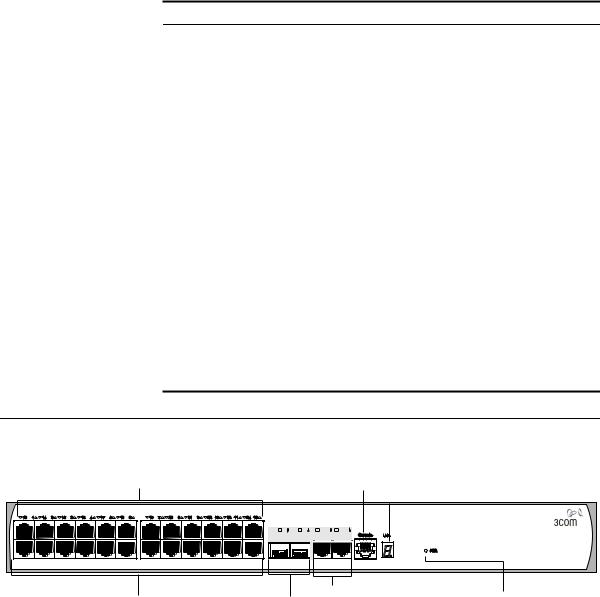
|
|
|
|
|
Switch 4500 — Front View Detail 15 |
|
Summary of Table 4 summarizes the hardware features that are supported by the |
||||||
Hardware Features |
Switch 4500. |
|
|
|
|
|
|
Table 4 Hardware Features |
|
|
|
||
|
Feature |
|
|
Switch 4500 |
|
|
|
Addresses |
|
|
Up to 8,000 supported |
|
|
|
Auto-negotiation |
|
Supported on all ports |
|
||
|
Forwarding Modes |
|
Store and Forward |
|
||
|
Duplex Modes |
|
Half and full duplex on all front panel ports |
|||
|
Auto MDI/MDIX |
|
Supported on all ports. If fiber SFP transceivers are |
|||
|
|
|
|
used, Auto MDIX is not supported. |
||
|
Flow Control |
|
In full duplex operation all ports are supported |
|||
|
Traffic Prioritization |
|
Supported (using the IEEE Std 802.ID, 1998 Edition): |
|||
|
|
|
|
Eight traffic queues per port |
|
|
|
Power over Ethernet |
|
Supported on 10/100 ports (3CR17571-91 and |
|||
|
|
|
|
3CR17572-91 only) |
|
|
|
Ethernet and Fast Ethernet |
Auto-negotiating 10BASE-T/100BASE-TX ports |
||||
|
Ports |
|
|
|
|
|
|
Gigabit Ethernet Ports |
|
Auto-negotiating 10BASE-T/100BASE-TX/ |
|||
|
|
|
|
1000BASE-T ports (3CR17561-91) only |
||
|
SFP Ethernet Ports |
|
Supports fiber Gigabit Ethernet short-wave (SX), |
|||
|
|
|
|
long-wave (LX), long-haul (LH70) and copper (T) |
||
|
|
|
|
transceivers in any combination. |
||
|
RPS Support |
|
Connects to -48v DC supply (3CR17571-91 and |
|||
|
|
|
|
3CR17572-91 only) |
|
|
|
Mounting |
|
|
19-inch rack or stand-alone mounting |
||
Switch 4500 — |
|
|
|
|
|
|
Front View Detail |
Figure 1 Switch 4500 26-Port — front view |
|
||||
|
|
|||||
Port Status LEDs |
|
|
|
Console Port |
|
|
|
|
|
|
|
Unit LED |
|
Speed: (100Base-TX) Green = 100Mbps Yellow = 10Mbps (1000Base-X) Green = 1000Mbps Yellow = 10/100Mbps |
Duplex: Green = Full Duplex, Yellow = Half Duplex |
|
|
|
3CR17561-91 SuperStack 3 Switch 4500 26-Port |
|
|
|
25 |
26 |
27/25 |
28/26 |
|
10/100BASE-TX |
|
1000BASE-X |
|
10/100/1000BASE-T |
|
|
10/100BASE-TX Ports |
|
|
Dual Personality |
Power LED |
||
Dual Personality |
|
10/100/1000BASE-T Ports |
||||
|
|
|||||
|
|
|
|
|||
1000Base-X Ports
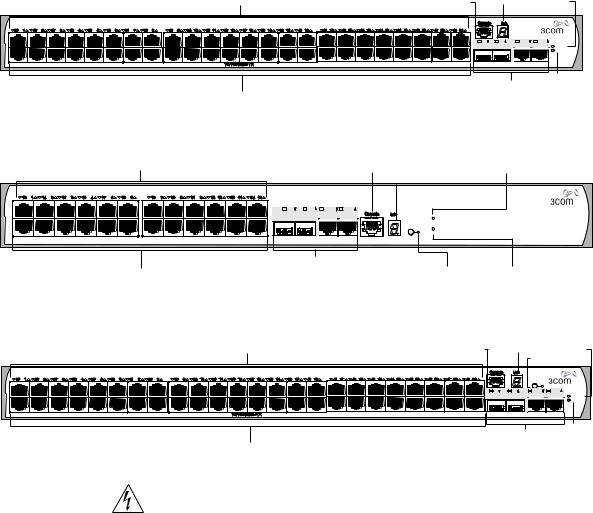
16 CHAPTER 1: INTRODUCING THE SUPERSTACK 3 SWITCH 4500 FAMILY
Figure 2 Switch 4500 50-Port — front view
|
Port Status LEDs |
Console Port |
Unit LED |
|
PWR LED |
|
Speed:Green = 100Mbps, Yellow = 10Mbps |
Duplex:Green = Full Duplex, Yellow = Half Duplex |
3CR17562-91 SuperStack 3 Switch 4500 50-Port |
|
|
|
|
|
|
|
49 |
50 |
51/49 |
52/50 |
|
|
|
|
|
|
PWR |
|
|
|
|
|
|
RPS |
RPS LED
|
Dual Personality |
10/100BASE-TX Ports |
1000Base-X Ports |
(Fitted with 2 1000BASE-T SFP transceivers in last 2 ports)
Figure 3 Switch 4500 26-Port PWR - front view
Port Status LEDs |
Console Port |
RPS LED |
|
Unit |
LED |
Speed: (100Base-TX) Green = 100Mbps Yellow = 10Mbps |
Duplex: Green = Full Duplex, Yellow = Half Duplex |
Power: Green = Delivering Power, Yellow = Fault, Flashing Green = Over Budget |
|
|
3CR17571-91 SuperStack 3 Switch 4500 PWR 26-Port |
|
|
|
25 |
26 |
27/25 |
28/26 |
|
|
|
|
|
|
Mode |
RPS |
|
|
|
|
|
Green=Speed |
|
|
|
|
|
|
Yellow=Duplex |
|
|
|
|
|
|
Flashing=PoE |
PWR |
|
|
|
|
|
|
|
|
10/100BASE-TX |
|
|
|
|
|
|
Dual Personality |
|
|
|
10/100BASE-TX Ports |
1000Base-X Ports |
Mode LED |
Power LED |
|
|
(Fitted with 2 1000BASE-T |
|
|
|
|
SFP transceivers in last 2 ports) |
|
|
|
Figure 4 Switch 4500 50-Port PWR - front view |
|
|
|
|
|
Port Status LEDs |
Console Port |
Unit LED |
PWR LED |
|
|
|
|
Mode LED |
Speed:Green = 100Mbps, Yellow = 10Mbps |
Duplex:Green = Full Duplex, Yellow = Half Duplex |
Power:Green = Deliverng Power. Yellow=Fault, Flashing Green=Over Budget |
3CR17572-91 SuperStack 3 Switch 4500 PWR 50-Port |
|
Mode |
|
|
Green=Speed |
|
||||
|
|
|
|
|
Yellow=Duplex |
|
|
|
|
|
|
Flashing=PoE |
|
|
|
|
49 |
50 |
51/49 |
52/50 |
|
|
|
|
|
|
PWR |
|
|
|
|
|
|
RPS |
RPS LED
|
Dual Personality |
10/100BASE-TX Ports |
1000Base-X Ports |
(Fitted with 2 1000BASE-T |
|
|
SFP transceivers in last 2 ports) |
WARNING: RJ-45 Ports. These are shielded RJ-45 data sockets. They cannot be used as standard traditional telephone sockets, or to connect the unit to a traditional PBX or public telephone network. Only connect RJ-45 data connectors, network telephony systems, or network telephones to these sockets.
Either shielded or unshielded data cables with shielded or unshielded jacks can be connected to these data sockets.
10BASE-T/ The Switch 4500 has 24 or 48 auto-negotiating 10BASE-T/100BASE-TX 100BASE-TX Ports ports configured as Auto MDIX (cross-over). These ports automatically
Switch 4500 — Front View Detail 17
provide the appropriate connection. Alternatively, you can manually set these ports to 10BASE-T half duplex, 10BASE-T full duplex, 100BASE-TX half duplex or 100BASE-TX full duplex. The maximum segment length is 100 m (328 ft) over Category 5 twisted pair cable.
1000BASE-X SFP Ports SFP (Small Form Factor Pluggable) ports support fiber Gigabit Ethernet short-wave (SX), long-wave (LX), long-haul (LH70) and copper (T) SFP Transceivers in any combination. This offers you the flexibility of using SFP transceivers to provide connectivity between the Switch and remote 1000 Mbps workgroups or to create a high capacity aggregated link backbone connection.
The default state for these ports is auto-negotiation enabled, where the speed, duplex and flow control modes are negotiated. As the speed and duplex modes are fixed by the media type, only the flow control is negotiated with the link partner. Alternatively, auto-negotiation can be disabled (except 1000BASE-T which auto-negotiation is mandatory) and the flow control setting can be manually configured.
The Switch 4500 26 Port has 2 x 1000BASE-X SFP ports and 2 X 10/100/1000BASE-T ports, which are implemented as two dual personality ports. Only one port in each pair can be enabled at any one time.
The Switch 4500 50 Port and Switch 4500 PWR 26 and 50 Port have 4 x 1000BASE-X SFP ports. The first two SFP ports support all 3Com gigabit SFP modules. The last two SFP ports have 2 x 1000BASE-T SFP transceivers installed to match the dual personality port configuration of the Switch 4500 26 Port. Only one port in each pair can be enabled at any one time.
Console Port The console port allows you to connect a terminal and perform remote or local out-of-band management. As the console port on the Switch is an RJ-45 port, you will need to connect an RJ-45 to DB9 converter cable to a standard null modem cable in order to connect a terminal.

18 CHAPTER 1: INTRODUCING THE SUPERSTACK 3 SWITCH 4500 FAMILY
Unit LED The Unit LED is a seven segment display visible on the front of the Switch. The Unit LED can be used to indicate the unit number in a fabric, POST test ID and software upgrade information. In the unlikely event of a hardware fault occurring, the Unit LED may be used to help diagnose the problem. For information on using the Unit LED for problem solving, see “Solving Problems Indicated by LEDs” on page 70
LEDs Table 5 lists LEDs visible on the front of the Switch, and how to read their status. For information on using the LEDs for problem solving, see “Solving Problems Indicated by LEDs” on page 70.
Table 5 LED Behavior
LED Color |
Indicates |
|
|
Unit LED |
|
Green |
Power On Self Test (POST) is in progress. During POST, the |
|
test ID number appears in the Unit LED (seven segment |
|
display). |
|
or |
|
Software download is in progress. During software |
|
download, a clockwise cycling bar appears in the Unit LED. |
Green flashing |
The Switch has failed POST. The Unit LED flashes the |
|
number of the test that has failed. |
Green flashing ‘f’ There has been a fan failure.
Green flashing ‘t’ The Switch is over temperature and unit temperature is critical.
PWR LED |
|
Green |
The Switch is powered-up and operating normally. |
Green flashing |
Self Test (POST) or Software Download is in progress. |
Yellow flashing |
One or more ports have failed POST. |
Red |
The Switch has failed its Power On Self Test. |
Off |
The Switch is not receiving power or there is a fault with the |
|
Power Supply Unit. |
Mode LED (3CR17571-91 and 3CR17572-91 only)
Speed |
Green |
10/100 Port Speed and Activity, 1000 SFP Status and |
|
|
Activity, or Stack Status and Activity. |
Duplex Yellow |
10/100 Duplex and Activity, 1000 SFP Duplex and Activity, |
|
|
|
or Stack Activity |
PoE |
Red |
10/100 Port showing PoE Information |
|
|
Switch 4500 — Front View Detail |
19 |
|
|
|
|
LED |
Color |
Indicates |
|
|
|
||
RPS LED (3CR17571-91 and 3CR17572-91 only) |
|
||
|
Green |
AC and RPS supply connected. |
|
|
Yellow |
AC failed or not connected. RPS supply is OK. |
|
|
Off |
There is no RPS supply connected. |
|
10BASE-T/100-TX Port LEDs |
|
||
Speed |
Green |
A high speed (100 Mbps) link is present, blinking off for |
|
|
|
every packet received or transmitted. |
|
|
Yellow |
A low speed (10 Mbps) link is present, blinking off for every |
|
|
|
packet received or transmitted. |
|
|
Yellow Flashing |
The port has failed POST. |
|
|
Off |
No link is present. |
|
Duplex (3CR17571-91 and 3CR17572-91 only) |
|
||
|
Green |
Full duplex, blinking off for every packet received or |
|
|
|
transmitted. |
|
|
Yellow |
Half duplex, blinking off for every packet received or |
|
|
|
transmitted. |
|
|
Yellow flashing |
The port has failed POST. |
|
|
Off |
No link is present. |
|
PoE (3CR17571-91 and 3CR171572 only) |
|
||
|
Green |
Power is being delivered to the port. |
|
|
Green flashing |
Port power has exceeded limit or is unable to supply power |
|
|
|
due to unit being over budget. |
|
|
Yellow |
PoE error, no power supplied on port. |
|
|
Yellow flashing |
The port has failed post. |
|
|
Off |
No power is being delivered. |
|
1000BASE-X SFP Port LEDs |
|
||
Speed |
Green |
A high speed (1000 Mbps) link is present. |
|
|
Yellow Flashing |
Port failed POST. |
|
|
Off |
No link is present. |
|
Duplex (3CR17571-91 and 3CR17572-91 only) |
|
||
|
Green |
Full duplex packets are being transmitted/received on the |
|
|
|
port. |
|
|
Yellow |
Half duplex packets are being transmitted/received on the |
|
|
|
port. |
|
|
Yellow flashing |
Port failed POST. |
|
|
Off |
No link is present. |
|
|
|
|
|
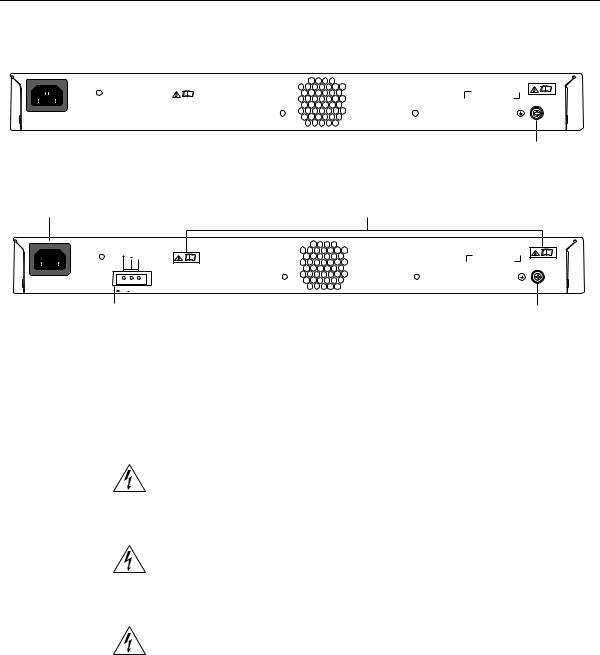
20 CHAPTER 1: INTRODUCING THE SUPERSTACK 3 SWITCH 4500 FAMILY
Switch 4500 — Rear |
Figure 5 Switch 4500 — rear view |
|||||||||
View Detail |
|
|
|
|
|
|||||
Power Socket |
|
|
|
Open Book Warning Labels |
||||||
|
|
|
|
|
|
|
|
|
|
|
|
|
|
|
|
|
|
|
|
|
|
|
|
|
|
|
|
|
|
|
|
|
|
|
|
|
|
|
|
|
|
|
|
|
|
|
|
|
|
|
|
|
|
|
|
|
|
|
|
|
|
|
|
|
|
~100-240V; 50/60Hz; 1A
Earthing Screw
|
|
Figure 6 Switch 4500 PWR - rear view |
Power Socket |
|
Open Book Warning Labels |
|
NULL |
|
~100-240V; 50/60Hz; 7.0A |
|
|
-53 |
-55V;19.5A |
|
Redundant Power System Socket |
Earthing Screw |
|
Power Socket The Switch automatically adjusts its power setting to any supply voltage in the range 100-240 VAC.
Open Book Warning Before installing or removing any components from the Switch 4500 or Labels carrying out any maintenance procedures, you must read the safety
information provided in Appendix A of this guide.
AVERTISSEMENT: Avant d'installer ou d'enlever tout composant des commutateurs de la gamme Switch 4500 ou d'entamer une procédure de maintenance, lisez les informations relatives à la sécurité qui se trouvent dans l'annexe A de ce guide.
VORSICHT:Bevor Sie Komponenten der Switch 4500-Baureihe installieren oder deinstallieren und bevor Sie Wartungsarbeiten ausführen, müssen Sie die in Anhang A dieses Handbuchs aufgeführten Sicherheitshinweise lesen.
ADVERTENCIA: Antes de instalar o extraer cualquier componente del Switch 4500 Family o de realizar tareas de mantenimiento, debe leer la información de seguridad facilitada en el Apéndice A de esta guía.

Default Settings 21
AVVERTENZA: Prima di installare o rimuovere qualsiasi componente dello Switch 4500 Family o di eseguire qualsiasi procedura di manutenzione, leggere le informazioni di sicurezza riportate nell'Appendice A di questa guida.
OSTRZEŻENIE: Przed instalacją lub usunięciem jakichkolwiek elementów z przełącznika z rodziny 4500 lub przeprowadzeniem prac konserwacyjnych należy zapoznać się z informacjami o bezpieczeństwie zawartymi w Załączniku A niniejszego podręcznika.
Redundant Power Provides supplemental power for PoE ports (up to 15.4w on all ports) and System Socket redundant power for powered devices and the Switch itself.
Default Settings Table 6 shows the default settings for the Switch 4500 Family:
Table 6 Default Settings
Feature |
Switch 4500 |
|
|
Automatic IP Configuration |
Enabled |
Port Status |
Enabled |
Port Speed |
Auto-negotiated |
Duplex Mode |
Auto-negotiated |
Power over Ethernet |
Enabled (3CR17571-91 and 3CR17572-91 only) |
Flow Control |
Auto-negotiated |
Broadcast Storm Control |
Enabled |
Virtual LANs (VLANs) |
All ports belong to the untagged Default VLAN |
|
(VLAN 1) with IEEE Std 802.1Q-1998 learning |
|
operational |
Management VLAN |
Any VLAN for all units. |
Link Aggregation Control |
Disabled per port |
Protocol (LACP) |
|
IP Multicast Filtering |
Filtering enabled |
Rapid Spanning Tree Protocol |
Enabled |
Fast Start |
Enabled on front panel ports |
RMON Alarm |
Enabled |

22 CHAPTER 1: INTRODUCING THE SUPERSTACK 3 SWITCH 4500 FAMILY
Feature |
Switch 4500 |
|
|
Traffic Prioritization |
All ports prioritize VoIP traffic (LAN and IP). |
|
All ports set to “best effort” for all other traffic. |
Port Security |
Disabled per port |
Configuration Save and |
Disabled |
Restore |
|
|
|

2 |
INSTALLING THE SWITCH |
|
This chapter contains the information you need to install and set up the Switch 4500. It covers the following topics:
■Package Contents
■Choosing a Suitable Site
■Rack-mounting
■Connecting a Redundant Power Supply to your Switch 4500 PWR
■Placing Units On Top of Each Other
■The Power-up Sequence
■SFP Operation
WARNING: Safety Information. Before installing or removing any components from the Switch 4500 or carrying out any maintenance procedures, you must read the safety information provided in Appendix A of this guide.
AVERTISSEMENT: Consignes de sécurité. Avant d'installer ou d'enlever tout composant du Switch 4500 ou d'entamer une procédure de maintenance, lisez les informations relatives à la sécurité qui se trouvent dans l'Appendice A de ce guide.
VORSICHT: Sicherheitsinformationen. Bevor Sie Komponenten aus dem Switch 4500 entfernen oder dem Switch 4500 hinzufuegen oder Instandhaltungsarbeiten verrichten, lesen Sie die Sicherheitsanweisungen, die in Appendix A (Anhang A) in diesem Handbuch aufgefuehrt sind.
ADVERTENCIA: Información de seguridad. Antes de instalar o extraer cualquier componente del Switch 4500 o de realizar tareas de mantenimiento, debe leer la información de seguridad facilitada en el Apéndice A de esta guía del usuario.
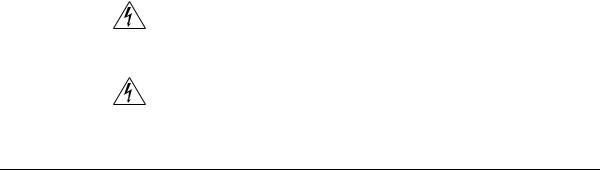
24 CHAPTER 2: INSTALLING THE SWITCH
AVVERTENZA: Informazioni di sicurezza. Prima di installare o rimuovere qualsiasi componente dal Switch 4500 o di eseguire qualsiasi procedura di manutenzione, leggere le informazioni di sicurezza riportate nell'Appendice A della presente guida per l'utente.
OSTRZEŻENIE: Informacje o zabezpieczeniach. Przed instalacją lub usunięciem jakichkolwiek elementów z product lub przeprowadzeniem prac konserwacyjnych należy zapoznać się z informacjami o bezpieczeństwie zawartymi w Załączniku A niniejszego podręcznika.
Package Contents |
■ |
Switch unit |
|
■ Box containing two 3CSFP93-4500 1000Base-T SFPs (not |
|
|
|
3CR17561-91) |
|
■ CD-ROM (includes documentation related to your Switch) |
|
|
■ Getting Started Guide (this guide) |
|
|
■ |
Release Notes |
|
■ |
Unit Information Labels |
|
■ |
Warranty Information |
|
■ |
RPS Flyer |
|
■ |
Power Cord |
|
■ Console Cable (RJ-45) |
|
|
■ RPS -48V DC Connector and backshell (3CR17571-91 and |
|
|
|
3CR17572-91 only) |
|
|
■ RPS Connector Cable Tie |
|
|
■ Earthing Lead |
|
■ 2 x Front securing brackets |
|
|
■ |
4 x Screws |
■ 2 x Back securing brackets and 2 x Screws (3CR17571-91 and 3CR17572-91 only)
■ 4 x Rubber feet
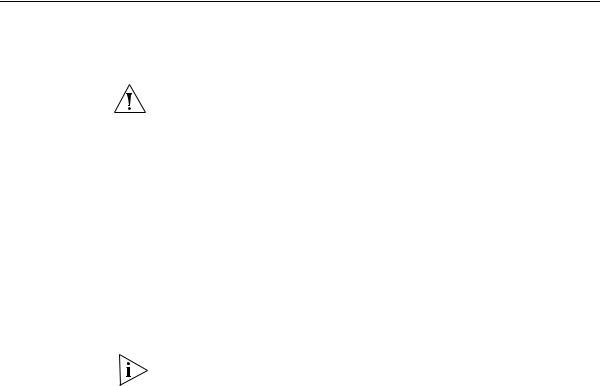
Choosing a Suitable Site |
25 |
Choosing a Suitable The Switch is suited for use on a desktop, either free standing or
Site mounted in a standard 19-inch equipment rack. Alternatively, the Switch can be mounted in a wiring closet or equipment room. A rack-mounting kit containing two mounting brackets is supplied with the Switch.
CAUTION: Ensure that the ventilation holes are not obstructed.
When deciding where to position the Switch, ensure that:
■Cabling is located away from:
■sources of electrical noise such as radios, transmitters and broadband amplifiers.
■power lines and fluorescent lighting fixtures
■The Switch is accessible and cables can be connected easily.
■Water or moisture cannot enter the case of the Switch.
■Air flow is not restricted around the Switch or through the vents in the side of the Switch. 3Com recommends that you provide a minimum of 25mm (1in.) clearance.
■Air temperature around the Switch does not exceed 40 °C (104 °F).
If the Switch is installed in a 19-inch rack or closed assembly its local air temperature may be greater than room ambient temperature.
■The air is as free from dust as possible.
■The unit is installed in a clean, air conditioned environment.
■No more than eight Switch units are placed on top of one another, if the units are free-standing.
■The Switch is situated away from sources of conductive (electrical) dust, for example laser printers.
■The AC supply used by the Switch is separate to that used by units that generate high levels of AC noise, for example air conditioning units and laser printers.
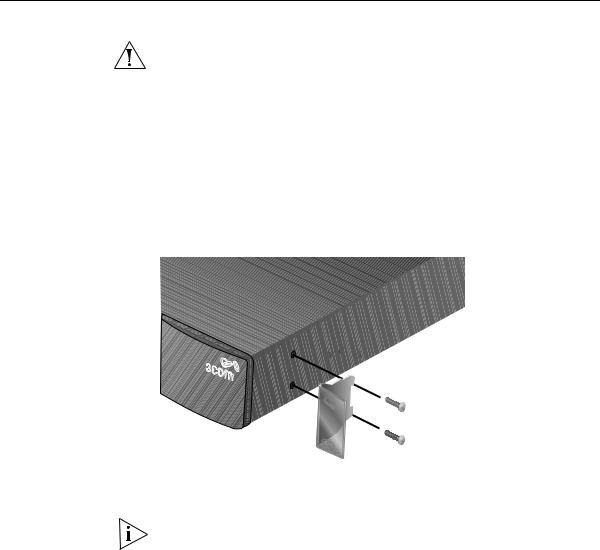
26 CHAPTER 2: INSTALLING THE SWITCH
Rack-mounting |
|
The Switch 4500 is 1U high and will fit in most standard 19-inch racks. |
|
|
|
CAUTION: Disconnect all cables from the Switch before continuing. |
|
|
|
Remove all self adhesive pads from the underside of the Switch if they |
|
|
|
have been fitted. |
|
|
|
To rack-mount your Switch 4500: |
|
|
1 Place the Switch the right way up on a hard flat surface, with the front |
||
|
|
facing towards you. |
|
|
2 Locate a mounting bracket over the mounting holes on one side of the |
||
|
|
front of the Switch, as shown in Figure 7. |
|
|
|
Figure 7 Fitting a front bracket for rack-mounting |
|
|
|
|
|
|
|
|
|
3Insert the two screws and tighten with a suitable screwdriver.
You must use the screws supplied with the mounting brackets. Damage caused to the unit by using incorrect screws invalidates your warranty.
4Repeat steps 2 and 3 for the other side of the Switch.
5Insert the Switch into the 19-inch rack and secure with suitable screws (not provided). Ensure that ventilation holes are not obstructed.
6Connect network cabling.
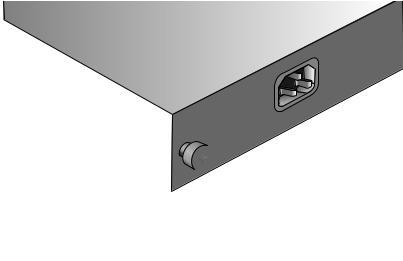
Rack-mounting 27
Rack Mounting the |
To rack mount the back of your Switch 4500 (PWR only): |
||
Back of your Switch |
|
|
|
4500 (PWR only) |
|
|
|
1 |
Locate a rear rail bracket over the mounting holes on one side of the rear |
||
|
of the Switch, as shown in Figure 8. |
||
|
The bracket has two mounting positions depending on the rack depth. |
||
|
Table 7 shows the correct positions to mount the bracket: |
||
|
Table 7 Rear rail rack mounting points |
||
|
|
|
|
|
|
Distance from Front to Rear |
Mounting Positions |
|
|
|
|
|
|
37cm — 25cm |
Middle mounting point |
|
|
43cm — 56cm |
Rear mounting point |
2 |
|
|
|
Insert the screw and tighten with a suitable screwdriver. |
|||
3 |
Repeat steps 1 and 2 for the other rear securing bracket. |
||
Figure 8 Fitting a rear rail bracket for rack-mounting
4Insert the Switch into the 19-inch rack and secure with suitable screws (not provided). Ensure that ventilation holes are not obstructed.
5Connect network cabling.
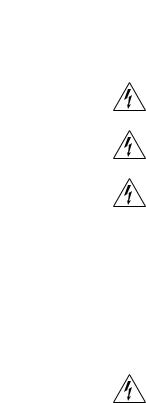
28 CHAPTER 2: INSTALLING THE SWITCH
6 Finally, place a unit information label on the unit in an easily accessible
|
position. The unit information label shows the following: |
|
■ 3Com product name of the Switch |
|
■ 3Com 3C number of the Switch |
|
■ Unique MAC address (Ethernet address) of the Switch. |
|
■ Serial number of the Switch |
|
You may need this information if you contact 3Com Technical Support. |
|
|
Connecting a |
The Switch 4500 PWR 26-Port and 50-Port have a -48V DC Redundant |
Redundant Power |
Power Supply socket. |
Supply to your |
|
Switch 4500 PWR |
|
|
WARNING: The installation of the Redundant Power Supply (RPS) should |
|
only be carried out by properly trained and qualified personnel. |
|
WARNING: These instructions must be read in conjunction with the RPS |
|
flyer and the safety and installation instructions supplied with your RPS. |
|
WARNING: When powering any Switch 4500 PWR from an RPS, the unit |
|
must be earthed (grounded). This can be achieved by either connecting |
|
the power cord to the unit or by connecting the earth terminal on the |
|
rear of the unit to a reliable electrical earth, or by connecting both. You |
|
must ensure that the earth connection is made before connecting the DC |
|
supply from the RPS. |
|
3Com Switches which support -48V DC RPS inputs, that are PoE enabled, |
|
can only be powered by an RPS which complies with the isolation |
|
requirements of IEEE-Std 802.3af. Non PoE enabled switches do not have |
|
this restriction. |
|
WARNING: A standard 'positive-earthed' -48V redundant power system |
|
suitable for use with telecommunications equipment should not be used |
|
with the 3Com Power-over-Ethernet (PoE) network switches. In order to |
|
meet the IEEE 802.3af (PoE) specification, the -48V output must be |
|
isolated from earth (ground) and meet the isolation requirements in that |
|
specification. |

Connecting a Redundant Power Supply to your Switch 4500 PWR 29
WARNING: Any RPS must be approved as a SELV output in accordance with IEC 60950-1/UL 60950-1/EN 60950-1.
WARNING: The characteristics of the Switch 4500 DC supply input are given in Appendix C on page 119.
The Switch 4500 PWR units can be powered in three different ways:
■AC Mains only — does not offer any power redundancy. If the AC mains supply or the AC power supply fail, the Switch will power off.
■AC Mains and -48V DC (primary supply) — the internal AC supply acts as the backup in the event of a DC power failure.
■DC only — the Switch does not need an AC supply and the resiliency is provided by the DC supply. This is useful in an environment where only DC power is available.
The RPS provides three main benefits to the customer:
■Power Redundancy — if a Switch is powered from the mains supply unit, a failure of the internal power supply will cause the Switch to fail. This can be overcome by connecting both the AC and DC RPS supplies to the Switch. Additional redundancy can also be added to the DC power by using (N+1) DC power supplies to further increase the availability of the system.
■Uninterruptible Power — the system allows easy connection and maintenance of batteries to the RPS shelf to further increase the availability of the system.
■Additional Power to PoE Ports — the internal AC Power Supply of a PoE Switch can provide enough power for most network applications. The RPS can be used to supplement additional power (up to a maximum of 15.4W), including full backup of all PoE devices on the network.
Table 8 below, outlines the behavior of the Switch when changes occur to the power system, such as removing the AC mains cable when the RPS is attached. The responses to the different power inputs are controlled by the Switch’s internal power supply and not by the RPS.

30 CHAPTER 2: INSTALLING THE SWITCH
Table 8 Switch Power Inputs
Power Input before |
Power Input after |
Correct Response |
User Intervention |
User Intervention |
|
|
|
|
AC mains and RPS |
RPS only |
The unit remains powered by the RPS. |
AC mains and RPS |
AC mains only |
The unit is powered by the AC mains. |
|
|
PoE dropped on all ports, however |
|
|
the unit does not reset. PoE restarts |
|
|
powered by the remaining power |
|
|
from the AC mains. PoE ports will be |
|
|
dropped depending on their preset |
|
|
priority level. |
|
|
The total power available to the |
|
|
Switch may be less than when |
|
|
powered from the RPS. Some PoE |
|
|
ports may be dropped as they are |
|
|
unable to obtain the power they |
|
|
require. |
RPS only |
AC mains and RPS |
The unit remains powered by the RPS. |
AC mains |
AC mains and RPS |
The unit is powered by the RPS. PoE |
|
|
ports can be added. |
|
|
|
Specifying the |
3Com’s redundant power solution allows the use of any off-the-shelf |
Redundant Power |
-48V DC RPS that meets the requirements defined in Appendix C on |
System |
page 119. |
|
For an approved vendor list, more details about purchasing the 3Com |
|
recommended RPS and a full set of requirements go to: |
http://www.3Com.com/RPS
The 3Com recommended RPS generates -48V DC power using power supply units (or rectifiers). The outputs of the rectifier(s) are connected together so that the total -48V power available can be increased by adding additional rectifiers. For example, three 1500W rectifiers can provide up to 4500W. Hot removal or insertion of a rectifier will not affect the -48V DC output voltage.
Table 9 shows an example of the total power available from a number of 1500W rectifiers.
A minimum of two rectifiers are required for each shelf to provide N+1 rectifier redundancy.
