3com MSR-20-21 ROUTER Manual

H3C MSR 20 Series Routers
Installation Manual
Hangzhou H3C Technologies Co., Ltd.
http://www.h3c.com
Manual Version: T2-08047K-20081106-C-1.03
Copyright © 2006-2008, Hangzhou H3C Technologies Co., Ltd. and its licensors
All Rights Reserved
No part of this manual may be reproduced or transmitted in any form or by any means without prior written consent of Hangzhou H3C Technologies Co., Ltd.
Trademarks
H3C,  , Aolynk,
, Aolynk,  , H3Care,
, H3Care,  , TOP G,
, TOP G,  , IRF, NetPilot, Neocean, NeoVTL, SecPro, SecPoint, SecEngine, SecPath, Comware, Secware, Storware, NQA, VVG, V2G, VnG, PSPT, XGbus, N-Bus, TiGem, InnoVision and HUASAN are trademarks of Hangzhou H3C Technologies Co., Ltd.
, IRF, NetPilot, Neocean, NeoVTL, SecPro, SecPoint, SecEngine, SecPath, Comware, Secware, Storware, NQA, VVG, V2G, VnG, PSPT, XGbus, N-Bus, TiGem, InnoVision and HUASAN are trademarks of Hangzhou H3C Technologies Co., Ltd.
All other trademarks that may be mentioned in this manual are the property of their respective owners.
Notice
The information in this document is subject to change without notice. Every effort has been made in the preparation of this document to ensure accuracy of the contents, but all statements, information, and recommendations in this document do not constitute the warranty of any kind, express or implied.
Technical Support
customer_service@h3c.com
http://www.h3c.com
About This Manual
Organization
MSR 20 Series Routers Installation Manual is organized as follows:
|
Chapter |
Contents |
|
1 Overview |
Briefly introduces the appearance, system description, as well as |
||
the features and applications of the MSR 20 series. |
|||
|
|
||
|
|
|
|
|
|
Describes the requirements on installation site, the safety |
|
2 Installation Preparation |
recommendations before and during installation, and the required |
||
|
|
tools. |
|
|
|
|
|
|
|
Covers the procedures for installing the MSR 20 series, power cord |
|
3. |
Installation |
connection, AUX cable connection, Console cable connection, |
|
Ethernet cable connection and Synchronous/asynchronous serial |
|||
|
|
||
|
|
interface cable connection. |
|
|
|
|
|
|
|
Helps you get familiar with the basic knowledge of how to boot and |
|
4. |
Startup and Configuration |
configure the MSR 20 series, including device startup, power-on, |
|
|
|
and initialization of system files, and so on. |
|
|
|
|
|
5. |
Software Maintenance |
Introduces how to maintain BootROM menu and software of the |
|
MSR 20 series. |
|||
|
|
||
|
|
|
|
6. |
Hardware Maintenance |
Introduces how to install and remove SDRAM, ESM/VCPM card |
|
and CF card of the MSR 20 series. |
|||
|
|
||
|
|
|
|
7. |
Troubleshooting |
Describes some problems that may arise and how to solve them. |
|
|
|
|
|
Conventions
The manual uses the following conventions:
Command conventions
|
Convention |
|
Description |
|
|
|
Boldface |
|
The keywords of a command line are in Boldface. |
|
|
|
|
|
|
|
|
|
italic |
|
Command arguments are in italic. |
|
|
|
|
|
|
||
[ ] |
|
Items (keywords or arguments) in square brackets [ ] are optional. |
|
||
|
|
|
|
||
|
{ x | y | ... } |
|
Alternative items are grouped in braces and separated by vertical bars. |
||
|
|
One is selected. |
|
|
|
|
|
|
|
|
|
|
|
|
|
|
|
|
[ x | y | ... ] |
|
Optional alternative items are grouped in square |
brackets |
and |
|
|
separated by vertical bars. One or none is selected. |
|
|
|
|
|
|
|
|
|
|
|
|
|
||
|
{ x | y | ... } * |
|
Alternative items are grouped in braces and separated by vertical bars. |
||
|
|
A minimum of one or a maximum of all can be selected. |
|
|
|
|
|
|
|
|
|
|
|
|
|
|
|
|
[ x | y | ... ] * |
|
Optional alternative items are grouped in square |
brackets |
and |
|
|
separated by vertical bars. Many or none can be selected. |
|
||
|
|
|
|
||
|
|
|
|
||
|
&<1-n> |
|
The argument(s) before the ampersand (&) sign can be entered 1 to n |
||
|
|
times. |
|
|
|
|
|
|
|
|
|
|
|
|
|
|
|
# |
|
A line starting with the # sign is comments. |
|
|
|
|
|
|
|
|
|

GUI conventions
Convention |
|
|
Description |
< > |
|
Button names are inside angle brackets. For example, click <OK>. |
|
|
|
|
|
[ ] |
|
|
Window names, menu items, data table and field names are inside |
|
|
square brackets. For example, pop up the [New User] window. |
|
|
|
|
|
|
|
|
|
/ |
|
|
Multi-level menus are separated by forward slashes. For example, |
|
|
[File/Create/Folder]. |
|
|
|
|
|
|
|
|
|
Symbols
Convention |
Description |
|
|
Means reader be extremely careful. Improper operation may cause bodily injury.
Means reader be careful. Improper operation may cause data loss or damage to equipment.
Means a complementary description.
Related Documentation
In addition to this manual, each MSR Series Routers documentation set includes the following:
|
Manual |
|
Description |
||
|
|
|
|
It is a guide for the user to perform the operations correctly. It is |
|
|
|
|
|
organized into the parts of getting started, system management, |
|
|
|
|
|
interface, link layer protocol, network protocol, routing protocol, |
|
|
|
|
|
multicast protocol, security, VPN, reliability, QoS, dial-up and VoIP, |
|
MSR |
Series Routers User |
as well as acronyms used in the manual. |
|||
Manual |
|
|
It gives the user a detailed description of the operating commands. |
||
|
|
|
|
||
|
|
|
|
It is organized into the parts of getting started, system |
|
|
|
|
|
management, interface, link layer protocol, network protocol, |
|
|
|
|
|
routing protocol, multicast protocol, security, VPN, reliability, QoS, |
|
|
|
|
|
dial-up and VoIP, as well as a command index. |
|
|
|
||||
MSR Series Routers Interface |
It covers the pinouts, function, interface attributes, panels and |
||||
Card |
and Interface |
Module |
|||
Manual |
|
|
LEDs of all interface cards and modules available with the router. |
||
|
|
|
|||
|
|
|
|
|
|
MSR 20-1X Series Routers |
This guide describes the MSR 20-1X Series Routers and how to |
||||
install hardware, configure and boot software, and maintain |
|||||
Installation Manual |
|
software and hardware. This guide also provides troubleshooting |
|||
|
|
|
|
and support information for your router. |
|
|
|
|
|
|
|
MSR |
30 |
Series |
Routers |
This guide describes the MSR 30 Series Routers and how to install |
|
hardware, configure and boot software, and maintain software and |
|||||
Installation Manual |
|
hardware. This guide also provides troubleshooting and support |
|||
|
|
|
|
information for your router. |
|
|
|
|
|
|
|
MSR |
50 |
Series |
Routers |
This guide describes the MSR 50 Series Routers and how to install |
|
hardware, configure and boot software, and maintain software and |
|||||
Installation Manual |
|
hardware. This guide also provides troubleshooting and support |
|||
|
|
|
|
information for your router. |
|
|
|
|
|
|
|
MSR |
20-1x |
Series |
Routers |
It provides guidelines to Web-based configuration on the MSR |
|
Web-Based |
Configuration |
||||
20-1x Series Routers. |
|||||
Manual |
|
|
|||
|
|
|
|||
|
|
||||
MSR 20/30/50 Series Routers |
It provides guidelines to Web-based configuration on the MSR |
||||
Web-Based |
Configuration |
||||
20/30/50 Series Routers. |
|||||
Manual |
|
|
|||
|
|
|
|||
|
|
|
|
|
|
Obtaining Documentation
You can access the most up-to-date H3C product documentation on the World Wide Web at this URL: http://www.h3c.com.
The following are the columns from which you can obtain different categories of product documentation:
[Products & Solutions]: Provides information about products and technologies, as well as solutions.: Provides information about products and technologies.
[Technical Support & Document > Technical Documents]: Provides several categories of product documentation, such as installation, operation, and maintenance.
[Technical Support & Document > Product Support > Software]: Provides the documentation released with the software version.
Documentation Feedback
You can e-mail your comments about product documentation to info@h3c.com.
We appreciate your comments.
Environmental Protection
This product has been designed to comply with the requirements on environmental protection. For the proper storage, use and disposal of this product, national laws and regulations must be observed.
Table of Contents |
|
1 Overview ..................................................................................................................................................... |
1-1 |
Introduction ............................................................................................................................................. |
1-1 |
Router Model and Structure.................................................................................................................... |
1-1 |
Fixed Interface................................................................................................................................. |
1-1 |
Interface Card.................................................................................................................................. |
1-2 |
Processor and Memory ................................................................................................................... |
1-2 |
Other Hardware Specifications........................................................................................................ |
1-2 |
MSR 20-20 Router........................................................................................................................... |
1-3 |
MSR 20-21 Router........................................................................................................................... |
1-4 |
MSR 20-40 Router........................................................................................................................... |
1-6 |
Generic Modules..................................................................................................................................... |
1-7 |
SIC and DSIC Interface Cards ........................................................................................................ |
1-7 |
ESM Module .................................................................................................................................... |
1-8 |
VPM and VCPM Module.................................................................................................................. |
1-8 |
2 Installation Preparations........................................................................................................................... |
2-1 |
Requirements on Environment........................................................................................................ |
2-1 |
Requirements on Temperature/Humidity ........................................................................................ |
2-1 |
Requirements on Cleanness ........................................................................................................... |
2-1 |
Requirements on Electrostatic Discharge Prevention..................................................................... |
2-2 |
Requirements on Electromagnetic Environments ........................................................................... |
2-2 |
Requirements on Preventing Lightning ........................................................................................... |
2-2 |
Checking the Rack .......................................................................................................................... |
2-3 |
Safety Precautions .......................................................................................................................... |
2-3 |
Installation Tools and Meters and Equipments ............................................................................... |
2-3 |
3 Installation .................................................................................................................................................. |
3-1 |
Installation Process................................................................................................................................. |
3-1 |
Installing the Cabinet............................................................................................................................... |
3-2 |
Installing the Router ................................................................................................................................ |
3-2 |
Installing the Router on a Workbench ............................................................................................. |
3-2 |
Installing the Router on a Chassis................................................................................................... |
3-2 |
Installing Generic Modules...................................................................................................................... |
3-3 |
Connecting the PGND Wire .................................................................................................................... |
3-4 |
Connecting the Power Cord.................................................................................................................... |
3-4 |
Power Input and PGND................................................................................................................... |
3-5 |
Connecting the AC-input Power Cord ............................................................................................. |
3-5 |
Connecting the Console Terminal........................................................................................................... |
3-5 |
Fixed Interfaces....................................................................................................................................... |
3-6 |
Ethernet Interface............................................................................................................................ |
3-6 |
Ethernet Switching Interface ........................................................................................................... |
3-8 |
Connecting AUX to a Modem.......................................................................................................... |
3-9 |
Interface Card Module........................................................................................................................... |
3-10 |
Installation and Uninstall of the Slide Rail on MSR 20-40 Router ........................................................ |
3-10 |
Slide Rail ....................................................................................................................................... |
3-10 |
1
Installing the Slide Rail .................................................................................................................. |
3-10 |
Uninstalling the Slide Rail.............................................................................................................. |
3-11 |
Verifying Installation.............................................................................................................................. |
3-11 |
4 Startup and Configuration ........................................................................................................................ |
4-1 |
Startup..................................................................................................................................................... |
4-1 |
Setting up Configuration Environment............................................................................................. |
4-1 |
Powering on the Router................................................................................................................... |
4-3 |
Startup Process ............................................................................................................................... |
4-4 |
Configuration Fundamentals................................................................................................................... |
4-5 |
Basic Configuration Procedures...................................................................................................... |
4-6 |
Command Line Interface ................................................................................................................. |
4-6 |
Arranging Slots and Numbering Interfaces ..................................................................................... |
4-7 |
5 Software Maintenance............................................................................................................................... |
5-1 |
Introduction ............................................................................................................................................. |
5-1 |
Files ................................................................................................................................................. |
5-1 |
Software Maintenance Methods...................................................................................................... |
5-3 |
BootROM Menu ...................................................................................................................................... |
5-4 |
Main BootROM Menu...................................................................................................................... |
5-4 |
BootROM Submenus....................................................................................................................... |
5-6 |
Upgrading BootROM Through Serial Port .............................................................................................. |
5-9 |
Modifying Serial Port Parameters.................................................................................................... |
5-9 |
Upgrading BootROM ..................................................................................................................... |
5-11 |
Upgrading Application Program Through Serial Port............................................................................ |
5-12 |
Upgrading Application Program Through Ethernet Interface................................................................ |
5-12 |
Configuring Ethernet Parameters.................................................................................................. |
5-12 |
Upgrading Application Program Through Ethernet Interface ........................................................ |
5-14 |
Maintaining Application Program and Configuration Through Command Lines................................... |
5-16 |
Maintaining the Router with TFTP Server ..................................................................................... |
5-16 |
Maintaining the Router with FTP Server ....................................................................................... |
5-18 |
Maintaining Application Program and Configuration File...................................................................... |
5-21 |
Dealing with Router Password Loss ..................................................................................................... |
5-24 |
User Password Loss...................................................................................................................... |
5-24 |
BootROM Password Loss ............................................................................................................. |
5-25 |
Super Password Loss.................................................................................................................... |
5-25 |
Backing up and Restoring BootROM.................................................................................................... |
5-25 |
6 Hardware Maintenance.............................................................................................................................. |
6-1 |
Preparing Tools....................................................................................................................................... |
6-1 |
Opening/Closing Chassis Cover ............................................................................................................. |
6-1 |
Internal Structure..................................................................................................................................... |
6-3 |
Installing/Removing CF Card .................................................................................................................. |
6-4 |
Structure .......................................................................................................................................... |
6-4 |
Installing CF Card............................................................................................................................ |
6-4 |
Removing CF Card.......................................................................................................................... |
6-4 |
Replacing Memory Bar............................................................................................................................ |
6-5 |
Memory Bar Structure ..................................................................................................................... |
6-6 |
Memory Bar Slot.............................................................................................................................. |
6-6 |
Installing/Removing Memory Bar .................................................................................................... |
6-6 |
2
Installing/Removing ESM/VCPM Card.................................................................................................... |
6-7 |
7 Troubleshooting......................................................................................................................................... |
7-1 |
Troubleshooting the Power System........................................................................................................ |
7-1 |
Troubleshooting the Configuration System............................................................................................. |
7-1 |
Troubleshooting Application Software Upgrade ..................................................................................... |
7-1 |
3
Table of Contents
1 Overview·····················································································································································1-1
Introduction ·············································································································································1-1 Router Model and Structure····················································································································1-1 Fixed Interface·································································································································1-1 Interface Card··································································································································1-2 Processor and Memory ···················································································································1-2 Other Hardware Specifications········································································································1-2 MSR 20-20 Router···························································································································1-3 MSR 20-21 Router···························································································································1-4 MSR 20-40 Router···························································································································1-6 Generic Modules·····································································································································1-7 SIC and DSIC Interface Cards ········································································································1-7 ESM Module ····································································································································1-8 VPM and VCPM Module··················································································································1-8
i

1 Overview
Introduction
MSR 20 Series Routers were self-developed by our company. for use on enterprise-level networks. Depending on the network size, MSR 20 Series Routers can be either core routers on small and medium enterprise networks, or access routers for network branches on some large-sized enterprise networks. Therefore, MSR 20 Series Routers are suitable for the application on the carrier-level networks, such as telecom management networks and billing networks. MSR 20 Series Routers adopt modular design and provide a wide range of optional smart interface cards (SICs). The MSR-20, MSR 20-21 and MSR 20-40 are available with AC-powered units.
Currently, the MSR 20 series includes the following models:
zMSR 20-20
zMSR 20-21
zMSR 20-40
Router Model and Structure
The MSR 20 Series Routers include MSR 20-20, MSR 20-21, and MSR 20-40. These three models are similar in chassis structure and layout. All of them can be put on the tabletop and can be mounted in 19-inch standard racks. The following subsections will give you more details about these three models.
Fixed Interface
Table 1-1 MSR 20-20/20-21/20-40 Routers Interface Description
|
|
|
Item |
|
MSR 20-20 |
|
MSR 20-21 |
MSR 20-40 |
|
|
|
Console |
1 |
1 |
1 |
||
|
|
|
|
|
|
|
||
|
|
Fixed |
AUX |
1 |
1 |
1 |
||
|
|
|
|
|
|
|
|
|
|
|
|
|
|
|
|
|
|
|
|
interf |
USB |
1 |
1 |
1 |
||
|
|
ace |
|
|
|
|
|
|
|
|
FE |
|
Two FE interfaces |
|
Two FE interfaces |
Two FE interfaces |
|
|
|
|
|
|
||||
|
|
|
|
|
|
|
||
|
|
|
FE switching interface |
0 |
8 |
0 |
||
|
|
|
|
|
|
|
|
|
1-1

Interface Card
Table 1-2 Interface card description of MSR 20-20/20-21/20-40 Routers
|
|
Item |
MSR 20-20 |
MSR 20-21 |
MSR 20-40 |
|
|
External module |
|
SIC module |
2 SICs |
2 SICs |
4 SICs |
|
|
|
|
|
|
|
|
|
|
ESM module |
1 |
1 |
2 |
|
Internal module |
|
|
|
|
|
|
|
VCPM module |
0 |
0 |
1 |
|
|
|
|
|
|
|
|
|
|
|
VPM strip |
0 |
0 |
2 |
|
|
|
|
|
|
|
Processor and Memory
Table 1-3 Processor and memory description of MSR 20-20/20-21/20-40 Routers
|
Item |
MSR 20-20 |
MSR 20-21 |
MSR 20-40 |
|
|
Processor |
PowerPC |
PowerPC |
PowerPC |
|
|
|
|
|
|
|
|
BootROM |
4 MB |
4 MB |
4 MB |
|
|
|
|
|
|
|
|
|
SDRAM |
SDRAM |
SDRAM |
|
|
Memory |
Default: 128 MB |
Default: 128 MB |
Default: 128 MB |
|
|
|
Maximum: 384 MB |
Maximum: 384 MB |
Maximum: 384 MB |
|
|
|
|
|
|
|
|
CF Flash |
Default: 256 MB |
Default: 256 MB |
Default: 256 MB |
|
|
Maximum: 1 GB |
Maximum: 1 GB |
Maximum: 1 GB |
|
|
|
|
|
|||
|
|
|
|
|
|
|
|
|
|
|
|
zBootROM stores bootstrap.
zThe memory is used to store the communication data between the system and the CPU when the system is running.
zThe CF card is used to store the software system and configuration file. The CF card LED blinks when the system is reading/writing data from/to the CF card. In this case, do not remove the CF card, otherwise hardware and software damage may occur.
Other Hardware Specifications
Table 1-4 Other specifications description of MSR 20-20/20-21/20-40 Routers
|
Item |
|
|
MSR 20-20 |
|
|
MSR 20-21 |
|
|
MSR 20-40 |
|
|
|
|
Description |
|
|
Description |
|
|
Description |
|
|
|
|
|
|
|
|
|
|
|
|||
|
|
|
|
|
|
|
|
|
|
|
|
|
Dimensions (H x W x |
|
44.2 × 360 × 287.1 mm |
|
44.2 × 360 × 287.1 mm |
|
44.2 × 442 × 407.1 mm |
||||
|
D) |
|
|
|
|||||||
|
(1.74 × 14.17 × 11.3 |
|
(1.74 × 14.17 × 11.3 |
|
(1.74 × 17.4 × 16.02 |
|
|||||
|
(excluding feet and |
|
|
|
|||||||
|
|
in.) |
|
in.) |
|
in.) |
|||||
|
rack-mounting ear) |
|
|
|
|||||||
|
|
|
|
|
|
|
|
|
|
||
|
|
|
|
|
|||||||
|
Weight |
3.4 kg (7.5 lb.) |
3.4 kg (7.5 lb.) |
5.4 kg (11.9 lb.) |
|||||||
|
|
|
|
|
|
|
|
|
|
|
|
|
|
|
1-2 |
|
|
|
|
|
|
|
|

|
Item |
|
|
MSR 20-20 |
|
|
MSR 20-21 |
|
|
MSR 20-40 |
|
|
|
|
Description |
|
|
Description |
|
|
Description |
|
|
|
|
|
|
|
|
|
|
|
|||
|
|
|
|
|
|
|
|
|
|
|
|
|
|
|
|
Rated voltage: 100 |
|
Rated voltage: 100 |
|
Rated voltage: 100 |
|||
|
AC input |
|
VAC to 240 VAC; |
|
VAC to 240 VAC; |
|
VAC to 240 VAC; |
||||
|
|
|
|
50/60 Hz |
|
50/60 Hz |
|
50/60 Hz |
|||
|
|
|
|
|
|
|
|
||||
|
Max power |
|
54 W |
|
54 W |
|
100 W |
||||
|
|
|
|
|
|
|
|
|
|||
|
Operating temperature |
|
0°C to 40°C (32°F to |
|
0°C to 40°C (32°F to |
|
0°C to 40°C (32°F to |
||||
|
|
104°F) |
|
104°F) |
|
104°F) |
|||||
|
|
|
|
|
|
||||||
|
|
|
|
|
|
|
|
|
|
|
|
|
Relative humidity |
|
5% to 90% |
5% to 90% |
5% to 90% |
||||||
|
(noncondensing) |
|
|||||||||
|
|
|
|
|
|
|
|
|
|
||
|
|
|
|
|
|
|
|
|
|
|
|
MSR 20-20 Router
Appearance
1)Front view
Figure 1-1 Front view of MSR 20-20 router
(1) Power LED (PWR) |
(2) System LED (SYS) |
(3) ESM LED (ESM) |
|
2) Rear view |
|
Figure 1-2 Rear view of MSR 20-20 router |
|
(1) |
SIC slot2 |
(2) |
SIC slot1 |
|
(3) |
Grounding terminal |
(4) |
Power socket |
|
(5) |
Power switch |
(6) |
Fixed Ethernet port0 (LAN0) |
|
(7) |
Fixed Ethernet interface 1 (LAN1) |
(8) |
Console port (CON) |
|
(9) |
Auxiliary port (AUX) |
(10) |
USB interface |
|
(11) CF card LED |
(12) |
CF card interface |
||
Panel LEDs
The following table gives the features of MSR 20-20 router LEDs:
1-3

Table 1-5 Front panel LEDs description of MSR 20-20 router
LED |
Description |
|
|
Power LED:
PWR ON means power is on.
OFF means power is off.
System operating LED:
Green and fast blinking means the system is booting.
SYS Green and slow blinking means the system is operating normally. Yellow and fast blinking means the system is malfunctioning. Steady OFF means the system does not operate normally.
ESM module LED:
Green and slow blinking means the system is booting.
ESM Green means ESM card is operation normally.
Yellow means ESM card is malfunctioning.
Steady OFF means no ESM card is present.
Table 1-6 Rear panel LEDs of MSR 20-20 Router
LED |
Description |
|
|
LINK
OFF means no link is present.
ON means a link is present.
ACT
OFF means no data is being transmitted or received.
Blinking means data is being transmitted or received.
Steady green means a CF card is present.
Green and blinking means the CF card is reading/writing data. To prevent data
CF
corruption, do not remove the running CF card.
Steady yellow means the present CF card is malfunctioning.
Steady OFF means no CF card is present or the present CF card cannot be identified by the system.
MSR 20-21 Router
Appearance
1)Front view
Figure 1-3 Front view of MSR 20-21
(1) Power LED (PWR) |
|
(2) System LED (SYS) |
(3) ESM LED (ESM) |
|
|
|
1-4 |
|
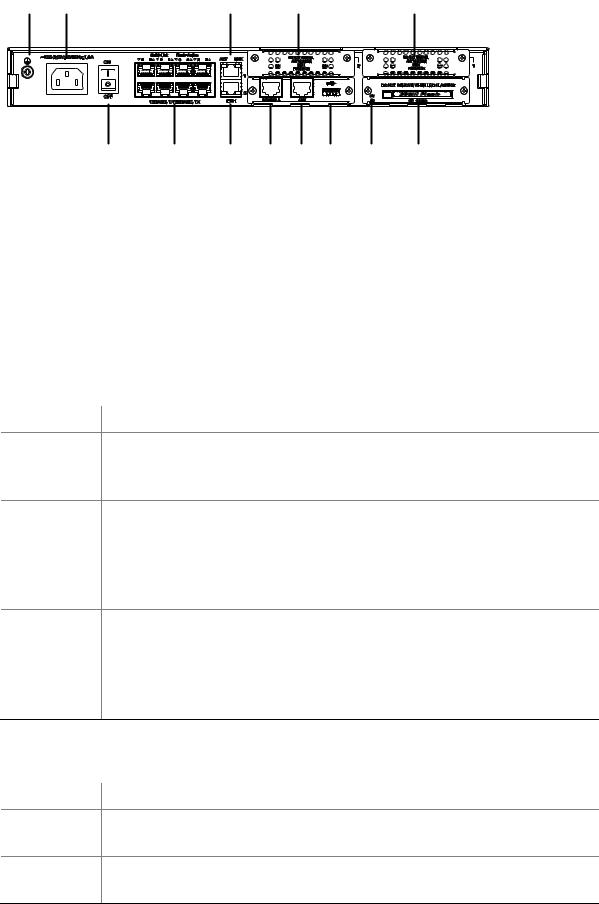
2)Rear view
Figure 1-4 Rear view of MSR 20-21
(1) |
SIC slot2 |
(2) |
SIC slot1 |
||
(3) |
Grounding terminal |
(4) |
Power socket |
||
(5) |
Power switch |
(6) |
Fixed Ethernet port0 (LAN0) |
||
(7) |
Fixed Ethernet port1 (LAN1) |
(8) |
Console port (CON) |
||
(9) |
Auxiliary port (AUX) |
(10) |
USB interface |
||
(11) |
CF card LED |
(12) |
CF card interface |
||
(13) |
Fixed L2 switching port (LAN2LAN9) |
|
|
|
|
Panel LEDs
The following table gives the features of MSR 20-21 router LEDs:
Table 1-7 Front panel LEDs description of MSR 20-21 router
LED |
Description |
|
|
Power LED:
PWR ON means power is on.
OFF means power is off.
System operating LED:
Green and fast blinking means the system is booting.
SYS Green and slow blinking means the system is operating normally. Yellow and fast blinking means the system is malfunctioning. Steady OFF means the system does not operate normally.
ESM module LED:
Green and slow blinking means the system is booting.
ESM Steady green means ESM card is operation normally.
Steady yellow means ESM card is malfunctioning.
Steady OFF means no ESM card is present.
Table 1-8 The rear panel LEDs of MSR 20-21 Router
LED |
Description |
|
|
LINK
OFF means no link is present.
ON means a link is present.
ACT
OFF means no data is being transmitted or received.
Blinking means data is being transmitted or received.
1-5

LED |
Description |
|
|
Steady green means a CF card is present.
CF
Green and blinking means the CF card is reading/writing data. To prevent data corruption, do not remove the running CF card.
Steady yellow means the present CF card is malfunctioning.
Steady OFF means no CF card is present or the present CF card cannot be identified by the system.
MSR 20-40 Router
Appearance
1)Front view
Figure 1-5 Front view of MSR 20-40
(1) Power LED (POWER) |
(2) System LED (SYSTEM) |
||
(3) |
Console port (CONSOLE) |
(4) |
Auxiliary port (AUX) |
(5) |
USB interface |
(6) |
CF card |
(7) |
CF card LED |
(8) |
Power socket |
(9)Power switch
2)Rear view
Figure 1-6 Rear view of MSR 20-40
(1) |
FE interface 0 |
(2) |
FE interface 1 |
(3) |
SIC slot1 |
(4) |
SIC slot2 |
(5) |
SIC slot3 |
(6) |
SIC slot4 |
(7) |
Grounding terminal |
(8) |
LEDs |
Panel LEDs
The description of LEDs on MSR 20-40 router is as follows:
1-6

Table 1-9 Front panel LEDs description of MSR 20-40 router
LED |
Description |
|
|
Power LED:
PWR ON means the circuit board supplies power normally.
OFF means the circuit board does not supply power.
Hardware system operation LED:
SYS Blinking means the system is operating normally.
Steady ON or steady OFF means the system does not operate normally.
CF card LED:
Steady green means the CF card is in place, and can be identified by the router. CF Blinking green means the CF card is being accessed and cannot be removed.
Steady yellow means the CF card is in place, but cannot be identified by the router. OFF means no CF card is inserted or the CF card cannot be identified.
Table 1-10 Rear panel LEDs description of MSR 20-40 router
LED |
Description |
|
|
LINK
OFF means no link is present.
ON means a link is present.
ACT
OFF means no data is being transmitted or received.
Blinking means data is being transmitted or received.
OFF means no ESM is in the ESMx slot.
ESM0 to 1 Steady green means an ESM is in the ESMx slot and operates normally. Steady yellow means an ESM is in the ESMx slot but does not operate normally.
OFF means no VCPM is in the slot.
VCPM Steady green means a VCPM is in the slot and operates normally. Steady yellow means a VCPM is in the slot but does not operate normally.
OFF means no VPM is in the VPMx slot.
VPM0 to 1 Steady green means a VPM is in the VPMx slot and operates normally. Steady yellow means a VPM is in the VPMx slot but does not operate normally.
Generic Modules
The MSR 20 series is available with generic modules such as SIC interface card and ESM. For detailed information about interface cards, refer to MSR Series Routers Interface Card and Interface Module Manual.
SIC and DSIC Interface Cards
MSR series routers adopt modular design and support a wide range of optional SIC/DSIC interface cards, providing various interfaces, such as synchronous/asynchronous serial interface, Ethernet interface, E1/T1, ISDN BRI/PRI, ADSL, audio interface, and Layer 2 switching interface, and so on.
1-7

zFor an MSR 20-40 router, 4FSW/1FEA/1GEC/1ADSL/1ADSL-I can only be installed in Slot 2 or Slot 4.
zCurrently, MSR 20 series routers do not support PoE and regard SIC-4FSW-POE and DSIC-9FSW-POE (if used) as only ordinary Layer 2 switching modules.
ESM Module
z
z
High-performance network data encryption ESM module (ESM-ANDE) Standard network data encryption ESM module (ESM-SNDE)
ESM module supports IPSec and by using hardware encryption expedites IP packet encryption. The use of hardware encryption/decryption and hashing operation allows the router to encrypt packets with high performance and reliability.
The encryption card is optional. On a router installed with an encryption card, the main control board functions to route IP packets and implement encryption-enabled VPN, while the encryption card functions to encrypt packets.
Table 1-11 Encryption card attributes
Attribute |
Description |
|
Protocol |
IPsec |
|
|
|
|
Hardware encryption algorithm |
Key algorithms: DES, 3DES, AES |
|
Authentication algorithms: HMAC-MD5-96, HMAC-SHA-1-96 |
||
|
||
|
|
VPM and VCPM Module
VPM (Voice Processing Module) functions to implement the encryption/decryption, EC and CNG of voices.
VCPM (Voice Co-Processing Module) processes the voice data in combination with VPM.
z
z
z
z
z
Voice co-processing module (RT-VCPM) 8-channel voice processing module (RT-VPM8) 16-channel voice processing module (RT-VPM16) 24-channel voice processing module (RT-VPM24) 32-channel voice processing module (RT-VPM32)
VPM/VCPM is only available on MSR 20-40.
1-8
Table of Contents
2 Installation Preparations···························································································································2-1
Requirements on Environment········································································································2-1 Requirements on Temperature/Humidity ························································································2-1 Requirements on Cleanness ···········································································································2-1 Requirements on Electrostatic Discharge Prevention·····································································2-2 Requirements on Electromagnetic Environments ···········································································2-2 Requirements on Preventing Lightning ···························································································2-2 Checking the Rack ··························································································································2-3 Safety Precautions ··························································································································2-3 Installation Tools and Meters and Equipments ···············································································2-3
i

2 Installation Preparations
Requirements on Environment
MSR 20 Series must be used indoors. To ensure the normal operation and prolong their service life, the following requirements for installation site must be met.
Requirements on Temperature/Humidity
To ensure the normal operation and prolong their service life, certain requirements on temperature and humidity in the equipment room shall be met. If the relative humidity is too high, the insulation materials in it will deteriorate easily or even lead to electric leakage. Sometimes this will result in change to the mechanical performance of the materials and rusting of the metal components. If the relative humidity is too low, the fastening screw will become loosen due to shrinkage of the isolation spacer. In an environment with dry climate, static electricity may be produced, putting the CMOS of the router to risk. High temperature is of the greatest risk: for it will significantly degrade the router’s reliability, speed up aging process of the insulating materials, and shorten the service life of the router.
The requirements on the temperature and humidity for MSR 20 Series are shown in the following table:
Table 2-1 Temperature/humidity requirements in the equipment room
Temperature |
Relative Humidity |
0°C to 40°C (32°F to 104°F) |
5% to 90% (noncondensing) |
|
|
Requirements on Cleanness
Dust is harmful to the safe operation of the Router. Dust on the chassis may result in static absorption, thus causing poor contact of the metal connection components or points. Especially under the condition of low indoor humidity, dust is easier to be absorbed.
The requirements on the dust concentration and diameter are shown in the following table:
Table 2-2 Limitation on dust content in equipment room
|
Diameter (μm) |
0.5 |
|
1 |
|
3 |
|
5 |
|
|
Concentration |
1.4 × 107 |
|
7 × 105 |
|
2.4 × 105 |
|
1.3 × 105 |
|
|
(particle/m³) |
|
|
|
|
||||
|
|
|
|
|
|
|
|
|
|
|
|
|
|
|
|
|
|
|
|
Besides the dust specifications, the equipment room of the Router should also meet the rigorous requirements for the content of salt, acid and sulfide. These harmful gases could accelerate the metal erosion and aging process of some parts. The specific limits of these harmful gases as SO2, H2S, NO2, NH3 and CI2 are given in the following table.
2-1
Table 2-3 Harmful limits in equipment room
Gas |
Max (mg/m3) |
SO2 |
0.2 |
|
|
H2S |
0.006 |
|
|
NH3 |
0.05 |
|
|
CI2 |
0.01 |
|
|
Requirements on Electrostatic Discharge Prevention
Although many antistatic considerations have been given to MSR 20 Series, damage to the router’s circuit or even the whole equipment may still happen when the static electricity exceeds the tolerance threshold.
In the communication network to which the routers are connected, static induction mainly comes from two aspects: external electric fields such as outdoor high voltage power line or thunder and internal environment like flooring materials or the whole equipment structure. Thus, the following should be considered to safeguard the equipment against ESD.
zMake sure that the equipment and the floor are well grounded.
zThe equipment room is dust-proof.
zMaintain an appropriate humidity and temperature.
zWear an ESD-preventive wrist strap and uniform when contacting the circuit board.
zPlace the uninstalled circuit board on the antistatic workbench, with its face upward, or put it into the static shielding bag.
zWhen observing or removing the uninstalled circuit board, please touch the edge of the circuit board, and avoid contacting the devices on it.
Requirements on Electromagnetic Environments
The interference sources, no matter where they come from, affect the routers with capacitance coupling, inductance coupling, radiation of electromagnetic wave, common impedance (including the grounding system) or conducting line (power line, signal line and transmission line etc.). So the following should be considered:
zTake effective measures to prevent the power system from being interfered with by the power grid system.
zUse an earthing system or lightning protection grounding different from that for the power supply equipment and keep them as far as possible.
zKeep the router far away from the radio launcher, radar launcher, and high-frequency devices working in high current.
zUse electromagnetic shielding when necessary.
Requirements on Preventing Lightning
Although many measures have been taken to protect MSR 20 Series from lightning, if the lightning intensity exceeds a certain range, damage to the router may still happen. To protect the router from lightning better, the following should be considered:
zEnsure the PGND wire of the chassis is well grounded.
2-2
zEnsure the ground point of the socket of AC power supply is well grounded.
zTo enhance the lightning protection capability of the power supply, a lightning arrester could be installed at the input end of the power supply.
zAs for the signal line outdoors to which the interface modules of MSR 20 series routers are connected, such as ISDN line, telephone line, E1/T1 line, etc, a special lightning arrester should be installed at the input end of the signal line to enhance the lightning protection capability.
Checking the Rack
When installing MSR 20 Series Routers, observe the following:
zThere is spacing reserved at the air inlet and outlet in the router so as to facilitate the radiation of the router cabinet.
zMake sure that the rack has a good ventilation system.
zMake sure that the rack is sturdy enough to support the weight of the device and the installation accessories.
zMake sure that the rack is well-grounded.
Safety Precautions
Routers play a key role in data communications network. Please pay attention to the following:




 It indicates that this operation is incorrect and may seriously damage the router or endanger the operator. Please follow the correct operation procedures for sake of safety.
It indicates that this operation is incorrect and may seriously damage the router or endanger the operator. Please follow the correct operation procedures for sake of safety.




 It indicates that during the installation and usage of the router, the operation needs attention. If this operation is performed incorrectly, it might affect the operation of the router.
It indicates that during the installation and usage of the router, the operation needs attention. If this operation is performed incorrectly, it might affect the operation of the router.
When installing or working on the router, you are recommended to:
zKeep the router far away from the heat sources and water/liquid.
zMake sure that the router has been correctly grounded.
zWear an ESD-preventive wrist strap in installation and maintenance, making sure that the strap has good skin contact.
zDo not hot swap the interface modules and interface cards of the router.
zDo not hot swap any cable.
zCorrectly connect the interface cable for the router. Do not connect the telephone cable (including the ISDN cable) to the AUX port or the console port.
zUse laser with caution. Do not directly stare into apertures or fiber-optic connectors that emit laser radiation.
zAdopt uninterrupted power supply (UPS).
Installation Tools and Meters and Equipments
Tools
z
z
z
Phillips screwdriver Straight screwdriver ESD-preventive twist strap
2-3

Cables
z
z
z
PGND wire and power cord Console cable
Optional cables
Meters and equipment
z
z
z
z
Hub or LAN switch
Console terminal (it could be a PC) Equipment related to the selected modules Multimeter
MSR 20 series are not shipped with any installation tools, meters, or devices.
2-4
Table of Contents
3 Installation··················································································································································3-1
Installation Process·································································································································3-1 Installing the Cabinet·······························································································································3-2 Installing the Router ································································································································3-2 Installing the Router on a Workbench ·····························································································3-2 Installing the Router on a Chassis···································································································3-2 Installing Generic Modules······················································································································3-3 Connecting the PGND Wire ····················································································································3-4 Connecting the Power Cord····················································································································3-4 Power Input and PGND···················································································································3-5 Connecting the AC-input Power Cord ·····························································································3-5 Connecting the Console Terminal···········································································································3-5 Fixed Interfaces·······································································································································3-6 Ethernet Interface····························································································································3-6 Ethernet Switching Interface ···········································································································3-8 Connecting AUX to a Modem··········································································································3-9 Interface Card Module···························································································································3-10 Installation and Uninstall of the Slide Rail on MSR 20-40 Router ························································3-10 Slide Rail ·······································································································································3-10 Installing the Slide Rail ··················································································································3-10 Uninstalling the Slide Rail··············································································································3-11 Verifying Installation······························································································································3-11
i

3 Installation
Installation Process
Figure 3-1 MSR 20 Series Router installation process
Start
Mount the rack
Connect PGND
Connect the pow er cord
Connect to the console terminal
Verify installation
|
|
|
|
|
|
|
|
Poweron |
|
|
Troubleshoot |
|
|||
|
|
|
|
|
|
|
|
Normal? |
NO |
Turn offthe |
|
||||
|
|
powersw itch |
|
||||
|
|
|
|
|
|
||
 YES
YES
Turn off thepower switch
Install the FICs
Install multifunctional interface modules
Connect to the
Ethernet
Connect to the WAN
Verify installation
Poweron
End
3-1
