Games PC DUNGEON LORDS User Manual
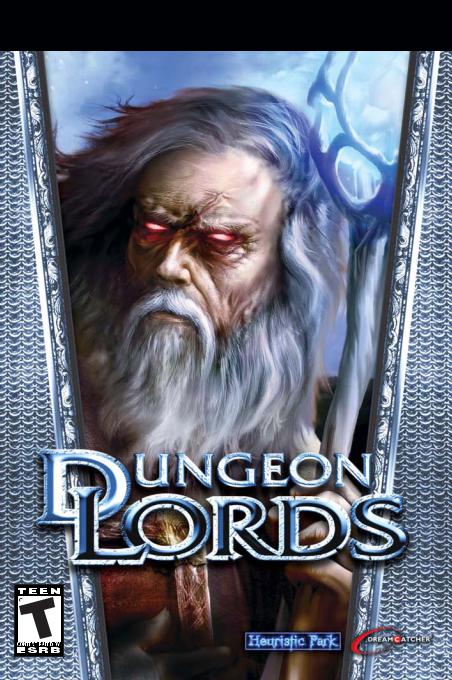
User’s Manual
A FANTASY ACTION RPG BY D.W. BRADLEY
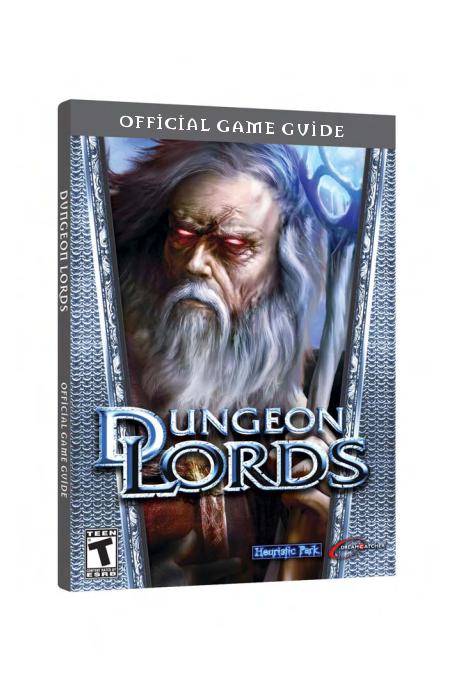
Order the Official Dungeon Lords
Game Guide Today!
Only Available at www.DreamCatcherGames.com

For Max and Paulette…
I wish to convey my deepest personal thanks to Yat Siu and Typhoon Games, Karsten Otto and Crimson Cow, Robert Stevenson and DreamCatcher Games, Pablo de la Nuez and FX Interactive, Nikolay Baryshnikov and 1C Moscow, Chandra and Gerhard Schanz and Schanz International Consultants, and my dear wife Paulette, for their unfailing devotion, unwavering belief, and endless patience which has made Dungeon Lords possible.
Dungeon Lords was created to offer you a true-life experience of an authentic fantasy universe. The monsters are real and untamed, their attitude hostile. The path is often twisted, and the greatest treasures well protected. To master Dungeon Lords will require that you develop your own playing skill and style as well as those of your personal character hero. Let instinct and intuition be your guide as you venture forth into this dangerous new world. You are about to discover that Dungeon Lords isn’t just another computer game. It was designed to summon forth the mighty warrior and the crafty wizard that restlessly stir deep within you. May you find this journey rewarding, and meet the challenges well…
D.W. Bradley
1

TABLE OF CONTENTS
INSTALLATION . . . . . . . . . . . . . . . . . . . . . . . . . .4 SYSTEM REQUIREMENTS . . . . . . . . . . . . . . . . .4 INSTALLING DUNGEON LORDS . . . . . . . . . . .4 UNINSTALLING DUNGEON LORDS . . . . . . . .4 RUNNING THE GAME . . . . . . . . . . . . . . . . . . . .4 Task Switching, Background Tasks, and “Stickykeys” . . . . . . .5 GAME MENUS . . . . . . . . . . . . . . . . . . . . . . . . . . .5 MAIN MENU . . . . . . . . . . . . . . . . . . . . . . . . . . . . .5 SINGLE PLAYER MENU . . . . . . . . . . . . . . . . . . .5 MULTIPLAYER MENU . . . . . . . . . . . . . . . . . . . . .6 GAME SETTINGS SCREEN . . . . . . . . . . . . . . . . .6 KEYBOARD CONTROLS . . . . . . . . . . . . . . . . . . .7 SAVING AND EXITING . . . . . . . . . . . . . . . . . . . .8 GETTING STARTED . . . . . . . . . . . . . . . . . . . . . .8 OBJECT OF THE GAME . . . . . . . . . . . . . . . . . . .8 YOUR CHARACTER . . . . . . . . . . . . . . . . . . . . . . .8 CREATING CUSTOM CHARACTERS . . . . . . . .9 Developmental Statistics . . . . . . . . . . . . . . . . . . . . . .9 Setting Race, Class, and Appearance . . . . . . . . . . . . .9 Character Races - Description . . . . . . . . . . . . . . . . . .10 Character Class . . . . . . . . . . . . . . . . . . . . . . . . . . . . .11 Character Classes - Description . . . . . . . . . . . . . . . . .11 Increase Attributes and Learn Skills . . . . . . . . . . . . . .11 Basic Attributes . . . . . . . . . . . . . . . . . . . . . . . . . . . . .12
Health and Combat Statistics . . . . . . . . . . . . . . . . . .12
Skills . . . . . . . . . . . . . . . . . . . . . . . . . . . . . . . . . . . . .12
Heraldry . . . . . . . . . . . . . . . . . . . . . . . . . . . . . . . . . .13
Character Name . . . . . . . . . . . . . . . . . . . . . . . . . . . .13
Play This Character . . . . . . . . . . . . . . . . . . . . . . . . . .13
PLAYING DUNGEON LORDS . . . . . . . . . . . . . .14
THE GAME SCREEN . . . . . . . . . . . . . . . . . . . . . .14
BASIC CONTROLS . . . . . . . . . . . . . . . . . . . . . . . .14
WHERE DO I GO FROM HERE? . . . . . . . . . . . .14
INVENTORY . . . . . . . . . . . . . . . . . . . . . . . . . . . . .15
Equipping Your Character . . . . . . . . . . . . . . . . . . . .15
Types of Inventory . . . . . . . . . . . . . . . . . . . . . . . . . .17
Magic Inventory (Arcane, Celestial, Nether, and Rune) . . . . .18
Potion . . . . . . . . . . . . . . . . . . . . . . . . . . . . . . . . . . . .18
Invoke . . . . . . . . . . . . . . . . . . . . . . . . . . . . . . . . . . .18
The Item Menu . . . . . . . . . . . . . . . . . . . . . . . . . . . .18
Dropping Items . . . . . . . . . . . . . . . . . . . . . . . . . . . .18
Repairing Items . . . . . . . . . . . . . . . . . . . . . . . . . . . . .18
Identifying Items . . . . . . . . . . . . . . . . . . . . . . . . . . . .18
COMBAT . . . . . . . . . . . . . . . . . . . . . . . . . . . . . . . .19
Melee Combat . . . . . . . . . . . . . . . . . . . . . . . . . . . . .19
Combination Attacks . . . . . . . . . . . . . . . . . . . . . . . .19
Standard Strikes . . . . . . . . . . . . . . . . . . . . . . . . . . . .19
Advanced Strikes . . . . . . . . . . . . . . . . . . . . . . . . . . . .19
Ranged Weapons . . . . . . . . . . . . . . . . . . . . . . . . . . .20
Spellcasting . . . . . . . . . . . . . . . . . . . . . . . . . . . . . . . .20
COMBAT DEFENSE . . . . . . . . . . . . . . . . . . . . . . .20
2
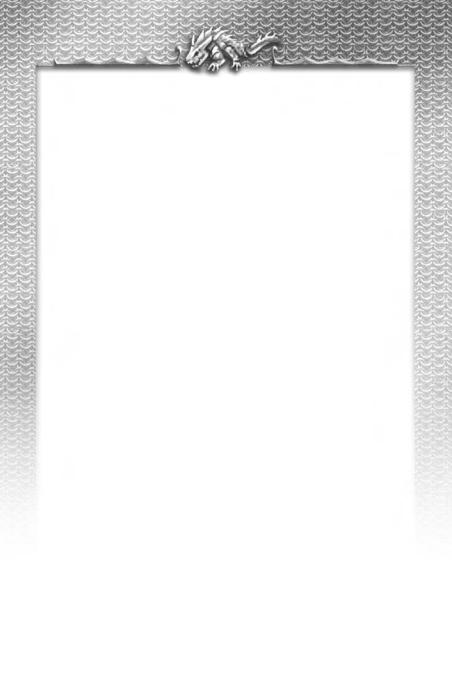
Blocking . . . . . . . . . . . . . . . . . . . . . . . . . . . . . . . . . .20 Evasive Maneuvers . . . . . . . . . . . . . . . . . . . . . . . . . .21 Combat Damage . . . . . . . . . . . . . . . . . . . . . . . . . . .21 Tips for Combat . . . . . . . . . . . . . . . . . . . . . . . . . . . .22 INTERACTING WITH THE WORLD . . . . . . . .22 Obtaining Treasure and Other Items . . . . . . . . . . . . .22 Chests, Barrels, and Crates . . . . . . . . . . . . . . . . . . . .23 Disarming Traps . . . . . . . . . . . . . . . . . . . . . . . . . . . .23 Activating Doors and Other Objects . . . . . . . . . . . . .24 Picking Locks . . . . . . . . . . . . . . . . . . . . . . . . . . . . . .24 Activating Switches and Levers . . . . . . . . . . . . . . . . .25 Camping . . . . . . . . . . . . . . . . . . . . . . . . . . . . . . . . .25 Moon Bridges . . . . . . . . . . . . . . . . . . . . . . . . . . . . . .25 Obtaining Information – Conversing with NPCs . . .26 Buying and Selling Items . . . . . . . . . . . . . . . . . . . . .26 Quests . . . . . . . . . . . . . . . . . . . . . . . . . . . . . . . . . . .27 Guilds . . . . . . . . . . . . . . . . . . . . . . . . . . . . . . . . . . . .27 MAGIC . . . . . . . . . . . . . . . . . . . . . . . . . . . . . . . . . .27 Arcane . . . . . . . . . . . . . . . . . . . . . . . . . . . . . . . . . . .27 Celestial . . . . . . . . . . . . . . . . . . . . . . . . . . . . . . . . . .27 Rune . . . . . . . . . . . . . . . . . . . . . . . . . . . . . . . . . . . . .27 Nether . . . . . . . . . . . . . . . . . . . . . . . . . . . . . . . . . . .28 Mixing Magical Spells . . . . . . . . . . . . . . . . . . . . . . . .29 MONSTERS AND ENEMIES . . . . . . . . . . . . . . . .29 Animals . . . . . . . . . . . . . . . . . . . . . . . . . . . . . . . . . .29 Creatures . . . . . . . . . . . . . . . . . . . . . . . . . . . . . . . . .30 Denizens . . . . . . . . . . . . . . . . . . . . . . . . . . . . . . . . . .30
THE MULTIPLAYER GAME . . . . . . . . . . . . . . . .31 MULTIPLAYER MENU . . . . . . . . . . . . . . . . . . . . .31 HOSTING/JOINING A LAN GAME . . . . . . . . . .31 HOSTING/JOINING AN INTERNET GAME . .32 PLAYING THE MULTIPLAYER GAME . . . . . . . .33 Pausing the Game . . . . . . . . . . . . . . . . . . . . . . . . . . .33 Moving Into a New Area . . . . . . . . . . . . . . . . . . . . .33 Chatting . . . . . . . . . . . . . . . . . . . . . . . . . . . . . . . . . .33 CREDITS . . . . . . . . . . . . . . . . . . . . . . . . . . . . . . . .34 APPENDIX A: KEYBOARD CONTROLS . . . . . .38 APPENDIX B: CHARACTER CLASSES . . . . . . . .39 APPENDIX C: SKILLS . . . . . . . . . . . . . . . . . . . . . .40 Weaponry . . . . . . . . . . . . . . . . . . . . . . . . . . . . . . . . .40 Defense . . . . . . . . . . . . . . . . . . . . . . . . . . . . . . . . . . .40 General . . . . . . . . . . . . . . . . . . . . . . . . . . . . . . . . . . .41 Magic . . . . . . . . . . . . . . . . . . . . . . . . . . . . . . . . . . . .41 Thief . . . . . . . . . . . . . . . . . . . . . . . . . . . . . . . . . . . .42 Diabolic . . . . . . . . . . . . . . . . . . . . . . . . . . . . . . . . . .42 APPENDIX D: SPELLS . . . . . . . . . . . . . . . . . . . . .43 ARCANE SPELLS . . . . . . . . . . . . . . . . . . . . . . . . . .43 CELESTIAL SPELLS . . . . . . . . . . . . . . . . . . . . . . . .44 NETHER SPELLS . . . . . . . . . . . . . . . . . . . . . . . . .45 RUNE SPELLS . . . . . . . . . . . . . . . . . . . . . . . . . . . .46
3
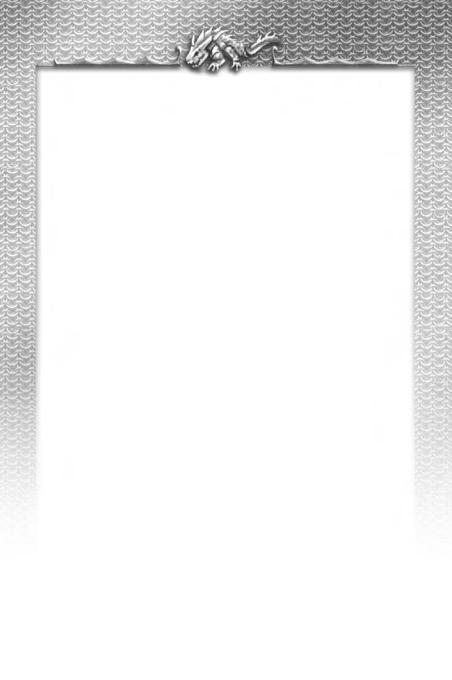
INSTALLATION
SYSTEM REQUIREMENTS
MINIMUM |
|
Operating System: |
Windows® 98/Me/2000/XP |
Processor: |
1.0 GHz CPU |
Memory: |
384 MB RAM |
Hard Disk Space: |
1.2 GB available |
CD / DVD-ROM Drive: |
4X or Higher |
Video: |
64 MB DirectX 7 video card (NVIDIA GeForce 2 GTS or better) |
Sound: |
DirectX 8.1b or better compatible sound card |
Input: |
keyboard and mouse |
RECOMMENDED |
|
Operating System: |
Windows® XP |
Processor: |
2.4 GHz CPU |
Memory: |
512 MB RAM |
Hard Disk Space: |
1.2 GB available |
CD / DVD-ROM Drive: |
4X or Higher |
Video: |
128 MB DirectX 9 video card (NVIDIA GeForce FX 5700 or better) |
Sound: |
DirectX 8.1b or better compatible sound card |
Input: |
keyboard and mouse |
INSTALLING DUNGEON LORDS
To install Dungeon Lords:
•Insert Dungeon Lords disc in your CD / DVD drive.
•If AutoPlay is enabled on your system, the installer will begin automatically. If AutoPlay is not enabled, double-click on the My Computer icon on your Windows desktop, and then double-click your CD / DVD-ROM icon. If the Install screen still does not appear, double-click the setup.exe file to begin installation.
•Follow the on-screen instructions to complete the installation of Dungeon Lords.
UNINSTALLING DUNGEON LORDS
To uninstall Dungeon Lords:
•Open the Windows Start Menu.
•Browse to the Dungeon Lords application and select Uninstall.
Alternatively, you can open the Windows Control Panel, select Add/Remove Programs, select Dungeon Lords, and then click Remove.
RUNNING THE GAME
To run Dungeon Lords:
•Make sure the Dungeon Lords disc is in your CD / DVD-ROM drive.
•If you have AutoPlay enabled, the game starts when you insert the CD. If you do not have AutoPlay enabled, double-click the Dungeon Lords icon on your desktop or select the game from the Windows Start menu.
4

TASK SWITCHING, BACKGROUND TASKS, AND “STICKYKEYS”
**IMPORTANT**
Please note that Dungeon Lords does not support task switching. When the game is running, do not attempt to use ALT-TAB to return to the Windows desktop or switch to another application. Doing so could lock you out of Dungeon Lords and force you to shut down and restart the game.
In addition, ensure that all background tasks (e-mail clients, Internet browsers, instant messaging and so on) are shut down before you start Dungeon Lords. You should also disable the Windows “stickykeys” feature (if the version of Windows you are running supports it). In Windows XP, this can be done by going to Control Panel > Accessibility Options, and unchecking the box marked “Enable StickyKeys”.
For further information on disabling the “stickykeys” feature, consult the Microsoft Windows help file.
GAME MENUS
MAIN MENU
The Main Menu opens automatically when you start Dungeon Lords. Click an option to select it. The following options are available:
• Single Player: Open the Single Player Menu.
• Multiplayer: Open the Multiplayer Menu. (For details on hosting and joining multiplayer games, see “The Multiplayer Game” later in the manual.)
• Options: Open the Game Settings screen. (See “Game Settings Screen” later in this manual for details.)
• Exit Game: Quit Dungeon Lords and return to the Windows desktop.
Click an option to select it.
SINGLE PLAYER MENU
To open the Single Player menu, click the Single Player option on the Main Menu. The following options are available here:
• New Game: Start a new single player game of Dungeon Lords.
• Load Game: Load a previously saved game of Dungeon Lords. When you click this option, the Load Game screen opens. Click the game you want to load from the list, and then click Load Game. To return to the Main Menu without loading a game, click Quit Playing.
• Main Menu: Exit the Single Player Menu and return to the Main Menu.
Click an option to select it.
5
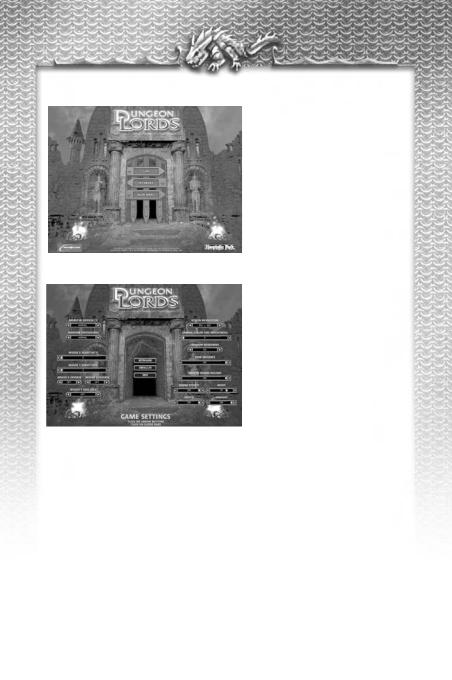
MULTIPLAYER MENU
To open the Multiplayer Menu, click Multiplayer on the Main Menu. The following options are available here:
• LAN: Host or join a multiplayer Dungeon Lords game on a local area network.
• Internet: Host or join a multiplayer Dungeon Lords game on the Internet.
• Main Menu: Close the Multiplayer Menu and return to the Main Menu.
(See “The Multiplayer Game” later in this manual for details.)
GAME SETTINGS SCREEN
The Game Settings screen provides you with controls that allow you to adjust game difficulty, control settings, graphics, and sound options in Dungeon Lords. To open this screen, click Options on the Main Menu. To exit the Game Settings screen and return to the Main Menu, click the Exit button.
There are two types of controls on the screen:
• Left/Right Arrows: These controls display the current setting in the center and have arrow buttons at each end. Click the arrow buttons to change the setting.
• Sliders: Adjust these controls by clicking the slider and dragging it to the left or right. The current setting is displayed numerically on the slider itself.
The following options and settings are available:
•Monster Difficulty: Set the difficulty level for the monsters and enemies you encounter in the game. Default setting is Normal. Setting this to high will give bonus experience for defeating monsters.
•Random Encounters: Set the frequency of random encounters with enemies and monsters throughout the game. Default setting is Normal.
•Mouse X Sensitivity: Adjust the input sensitivity of the mouse in the X-axis (left/right). The higher the sensitivity, the faster the mouse responds to input. Default setting is 0.
•Mouse Y Sensitivity: Adjust the input sensitivity of the mouse in the Y-axis (forward/back). The higher the sensitivity, the faster the mouse responds to input. Default setting is 0.
•Mouse X Inverse: Invert the movement directions on the mouse’s X-axis (right is left and left is right). Default setting is Off.
•Mouse Y Inverse: Invert the movement directions on the mouse’s Y-axis (forward is back, back is forward). Default setting is Off.
•Mouse Y Axis Lock: Lock the mouse so that moving the mouse forward and back has no effect. Default setting is Off.
•Screen Resolution: Set the screen resolution up to a maximum of 1280 x 1024. Default setting is 800 x 600. Note that higher screen resolutions can cause performance issues on slower machines.
6

•Gamma: Set the level of color saturation and brightness. Default setting is 0.
•Shadow Rendering: Turn the in-game shadows on and off. Default setting is On. Note that shadows can cause performance issues on slower machines. If you are experiencing sluggish performance, turn Shadow Rendering off.
•View Distance: Set the distance that you can see in the game (the range at which fog obscures distant objects). Default setting is 100. A high View Distance setting can result in reduced performance on slower machines.
•Master Sound Volume: Set the volume level for the game’s overall sound output. Default setting is 100.
•Sound Effects: Set the volume level for the game sound effects (combat sounds and so on). Default setting is 100.
•Music: Set the volume level for the game’s background music. Default setting is 76.
•Speech: Set the volume level for character speech. Default setting is 100.
•Ambient: Set the volume level for ambient (background) sounds. Default setting is 100.
•Keyboard: Adjust the keyboard mapping for the game controls. (See “Keyboard Controls” for details.)
•Defaults: Click this button to reset all options on the Game Settings screen to their default settings.
KEYBOARD CONTROLS
Dungeon Lords has a default set of keyboard controls that allow you to perform actions throughout the game. You have the option to change the keyboard mapping for all controls to suit your preferences and style of play.
To change the mapping of the keyboard controls, click the Keyboard button on the Game Settings screen. This opens the Keyboard screen.
All of the keyboard commands are listed on this screen. To the right of the command name are two text boxes that display the primary and secondary
keyboard mappings for each control (Note that not all controls have a secondary keyboard mapping by default.) For example, by default the Forward control is mapped to the W key (primary) and the Up arrow (secondary).
To change the mapping of a particular control:
1.Next to the control you want to change, click the left-arrow (to set the primary mapping) or right-arrow (to set the secondary mapping).
2.When the dialog box opens, press the key to which you want to map the control.
3.To exit the key re-mapping sequence without re-mapping the control, press the Backspace key.
Note that if, when re-mapping the controls, you select a key to which another control is already mapped, the mapping for that control is removed and you must re-map it as well.
To reset all keyboard controls to their default settings, click the Default button. To return to the Game Settings screen, click the Settings button.
7

SAVING AND EXITING
Press ESC at any time during game play to open the Save Game screen. From this screen, you can save the game in progress and exit to the Main Menu.
• To save a game: When the Save Game screen opens, click one of the save slots on the left side of the screen, and click Save Game. (If you select a save slot that already contains a game, a prompt appears confirming that you want to replace the existing save). Type a name for the saved game and click OK. To cancel the save, click No. To return to the game from the Save Game screen, click Resume Play.
• To exit to the Main Menu: On the Save Game screen, click Quit Playing. To avoid losing any progress you have made, you should save your game before exiting to the Main Menu.
GETTING STARTED
To start a new single-player game of Dungeon Lords click New Game on the Main Menu.
OBJECT OF THE GAME
You start Dungeon Lords in the wilderness outside the town of Fargrove. As you explore the vast wilderness, you will do battle with a wide variety of foes, developing your character's skills and your own combat prowess. As you start talking to the various characters who inhabit the world, you will learn of the conflict that grips this land and learn of your own role in the events that are to unfold...
In the course of the game, you will take part in numerous quests—many of which will bring you closer to completing your ultimate goals, and others of which will reveal more about the world around you and provide your character with the experience and equipment he or she will need to complete the game.
YOUR CHARACTER
The first thing you must do when you start a new game of Dungeon Lords is select the character you will play throughout the game.
The character screen provides you with three basic options.To select an option, click the corresponding button.
• Play This Character: Start the game using the character that is currently displayed on the screen. (Your last created character will appear here, or a default character if you have not yet created one).
• Make New Character: Ignore the currently-displayed character and create a new custom character (see “Creating Custom Characters”).
• Exit: Return to the Main Menu.
8

CREATING CUSTOM CHARACTERS
To create a custom character, click Make New Character on the Character Screen. This opens the Make New Character Screen. To exit this screen and return to the Character Screen without creating a custom character at any time, click Go Back.
The character creation process comprises several steps. During any step of the process, you can click the Go Back button to return to the previous step.
DEVELOPMENTAL STATISTICS
The top right-hand section of the Character Screen displays some special information about the development of the currently selected character.
•Level: The character’s current level. All characters start the game at Level 1. Each level requires a certain number of experience points to attain. An advancement point bonus will be awarded upon the acquisition of each new level.
•EXP: The number of Experience points the character has accumulated toward advancement to the next level. All characters start the game with 0 experience points.
•Class Specializations: These icons show the character’s current class specializations. (see “Character Class” for more information or “Appendix B: Character Classes” for a full list).
•ADV Points: The number of Advancement points the character has available for increasing his/her attributes and learning new skills. All newly created characters start with a fixed amount of Advancement points to spend during character creation.
•Next LVL: The number of EXP required for the character to reach the next level.
SETTING RACE, CLASS, AND APPEARANCE
Your first task is to set the character’s Race, Class and general appearance. The controls for this phase of the creation process are located on the display below the character’s image in the center of the screen. There are six items you can customize:
•Race: Change the character’s race and sex.
•Class: Change the character’s class.
•Face: Change the character’s facial features.
•Skin Color: Change the character’s skin color.
•Hair Style: Change the character’s hair color.
•Hair Color: Change the character’s hair color.
9
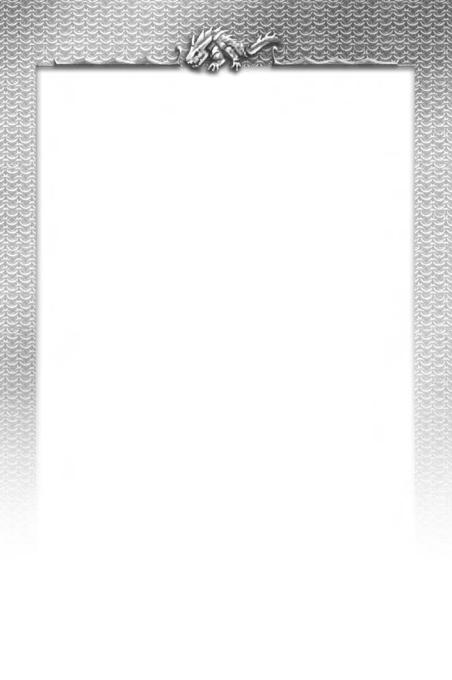
To cycle through the available choices for Race, Class, and appearance, click the arrow buttons to the left and right of the item you want to change.
As you cycle through appearance options (Face, Skin Color, Hair Style, and Hair Color), the changes are displayed on the character image. Cycling through the Race choices updates the character image, and the Race and Sex are displayed in the Race/Sex display above the character’s statistics in the upper-left. Class changes are displayed in the Class Specializations area.
CHARACTER RACES - DESCRIPTION
Human: Humans are one of the prominent races in the world of Dungeon Lords. Humans have evenly distributed ability scores and are reasonably capable in any class they may choose to pursue.
Elf: These humanoids are an ancient race, wise and long-lived. The Elves of Arindale are noble and civilized, while some of the other Elven clans, such as the Dray, are more feral. Elves are intelligent and lithe, but are also the most fragile of the races. Elves make superior Mages and competent Adepts.
Dwarf: These tough, gruff humanoids are short of statue and heavy framed. Dwarves are strong and hardy, but are not particularly agile, making for powerful Fighters and tough Adepts.
Urgoth: These huge, muscular demigoths are feared and respected throughout the world. Strong as oxen and dumb as a bag of rocks, Urgoths can be quickly developed to handle the heaviest of weapons and armor with unprecedented ease. However, they are slow of wit and clumsy of movement, so make poor Mages or Thieves.
Wylvan: These wily and cunning beast-men are a fast and often sinister demigoth race. Wylvan are fleet of foot and sharp of wit, and make excellent Thieves and competent Mages or Adepts. They are also more fragile than many of the other feral demigoths.
Zaur: These reptilian demigoths are feared for their speed, force, and toughness. Their wide, lizard-grin is a fearsome sight to many of the more civilized races. Zaur are not particularly bright or slight of hand, but make up for this with lightning fast agility, crushing strength, and a tough, reptilian hide. These traits make them impressive Fighters and competent Thieves.
Thrall: Thralls are a race of small-statured impish demigoths. They are amazingly quick and clever, but small of frame and prefer subterfuge and guile over face-to-face combat. Thralls make excellent Thieves and Mages due to their quickness and intellect.
Although the appearance selections are purely cosmetic adjustments, Race and Class affect the character’s performance during the game. There basic statistic levels for each character race are shown in the following table.
Human (M) |
Human (F) |
Urgoth |
Dwarf |
Wylvan |
Elf (M) |
Elf (F) |
Zaur |
Thrall |
|
Strength |
15 |
13 |
20 |
18 |
11 |
12 |
10 |
17 |
10 |
Intellect |
12 |
14 |
8 |
10 |
13 |
15 |
17 |
9 |
14 |
Dexterity |
13 |
13 |
9 |
12 |
14 |
15 |
15 |
10 |
16 |
Agility |
12 |
13 |
9 |
10 |
16 |
14 |
15 |
14 |
16 |
Vitality |
14 |
12 |
20 |
16 |
11 |
10 |
8 |
16 |
10 |
Honor |
10 |
11 |
10 |
10 |
10 |
10 |
11 |
10 |
10 |
Life |
48 |
44 |
60 |
52 |
42 |
40 |
36 |
52 |
40 |
Strike |
13 |
13 |
9 |
12 |
14 |
15 |
15 |
10 |
16 |
Damage |
+0 |
+0 |
+0 |
+0 |
+0 |
+0 |
+0 |
+0 |
+0 |
Speed |
+0 |
+2 |
+0 |
+0 |
+10 |
+5 |
+7 |
+5 |
+10 |
Parry |
1 |
1 |
0 |
0 |
2 |
2 |
2 |
1 |
3 |
Influence |
10 |
11 |
10 |
10 |
10 |
10 |
11 |
10 |
10 |
10
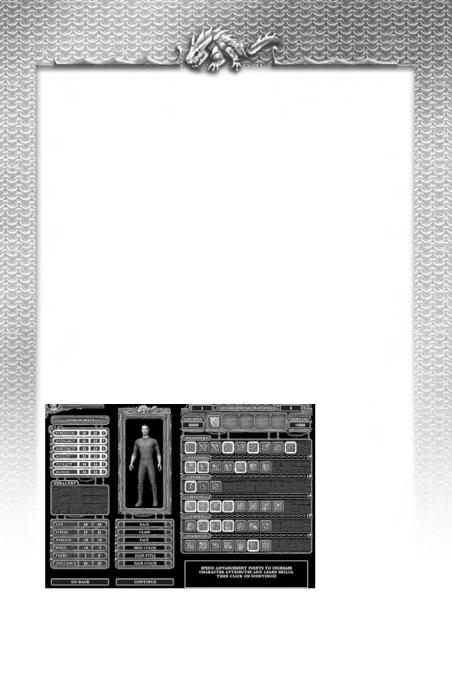
CHARACTER CLASS
A character class enhances the ability to learn certain skills and skill types and/or grants the character access to certain additional skills and heraldry that might not be available to other character classes. One class may be selected when the character is created and additional classes may be attained by joining guilds and completing quests.
The following table lists the starting character classes and the learning bonuses and additional skills/heraldry for each. (For a full list of available character classes, see Appendix B: Character Classes)
Class |
Learning Bonuses |
Additional Skills/Heraldry |
Adept |
Celestial Magic and armor skills |
Magic Weaponry |
Fighter |
Weapon, armor, and shield skills |
|
Mage |
Arcane Magic skills |
Magic Weaponry |
Thief |
Thief and Thrown Weapon skills |
Sneak |
CHARACTER CLASSES - DESCRIPTION
Adept: Adepts are the primary keepers of the Celestial magic, and use mystic Star Crystals to cast healing and beneficent spells. Adepts begin the game with a small shield and small mace.
Fighter: Fighters are skilled in the use of weapons and armor. No starting character is more versed in the art of melee combat than the fighter. Fighters begin the game with some light armor, and a shield and short sword.
Mage: Mages wield the esoteric powers of Arcane magic and can harness mystical and elemental power to strike down their enemies. Mages can also develop abilities to identify items and wield magic weapons. Mages begin the game with some Arcane Magic and a wooden staff.
Thief: Thieves are those developed in The Craft, the art of skullduggery and subterfuge. Thieves are versed in the picking of locks, sneaking, evasion, and the use of thrown weaponry. Thieves begin the game with lockpicks, a dagger, and throwing daggers.
When you have completed your changes, click Continue to move on to the next step.
INCREASE ATTRIBUTES AND LEARN SKILLS
Every character starts off with some Advancement Points (ADV Points). You can spend these points to increase the character’s Attributes and add to the character’s repertoire of skills.
At this point in the character creation process, all of the Attributes and skills you can increase/add are highlighted in gold.
To increase an Attribute, click the + to the right of the Attribute you want to increase. Each click
increases the Attribute by one point. The number of ADV Points required for each increase varies by attribute. To see how many ADV Points you must expend to increase an Attribute, move the cursor over the Attribute. A pop-up window displays the cost.
11

BASIC ATTRIBUTES
Each character has a set of basic attributes that define his or her key abilities. These basic attributes are, in some cases, the building blocks that help define the character’s other skills and abilities.
•Strength: Strength determines the character’s ability to handle weapons and armor. The higher the character’s Strength, the heavier the weapons and armor he or she is able to use.
•Intellect: Intellect determines your character’s ability to learn. Increasing Intellect reduces the character's skill costs.
•Dexterity: Dexterity defines your character’s coordination. High dexterity increases the character’s accuracy with weapons and allows them to use the weapons more effectively.
•Agility: Agility determines your character’s speed and reflexes in combat. Characters with high Agility can strike and defend faster than those with low Agility.
•Vitality: Vitality determines your character’s Life level. Increasing a character's vitality increases his maximum health.
•Honor: Honor defines your character’s level of heroism and bravery in combat. Honor is gained by defeating monsters and completing quests. A certain honor score may be required before your character can obtain a certain advanced class.
HEALTH AND COMBAT STATISTICS
A character’s health and combat statistics are determined by his or her attributes and define the character’s ability to fight and survive, as well as interact with other characters in a non-violent way.
•Life: Life indicates how much damage the character can withstand without dying. A character’s Life increases along with his/her Vitality.
•Strike: Strike determines your character’s ability to hit an opponent and inflict damage with both melee and ranged weapons. The higher the character’s Strike, the more effective the character is at bypassing an opponents armor and parry skills in order to damage him. A character's Strike increases with his/her Dexterity.
•Damage: The Damage attribute indicates the character’s ability to deal additional damage with melee weapons (above and beyond the weapons’ normal damage potential).
•Speed: Speed determines how fast your character can attack and cast spells in combat. Characters with a high Speed characteristic experience little delay between subsequent attacks, while characters with lower Speed must wait longer between strikes. A character’s speed increases along with his/her Agility.
•Parry: Your character’s ability to block incoming attacks is governed by his or her Parry attribute. The higher the character’s Parry ability, the better he or she is at blocking attacks. A character’s Parry increases along with his/her Agility and Parry skill.
•Influence: Influence is your character’s charisma when it comes to negotiating price when buying or selling items. The higher the character’s influence, the better the price he or she is able to negotiate when buying or selling items. A character’s influence increases along with his/her Honor and Bargain skill.
To add or increase a skill, click the icon for the skill you want to increase. Move the cursor over an icon to see a description of the skill and the number of ADV Points you must expend to add the skill. (This information appears in the lower-right corner of the screen).
SKILLS
Every character has a finite set of skills he or she can use in the game. The ADV Point cost to train a particular skill is determined in part by the character’s class. Some special skills (mostly Diabolic skills) are available only to certain character classes.
There are six basic categories that encompass all of the available skills in Dungeon Lords:
•Weaponry – Skills that determine your effectiveness with different weapons.
•Defense – Skills that increase your character's defense, such as armor, shield and parry skills.
•General – Miscellaneous skills such as athletics, bargain, and repair.
•Magic – Skills which determine a character's proficiency when using spells and magic items.
•Thief – Thief oriented skills such as disarming traps, picking locks, and sneaking.
12
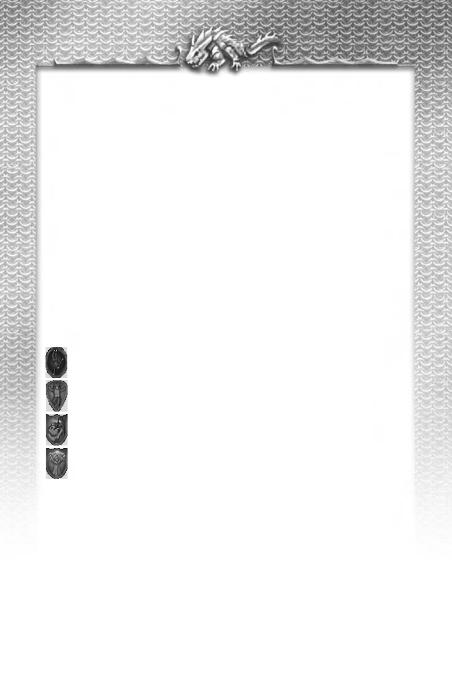
• Diabolic – Special skills developed only by advanced-class characters.
Character skills are measured in levels of effectiveness.When a character acquires a skill, the character’s proficiency in that skill is level 1. The higher the character’s level of proficiency in a skill, the better the character performs tasks requiring that skill.
Some skills have pre-requisites before they can be purchased. For example, in order to gain the Medium Weapons skill, a character must first attain a level 3 skill in Light Weapons. In addition, a skill that requires a pre-requisite can never be raised higher than the pre-requisite skill itself. For example, if your character has a level 3 Light Weapons skill, his/her Medium Weapons skill level is limited to level 3 until his Light Weapons skill is increased to 4. This also holds true for any further dependent skills. For example, a character with a Light Weapons skill of 3 and a Medium Weapons skill of 3 must increase both Light and Medium Weapons beyond level 3 before he/she can attain a skill of 4 in Heavy Weapons.
When you no longer have enough ADV Points remaining to affect the character’s Abilities or Skills, the gold highlights disappear.
To undo any changes you make during this process, click Go Back to return to the previous step in the process, and then click Continue. Note that all attribute and skill changes are lost when you click Go Back.
When you have finished updating Abilities and Skills, click Continue.
HERALDRY
Heraldries are unique bonuses bequeathed to the character. Starting characters choose their first heraldry and further heraldries are awarded upon the completion of special quests.
The next step in character creation is the selection of the character’s first Heraldry. Click one of the shields that appear in the Heraldry box on the left side of the screen. Move the cursor over a shield to display a pop-up window that shows the name of the Heraldry and its effect on the character should you select it. The table below lists the starting Heraldry available for selection:
|
|
Symbol |
Name |
Effect |
|
|
The Acrobat |
Athletics: +10% - Speed: +10% |
|
|
||||
|
|
|||
|
|
The Fool of Fortune |
Luck |
|
|
|
|
||
|
|
The Lady and the Lion |
Strike: +2 |
|
|
|
The Magician |
Arcane Magic: +10% |
|
|
|
|||
After you select your Heraldry, click Continue to move on.
CHARACTER NAME
Type your character’s name in the name field in the upper-left corner of the screen. Character names can consist of any combination of letters, numbers, and spaces, but cannot contain special characters (?, ., /, and so on).
After typing the name, press ENTER on the keyboard to continue.
PLAY THIS CHARACTER
After entering your character’s name, the character creation process is complete! Examine the Character Screen to ensure that the character meets your needs. To make changes, click Go Back. To play the game using the character displayed, click Play This Character.
At any time during play, you can access the Character Screen with the C key to view your character information and spend any new advancement points you have earned.
13

PLAYING DUNGEON LORDS
THE GAME SCREEN
The main game screen displays a third-person view of your character and the surrounding area.
The upper-left corner of the screen displays a status panel that shows the following at all times:
• Your character’s face and name.
• A red bar indicating your character’s current Life level.
• A blue bar indicating the experience you’ve accumulated towards your next level.
BASIC CONTROLS
Movement, combat, and other actions in Dungeon Lords are accomplished through a combination of keyboard and mouse commands. The basic controls are as follows:
•Look Around: Move the mouse left and right to turn your character.
•Look Up: Move the mouse away from you or press PageUp on the keyboard. (Disabled when the camera is locked).
•Look Down: Move the mouse toward you or press PageDown on the keyboard. (Disabled when the camera is locked).
•Move Forward: Press W or the up-arrow key.
•Move Backward: Press S or the down-arrow key.
•Step (Strafe) Left: Press A or the left-arrow key.
•Step (Strafe) Right: Press D or the right-arrow key.
•Jump Forward: Press the Spacebar.
•Attack (Swing/Fire): Press the left mouse button.
•Block: Press the right mouse button (only effective when a shield is equipped).
•Pick up item: Press either Shift key (while standing on the item).
•Switch readied weapon: Press the Q key to toggle between your equipped melee and ranged weapon.
•Equip Spell/View Quick Menu: Press the F key to ready your last equipped spell and view your Quick Menu.
A complete summary of the game controls can be found in Appendix A. You can customize the game controls through the Options screen (see “Game Settings Screen” for details).
WHERE DO I GO FROM HERE?
You start Dungeon Lords in the wilderness outside of Fargrove; the wilderness is a dangerous place, so take a moment to equip your character with weapons and armor. Watch out for wandering monsters as you explore the nearby area. Seek out any NPCs (Non-Player Characters) in the area that may have some information that will start you on your first quest.
14
