Dell 2200MP User Manual
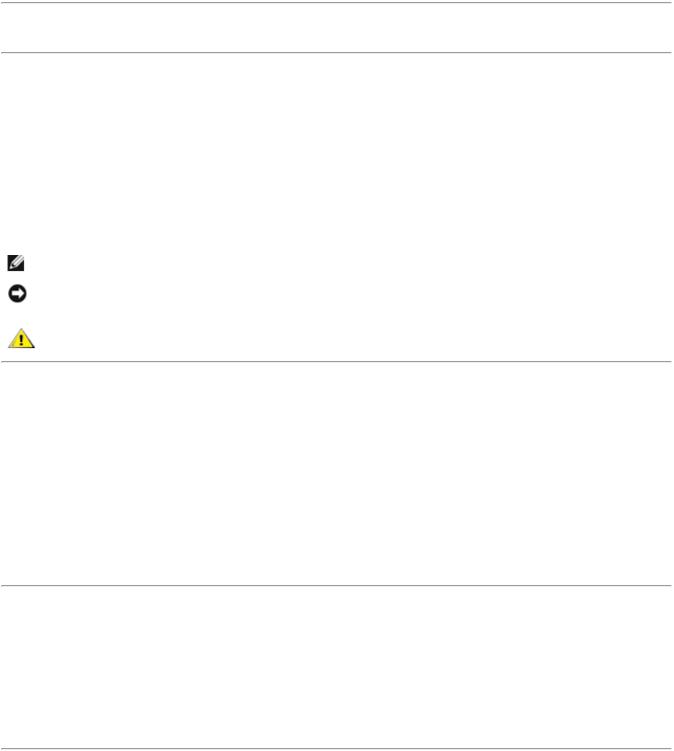
Dell™ 2200MP Projector User's Guide
The information below is provided by the supplier of the referenced device without independent verification by Dell and is subject to the restrictions and disclaimers.
Safety Instructions (Read before connecting the projector)
About Your Projector
Installation
Using Your Projector
Troubleshooting
Specifications
Regulatory Notices
Contacting Dell
Notes, Notices, and Cautions
NOTE: A NOTE indicates important information that helps you make better use of your projector.
NOTICE: A NOTICE indicates either potential damage to hardware or loss of data and tells you how to avoid the problem.
CAUTION: A CAUTION indicates a potential for property damage, personal injury, or death.
Information in this document is subject to change without notice. ©2003 Coretronic Corporation.
©2003 Dell Inc.. All rights reserved.
Reproduction in any manner whatsoever without the written permission of Dell Inc. is strictly forbidden.
Trademarks used in this text: Dell and the DELL logo are trademarks of Dell Inc.; DLP and Texas Instruments are trademarks of Texas Instruments Corporation; Microsoft and Windows are registered trademarks of Microsoft Corporation; Macintosh is a registered trademark of Apple Computer, Inc.
Other trademarks and trade names may be used in this document to refer to either the entities claiming the marks and names or their products. Dell Inc. disclaims any proprietary interest in trademarks and trade names other than its own.
Restrictions and Disclaimers
The information contained in this document, including all instructions, cautions, and regulatory approvals and certifications, is based upon statements provided to Dell by the manufacturer and has not been independently verified or tested by Dell. Dell disclaims all liability in connection with any deficiencies in such information.
All statements or claims regarding the properties, capabilities, speeds, or qualifications of the part referenced in this document are made by the manufacturer and not by Dell. Dell specifically disclaims any knowledge of the accuracy, completeness, or substantiation for any such statements.
October 2003 Rev. A00

Back to Contents Page
Safety Instructions: Dell™ 2200MP Projector
 CAUTION
CAUTION
Use the following safety guidelines to help protect your projector from potential damage and to ensure your own personal safety:
The surface beneath the projector might be hot with use. Be careful in handling the unit.
The lamp becomes very hot with use. Do not attempt to replace the lamp after use until the projector has been allowed to cool down for at least 30 minutes, and follow all instructions in "Changing the Lamp."
Do not touch the bulb or the lamp glass at any time. The bulb may explode due to improper handling, including the touching of the bulb or the lamp glass.
Remove lens cap before turning on projector. Failure to do so may cause the lens cap to reach high temperatures.
To avoid damaging the projector and lamp, allow the cooling fan to run for 2 minutes before turning off the projector.
Do not block the ventilation slots and openings on the projector.
Disconnect the power cord from the electrical outlet if the projector is not used for a long period of time.
Do not use the projector in an extremely hot, cold, or humid environment.
Do not use the projector in areas susceptible to excessive dust and dirt.
Do not use the projector near any appliance that generates a strong magnetic field.
Do not place the projector in direct sunlight.
Do not look into the lens while the projector is on; the bright light may hurt your eyes.
To reduce the risk of fire or electric shock, do not expose the projector to rain or moisture.
To prevent electric shock, do not open or disassemble the projector further than what is needed for lamp replacement.
To avoid damaging the projector, ensure that the zoom lens and elevator foot are fully retracted before moving the projector or placing the projector in its carrying case.
Turn off the projector and disconnect it from the electrical outlet before cleaning it. Use a soft cloth moistened with mild detergent to clean the display housing. Do not use abrasive cleaners, waxes, or solvents.
Back to Contents Page
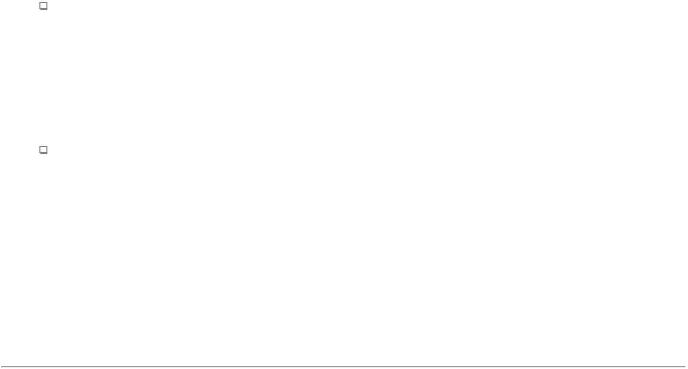
Back to Contents Page
About Your Projector: Dell™ 2200MP Projector
 Features
Features
 Equipment
Equipment
 Main Unit
Main Unit
 Control Panel
Control Panel
 Connection Ports
Connection Ports
 Remote Control
Remote Control
Features
 Single chip 0.55" Texas Instruments DLP™ technology
Single chip 0.55" Texas Instruments DLP™ technology
 High contrast, double data rate (DDR) digital micromirror device
High contrast, double data rate (DDR) digital micromirror device
 True SVGA, 800 x 600 addressable pixels
True SVGA, 800 x 600 addressable pixels
 4.7 lbs (2.14 kgs) lightweight compact design
4.7 lbs (2.14 kgs) lightweight compact design
 1200 ANSI lumens brightness (Max)*
1200 ANSI lumens brightness (Max)*
 1700:1 full on / full off contrast ratio
1700:1 full on / full off contrast ratio
 1.2x manual zoom lens
1.2x manual zoom lens
 Built in 2W speaker
Built in 2W speaker
Auto image re-sizing (Auto-Sync) to 800 x 600 full screen with scaling compression compatibility for SXGA+,SXGA, XGA, SVGA, VGA, MAC
 Preset and user defined video modes for optimum video and graphic settings
Preset and user defined video modes for optimum video and graphic settings
 Self-diagnostic for video troubleshooting
Self-diagnostic for video troubleshooting
 State-of-the-art motion adaptive hardware deinterlacing with 3:2 and 2:2 pull down
State-of-the-art motion adaptive hardware deinterlacing with 3:2 and 2:2 pull down
 200-watt, user-replaceable lamp
200-watt, user-replaceable lamp
 Compatibility with Macintosh® computers
Compatibility with Macintosh® computers
Compatibility with NTSC, NTSC4.43, PAL, PAL-M, PAL-N, SECAM, and HDTV (1080i, 720P, 576i/P, 480i/P)
 Multi-function remote control
Multi-function remote control
 D-Sub 15-pin cable for analog video connectivity
D-Sub 15-pin cable for analog video connectivity
 High-definition TV compatibility
High-definition TV compatibility
 User-friendly, multi-language on-screen display (OSD)
User-friendly, multi-language on-screen display (OSD)
 Advanced electronic keystone correction
Advanced electronic keystone correction
 User-friendly control panel with backlight
User-friendly control panel with backlight  Carrying case included
Carrying case included
*Based on ANSI/NAPM IT7.228-1997 tests of 100 units, October 2003, with average ANSI Lumens 1152. Bulb brightness degrades with usage. Dell recommends replacing your bulb after 2000 hours usage.
Equipment
Your projector comes with all the items shown below. Ensure that you have all the items, and contact Dell if anything is missing.
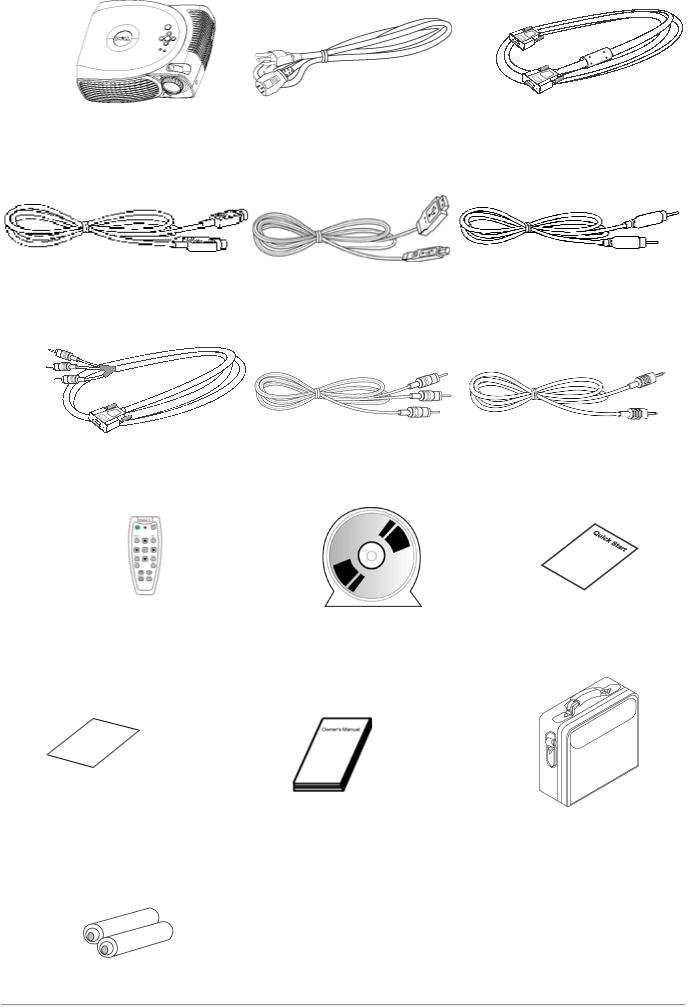
Main unit |
3.0m Power cord |
1.8m VGA cable |
|
|
(D-sub to D-sub) |
2.0m S-video cable |
1.8m USB cable |
1.8m Composite Video cable |
1.8m D-sub to YPbPr cable |
1.8m RCA to Audio cable |
1.8m mini pin to mini pin cable |
Remote control |
Dell 2200MP Projector |
Dell 2200MP Projector Quick Start |
|
User's Guide |
Card |
Warranty Guide |
Owner's Manual |
Carrying case |
Batteries (2)
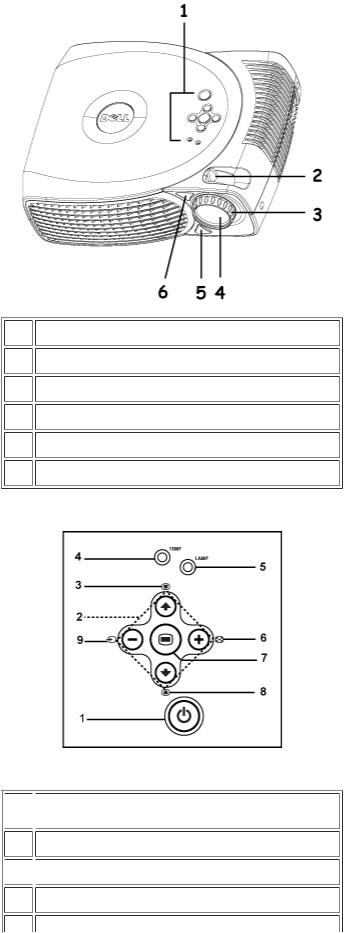
Main Unit
1 |
Control panel |
2 |
Zoom tab |
3 |
Focus ring |
4 |
Lens |
5 |
Elevator button |
6 |
Remote control receiver |
Control Panel
 1
1  Power button
Power button
2 Four directional keys
 3
3  Keystone adjustment
Keystone adjustment
4 Temperature warning light
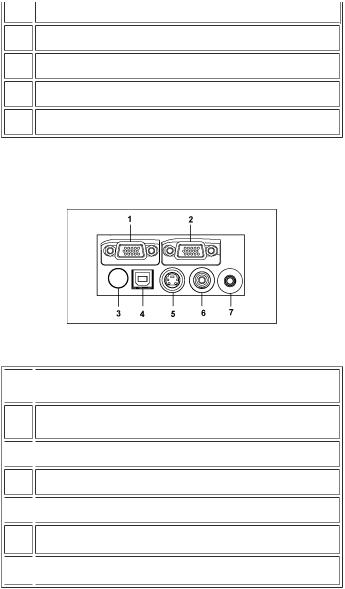
5 |
Lamp warning light |
6 |
Resync |
7 |
Menu |
8 |
Keystone adjustment |
9 |
Source |
Connection Ports
 1
1  VGA in (D-sub) connector
VGA in (D-sub) connector
2 VGA out (monitor loop-through)
 3
3  IR receiver
IR receiver
4 USB connector
 5
5  S-video connector
S-video connector
6 Composite video connector
 7
7  Audio input connector
Audio input connector
Remote Control
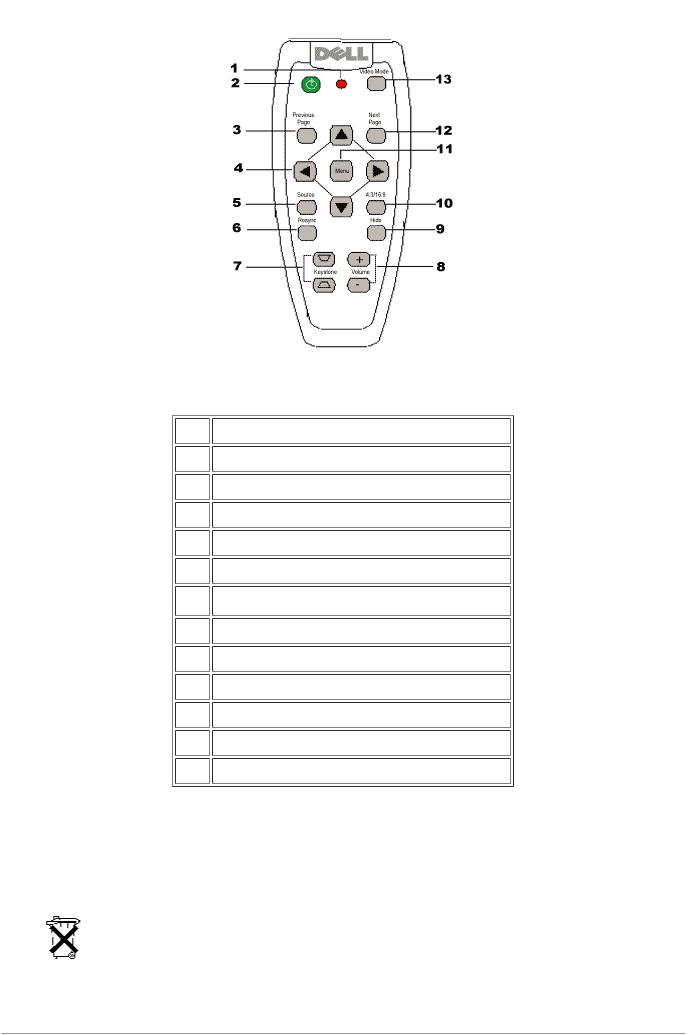
1 |
Light |
2 |
Power button |
3 |
Previous Page button (page up) |
4 |
Four Direction buttons |
5 |
Source button |
6 |
Resync button |
7 |
Keystone Correction button |
8 |
Volume button |
9 |
Hide button |
10 |
4:3/16:9 (aspect ratio) button |
11 |
Menu button |
12 |
Next Page button (page down) |
13 |
Video Mode button |
Battery Disposal: Your projector remote control uses zinc-manganese batteries. If you need to replace the batteries, see your Dell 2200MP Projector Quick Start Card.
Do not dispose of used batteries along with household waste. Contact your local waste disposal agency for the address of the nearest battery deposit site.

Back to Contents Page
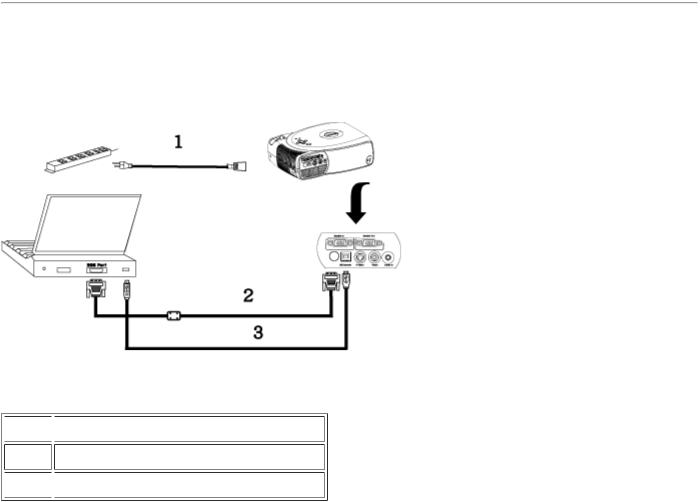
Back to Contents Page
Installation: Dell™ 2200MP Projector
 Connecting the Projector
Connecting the Projector
 Powering On/Off the Projector
Powering On/Off the Projector
 Adjusting the Projected Image
Adjusting the Projected Image
 Changing the Lamp
Changing the Lamp
Connecting the Projector
A. To Computer
 1
1  Power cord
Power cord
2 D-sub to D-sub cable
 3
3  USB to USB cable
USB to USB cable
B. To DVD Player: There are three possible methods of connecting to a DVD player.
1. Connecting with component cable:
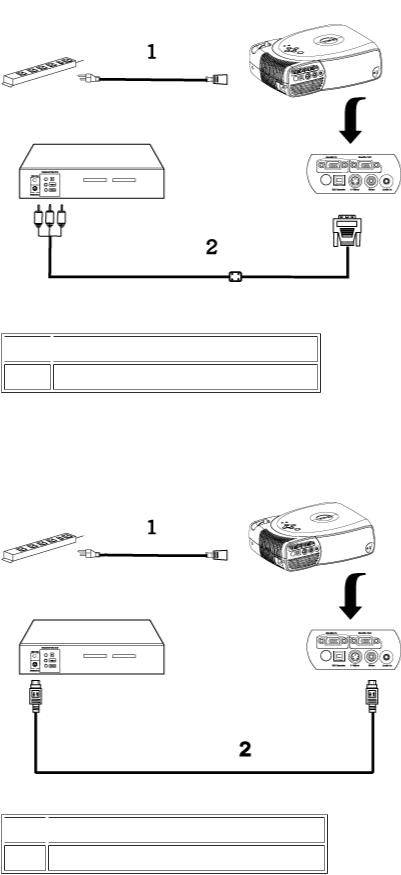
 1
1  Power cord
Power cord
2 D-sub to HDTV/Component cable
2. Connecting with S-video cable:
 1
1  Power cord
Power cord
2 S-video cable
3. Connecting with composite cable:
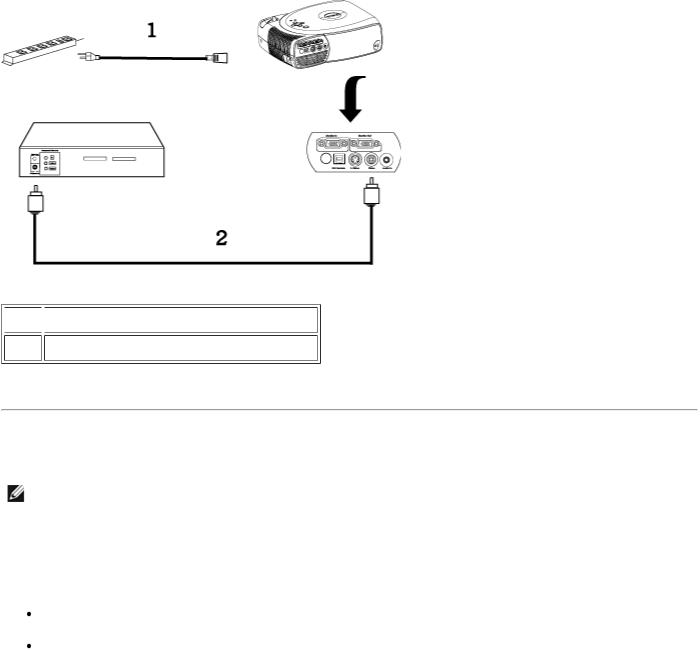
 1
1  Power cord
Power cord
2 Composite video cable
Powering On/Off the Projector
Powering On the Projector
NOTE: Turn on the projector before you turn on the source.
1.Remove the lens cap.
2.Ensure that the power cord and appropriate signal cable(s) are securely connected. The power button light will blink green.
3.Press the power button to turn on the projector. The Dell logo will be displayed for 30 seconds.
4.Turn on your source (computer, notebook, DVD, etc.). The projector automatically detects your source.
If the "Searching for signal..." message appears on the screen, ensure that the appropriate signal cable(s) are securely connected.
If you are connecting multiple sources to the projector simultaneously, press the Source button on the remote control or control panel to select the desired source.
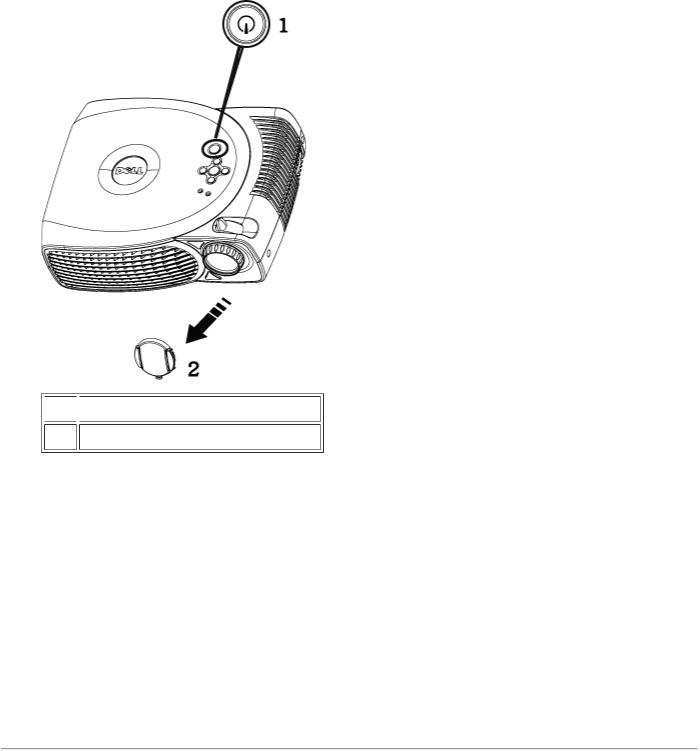
 1
1  Power button 2 Lens cap
Power button 2 Lens cap
Powering Off the Projector
DO NOT UNPLUG THE PROJECTOR BEFORE PROPERLY SHUTTING DOWN USING THE FOLLOWING STEPS.
1.Press the power button to turn off the projector. The "Power Off the Lamp?" message appears on the OSD.
2.Press the power button again. The cooling fans continue to operate for 2 minutes.
3.If the LAMP light is solid orange, replace the lamp.
4.If the TEMP light is solid orange, the projector has overheated. The display automatically shuts down. Try turning the display on again after the projector cools down. If the problem persists, contact Dell.
5.If the TEMP light is blinking orange, a projector fan has failed and the projector will automatically shut down. If this problem persists, contact Dell.
6.Disconnect the power cord from the electrical outlet and the projector.
7.If you press the power button while the projector is running, the "Power Off the Lamp?" message appears on the screen. To clear the message, press any button on the control panel or ignore the message; the message will disappear after 5 seconds.
Adjusting the Projected Image
Adjusting the Projector Height
To raise the projector:
1.Press the elevator button.
2.Raise the projector to the desired display angle, and then release the button to lock the elevator foot into position.
3.Use the tilt adjustment wheel to fine-tune the display angle.
To lower the projector:
1.Press the elevator button.
2.Lower the projector, and then release the button to lock the elevator foot into position.
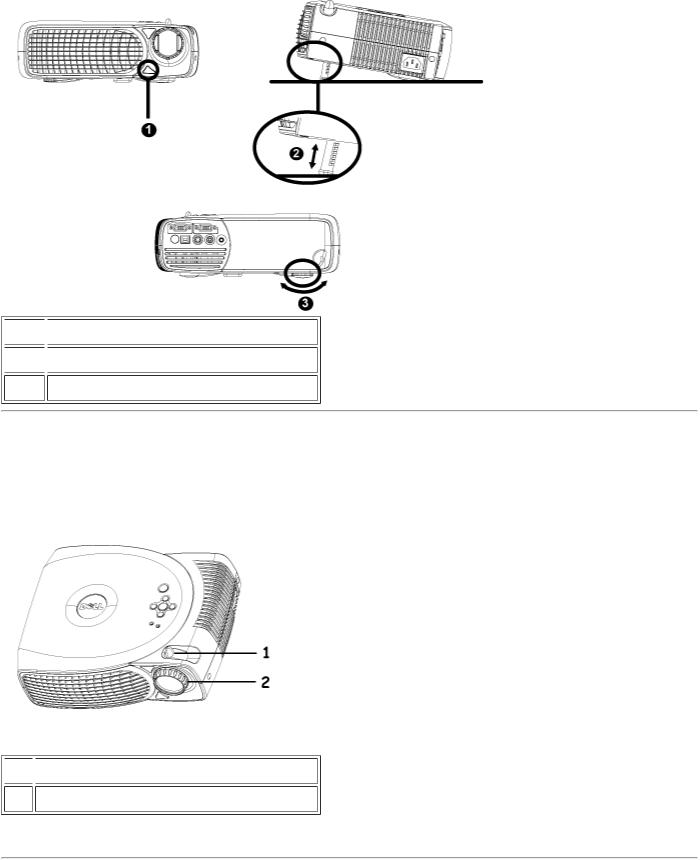
Notice: To avoid damaging the projector, make sure that the zoom lens and elevator foot are fully retracted before placing the projector in its carrying case.
 1
1  Elevator button
Elevator button  2
2  Elevator foot
Elevator foot
3 Tilt adjustment wheel
Adjusting the Projector Zoom and Focus
1.Rotate the zoom tab to zoom in and out.
2.Rotate the focus ring until the image is clear. The projector focuses at distances from 3.9 ft to 39.4ft (1.2 m to 12 m).
 1
1  Zoom tab 2 Focus ring
Zoom tab 2 Focus ring
Adjusting Projection Image Size
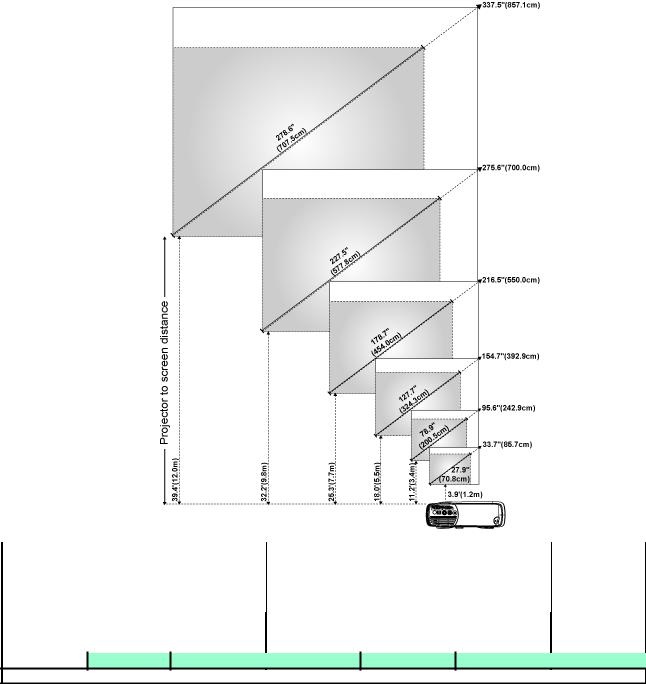
Screen |
Max. |
|
33.7" (85.7cm) |
|
95.6" (242.9cm) |
154.7" (392.9cm) |
|
216.5" (550.0cm) |
|
275.6" (700.0cm) |
337.5" (857.1cm) |
||||||
(Diagonal) |
Min. |
|
27.9" (70.8cm) |
|
78.9" (200.5cm) |
127.7" (324.3cm) |
|
178.7" (454.0cm) |
|
227.5" (577.8cm) |
278.6" (707.5cm) |
||||||
|
Max. |
|
27.0"X20.2" |
|
76.5"X57.4" |
123.7"X92.8" |
|
173.2"X129.9" |
|
220.5"X165.4" |
270.0"X202.5" |
||||||
|
|
|
|
|
|
|
|
|
|
|
|
|
|
|
|
|
|
Screen |
(WxH) |
|
(68.6cmX51.4cm) |
|
|
(194.3cmX145.7cm) |
|
(314.3cmX235.7cm) |
|
|
(440.0cmX330.0cm) |
|
|
(560.0cmX420.0cm) |
|
(685.7cmX514.3cm) |
|
Size |
Min. |
|
22.3"X16.7" |
|
63.1"X47.4" |
102.1"X76.6" |
|
143.0"X107.2" |
|
182.0"X136.5" |
222.8"X167.1" |
||||||
|
|
|
|
|
|
|
|
|
|
|
|
|
|
|
|
|
|
|
(WxH) |
(56.6cmX42.5cm) |
(160.4cmX120.3cm) (259.4cmX194.6cm) |
(363.2cmX272.4cm) |
(462.3cmX346.7cm) (566.0cmX424.5cm) |
||||||||||||
Distance |
|
3.9'(1.2m) |
|
11.2'(3.4m) |
18.0'(5.5m) |
|
25.3'(7.7m) |
|
32.2'(9.8m) |
39.4'(12.0m) |
|||||||
* This graph is for user reference only.
Changing the Lamp |
approaching the end of its useful life in |
Replace the lamp when you see " Lamp is |
|
full power operation. Replacement |
suggested!" message on the screen by carefully |
following these instructions. If this problem persists, contact Dell.
 CAUTION: The lamp becomes very hot with use. Do not attempt to replace the lamp after use until the projector has been allowed to cool down for at least 30 minutes.
CAUTION: The lamp becomes very hot with use. Do not attempt to replace the lamp after use until the projector has been allowed to cool down for at least 30 minutes.
Lamp Changing Procedure:
1.Turn off the projector and disconnect the power cord.
2.Let the projector cool for at least 30 minutes.
3.Loosen the 2 screws that secure the lamp cover, and remove the cover.
4.Loosen the 3 screws that secure the lamp.
5.Pull up the lamp by its metal handle.
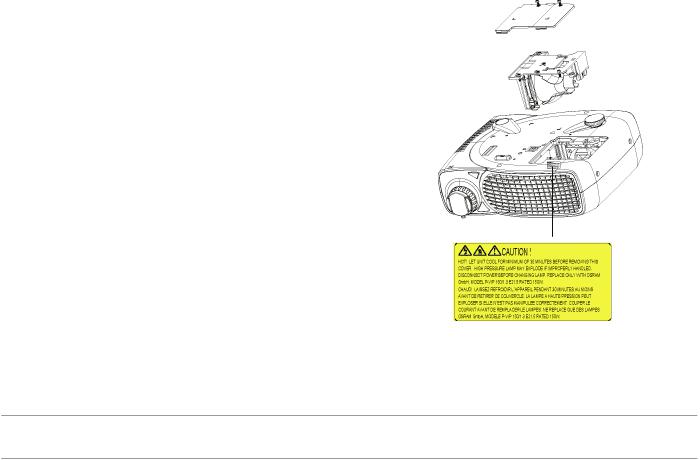
6.Reverse steps 1 through 5 to install the new lamp.
7.Reset the lamp by selecting the left Lamp Reset icon in the OSD Management tab.
8.Dell may require that lamps replaced under warranty are returned to Dell. Otherwise, contact your local waste disposal agency for the address of the nearest deposit site.
9.The lamp contains mercury. Disposal of this material may be regulated due to environmental considerations. For disposal or recycling information, please contact your local authorities or the Electronic Industries Alliance: www.eiae.org.
 CAUTION: Do not touch the bulb or the lamp glass at any time. The bulb may explode due to improper handling, including the touching of the bulb or the lamp glass.
CAUTION: Do not touch the bulb or the lamp glass at any time. The bulb may explode due to improper handling, including the touching of the bulb or the lamp glass.
Back to Contents Page
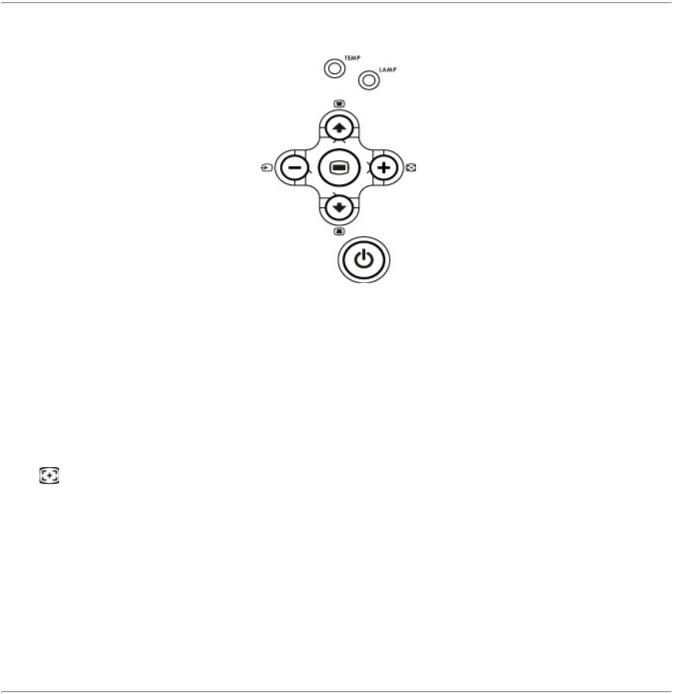
Back to Contents Page
Using Your Projector: Dell™ 2200MP Projector
 Control Panel
Control Panel
 Remote Control
Remote Control
 On-Screen Display
On-Screen Display
Control Panel
Power
See "Powering On/Off the Projector."
Source
Press  to step through Analog RGB, Composite, Component-I, S-video, and Analog YPbPr sources when multiple sources are connected to the projector.
to step through Analog RGB, Composite, Component-I, S-video, and Analog YPbPr sources when multiple sources are connected to the projector.
Resync |
|
Press |
to synchronize the projector to the input source. |
Resync will not operate if the OSD (On-Screen Display) is displayed.
Menu
Press  to activate the OSD. Use the directional keys and Menu button to navigate through the OSD.
to activate the OSD. Use the directional keys and Menu button to navigate through the OSD.
Four Directional Keys
The four directional keys 
 can be used to toggle through the tabs in the OSD.
can be used to toggle through the tabs in the OSD.
Keystone
Press  or
or  button to adjust image distortion caused by tilting the projector. (± 16 degrees)
button to adjust image distortion caused by tilting the projector. (± 16 degrees)
Remote Control
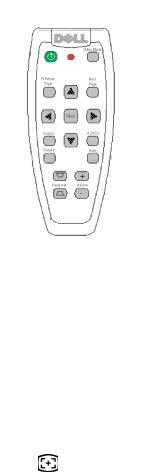
Power
See "Power On/Off the Projector."
Source
Press the Source button to choose Analog RGB, Composite, Component-I, S-video, and Analog YPbPr sources.
Resync
Press |
to synchronize the projector to the input source. |
Resync will not operate if the OSD (On-Screen Display) is displayed.
Directional Keys
Use  or
or  to select OSD items, use "left" and "right" button to make adjustments.
to select OSD items, use "left" and "right" button to make adjustments.
Hide
Press Hide button to hide the image, press again to resume display of the image.
Video Mode
The Dell 2200MP Microprojector has preset configurations that are optimized for displaying data (PC Graphics) or video (movies, games, etc.). Press Video Mode button to toggle between PC mode, Movie mode, sRGB, or User mode (for user to setup and save preferred settings). Pressing the Video Mode button once will show the current display mode. Pressing the Video Mode button again will switch between modes.
Previous Page
Press the Previous Page button to page up.
Next Page
Press the Next Page button to page down.
Menu
Press the Menu button to activate the OSD. Use the directional keys and Menu button to navigate through the OSD.
Volume up/down
Press the up button to increase the volume, press the down button to reduce the volume.
4:3/16:9
Press the 4:3/16:9 to switch the image aspect ratio from 4:3 to 16:9.
