Dell 210-ADUW Getting Started Guide

Dell Networking S4048–Open Networking
(ON) Getting Started Guide
Regulatory Model: E13W
Regulatory Type: E13W001

Notes, Cautions, and Warnings
NOTE: A NOTE indicates important information that helps you make better use of your computer.
CAUTION: A CAUTION indicates either potential damage to hardware or loss of data and tells you how to avoid the problem.
WARNING: A WARNING indicates a potential for property damage, personal injury, or death.
Copyright © 2014 Dell Inc. All rights reserved. This product is protected by U.S. and international copyright and intellectual property laws. Dell™ and the Dell logo are trademarks of Dell Inc. in the United States and/or other jurisdictions. All other marks and names mentioned herein may be trademarks of their respective companies.
2014 - 12
Rev. A00

1
About this Guide
This document is intended as a Getting Started Guide to get new systems up and running and ready for configuration.
For complete installation, configuration, and update information, refer to the following documents at www.dell.com/support:
Table 1. S4048-ON Documents
Information |
Documentation |
|
|
Hardware installation and power-up instructions |
Dell Networking S4048-Open Networking (ON) |
|
Installation Guide |
Configuration |
Dell Networking Configuration Guide for the S4048- |
|
Open Networking (ON) System |
Command line references |
Dell Networking Command Line Reference Guide for |
|
the S4048-Open Networking (ON) System |
Latest updates |
Release Notes for the S4048-ON System |
Troubleshooting |
Dell Open Networking (ON) Troubleshooting Guide |
About this Guide |
3 |

2
Install the Hardware
Before installing the switch, verify that you meet these guidelines:
•You have enough clearance to the front of the switch so you can read the light emitting diodes (LEDs).
•The AC power cord reaches from the power outlet to the Utility panel connector.
•The switch is rack-mounted before you power it up.
•Cabling is away from sources of electrical noise, such as radios, power lines, and fluorescent lighting. Ensure that the cabling is safely away from other devices that might damage the cables. If needed, allow one rack unit (RU) space between devices to provide room for cabling.
•Airflow around the switch and through the vents is unrestricted.
•Temperature around the unit does not exceed 113°F (45°C). If the switch is in a closed or multirack assembly, the temperature might be higher than normal room temperature.
•Humidity around the switch does not exceed 95 percent.
•Altitude at the installation site is below 10,000 feet.
•The switch is installed in an environment as free as possible from dust and foreign conductive material (such as metal flakes from construction activities). Cooling mechanisms, such as fans and blowers in the switch, can draw dust and other particles causing contaminant buildup inside the chassis, which can result in system malfunction.
Install the Chassis
To install the S4048–Open Networking (ON) system, Dell Networking recommends completing the installation procedures in the order presented here.
NOTE: Always handle the system and its components with care. Avoid dropping the S4048–ON chassis or its field replaceable units.
NOTE: For proper ventilation, position the S4048–ON chassis in an equipment rack (or cabinet) with a minimum of 5 inches (12.7 cm) of clearance around exhaust vents. The acceptable ambient temperature ranges are listed in the Technical Specifications section under Environmental Parameters.
CAUTION: Always wear an electrostatic discharge (ESD)-preventive wrist or heel ground strap when handling the S4048–ON and its components. As with all electrical devices of this type, take all necessary safety precautions to prevent injury when installing this system. ESD damage can occur if components are mishandled.
CAUTION: The S4048–ON contains two power cords. Disconnect both power cords before servicing.
CAUTION: Only trained and qualified personnel should install this equipment. Read this guide before installing and powering up the S4048–ON.
4 |
Install the Hardware |

Rack Mounting Safety Considerations
•Rack mounting — You may either place the switch on a rack shelf or mount the switch directly into a 19" wide, EIA-310-E- compliant rack.
•Rack loading — Overloading or uneven loading of racks may result in shelf or rack failure, which may damage the equipment and cause personal injury. Stabilize the racks in a permanent location before loading begins. Mount the components beginning at the bottom of the rack, then work to the top. Do not exceed your rack load rating.
•Power considerations — Connect only to the power source specified on the unit. When you install multiple electrical components in a rack, ensure that the total component power ratings do not exceed the circuit capabilities. Overloaded power sources and extension cords present fire and shock hazards.
•Elevated ambient temperature — If you install the equipment in a closed rack assembly, the operating temperature of the rack environment may be greater than the room ambient temperature. Use care not to exceed the 45°C maximum ambient temperature of the switch.
•Reduced air flow — Install the equipment in the rack so that you do not compromise the amount of airflow required for safe operation of the equipment.
•Reverse air flow — To ensure cool air intake and to avoid hot air blow out from the I/O panel, ensure that you have the necessary clearance.
•Reliable earthing — Maintain reliable earthing of rack-mounted equipment. Pay particular attention to the supply connections other than the direct connections to the branch circuit; for example, the use of the power strips.
•Do not mount the equipment with the Utility panel facing in the downward position.
NOTE: These instructions are a condensed reference. Read the safety instructions in your Safety, Environmental, and Regulatory information booklet before you begin.
NOTE: The illustrations in this document are not intended to represent a specific switch.
Rack Mount the Switch
You may either place the switch on a rack shelf or mount the switch directly into a 19" wide, EIA-310-E- compliant rack (four-post, two-post, or threaded methods).
The Dell ReadyRails™ system is provided for 1U front-rack and two-post installations. The ReadyRails system includes two separately packaged rail assemblies and two rails that are shipped attached to the sides of the switch.
WARNING: This is a condensed reference. Read the safety instructions in your Safety, Environmental, and Regulatory information booklet before you begin.
CAUTION: Do not use the mounted Ready-Rails as a shelf or a workplace.
NOTE: The illustrations in this document are not intended to represent a specific switch.
Install the Hardware |
5 |
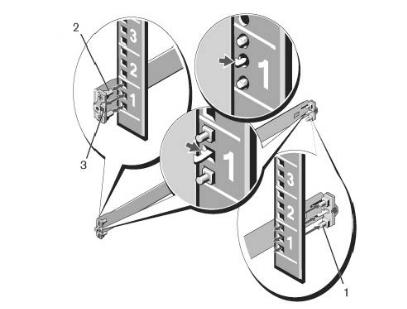
Installing the Dell ReadyRails System
The ReadyRails rack mounting system is provided to easily configure your rack so that you can install your switch.
Install the ReadyRails system using the 1U tool-less method or one of three possible 1U tooled methods (two-post flush mount, two-post center mount, or four-post threaded).
1U Tool-less Configuration (Four-Post Square Hole or Unthreaded Round Hole)
To install the Dell ReadyRails system using the 1U tool-less configuration, follow these steps.
1.With the ReadyRails flange ears facing outward, place one rail between the left and right vertical posts. Align and seat the rear flange rail pegs in the rear vertical post flange. To see how the pegs appear in both the square and unthreaded round holes, refer to item 1 in the following figure.
2.Align and seat the front flange pegs in the holes on the front side of the vertical post. Refer to item 2 in the following figure.
3.Repeat this procedure for the second rail.
4.To remove each rail, pull on the latch release button on each flange ear and unseat each rail. Refer to item 3 in the following figure.
Figure 1. 1U Tool-less Configuration
Two-Post Flush-Mount Configuration
To install the Dell ReadyRails system using the two-post flush-mount configuration, follow these steps.
1.For this configuration, remove the castings from the front side of each ReadyRails assembly. Refer to item 1 in the following figure. Use a Torx driver to remove the two screws from each front flange ear
6 |
Install the Hardware |

(on the switch side of the rail) and remove each casting. Retain the castings for future rack requirements. It is not necessary to remove the rear flange castings.
2.Attach one rail to the front post flange with two user-supplied screws. Refer to item 2 in the following figure.
3.Slide the plunger bracket forward against the vertical post and secure the plunger bracket to the post flange with two user-supplied screws. Refer to item 3 in the following figure.
4.Repeat this procedure for the second rail.
Figure 2. Two-Post Flush-Mount Configuration
Two-Post Center-Mount Configuration
To install the Dell ReadyRails system using the two-post center-mount configuration, follow these steps.
1.Slide the plunger bracket rearward until it clicks into place and secure the bracket to the front post flange with two user-supplied screws. Refer to item 1 in the following figure.
2.Slide the back bracket towards the post and secure it to the post flange with two user-supplied screws. Refer to item 2 of the following figure.
3.Repeat this procedure for the second rail.
Install the Hardware |
7 |
