Dell 3541 User Manual

Dell Precision 3541
Setup and specifications guide
Regulatory Model: P80F
Regulatory Type: P80F003

Notes, cautions, and warnings
NOTE: A NOTE indicates important information that helps you make better use of your product.
CAUTION: A CAUTION indicates either potential damage to hardware or loss of data and tells you how to avoid the
problem.
WARNING: A WARNING indicates a potential for property damage, personal injury, or death.
© 2018 - 2019 Dell Inc. or its subsidiaries. All rights reserved. Dell, EMC, and other trademarks are trademarks of Dell Inc. or its
subsidiaries. Other trademarks may be trademarks of their respective owners.
2019 - 05
Rev. A00

Contents
1 Set up your Precision 3541............................................................................................................ 5
2 Create a USB recovery drive for Windows.......................................................................................7
3 Chassis overview..........................................................................................................................8
Display view............................................................................................................................................................................ 8
Left view.................................................................................................................................................................................9
Right view...............................................................................................................................................................................9
Palmrest view....................................................................................................................................................................... 10
Bottom view..........................................................................................................................................................................12
4 Technical specifications.............................................................................................................. 13
Chipset...................................................................................................................................................................................13
Processors.............................................................................................................................................................................13
Memory................................................................................................................................................................................. 13
Ports and connectors.......................................................................................................................................................... 14
Storage.................................................................................................................................................................................. 14
Dimensions and weight........................................................................................................................................................15
Operating system.................................................................................................................................................................15
Communications...................................................................................................................................................................15
Mobile broadband.................................................................................................................................................................16
Audio...................................................................................................................................................................................... 16
Media-card reader................................................................................................................................................................17
Keyboard................................................................................................................................................................................17
Camera...................................................................................................................................................................................17
Touchpad...............................................................................................................................................................................18
Touchpad gestures.........................................................................................................................................................18
Power adapter...................................................................................................................................................................... 18
Battery...................................................................................................................................................................................19
Display...................................................................................................................................................................................20
Fingerprint reader (optional)...............................................................................................................................................21
Video..................................................................................................................................................................................... 22
Computer environment.......................................................................................................................................................22
Security.................................................................................................................................................................................23
Security options—Contacted smartcard reader.............................................................................................................23
Security options—Contactless smartcard reader.......................................................................................................... 24
Security Software............................................................................................................................................................... 25
5 Keyboard shortcuts.................................................................................................................... 26
6 Software................................................................................................................................... 28
Downloading Windows drivers...........................................................................................................................................28
7 System setup............................................................................................................................. 29
Contents 3

Boot menu............................................................................................................................................................................29
Navigation keys....................................................................................................................................................................29
Boot Sequence.................................................................................................................................................................... 30
System setup options......................................................................................................................................................... 30
General options..............................................................................................................................................................30
System information........................................................................................................................................................ 31
Video................................................................................................................................................................................33
Security........................................................................................................................................................................... 33
Secure boot.................................................................................................................................................................... 34
Intel Software Guard Extensions.................................................................................................................................35
Performance...................................................................................................................................................................35
Power management...................................................................................................................................................... 36
POST behavior............................................................................................................................................................... 37
Manageability..................................................................................................................................................................37
Virtualization support.................................................................................................................................................... 37
Wireless...........................................................................................................................................................................38
Maintenance screen......................................................................................................................................................38
System logs.................................................................................................................................................................... 38
Updating the BIOS in Windows ........................................................................................................................................ 39
Updating BIOS on systems with BitLocker enabled..................................................................................................39
Updating your system BIOS using a USB flash drive................................................................................................39
System and setup password..............................................................................................................................................40
Assigning a system setup password........................................................................................................................... 40
Deleting or changing an existing system setup password........................................................................................ 41
8 Getting help...............................................................................................................................42
Contacting Dell.....................................................................................................................................................................42
4
Contents

Set up your Precision 3541
NOTE: The images in this document may differ from your computer depending on the configuration you ordered.
1. Connect the power adapter and press the power button.
1
NOTE: To conserve battery power, the battery might enter power saving mode. Connect the power adapter and
press the power button to turn on the computer.
2. Finish Windows setup.
Follow the on-screen instructions to complete the setup. When setting up, Dell recommends that you:
• Connect to a network for Windows updates.
NOTE:
prompted.
• If connected to the internet, sign-in with or create a Microsoft account. If not connected to the internet, create an offline account.
• On the Support and Protection screen, enter your contact details.
3. Locate and use Dell apps from the Windows Start menu—Recommended
Table 1. Locate Dell apps
Resources Description
If connecting to a secured wireless network, enter the password for the wireless network access when
My Dell
Centralized location for key Dell applications, help articles, and other important information about your
computer. It also notifies you about the warranty status, recommended accessories, and software updates
if available.
SupportAssist
Pro-actively checks the health of your computer’s hardware and software. The SupportAssist OS Recovery
tool troubleshoots issues with the operating system. For more information, see the SupportAssist
documentation at
www.dell.com/support.
NOTE: In SupportAssist, click the warranty expiry date to renew or upgrade your warranty.
Set up your Precision 3541 5

Resources Description
Dell Update
Updates your computer with critical fixes and latest device drivers as they become available. For more
information about using Dell Update, see the knowledge base article SLN305843 at www.dell.com/support.
Dell Digital Delivery
Download software applications, which are purchased but not pre-installed on your computer. For more
information about using Dell Digital Delivery, see the knowledge base article 153764 at www.dell.com/
support.
4. Create recovery drive for Windows.
NOTE: It is recommended to create a recovery drive to troubleshoot and fix problems that may occur with Windows.
For more information, see Create a USB recovery drive for Windows.
6 Set up your Precision 3541

Create a USB recovery drive for Windows
Create a recovery drive to troubleshoot and fix problems that may occur with Windows. An empty USB flash drive with a minimum
capacity of 16 GB is required to create the recovery drive.
NOTE: This process may take up to an hour to complete.
NOTE: The following steps may vary depending on the version of Windows installed. Refer to the Microsoft support site
for latest instructions.
1. Connect the USB flash drive to your computer.
2. In Windows search, type Recovery.
3. In the search results, click Create a recovery drive.
The User Account Control window is displayed.
4. Click Yes to continue.
The Recovery Drive window is displayed.
5. Select Back up system files to the recovery drive and click Next.
6. Select the USB flash drive and click Next.
A message appears, indicating that all data in the USB flash drive will be deleted.
7. Click Create.
8. Click Finish.
For more information about reinstalling Windows using the USB recovery drive, see the Troubleshooting section of your product's
Service Manual at www.dell.com/support/manuals.
2
Create a USB recovery drive for Windows 7

Topics:
• Display view
• Left view
• Right view
• Palmrest view
• Bottom view
Display view
3
Chassis overview
1. Array microphone
2. Camera shutter
3. Camera
4. Camera status light
5. Array microphone
6. LCD panel
7. LED activity light
8 Chassis overview

Left view
1. Power connector port
2. USB 3.1 Gen 2(USB Type-C) port with Thunderbolt
3. USB 3.1 Gen 1 port
4. Smart card reader (optional)
Right view
1. microSD card reader
2. micro-SIM card slot (optional)
3. Headset/ Microphone port
4. USB 3.1 Gen 1 port
5. USB 3.1 Gen 1 port with PowerShare
6. HDMI port
7. Network port
8. Wedge-shaped lock slot
Chassis overview
9
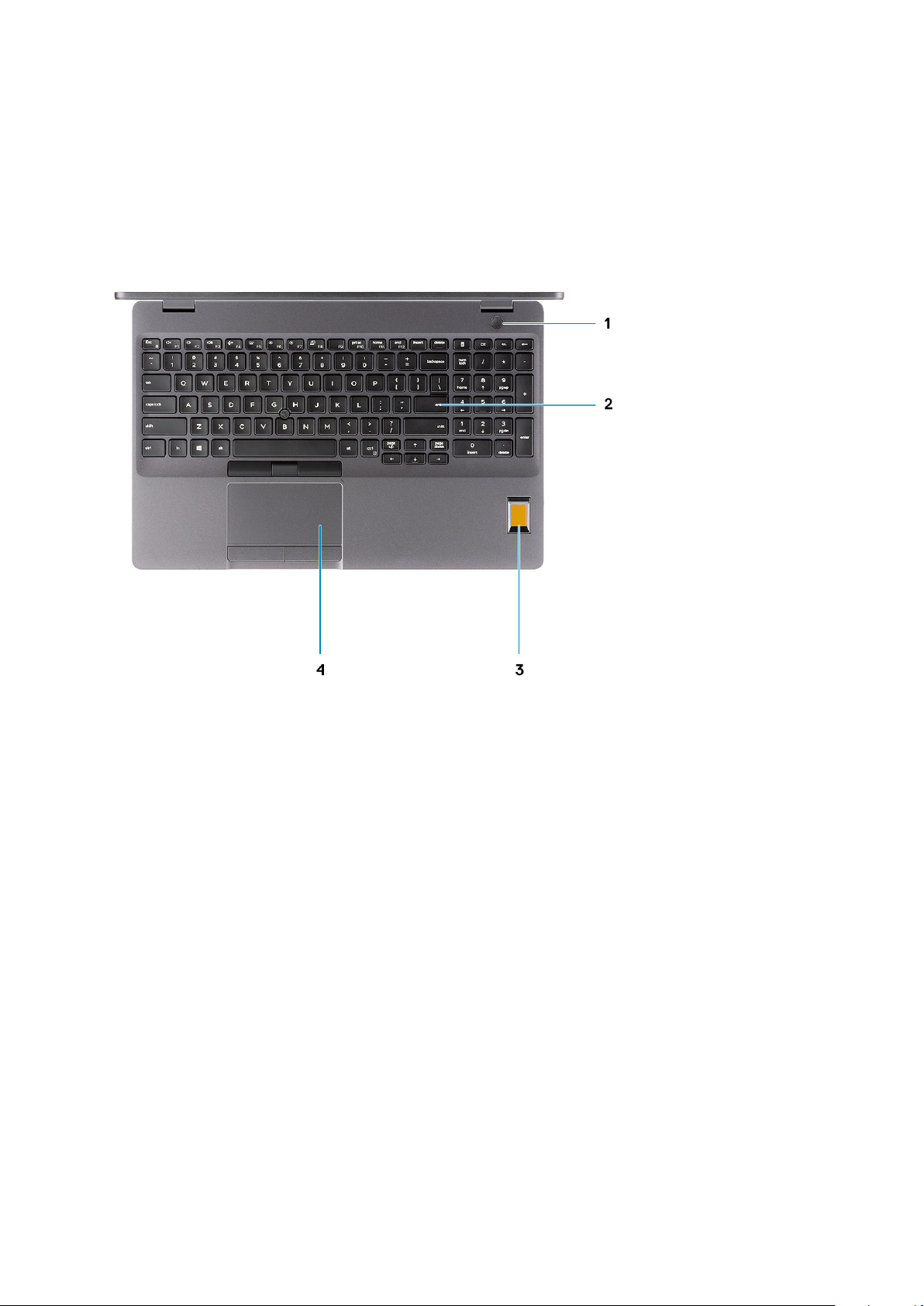
Palmrest view
1.
Power button with optional fingerprint
2. Keyboard
3. Fingerprint reader (optional)
4. Touchpad
10
Chassis overview

1. Power button with optional fingerprint
2. Keyboard
3. Contactless smart card reader (optional)
4. Touchpad
Chassis overview
11

Bottom view
1.
Service tag label
2. Speakers
12
Chassis overview
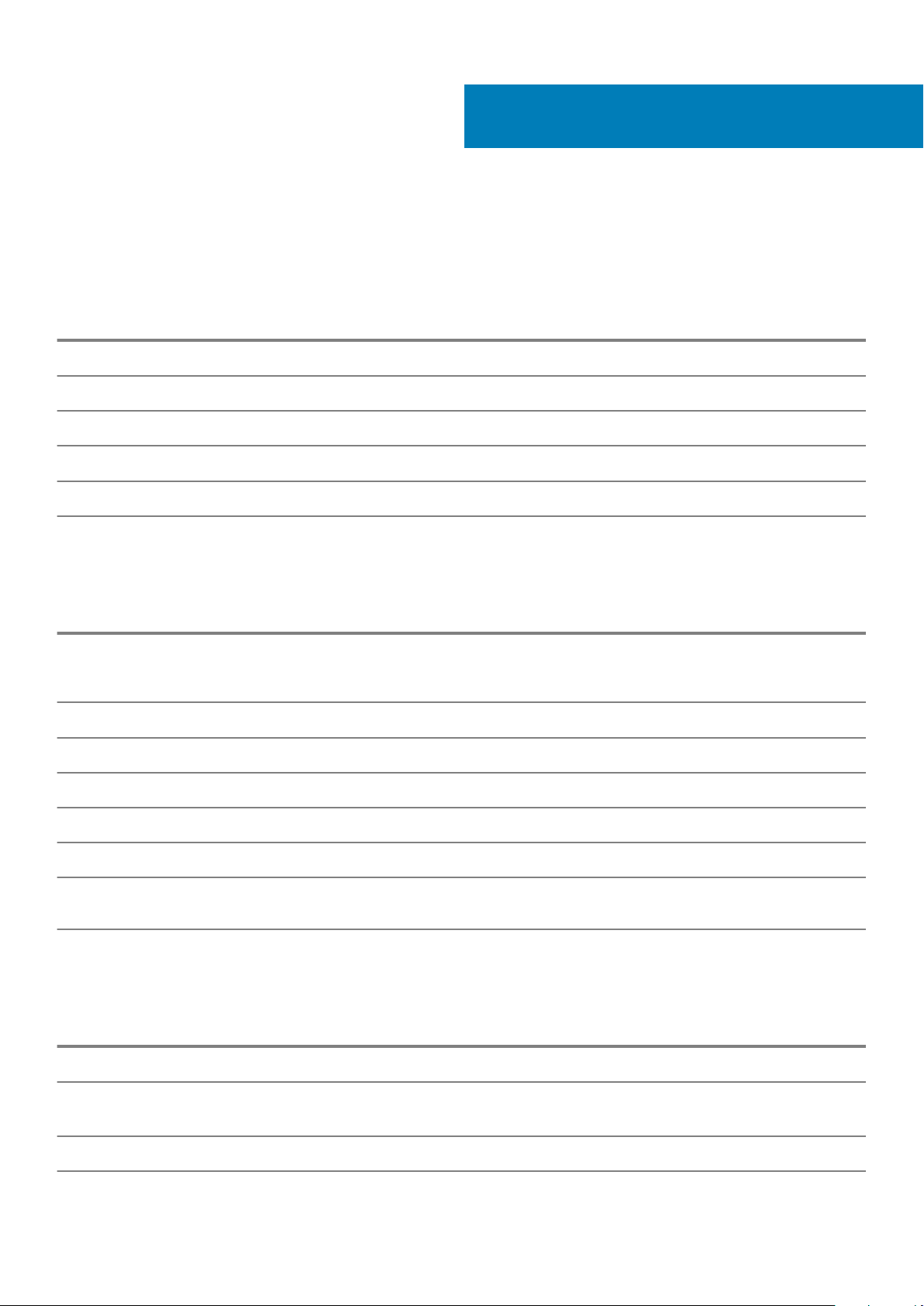
Technical specifications
Chipset
Table 2. Chipset
Description Values
4
Chipset
Processor
DRAM bus width
Flash EPROM
PCIe bus
Processors
Table 3. Processors
Description Values
Processors
Wattage
Core count
Thread count
9th Generation
Intel Core
i5-9300H
35 W 35 W 35 W 35 W 35 W 35 W
4 4 6 6 8 6
8 8 12 12 16 12
9th Generation
Intel Core
i5-9400H
9th Generation
Intel Core
i7-9750H
CM246
9th Generation Intel Core i5/i7/i9 or Xeon
Dual 64 bit
24/32 MB (32 MB for Vpro SKU)
PCIe 3.0
9th Generation
Intel Core
i7-9850H
9th Generation Intel
Core i9-9880H
Mobile Intel Xeon
E-2276M
Speed
Cache
Integrated
graphics
4.1 GHz 4.3 GHz 4.5 GHz 4.6 GHz 4.8 4.7
8M 8M 12M 12M 16M 12M
Intel UHD
Graphics 630
Intel UHD
Graphics 630
Intel UHD
Graphics 630
Memory
Table 4. Memory specifications
Description Values
Slots
Type
Speed
Two-SODIMM slots
• Dual-channel DDR4
• Optional ECC memory for Mobile Intel Xeon Processor
2667 MHz
Intel UHD Graphics
630
Intel UHD Graphics
630
Technical specifications 13
Intel UHD Graphics
P630
