Zyxel NWA-3166 user manual

NWA-3166
Wireless N Dual-Band Business WLAN Access Point
Default Login Details
IP Address http://192.168.1.2
User Name
Password 1234
Firmware Version 3.6
Edition 3, 02/2009
www.zyxel.com
www.zyxel.com
Copyright © 2009
ZyXEL Communications Corporation
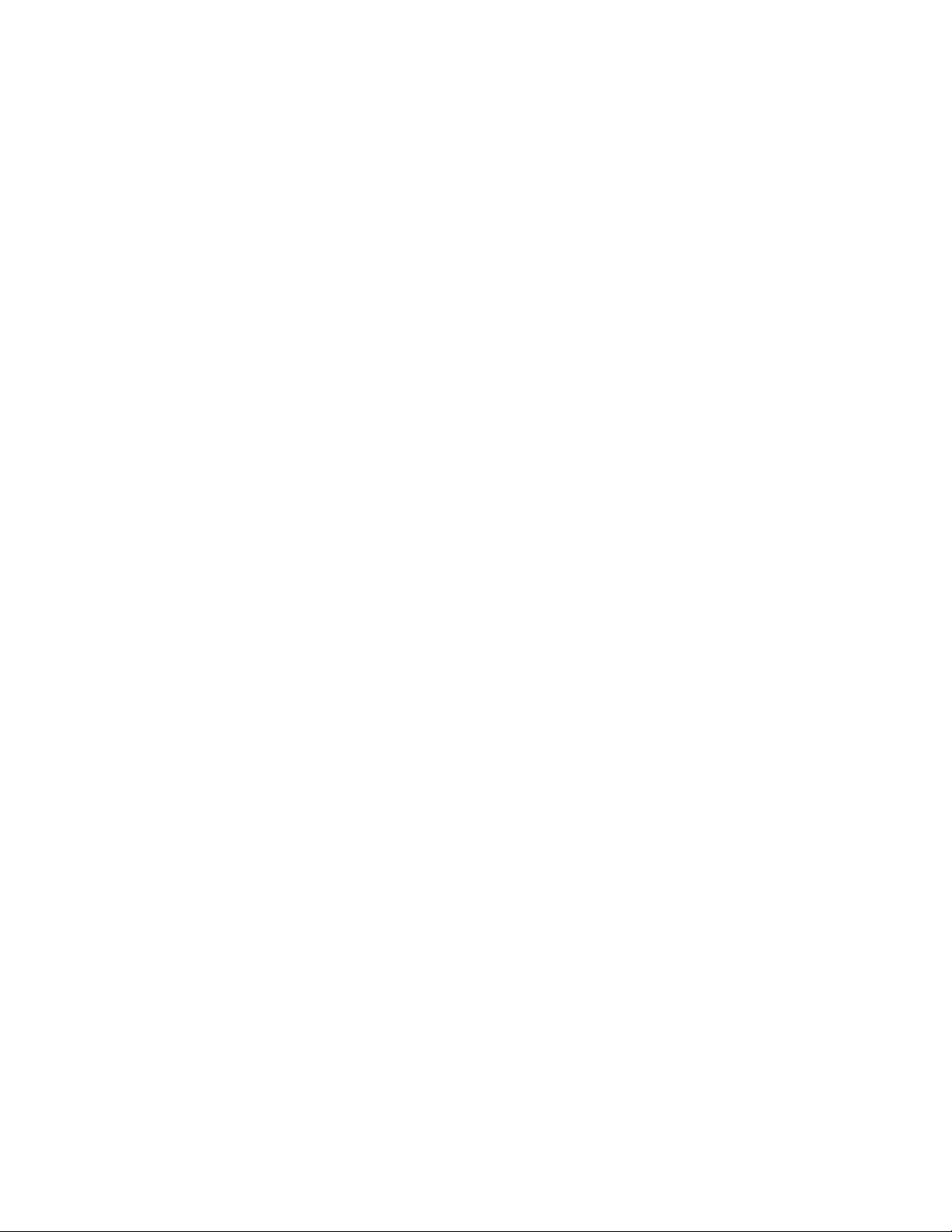
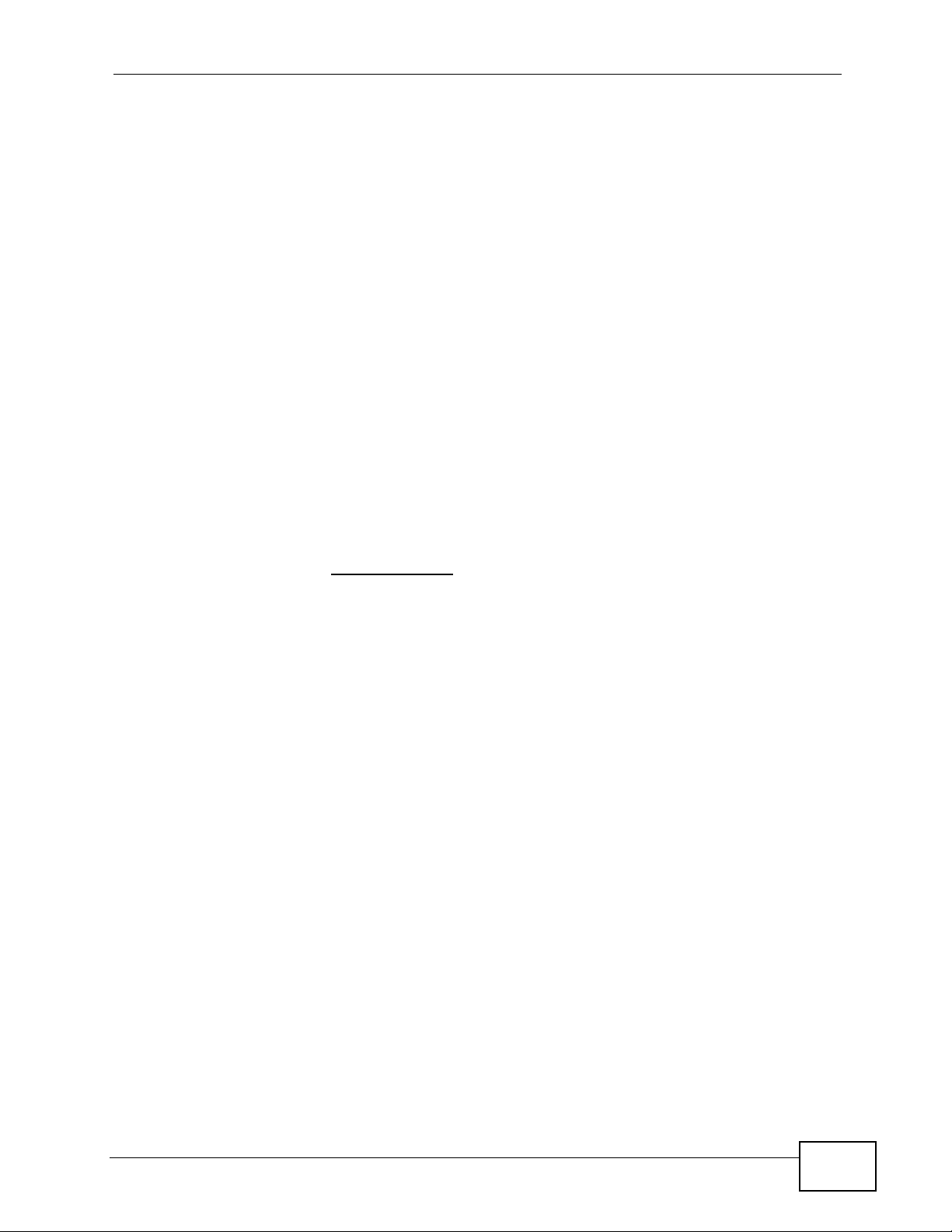
About This User's Guide
About This User's Guide
Intended Audience
This manual is intended for people who want to configure the NWA-3160 Series
using the web configurator. You should have at least a basic knowledge of TCP/IP
networking concepts and topology.
Related Documentation
•Quick Start Guide
The Quick Start Guide is designed to help you get up and running right away. It
contains information on setting up your network and configuring for Internet
access.
• Support Disc
Refer to the included CD for support documents.
• ZyXEL Web Site
Please refer to www.zyxel.com
product certifications.
for additional support documentation and
User Guide Feedback
Help us help you. Send all User Guide-related comments, questi ons or suggestions
for improvement to the following address, or use e-mail instead. Thank you!
The Technical Writing Team,
ZyXEL Communications Corp.,
6 Innovation Road II,
Science-Based Industrial Park,
Hsinchu, 300, Taiwan.
E-mail: techwriters@zyxel.com.tw
NWA-3166 User’s Guide
3
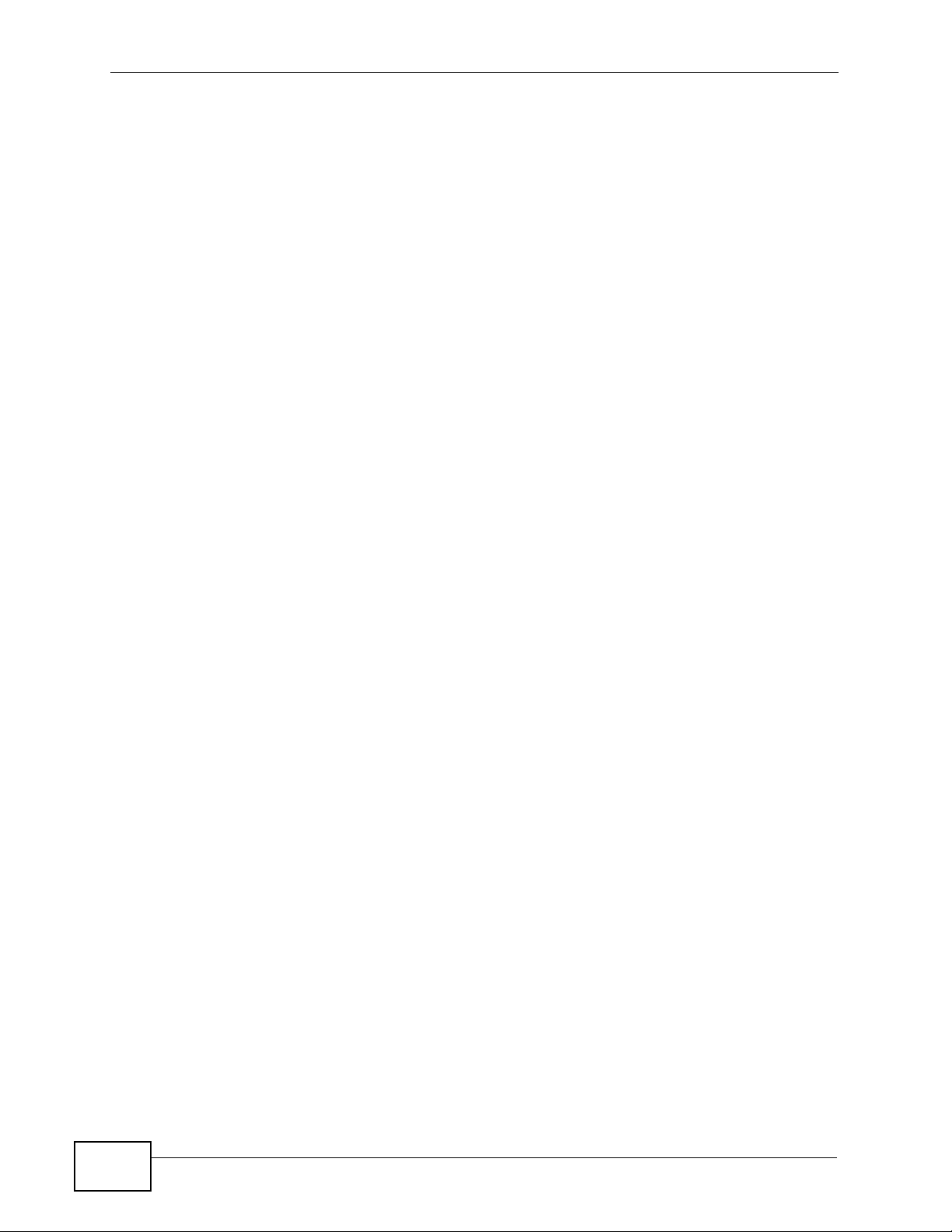
Document Conventions
Warnings and Notes
These are how warnings and notes are shown in this User’s Guide.
Warnings tell you about things that could harm you or your
device.
Note: Notes tell you other important information (for example, other things you may
need to configure or helpful tips) or recommendations.
Syntax Conventions
• The product in this book may be referred to as the “NWA”, the “device” or the
“system” in this User’s Guide.
Document Conventions
• Product labels, screen names, field labels and field choices are all in bold font.
• A key stroke is denoted by square brackets and uppercase text, for example,
[ENTER] means the “enter” or “ret urn” key on your keyboard.
• “Enter” means for you to type one or more characters and then press the
[ENTER] key. “Select” or “choose” means for you to use one of the predefined
choices.
• A right angle bracket ( > ) within a screen name denotes a mouse click. For
example, Maintenance > Status > Show Statistics means you first click
Maintenance in the navigation panel, then the Status sub menu and finally
the Show Statistics button to get to that screen.
• Units of measurement may denote the “metric” value or the “scientific” value.
For example, “k” for kilo may denote “1000” or “1024”, “M” for mega may
denote “1000000” or “1048576” and so on.
• “e.g.,” is a shorthand for “for instance”, and “i.e.,” means “that is” or “in other
words”.
• Screens reproduced here for demonstration purposes may not exactly match
the screens on your device.
4
NWA-3166 User’s Guide
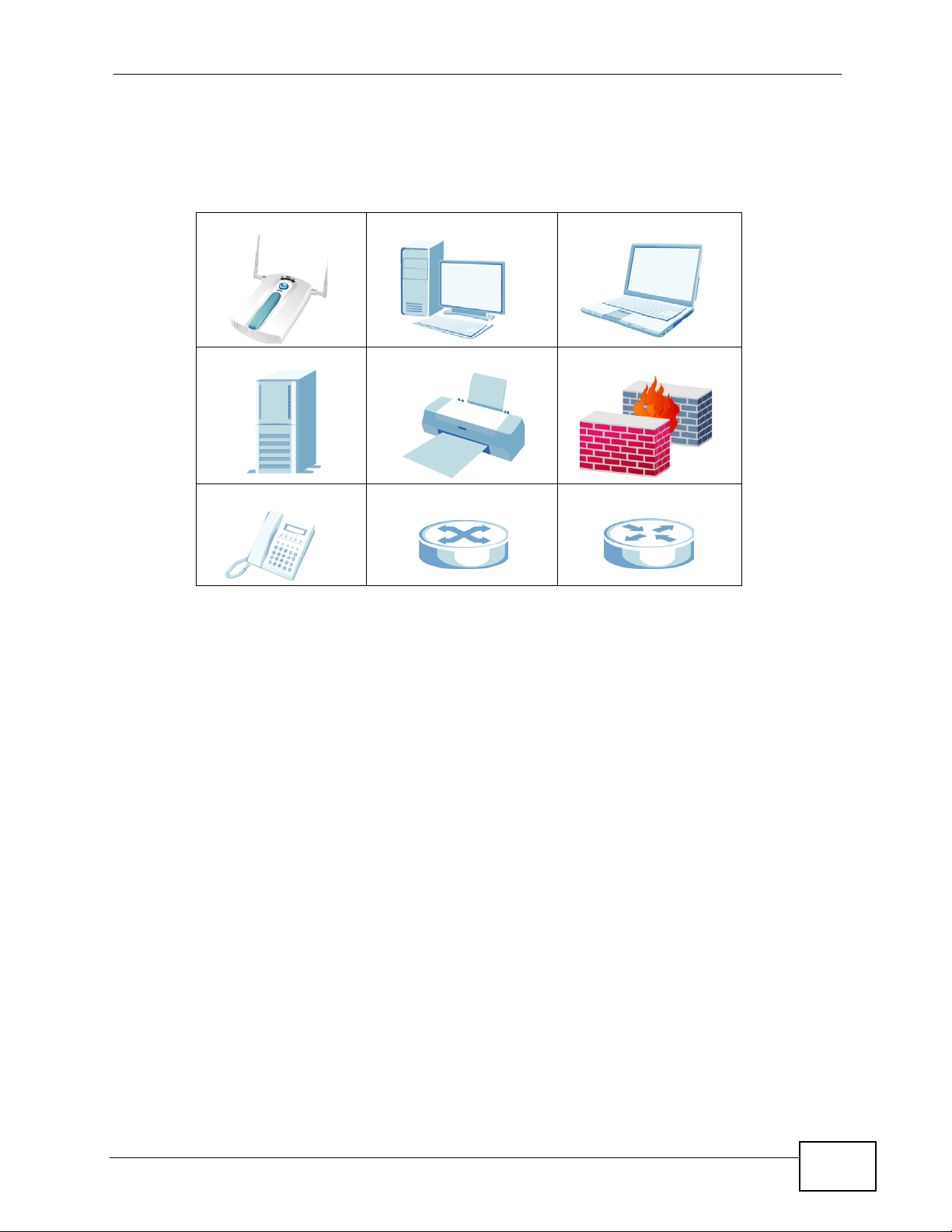
Document Conventions
Icons Used in Figures
Figures in this User’s Guide may use the following generic icons. The NWA icon is
not an exact representation of your device.
NWA Computer Notebook computer
Server Printer Firewall
Telephone Switch Router
NWA-3166 User’s Guide
5
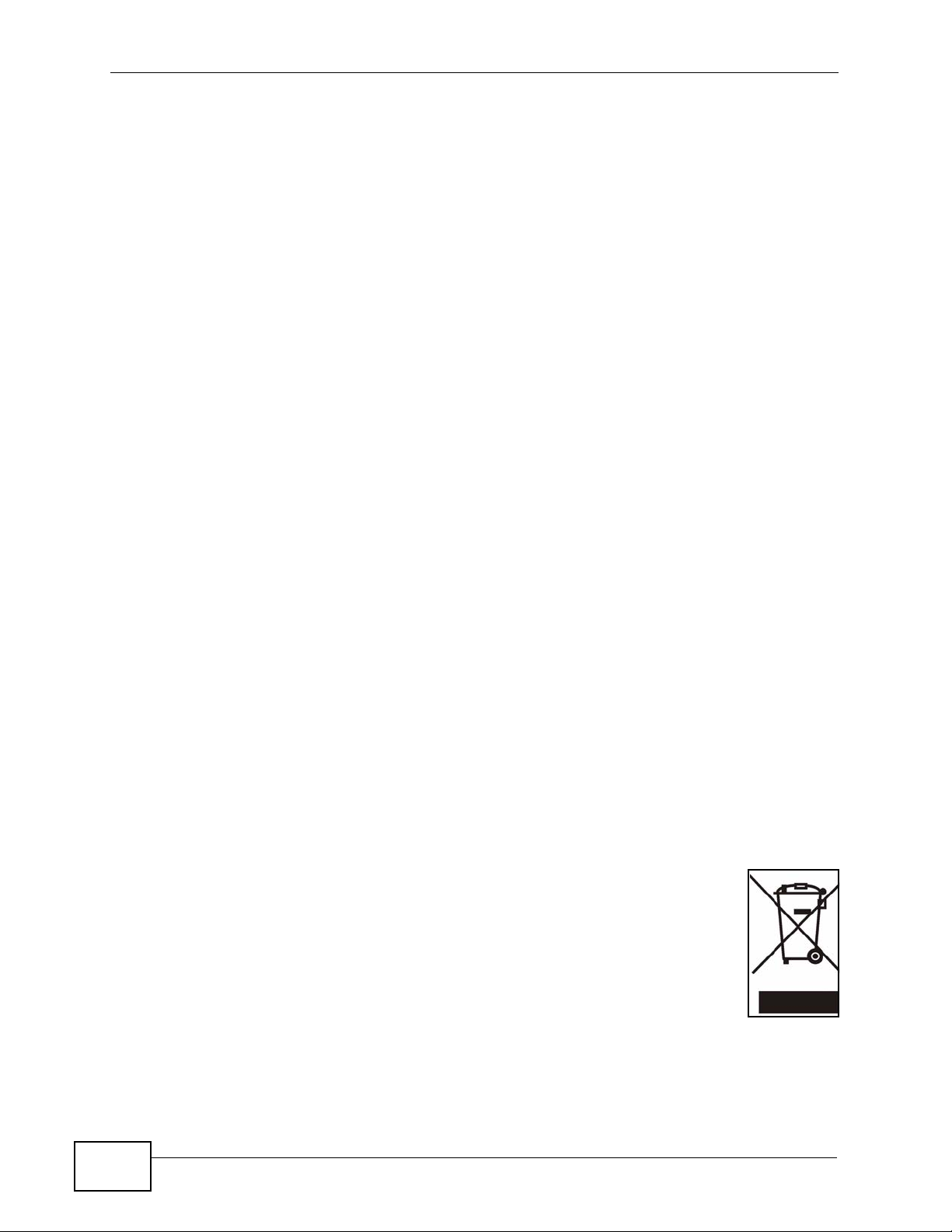
Safety Warnings
• Do NOT use this product near water, for example, in a wet basement or n ear a swimming
pool.
• Do NOT expose your device to dampness, dust or corrosive liquids.
• Do NOT store things on the device.
• Do NOT install, use, or service this device during a thunderstorm. There is a remote risk
of electric shock from lightning.
• Connect ONLY suitable accessories to the device.
• ONLY qualified service personnel should service or disassemble this device.
• Make sure to connect the cables to the correct ports.
• Place connecting cables carefully so that no one will step on them or stumble over them.
• Always disconnect all cables from this device before servicing or disassembling.
• Use ONLY an appropriate power adaptor or cord for your device.
• Connect the power adaptor or cord to the right supply voltage (for example, 110V AC in
North America or 230V AC in Europe).
• Do NOT allow anything to rest on the power adaptor or cord and do NOT place the
product where anyone can walk on the power adaptor or cord.
• Do NOT use the device if the power adaptor or cord is damaged as it might cause
electrocution.
• If the power adaptor or cord is damaged, remove it from the power outlet.
• Do NOT attempt to repair the power adaptor or cord. Contact your local vendor to order
a new one.
• Do not use the device outside, and make sure all the connections are indoors. There is a
remote risk of electric shock from lightning.
• “Not to remove the plug and plug into a wall outlet by itself; always attach the plug to
the power supply first before insert into the wall.”
• (In other words, do NOT remove the plug and connect it to a power outlet by itself;
always attach the plug to the power adaptor first before connecting it to a power outlet.)
• Antenna Warning! This device meets ETSI and FCC certification requirements when using
the included antenna(s). Only use the included antenna(s).
• If you wall mount your device, make sure that no electrical lines, gas or water pipes will
be damaged.
• The PoE (Power over Ethernet) devices that supply or receive power and their connected
Ethernet cables must all be completely indoors.
Safety Warnings
6
This product is recyclable. Dispose of it properly.
NWA-3166 User’s Guide
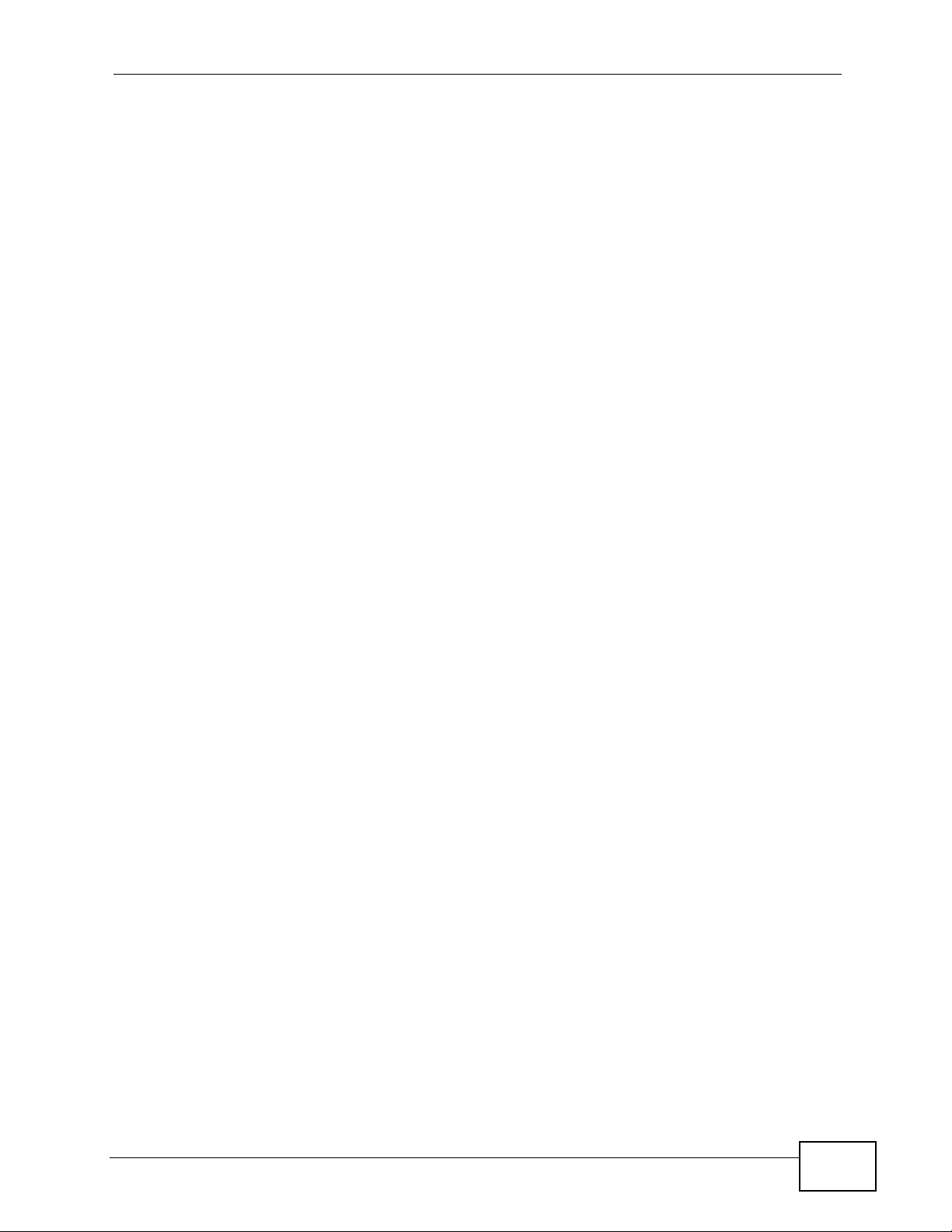
Table of Contents
Table of Contents
About This User's Guide..........................................................................................................3
Document Conventions............................................................................................................4
Safety Warnings ........................................................................................................................6
Table of Contents......................................................................................................................7
Part I: Introduction................................................................................. 15
Chapter 1
Introduction.............................................................................................................................17
1.1 Overview ............... ............................................. .... ... ... ... .... ... ............................................. 17
1.2 Applications for the NWA ........... ... ... ... ... .... ... ... ... ................................................................. 18
1.2.1 Access Point .................................................... ... ... ............................................. .... ... 18
1.2.2 Bridge / Repeater ....................................................................................................... 19
1.2.2.1 Bridge / Repeater Mode Example .................................................. 20
1.2.3 AP + Bridge ......................... ... ... ... .... ... ... ............................................. .... ... ... ... ... ....... 22
1.2.4 MBSSID .............................................. ... ... .............................................. ... ... ... ..........22
1.2.5 Pre-Configured SSID Profiles ....................................................................................24
1.2.6 Configuring Dual WLAN Adaptors ....................... ............. ............. ............. ............. ... 24
1.3 CAPWAP ............................... .... ... ... ... ... .... ... ............................................. ... .... ... ... ... .......... 25
1.4 Ways to Manage the NWA ................................................................... ... ... ... .... ... ... ... ... .......25
1.5 Good Habits for Managing the NWA ................................................................................... 26
1.6 Hardware Connections ........................................................................................................ 26
1.7 LEDs ......................... .... ............................................. ... ... .... ................................................ 27
Chapter 2
The Web Configurator............................................................................................................29
2.1 Overview ............. ............................................. ... .... ... ... ... .... ................................................ 29
2.2 Accessing the Web Configurator ......................................................................................... 29
2.3 Resetting the NWA ............................. ... .... ... ... ... .............................................. ... ... ... ... ....... 30
2.3.1 Methods of Restoring Factory-Defaults ............................... .................... ................... 30
2.4 Navigating the Web Configurator ............................................... .......................................... 31
Chapter 3
Tutorials...................................................................................................................................33
3.1 Overview ............. ............................................. ... .... ... ... ... .... ................................................ 33
NWA-3166 User’s Guide
7
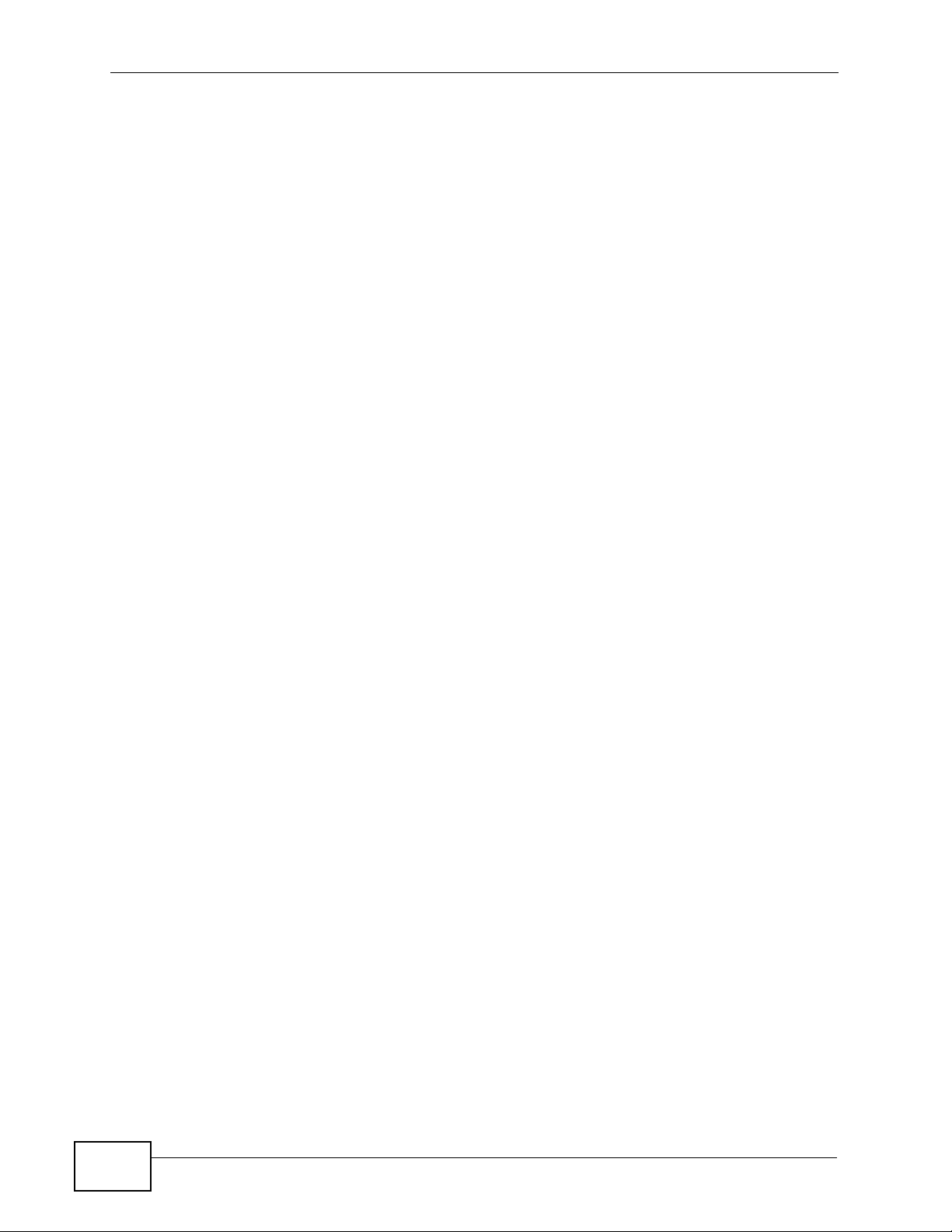
Table of Contents
3.2 How to Configure the Wireless LAN ................ ... .... ... ... ... ............................................. .... ... 33
3.2.1 Choosing the Wireless Mode ..................................................................................... 33
3.2.2 Wireless LAN Configuration Overview ................................ ... .... ................................ 34
3.2.3 Further Reading .........................................................................................................35
3.3 How to Configure Multiple Wireless Networks ..................................................................... 35
3.3.1 Change the Operating Mode ...................................................................................... 37
3.3.2 Configure the VoIP Network ....................................................................................... 39
3.3.2.1 Set Up Security for the VoIP Profile ..................................... ...........40
3.3.2.2 Activate the VoIP Profile .................................................................42
3.3.3 Configure the Guest Network ..................................................................................... 42
3.3.3.1 Set Up Security for the Guest Profile ......... ............................. ........44
3.3.3.2 Set up Layer 2 Isolation ..................................................................45
3.3.3.3 Activate the Guest Profile ...............................................................46
3.3.4 Testing the Wireless Networks ............ ....................................................................... 46
3.4 How to Set Up and Use Rogue AP Detection ..................................................................... 47
3.4.1 Set Up and Save a Friendly AP list ............................................................................ 49
3.4.2 Activate Periodic Rogue AP Detection .......................................................................52
3.4.3 Set Up E-mail Logs .................................................................................................... 53
3.4.4 Configure Your Other Access Points .......................................................................... 54
3.4.5 Test the Setup ............................................................................................................ 55
3.5 Using MAC Filters and L-2 Isolation Profiles .......................................................................55
3.5.1 Scenario ....... ... .... ... ... ... .............................................. ... ... ... ... .... ... ... .......................... 55
3.5.2 Your Requirements ........................................... ... ....................................................... 56
3.5.3 Setup ................................... ... ... ... .... ... ... ............................................. .... ... ... .............56
3.5.4 Configure the SERVER_1 Network ............................................................................ 57
3.5.5 Configure the SERVER_2 Network ............................................................................ 60
3.5.6 Checking your Settings and Testing the Configuration .............................................. 61
3.5.6.1 Checking Settings ......................................... .... ... ... ... .....................61
3.5.6.2 Testing the Configuration .............................. .... ... ... ........................62
Part II: The Web Configurator............................................................... 65
Chapter 4
Status Screen..........................................................................................................................67
4.1 Overview ............. ............................................. ... .... ... ... ... .... ................................................ 67
4.2 The Status Screen ............................................................................................................... 67
Chapter 5
Management Mode..................................................................................................................71
5.1 Overview ............. ............................................. ... .... ... ... ... .... ................................................ 71
5.2 About CAPWAP ............ ... ... ... .... ... ... .................................................................................... 71
8
NWA-3166 User’s Guide
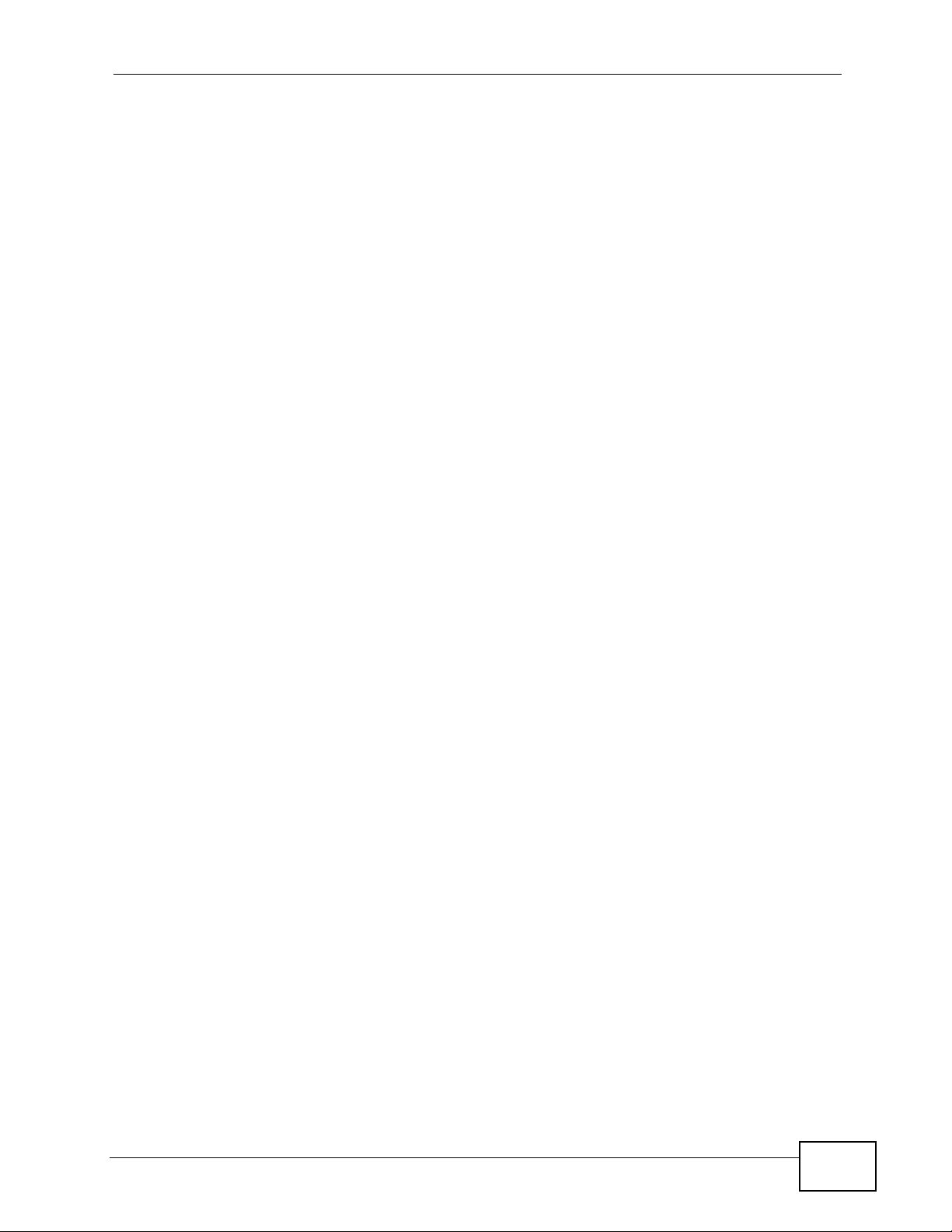
Table of Contents
5.2.1 CAPWAP Discovery and Management ...................................... ... ... ... .... ... ... ... ... .... ... 72
5.2.2 CAPWAP and DHCP ..................................................... ... .......................................... 72
5.2.3 CAPWAP and IP Subnets ...... ... ... .... ... ... ................................................. ... ... ... ... .......72
5.2.4 Notes on CAPWAP .......... ... ... ... ... .... ............................................. ... ... .... ... ... ... .......... 73
5.3 The Management Mode Screen .......................................................................................... 74
Chapter 6
AP Controller Mode ................................................................................................................75
6.1 Overview ............. ............................................. ... .... ... ... ... .... ................................................ 75
6.1.1 What Yo u Can Do in AP Controller Mode .................................................................. 75
6.1.2 What You Need to Know .................................. ... ... ............................................. .... ... 75
6.1.3 Before You Begin ... ... ... .... ... ... ... ... .... ... ....................................................................... 76
6.2 Controller AP Navigation Menu ........................................................................................... 76
6.3 Controller AP Status Screen ................................................................................................77
6.4 AP Lists Screen ..................................... .... ... ... ... .... .............................................................79
6.4.1 The AP Lists Edit Screen ........................................................................................... 81
6.5 Configuration Screen ....................... ... ... .... ... ... ... .... ... ... .......................................................82
6.6 The Profile Edit Screens ...................................................................................................... 83
6.6.1 The Radio Profile Screen ...........................................................................................83
6.6.2 The Radio Profile Edit Screen .................................................................................... 84
Chapter 7
System Screens......................................................................................................................87
7.1 Overview ............. ............................................. ... .... ... ... ... .... ................................................ 87
7.1.1 What Yo u Can Do in the System Screens .................................................................. 87
7.1.2 What You Need To Know About the System Screens ................................... ... ... .... ... 88
7.2 General Screen ............................................ ... ... .... ... ... ... .................................................... 89
7.3 Password Screen ................................................................................... ... ... .... ... ... ... ... ....... 91
7.4 Time Setting Screen ........................................................................................................... 93
7.5 Technical Reference ........... ... .... ... ... .................................................................................... 95
7.5.1 Administrator Authentication on RADIUS ................................................................... 95
7.5.2 Pre-defined NTP Time Servers List ............................................................................ 95
Chapter 8
Wireless Screen......................................................................................................................97
8.1 Overview ............. ............................................. ... .... ... ... ... .... ................................................ 97
8.1.1 What You Can Do in the Wireless Screen .................................................................. 97
8.1.2 What You Need To Know About the Wireless Screen ......................................... .... ... 98
8.2 The Wireless Screen ......................................................................................................... 101
8.2.1 Access Point Mode .................................................... ... ... ........................................ 101
8.2.2 Bridge / Repeater Mode ........................................................................................... 104
8.2.3 AP + Bridge Mode ............................ ... ... ... .... ... ... ... .... ... ... ........................................ 108
8.2.4 MBSSID Mode .............................................. ... ... ............................................. ... .... . 109
NWA-3166 User’s Guide
9
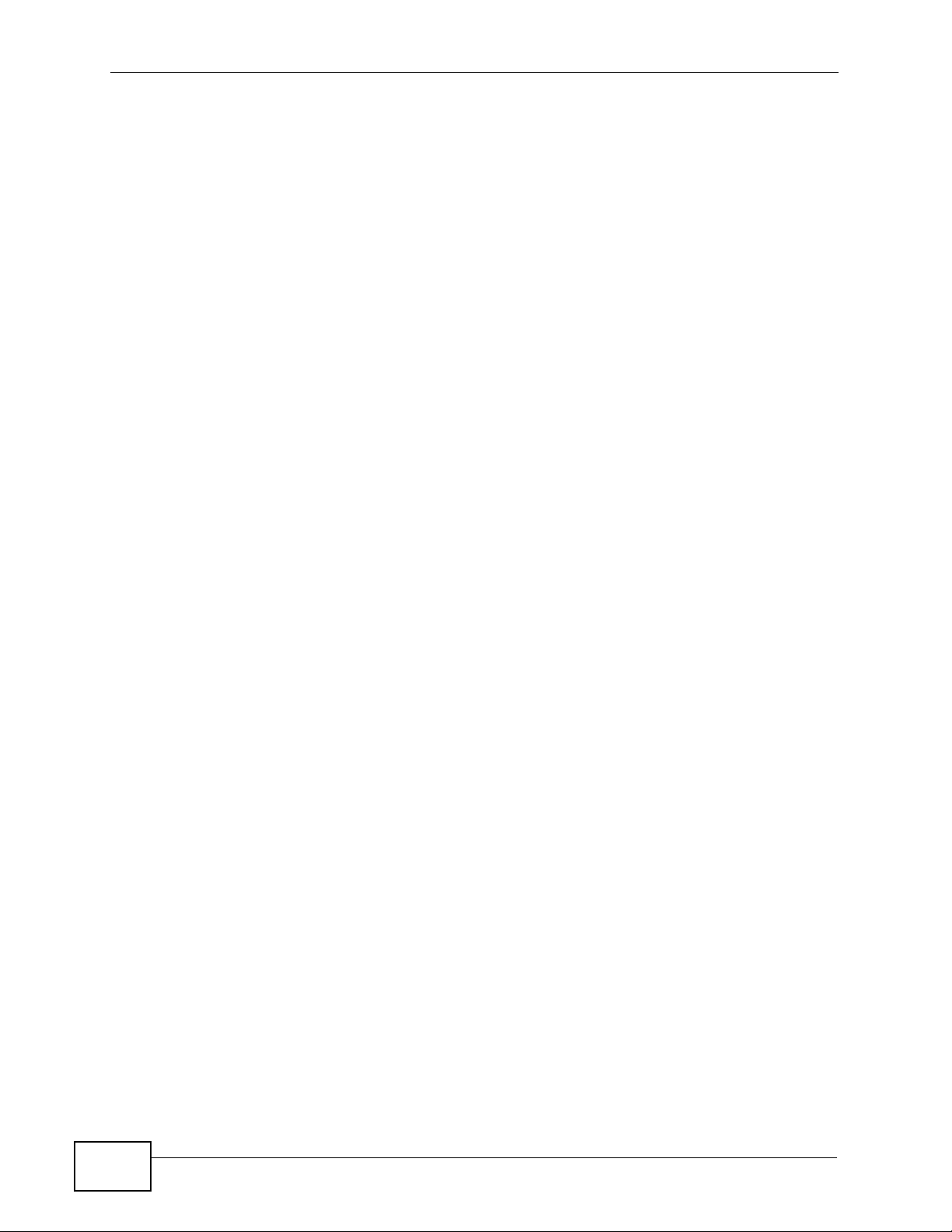
Table of Contents
8.3 Technical Reference ........... ... .... ... ... ...................................................................................112
8.3.1 WMM QoS ........................ ... ............................................. ... ... .... ... ... .........................112
8.3.1.1 WMM QoS Priorities ........................ .... ... ... ... .... ... ... ... ................... 112
8.3.2 ATC .... .... ... ... ............................................. .... ... ... ............................................. .........113
8.3.3 ATC+WMM ................................... .............................................. ... ... ... .... ... ...............114
8.3.3.1 ATC+WMM from LAN to WLAN .................................................... 114
8.3.3.2 ATC+WMM from WLAN to LAN .................................................... 115
8.3.4 Type Of Service (ToS) ...............................................................................................115
8.3.4.1 DiffServ ............ ............................................. .... ... ... ... ................... 115
8.3.4.2 DSCP and Per-Hop Behavior ....................................................... 115
8.3.4.3 ToS (Type of Service) and WMM QoS .......................................... 116
8.3.5 Spanning Tree Protocol (STP) ..................................................................................116
8.3.5.1 Rapid STP .............................................................. ... ... .... ... ... ... ... 116
8.3.5.2 STP Terminology .............................................. ... ... ... ... .... ... ......... 117
8.3.5.3 How STP Works ........................................................................... 117
8.3.5.4 STP Port States ...... ... ... ... ............................................. .... ............ 118
8.3.6 DFS ........ ... ... ... .... ............................................. ... ... .... ... ... .........................................118
8.3.7 Roaming .................................... ... .... ... ... ... .... ............................................. ... ... ... ......118
8.3.7.1 Requirements for Roaming ...........................................................120
8.3.8 Additional Wireless Terms ........................................................................................ 121
Chapter 9
SSID Screen...........................................................................................................................123
9.1 Overview ............. ............................................. ... .... ... ... ... .... .............................................. 123
9.1.1 What You Can Do in the SSID Screen .....................................................................123
9.1.2 What You Need To Know About SSID .............................................................. ... .... . 124
9.2 The SSID Screen ............................................................................................................... 125
9.2.1 Configuring SSID ................................................... .... ... ... ........................................ 126
Chapter 10
Wireless Security Screen.....................................................................................................129
10.1 Overview .......................................................................................................................... 129
10.1.1 What You Can Do in the Security Screen ..............................................................129
10.1.2 What You Need To Know About Wireless Security ................................................ 130
10.2 The Security Screen ...................................... ... .... ... ... ... .... ... ... ... ... .... .............................. 132
10.2.1 Security: WEP ........................................................................................................ 133
10.2.2 Security: 802.1x Only ............................................................................................. 134
10.2.3 Security: 802.1x Static 64-bit, 802.1x Static 128-bit ............. .... ... ... ... .... ... .............. 135
10.2.4 Security: WPA ........................................................................................................ 137
10.2.5 Security: WPA2 or WPA2-MIX .............................. ............................................. .... . 138
10.2.6 Security: WPA-PSK, WPA2-PSK, WPA2-PSK-MIX ................................................139
10.3 Technical Reference ........................................................................................................140
10
NWA-3166 User’s Guide
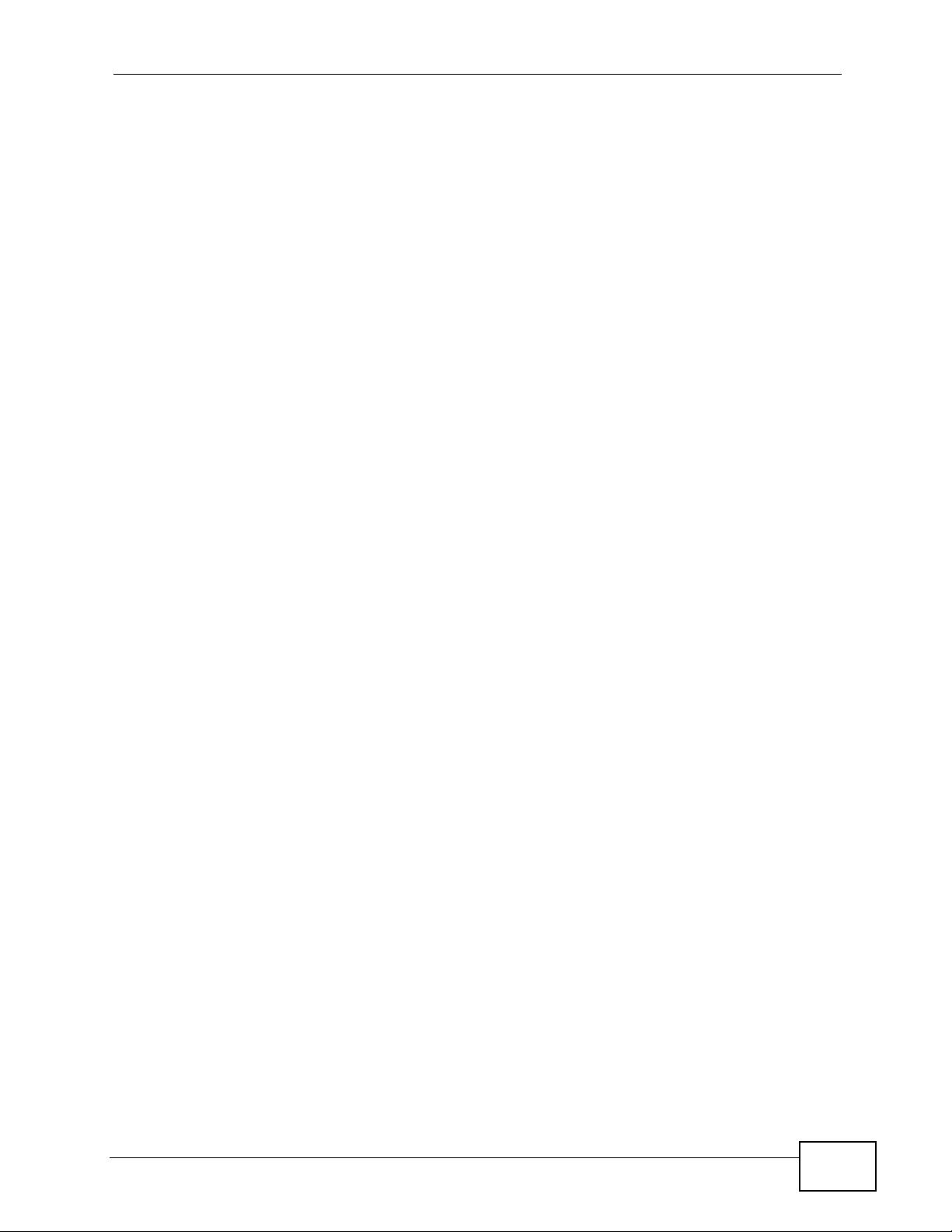
Table of Contents
Chapter 11
RADIUS Screen.....................................................................................................................141
11.1 Overview .......................................................................................................................... 141
11.1.1 What You Can Do in the RADIUS Screen ................................ .............................. 1 42
11.1.2 What You Need To Know About Wireless Security ................................................142
11.2 The RADIUS Screen ........................................................................................................ 143
Chapter 12
Layer-2 Isolation Screen ......................................................................................................145
12.1 Overview .......................................................................................................................... 145
12.1.1 What You Can Do in the Layer-2 Isolation Screen ................................................. 146
12.1.2 What You Need To Know About This Chapter ....................................................... 146
12.2 The Layer-2 Isolation Screen .................................. ... ... .... ... ... ... ... .................................. 147
12.2.1 Configuring Layer-2 Isolation ................................................................................. 148
12.3 Technical Reference ........................................................................................................149
Chapter 13
MAC Filter Screen.................................................................................................................151
13.1 Overview .......................................................................................................................... 151
13.1.1 What You Can Do in the MAC Filter Screen .......................................................... 151
13.1.2 What You Should Know About MAC Filter ............................................................. 151
13.2 The MAC Filter Screen .................................................................................................... 152
13.2.1 Configuring the MAC Filter ................................ .......................................... ........... 153
Chapter 14
IP Screen................................................................................................................................155
14.1 Overview .......................................................................................................................... 155
14.1.1 What You Can Do in the IP Screen ........................................................................ 155
14.1.2 What You Need To Know About IP ........................................................................ 155
14.2 The IP Screen .................................................................................................................. 156
14.3 Technical Reference ........................................................................................................157
14.3.1 WAN IP Address Assignment ................................................................................. 157
Chapter 15
Rogue AP Detection .............................................................................................................159
15.1 Overview .......................................................................................................................... 159
15.1.1 What You Can Do in the Rogue AP Screen ............................................. ..............160
15.1.2 What You Need To Know About Rogue AP .............................................. ... ...........160
15.2 Configuration Screen ....................................................................................................... 162
15.2.1 Friendly AP Screen ................................................................................................ 163
15.2.2 Rogue AP Screen .................................................................................................. 164
NWA-3166 User’s Guide
11
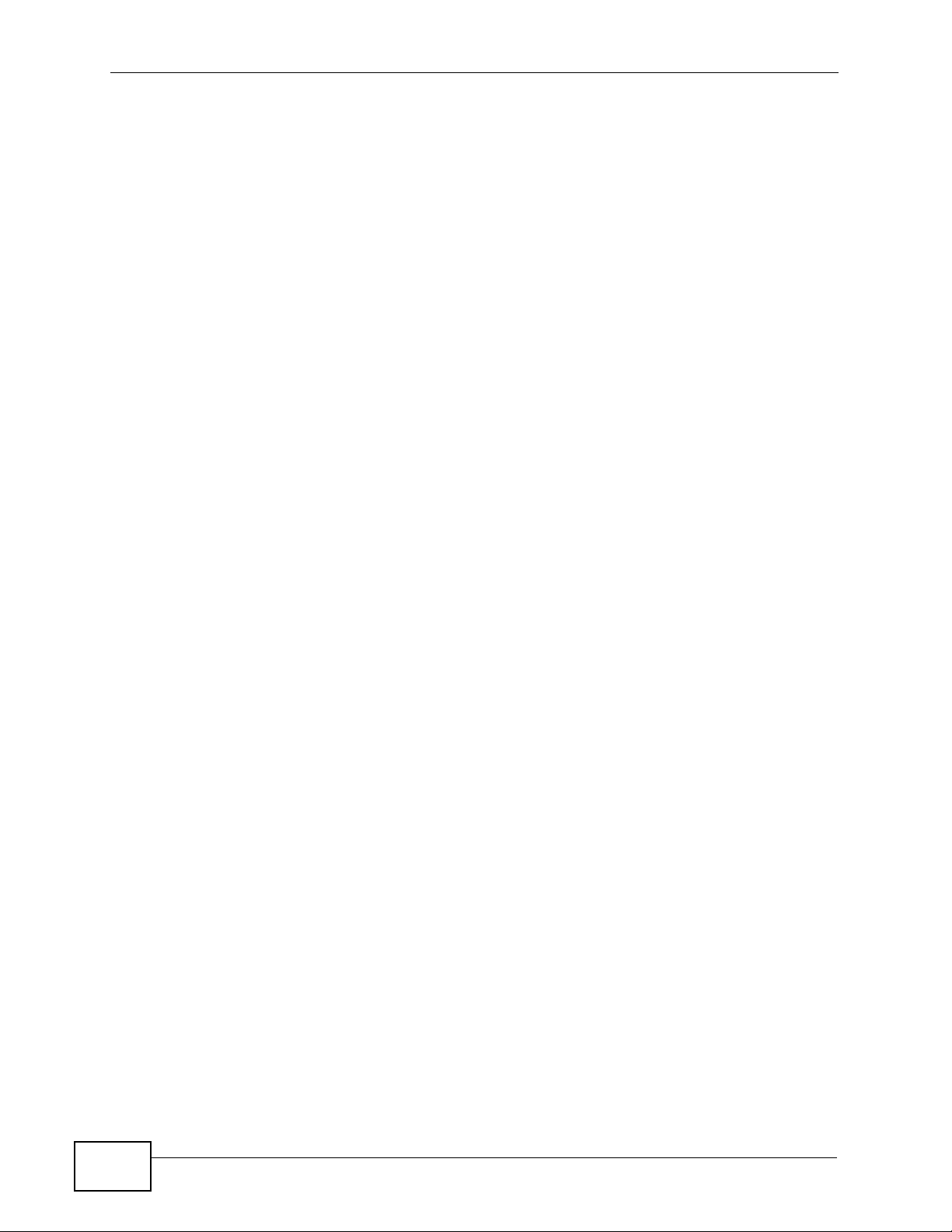
Table of Contents
Chapter 16
Remote Management Screens.............................................................................................167
16.1 Overview .......................................................................................................................... 167
16.1.1 What You Can Do in the Remote Management Screens ....................................... 168
16.1.2 What You Need To Know About Remote Management ......................................... 168
16.2 The Telnet Screen ...........................................................................................................170
16.3 The FTP Screen ............ ... ... ................................................. ... ... ..................................... 171
16.4 The WWW Screen ........................................................................................................... 172
16.5 The SNMP Screen ...........................................................................................................174
16.6 Technical Reference ........................................................................................................176
16.6.1 MIB ......................................................................................................................... 176
16.6.2 Supported MIBs ..................................................................................................... 176
16.6.3 SNMP Traps ........................................................................................................... 176
Chapter 17
Internal RADIUS Server........................................................................................................179
17.1 Overview .......................................................................................................................... 179
17.1.1 What You Can Do in this Chapter .......................................................................... 180
17.1.2 What You Need To Know ....................................................................................... 180
17.2 Internal RADIUS Server Setting Screen .......................................................................... 180
17.3 The Trusted AP Screen ................................................................................................... 182
17.4 The Trusted Users Screen ............................................................................................... 183
17.5 Technical Reference ........................................................................................................184
Chapter 18
Certificates ............................................................................................................................187
18.1 Overview .......................................................................................................................... 187
18.1.1 What You Can Do in the Certificates Screen .........................................................187
18.1.2 What You Need To Know About Certificates ......................................... .................188
18.2 My Certificates Screen ....................................................................................................188
18.2.1 My Certificates Import Screen ................................................................................ 190
18.2.2 My Certificates Create Screen ............................................................................... 192
18.2.3 My Certificates Details Screen ...............................................................................195
18.3 Trusted CAs Screen ........................................................................................................198
18.3.1 Trusted CAs Import Screen .................................................................................... 199
18.3.2 Trusted CAs Details Screen ..................................................... ..............................200
18.4 Technical Reference ........................................................................................................203
18.4.1 Private-Public Certificates ........................... ........................................................... 203
18.4.2 Certification Authorities .......................................................................................... 203
18.4.3 Checking the Fingerprint of a Certificate ................................................................ 204
Chapter 19
Log Screens ..........................................................................................................................205
12
NWA-3166 User’s Guide
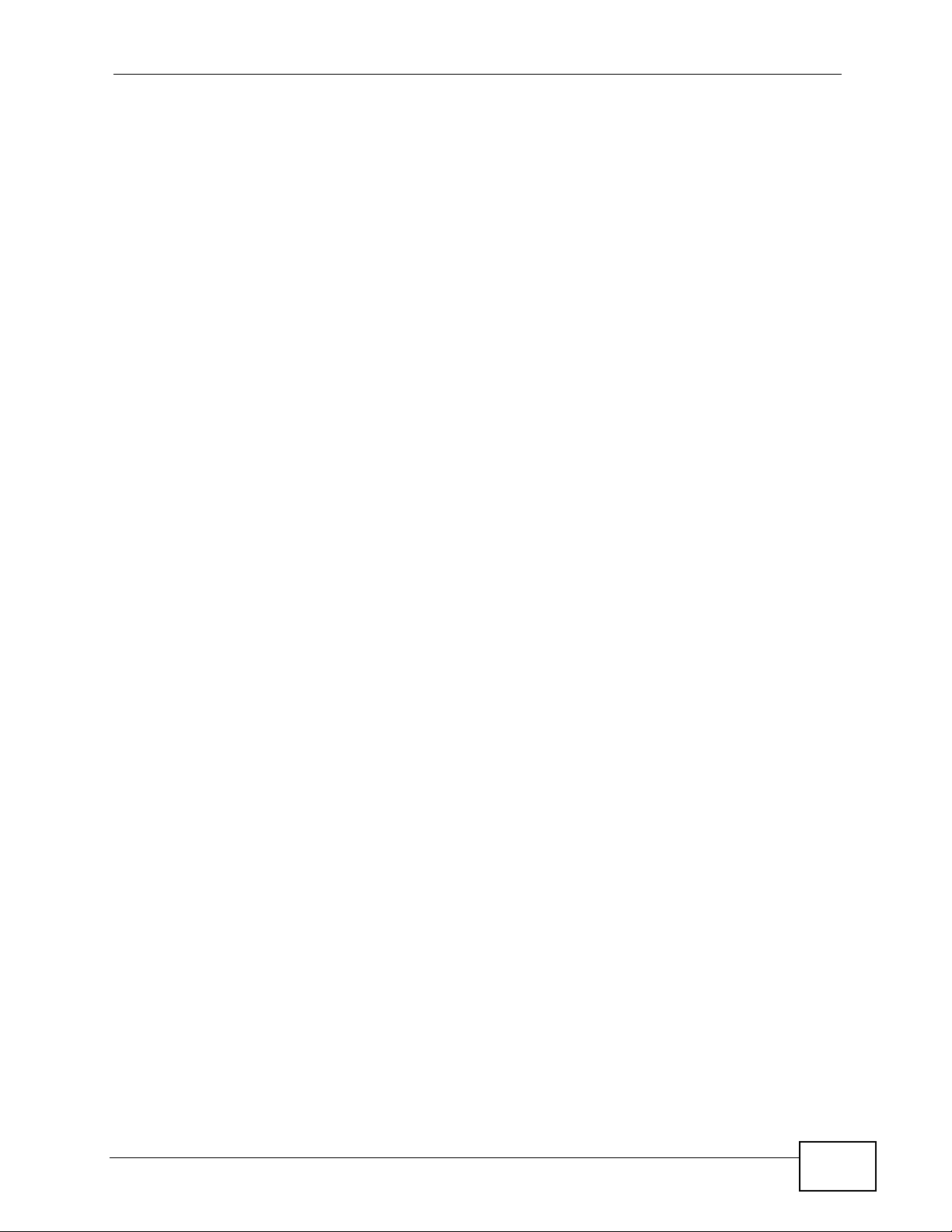
Table of Contents
19.1 Overview .......................................................................................................................... 205
19.1.1 What You Can Do in the Log Screens .................................................................... 205
19.1.2 What You Need To Know About Logs .................................................................... 206
19.2 The View Log Screen ...................................................................................................... 206
19.3 The Log Settings Screen ..... .... ... ...... ... .... ........................................................................ 208
19.4 Technical Reference ........................................................................................................210
19.4.1 Example Log Messages ......................................................................................... 210
19.4.2 Log Commands ...................................................................................................... 212
19.4.3 Configuring What You Want the NWA to Log ......................................................... 212
19.4.4 Displaying Logs ...................................................................................................... 212
19.4.5 Log Command Example ......................................................................................... 212
Chapter 20
VLAN......................................................................................................................................215
20.1 Overview .......................................................................................................................... 215
20.1.1 What You Can Do in the VLAN Screen .................................................................. 215
20.1.2 What You Need To Know About VLAN ................................................................... 216
20.2 Wireless VLAN Screen .................................................................................................... 217
20.2.1 RADIUS VLAN Screen ........................................................................................... 219
20.3 Technical Reference ........................................................................................................220
20.3.1 VLAN Tagging ........................................................................................................ 220
20.3.2 Configuring Management VLAN Example .................................................. ... ... .....220
20.3.3 Configuring Microsoft’s IAS Server Example ......................................................... 223
20.3.3.1 Configuring VLAN Groups .............................. ... ... ... ...................224
20.3.3.2 Configuring Remote Access Policies .... ... ... .... ... ... ... ... .... ... ... ... ... 225
20.3.4 Second Rx VLAN ID Example ................................................................................ 233
20.3.4.1 Second Rx VLAN Setup Example .............................................. 233
Chapter 21
Maintenance..........................................................................................................................237
21.1 Overview .......................................................................................................................... 237
21.1.1 What You Can Do in the Maintenance Screens ..................................................... 237
21.1.2 What You Need To Know ....................................................................................... 237
21.2 Association List Screen ...................................................................................................238
21.3 Channel Usage Screen ................................................................................................... 239
21.4 F/W Upload Screen .........................................................................................................240
21.5 Configuration Screen ....................................................................................................... 242
21.5.1 Backup Configuration ........................ ....................................... .............................. 242
21.5.2 Restore Configuration ......... ... ... .... ... ............................................. ... .... ... ... ... ... .... . 243
21.5.3 Back to Factory Defaults ...... ... ... .... ............................................. ... ... .... ... ... ... ... .....244
21.6 Restart Screen .................................................................................................................244
Chapter 22
Troubleshooting....................................................................................................................245
NWA-3166 User’s Guide
13
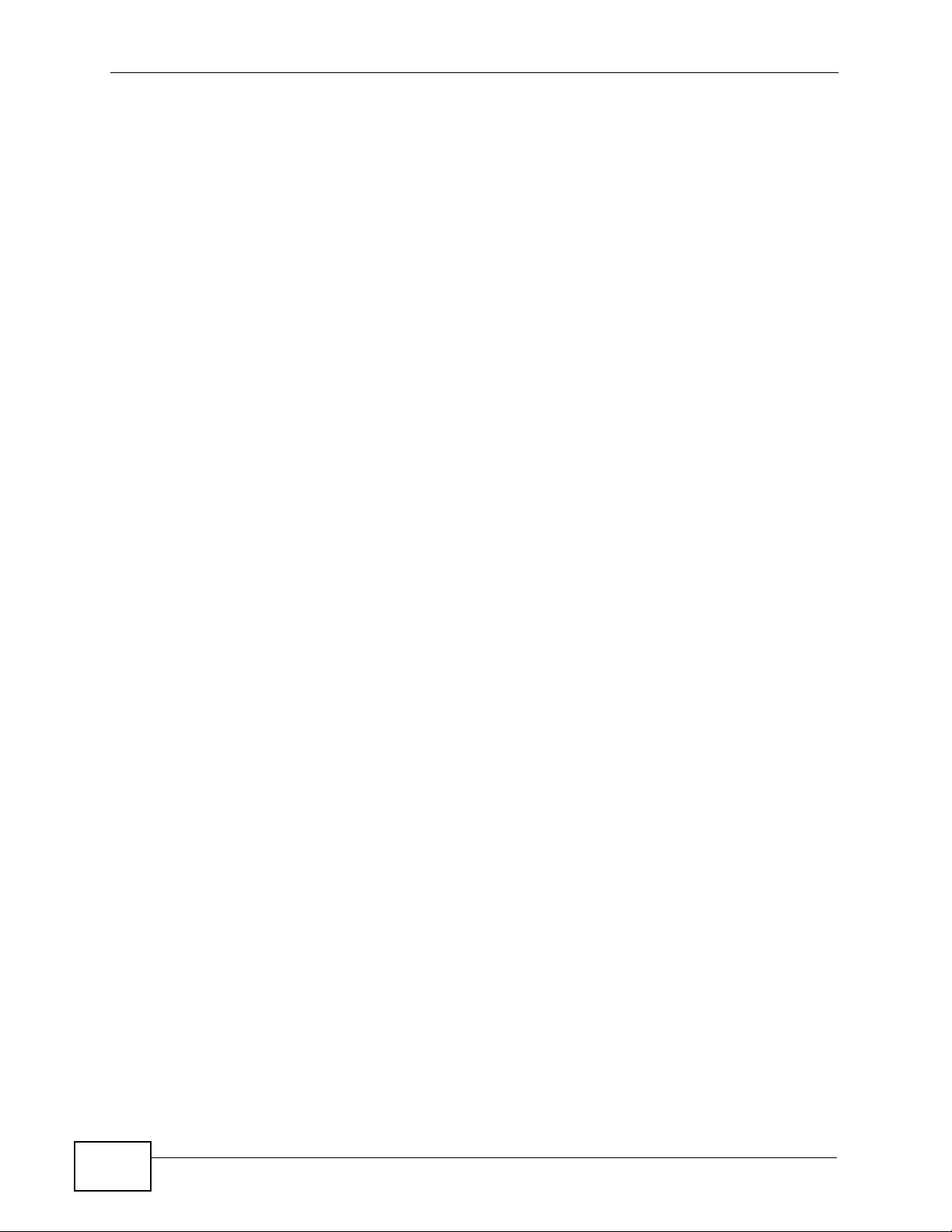
Table of Contents
22.1 Overview .......................................................................................................................... 245
22.2 Power, Hardware Connections, and LEDs .............................. ... ... .... ... ... ... .... ... ... ... ........245
22.3 NWA Access and Login ................................................................................................... 246
22.4 Internet Access ................................................................................................................ 249
22.5 Wireless Router/AP Troubleshooting ...............................................................................250
Appendix A Product Specifications.......................................................................................251
22.6 Wall-Mounting Instructions .............................................................................................. 253
Appendix B Wireless LANs ..................................................................................................255
Appendix C Pop-up Windows, JavaScripts and Java Permissions......................................271
Appendix D IP Addresses and Subnetting...........................................................................279
Appendix E Text File Based Auto Configuration...................................................................301
Appendix F How to Access and Use the CLI .......................................................................309
Appendix G Legal Information..............................................................................................315
Appendix H Customer Support.............................................................................................319
Index.......................................................................................................................................327
14
NWA-3166 User’s Guide
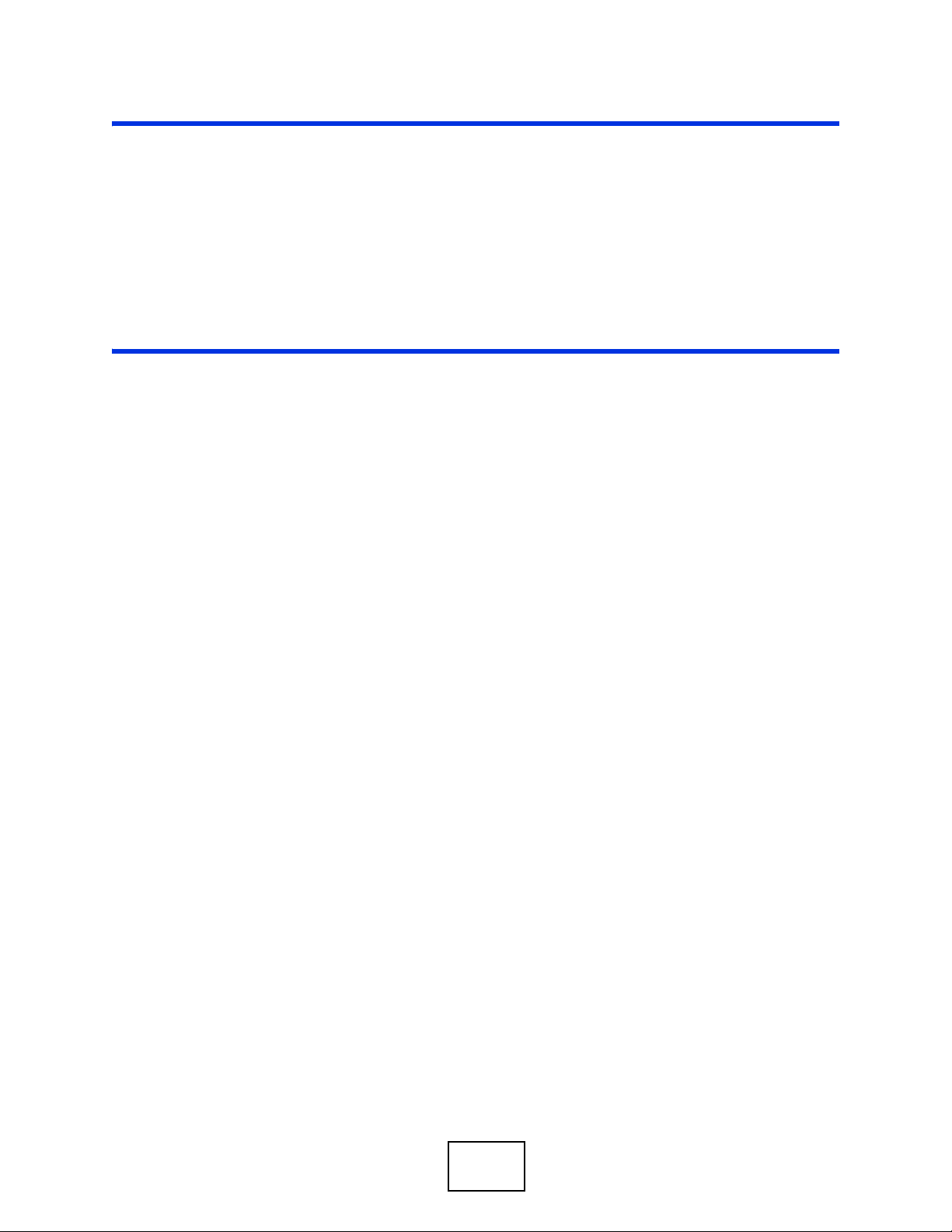
PART I
Introduction
Introduction (17)
The Web Configurator (29)
Tutorials (33)
15
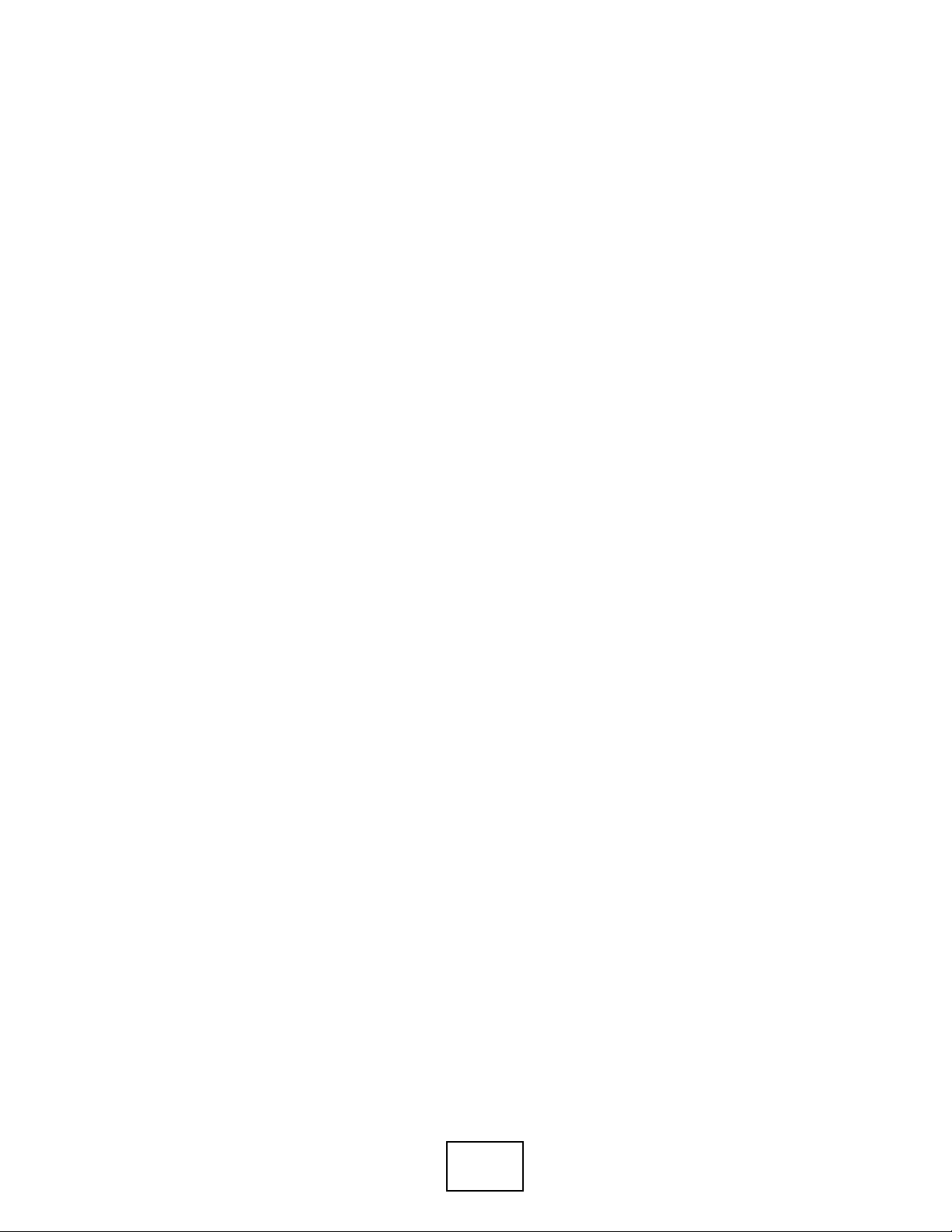
16
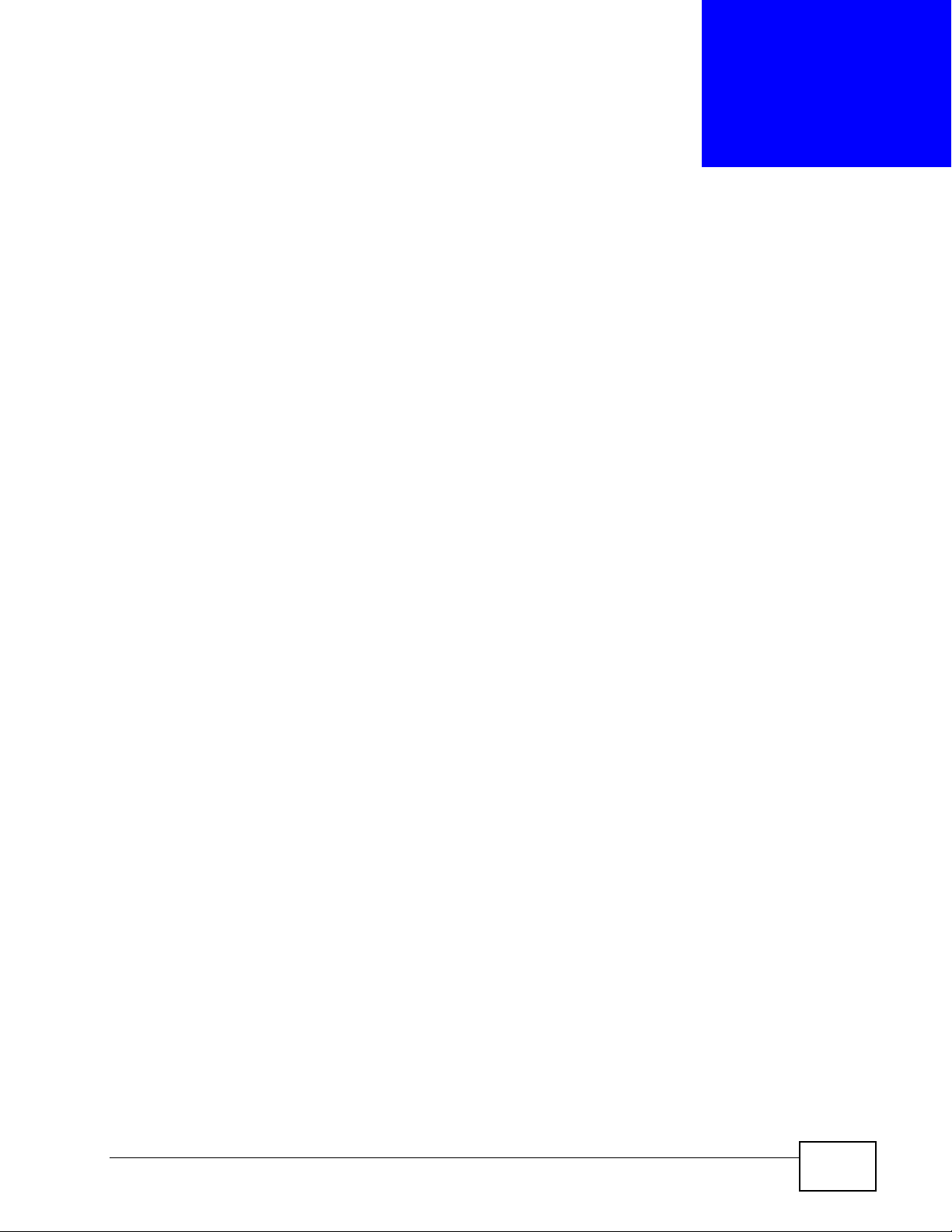
CHAPTER 1
Introduction
1.1 Overview
Your NWA extends the range of your existing wired network without additional
wiring, providing easy network access to mobile users.
It is highly versatile, featuring dual wireless modules and supporting up to sixteen
Basic Service Set Identifiers (BSSID) simultaneously . The Quality of Service (QoS)
features allow you to prioritize time-sensitive or highly important applications
such as Voice over Internet Protocol (VoIP).
Multiple security profiles allow you to eas ily assign different types of security to
groups of users. The NWA controls network access with Media Access Control
(MAC) address filtering, rogue Access Point (AP) detection, lay er 2 isolation and an
internal authentication server. It also provides a high level of network traffic
security, supporting Institute of Electronic Engineers (IEEE) 802.1x, Wi-Fi
Protected Access (WPA), WPA2 and Wired Equivalent Privacy (WEP) data
encryption.
Your NWA is easy to install, configure and use. The embedded Web-based
configurator enables simple, straightforward management and maintenance.
See the Quick Start Guide for instructions on how to make hardware connections.
NWA-3166 User’s Guide
17
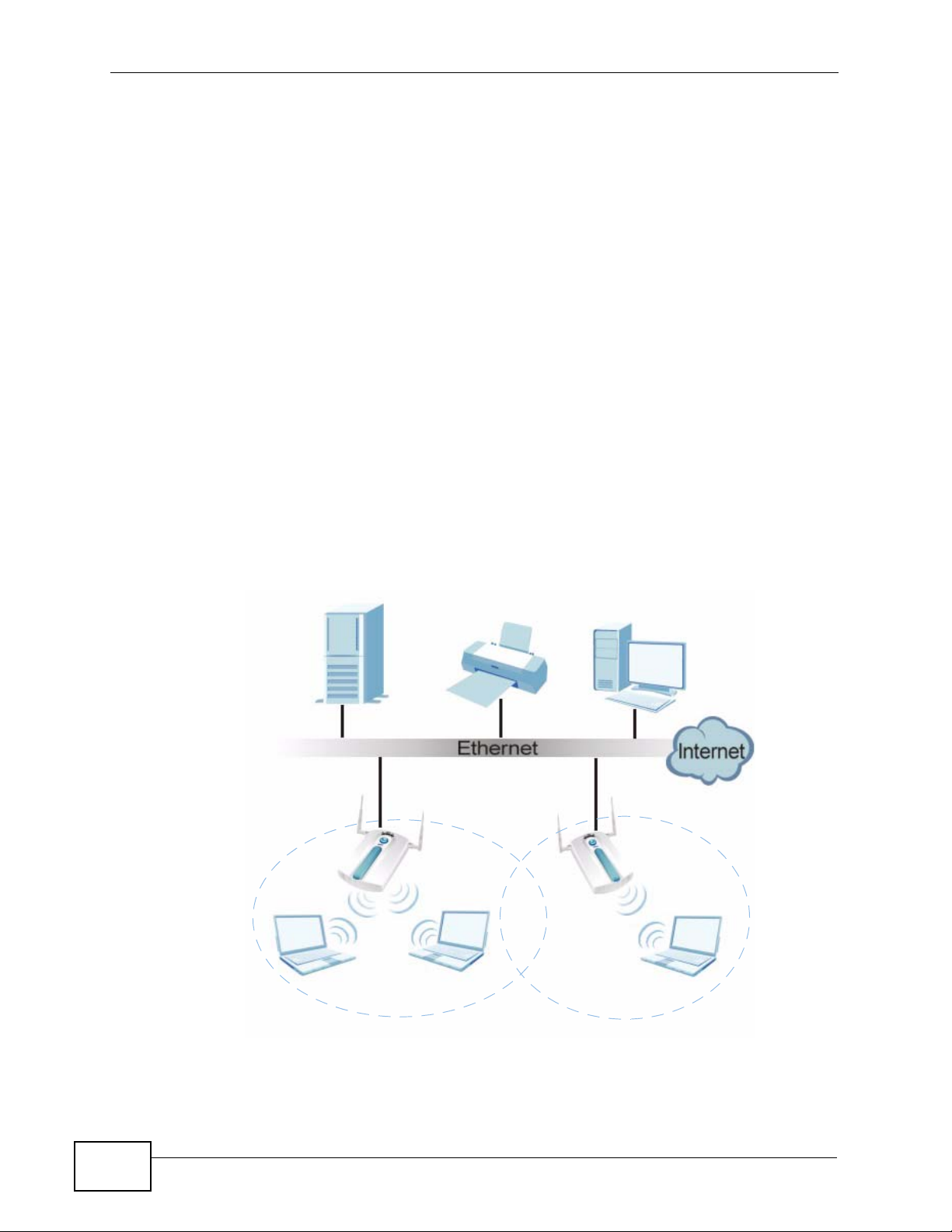
Chapter 1 Introduction
1.2 Applications for the NWA
The NWA can be configured to use the following WLAN operating modes
• Access Point
•Bridge / Repeater
•AP + Bridge
•MBSSID
Applications for each operating mode are shown below.
Note: A different channel should be configured for each WLAN interface to reduce the
effects of radio interference.
1.2.1 Access Point
The NWA is an ideal access solution for wirel ess Internet connection. A typical
Internet access application for your NWA is shown as follows. Stations A, B and C
can access the wired network through the NWAs.
Figure 1 Access Point Application
AP1
A
BSS1
AP2
B
BSS2
18
NWA-3166 User’s Guide
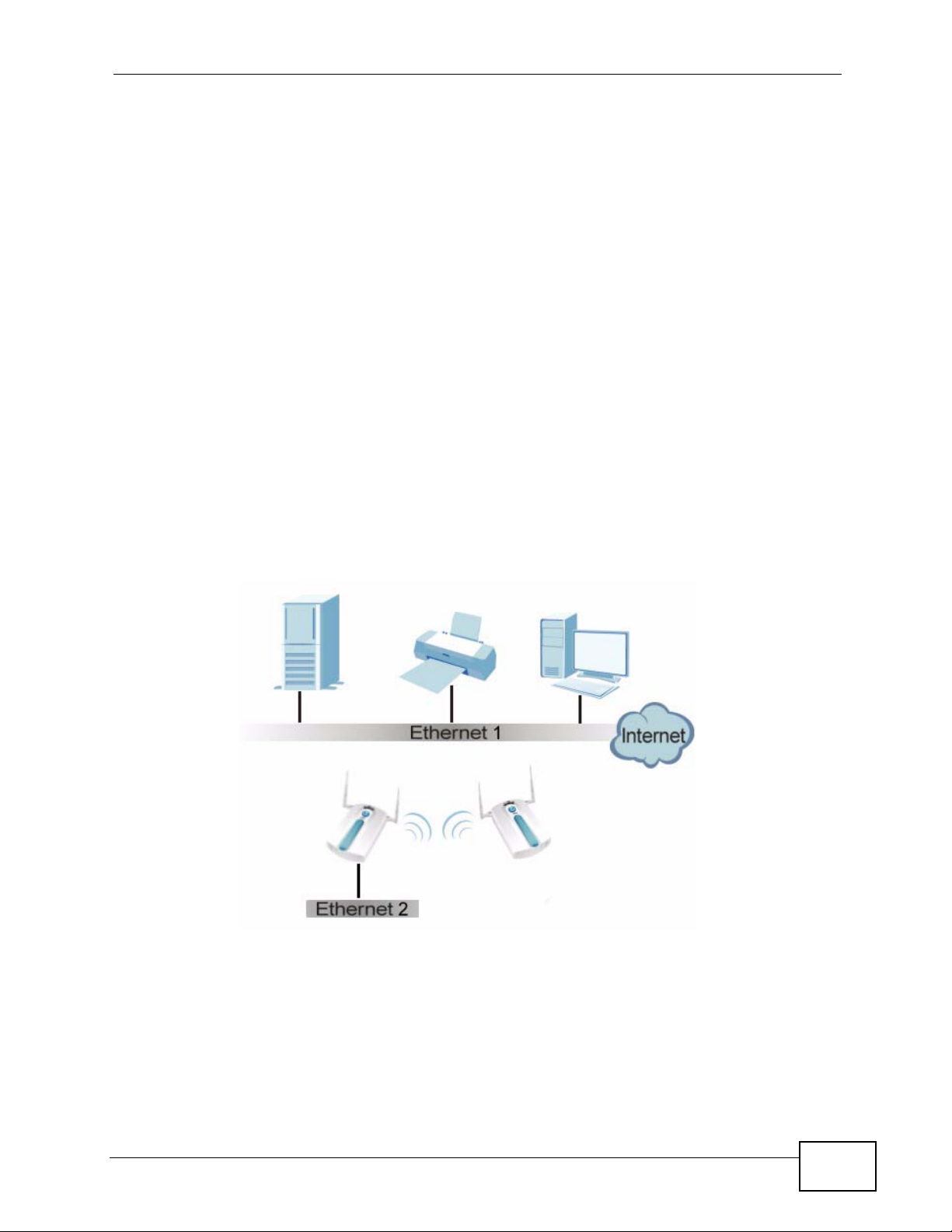
1.2.2 Bridge / Repeater
The NWA can act as a wireless network bridge and establish wireless links with
other APs. In the figure below, the two NWAs (A and B) are connected to
independent wired networks and have a bridge connection (A can communicate
with B) at the same time. A NWA in repeater mode (C) has no Ethernet
connection. When the NWA is in bridge mode, you should enable Spanning Tree
Protocol (STP) to prevent bridge loops.
When the NWA is in Bridge / Repeater mode, security between APs (the Wireless
Distribution System or WDS) is independent of the security between the wireless
stations and the AP. If you do not enable WDS security, traffic between APs is not
encrypted. When WDS security is enabled, both APs must use the same preshared key. See Section 8.2.2 on page 104 for more details.
Once the security settings of peer sides match one another, the connection
between devices is made.
At the time of writing, WDS security is compatible with other ZyXEL access points
only. Refer to your other access point’s documentation for details.
Chapter 1 Introduction
Figure 2 Bridge Application
NWA-3166 User’s Guide
19
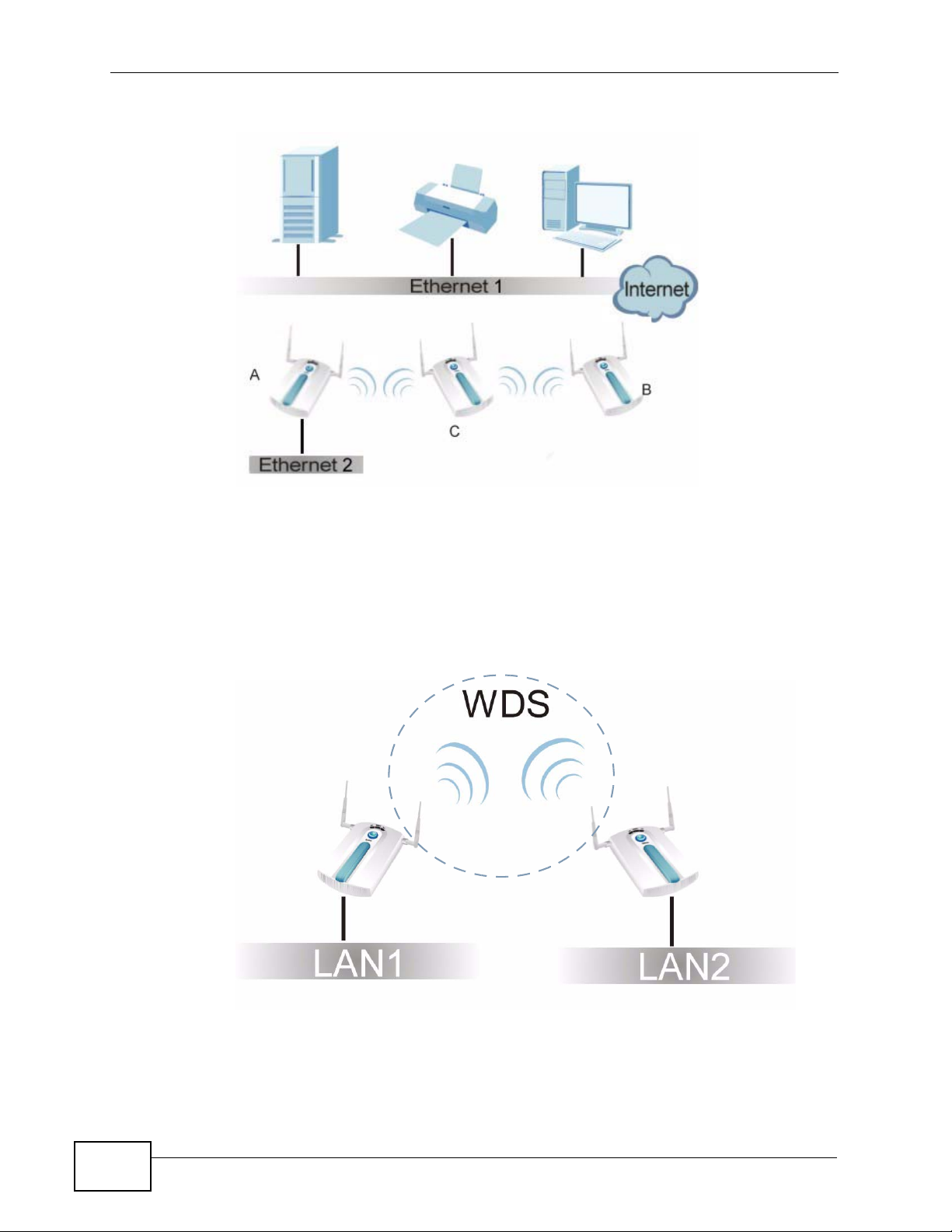
Chapter 1 Introduction
Figure 3 Repeater Application
1.2.2.1 Bridge / Repeater Mode Example
In the example below, when both NW As are in Bridge/ Repeater mode, they form a
WDS (Wireless Distribution Syst em) allowing the computers in LAN 1 to connect to
the computers in LAN 2.
Figure 4 Bridging Example
20
Be careful to avoid bridge loops when you enable bridging in the NWA. Bridge
loops cause broadcast traffic to circle the network endlessly, resulting in possible
NWA-3166 User’s Guide
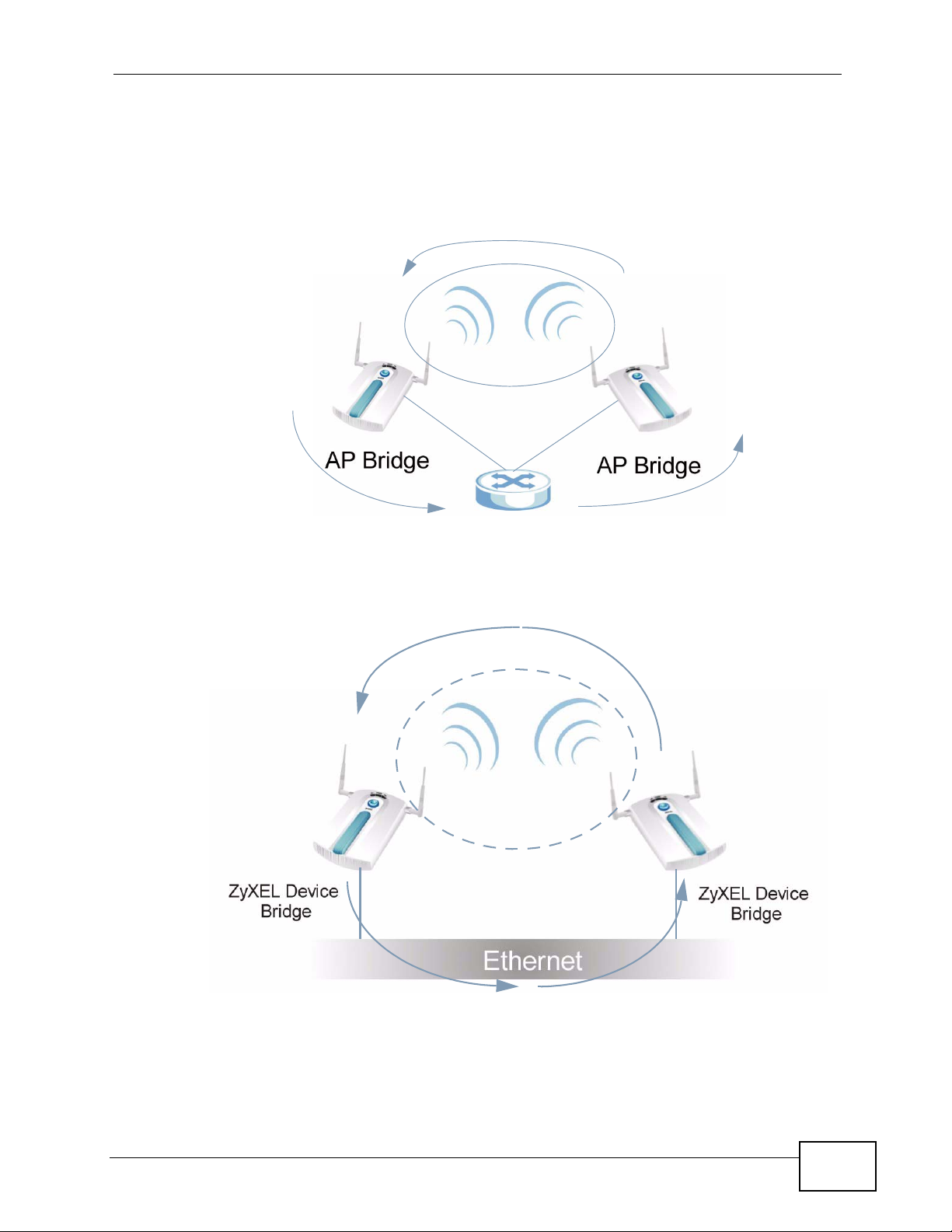
Chapter 1 Introduction
throughput degradation and disruption of communications. The following
examples show two network topologies that can lead to this problem:
• If two or more NWAs (in bridge mode) are connected to the same hub.
Figure 5 Bridge Loop: Two Bridges Connected to Hub
• If your NWA (in bridge mode) is connected to a wired LAN while communicating
with another wireless bridge that is also connected to the same wired LAN.
Figure 6 Bridge Loop: Bridge Connected to Wired LAN
To prevent bridge loops, ensure that you enable Spanning Tree Protocol (STP) in
the Wireless screen or your NWA is not set to bridge mode while connected to
both wired and wireless segments of the same LAN.
NWA-3166 User’s Guide
21
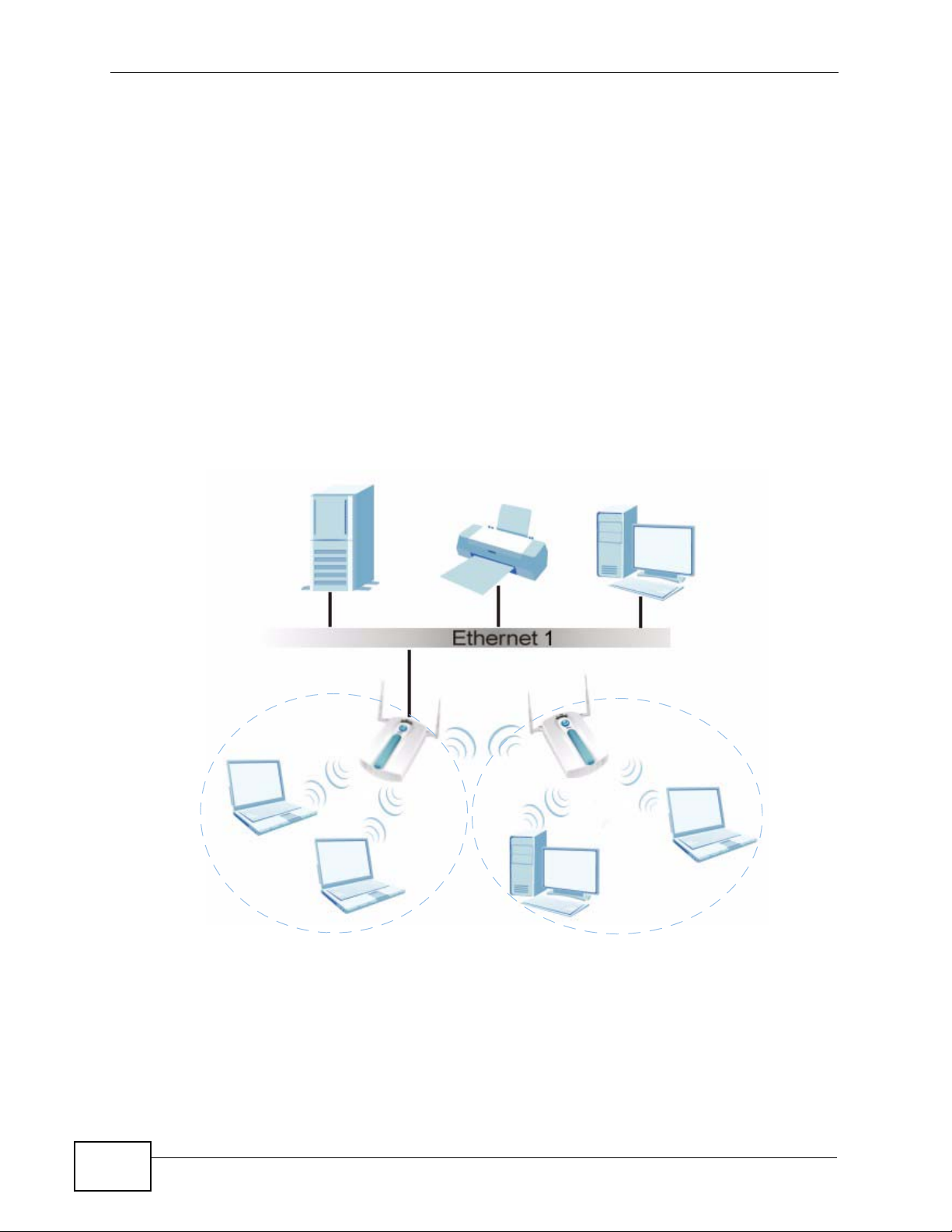
Chapter 1 Introduction
1.2.3 AP + Bridge
In AP + Bridge mode, the NWA supports both AP and bridge connection at the
same time.
In the figure below, A and B use X as an AP to access the wired network, while X
and Y communicate in bridge mode.
When the NWA is in AP + Bridge mode, security between APs (WDS) is
independent of the security between the wireless stations and the AP. If you do
not enable WDS security, traffic between APs is not encrypted. When WDS
security is enabled, both APs must use the same pre-shared key.
Unless specified, the term “security settings” refers to the traffic between the
wireless stations and the NWA.
Figure 7 AP + Bridge Application
A
1.2.4 MBSSID
A Basic Service Set (BSS) is the set of devices forming a single wireless network
(usually an access point and one or more wireless clients). The Service Set
IDentifier (SSID) is the name of a BSS. In Multiple BSS (MBSSID) mode, the NWA
22
B
X
Y
NWA-3166 User’s Guide
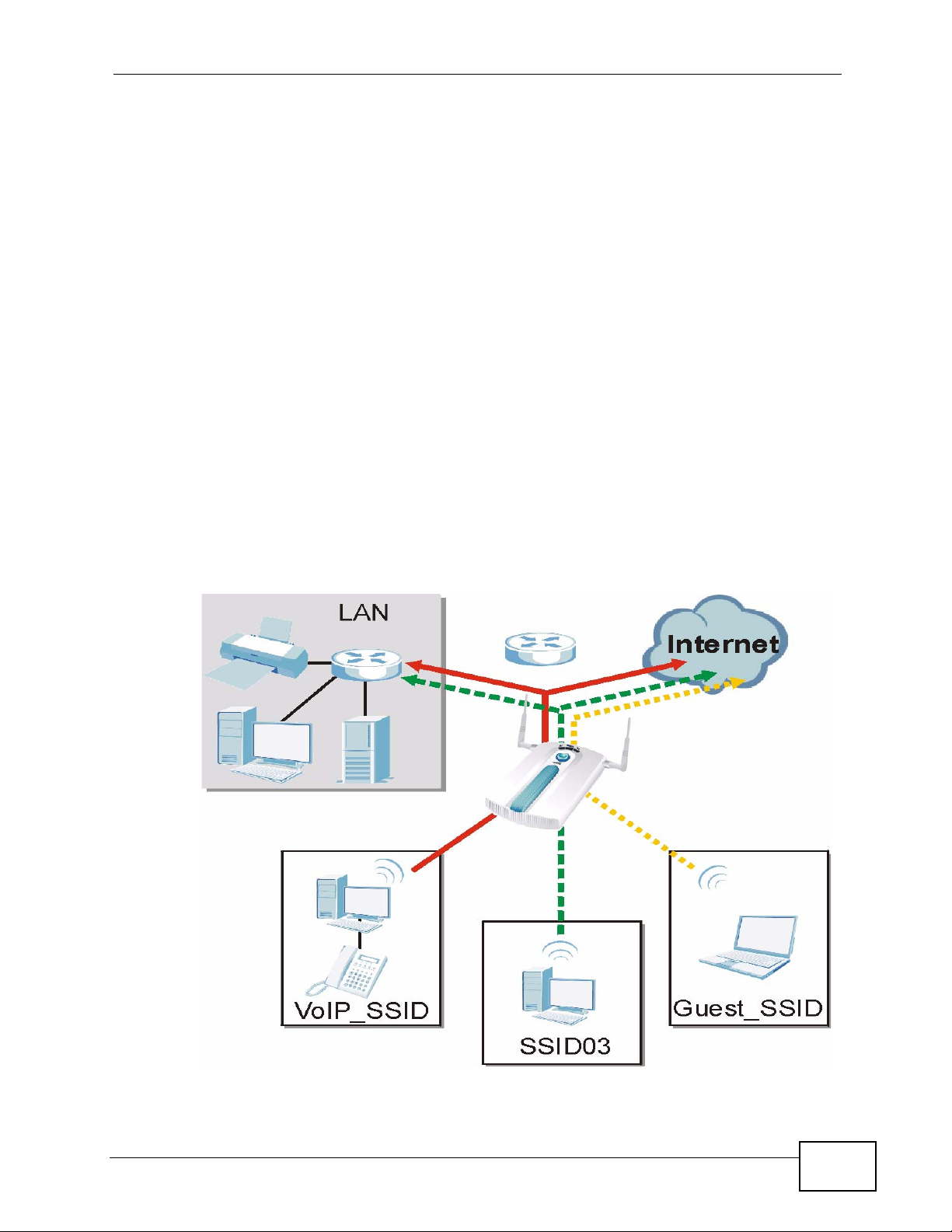
Chapter 1 Introduction
provides multiple virtual APs, each forming its own BSS and using its own
individual SSID profile.
You can configure up to sixteen SSID profiles, and have up to eight active at any
one time.
You can assign different wireless and security settings to each SSID profile. This
allows you to compartmentalize groups of users, set v arying access privileges, and
prioritize network traffic to and from certain BSSs.
To the wireless clients in the network, each SSID appears to be a different access
point. As in any wireless network, clients can associate only with the SSIDs for
which they have the correct security settings.
For example, you might want to set up a wireless network in your office where
Internet telephony (VoIP) users have priority. You also want a regular wireless
network for standard users, as well as a ‘guest’ wireless network for visitors. In
the following figure, VoIP_SSID users have QoS priority, SSID03 is the wireless
network for standard users, and Guest_SSID is the wireless network for guest
users. In this example, the guest user is forbidden access to the wired Land Area
Network (LAN) behind the AP and can access only the Internet.
Figure 8 Multiple BSSs
NWA-3166 User’s Guide
23
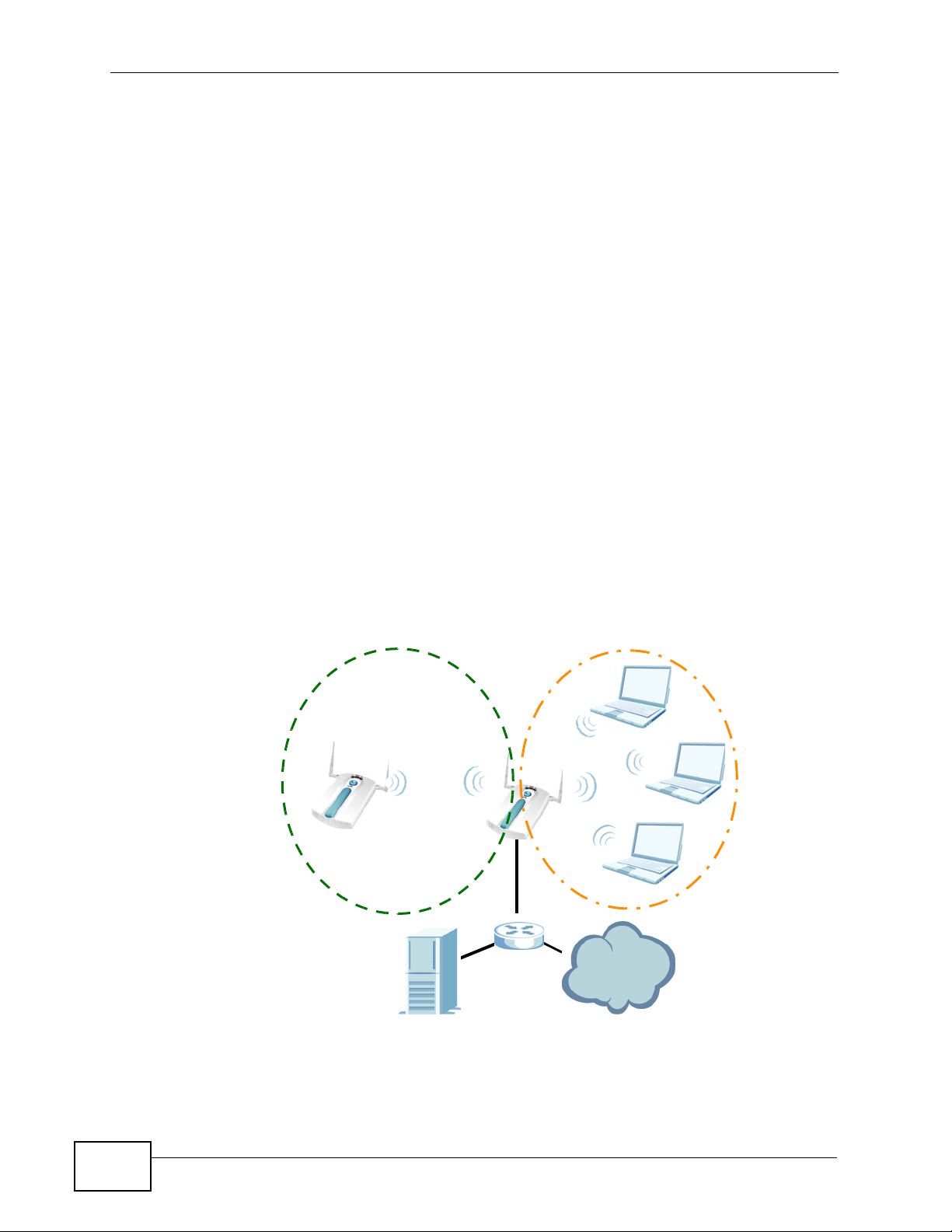
Chapter 1 Introduction
1.2.5 Pre-Configured SSID Profiles
The NWA has two pre-configured SSID profiles.
• VoIP_SSID. This profile is intended for use by wireless clients requiring the
highest QoS level for VoIP telephony and other applications requiring low
latency. The QoS level of this profile is not user-configurable.
• Guest_SSID. This profile is intended for use by visitors and others who require
access to certain resources on the network (an Internet gateway or a network
printer, for example) but must not have access to the rest of the network. Layer
2 isolation is enabled (see Section on page 146), and QoS is set to NONE.
Intra-BSS traffic blocking is also enabled (see Section 8.1.2 on pa ge 98). These
fields are all user-configurable.
1.2.6 Configuring Dual WLAN Adaptors
The NWA is equipped with dual wireless adaptors. This means yo u can configure
two different wireless networks to operate simultaneously.
In the following example, the NWA (Z) uses WLAN1 in Access Point mode to
allow IEEE 802.11b and IEEE 802.11g clients to access the wired network, and
WLAN2 in AP + Bridge mode to allow an IEEE 802.11a AP to communicate with
the wired network.
Figure 9 Dual WLAN Adaptors Example
Z
WLAN1
WLAN2
802.11b/g
Bridge
802.11b/g
Access Point
Internet
24
NWA-3166 User’s Guide
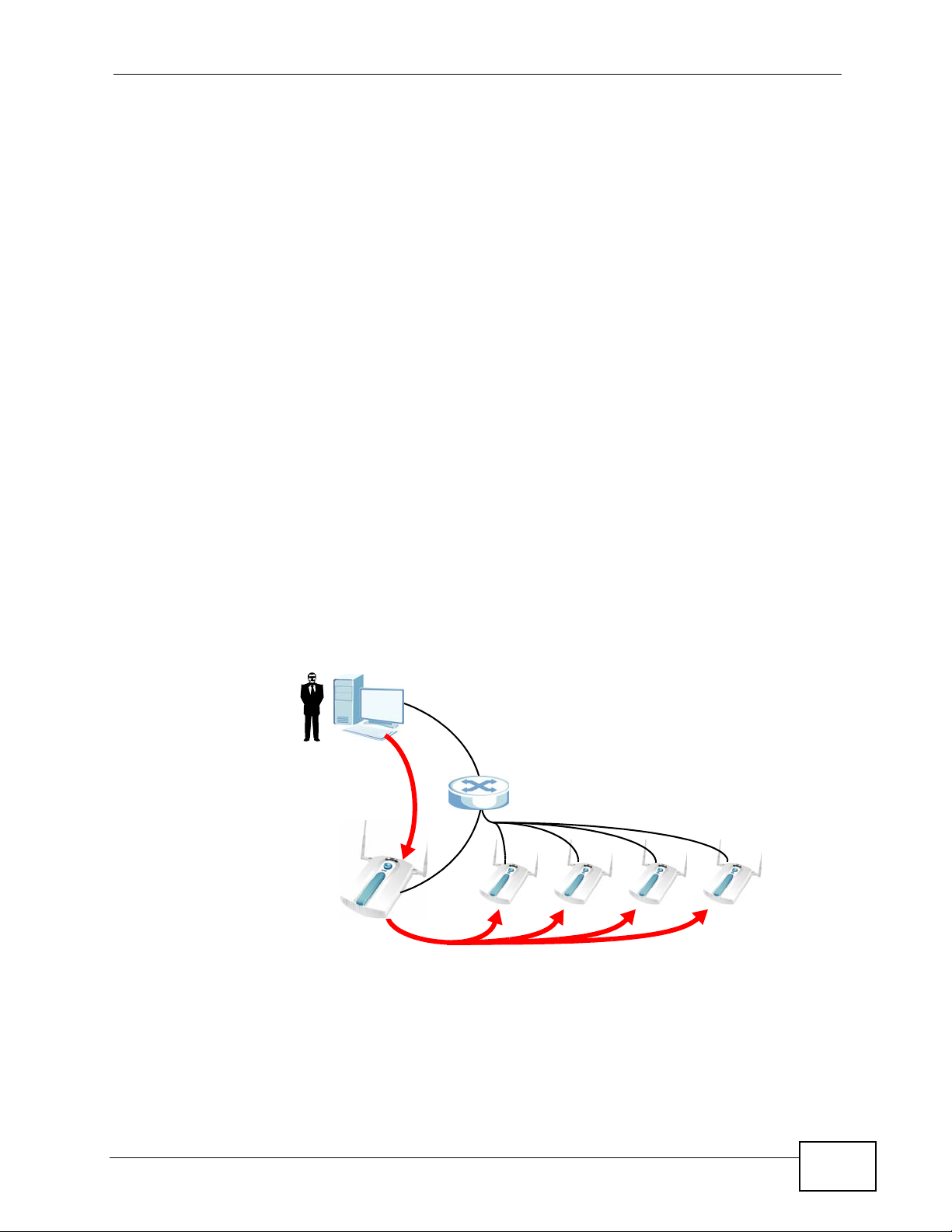
1.3 CAPWAP
The NWA supports Control And Provisioning of Wireless Access Points (CAPWAP).
This is ZyXEL’s implementation of the Internet Engineering Task Force’s (IETF)
CAPWAP protocol.
ZyXEL’s CAPWAP allows a single access point to manage up to eight other access
points. The managed APs receive all their configuration information from the
controller AP. The CAPWAP dataflow is protected by Datagram Transport Layer
Security (DTLS).
The following ZyXEL AP models can be CAPW AP managed APs:
• NWA-3160
• NWA-3163
• NWA-3500
• NWA-3550
Chapter 1 Introduction
• NWA-3166
The following figure illustrates a CAPWAP wireless network. The user (U)
configures the controller AP (C), which then automatically updates the
configurations of the managed APs (M1 ~ M4).
Figure 10 CAPWAP Network Example
U
C
M1 M2 M3 M4
NWA-3166 User’s Guide
25
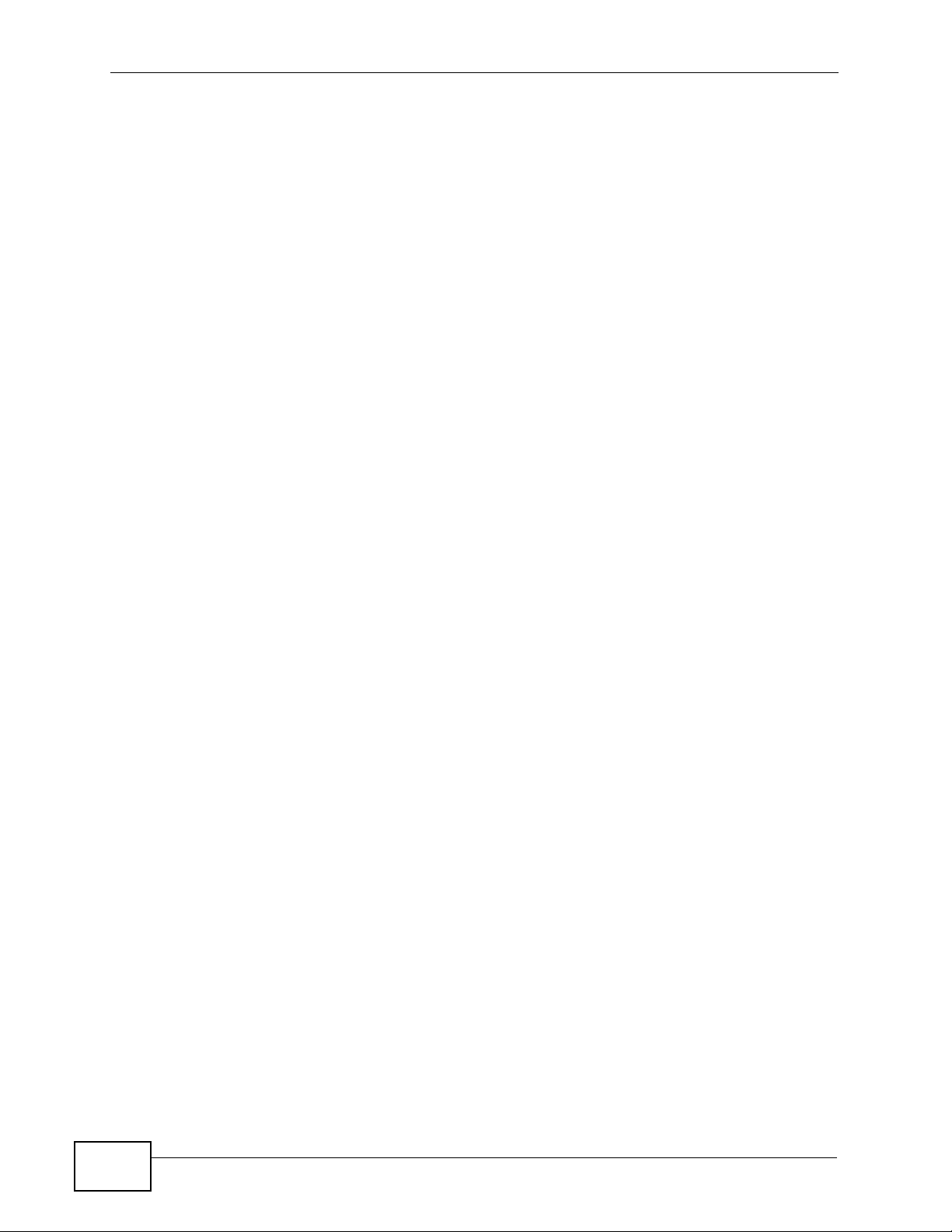
Chapter 1 Introduction
1.4 Ways to Manage the NWA
Use any of the following methods to manage the NWA.
• Web Configurator. This is recommended for everyday management of the
NWA using a (supported) web browser.
• Command Line Interface (CLI). Line commands are mostly used for
troubleshooting by service engineers.
• File Transfer Protocol (FTP). This protocol can be used for firmware upgr ades
and configuration backup and restore.
• Simple Network Management Protocol (SNMP). The device can be
monitored by an SNMP manager. See the SNMP chapter in this User’s Guide.
1.5 Good Habits for Managing the NWA
Do the following things regularly to make the NWA more secure and to manage it
more effectively.
• Change the password often. Use a password that’s not easy to guess and that
consists of different types of characters, such as numbers and letters.
• Write down the password and put it in a safe place.
• Back up the configuration (and make sure you know how to restore it).
Restoring an earlier working configuration may be useful if the device becomes
unstable or even crashes. If you forget y our password, you will hav e to reset the
NWA to its factory default settings. If you backed up an earlier configur ation file,
you won’t have to totally re-configure the NWA; you can simply restore your last
configuration.
1.6 Hardware Connections
See your Quick Start Guide for information on making hardware connections.
26
NWA-3166 User’s Guide
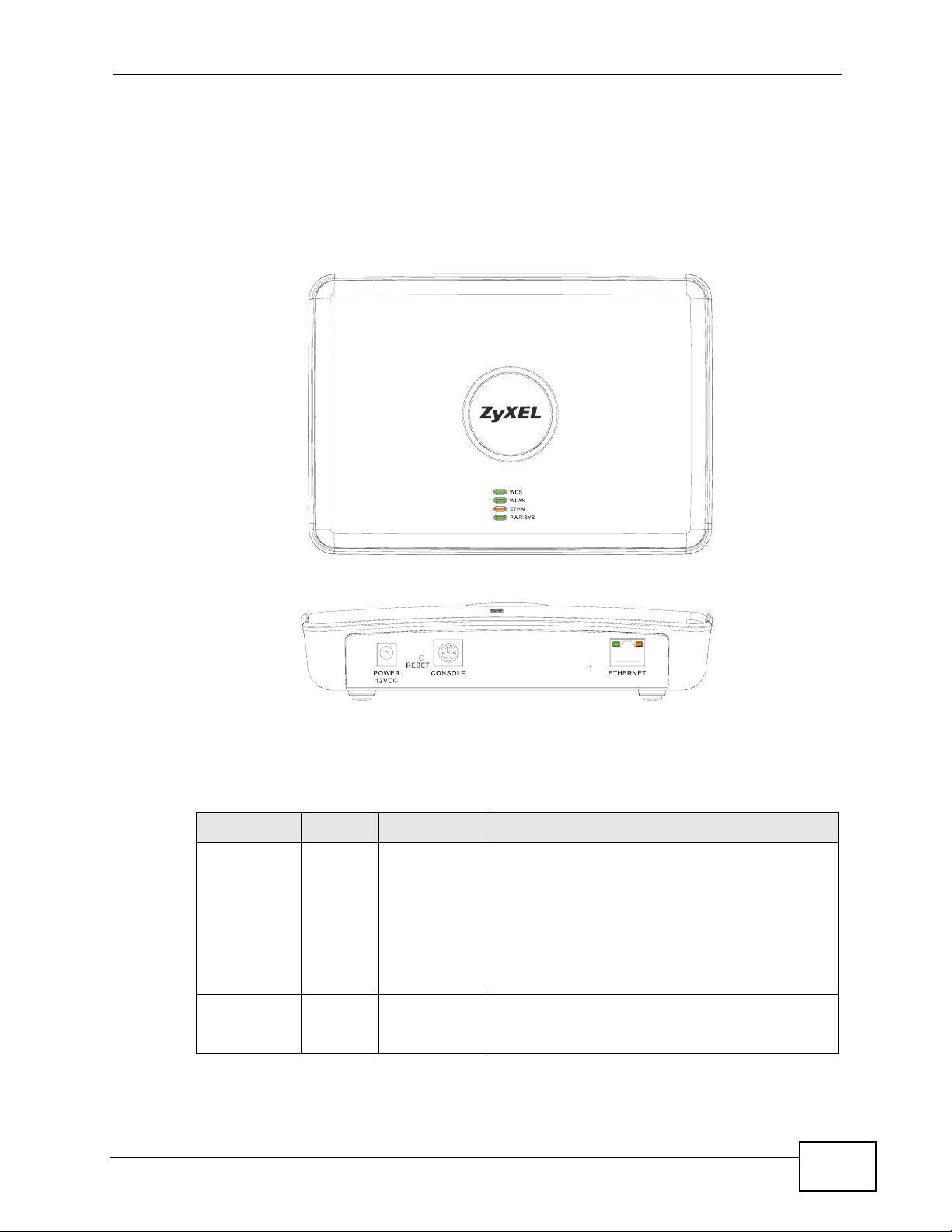
1.7 LEDs
The following are the LED descriptions for your NWA.
Figure 11 LEDs
Chapter 1 Introduction
Table 1 LEDs
LABEL COLOR STATUS DESCRIPTION
WDS Off Either
NWA-3166 User’s Guide
• The NWA is in Access Point or MBSSID mode
and is functioning normally.
or
• The NWA is in AP+Bridge or Bridge/Repeater
mode and has not established a Wireless
Distribution System (WDS) connection.
Green On The NWA is in AP+Bridge or Bridge/Repeater
mode, and has successfully established a
Wireless Distribution System (WDS) connection.
27
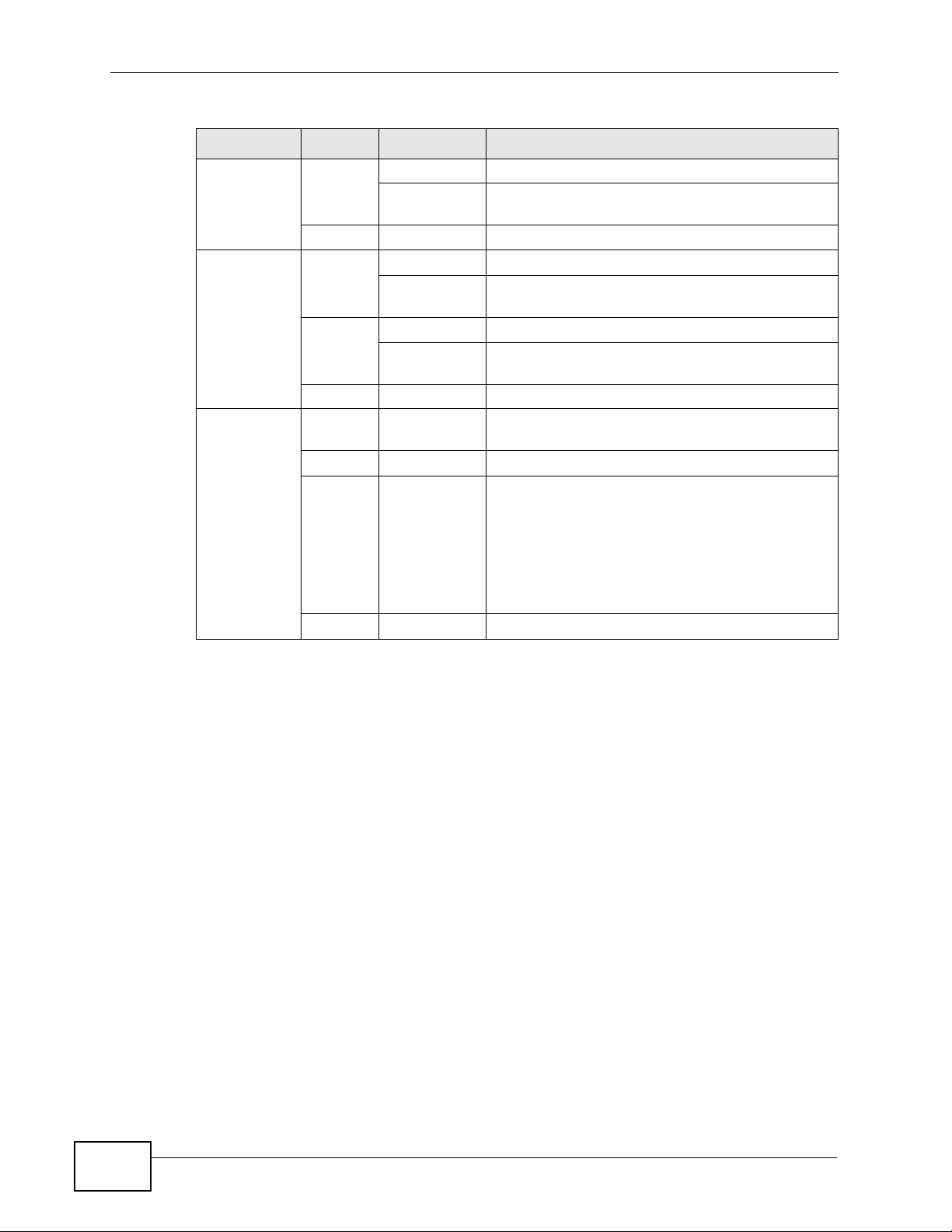
Chapter 1 Introduction
Table 1 LEDs (continued)
LABEL COLOR STATUS DESCRIPTION
WLAN Green
ETHERNET Green On The NWA has a 10 Mbps Ethernet connection.
POWER/SYS Green On The NWA is receiving power and functioning
On The wireless LAN is active.
Off The wireless LAN is not active.
Yellow On The NWA has a 100 Mbps Ethernet connection.
Red Blinking Either
Blinking The wireless LAN is active, and transmitting or
receiving data.
Blinking The NWA has a 10 Mbps Ethernet connection
and is sending or receiving data.
Blinking The NWA has a 100 Mbps Ethernet connection
and is sending/receiving data.
Off The NWA does not have an Ethernet connection.
properly.
Off The NWA is not receiving power.
• If the LED blinks during the boot up process,
the system is starting up.
or
• If the LED blinks after the boot up process,
the system has failed.
Off The NWA successfully boots up.
28
NWA-3166 User’s Guide
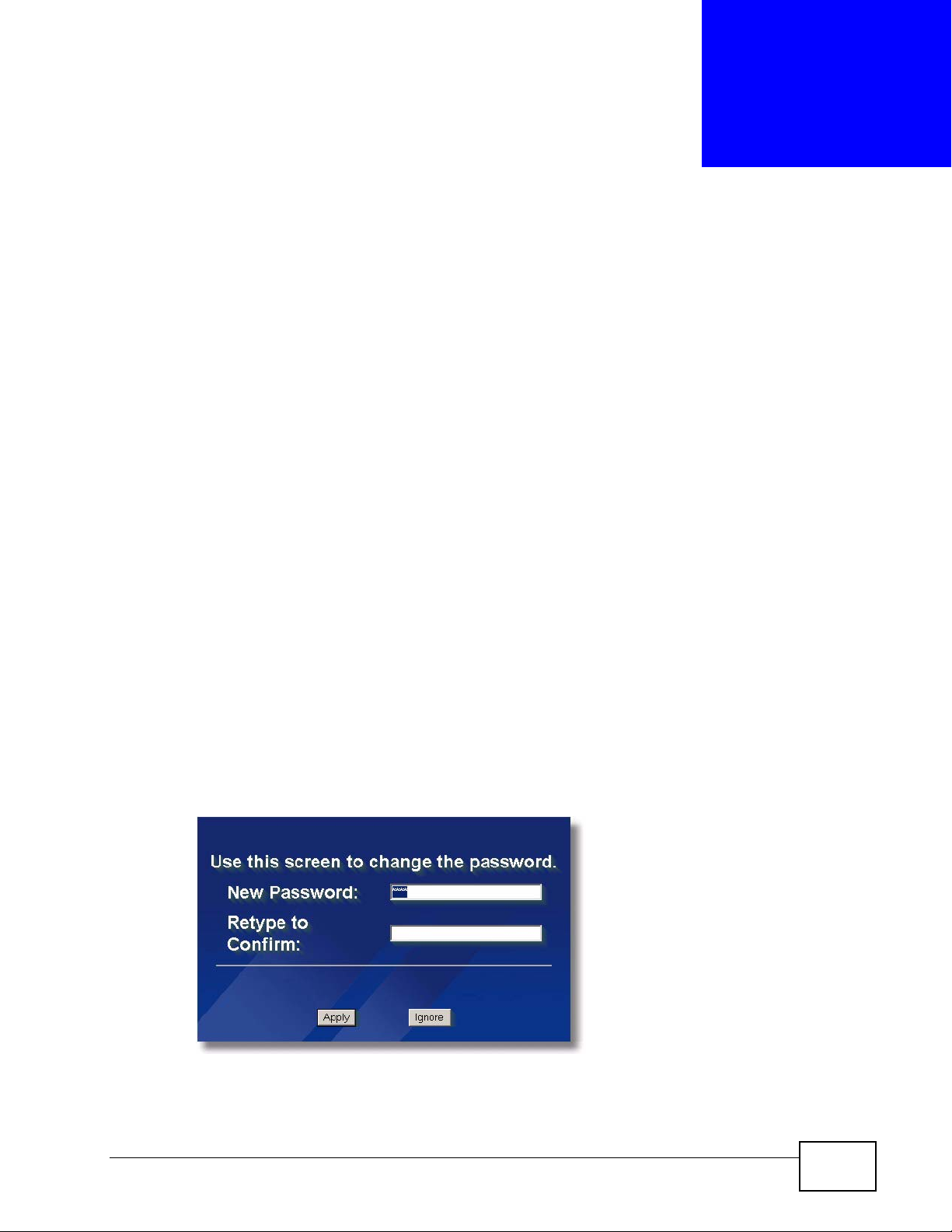
CHAPTER 2
The Web Configurator
2.1 Overview
This chapter describes how to access the NWA’s web configurator and provides an
overview of its screens.
2.2 Accessing the Web Configurator
1 Make sure your hardware is properly connected and prepare your computer or
computer network to connect to the NWA (refer to the Quick Start Guide).
2 Launch your web browser.
3 Type "http://192.168.1.2" as the URL (default).
4 Type "1234" (default) as the password and click Login. In some versions, the
default password appea rs automatically - if this is the case, click Login.
5 You should see a screen asking you to change your password (highly
recommended) as shown next. Type a new password (and retype it to confirm)
then click Apply. Alternatively, click Ignore.
Note: If you do not change the password, this screen appears every time you login.
NWA-3166 User’s Guide
29
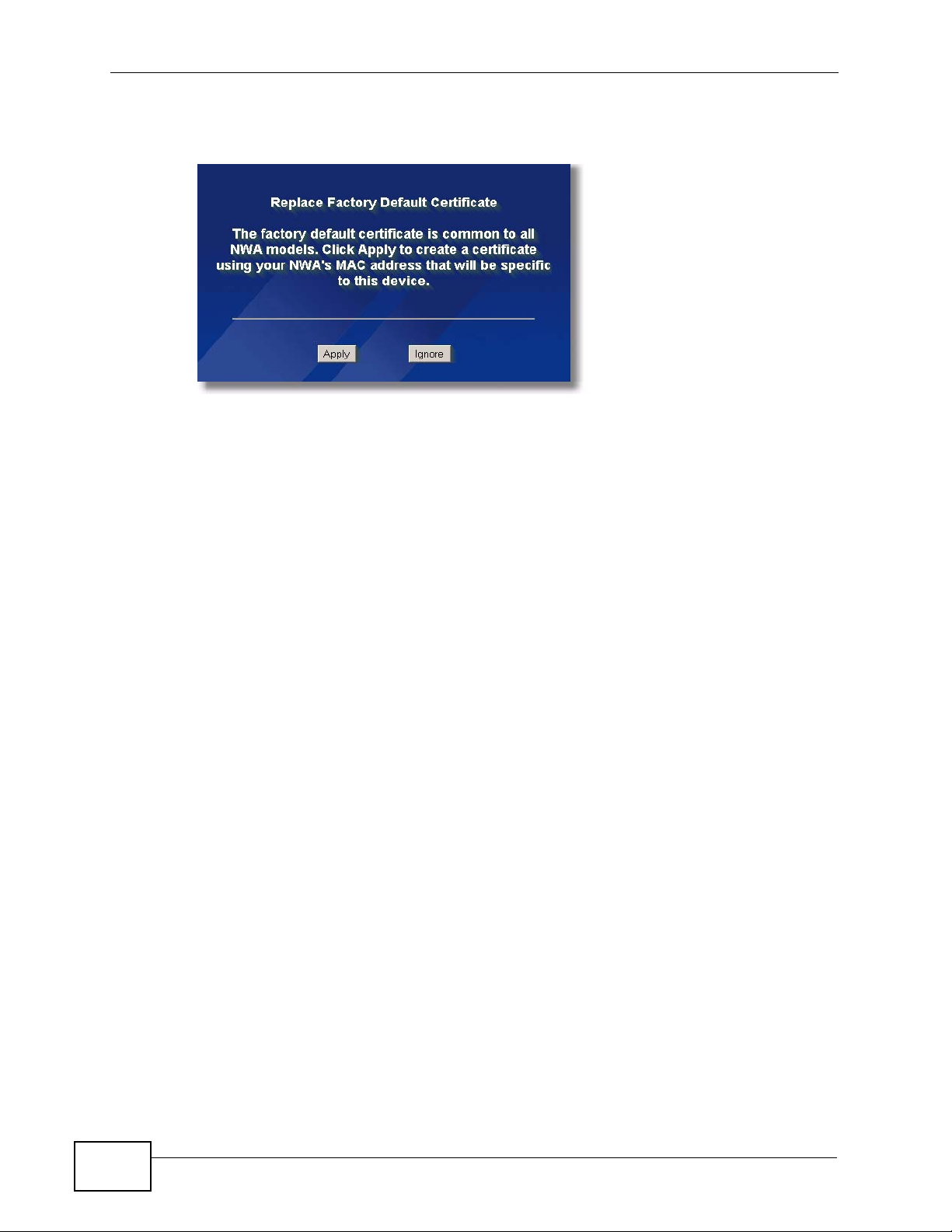
Chapter 2 The Web Configurator
6 Click Apply in the Replace Certificate screen to create a certificate using your
NWA’s MAC address that will be specific to this device.
You should now see the Status screen. See Chapter 2 on page 29 for details
about the Status screen.
Note: The management session automatically times out when the time period set in
the Administrator Inactivity Timer field expires (default five minutes). Simply log
back into the NWA if this happens.
2.3 Resetting the NWA
If you forget your password or cannot access the web configurator, you will need
to use the RESET button. This replaces the current configuration file with the
factory-default configuration file. This means that you will l ose all the settings you
previously configured. The password will be reset to 1234.
2.3.1 Methods of Restoring Factory-Defaults
You can erase the current configuration and restore factory defaults in three
ways:
•Use the RESET button to upload the default configuration file. Hold this button
in for about 10 seconds (the lights will begin to blink). Use this method for cases
when the password or IP address of the NWA is not known.
• Use the web configurator to restore defaults (refer to Chapter 21 on page 237).
• Transfer the configuration file to your NWA using File Transfer Protocol (FTP).
30
NWA-3166 User’s Guide
