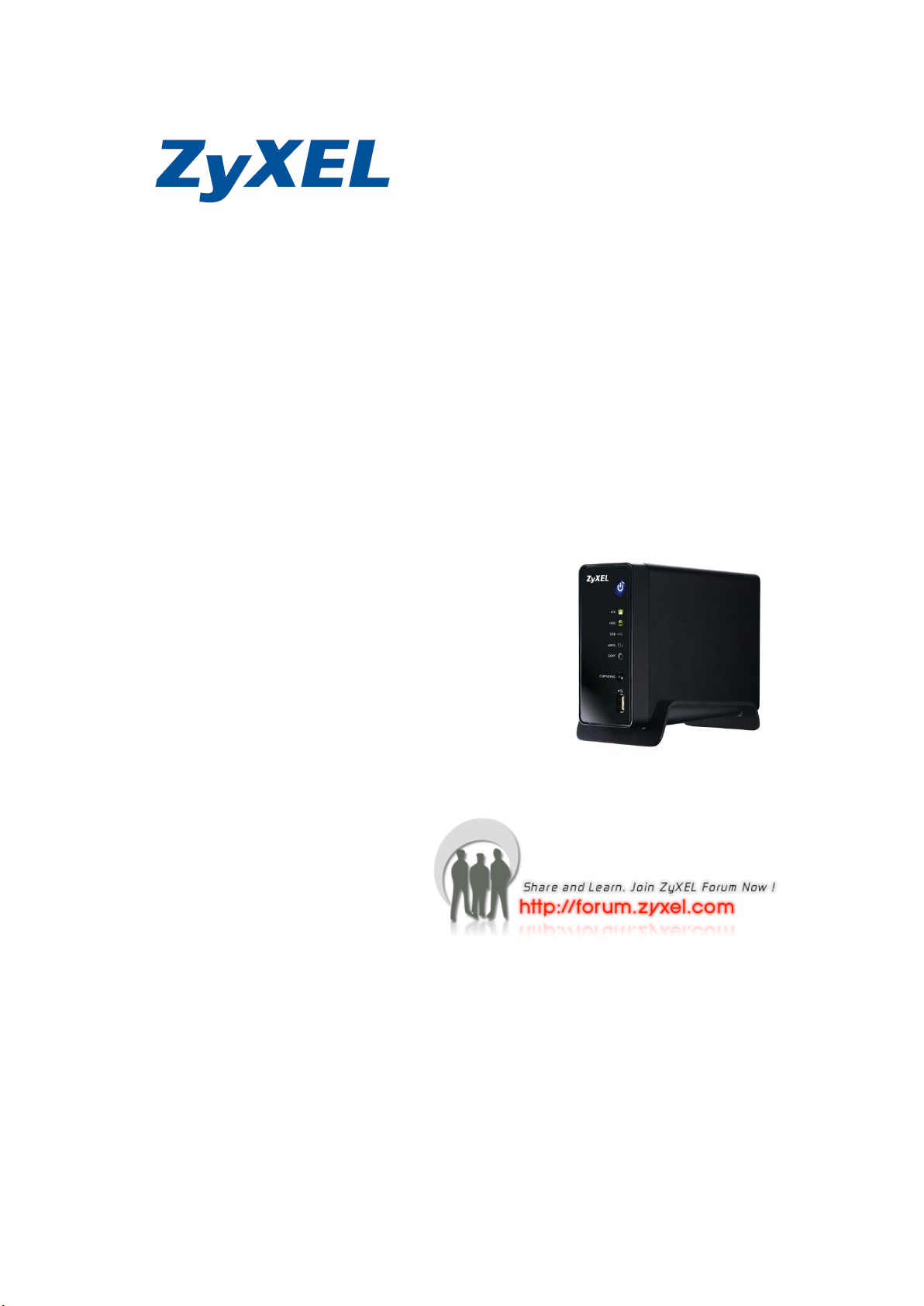
NSA310
Support Note
Version 1.00
July, 2011
[鍵入文字] 1
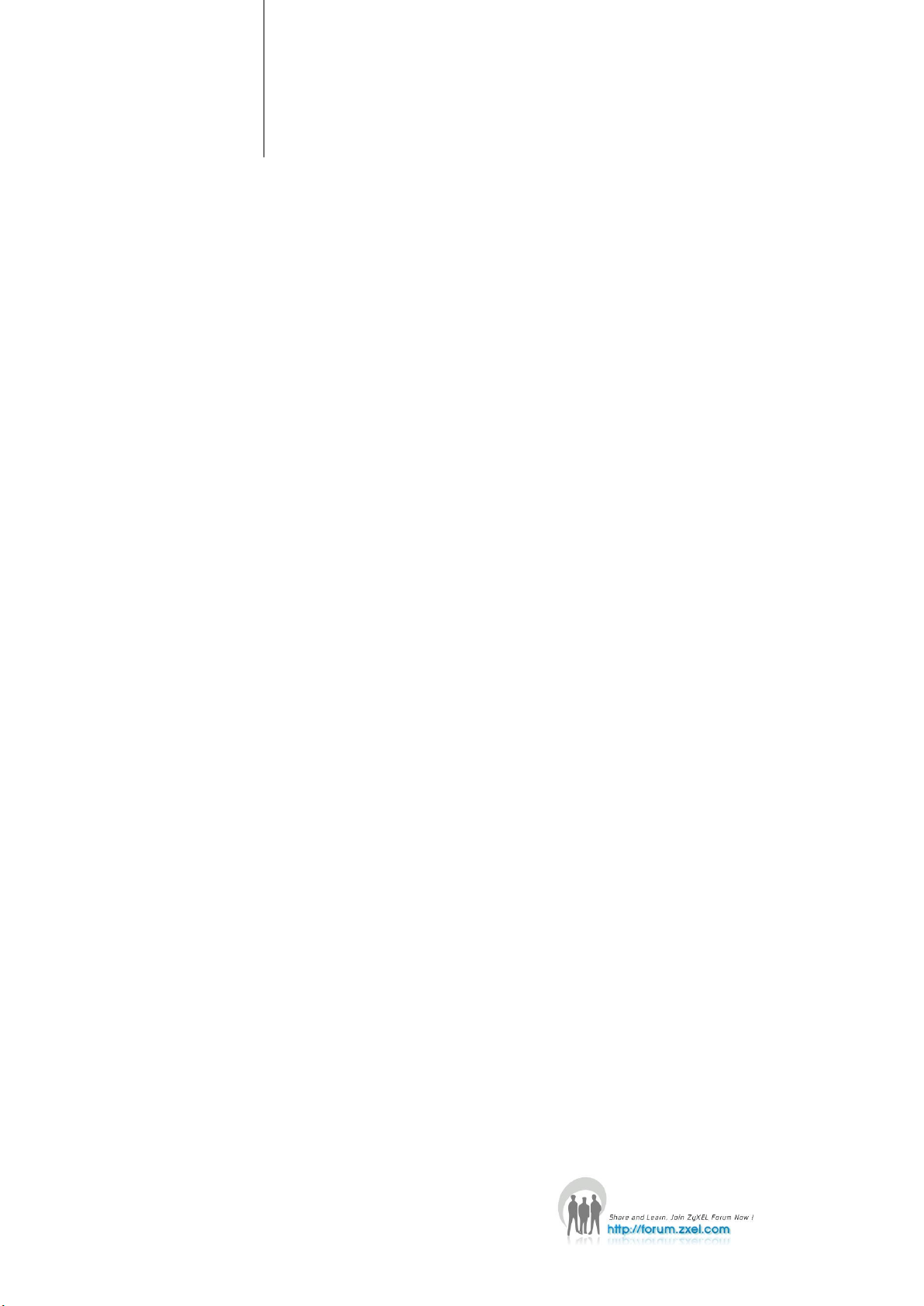
Content
Chapter 1 Applications .............................................................................................................. 3
1. NAS Starter Utility ............................................................................................................... 3
2. Auto Upload Service.......................................................................................................... 11
2.1 Auto-upload pictures to Flickr ....................................................................................... 11
3. Package Management....................................................................................................... 17
Chapter 2 FAQ ......................................................................................................................... 21
1. What is RAID?....................................................................................................................21
2. What kind of RAID is supported in NSA310?.....................................................................21
3. What is the file system supported in NSA320?................................................................. 21
4. Which kind of the multimedia server does NSA310 support? .......................................... 21
5. Does NSA320 support DLNA media server? ..................................................................... 21
6. Which kinds of video file format are supported by NSA310?...........................................21
7. Which kinds of audio file format are supported by NSA310?...........................................21
8. Which kinds of image file format are supported by SA310?.............................................21
9. What is the feature “Wake On LAN”?...............................................................................22
10. Which kinds of web browsers are supported by NSA310?.............................................22
2
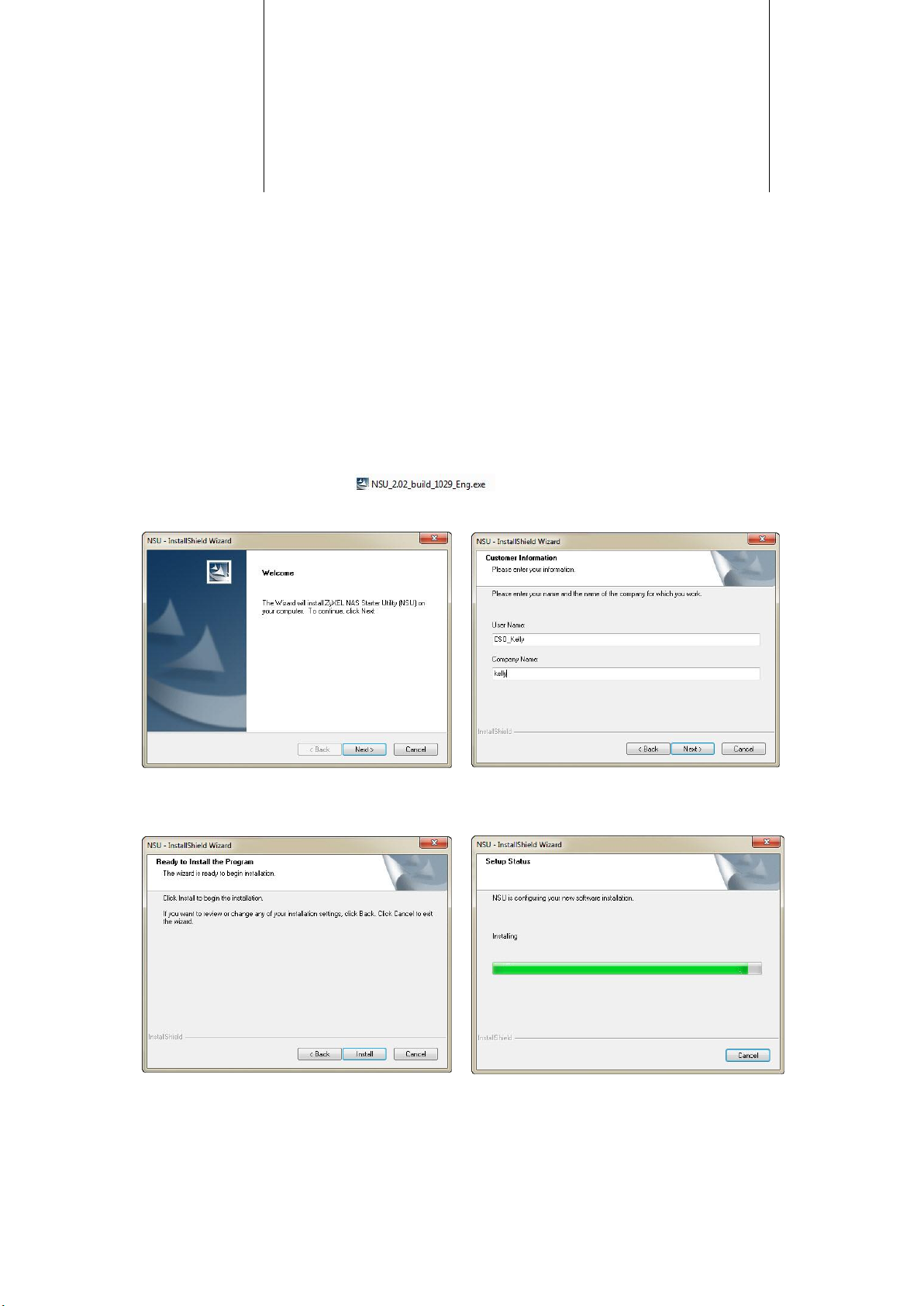
Figure 1. Click “Next”
Figure 2. Select a folder to install the utility.
Figure 3. Click “Install”
Figure 4. NSU Installation is processing.
1
Chapter 1 Applications
1. NAS Starter Utility
1. 1.1 NAS Starter Utility Installation
After you install a new hard drive on the NSA310, please make sure to use the NAS
Starter Utility to discover and access the NSA310 to assign an IP address by DHCP or
a static IP. The steps are as below.
a. Double-click setup.exe.
b. Click “Next” to begin the installation.
3
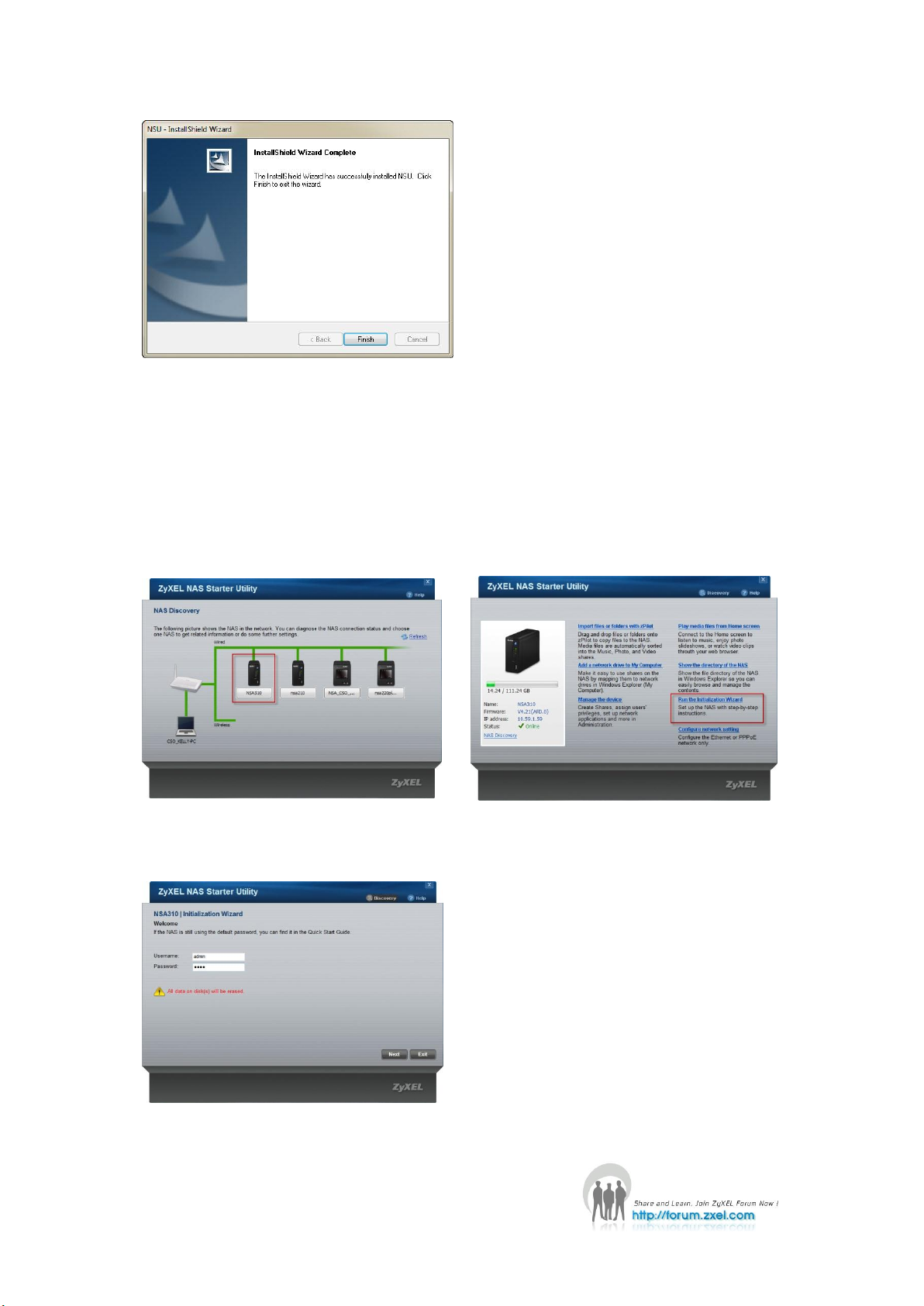
Figure 5. Installation is finished.
2. 1.2 NSA310 Initialization
After successful installation, click the “NAS Starter Utility”. The first screen of NSU
Figure 6. NAS Discovery.
Figure 7. Run Initialization
shows the result of NSA Discovery. Click your NSA310’s button and click Run the
Initialization Wizard to set up the NAS310. If the connection is green, it means this
NAS is able to be reached by the PC shown in the screen. If the connection is red, this
NAS is not able to be accessed by the PC.
Then enter the username and password to start the initialization. The default
username is admin and the password is 1234. These two words are case sensitive.
Figure 8. Enter username and password.
4
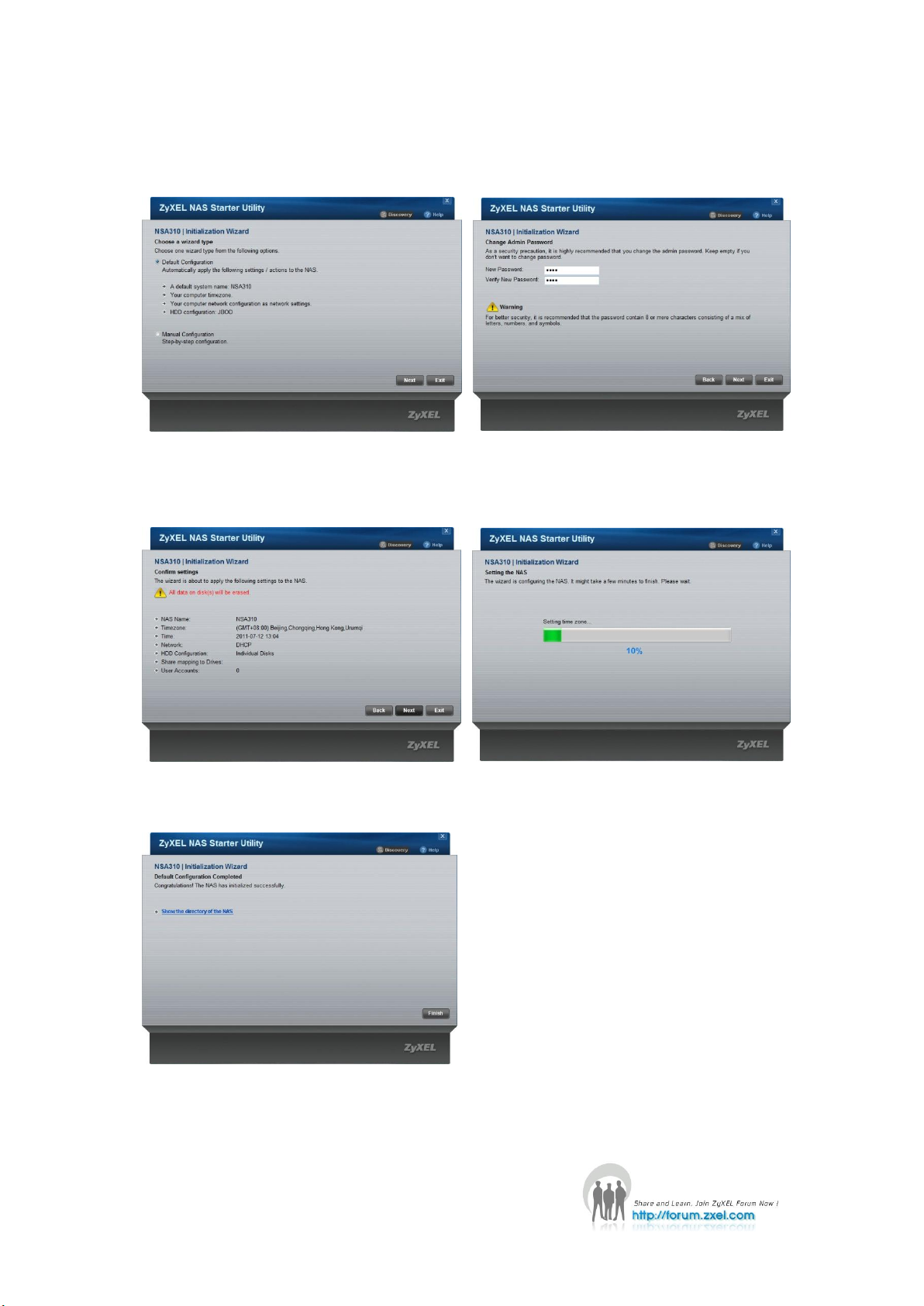
Choose Default Configuration or Manual Configuration and then click Next. Here,
Figure 9. Choose a wizard type
Figure 10. Change the password.
Figure 11. Confirm settings.
Figure 12. NAS is under setting.
we recommend users use Default Configuration. For security issue, we suggest users
change the admin’s password.
Check if the settings are correct and click Next to begin configuring NSA310.
Figure 13. Configuration is finished.
5
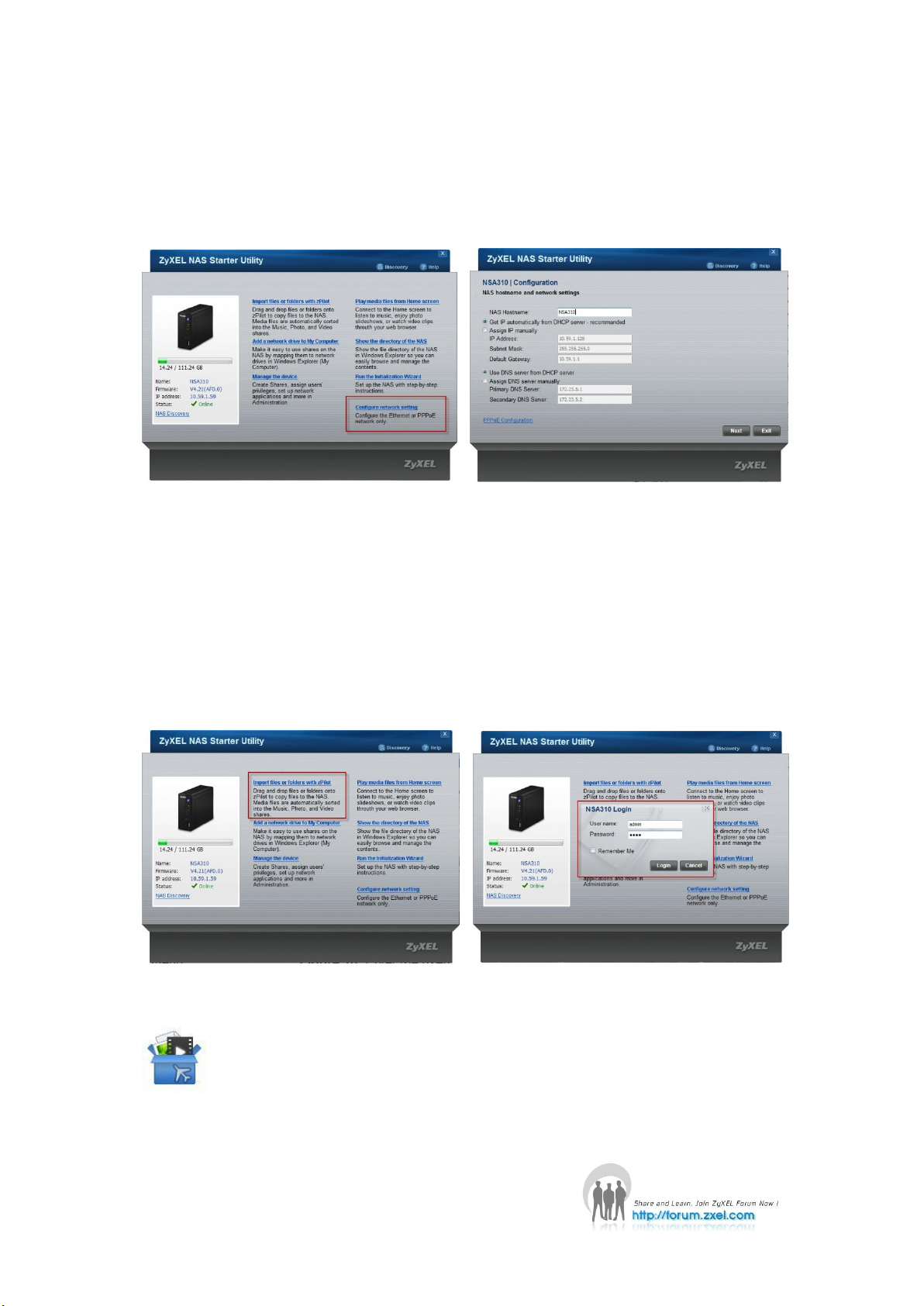
1.3 Network Setting
Figure 14. NSU main menu.
Figure 15. Configure an IP for NSA310.
Figure 15. NSU main menu.
Figure 16. Enter the username and password
to login.
After successful initialization, go back to the NSU main menu and click Configure
network setting to start configuring. You can assign a new hostname of this NSA310
and configure an IP for NSA310.
1.4 zPilot
Click Import files or folders with zPilot to launch zPilot. When you would like to
upload files to NSA310, just drag files onto zPilot icon. The files will be automatically
uploaded and sorted based on their types: Music, Photo and Video. The files which
are not the categorized in Music, Photo or Video will be uploaded to the Public
folder.
Figure 17. zPilot icon
6
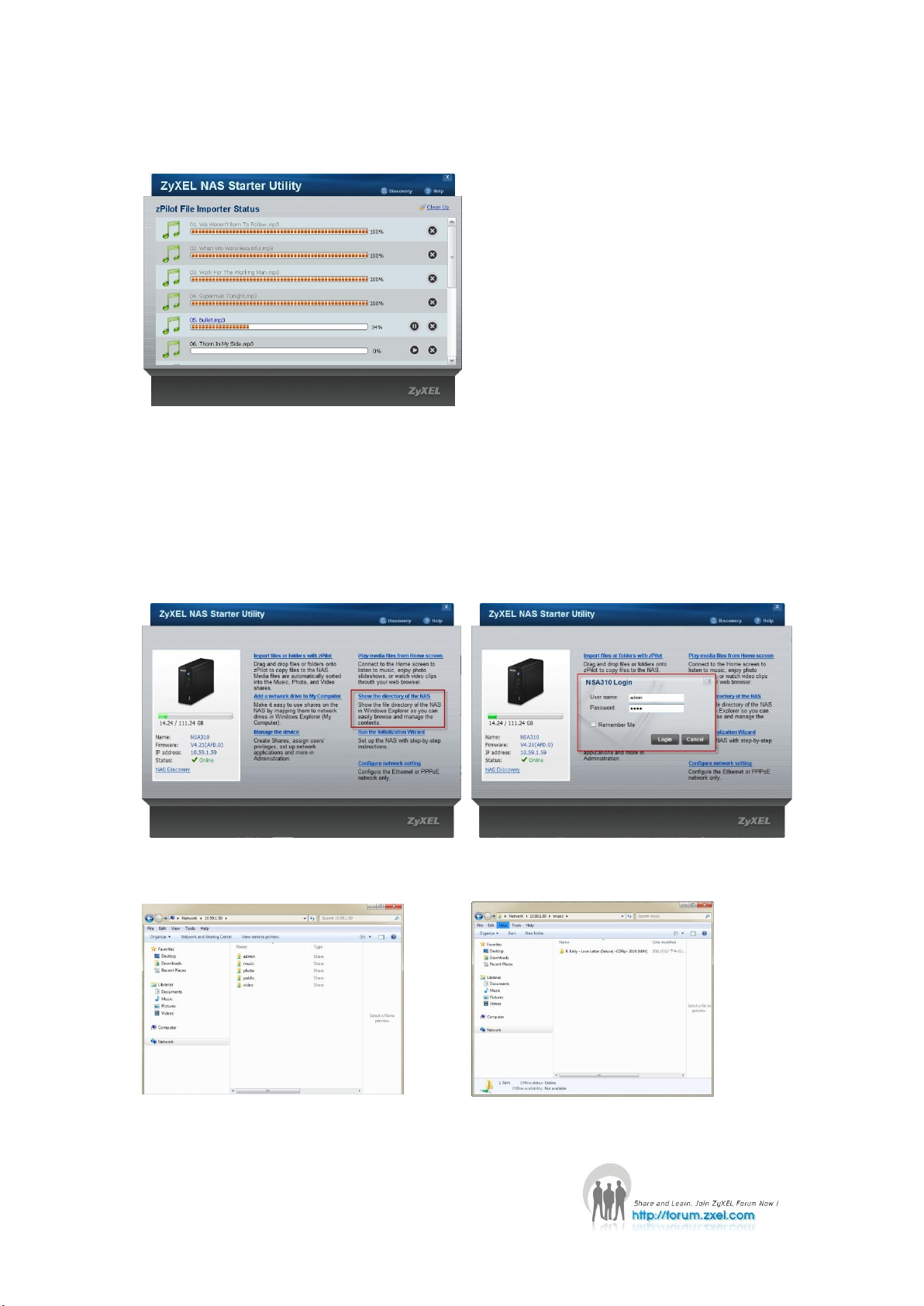
When users double click on the zPilot icon, the detail status of zPilot will be shown as
Figure 18. The zPilot is transferring files to
NSA310.
Figure 19. NSU main menu.
Figure 20. Enter the username and password
to login.
Figure 20. Directory of NSA310.
Figure 21. You can check the files which you
uploaded to NSA310 through zPilot before.
follows. Click Clean Up to clear finished tasks.
1.5 Directory
Click Show the directory of the NAS and enter your username and password. Then
the directory of NSA310 will pop up. You will see the files you uploaded through
zPilot are automatically categorized by their types.
7
