
NSA221
2-Bay Digital Media Server
Default Login Details
Web Address nsa221
User Name admin
Password 1234
Firmware Version 4.00
Edition 1, 4/2010
www.zyxel.com
www.zyxel.com
Copyright © 2010
ZyXEL Communications Corporation
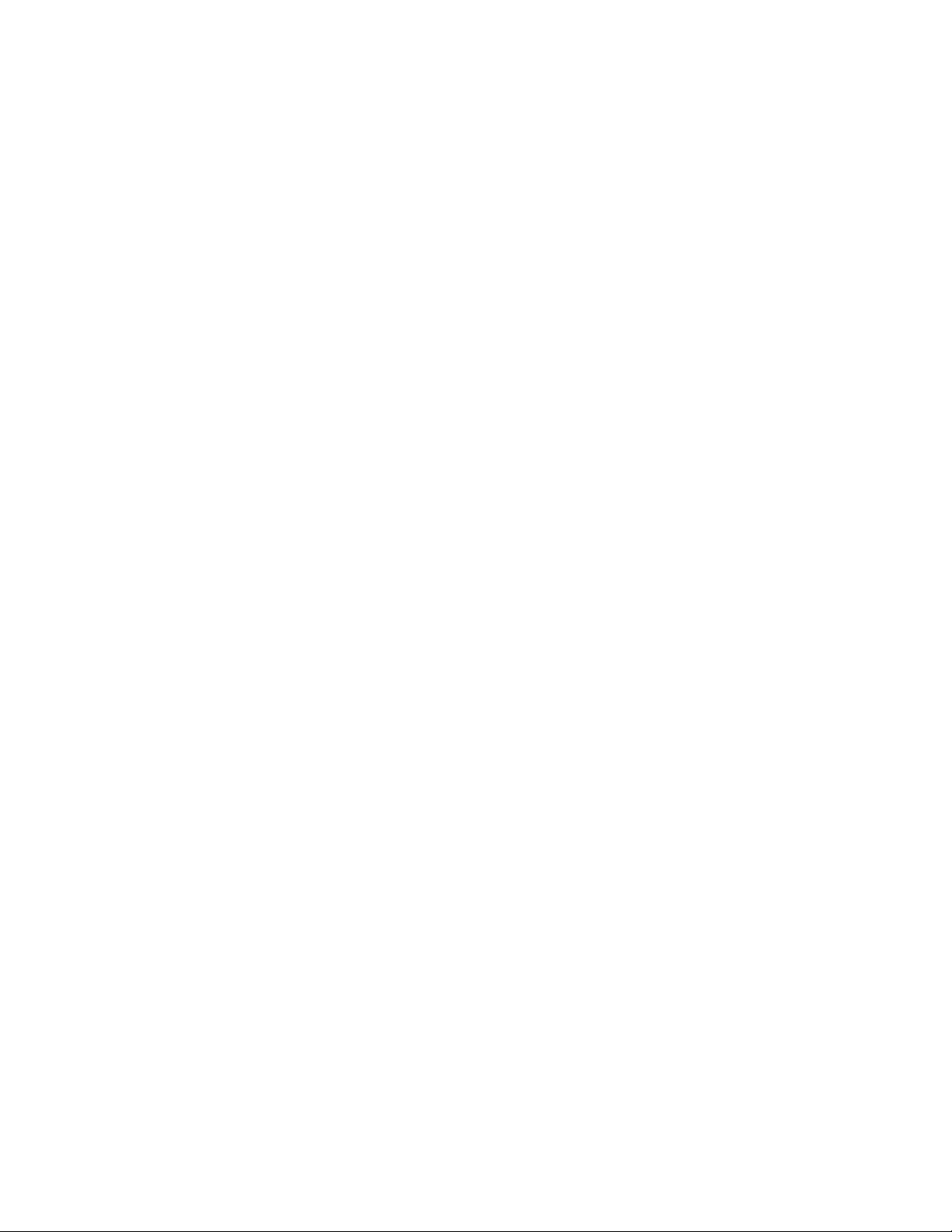
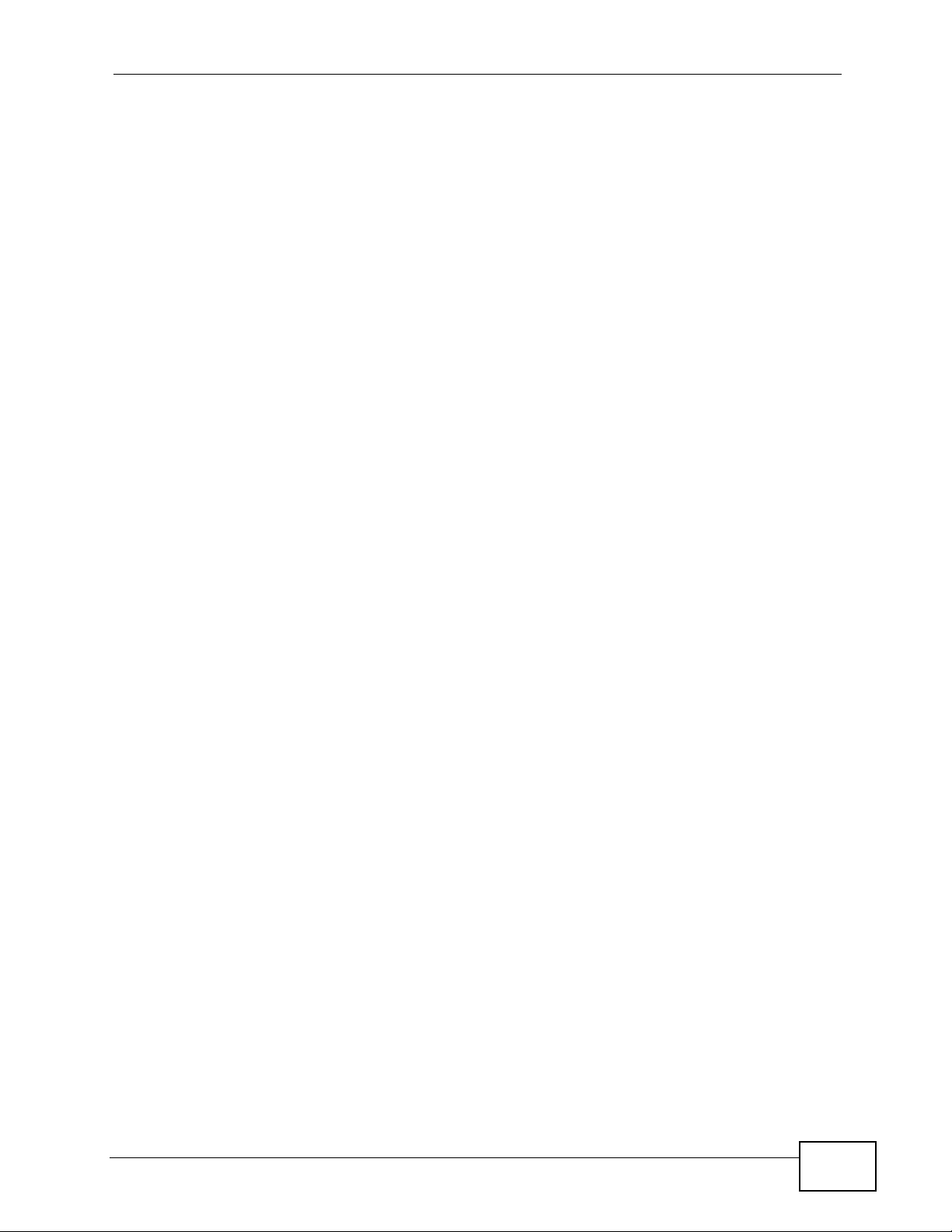
About This User's Guide
About This User's Guide
Intended Audience
This manual is intended for people who want to configure the NSA using the Web
Configurator.
Tips for Reading User’s Guides On-Screen
When reading a ZyXEL User’s Guide On-Screen, keep the following in mind:
• If you don’t already have the latest version of Adobe Reader, you can download
it from http://www.adobe.com.
• Use the PDF’s bookmarks to quickly navigate to the areas that interest you.
Adobe Reader’s bookmarks pane opens by default in all ZyXEL User’s Guide
PDFs.
• If you know the page number or know vaguely which page-range you want to
view, you can enter a number in the toolbar in Reader, then press [ENTER] to
jump directly to that page.
• Type [CTRL]+[F] to open the Adobe Reader search utility and enter a word or
phrase. This can help you quickly pinpoint the information you require. You can
also enter text directly into the toolbar in Reader.
• To quickly move around within a page, press the [SPACE] bar. This turns your
cursor into a “hand” with which you can grab the page and move i t around freely
on your screen.
• Embedded hyperlinks are actually cross-references to related text. Click them to
jump to the corresponding section of the User’s Guide PDF.
Related Documentation
•Quick Start Guide
The Quick Start Guide is designed to help you get your NSA up and running right
away. It contains information o n s e tting up your network and configuring for
Internet access.
• Web Configurator Online Help
The embedded Web Help contains descriptions of individual screens and
supplementary information.
Note: It is recommended you use the web configurator to configure the NSA.
• Support Disc
Refer to the included CD for support documents.
NSA221 User’s Guide
3
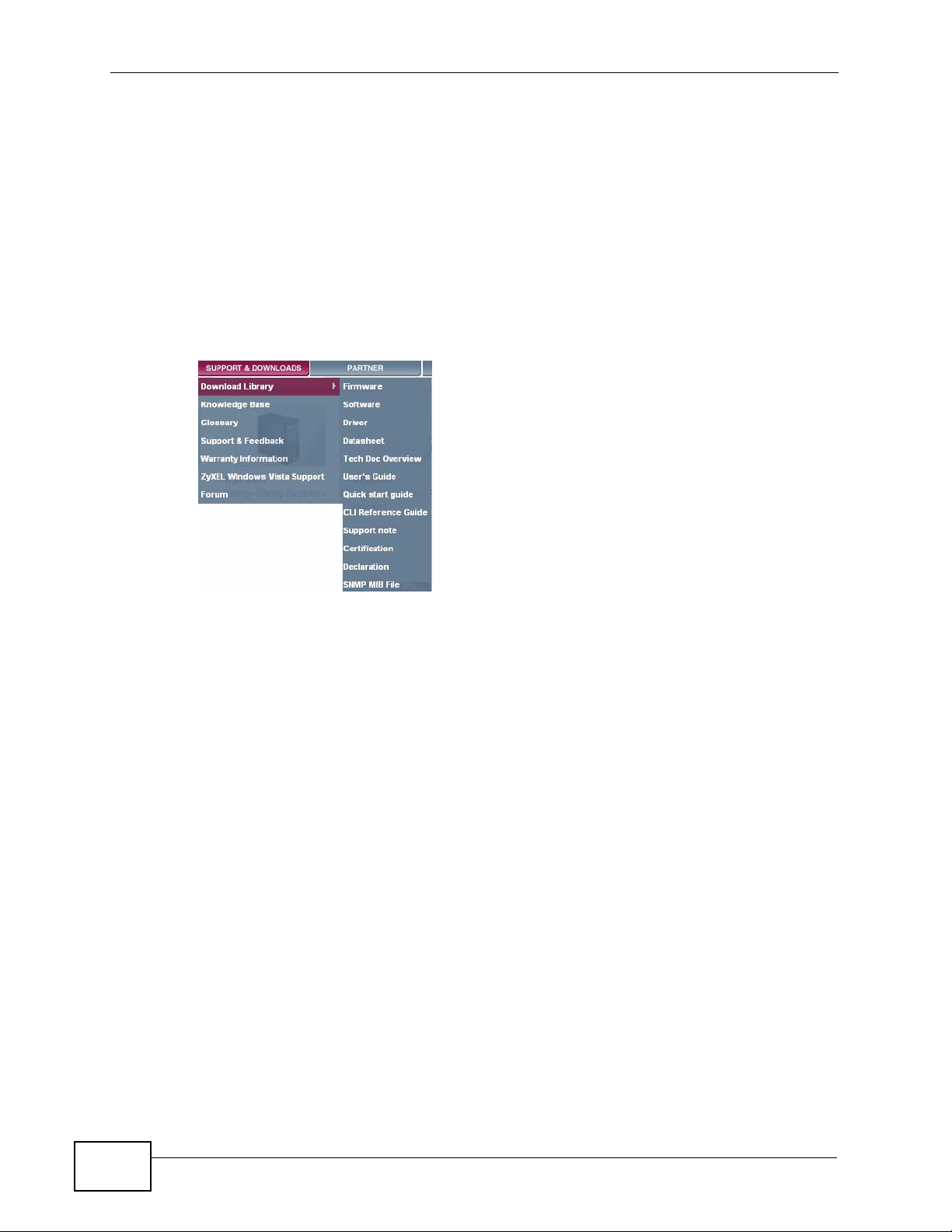
About This User's Guide
Documentation Feedback
Send your comments, questions or suggestions to: techwriters@zyxel.com.tw
Thank you!
The Technical Writing Team, ZyXEL Communications Corp.,
6 Innovation Road II, Science-Based Industrial Park, Hsinchu, 30099, Taiwan.
Need More Help?
More help is available at www.zyx el.com.
• Download Library
Search for the latest product updates and documentation from this link. Read
the Tech Doc Overview to find out how to efficiently use the User Guide, Quick
Start Guide and Command Line Interface Reference Guide in order to better
understand how to use your product.
• Knowledge Base
If you have a specific question about your product, the answer may be here.
This is a collection of answers to previously asked questions about ZyXEL
products.
•Forum
This contains discussions on ZyXEL prod ucts. Learn from others who use ZyXEL
products and share your experiences as well.
4
NSA221 User’s Guide
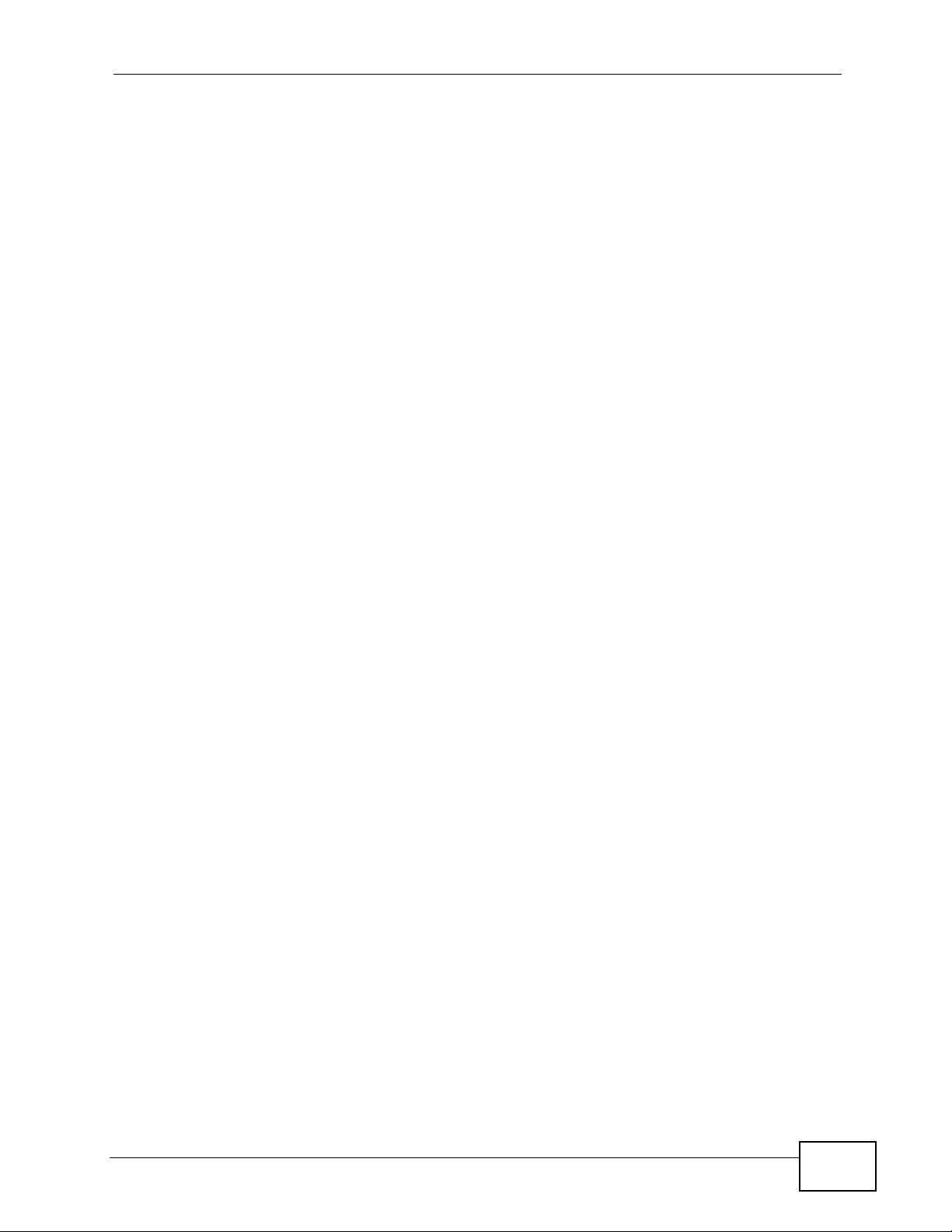
About This User's Guide
Customer Support
Should problems arise that cannot be solved by the methods listed above, you
should conta ct your vendor. I f you cannot contact your vendor, then contact a
ZyXEL office for the region in which you bought the device.
See http://www.zyxel.com/web/contact_us.php for contact information. Please
have the following informatio n ready when you contact an office.
• Product model and serial number.
•Warranty Information.
• Date that you received your device.
Brief description of the problem and the steps you took to solve it.
NSA221 User’s Guide
5
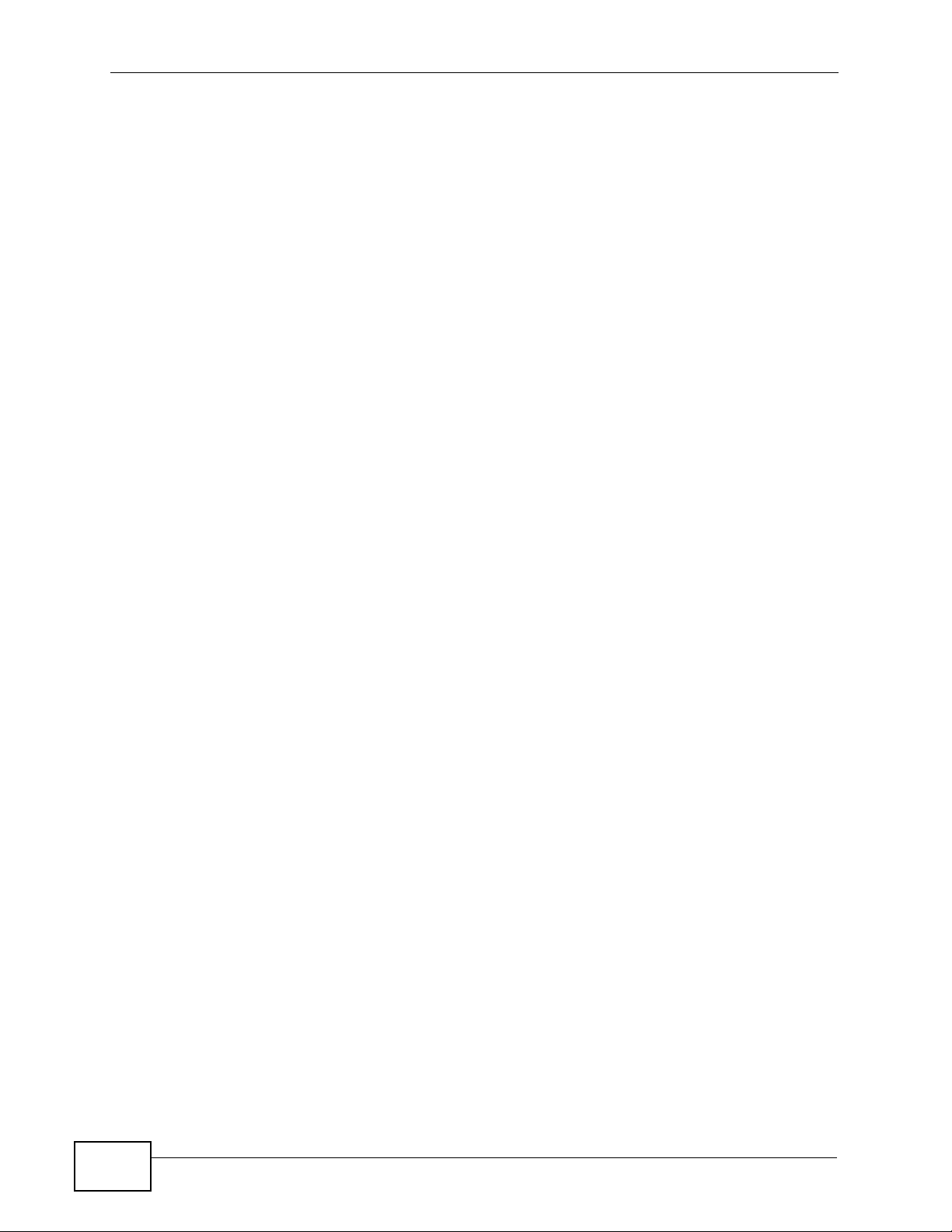
Document Conventions
Warnings and Notes
These are how warnings and notes are shown in this User’s Guide.
Warnings tell you about things that could harm you or your device.
Note: Notes tell you other important information (for example, other things you may
need to configure or helpful tips) or recommendations.
Syntax Conventions
• The NSA may be referred to as the “NSA”, the “device” or the “system” in this
User’s Guide.
• Product labels, screen names, field labels and field choices are all in bold font.
Document Conventions
• A key stroke is denoted by square brackets and uppercase text, for example,
[ENTER] means the “enter” or “ret urn” key on your keyboard.
• “Enter” means for you to type one or more characters and then press the
[ENTER] key. “Select” or “choose” means for you to use one of the predefined
choices.
• A right angle bracket ( > ) within a screen name denotes a mouse click. For
example, Maintenance > Log > Log Setting means you first click
Maintenance in the navigation panel, then the Log sub menu and finally the
Log Setting tab to get to that screen.
• Units of measurement may denote the “metric” value or the “scientific” value.
For example, “k” for kilo may denote “1000” or “1024”, “M” for mega may
denote “1000000” or “1048576” and so on.
• “e.g.,” is a shorthand for “for instance”, and “i.e., ” means “that is” or “in other
words”.
6
NSA221 User’s Guide
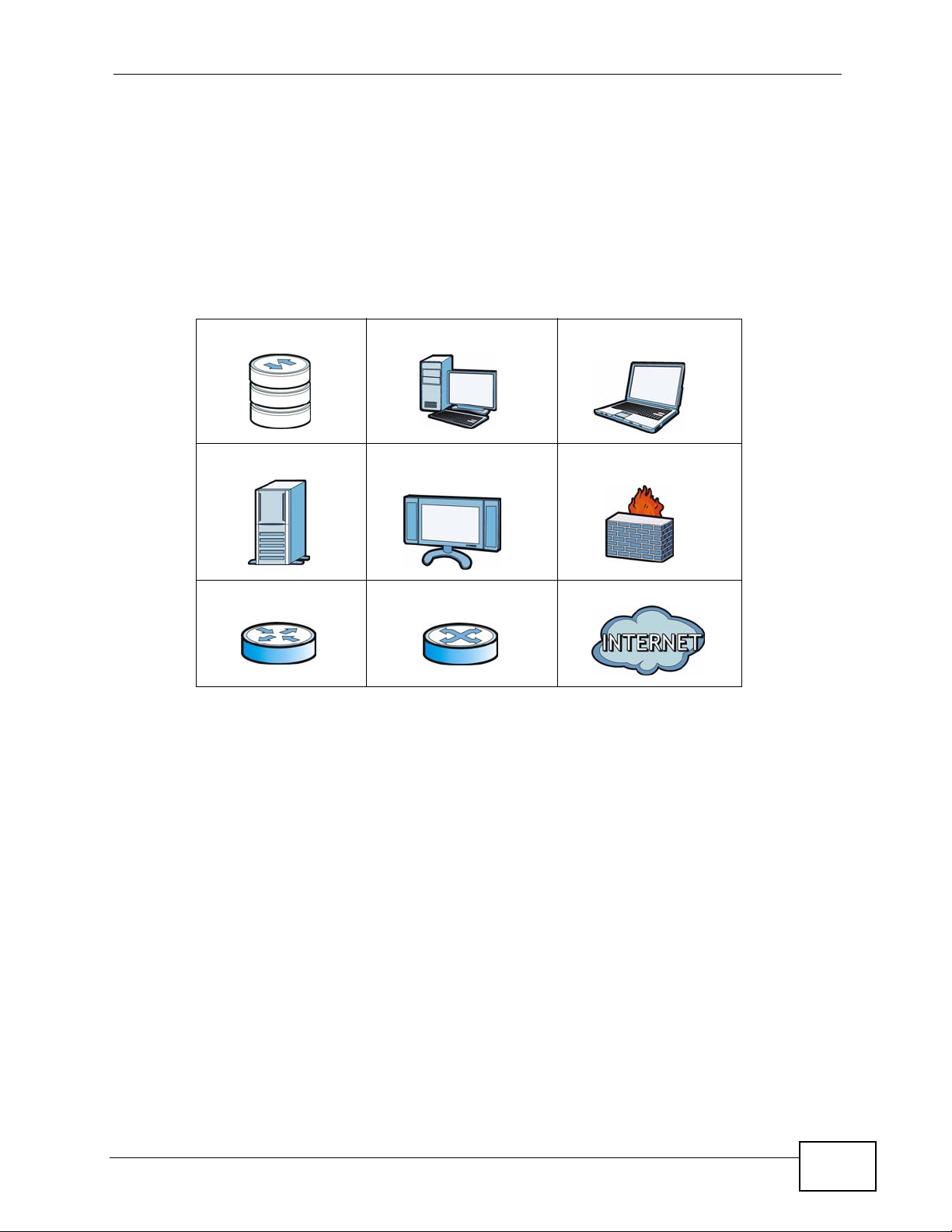
Document Conventions
Icons Used in Figures
Figures in this User’s Guide may use the following generic icons. The NSA icon is
not an exact representation of your device.
Graphics in this book may differ slightly from the product due to differences in
operating systems, operating system versions, or if you installed updated
firmware/software fo r y our dev ice. Ev ery effort has been made to ensur e that the
information in this manual is accurate.
NSA Computer Notebook computer
Server Television Firewall
Router Switch Internet
NSA221 User’s Guide
7
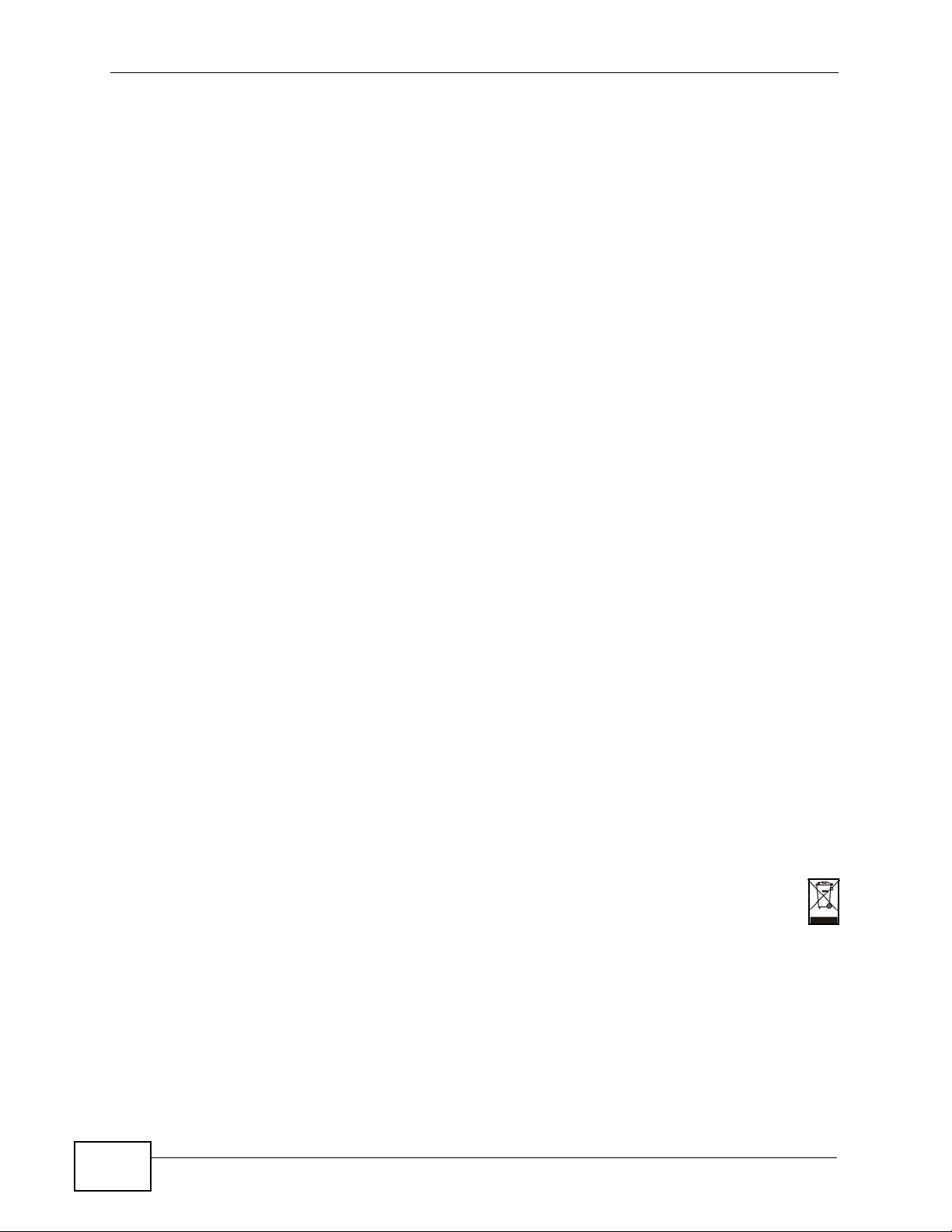
Safety Warnings
• Do NOT use this product near water, for example, in a wet basement or near a swimming
pool.
• Do NOT expose your device to dampness, dust or corrosive liquids.
• Do NOT store things on the device.
• Do NOT install, use, or service this device during a thunderstorm. There is a remote risk
of electric shock from lightning.
• Connect ONLY suitable accessories to the device.
• Do NOT open the device or unit. Opening or removing covers can expose you to
dangerous high voltage points or other risks. ONLY qualified service personnel should
service or disassemble this device. Please contact your vendor for further information.
• ONLY qualified service personnel should service or disassemble this device.
• Make sure to connect the cables to the correct ports.
• Place connecting cables carefully so that no one will step on them or stumble over them.
• Always disconnect all cables from this device before servicing or disassembling.
• Use ONLY an appropriate power adaptor or cord for your device.
• Connect the power adaptor or cord to the right supply voltage (for example, 110V AC in
North America or 230V AC in Europe).
• Do NOT allow anything to rest on the power adaptor or cord and do NOT place the
product where anyone can walk on the power adaptor or cord.
• Do NOT use the device if the power adaptor or cord is damaged as it might cause
electrocution.
• If the power adaptor or cord is damaged, remove it from the power outlet.
• Do NOT attempt to repair the power adaptor or cord. Contact your local vendor to order a
new one.
• Do not use the device outside, and make sure all the connections are indoors. There is a
remote risk of electric shock from lightning.
• CAUTION: RISK OF EXPLOSION IF BATTERY (on the motherboard) IS REPLACED BY AN
INCORRECT TYPE. DISPOSE OF USED BATTERIES ACCORDING TO THE INSTRUCTIONS.
Dispose them at the applicable collection point for the recycling of electrical and
electronic equipment. For detailed information about recycling of this product, please
contact your local city office, your household waste disposal service or the store where
you purchased the product.
• Do NOT obstruct the device ventilation slots, as insufficient airflow may harm your
device.
Safety Warnings
8
Your product is marked with this symbol, which is known as the WEEE mark. WEEE
stands for Waste Electronics and Electrical Equipment. It means that used electrical
and electronic products should not be mixed with general waste. Used electrical and
electronic equipment should be treated separately.
NSA221 User’s Guide
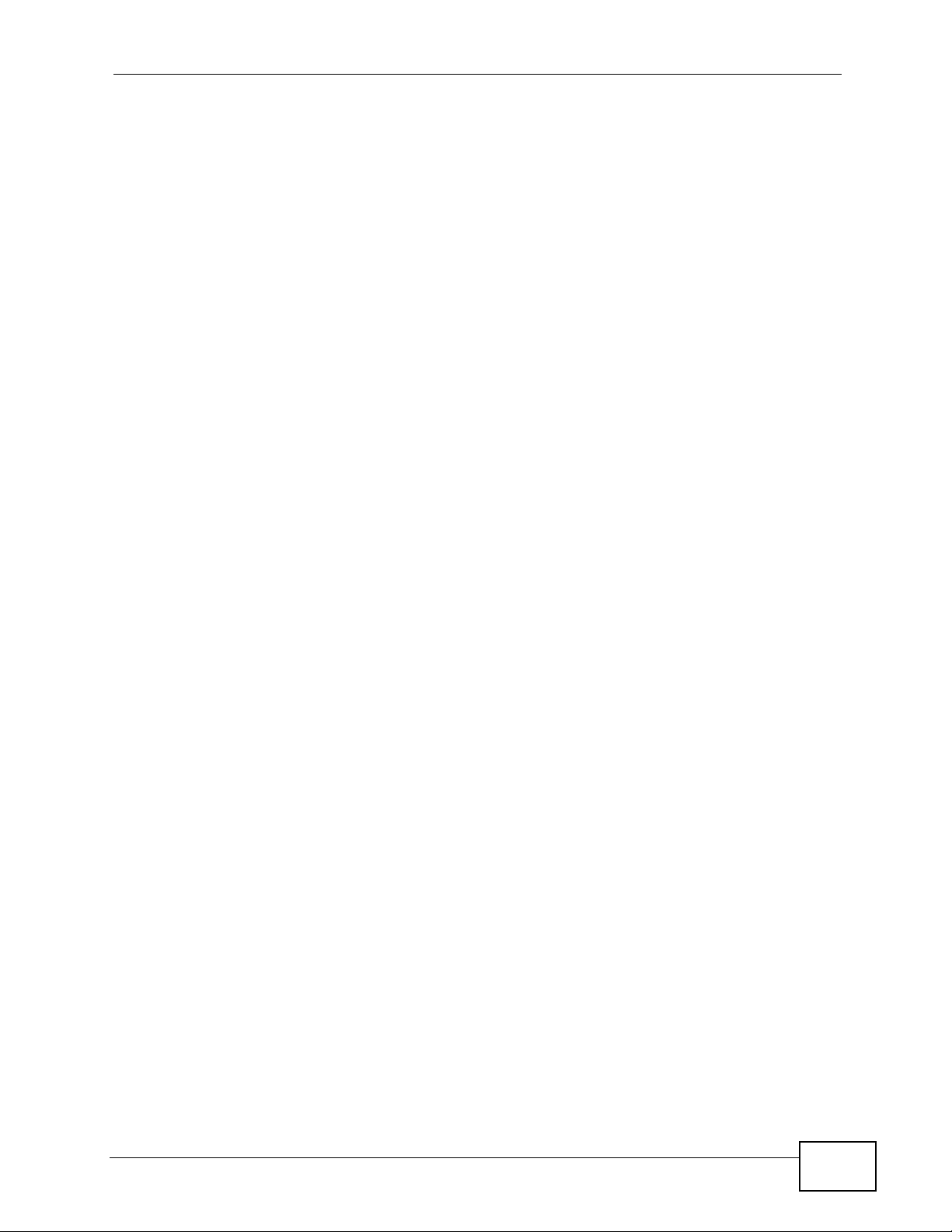
Contents Overview
Contents Overview
User’s Guide ........................................................................................................ ...................19
Getting to Know Your NSA ........................................................................................................21
NAS Starter Utility ........... .... ... ... ... .... ... ... ... ................................................................................. 27
Web Configurator Basics ....................... ... ... .............................................................................. 47
Tutorials ..................................................................................................................................... 69
Technical Reference ............................................................................................................135
Status Screen .......................................................................................................................... 137
System Setting ......................................... ... .... ............................................. ... ... .... ... ... ...........141
Storage .................................................................................................................................... 147
Network .................................................................................................................................. 161
Applications ............................................................................................................................. 173
Package Management .............................................................................................................219
Auto Upload ........................................ ... ... ................................................. ... ... ........................ 273
Users .......................................................................................................................................289
Groups ......................................... .......................................................... ..................................295
Shares ..................................................................................................................................... 299
Maintenance Screens .............................................................................................................. 309
Protecting Your Data ................................................................................................................ 333
Troubleshooting ..................................................... .................................................................. 339
Product Specifications ............................................................................................................. 359
NSA221 User’s Guide
9
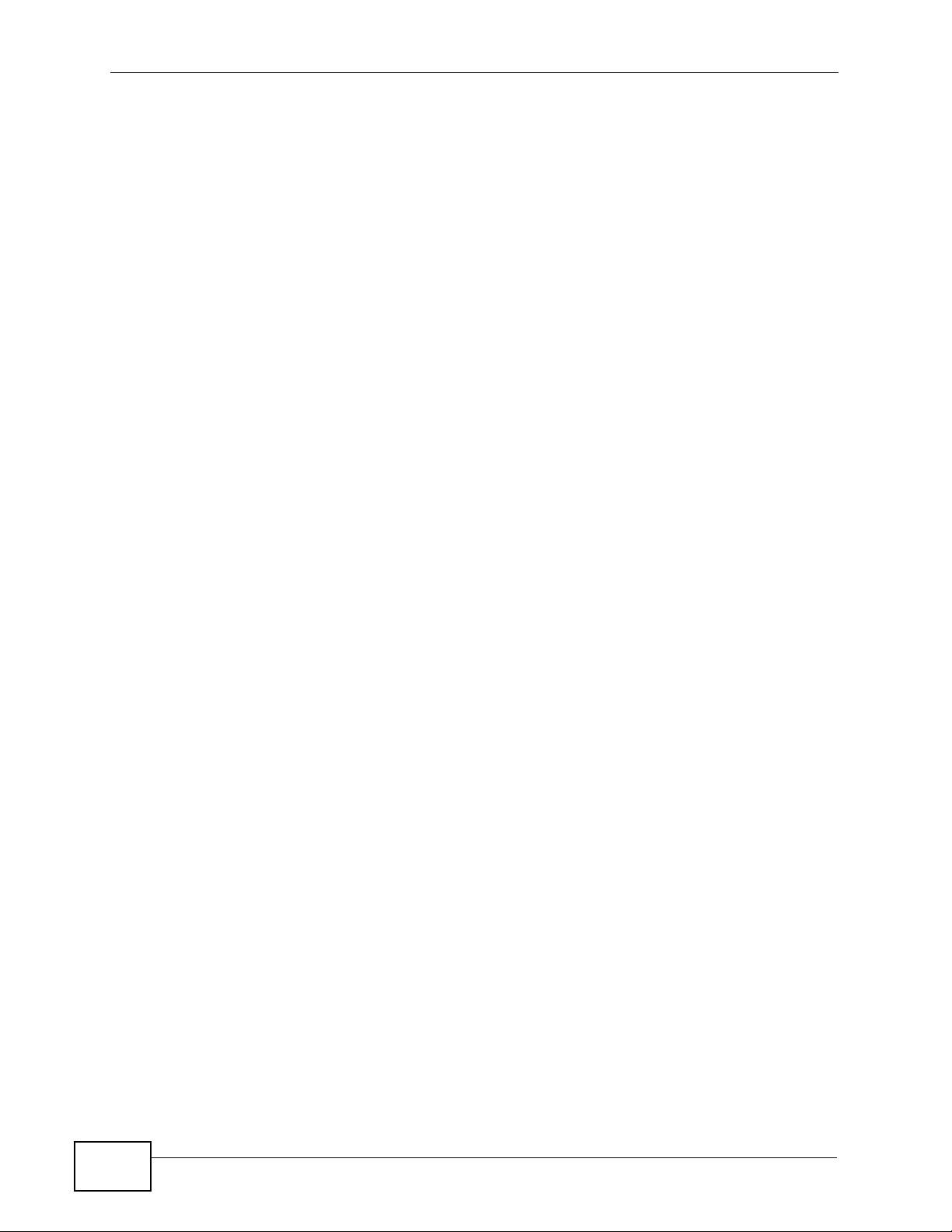
Contents Overview
10
NSA221 User’s Guide
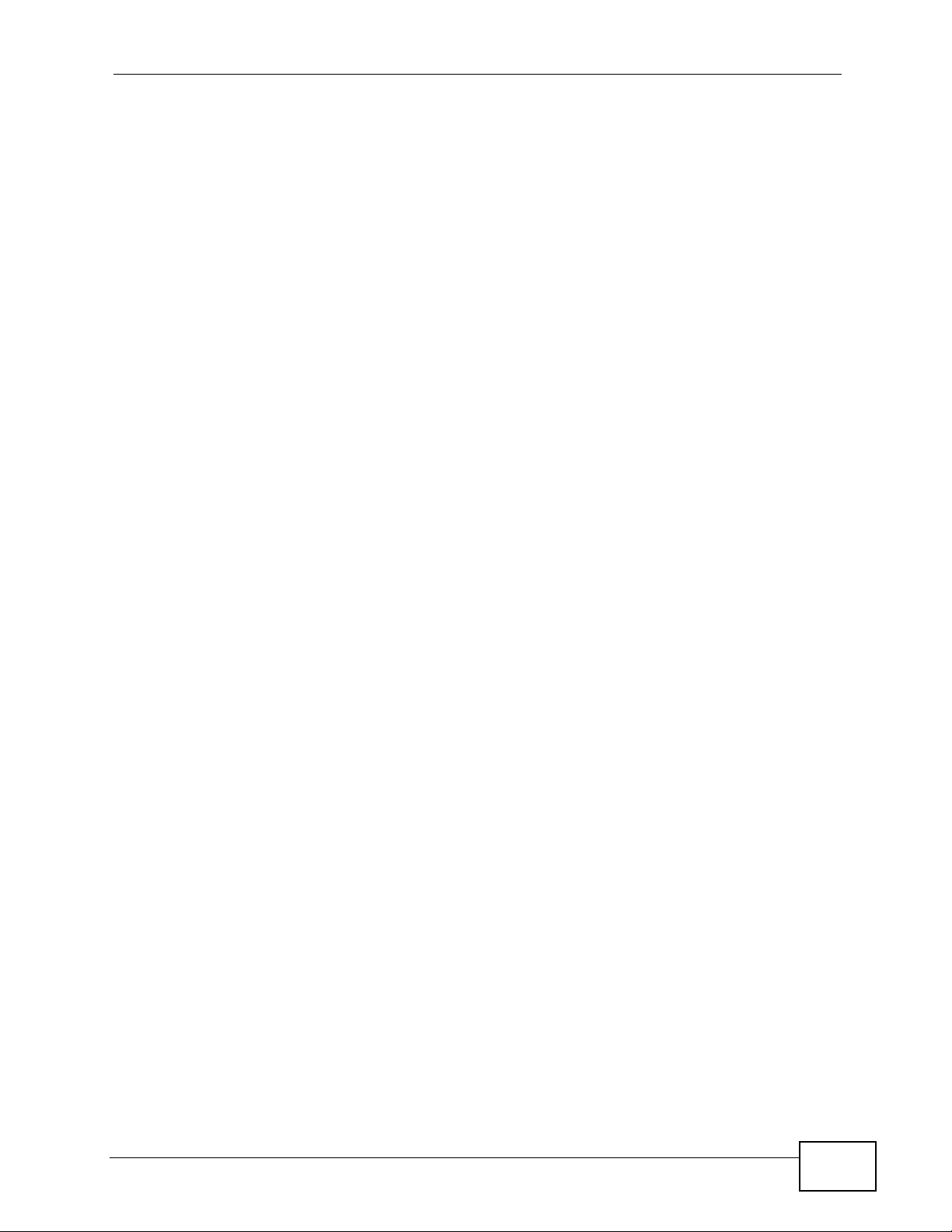
Table of Contents
Table of Contents
About This User's Guide..........................................................................................................3
Document Conventions............................................................................................................6
Safety Warnings ........................................................................................................................8
Contents Overview ...................................................................................................................9
Table of Contents....................................................................................................................11
Part I: User’s Guide................................................................................ 19
Chapter 1
Getting to Know Your NSA.....................................................................................................21
1.1 Overview ............. ............................................. ... .... ... ... ... .... ................................................ 21
1.2 Hard Disks ................................. ... ... ... ... .... ... ... ............................................. .... ... ... ............. 22
1.3 LEDs ......................... .... ............................................. ... ... .... ................................................ 23
1.3.1 COPY/SYNC Button .................. ... .... ... ... .................................................................... 24
1.3.2 RESET Button ............................................................................................................ 24
Chapter 2
NAS Starter Utility...................................................................................................................27
2.1 Overview ............. ............................................. ... .... ... ... ... .... ................................................ 27
2.2 Starting the NAS Starter Utility ................................ ... ... ... .... ... ... ... ... .................................... 27
2.3 NAS Discovery Screen ........................................................................................................ 27
2.4 Main NAS Starter Utility Screen ........................................................... ............................. ... 29
2.5 Initialization Wizard ....... ............................................. ... ... .... ... ... ... ... .................................... 30
2.5.1 Default Configuration .................................................... ... ... ... .... ... ... ... ....................... 31
2.5.2 Manual Configuration ....... ... ... ... ... .... ... ... ... .... ... ... ... .... ... ............................................. 34
2.5.3 Directory of the NAS .................................................................................................. 40
2.6 Import Files or Folders with zPilot .................................................................... ... ... ... ... .... ... 41
2.7 Add a Network Drive to My Computer ................................................................................. 42
2.8 Manage the Device .................... ... ... ... ... .... ... ... ................................................. ... ... ... ... ....... 43
2.9 Configure Network Setting ...................................................................................................44
Chapter 3
Web Configurator Basics.......................................................................................................47
3.1 Overview ............. ............................................. ... .... ... ... ... .... ................................................ 47
NSA221 User’s Guide
11
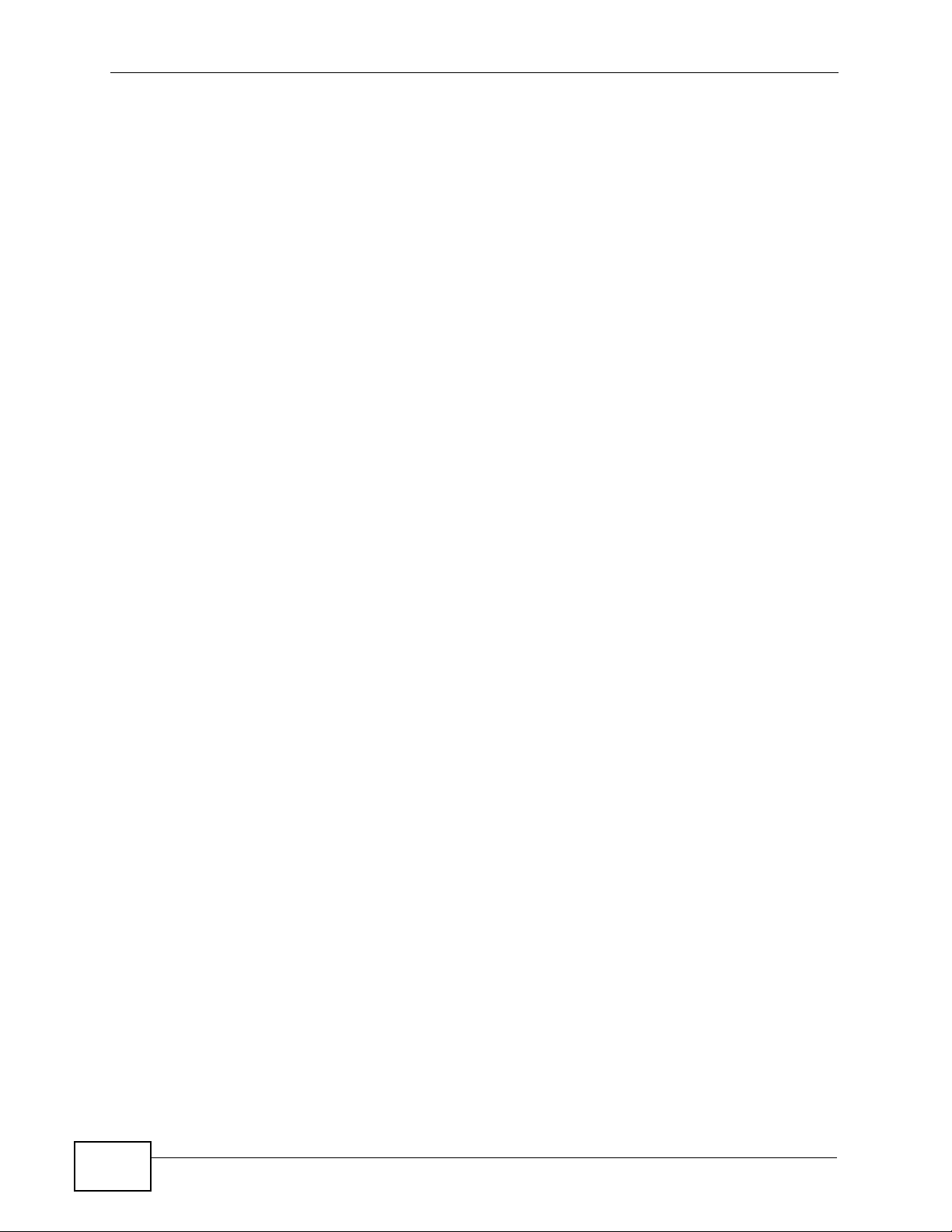
Table of Contents
3.2 Accessing the NSA Web Configurator ............. ... .... ... ... ... .... ... ... ... ....................................... 47
3.2.1 Access the NSA Via NAS Starter Utility ..................................................................... 47
3.2.2 Web Browser Access ... .... ... ....................................................................................... 48
3.3 Login ............................. ... ... ... .... ............................................. ... ... ... .................................... 48
3.4 Home Screens ............................. ... ... ... .... ... ............................................. ... .... ... ... ... ..........50
3.4.1 Home Screens .................................................... ... .... ............................................. ... 52
3.4.2 Favorite ........ ... .... ... ... ... .... ... ............................................. ... ... .... ................................ 54
3.4.3 File Browser .............................................................................................................. 55
3.4.4 Share and Folder Names ....... ... ... .... ... ... ... .... ... ... ................................................ .... ... 59
3.4.5 Application Zone ................................................. ... .... ... ............................................. 60
3.4.6 System Settings ........................................................................................................ 61
3.5 Administration Screens ....................................................................................................... 63
3.5.1 Global Administration Icons ...................................................................................... 63
3.5.2 Navigation Panel ....................................................................................................... 64
3.5.3 Main Window ............................ ... .... ............................................. ... ... .... ... ... ... ..........65
3.5.4 Status Messages ....................................................................................................... 65
3.5.5 Common Screen Icons ....................... ... ... ................................................................. 66
3.5.6 Session Example (Windows) ................................. .... ... ... ... ....................................... 67
Chapter 4
Tutorials...................................................................................................................................69
4.1 Overview ............. ............................................. ... .... ... ... ... .... ................................................ 69
4.2 Creating a Volume ........................... ... ... .... ... ............................................. ... .... ... ... ... ... ....... 69
4.2.1 Creating a RAID 1 Volume ..................................... .... ... ... .......................................... 70
4.2.2 Migrate Button ........................................ .................................................................... 70
4.2.3 Create an Internal Volume Button ..............................................................................71
4.3 Deleting a Volume ............................................................................................................... 72
4.4 File Sharing Tutorials ............. .... ... ... ... ... .... ... ... .................................................................... 73
4.4.1 Creating a User Account ............................................................................................ 73
4.4.2 Creating a Share ........................................................................................................ 76
4.4.3 Creating a Group ........................................................................................................77
4.4.4 Accessing a Share From Windows Explorer .......................... .................................... 78
4.4.5 Accessing a Share Using FTP ................................................................................... 80
4.4.6 Accessing a Share Through the Web Configurator .................................... ................ 82
4.5 Download Service Tutorial ............ ... ... ... .... ... ... ... .... ... ... ... .... ................................................ 83
4.5.1 Copying/Pasting a Download Link ............................................................................. 83
4.5.2 Installing the Link Capture Browser Plugin ................................................................ 86
4.5.3 Using the Link Capture Browser Plugin ..................................................................... 91
4.5.4 Configuring the Download Service Preferences ........................................................ 93
4.5.5 Using Download Service Notification ........ ................................................. ... ... ... .... ... 95
4.6 Broadcatching Tutorial ........ ... .... ... ... ... ... .... .......................................................................... 99
4.7 Printer Server Tutorial ............................................. ... ............................................. ... ........102
4.8 Copy and Flickr Auto Upload Tutorial ................................................................................ 104
12
NSA221 User’s Guide
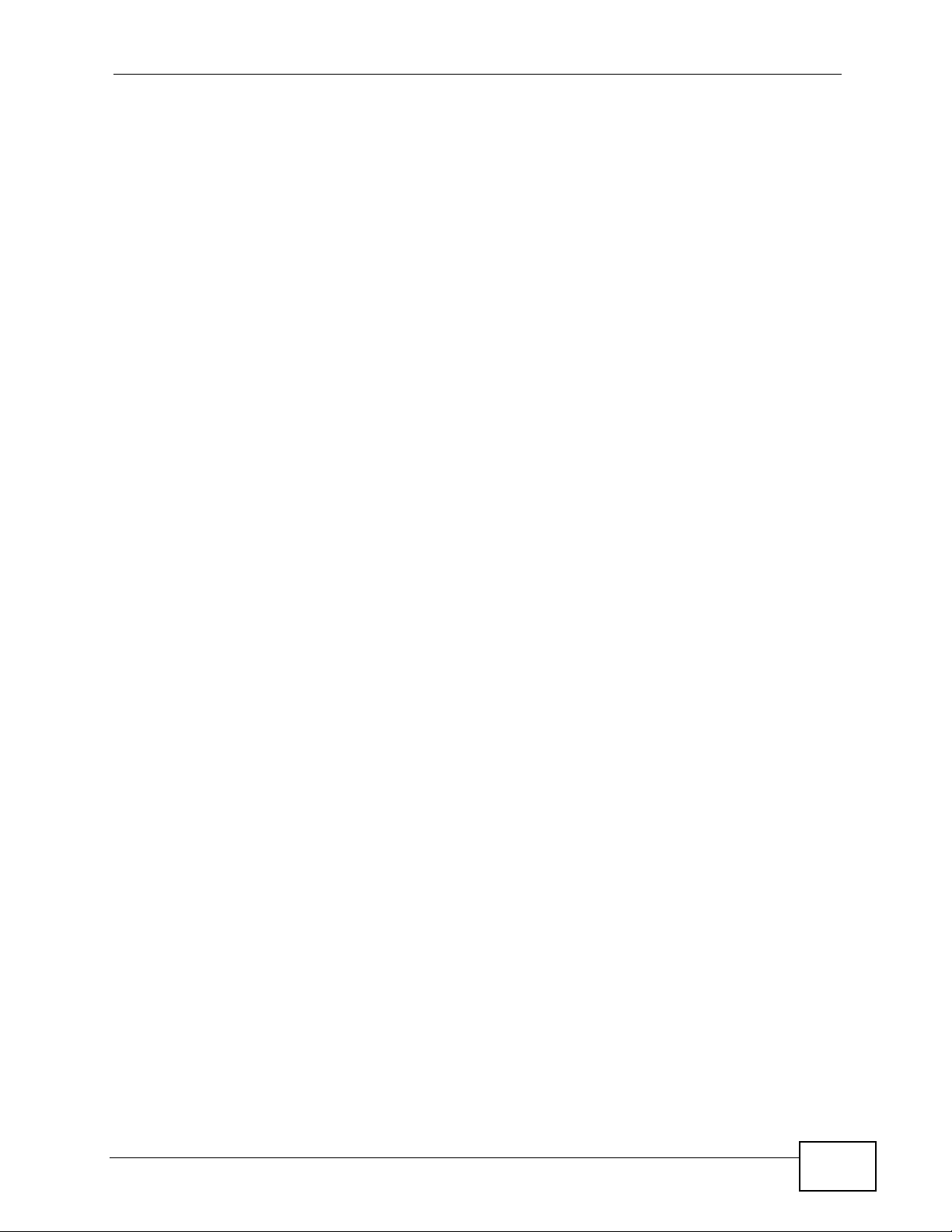
Table of Contents
4.9 FTP Uploadr Tutorial ....................................................................... .... ... ... ... .... ... ... ...........105
4.10 Web Configurator’s Security Sessions .............................................................................110
4.10.1 Customizing the NSA’s Certificate ...........................................................................110
4.10.2 Downloading and Installing Customized Certificate ................................................112
4.10.3 Turn on the NSA’s Web Security .............................................................................116
4.11 Using FTPES to Connect to the NSA ..............................................................................122
4.12 How to Use the BackupPlanner ....................................................................................... 123
4.12.1 Creating an Archive Backup .................... .......... ....... ......... .......... .......... ......... ........ 124
4.12.2 Creating a Synchronization Backup ....................................................................... 127
4.12.3 Restoring Archived Files by Backup Job .............. ............................................. .... . 130
4.12.4 Restoring by Backup Files .....................................................................................132
Part II: Technical Reference................................................................ 135
Chapter 5
Status Screen........................................................................................................................137
5.1 Overview ............. ............................................. ... .... ... ... ... .... .............................................. 137
5.2 The Status Screen ............................................................................................................ 137
Chapter 6
System Setting......................................................................................................................141
6.1 Overview ............. ............................................. ... .... ... ... ... .... .............................................. 141
6.2 What You Can Do ...................... ... ... ... ... .... ... ... ... .... ... ................................................ ... ..... 141
6.3 What You Need to Know .................................. ... .... ........................................................... 141
6.4 The Server Name Screen ................................................................................................. 142
6.5 The Date/Time Screen .......................................................................................................143
Chapter 7
Storage...................................................................................................................................147
7.1 Overview ............. ............................................. ... .... ... ... ... .... .............................................. 147
7.1.1 What You Need to Know About Storage .................................... ... ... ... .... ... ... ... ... .... . 147
7.2 The Storage Screen ................................................ ... ... ... ............................................. ..... 148
7.2.1 Disk Replacement Restrictions .... .... ... ..................................................................... 148
7.2.2 Storage Screen ............ .... ... ... ... ... ............................................................................ 149
7.3 Creating an Internal Volume .............................................................................................. 151
7.3.1 Volume Status ........................ ............................................. ... .... ... ........................... 152
7.4 Editing a Volume ................................................................................................................ 153
7.5 Creating an External Volume .............. ... .... ... ... ... .... ... ................................................ ... .... . 154
7.5.1 External Disks ........... ... .... ... ... ... ............................................. .... ... ... ... .... ... ... ...........155
7.6 Storage Technical Reference ............................................................................................. 156
7.6.1 Volumes and RAID ....................... ............................................................................ 156
NSA221 User’s Guide
13
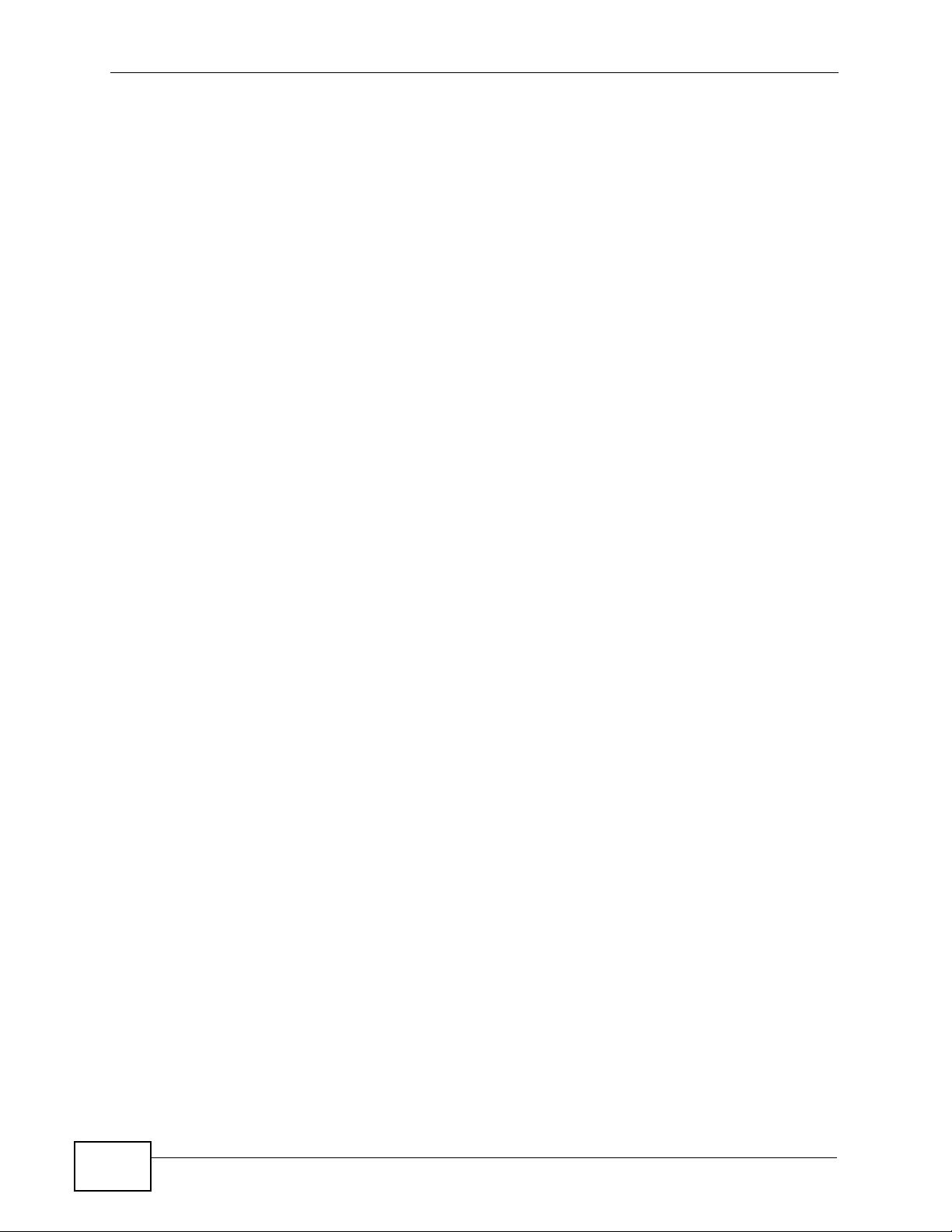
Table of Contents
7.6.2 Choosing a Storage Method for a Volume ............................................................... 157
7.6.3 Storage Methods .................................... ... .... ... ... ... .... ... ........................................... 157
Chapter 8
Network .................................................................................................................................161
8.1 Overview ............. ............................................. ... .... ... ... ... .... .............................................. 161
8.2 What You Can Do ...................... ... ... ... ... .... ... ... ... .... ... ................................................ ... ..... 161
8.3 What You Need to Know .................................. ... .... ........................................................... 161
8.4 The TCP/IP Screen ........................................................................................................... 163
8.5 UPnP Port Mapping Screen .............................................................................................. 166
8.5.1 UPnP and the NSA’s IP Address .............................................................................. 167
8.5.2 UPnP and Security ................................................................................................... 167
8.5.3 The NSA’s Services and UPnP ..................................... ... ........................................ 167
8.5.4 Configuring UPnP Port Mapping .............................................................................. 168
8.6 The PPPoE Screen ..........................................................................................................170
Chapter 9
Applications ..........................................................................................................................173
9.1 Overview ............. ............................................. ... .... ... ... ... .... .............................................. 173
9.2 What You Can Do ...................... ... ... ... ... .... ... ... ... .... ... ................................................ ... ..... 173
9.3 What You Need to Know .................................. ... .... ........................................................... 174
9.4 FTP Server .. .... ... ... ... .... ... ............................................. ... .... ... ... ... ... .... .............................. 176
9.5 The Media Server Screen ................................................................................................ 178
9.6 The Download Service Screen .......................................................................................... 179
9.6.1 Adding a Download Tas k ........................................ .... ... ........................................... 183
9.6.2 Configuring General Settings . ... ... .... ... ... ... .... ... ... ... ................................................. . 185
9.6.3 Configuring the BitTorrent Settings .......................................................................... 188
9.6.4 Edit IP Filter ........................ ............................................. ... ... .... .............................. 189
9.6.5 Displaying the Task Information .............................................................................. 191
9.7 The Web Publishing Screen .............................................................................................. 192
9.8 The Broadcatching Screen ................................................................................................ 194
9.8.1 Adding a Broadcatching Channel ........................ ... .... ... ... ... ... .................................. 196
9.8.2 Editing a Broadcatching Channel ............................................................................200
9.9 The Print Server Screen . ... ... .... ... ... ... ... .... ... ................................................ .... ... ..............202
9.9.1 Print Server Rename ............................................................................................... 203
9.10 The Copy/Sync Button Screen ........................................................................................ 204
9.11 Technical Reference ........................................................................................................ 205
9.11.1 Sharing Media Files on Your Network .................................................................... 205
9.11.2 Download Service .................................................................................................. 207
9.11.3 Link Capture Browser Plugin .......................... ................................................... .....207
9.11.4 Download Service Notification ................................................................................ 208
9.11.5 BitTorrent Security .................................................................................................. 209
9.11.6 Web Publishing Example .........................................................................................211
14
NSA221 User’s Guide
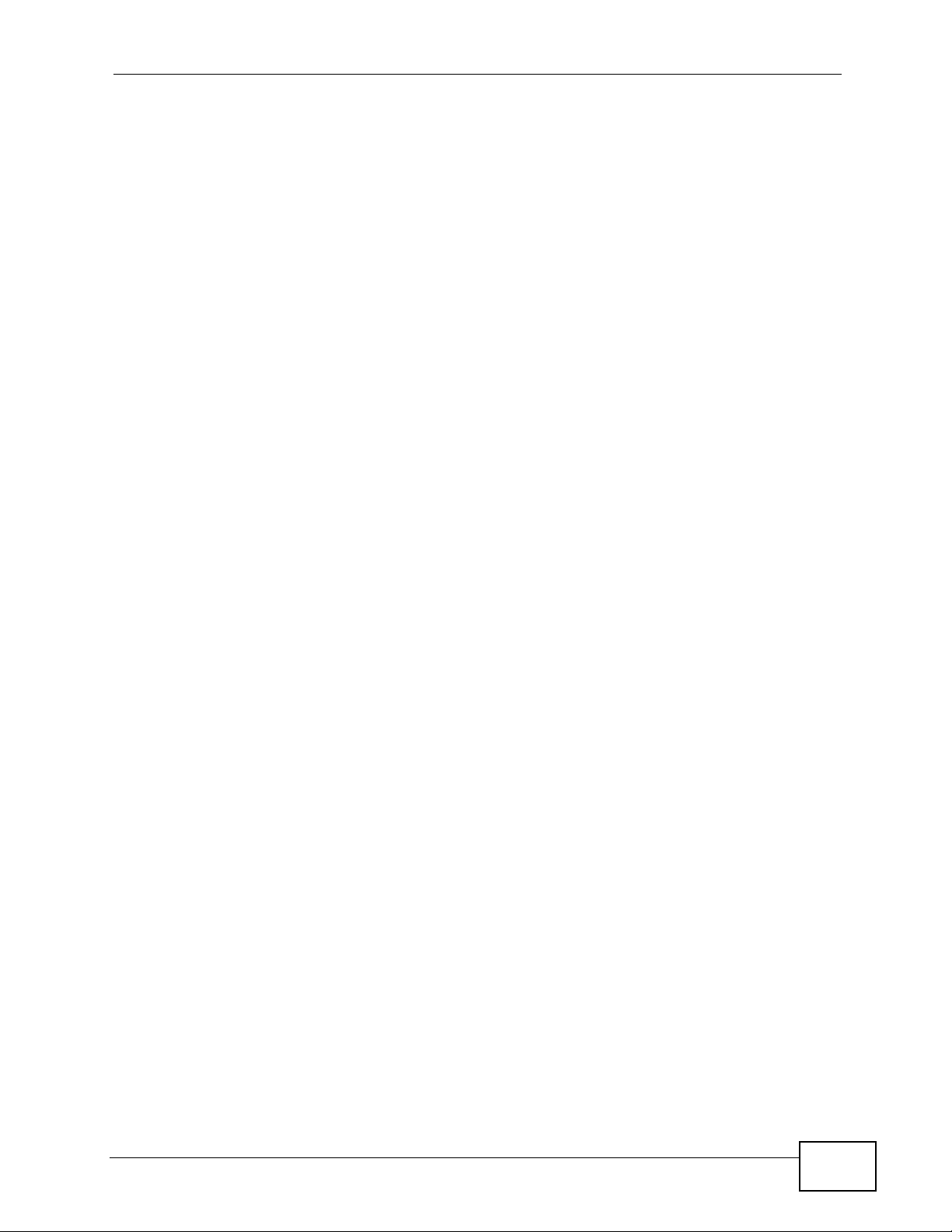
Table of Contents
9.11.7 Web Publishing ...................................................................................................... 213
9.11.8 Channel Guides for Broadcatching ........................................................................ 214
9.11.9 Printer Sharing ....................................................................................................... 215
9.11.10 Copying Files ............ .... ... ... ... ... .... ............................................. ... ... .... ... ... ... ... .... . 216
9.11.11 Synchronizing Files .................................................................... ... ... .... ................. 217
Chapter 10
Package Management ..........................................................................................................219
10.1 Overview .......................................................................................................................... 219
10.2 What You Can Do ............................................................................................................ 219
10.3 What You Need to Know .................................................................................................. 219
10.4 Package Management Screen ....................................................................................... 220
10.4.1 Displaying the Package Information .................... .... ... ... ... ... .... ... ........................... 223
10.5 eMule Screens ..............................................................................................................224
10.5.1 eMule Server Screen ............................................................................................ 224
10.5.2 Add Server ............................................................................................................225
10.5.3 Edit Server ............................................................................................................226
10.5.4 My Info ................................................................ .... ... ... ... ... .... ... ... ........................ 227
10.5.5 eMule Task Screen ...............................................................................................228
10.5.6 Add Task ...............................................................................................................230
10.5.7 Preferences ...................................... ... ... .............................................. ... ... ... ... .....232
10.5.8 Edit IP Filter ........................................................................................................... 235
10.5.9 Share Browsing ..................................................................................................... 236
10.5.10 Task Info ..............................................................................................................237
10.5.11 eMule Search Screen ......................................................................................... 239
10.6 DyDNS Screen .............................................................................................................. 240
10.7 NFS Screen ................................................................................................................... 241
10.7.1 Add/Edit NFS Share .............................................................................................. 243
10.7.2 NFS Session ................. ... ... ... ... .... ... ... ... .... ........................................................... 244
10.8 SMART Screen ...................... ........................................................................................ 245
10.8.1 SMART Brief Summary ......................................................................................... 246
10.8.2 SMART Full Summary .......................................................................................... 247
10.9 Protect Screens ............................................................................................................. 249
10.10 Backup Screens ...........................................................................................................249
10.10.1 Backup: Step 1 .................................................................................................... 251
10.10.2 Backup: Step 2 .................................................................................................... 253
10.10.3 Backup: Step 3 .................................................................................................... 256
10.10.4 Backup: Step 4 .................................................................................................... 257
10.10.5 Edit Job Screen ....................................................................................................258
10.10.6 Edit Job: Step 1 ................................................................................................... 259
10.10.7 Edit Job: Step 2 ................................................................................................... 261
10.10.8 Restore Archive Screen ....................................................................................... 262
10.10.9 Restore Archive: Step 1 ................................................................................... 262
NSA221 User’s Guide
15
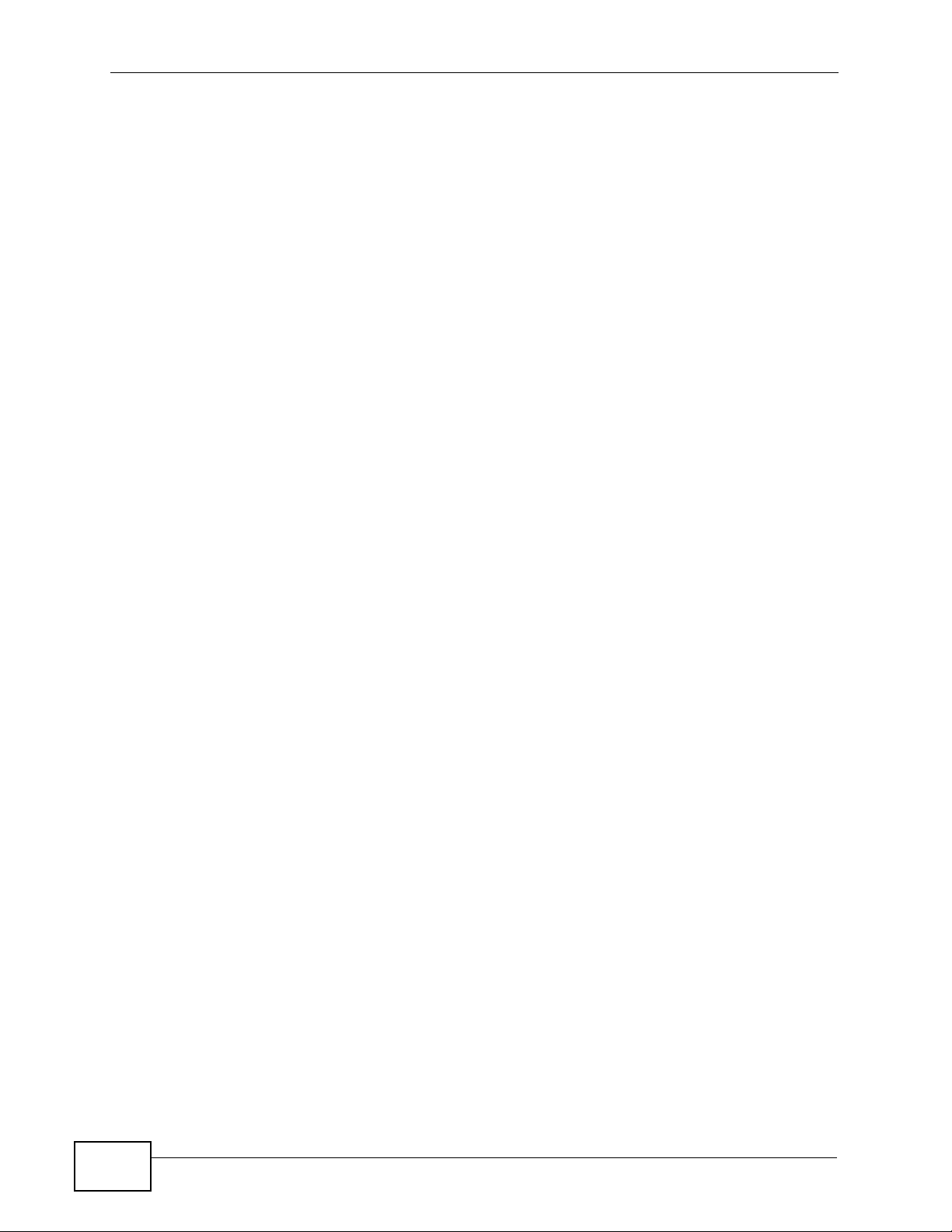
Table of Contents
10.10.10 Restore Archive: Step 2 .................................................................................... 263
10.10.11 Restore Archive: Step 3 ............................................. ... ..................................... 264
10.11 Restore Screen ............................................................................................................. 265
10.11.1 Restore: Step 1 .................................................................................................... 265
10.11.2 Restore: Step 2 .................................................................................................... 266
10.11.3 Restore: Step 3 .................................................................................................... 267
10.11.4 Restore: Step 4 .................................................................................................... 268
10.12 Technical Reference ......................................................................................................269
10.12.1 S.M.A.R.T Attributes ............................................................................................ 269
Chapter 11
Auto Upload...........................................................................................................................273
11.1 Overview .......................................................................................................................... 273
11.2 What You Can Do ............................................................................................................ 273
11.3 What You Need to Know .................................................................................................. 273
11.4 The Flickr/YouTube Screen ............................................................................................. 274
11.4.1 Configuring the Flickr Settings .............................................................................. 275
11.4.2 Configuring the YouTube Settings ......................................................................... 280
11.5 The FTP Uploadr Screen ................................................................................................ 284
11.5.1 Adding or Editing an FTP Server Entry ................................................................. 286
11.5.2 The FTP Uploadr Preferences Screen ..................................................................287
Chapter 12
Users......................................................................................................................................289
12.1 Overview .......................................................................................................................... 289
12.2 What You Can Do ............................................................................................................ 289
12.3 The Users Screen ...........................................................................................................290
12.3.1 User Icons ..............................................................................................................291
12.3.2 Adding or Editing an Account ................................................................................292
12.3.3 Usernames ............................................................................................................. 293
12.4 Displaying User Info ........................................................................................................ 294
Chapter 13
Groups...................................................................................................................................295
13.1 Overview .......................................................................................................................... 295
13.2 What You Can Do ............................................................................................................ 295
13.3 The Groups Screen ........................................................................................................295
13.3.1 Adding or Editing a Group ......................................................................................297
13.3.2 Group Names ......................................................................................................... 298
Chapter 14
Shares....................................................................................................................................299
16
14.1 Overview .......................................................................................................................... 299
NSA221 User’s Guide
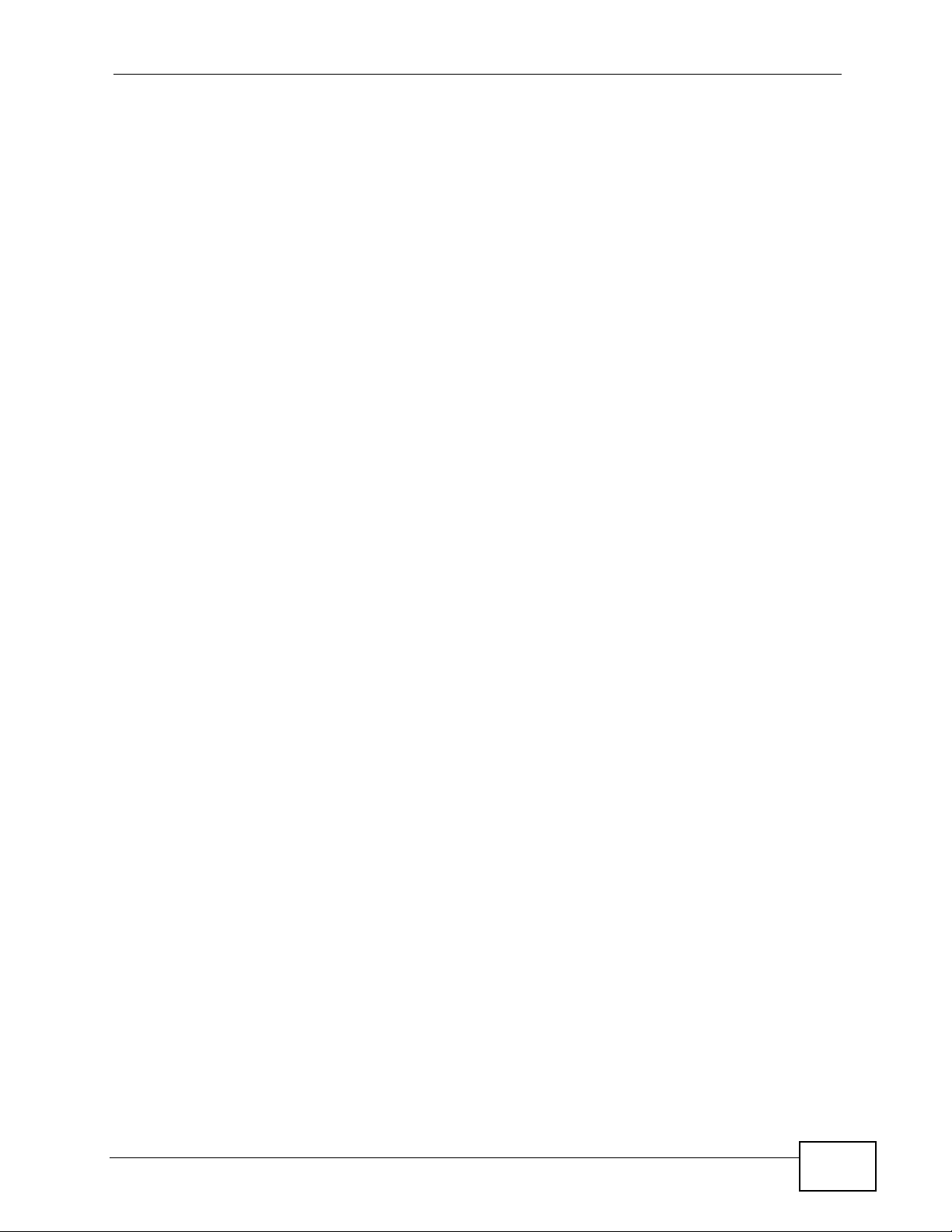
Table of Contents
14.2 What You Can Do ............................................................................................................ 299
14.3 The Shares Screen ....................... ... ... .... ... ... ................................................. ... ... ...........300
14.3.1 Adding or Editing Share ........................................................................................ 302
14.3.2 Configuring Advanced Share Access ....................................................................303
14.3.3 Public and ANONYMOUS Share Access Rights ................................................... 304
14.4 The Recycle Bin Configuration Screen ........................................................................... 305
14.4.1 Recycle Bins .......................................................................................................... 305
14.4.2 Configuring Recycle Bins ....................................................................................... 305
14.5 The Share Browser Screen ................ .... ........................................................................ 306
14.5.1 Moving or Copying Files ........................................................................................ 308
Chapter 15
Maintenance Screens...........................................................................................................309
15.1 Overview .......................................................................................................................... 309
15.2 What You Can Do ............................................................................................................ 309
15.3 The Power Screen .......................................................................................................... 310
15.3.1 Editing the Power Control Schedule Screen .........................................................312
15.4 The Log Screen ......... ... ... ... .... ... ... ... ... .... ................................................ ... .... ................. 314
15.4.1 Report Config Screen ............................................................................................. 315
15.4.2 Email Setting .........................................................................................................315
15.4.3 Report Setting .......................................................................................................316
15.4.4 Syslog Server Setting ............................................................................................ 317
15.5 The Configuration Screen ............................................................................................... 318
15.6 SSL Certification ............................................................................................................. 319
15.6.1 Modifying or Creating a Certificate ............................. ........................................... 321
15.7 The Firmware Upgrade Screen ....................................................................................... 322
15.8 The Shutdown Screen .................................................................................................... 323
15.9 Technical Reference ........................................................................................................323
15.9.1 Log Classes ........................................................................................................... 324
15.9.2 Log Severity Levels ................................................................................................324
15.9.3 Log Messages ........................................................................................................ 324
Chapter 16
Protecting Your Data.............................................................................................................333
16.1 Overview .......................................................................................................................... 333
16.2 Protection Methods ........................ ....................... ...................... ....................... .............. 333
16.3 Configuration File Backup and Restoration ..................................................................... 334
16.4 Memeo Autobackup ......................................................................................................... 334
16.4.1 Memeo Autobackup Installation and Setup ............................................................ 334
16.4.2 Using Memeo Autobackup After the Initial Setup ................................................... 337
Chapter 17
Troubleshooting....................................................................................................................339
NSA221 User’s Guide
17
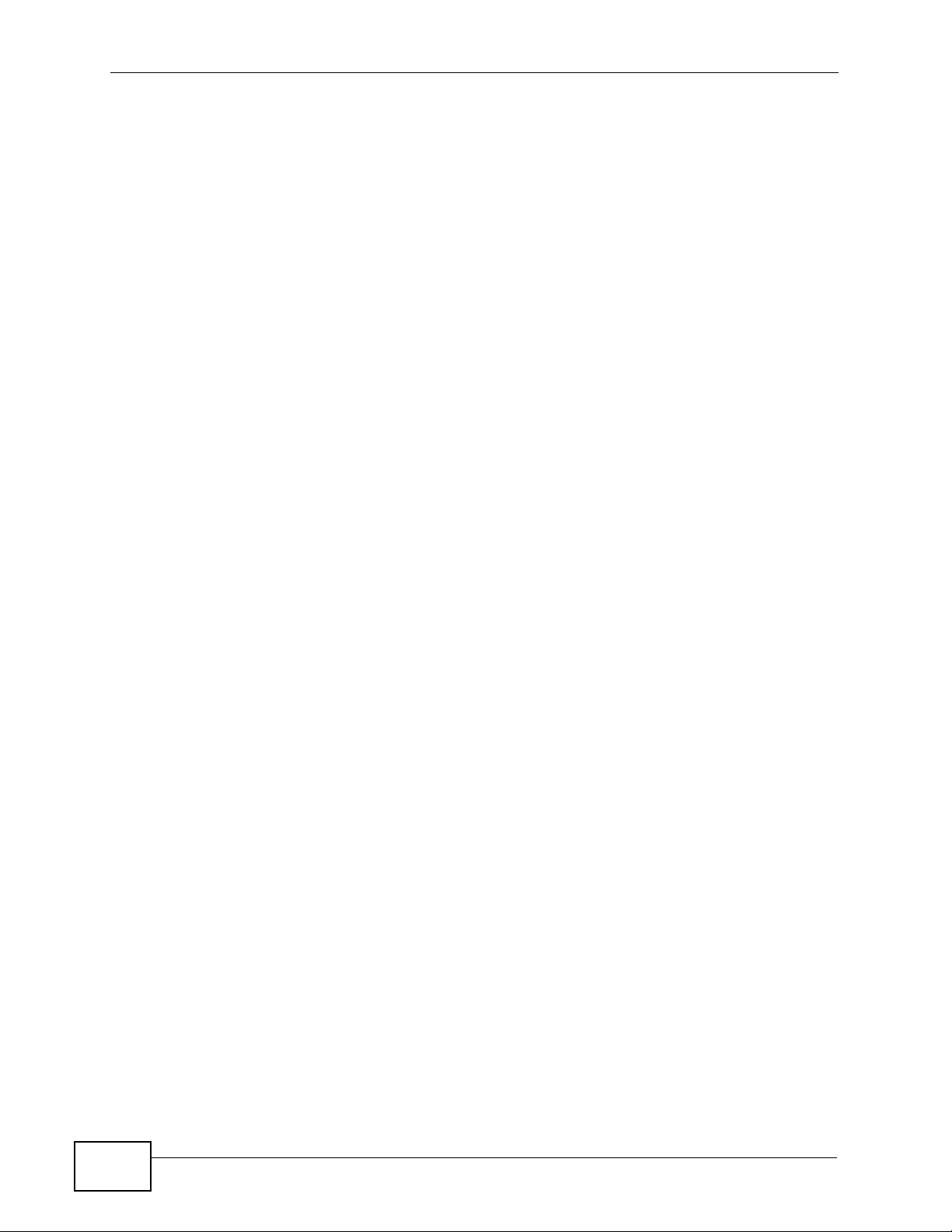
Table of Contents
17.1 Troubleshooting Overview ............................................................................................... 339
17.2 Power, Hardware, Connections, and LEDs .....................................................................339
17.3 NAS Starter Utility ............................................................................................................342
17.4 NSA Login and Access .................................................................................................... 343
17.4.1 Reset the NSA .......................................................................................................344
17.4.2 Enabling Scripting of Safe ActiveX Controls .......................................................... 345
17.5 I Cannot Access The NSA ............................................................................................... 347
17.6 Users Cannot Access the NSA ........................................................................................347
17.7 External USB Drives ........................................................................................................ 349
17.8 Firmware .......................................................................................................................... 349
17.9 File Transfer ..................................................................................................................... 349
17.10 Networking .....................................................................................................................350
17.11 Some Features’ Screens Do Not Display ...................................................................... 351
17.12 Media Server Functions ................................................................................................. 352
17.13 Download Service and Broadcatching Functions .......................................................... 354
17.14 Web Publishing ..............................................................................................................355
17.15 Auto Upload ................................................................................................................... 356
17.16 Package Management ................................................................................................... 357
17.17 Backups ......................................................................................................................... 358
Chapter 18
Product Specifications.........................................................................................................359
18.1 Physical Features ............................................................................................................ 359
18.2 Firmware Features .......................................................................................................... 360
18.3 Specification Tables ......................................................................................................... 362
18.4 Supported Media Server Content Formats ...................................................................... 366
18.5 Supported iTunes Server Content Formats .....................................................................367
18.6 Power Consumption ........................................................................................................ 367
Appendix A Setting up Your Computer’s IP Address............................................................369
Appendix B Pop-up Windows, JavaScripts and Java Permissions......................................385
Appendix C Common Services ............................................................................................395
Appendix D Importing Certificates........................................................................................399
Appendix E ..........................................................................................................................431
Appendix E Open Source Licences......................................................................................431
Appendix F Legal Information ..............................................................................................569
Index.......................................................................................................................................573
18
NSA221 User’s Guide
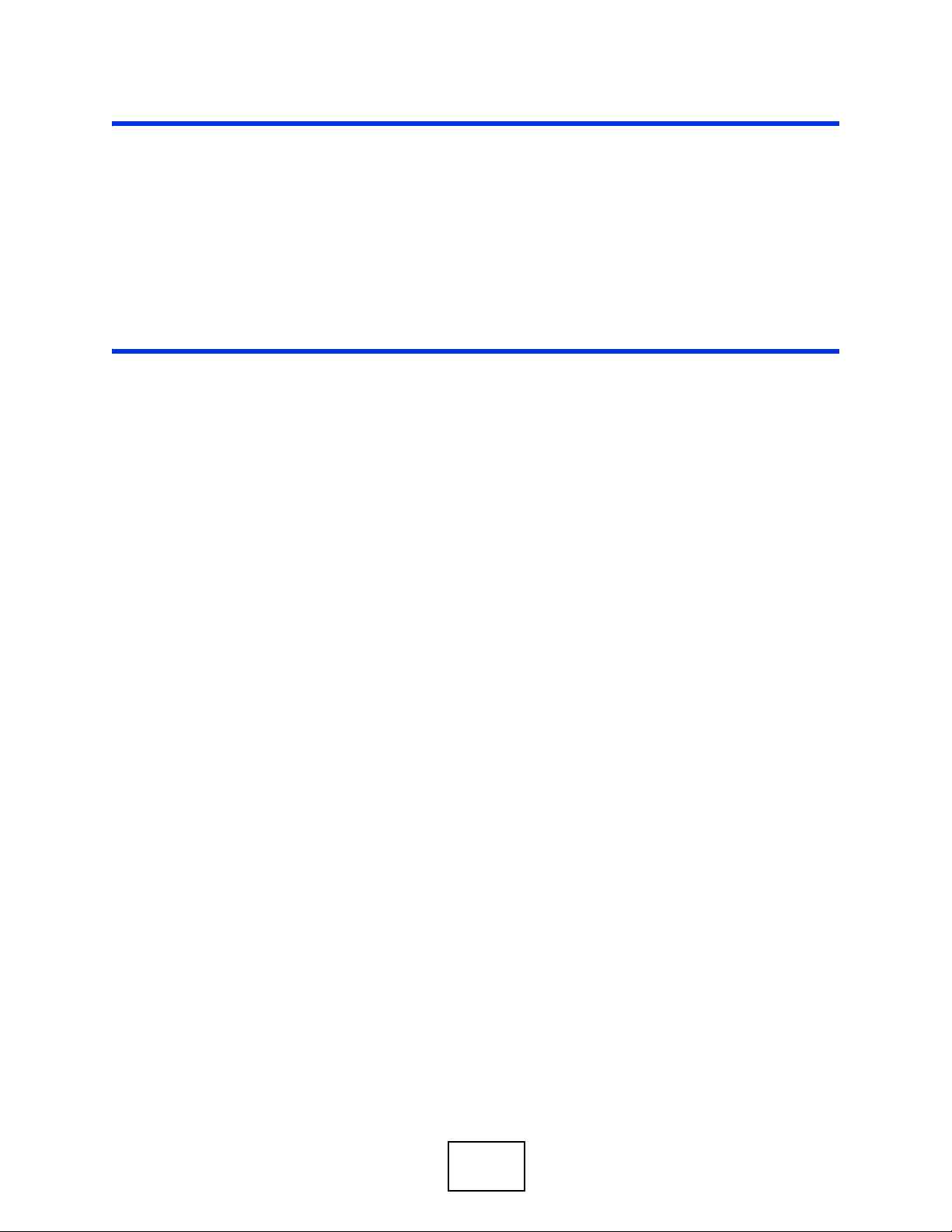
PART I
User’s Guide
19
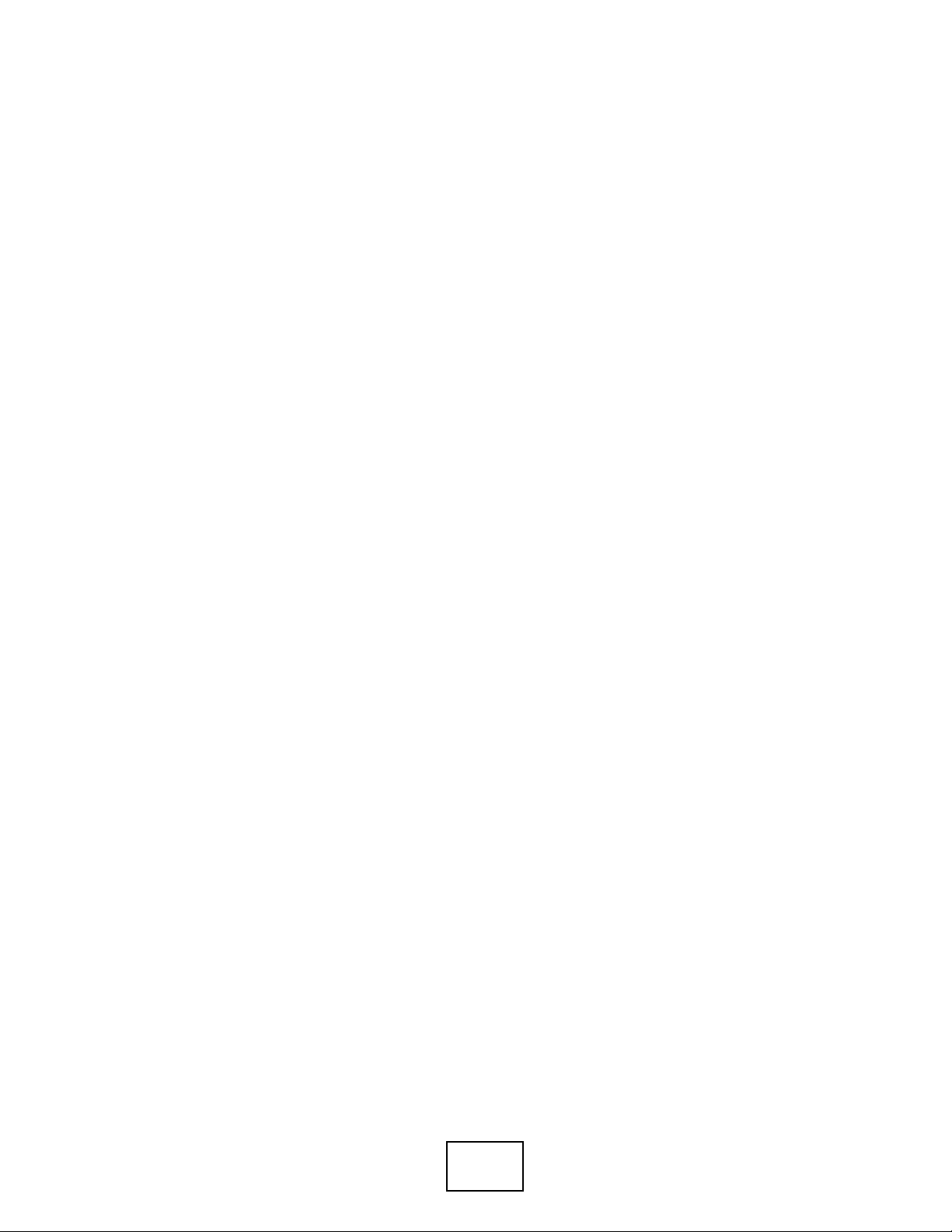
20
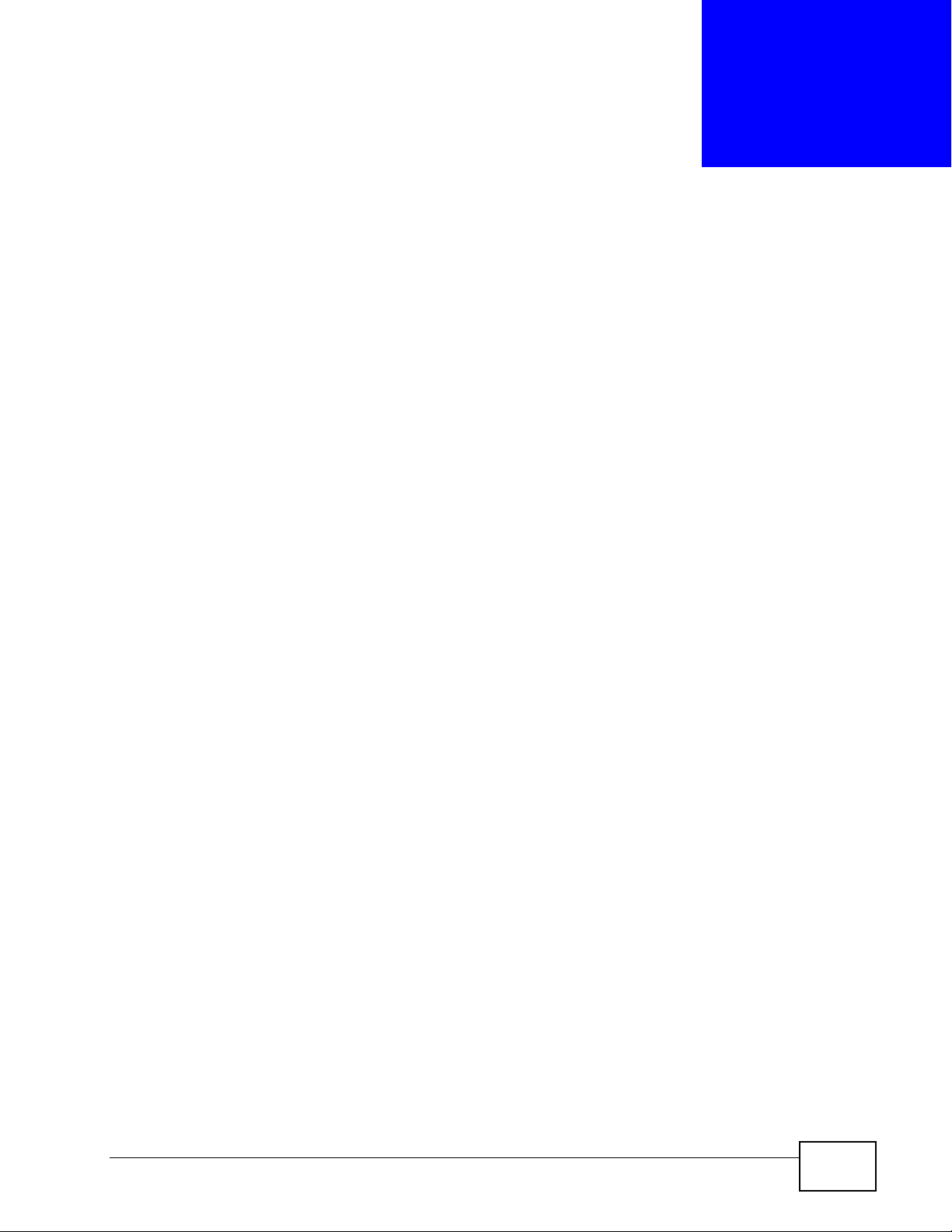
CHAPTER 1
Getting to Know Your NSA
1.1 Overview
This chapter covers the main features and applications of the NSA.
Use the NSA to do the following.
• Share files between computers on your network.
• Back up files from your computers to the NSA.
•Use the COPY/SYNC button to copy or synchronize files between the NSA and
USB devices like card readers, MP3 players, mass storage devices, and digital
cameras without using a computer.
• Have the NSA handle large file downloads.
• Automatically download files from website feeds for convenient viewing.
• Play the NSA’s video, music and photo files on your computers using the
included media client software.
• Play the NSA’s video, music and photo files on hardware-based media clients
like the DMA-2500.
• Use the NSA’s website to share files with remote users.
• Use iTunes on your computer to play video and music files stored on the NSA.
• Share printers.
• Automatically upload photo and video files to your FTP server, Flickr and
YouTube accounts.
NSA221 User’s Guide
21
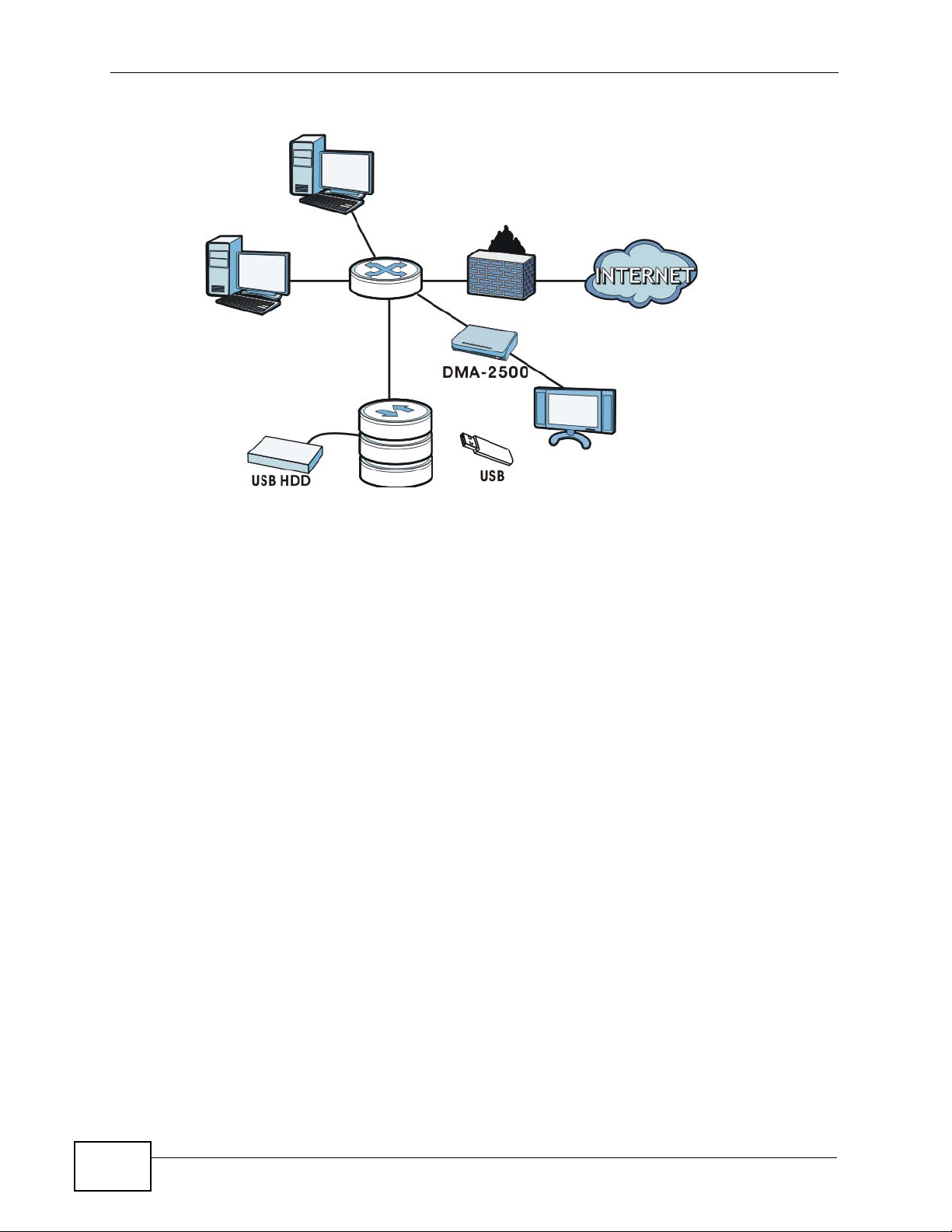
Chapter 1 Getting to Know Your NSA
Figure 1 Example of the NSA in a Home Network
NSA
Above is the NSA in a home network. Users back up and share data on the NSA.
The DMA-2500 plays the NSA’s media files on the TV. A USB hard drive provides
extra storage space and files are copied directly from the USB mass st orage device
to the NSA.
Place the NSA behind a firewall and/or IDP (Intrusion Detection and Prevention)
device to protect it from attacks from the Internet.
Note: See Chapter 18 on page 359 for a more detailed list of NSA features.
Refer to the Quick Start Guide for hardware connections and how to install and
remove hard drives from the disk trays.
Note: Turn off and disconnect the NSA before you install or remove the internal hard
disk.
1.2 Hard Disks
Your NSA has two internal hard disk bays. Install one or two SATA (Serial
Advanced Technology Attachment) hard disks. Note that both SATA hard disks are
treated as internal or SATA volumes in the Storage > Volume screen (Section
7.4 on page 153). Any hard disk connected to the USB port(s) is considered an
external or USB volume.
22
NSA221 User’s Guide
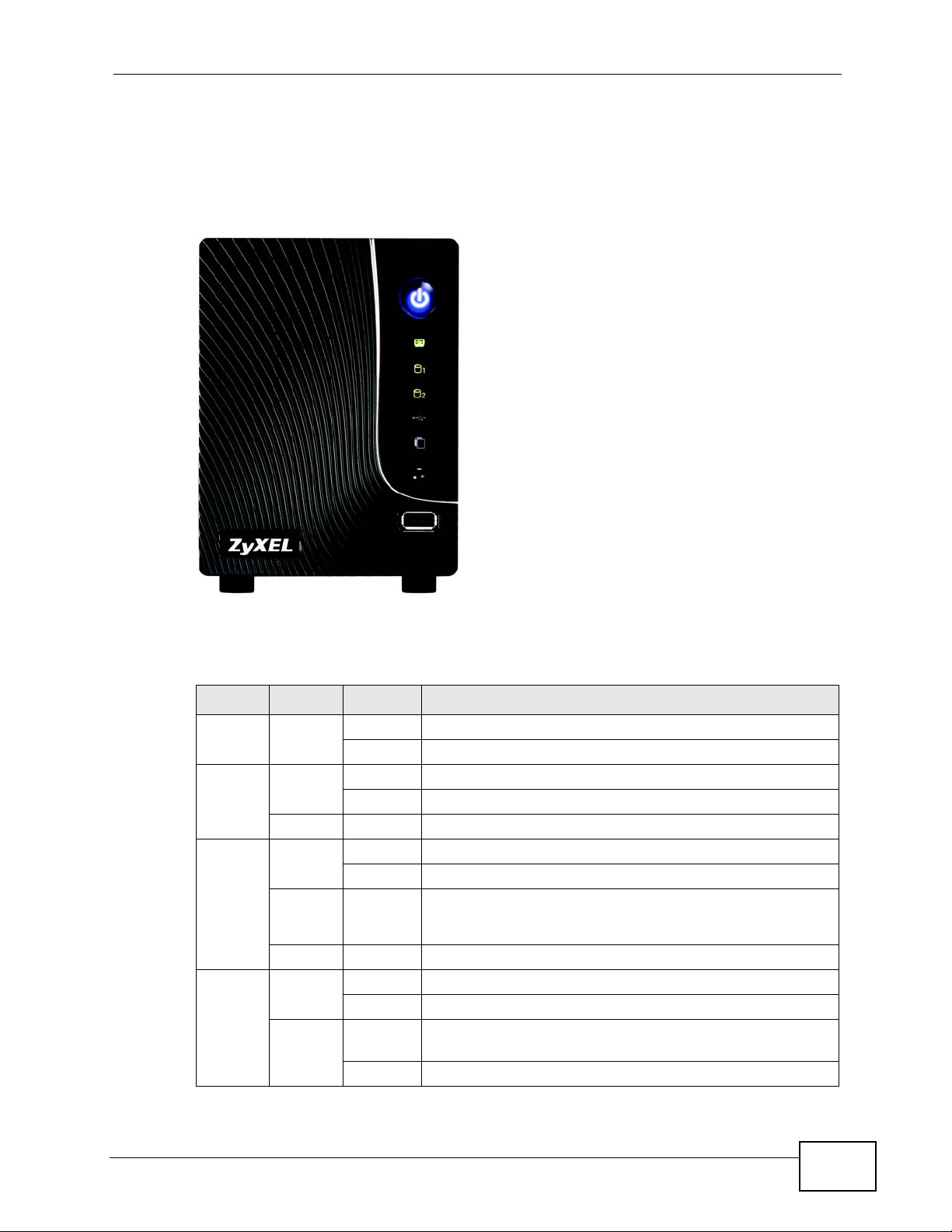
1.3 LEDs
The NSA LEDs (lights) tell you important information.
Figure 2 NSA Front Panel
Chapter 1 Getting to Know Your NSA
This table describes the NSA’s LEDs.
Table 1 LEDs
LED COLOR STATUS DESCRIPTION
POWER Blue On The NSA is turned on and receiving power.
Off The NSA is turned off.
SYSTEM Green On The NSA has fully started and is operating normally.
Blinking The NSA is starting up or upgrading the firmware.
Red On The NSA has failed.
HDD1/
HDD2
USB Green On The USB device is connected properly to the NSA.
Green On The hard disk drive is connected properly to the NSA.
Blinking The NSA is saving data to the hard disk drive.
Red On The NSA detected an error on the hard disk drive (like a bad
sector for example). The NSA automatically tries to recover a bad
sector, but the LED stays re d until the NSA restarts.
Off The NSA cannot detect a hard disk in the disk bay.
Blinking The NSA is saving data to the USB device.
Red On The USB device has failed and the NSA can no longer
detect it.
Off No USB device connected to the USB port.
NSA221 User’s Guide
23
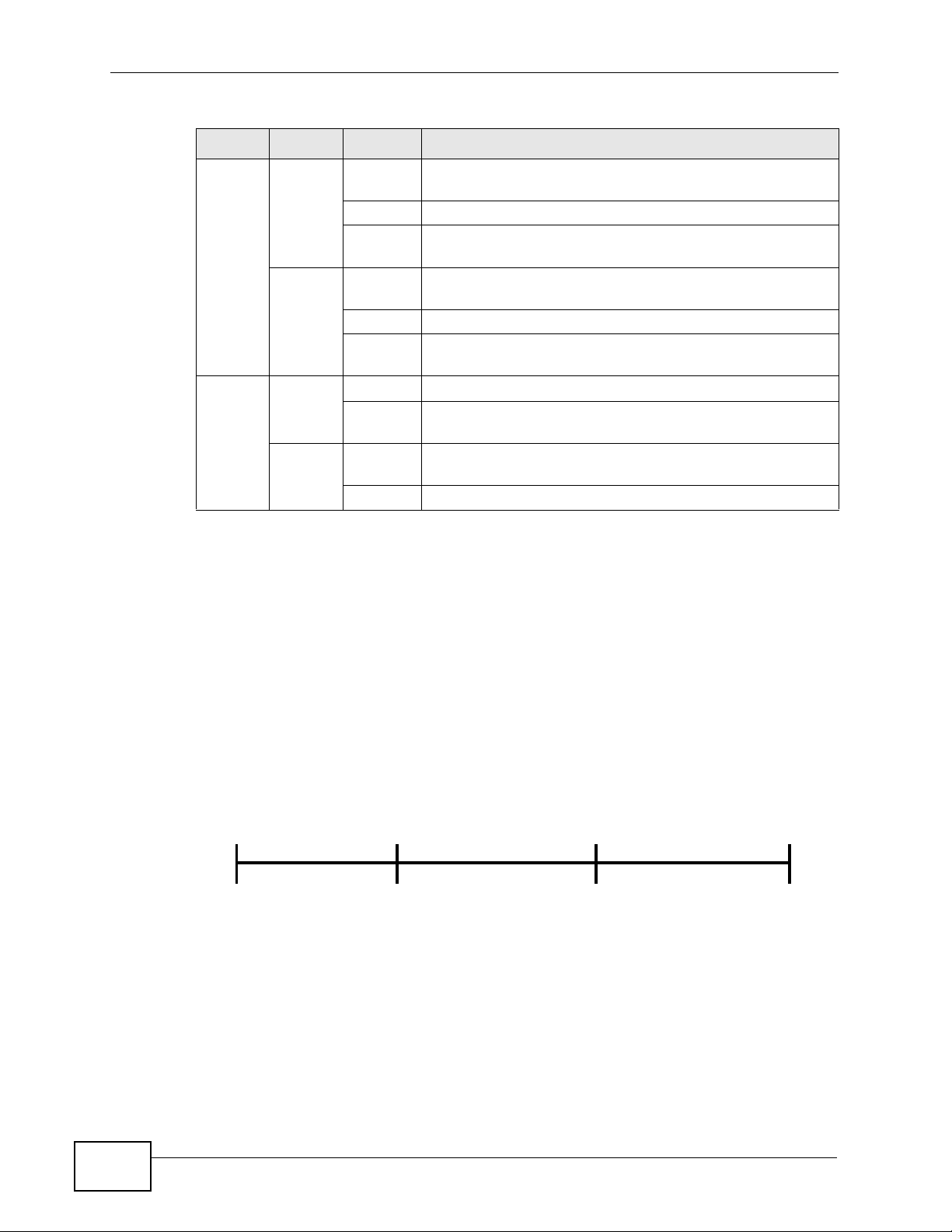
Chapter 1 Getting to Know Your NSA
Table 1 LEDs (continued)
LED COLOR STATUS DESCRIPTION
LAN Green On The NSA has a successful 10/100 Mbps Ethernet
Blinking The 100M LAN is sending or receiving packets.
Off The NSA does not have a 10/100 Mbps Ethernet
Amber On The NSA has a successful 1000 Mbps Ethernet
Blinking The 1000 M LAN is sending or receiving packets.
Off The NSA does not have a 1000 Mbps Ethernet
COPY/
SYNC
Green On A USB device is connected to the NSA.
Blinking The NSA is copying or synchronizing files to or from the
Red On C opying or synchronizing files to or from the USB device
Off No USB device is connected.
connection.
connection.
connection.
connection.
USB device.
failed.
1.3.1 COPY/SYNC Button
Use the COPY/SYNC button on the front panel to copy or synchronize files
between a connected USB device and the NSA. See Section 9.10 on page 204 for
more details on how to configure the copy/sync settings.
1.3.2 RESET Button
Use the RESET button on the rear panel to restore the NS A’s default settings.
Figure 3 The RESET Button
Press
•Press the RESET button until you hear one beep (after about two seconds),
then release it. You will hear one more beep after you release the button.
1 Beep
Release to Reset
IP Address
Password
2 Beeps
5 more seconds
Release to
Clear All Settings
24
This resets the NSA’s IP address and password to the default values.
NSA221 User’s Guide
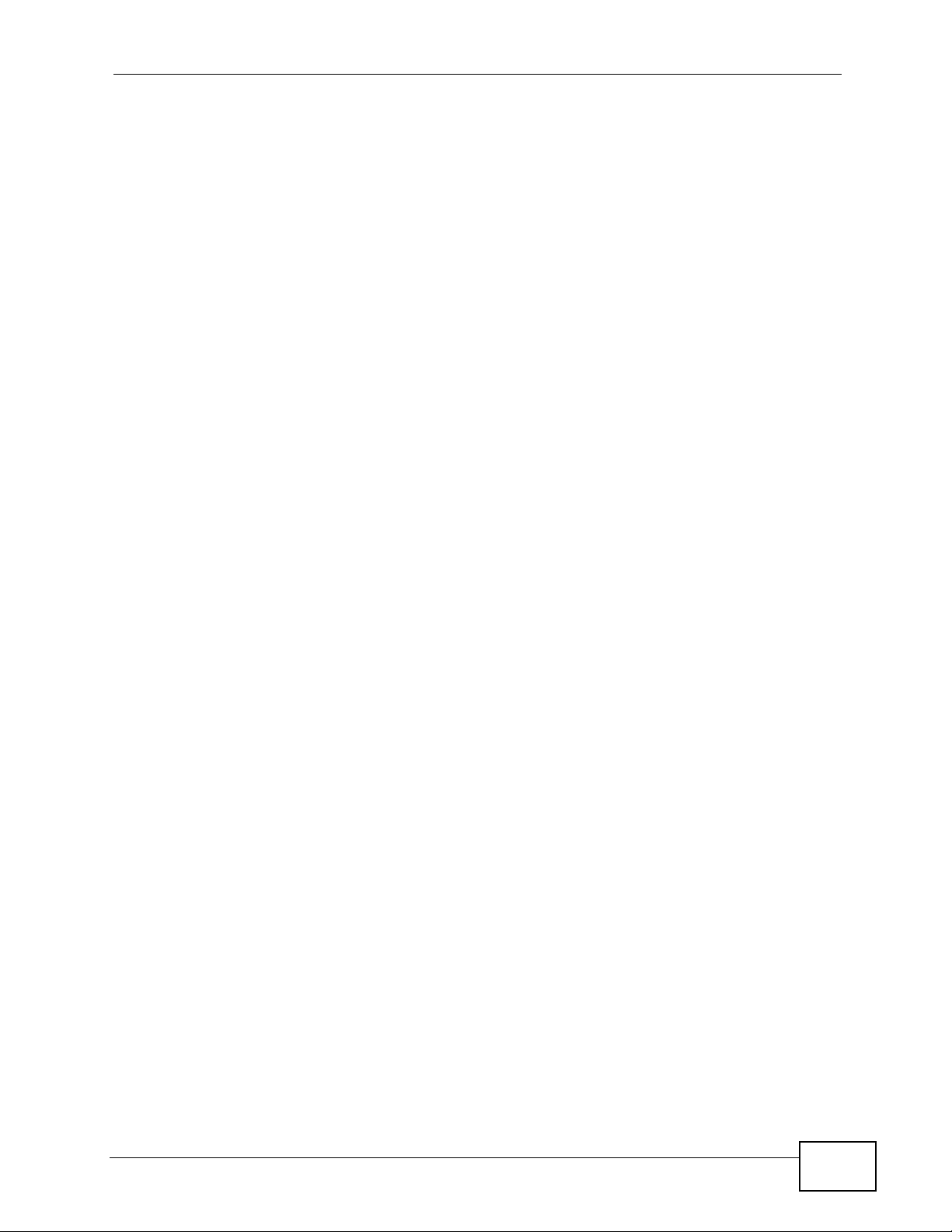
Chapter 1 Getting to Know Your NSA
•Press the RESET button until you hear two beeps. After the second beep,
continue pressing the button for five more seconds, then release it. Y ou will hear
three quick beeps after you release the button.
This resets the NSA to the factory default configuration. All settings you have
configured on the NSA, including IP address, password, user accounts, groups,
and so on will be reset to the factory defaults.
The reset process does NOT affect the vo lume settings, nor data stored on the
NSA.
You should periodically back up your configuration file to your computer (see
Section 15.5 on page 318 for details about managing the NSA’s configur ation file).
You could then restore your configuration in the event that you or someone else
reset the NSA to the factory defaults.
Note: You should keep the NSA in a secure location in order to prevent unauthorized
reset of the device.
NSA221 User’s Guide
25
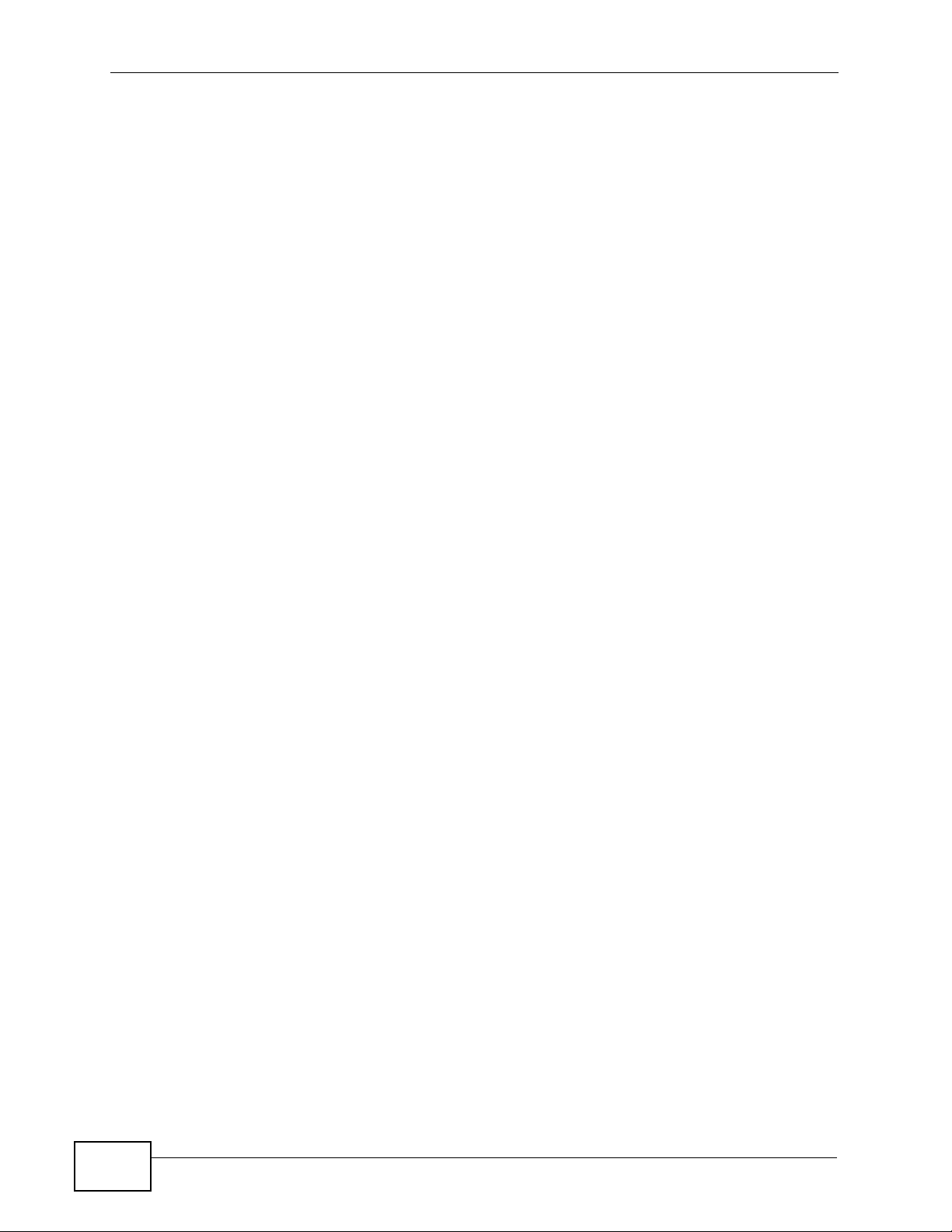
Chapter 1 Getting to Know Your NSA
26
NSA221 User’s Guide
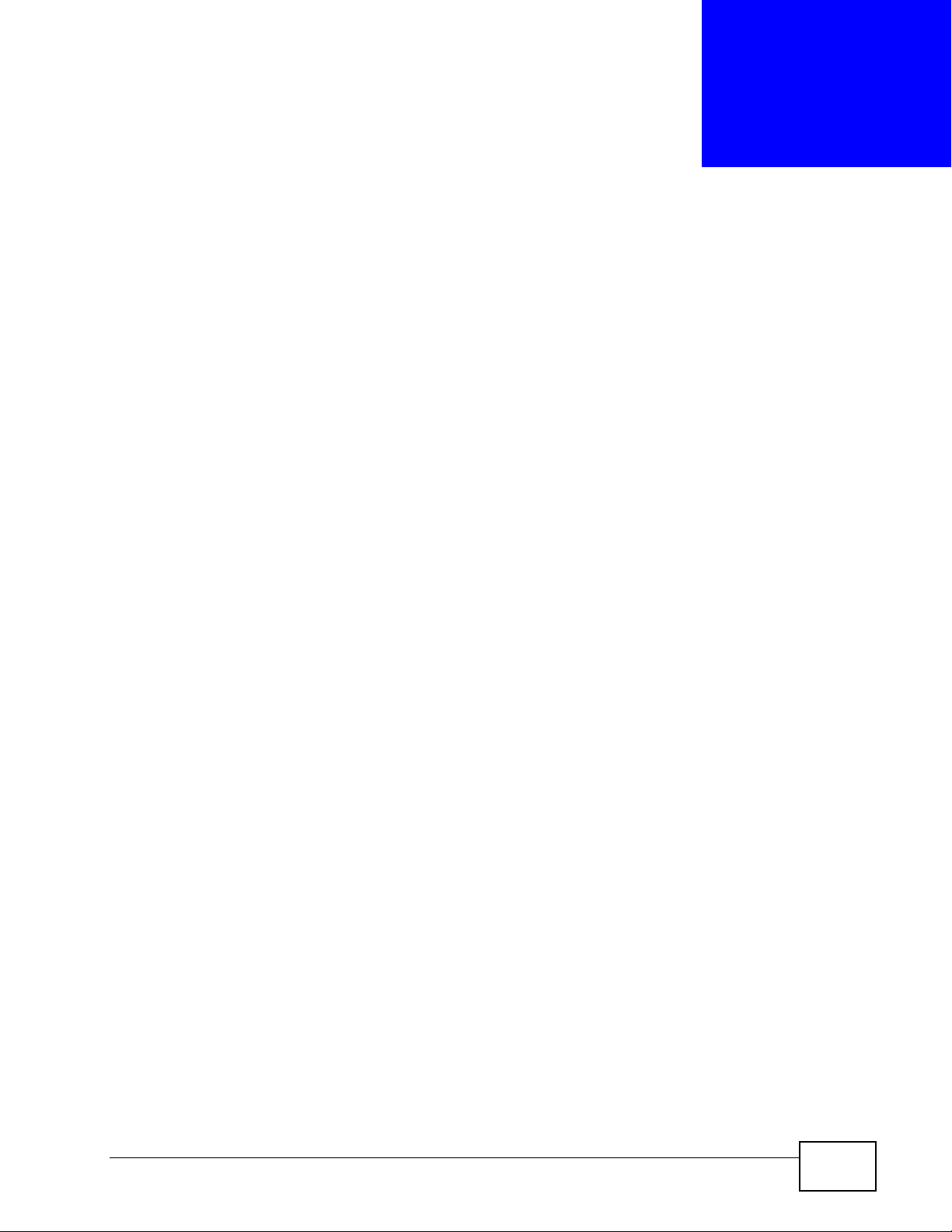
CHAPTER 2
NAS Starter Utility
2.1 Overview
This chapter describes the NAS Starter Utility. Use the NAS Starter Utility to find,
set up, and manage the NSA as well as copy files to it and access the files on it.
Make sure you have a backup of any existing data in the hard disk
before installing it in the NSA. Using the initialization wizard
formats the hard disk and deletes all data in the process.
There is a NAS Starter Utility available for Windows XP, Windows Vista, or
Windows 7. Click Help to open a web help page about the NAS Starter Utility
screens. NAS Starter Utility screens are shown here as they display with the
Windows platform.
Note: Refer to the Quick Start Guide for your NSA’s hardware connections and the
steps for installing the NAS Starter Utility.
2.2 Starting the NAS Starter Utility
• The NAS Starter Utility broadcasts a request packet when you first run it. Each
NSA has an NAS Starter Utility Agent that always listens and responds to
requests from the NAS Starter Utility. The NAS Starter Utility receives the
response packet that contains information, such as host name, IP, and so on.
• If you plan to use more than one NSA in your network, configure them with
unique server names. This enables you to identify each NSA in the NAS Starter
Utility screens.
2.3 NAS Discovery Screen
Use this screen to view the NSAs in your network. The NSA’s Server Name
(default is ‘nsa221’). See Section 2.9 on page 44 for how to change it to a more
recognizable one in your network.
NSA221 User’s Guide
27
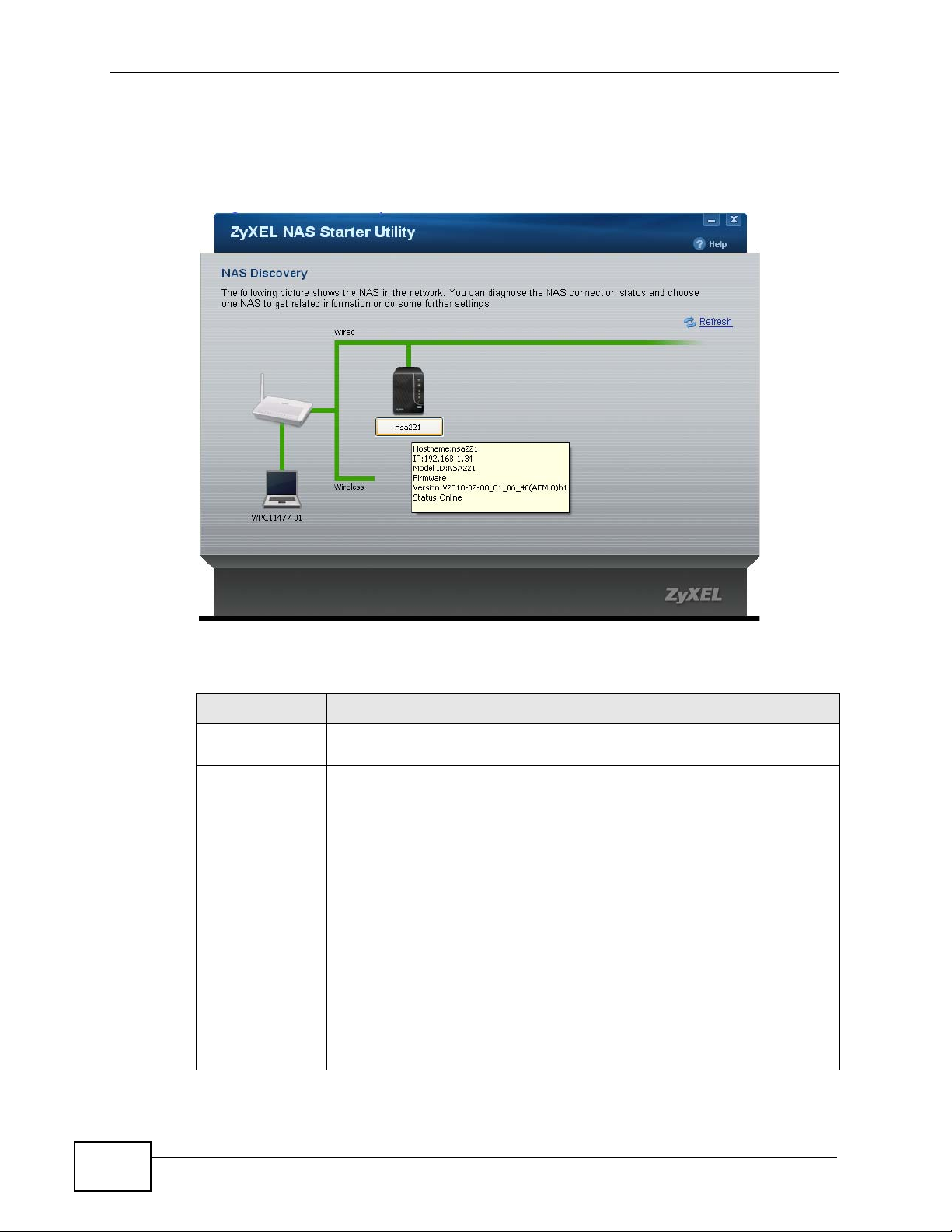
Chapter 2 NAS Starter Utility
Start the NAS Starter Utility (click the icon in your Desktop or in Start >
Programs > ZyXEL > NAS Starter Utility). The first time you open the NAS
Starter Utility the discovery screen appears as follows.
Figure 4 NAS Discovery
The following table describes the labels in this screen.
Table 2 NAS Discovery
LABEL DESCRIPTION
Refresh Click this to refresh the screen. The NAS Starter Utility does not
automatically refresh.
Hostname This is the server name you configured for the NSA. If you have more
than one NSA in your network, it is recommended that you give each
one a unique name for identification purposes.
If you have several NSAs connected to your computer/network, hover
your mouse over the host name to view the details of each device. A
box pops up containing details about the NSA.
Hostname shows the NSA’s configured server name.
IP shows the NSA’s current IP address.
Model ID shows the NSA’s model name.
Firmware Version shows the version of firmware the NSA is currently
using.
Status shows whether the NSA is Online, Unreachable,
Configuring, or Config Failed.
28
NSA221 User’s Guide
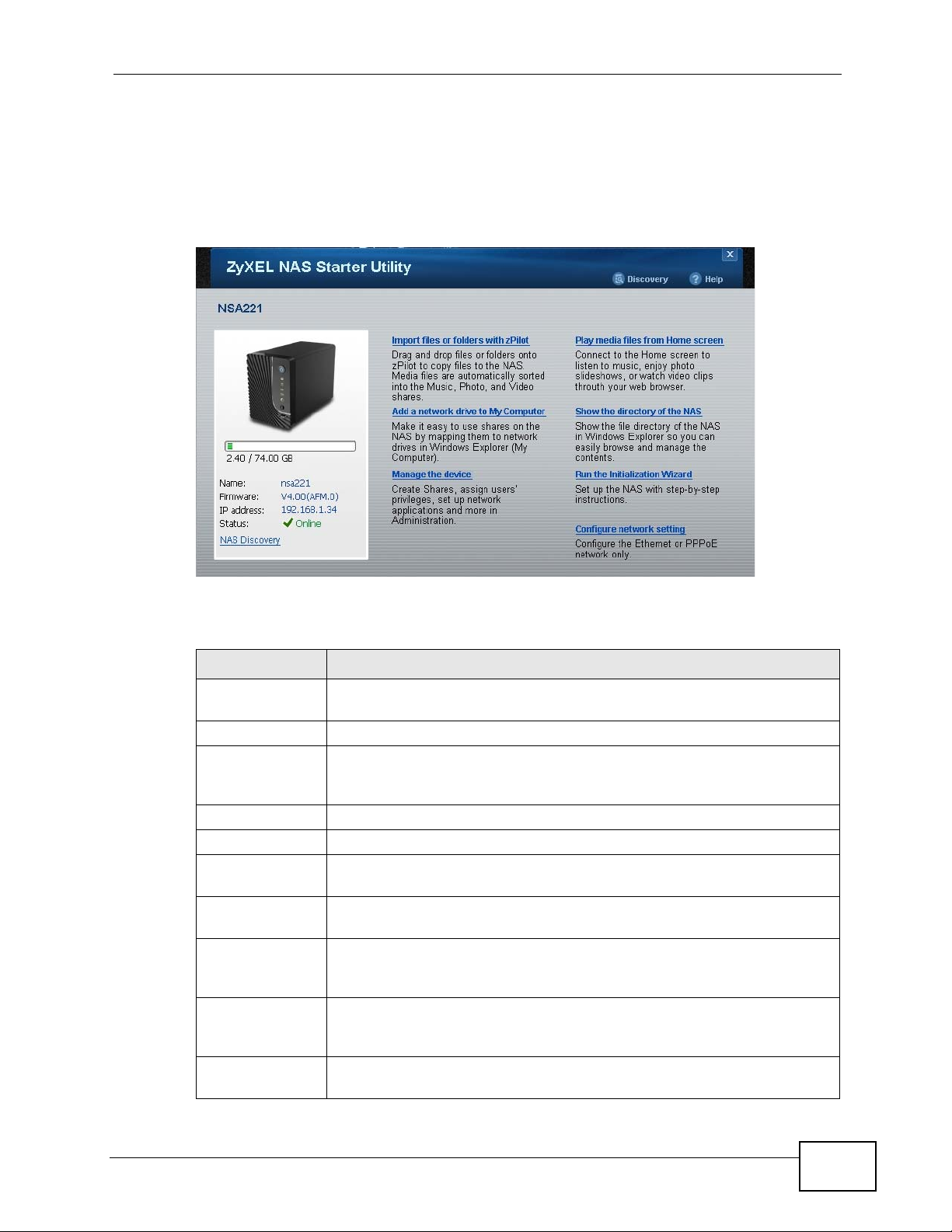
2.4 Main NAS Starter Utility Screen
The main NAS Starter Utility screen displays after you select a NSA in the NSA
Discovery screen.
Figure 5 NAS Starter Utility Main Screen
Chapter 2 NAS Starter Utility
The following table describes the labels in this screen.
Table 3 NAS Starter Utility Main Screen
LABEL DESCRIPTION
Discovery Click this to use the NSA Discovery screen (Section 2.3 on page 27) to
find and select the NSA on your network to which you want to connect.
bar The bar shows the NSA’s in-use and remaining storage capacity.
Name This is the server name you configured for the NSA. If you have more
than one NSA in your network, it is recommended that you give each
one a unique name for identification purposes.
Firmware This shows the version of firmware the NSA is currently using.
IP address This is the current IP address of the NSA.
Status This shows whether the NSA is Online, Unreachable, Configuring,
or Config Failed.
NAS Discovery Click this to use the NSA Discovery screen (Section 2.3 on page 27) to
find and select the NSA on your network to which you want to connect.
Import files or
folders with
zPilot
Add a network
drive to My
Computer
Manage the
device
Click this to launch zPilot to drag and drop files onto the NSA.
Click this to add the NSA as a network drive in your computer’s
Windows Explorer.
Click this to log into the advanced administration screens. See Section
3.5 on page 63 for details on the administration screens.
NSA221 User’s Guide
29
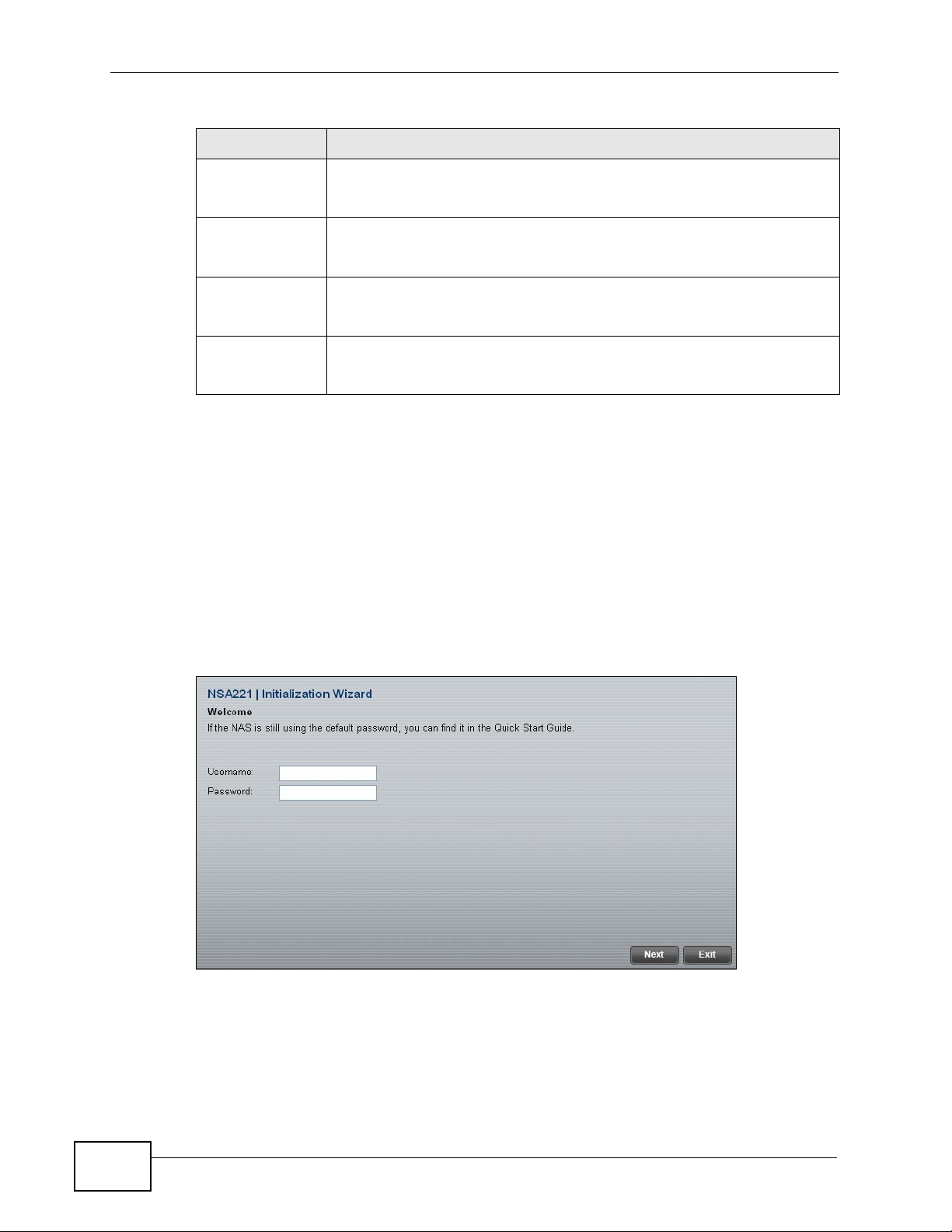
Chapter 2 NAS Starter Utility
Table 3 NAS Starter Utility Main Screen
LABEL DESCRIPTION
Play Media Files
from Home
Screen
Show the
directory of the
NSA
Run the
Initialization
Wizard
Configure
network setting
Click this to enjoy your media files though your web browser. See
Section 3.4 on page 50 for details on the Home screen.
Click this to open the NSA’s file directory in Windows Explorer. See
Section 2.5.3 on page 40 for details.
Click this to set up the NSA for the first time. See Section 2.5 on page
30 for details.
Click this to change the NSA network settings such as the NSA’ s name,
IP address, subnet mask, default gateway , DNS , or PPP oE. See Section
2.9 on page 44 for details.
2.5 Initialization Wizard
Use these screens to set up the NSA for the first time
Click Run the Initialization Wizard in the main utility screen to display the
following screen. You must log in using an admin account. The default
administrator username is ‘admin’ and the default password is ‘1234’ and click
Next.
Figure 6 Initialization Wizard Welcome
30
NSA221 User’s Guide
