Westinghouse WR58UX4019 User Manual
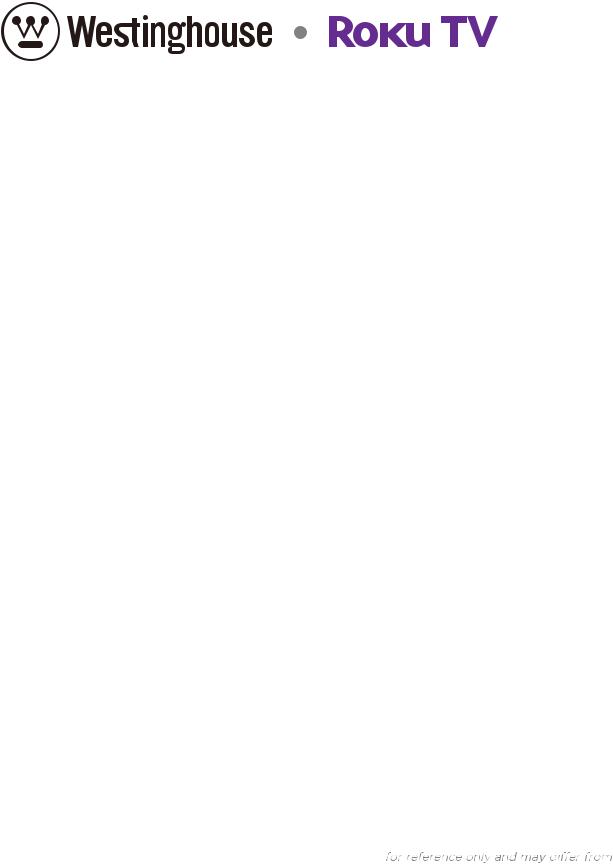
User Guide
WR58UX4019
Version 8.1
For U.S.
Illustrations in this guide are provided
English |
actual product appearance. |
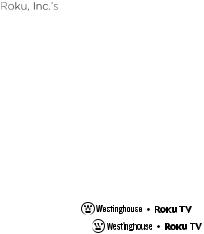
Copyright
© 2018 Roku, Inc. All rights reserved. ROKU, the ROKU Logo,  trademarks of Roku, Inc. Material in this User Manual is the property of Roku, Inc., and is protected under US and International copyright and/or other intellectual property laws. Reproduction or transmission of the materials, in whole or in part, in any manner, electronic, print, or otherwise, without the prior written consent of Roku, Inc., is a violation of
trademarks of Roku, Inc. Material in this User Manual is the property of Roku, Inc., and is protected under US and International copyright and/or other intellectual property laws. Reproduction or transmission of the materials, in whole or in part, in any manner, electronic, print, or otherwise, without the prior written consent of Roku, Inc., is a violation of
, rights under the aforementioned laws.
No part of this publication may be stored, reproduced, transmitted or distributed, in whole or in part, in any manner, electronic or otherwise, whether or not for a charge or other or no consideration, without the prior written permission of Roku, Inc.
Requests for permission to store, reproduce, transmit or distribute materials shall be made to both of the following address:
Roku, Inc.
150 Winchester Circle
Los Gatos, CA 95032
Product name: |
|
Document name: |
User Guide |
Document revision: 8.1 - U.S English |
|
Publication date: 27 Nov, 2018 |
|

Contents |
|
Safety and Warnings .......................................................................................................................... |
1 |
Welcome ................................................................................................................................................. |
4 |
The new standard in Smart TVs ................................................................................................................................. |
4 |
Get the most out of your new TV.............................................................................................................................. |
5 |
Connections and Setup ................................................................................................................... |
8 |
Main features, Accessories, Specifications ........................................................................................... |
8 |
Front panel, Rear/Side Connections .................................................................................................... |
9 |
Installation ............................................................................................................................................... |
10 |
Base Stand Assembly Instruction.................................................................................................................... |
11 |
External Connection.............................................................................................................................. |
12 |
Wall Mount ............................................................................................................................................ |
16 |
Connecting an antenna, cable, or satellite box................................................................................................... |
17 |
Connecting external equipment with a composite AV video cable ....................................................... |
18 |
Connecting external equipment with an HDMI® cable .................................................................................. |
18 |
Connecting headphones or analog sound bar to the TV .............................................................................. |
19 |
Connecting headphones to the Roku Enhanced Voice Remote ............................................................... |
19 |
Connecting an AV receiver or digital sound bar .............................................................................................. |
20 |
Preparing for Internet connectivity ......................................................................................................................... |
20 |
AC power .............................................................................................................................................................................. |
21 |
Roku remote batteries.................................................................................................................................................... |
21 |
Roku TV remote................................................................................................................................................................. |
21 |
Panel buttons ..................................................................................................................................................................... |
25 |
Single button ................................................................................................................................................................. |
25 |
Three buttons ................................................................................................................................................................ |
26 |
Game-pad style joystick .......................................................................................................................................... |
26 |
Four buttons .................................................................................................................................................................. |
26 |
Five buttons (with mute) ........................................................................................................................................ |
27 |
Five buttons (without mute) ................................................................................................................................. |
27 |
Seven buttons ............................................................................................................................................................... |
28 |
Guided Setup ....................................................................................................................................... |
29 |
Starting Guided Setup ................................................................................................................................................... |
29 |
Completing Guided Setup ........................................................................................................................................... |
30 |
Network connection ................................................................................................................................................ |
32 |
Activation ....................................................................................................................................................................... |
37 |
Connect your devices .............................................................................................................................................. |
38 |
Home screen...................................................................................................................................................................... |
41 |
Personalize your Home screen ............................................................................................................................. |
43 |
Benefits of connecting ................................................................................................................... |
44 |
Connecting brings out your TV’s full potential! ............................................................................................... |
44 |
What is streaming?......................................................................................................................................................... |
45 |
What if I didn’t connect my TV?.............................................................................................................................. |
47 |
iii

Setting up Antenna TV .................................................................................................................. |
48 |
How do I set up the TV tuner? ................................................................................................................................. |
49 |
Using your TV...................................................................................................................................... |
53 |
Status indicator ................................................................................................................................................................. |
53 |
Standby mode energy savings................................................................................................................................. |
54 |
Opting in to Smart TV experience (U.S. only).................................................................................................. |
54 |
Disable Smart TV experience............................................................................................................................... |
55 |
Disable Auto Notifications ..................................................................................................................................... |
55 |
Watching Antenna TV channels............................................................................................................................. |
56 |
Changing channels.................................................................................................................................................... |
56 |
Favorite Channels in non-connected mode ................................................................................................. |
57 |
Smart Guide (U.S. only)........................................................................................................................................... |
59 |
Viewing program information............................................................................................................................. |
61 |
Adjusting settings while watching a show ..................................................................................................... |
63 |
Pausing Live TV................................................................................................................................................................. |
63 |
Requirements ................................................................................................................................................................ |
63 |
Enabling Live TV Pause........................................................................................................................................... |
64 |
Using Live TV Pause ................................................................................................................................................. |
64 |
Notes about Live TV Pause................................................................................................................................... |
66 |
More Ways to Watch (U.S. only)............................................................................................................................. |
66 |
Using More Ways to Watch .................................................................................................................................. |
67 |
Getting the most from More Ways to Watch .............................................................................................. |
70 |
Switching TV inputs....................................................................................................................................................... |
70 |
Auto-detecting devices........................................................................................................................................... |
70 |
Adjusting audio/video settings........................................................................................................................... |
70 |
Playing content from USB storage devices....................................................................................................... |
71 |
Auto player launch..................................................................................................................................................... |
71 |
Playing content from local network media servers...................................................................................... |
72 |
Using your TV in a hotel or dorm room.............................................................................................................. |
72 |
About using your TV on a restricted public network ............................................................................. |
72 |
Getting your Roku TV on line on a restricted public network ............................................................ |
73 |
Roku voice remotes (select models only).......................................................................................................... |
75 |
Re-pairing your Roku voice remote.................................................................................................................. |
75 |
Checking the Roku voice remote battery level........................................................................................... |
75 |
Finding your Roku Enhanced Voice Remote.............................................................................................. |
76 |
Changing and previewing the Enhanced Voice Remote finder sound........................................... |
77 |
Adjusting TV settings .................................................................................................................... |
78 |
Settings menu ................................................................................................................................................................... |
78 |
Options menu.................................................................................................................................................................... |
79 |
Options menu settings ............................................................................................................................................ |
80 |
Accessibility (U.S. only) .............................................................................................................................................. |
82 |
Accessibility menu settings.................................................................................................................................. |
82 |
Video description through Secondary Audio Program (SAP)........................................................... |
83 |
iv

Advanced audio settings |
DTS TruSurround (select models only) .................................................... |
84 |
|
Advanced audio settings menu options |
DTS TruSurround .............................................................. |
84 |
|
Advanced audio settings |
Sonic Emotion Premium (select models only) ...................................... |
85 |
|
Advanced audio settings menu options |
Sonic Emotion Premium ................................................ |
86 |
|
Sonic Emotion settings............................................................................................................................................ |
|
|
86 |
Advanced picture settings ......................................................................................................................................... |
|
|
87 |
Advanced picture settings menu options |
..................................................................................................... |
87 |
|
Expert Picture Settings (4K models only).......................................................................................................... |
|
89 |
|
Changing privacy settings.......................................................................................................................................... |
|
|
90 |
Advertising..................................................................................................................................................................... |
|
|
90 |
Microphone.................................................................................................................................................................... |
|
|
91 |
My Feed.................................................................................................................................................. |
|
|
93 |
Movies Coming Soon...................................................................................................................................................... |
|
|
93 |
Movies, TV shows, and people .................................................................................................................................. |
|
93 |
|
Searching for something to watch........................................................................................... |
|
94 |
|
How do I search?............................................................................................................................................................. |
|
|
95 |
Keyboard search using the remote.................................................................................................................. |
|
96 |
|
Voice Search from a Roku voice remote ...................................................................................................... |
|
96 |
|
Searching from the Roku mobile app .............................................................................................................. |
|
97 |
|
I found a show, now what? ........................................................................................................................................ |
|
|
97 |
Follow on Roku................................................................................................................................................................. |
|
|
99 |
Recent Searches .............................................................................................................................................................. |
|
|
99 |
Using the Roku Channel Store ................................................................................................... |
|
100 |
|
Customizing your TV ..................................................................................................................... |
|
|
102 |
Add TV inputs.................................................................................................................................................................. |
|
|
102 |
Add streaming channels............................................................................................................................................. |
|
|
102 |
Rename inputs............................................................................................................................................................ |
..... |
|
103 |
Remove unwanted tiles................................................................................................................................................ |
|
|
104 |
Rearrange tiles.................................................................................................................................................................. |
|
|
105 |
Change themes ............................................................................................................................................................... |
|
|
106 |
Edit Antenna TV channel lineup ............................................................................................................................. |
|
106 |
|
Change menu volume ................................................................................................................................................... |
|
|
107 |
Configure power settings ........................................................................................................................................... |
|
|
108 |
Power on settings ................................................................... |
................................................................................... |
|
108 |
Auto power savings .................................................................................................................................................. |
|
|
108 |
Standby LED On/O ................................................................................................................................................ |
|
|
109 |
Fast TV start ................................................................................................................................................................. |
|
|
109 |
Configure accessibility (U.S. only).......................................................................................................................... |
|
109 |
|
Captions mode............................................................................................................................................................. |
|
|
109 |
Captions preferred language ............................................................................................................................... |
|
110 |
|
Captions style............................................................................................................................................................... |
|
|
110 |
v
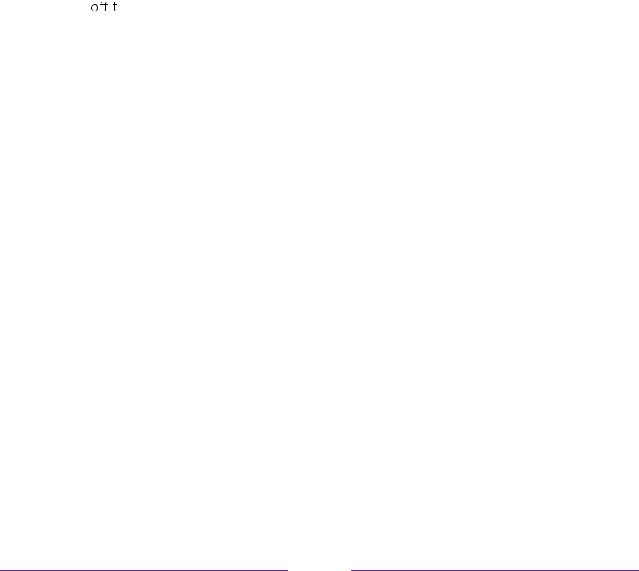
Audio Guide settings ............................................................................................................................................. |
112 |
|
Changing caption settings (Canada only)......................................................................................................... |
113 |
|
Configuring parental controls................................................................................................................................. |
115 |
|
Creating a parental control PIN ........................................................................................................................ |
115 |
|
Blocking Movie Store, TV Store, and News (U.S. only)......................................................................... |
116 |
|
Blocking Broadcast TV shows........................................................................................................................... |
116 |
|
What happens when a TV show is blocked? .............................................................................................. |
122 |
|
Changing the parental control PIN..................................................................................................................... |
123 |
|
Resetting parental controls................................................................................................................................... |
124 |
|
More settings |
..................................................................................................................................... |
125 |
Changing network settings ........................................................................................................................................ |
125 |
|
Changing ZIP Code ....................................................................................................................................................... |
126 |
|
Changing time ...............................................................................................................................................settings |
126 |
|
Scanning for Antenna ..........................................................................................................TV channels again |
127 |
|
Setting the HDMI ......................................................................................................® mode (4K models only) |
127 |
|
Adjusting external ...............................................................................................................device connections |
128 |
|
Using the TV in ...............................................................................................................................a home theater |
129 |
|
Turning ......................................................................................................................................... |
he speakers |
129 |
Setting up a .............................................................................................................digital audio connection |
130 |
|
Controlling other .........................................................................................................devices through CEC |
131 |
|
Restarting the ............................................................................................................................................................TV |
133 |
|
Resetting the TV.............................................................................................................................................................. |
133 |
|
Reset audio/video ...................................................................................................................................settings |
133 |
|
Factory reset .......................................................................................................................................everything |
134 |
|
What if i can’t .....................................................................................access the Factory Reset option? |
134 |
|
Network connection ...................................................................................................................................reset |
135 |
|
Changing your ..................................................................................Roku Channel Store PIN preference |
135 |
|
Getting system ............................................................................................................................................updates |
136 |
|
Checking for ...................................................................................................updates on a connected TV |
137 |
|
Getting updates ....................................................................................................on a non-connected TV |
137 |
|
Other devices.................................................................................................................................... |
|
140 |
Screen Mirroring ..............................................................................................................your phone or tablet |
140 |
|
Getting and using ...........................................................................................................the Roku mobile app |
141 |
|
Private Listening ..................................................................................................on the Roku mobile app |
141 |
|
Using a universal ...........................................................................................................................................remote |
141 |
|
FAQ ....................................................................................................................................................... |
|
142 |
Other information............................................................................................................................ |
143 |
|
Notice .......................................................................................................................................... |
|
143 |
vi
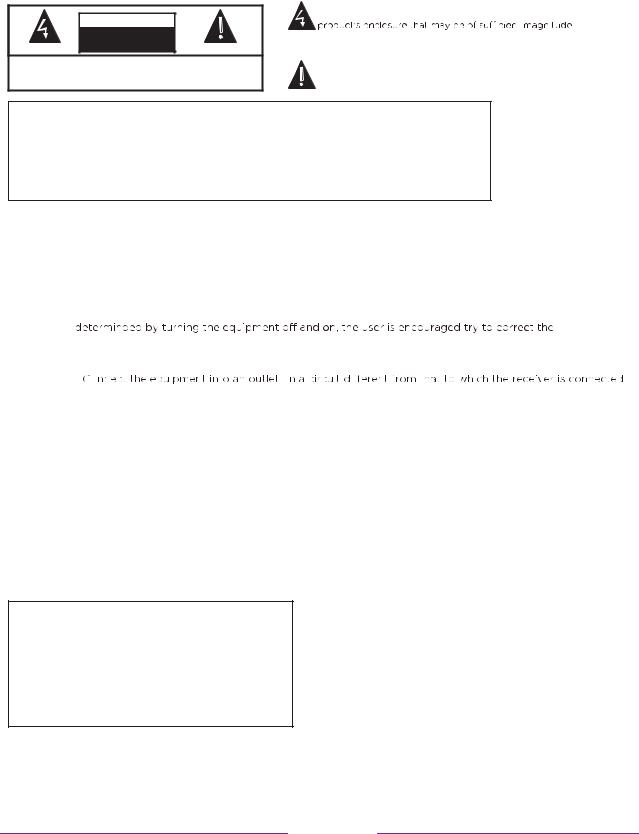
Safety and Warnings
CAUTION
RISK OF ELECTRIC SHOCK!
DO NOT OPEN!
ATTENTION
RISQUE DE CHOC ELECTRIQUE!
NE PAS OUVRIR!
CAUTION:TO REDUCE THE RISK OF ELECTRIC SHOCK, DO NOT REMOVE COVER(OR BACK).NO USER SERVICEABLE PARTS INSIDE.REFER SERVICING TO QUALIFIED SERVICE PERSONNEL.
The lightning flash with arrowhead symbol,within an equilateral triangle is intended to alert the user to the presence of uninsulated dangerous voltage within the
to constitute a risk of electric shock.
The exclamation point within an equilateral triangle is intended to alert the user to the presence of important operating and maintenance(servicing)instructions in the literature accompanying the appliance.
WARNING: TO PREVENT FIRE OF SHOCK HAZARD, DO NOT EXPOSE THIS APPLIANCE
TO RAIN OR MOISTURE.
TO PREVENT THE SPREAD OF FIRE, KEEP CANDLES OR OPEN FLAMES AWAY
FROM THIS PRODUCT AT ALL TIMES.
CAUTION: TO PREVENT ELECTRIC SHOCK. DO NOT USE THIS POLARIZED PLUG WITH
AN EXTENSION CORD, RECEPTACLE OR OTHER OUTLET UNLESS THE
BLADES CAN BE FULLY INSERTED TO PREVENT BLADE EXPOSURE.
WARNING:This equipment has been tested and found to comply with the limits for a Class B digital device, pursuant to Part 15 of the FCC Rules. These limits are designed to provide reasonable protection against harmful interference in a residential installation. This equipment generates, uses and can radiate radio frequency energy and, if not installed and used in accordance with the instructions, may cause harmful interference to radio communications.
However,there is no guarantee that interference will not occur in a particular installation. If this equipment does cause harmful interference to radio or television receptions,which can be
interference by one or more of the following measures:
-Reorient or relocate the receiving antenna.
-Increase the separation between the equipment and receiver.
-Consult the dealer or an experienced radio/TV technician for help.
CAUTION: Changes or modifications not expressly approved by the party responsible for compliance with the FCC Rules could void the user’s authority to operate this equipment.
THIS DEVICE COMPLIES WITH PART 15 OF THE FCC RULES. OPERATION IS SUBJECT TO THE FOLLOWING TWO CONDITIONS:
(1)THIS DEVICE MAY NOT CAUSE HARMFUL INTERFERENCE, AND (2) THIS DEVICE MUST ACCEPT ANY INTERFERENCE RECEIVED, INCLUDING INTERFERENCE THAT MAY CAUSE UNDESIRED OPERATION.
Location of the required marking
The rating sheet and the safety caution are on the rear of the unit.
Important Note:
In the spaces below, enter the model and serial number of your television(located at the rear of the television cabinet). Staple your sales receipt or invoice to the inside cover of this guide. Keep this user’s guide in a convenient place for future reference. Keep the carton and original packaging for future use.
BATTERY PRECAUTIONS:
 Batteries should not be exposed to excessive heat such as sunshine, fire or the like.
Batteries should not be exposed to excessive heat such as sunshine, fire or the like.
 The remote control unit uses infrared beams to transmit signals, so sunlight or fluorescent light on the remote sensor may shorten operating distance.
The remote control unit uses infrared beams to transmit signals, so sunlight or fluorescent light on the remote sensor may shorten operating distance.
 Incorrect use of batteries may cause them to leak or burst. Read the battery warning and use the batteries properly.
Incorrect use of batteries may cause them to leak or burst. Read the battery warning and use the batteries properly.
 Do not mix old and new batteries.
Do not mix old and new batteries.
 Do not mix alkaline, standard(carbon-zinc), or rechargeable,(Ni-Cd, Ni-MH,etc.)batteries. Remove batteries if the remote control will not be operated for anextended period of time.
Do not mix alkaline, standard(carbon-zinc), or rechargeable,(Ni-Cd, Ni-MH,etc.)batteries. Remove batteries if the remote control will not be operated for anextended period of time.
1
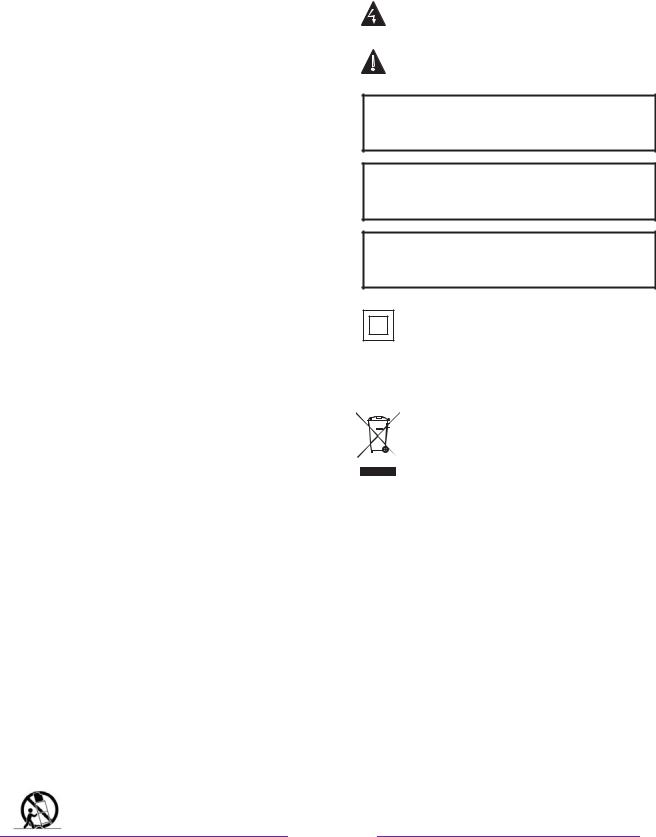
Safety and Warnings
IMPORTANT SAFETY INSTURCTIONS
1)Read these instructions.
2)Keep these instructions.
3)Heed all warnings.
4)Follow all instructions.
5)Do not use this apparatus near water.
6)Clean only with non abrasive dry cloth.
7)Do not block any ventilation openings, install in accordance with the instructions.
8)Do not install near any heat sources such as radiations, heat registers, stoves, or other apparatus
(including amplifiers) that produce heat.
The symbol indicates that dangerous voltages constituting a risk of electric shock are present within this unit.
The symbol indicates that there are inportant operating and maintenance instructions in the literature accompany this unit.
WARNING:
To reduce the risk of fire or electric shock,do not expose this apparatus to rain or moisture.
WARNING:
The batteries shall not be exposed to excessive heat such as, fire or the like.
9)Do not defeat the safety purpose of the polarized plug. If the provided plug does not fit into your outlet, consult an electrician for replacement of the obsolete outlet.
10)Protected the power cord from being walked on or
pinched particularly at plugs, convenience receptacles, and the point where they exit from the apparatus.
11)Only use attachments/accessories specified by the manufacturer.
12)Unplug this apparatus during lighting storms or when unused for long periods of time.
13)Refer all servicing to qualified service personnel.
Servicing is required when the apparatus has been damaged in any way, such as power-supply cord or plug is damaged, liquid has been spilled or objects have
fallen into the apparatus, the apparatus has been exposed to rain or moisture, does not operate normally,
or has been dropped.
14)Mains plug is used as the disconnect device, the disconnect device shall remain readily operable.
15)Do not cover the ventilation opening with items such as newspapers, table-cloth, curtains, etc.
16)No naked flame sources, such as lighted candles, should be placed on the apparatus.
17)Attention should be drawn to the environmental aspects of battery disposal.
18)Use apparatus in moderate climate.
19)The apparatus shall not be exposed to dripping or splashing and that no objects filled with liquids, such as vases, shall be placed on the apparatus.
20)Use only with a cart, stand, tripod, bracket, or table specified by the manufacturer, or sold with the apparatus.
When a cart is used, use caution when moving the cart/ apparatus combination to avoid injury from tip-over.
WARNING:
The excessive sound pressure from earphones and headphones can cause hearing loss.
The symbol indicates that this product incorporates double insulation between hazardous mains voltage and user accessible parts. When servicing use only identical replacement parts.
This marking indicates that this product should not be disposed with other household wastes. To prevent possible harm to the environment or human health from uncontrolled waste disposal, recycle it responsibly to promote the sustainable
reuse of material resources. To return your used device, please use the return and collection systems or contact the retailer where the product was purchased. They can take this product for environmental safe recycling.
2
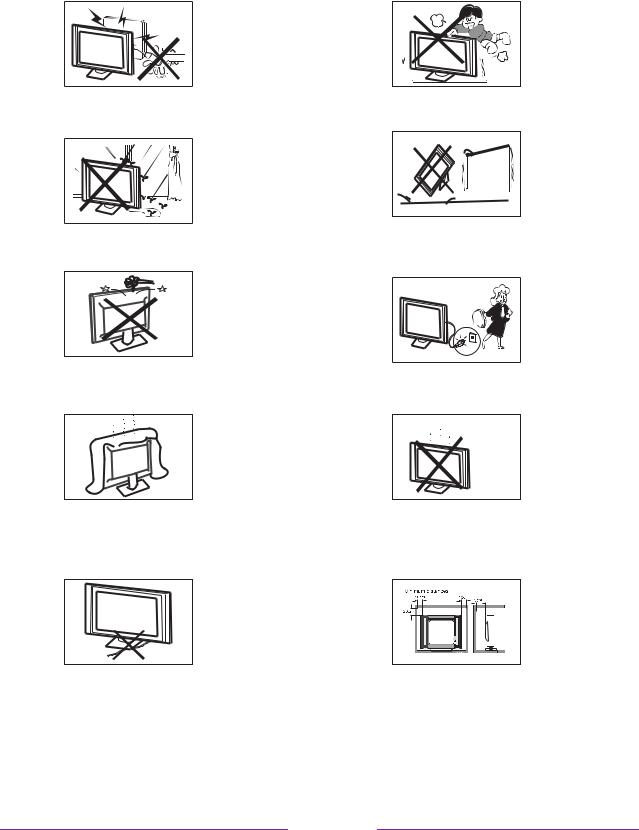
Safety and Warnings
High voltages are used in the operation of this television receiver. Do not remove the cabinet back from your set.
Refer servicing to qualified service personnel.
To prevent fire or electrical shock hazard, do not expose the television receiver to rain or moisture.
Do not drop or push objects into the television cabinet slots or openings. Never spill any kind of liquid on the television receiver.
Do not block the ventilation holes in the back cover.
Adequate ventilation is essential to prevent failure of electrical components.
Do not trap the power supply cord under the television receiver.
Never stand on, lean on, or suddenly push the television or its stand. You should pay special attention to children.
Serious injury may result if it falls.
Do not place your television on an unstable cart, stand, shelf or table. Serious injury to an individual , and damage to the television, may result if it falls. Recommended to utilize rear mount screw holes for anti-tipping(hardware not included)
When the television receiver is not used for an extended period of time, it is advisable to disconnect the AC power cord from the AC outlet.
Avoid exposing the television receiver to direct sunlight and other sources of heat. Do not stand the television receiver directly on other products which give o heat, e.g. video cassette players and audio amplifiers. Do not place naked flame sources, such as lighted candles on the television.
If the television is to be built into a compartment or similar enclosure, the minimum distances must be maintained. Heat build-up can reduce the service life of your television, and can also be dangerous.
3

W elcome
Congrat ulat ions on t he purchase of your new Roku TV! Discover the joy of endless ent ert ainment .  channels t hat may include paid subscription channels like Net flix or free channels like YouTube, Crackle, CNET and lit erally t housands more.
channels t hat may include paid subscription channels like Net flix or free channels like YouTube, Crackle, CNET and lit erally t housands more.
Import ant : Your TV receives aut omat ic updat es from time to time, enabling new content and feat ures. This edit ion of the User Guide describes Roku TV version 8.0 . To determine the current version of your Roku TV, go to Set tings > Syst em > About
aft er you complet e Guided Set up.
The new standard in Smart TVs
most likely never seen before a home screen t hat you can personalize w it h your favorit e devices and streaming channels. Choose from hundreds of t housands of streaming movies and TV episodes, plus music, sports, kids, family, int ernat ional and much more. You should never run out of t hings to w at ch.
Not e: A paid subscription or ot her payment s may be required for some channel content . Channel availabilit y is subject to change and varies by count ry.
4

Get the most out of your new TV
Follow t hese simple steps to get t he most out of your new TV.
1. Connect t o t he Int ernet
• |
s easy, and it w ill unlock a w orld of ent ert ainment . A ll you need |
|
is a net w ork connect ion. There are hundreds of free st reaming channels, |
|
paid subscript ion services like Net flix and Spot ify, and convenient w ays t o |
|
rent or buy a favorite film or show w it h, for example, Google Play. |
2. Pick your favorit e st reaming channels
•Find t he ent ert ainment you love. From t he lat est blockbuster movies t o
your favorite TV show s, w it h t ons of live sport s, a broad selection of music st reaming channels, popular programming in a dozen internat ional languages, 24x7 live new s and so much more, your new Roku TV has your sw eet spot . A paid subscript ion or ot her payment s may be required for some channels.
3. Find Ant enna TV show s in t he Smart Guide |
|
|
• |
Only in the Unit ed St at es, use t he Smart |
TV |
|
right now , but w hat w as on up t o a w eek ago, and w hat w ill be on in t he |
|
|
coming t w o w eeks. And for many over-t he-air programs, if you start |
|
|
w at ching t he program aft er it is already in progress, or you see somet hing |
|
|
you missed in t he Smart Guide, you can use More W ays t o W atch to find |
|
|
st reaming channels w here you can see t he show from t he beginning, find |
|
|
ot her episodes, or ent ire seasons of t he show , if applicable. |
|
4 . |
discover More W ays t o W at ch on ot her |
|
input s |
|
|
• |
Only in the Unit ed St at es, W hen w atching programs from a cable box, Blu- |
|
|
ray player, or ot her source connect ed t o t he HDMI® or AV input s, keep an |
|
eye out for a not ification of st reaming channels t hat offer t he program ot her episodes, t he ent ire
series, or ot her programs w it h similar t hemes.
5
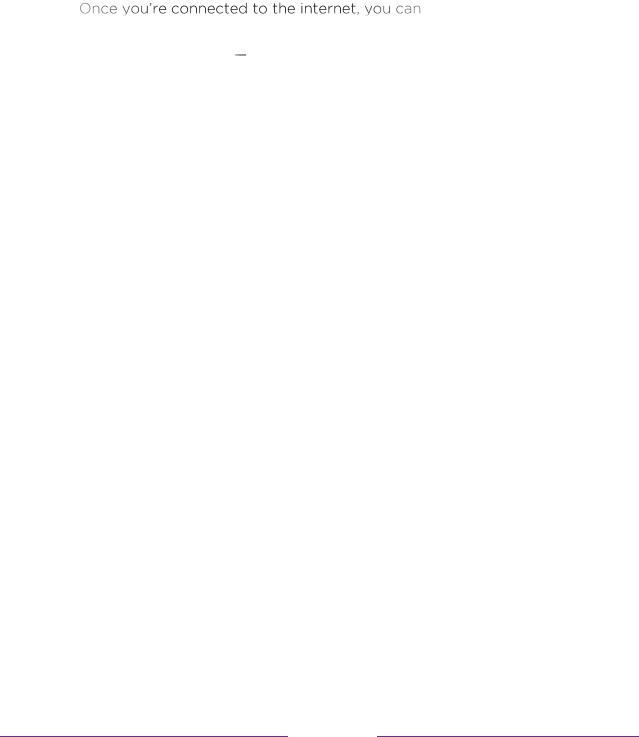
5.Personalize your Home screen
•Put your favorite streaming channels, and TV inputs front -and-center on t he Home screen. No more flipping t hrough input s or w ading t hrough complicat ed menus. You can even cust omize t he names of each input and move t iles around so your most -oft en used devices and streaming channels are only a click aw ay.
6. Search for your favorit e movie, TV show , act or, or direct or
• easily search across t op
st reaming channels and A nt enna TV channels. Search by movie or TV show t it le, actor or direct or all from one place. Search by t yping w ords or phrases using t he on-screen keyboard or on your mobile device or, only in the Unit ed St at es, speak w ords or phrases in a conversat ional tone using Voice Search. Some channels and cont ent require payment .
7. Pause live TV
•Pause, resume, fast forw ard, and rew ind TV show s. Simply connect your
ow n USB drive w it h 16GB or bigger capacit y t o t he TV and pause live TV for up t o 90 minut es.
Not e: Live TV Pause is available on digit al TV show s received on the
A nt enna TV input , and only w hen the TV is linked to a valid Roku account .
8. Cont rol your TV w it h voice commands
•Only in the Unit ed St at es, use your Roku Voice Remote (select models), Enhanced Voice Remot e (select models), or t he free Roku mobile app to cont rol your Roku TV. Use conversat ional voice commands to search for programs by t it le, actor, direct or, or genre. A lso use voice commands t o launch st reaming channels, sw itch input s, change A ntenna TV channels, or open t he Smart Guide.
9. Send your personal media t o t he big screen
•Send personal photos, videos, and music from your compatible smartphone or tablet to t he TV screen in just a few t aps. Plus, w it h certain channels, such as Net flix and YouTube, you can send movies, show s, sport highlights, and more direct ly to your TV.
6
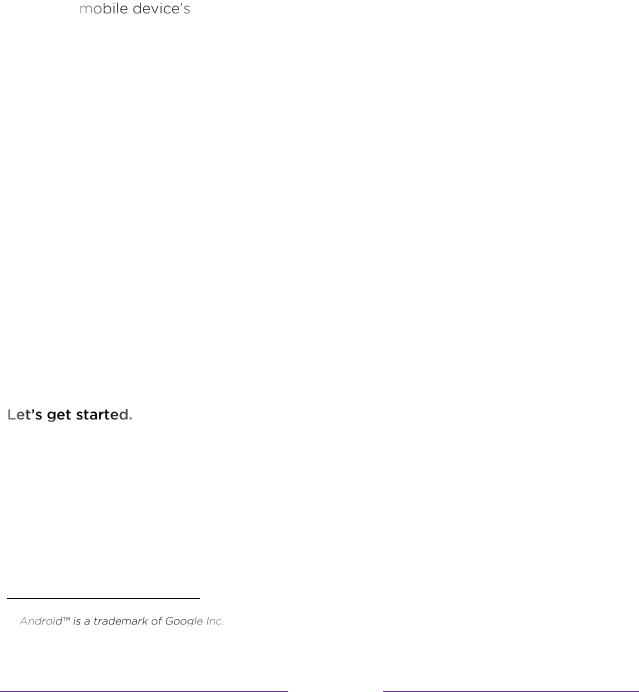
10 . Follow movies coming soon
• Use My Feed t o choose from and follow a list of upcoming movies, and t hen w at ch for alerts each time one of your follow ed movies becomes available or changes price.
11. Take charge w it h a smart phone or t ablet
•Cont rol your TV w it h the included remot e or from your compatible smartphone or tablet w it h t he free mobile app for iOS® and A ndroid  mobile devices*. Brow se channels, view My Feed, list en t o audio from A nt enna TV and st reaming channels. Search more easily using a your
mobile devices*. Brow se channels, view My Feed, list en t o audio from A nt enna TV and st reaming channels. Search more easily using a your
keyboard and, only in the Unit ed St ates, Voice Search.
•Mirror your compat ible smartphone or tablet on your TV. Share videos, phot os, w eb pages, and more from compat ible devices.
12. Connect your Roku TV t o net w orks found in hot els and college dorms
•You can t emporarily link t he TV t o your smart phone or t able t o agree t o any terms, enter codes, or provide required informat ion before you can get Int ernet access.
Not e: Using your Roku TV on a rest ricted public net w ork requires w ireless availability and use of your net w ork-connected smartphone, tablet , or computer to aut hent icate access to your account . You must use your Roku TV remote to init iat e the connect ion process. Streaming content might be limit ed due to your geographic locat ion or because of rest rict ions imposed by the net w ork host .
Go to support .roku.com for device compat ibilit y informat ion.
* IOS® is a trademark or registered trademark of Cisco in the U.S. and ot her count ries and is used under license.
7
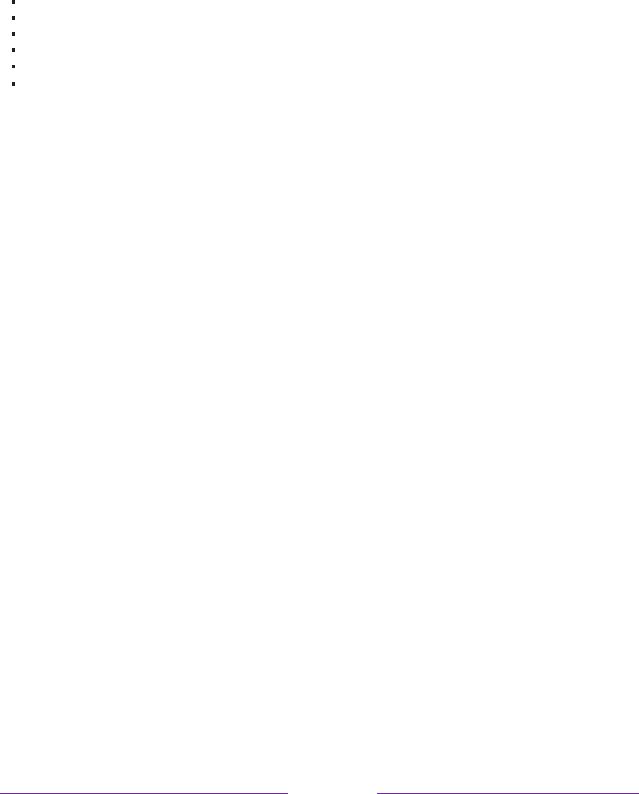
Connections and setup
Main features |
|
Accessories |
|
|
40” wide screeen for a complete home theater experience |
Infrared Remote Control |
1 |
||
|
|
|||
Super slim LCD TV with LED backlight |
|
User’s Manaul |
1 |
|
1920x1080 native resolution for HD performance |
|
|||
|
Battery (AAA) |
2 |
||
Integrated ATSC TV tuner for HDTV broadcast reception |
||||
|
|
|||
Beautiful color depth with a contrast ratio of 5000:1 |
|
|
||
HDMI inputs for true digital connections |
|
|
|
|
Specifications |
|
|
|
|
Viewing Picture Size(diagonal) |
58” class (57.5” diagonal) |
|
||
Resolution: |
3840x2160 |
|
||
Aspect Ratio: |
16:9 |
|
|
|
TV System: |
ATSC Digital system and NTSC Analog system |
|
||
Video Signal System : |
NTSC |
|
|
|
Receiving Channel : |
Cable: 1-135/Air: 2-69(ATV&DTV) |
|
||
Maximum Power Consumption: |
150W |
|
|
|
Input Power Voltage: |
100-240V ~ 50/60Hz |
|
||
Audio Output Power(THD≤7%) |
2x8W |
|
|
|
High-Definition Multimedia Interface(HDMI) Input |
x3 |
|
|
|
Composite Video Input |
x1 |
|
|
|
Audio Input |
x1 |
|
|
|
Headphone Output |
x1 |
|
|
|
Optical Output |
x1 |
|
|
|
USB 2.0 Input |
x1 |
|
|
|
Ethernet Input |
x1 |
|
|
|
VESA (mm) |
400 x 200 |
|
||
8
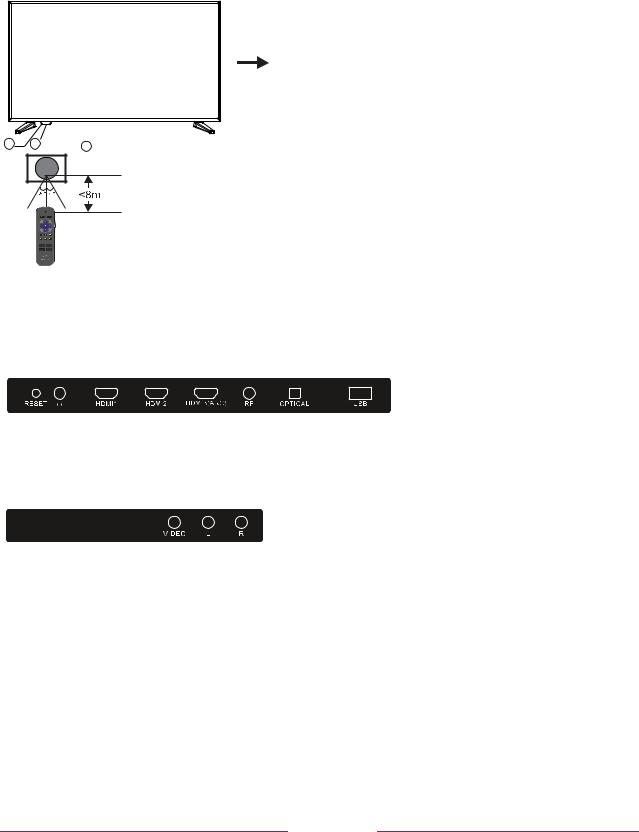
Front panel
1: Remote control sensor.
2: Indicator LED: RED  STANDBY.
STANDBY.
3: Power / Input button
21  3
3
Rear Connections
All the terminals are(from left to right):
RESET, HEADPHONE OUTPUT, HDMI1, HDMI2, HDMI3(ARC), RF, OPTICAL OUTPUT, USB.
SIDE Connections
All the terminals are(from left to right):
VIDEO INPUT, AUDIO INPUT.
9
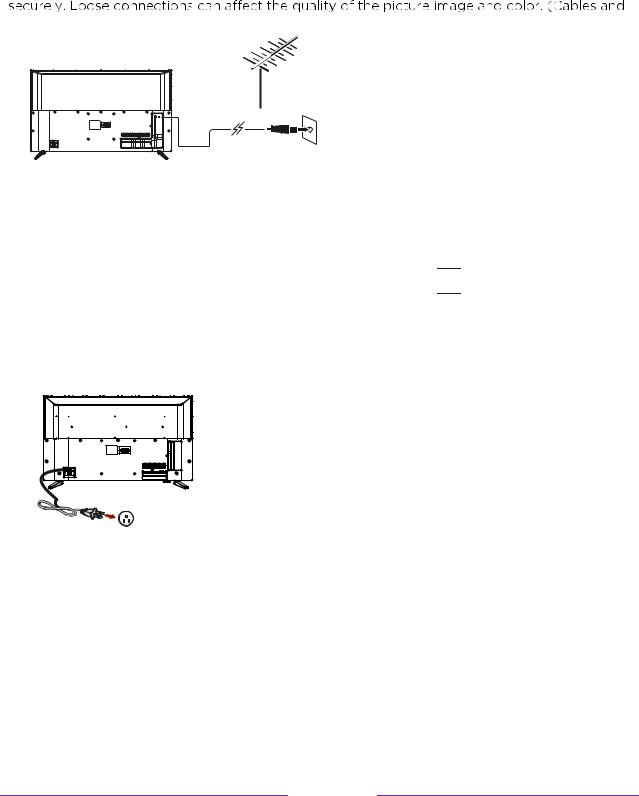
INSTALLATION
Antenna
Check to ensure that you have selected the right cables for the ports and that they are connected
External Equipment not included.)
OR
RF coaxial cable (not included)
Note:
Aerial connections : F connector.
Input impendance : 75Ω unbalanced.
With the tuner built-in you can connect your TV to an antenna and enjoy over-the-air entertainment.
1.When the setup wizard is complete select the Antenna TV icon 
 from the home screen.
from the home screen.
2.Follow the on-screen instructions.
3.Whenever you want to watch antenna TV, select the Antenna icon.
Plug in and turn on TV
Connect your power cord to the TV, then plug it into the wall outlet.
Press the power button on your TV remote control.
Power Cord
Wall outlet
Power connection
Please note: After unpackint, allow the TV to reach ambient room temperature before connection the TV to the mains power socket.
PRESET MODE(HDMI)
|
RESOLUTION |
V.Freq.(Hz) |
H.Freq.(KHz) |
1 |
800*600 |
60 |
37.88 |
2 |
1024*768 |
60 |
48.36 |
|
|
|
|
3 |
1366*768 |
60 |
47.7 |
|
|
|
|
4 |
1280*768 |
60 |
47.3 |
|
|
|
|
5 |
1920*1080 |
60 |
67.5 |
|
|
|
|
CABLE
When shipped from the factory, the Signal Type option is for the RF connector(F-type) set to the “AIR” (Over-the air antenna) mode.
10

Base Stand Assembly Instruction
It is recommended two people handle TV stand installation.
To prevent scratch or damage to the TV screen, place the TV on a soft, flat surface.
Attach the stands to the bottom of the TV by inserting the stand into slots on the TV. Secure the stands to the TV with the supplied screws.
To attach the left and right leg that forms the stand:
1.Place the legs into the bottom slots of the TV, insert and tighten the screws
(found in the accessories bag) in the circled areas with the screwdriver (not provided).
leg
Screws
2. After securing the stand, place the TV on a stable surface. The TV is ready for use now.
Note: TV can also be wall mounted. Wall mount sold separately.
11
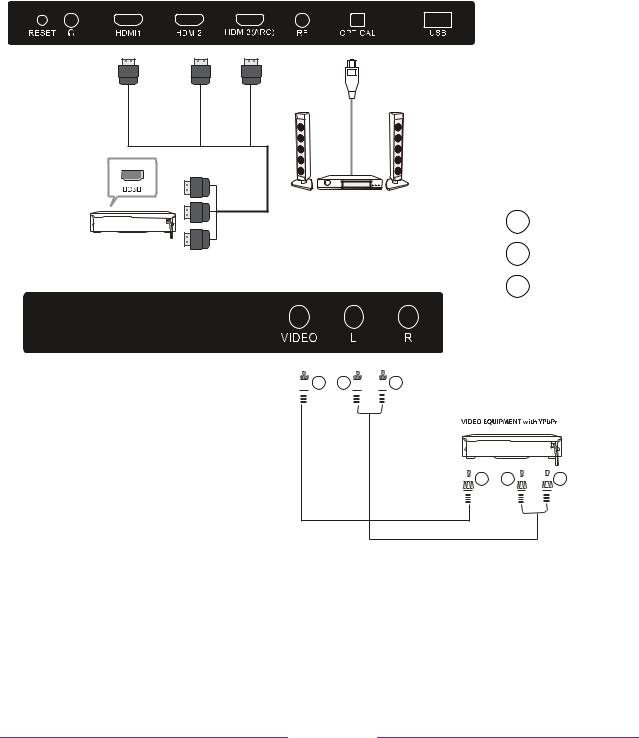
External Connection
AV Equipment
You can use the rear input terminals as follows.
Video Equipment: VCR, Multi Disc Player, DVD Player, Camcorder, Video Game, etc.
AUDIO Receiver
Y VIDEO
W AUDIO L
R AUDIO R
 Y W
Y W 

 R
R
 Y W
Y W 
 R
R
12

External Connection
Connecting a Camcorder
The rear panel jacks on your TV make it easy to connect a camcorder to your TV. They allow you to view the camcorder tapes without using a VCR.
When connecting a Camcorder or DVD, match the color of the connection terminal to the cable.
Red
 Audio Cable(Not supplied)
Audio Cable(Not supplied)
White
Red
Yellow
Camcorder
White
Y
Yellow
VIDEO


 Video Cable(Not supplied)
Video Cable(Not supplied)
1.Connect a Video Cable between the AV VIDEO in jacks on the TV and the Video out jack on the camcorder.
2.Connect Audio Cables between the AUDIO L and AUDIO R jacks on the TV and the AUDIO out jacks on the camcorder.
3.Connect a Video Cable between the AV VIDEO in jacks on the TV and the Video out jack on the
DVD.
Notes:
1.Whenever you connect an external device to your TV, make sure that power on the unit
2.When connecting an external device, match the color of the connection terminal to the cable.
13
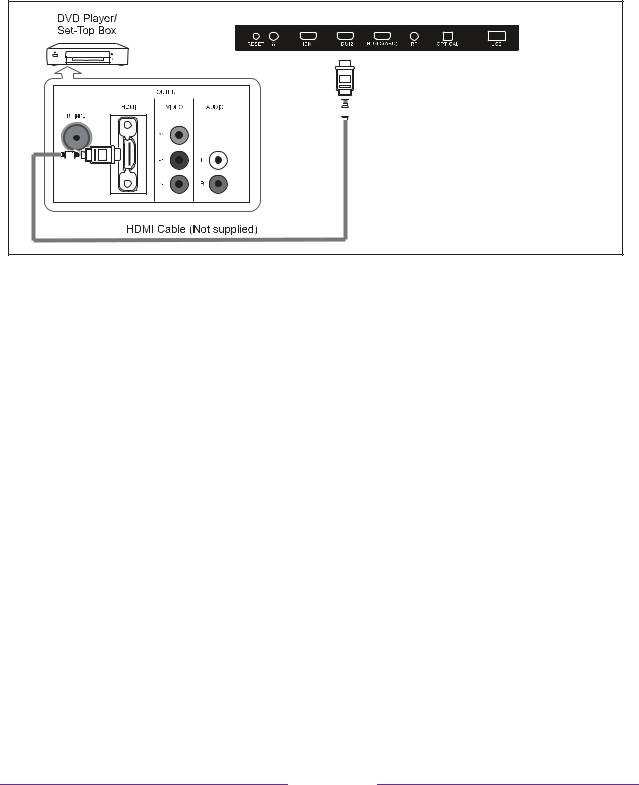
Connecting Digital Audio System
This connection can only be made if there is a HDMI Output connector on the external device.
What is HDMI?
HDMI, or high-definition multimedia interface, is a next-generation interface that enables the transmission of digital audio and video signals using a single cable without compression.
Multimedia interface is a more accurate name for it especially because it allows multiple channels of digital audio.
The di erence between HDMI and DVI is that the HDMI device is smaller in size, has the HDCP(High Bandwidth
Digital Copy Protection) coding feature installed, and supports multi-channel digital audio.
Each DVD player/STB has a di erent back panel configuration.
Connect an HDMI Cable between the HDMI1, HDMI2, HDMI3 connector on the TV and the HDMI connector on the
DVD player/Set-Top Box.
Notes:
1.Whenever you connect an external device to your TV, make sure that power on the unit is turned o .
2.When connecting an external device, match the color of the connection terminal to the cable.
14
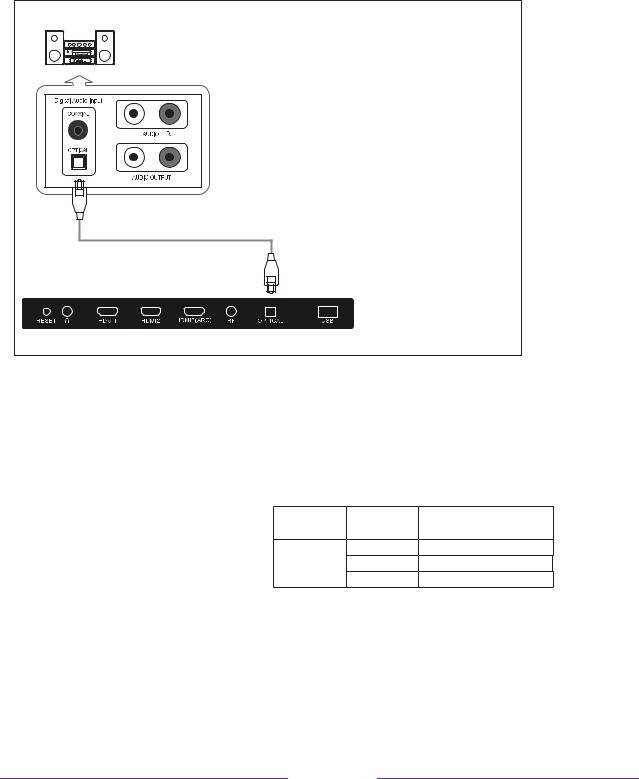
External Connection
Connecting PC
The rear panel jacks on your TV make it easy to connect a Digital Audio System to your TV.
Digital Audio System
(Black)
AUDIO Receiver(Not included)
5.1 CH audio is possible when the TV is connected to an external device supporting 5.1 CH.
Connect an OPTICAL Cable between the OPTICAL jacks on the TV and the Digital Audio Input jacks on the Digital Audio System. When a Digital Audio System is connected to the OPTICAL terminal:
Decrease the gain (volume) of the tv, and adjust the volume level with the Digital Audio System’s volume control.
Supporting Signals
Input |
Mode |
Input |
Resolution |
Vertical |
|
Frequency |
|||||
|
|
||||
Digital |
ATSC |
|
720p |
||
|
50Hz/60Hz |
||||
|
|
HDMI |
|||
Analog |
PAL-M/PAL-N/NTSC M |
1080i |
50Hz/60Hz |
||
|
|
|
1080p |
50Hz/60Hz |
|
CVBS |
PAL/NTSC |
|
|||
|
|
|
|||
|
|
|
|
|
15
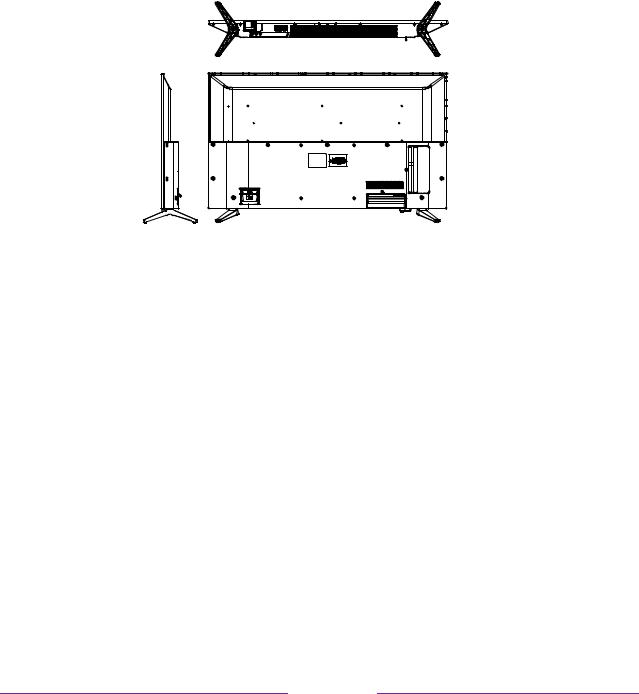
Wall Mount
Instruction for Wall Mount
A wall mount kit(purchased separately) would allow you to mount your Westinghouse TV on the wall. For detailed information on installing the wall mount, refer to the instructions provided
by the wall mount manufacturer. It is strongly recommended to contack a technician for professional assistance for wall mount installation. Westinghouse is not resposible for any
damage to the product or injury to yourself or others resultint from the wall-mounting.
Dimensions for Mounting Hole Pattern
This Westinghouse TV is compatible with a 200mm x 200mm mounting hole pattern.
-4 pcs of type M6 screws are required for installing the wall mount bracket to your Westinghouse TV. -Do not use screws that are longer than 8mm. Screws that are too long may cause damage to the inside of the TV set.
-Do not fasten the screws too tight for this may damage the TV or cause the TV to fall,
resulting in personal injury. Westinghouse is not liable for these kinds of incidents.
-Do not mount your Westinghouse TV at more than a 15 degree tilt.
-Always use two people to mount the TV to a wall.
-Do not install your Wall Mount Kit while your TV is turned on. It may result in personal injury due to electric shock.
16
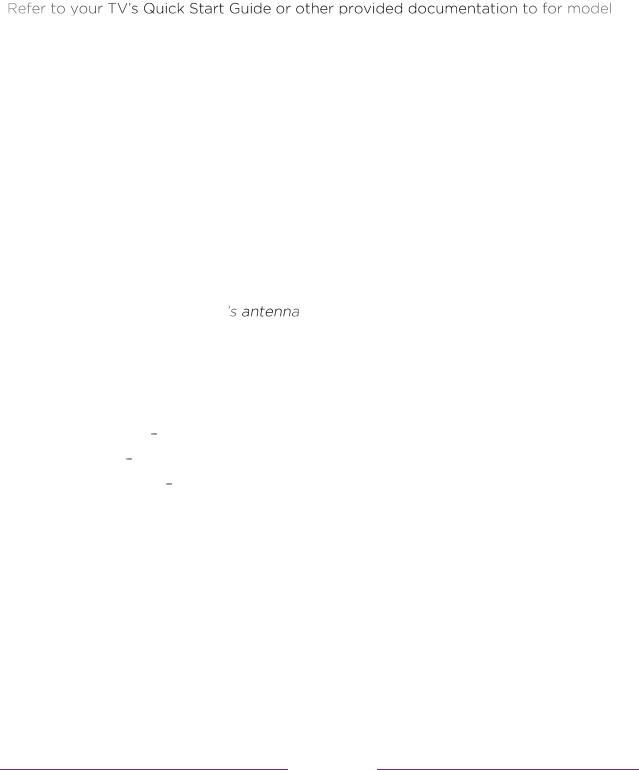
-
specific information about att aching t he base or a w all mount and making connect ions t o A C pow er and t o your ot her audio/ video devices. The follow ing informat ion applies to all Roku TV models.
Connecting an antenna, cable, or satellite box
If you are using an antenna, CA TV cable w ithout a set -t op box, or a cable or sat ellite box t hat has only an ant enna out put , connect a 75-ohm coaxial cable (not provided) from t he device t o t he ANT/ CA BLE input on t he TV.
Tip: If you are using an ant enna w it h a 30 0 ohm tw in-lead cable, you need to use a 30 0 -to-75 ohm adapter (not provided) to adapt the tw in-lead cable to a connect ion that is compatible w ith the TV input .
Tip: If you receive your TV st at ions through a set top box from a cable or satellit e TV provider, connect it to the TV using the best connect ion met hod available. From most to least desirable:
• |
HDMI® input |
Digital HD and SD video |
• |
A V input analog SD video |
|
• |
A nt enna input |
analog SD video using NTSC |
17
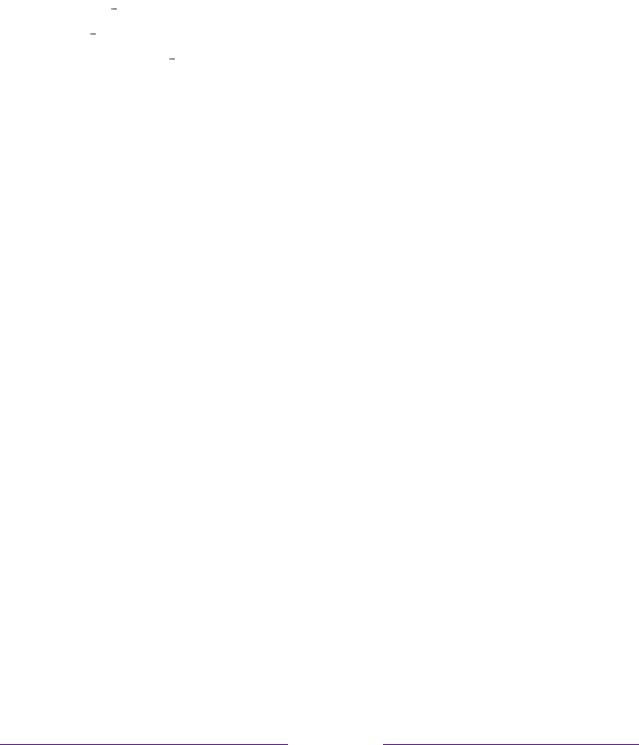
Connecting external equipment with a composite
AV video cable
If t he best connect ion available on your device is AV or composit e video out put , connect it t o t he TV using a composit e AV cable (not provided). Composit e AV cables typically have three RCA -t ype plugs on each end, color coded as follow s:
• |
Yellow Video |
|
• |
Red A udio, right channel |
|
• |
W hit e or black |
A udio, left channel |
Connect each plug t o t he corresponding connect or on t he device and on t he TV.
Not e: Select models have an A V Input that looks like a headphone jack. Use the breakout cable (included) to adapt this input to the three RCA -type plugs on your composit e cable.
Connecting external equipment with an HDMI®
cable
If possible, connect your devices using HDMI® cables (not provided) . They help to provide t he best video qualit y and also carry audio signals, so t hat only one cable is needed . For bet ter pict ure qualit y, w e recommend t hat you use cables designat ed as High Speed HDMI® Cables.
Tip: You might need to configure the device to send it s signal through its HDMI® connect or.
The connector labeled HDMI IN (ARC) has t he addit ional abilit y t o use t he audio ret urn channel to send digital audio to a receiver or sound bar, as explained in Connect ing an A V receiver or digital sound bar.
18

Connecting headphones or analog sound bar to the
TV
You can connect headphones or an analog sound bar (not provided) t o t he TV headphone jack.
headphone jack.
Tip: Insert ing a plug in the |
-in |
speakers.
W arning: Loud noise can damage your hearing. W hen using headphones, use the low est volume sett ing on your headphones that st ill let s you hear the sound.
Select models also have an audio line out connect ion t hat is not affected by TV volume or mut e set tings and does not disable t he TV speakers. Use t his connect ion w hen you w ant t o use your amplifier or sound bar t o cont rol t he TV volume. To t urn
s built -in speakers, in t he Home screen menu, navigate to Set t ings > A udio > TV speakers and change t he set t ing.
Connecting headphones to the Roku Enhanced
Voice Remote
Select Roku TVs come w it h t he Roku Enhanced Voice Remote. On t hese models, you can connect headphones t o t he jack on t he left side of t he remote.
Tip: Insert ing a plug in the remot e built -in speakers or at tached receiver or sound bar. The volume and mut e cont rols on the right side of the remot e adjust the volume level of the connected headphones.
built -in speakers or at tached receiver or sound bar. The volume and mut e cont rols on the right side of the remot e adjust the volume level of the connected headphones.
W arning: Loud noise can damage your hearing. W hen using headphones, use the low est volume sett ing on your headphones that st ill let s you hear the sound. You might not ice that connect ing headphones to your remote shortens the  batt ery life somew hat .
batt ery life somew hat .
19
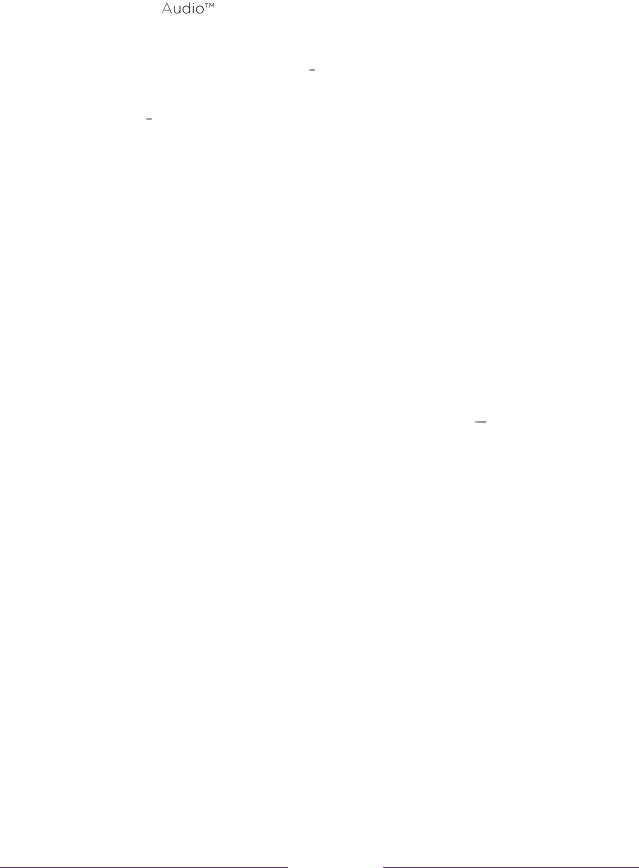
Connecting an AV receiver or digital sound bar
You can enjoy Dolby |
mult ichannel sound from your TV if you connect a digit al |
|
amplifier or sound bar (not provided) in eit her of t w o w ays: |
||
• |
Digit al opt ical audio out (S/ PDIF) Connect a TOSLINK opt ical cable (not |
|
|
provided) from t he TV t o t he Opt ical input on your receiver or sound bar. |
|
• |
HDMI® A RC |
Connect an HDMI® cable (not provided) from t he HDMI (ARC) |
|
connect or t o t he HDMI® input on your receiver or sound bar. This connection |
|
|
uses t he A udio Ret urn Channel (ARC) feat ure of t he HDMI® specification t o |
|
out put sound from t he TV t o a compatible device. To use t his feat ure, you must configure t he TV t o enable HDMI® A RC, as explained in Enable HDMI® A RC.
Preparing for Internet connectivity
If you w ant to w atch st reaming content and t ake advantage of t he cool feat ures of your Roku TV, connect it t o t he Internet t hrough a w ireless modem/ rout er or a
w ireless access point (not provided). The TV has a built -in w ireless LA N adapt er.
Not e: The TV supports only its int ernal w ireless netw ork adapter it does not support the use of a USB net w ork adapt er.
Select 4K models have w ired in addition t o w ireless net w ork connectivit y. To use t he w ired net w ork connect ion, connect an RJ-45 Et hernet cable (not provided) from t he jack on t he back of your TV to your net w ork router or sw it ch. The w ired connect ion supports bot h 10 Base-T and 10 0 Base-T Et hernet .
20
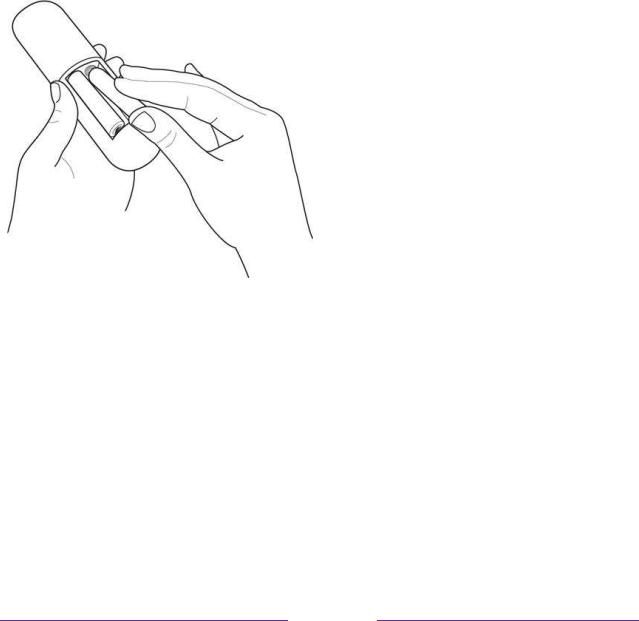
AC power
Plug your TV into a pow er out let . You can t ell t hat t he TV has pow er because t he st at us indicator lights up w hen t he TV is off.
The t opic St at us indicat or explains how t he st at us indicator show s w hat is happening w it h t he TV.
Roku remote batteries
Open t he back of your Roku remot e and insert t he included bat teries, observing t he proper orientat ion as indicat ed in t he bat tery compart ment . Reat tach t he back cover.
Roku TV remote
Use t he follow ing informat ion t o ident ify t he but t ons on your Roku remote.
Not e: Certain remot e but tons and feat ures vary by model. Your remot e might not have all but tons or feat ures list ed.
•If your remot e has a microphone but ton  just below the purple pad, then you have a Roku Voice Remot e.
just below the purple pad, then you have a Roku Voice Remot e.
•If your remot e has a headphone jack on its left edge, then you have a Roku Enhanced Voice Remot e.
21
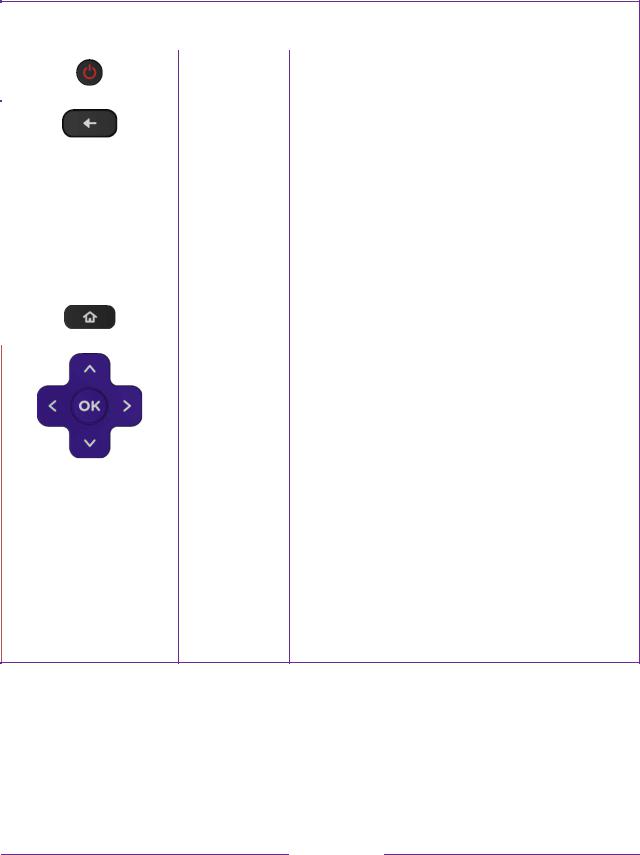
The Roku voice remotes have addit ional capabilit ies as described in the follow ing table.
BUTTON |
FUNCTION |
|
DESCRIPTION |
|
|
|
|
|
POW ER |
Turns TV on and off. |
|
|
|
|
|
|
BA CK |
• |
Menu: Goes back t o previous menu/ screen. |
|
|
• Home screen t ile: Moves highlight back t o t he Home |
|
|
|
|
screen option. |
|
|
• |
W at ching A nt enna TV or a TV input : Ret urns t o |
|
|
|
Home screen. |
|
|
• Playing st reaming content : St ops playing st ream |
|
|
|
|
and ret urns t o t he previous menu or screen. |
|
|
• |
Brow sing st reaming content : Goes t o t he previous |
|
|
|
level in t he cont ent t ree. |
|
|
|
|
|
HOME |
Immediat ely ret urns t o t he Home screen. |
|
|
|
|
|
|
PA D |
• |
LEFT/ RIGHT/ UP/ DOW N moves t he highlight in t he |
|
|
|
corresponding direct ion. |
•OK select s t he highlight ed opt ion. W hile w at ching TV:
•UP/ DOW N changes channel.
•LEFT displays t he Smart Guide (connect ed mode) or channel list (non-connect ed mode).
•LEFT/ RIGHT only on TVs operat ing in nonconnect ed mode, w hile in the channel list sw it ches bet w een A ll Channels and FAVORITE CHA NNELs.
•OK w hile in t he channel list select s t he highlight ed channel.
W hile w at ching live TV: displays t he program informat ion banner.
22
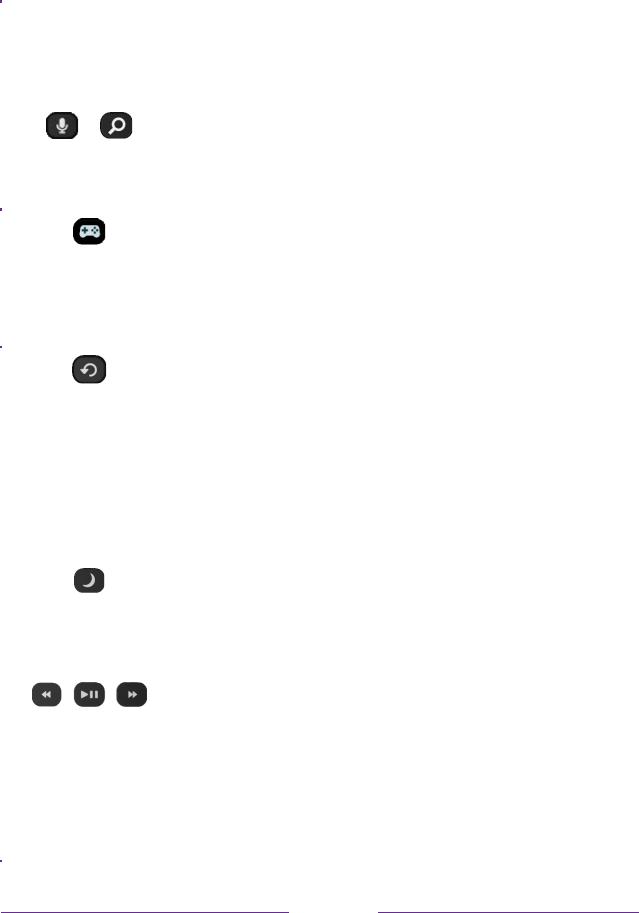
BUTTON |
FUNCTION |
DESCRIPTION |
|
|
|
|
|
|
VOICE SEA RCH |
Only in the Unit ed St at es on select models w it h Roku |
|
|
and VOICE |
voice remot es. Hold and say t he name of a movie, TV |
|
|
|
||
|
COMMA NDS |
show , act or, or direct or t o search across many |
|
|
|
||
or |
|
st reaming and A nt enna TV channels. Say a command to |
|
|
st art st reaming, change a channel, and more. For more |
||
|
|
||
|
|
informat ion, go t o: |
|
|
|
go.roku.com/ voicesearch |
|
|
|
|
|
|
GA ME MODE |
Select models. Displays a banner show ing t he current |
|
|
|
Game mode or Not available at t his t ime. Subsequent |
|
|
|
presses t oggle Game mode. W hen On, t he TV performs |
|
|
|
less image processing and has less input lag, producing |
|
|
|
a bet t er experience w it h act ion games. A vailable only |
|
|
|
for HDMI and A V input s. |
|
|
|
|
|
|
INSTA NT REPLA Y |
Select models. St reaming programs t hat support t his |
|
|
|
feat ure and A nt enna TV channels: if Live TV Pause is |
|
|
|
enabled, jumps back a few seconds w it h each press and |
|
|
|
resumes playing . |
|
|
|
Broadcast TV: If Live TV Pause is disabled, jumps t o |
|
|
|
previous channel. |
|
|
|
W hen using an on-screen keyboard: Backspaces in t he |
|
|
|
t ext you are ent ering . |
|
|
|
Smart Guide: Ret urns t o t he current day and time. |
|
|
|
|
|
|
SLEEP |
Select models. Displays a banner show ing t he remaining |
|
|
|
sleep time, if any, or Sleep t imer is off. Subsequent |
|
|
|
presses cycle among t he preset sleep t ime int ervals. |
|
|
|
Once set , t he sleep timer remains in effect regardless of |
|
|
|
w hat you are w at ching . |
|
|
|
|
|
|
MEDIA PLA YBA CK |
Rew ind, pause, play, and fast forw ard st reaming cont ent |
|
|
CONTROLS |
and A nt enna TV channels (if Live TV Pause is enabled). |
|
|
|
||
|
|
Press REW IND or FAST FORW A RD one, t w o, or t hree |
|
|
|
t imes t o cont rol t he speed of t he operat ion. |
|
|
|
REW IND and FAST FORW A RD also jump backw ard and |
|
|
|
forw ard one page at a time w hen view ing long list s, such |
|
|
|
as w hen you are brow sing A nt enna TV show s in t he |
|
|
|
channel list or Smart Guide (U.S. only). |
|
|
|
|
23

BUTTON |
FUNCTION |
DESCRIPTION |
|
|
|||
|
|
|
|
|
OPTIONS |
Displays addit ional opt ions w hen available. On-screen |
|
|
|
hint s let you know w hen t his but t on is act ive. |
|
|
|
|
|
|
PRESET |
Dedicat ed but t ons show t he logo of a preset st reaming |
|
|
CHA NNEL |
cont ent provider. Dedicat ed cont ent providers vary by |
|
|
SHORTCUT |
model and region. Pressing a but t on: |
|
|
|
• |
|
or |
|
have already added t he channel t o your Home |
|
|
|
screen. |
|
|
|
• |
-up page if |
|
|
you have not already added t he channel. |
|
|
|
|
|
|
VOLUME/ MUTE |
Locat ed on t he right edge of t he remot e. |
|
|
|
Increases/ decreases volume and mut es t he TV sound . |
|
|
|
Not e: If the TV is mut ed, pressing VOLUME UP |
|
|
|
unmut es. Pressing VOLUME DOW N does not unmut e |
|
|
|
the sound . |
|
|
|
|
|
|
HEA DPHONE |
Select models w it h Roku Enhanced Voice Remot e. |
|
|
|
Connect headphones t o t he jack on t he left edge of t he |
|
|
|
remot e t o list en privat ely. Plugging in headphones |
|
|
|
mut es t he TV speakers. |
|
|
|
|
|
24
