Westinghouse WD60MB2240 User Manual

USER’S MANUAL
MANUEL DE L’UTILISATEUR MANUAL DEL USUARIO
WD60MB2240
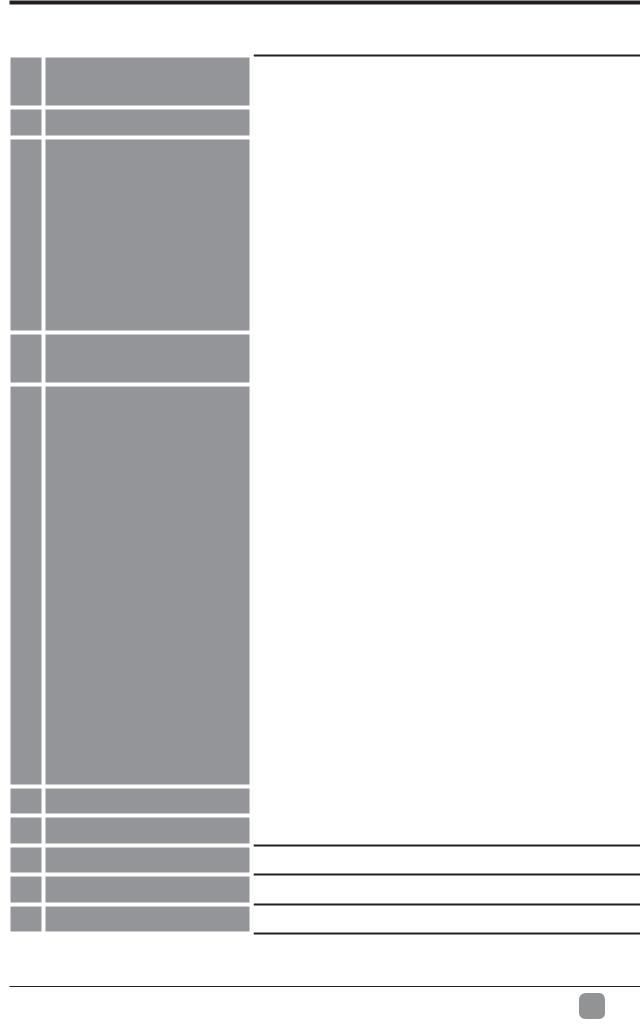
 TABLE OF CONTENTS
TABLE OF CONTENTS
1
Important Safety
Instructions
2 Safety Information
3Preparation
4
Connecting
External Devices
5
Customizing TV
Settings
6Parental Control
7Troubleshooting
8 Maintaining
10 OTT APP Service
|
2 |
|
|
|
|
|
3 |
|
What's Included |
4 |
|
Front View |
5 |
|
Rear View |
6 |
|
Installing the Stand |
7 |
|
Removing the Stand |
7 |
|
for Wall-Mounting |
||
|
||
Remote Control |
8 |
|
|
9 |
|
|
|
|
Initial Setup |
10 |
|
Navigating the Setup |
11 |
|
Settings |
||
|
||
APPS |
12 |
|
Media |
13 |
|
ViewingJPEG |
13 |
|
ViewingMJPEG |
14 |
|
Source |
14 |
|
Setup |
15 |
|
Settings |
15 |
|
Audio |
16 |
|
Picture |
17 |
|
Channel |
18 |
|
Time |
18 |
|
Lock |
19 |
|
Network |
20 |
|
|
22 |
24
25
26
27
En 1
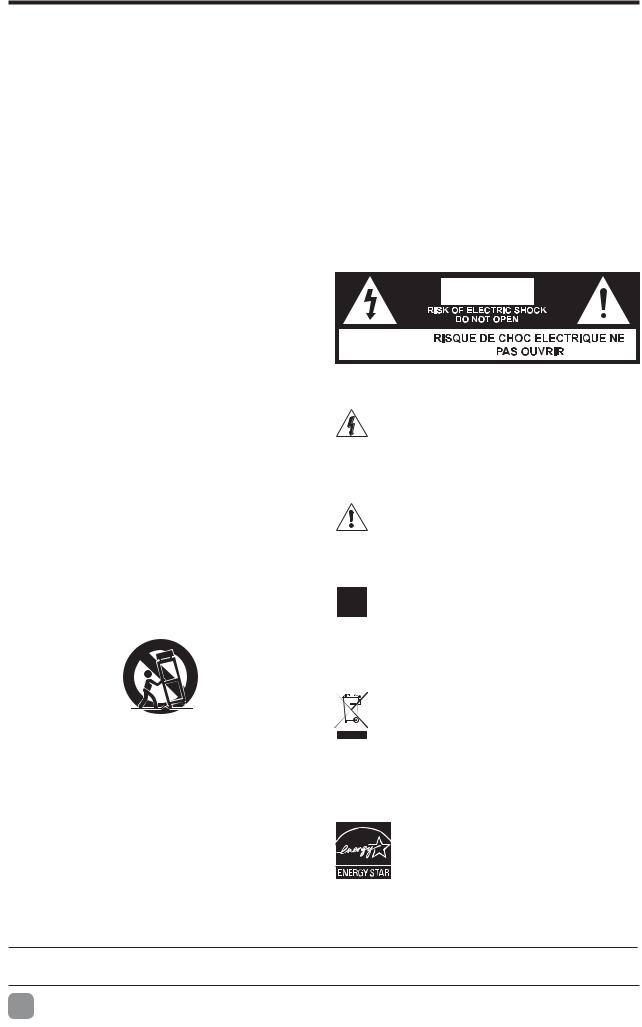
 IMPORTANT SAFETY INSTRUCTIONS
IMPORTANT SAFETY INSTRUCTIONS
Read these instructions – All the safety and operating instructions should be read before this product is operated.
Keep these instructions – The safety and operating instructions should be retained for future reference.
Heed all warnings – All warnings on the appliance and in the operating instructions should be adhered to.
Follow all instructions – All operating and use instructions should be followed.
Do not use this apparatus near water – The appliance should not be used near water or moisture
– for example, in a wet basement or near a swimming pool, and the like.
Clean only with dry cloth.
Do not block any ventilation openings. Install in accordance with the manufacturer’s instructions.
Do not install near any heat sources such as radiators, heat registers, stoves, or other apparatus
Do not defeat the safety purpose of the polarized or grounding-type plug. A polarized plug has two blades with one wider than the other. A grounding-type plug has two blades and a third grounding prong. The wide blade or the third prong are provided for your safety. If an electrician for replacement of the obsolete outlet.
Protect the power cord from being walked on or pinched particularly at plugs, convenience receptacles, and the point where they exit from the apparatus.
Only use attachments/accessories specified by the manufacturer.
Use only with the cart, stand, tripod, bracket, or apparatus. When a cart is used, use caution when moving the cart/apparatus combination to avoid injury from tip-over.
Unplug this apparatus during lightning storms or when unused for long periods of time.
Unplug this apparatus during lightning storms or when unused for long periods of time.
Refer all servicing to qualified service personnel. Servicing is required when the apparatus has been damaged in any way, such as the power-supply cord or plug is damaged, liquid has been spilled or objects have fallen into the apparatus, the apparatus has been exposed to rain or moisture, does not operate normally, or has been dropped.
Please keep the unit in a well-ventilated environment.
WARNING: do not expose this apparatus to rain or moisture. The apparatus should not be exposed to dripping or splashing. Objects filled with liquids, such as vases should not be placed on apparatus.
WARNING: The batteries shall not be exposed to! WARNING: The mains plug is used as disconnect device, the disconnect device shall remain readily operable.
WARNING: To reduce the risk of electric shock, do not"# $
This lightning flash with arrowhead symbol within an equilateral triangle is intended to alert the user to the presence of non-insulated “dangerous voltage” within the product’s to constitute a risk of electric shock.
The exclamation point within an equilateral triangle is intended to alert the user to the presence of important operating and maintenance instructions in the literature accompanying the appliance.
This equipment is a Class II or double insulated electrical appliance. It has been designed in such a way that it does not require a safety connection to electrical earth.
This product contains electrical or electronic materials. The presence of these materials may,if not disposed of properly, have potential adverse effects on the environment and human health. Presence of this label on the product means it should not be disposed of as unsorted waste and must be collectedseparately. As a consumer, you are responsible for ensuring that this product is disposed of properly.
This product meets ENERGY STAR® guidelines for energy efficiency. ENERGY STAR and the ENERGY STAR mark are registered U.S. marks. ENERGY STAR is a registered mark owned by the U.S. government.
Licensing and Patent Information
This WESTINGHOUSE product may be covered by one or more U.S. and foreign patents and patent applications.
En 2
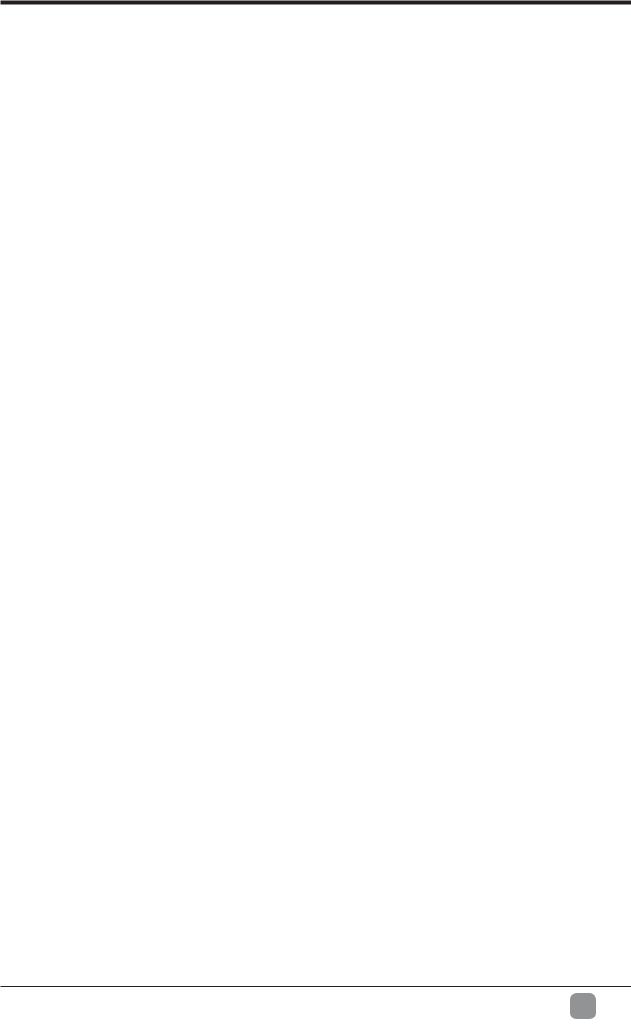
 SAFETY INFORMATION
SAFETY INFORMATION
To ensure reliable and safe operation of this equipment, please carefully read all the instructions in this user guide, especially the safety information below.
Electrical Safety
The TV set should only be connected to a main power supply with voltage that matches the label at the rear of the product.
To prevent overload, do not share the same power supply socket with too many other electronic components.
Do not place any connecting wires where they may be stepped on or tripped over.
Do not place heavy items on any connecting wire, which may damage the wire.
Hold the main plug, not the wires, when removing from a socket.
During a thunderstorm or when not in using the television for long periods, turn off the power switch on the back of the television.
Do not allow water or moisture to enter the TV or power adapter. Do not use in wet, moist areas, such as bathrooms, steamy kitchens or near swimming pools.
Pull the plug out immediately, and seek professional help if the main plug or cable is damaged, liquid is spilled onto the set, if the TV set accidentally exposed to water or moisture, if anything accidentally penetrates the ventilation slots or if the TV set does not work normally.
Do not remove the safety covers. There are no user serviceable parts inside. Trying to service the unit yourself is dangerous and may invalidate the product’s warranty. % apparatus.
To avoid a battery leakage, remove batteries from the remote control, when the remote is not use for long period, or when the batteries are exhausted.
Do not break open or throw exhausted
Physical Safety
Do not block ventilation slots in the back cover. You may place the TV in a cabinet,& ()) around.
Do not tap or shake the TV screen, or you may damage the internal circuits. Take good care of the remote control.
To clean the TV use a soft dry cloth. Do not*
Do not install near any heat sources such as radiators, heat registers, stoves or produce heat.
Do not defeat the safety purpose of the polarized or grounding-type plug. A polarized plug has two blades with one wider than the other. A grounding plug has two blades and a third grounding prong, the wide blade,or the third prong is provided for your safety. If the provided plug does for replacement of the obsolete outlet.
Protect the power cord from being walked on or pinched particularly at plugs.
Unplug the apparatus during lightning storms or when unused for long periods.
Refer all servicing to a qualified service personnel.Servicing is required if the apparatus does not operate normally or if the apparatus, including the power supply cord or pulg, has been damaged in any way.
Servicing is also required if liquid has been spilled, or objects have fallen into the apparatus; when the apparatus has been exposed to rain or moisture; or if the apparatus has been dropped.
Always connect your television to a power outlet with protective ground connection.
En 3
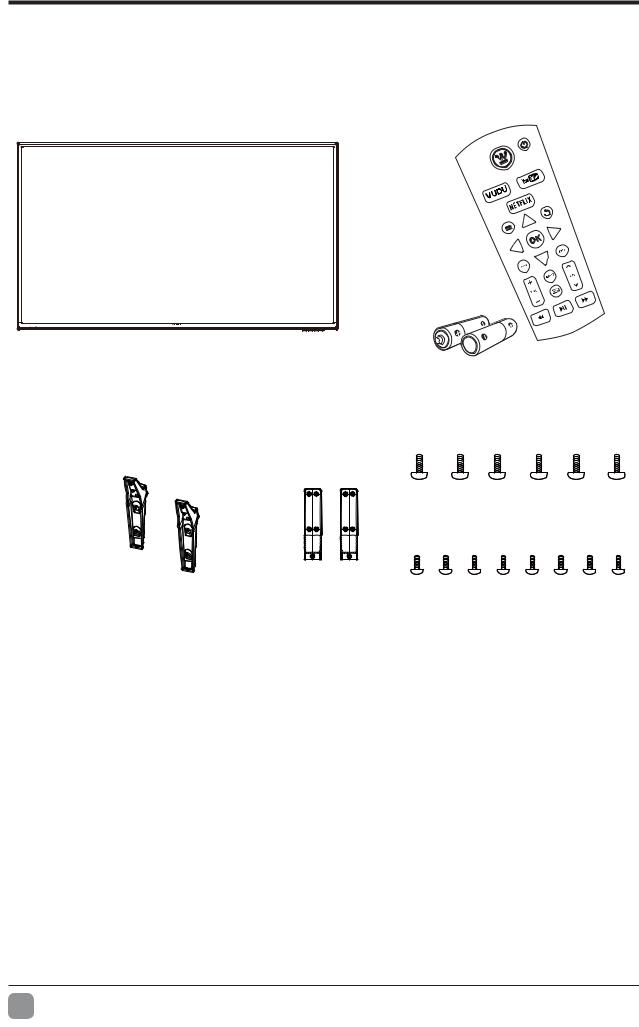
 PREPARATION
PREPARATION
 What's Included
What's Included
TV Set |
Remote Control with Batteries |
|
|
Six Screws |
TV Stand |
Support Stand |
Eight Screws |
User Manual |
|
Quick |
|
Warranty |
|
Connect |
|
Card |
|
|
|
|
||
|
|
Guide |
|
|
|
|
|
|
|
User Manual |
Quick Connect Guide |
Warranty Card |
En 4
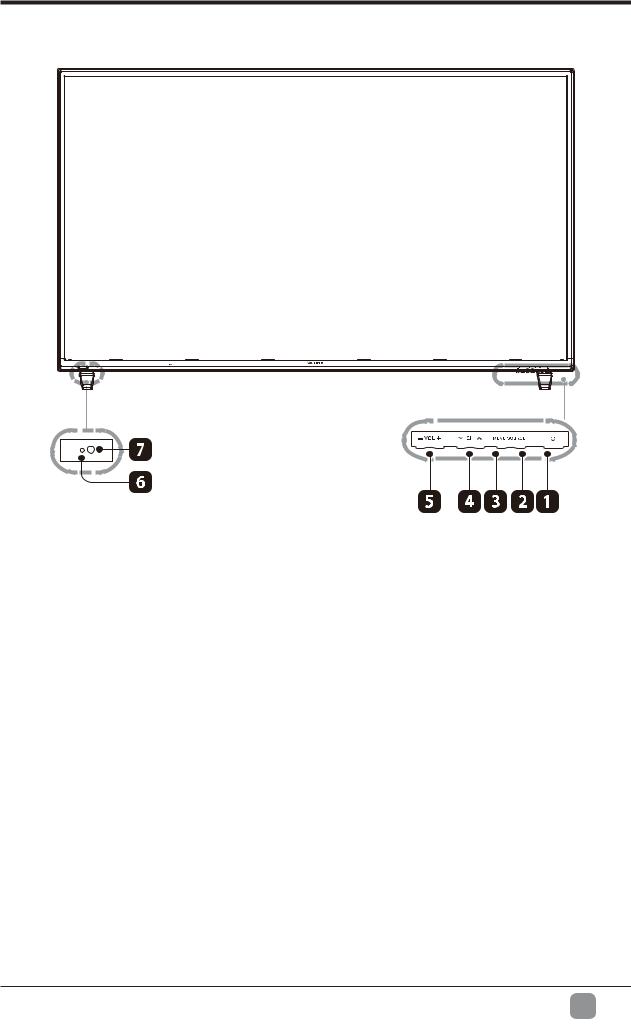
PREPARATION
 Front View
Front View
1.POWER
Switch the TV between On / Standby mode.
2.SOURCE
Press to select among different input signal sources.
3.MENU
Display the main menu.
4.CH  /
/
Press to select a channel.
5. VOL -/+
Press to adjust the volume.
6.POWER Indicator
Illuminate blue when the TV is turned on. Illuminate red when the TV is in standby mode.
7.IR + #
Receive IR signals from the remote control.
En 5
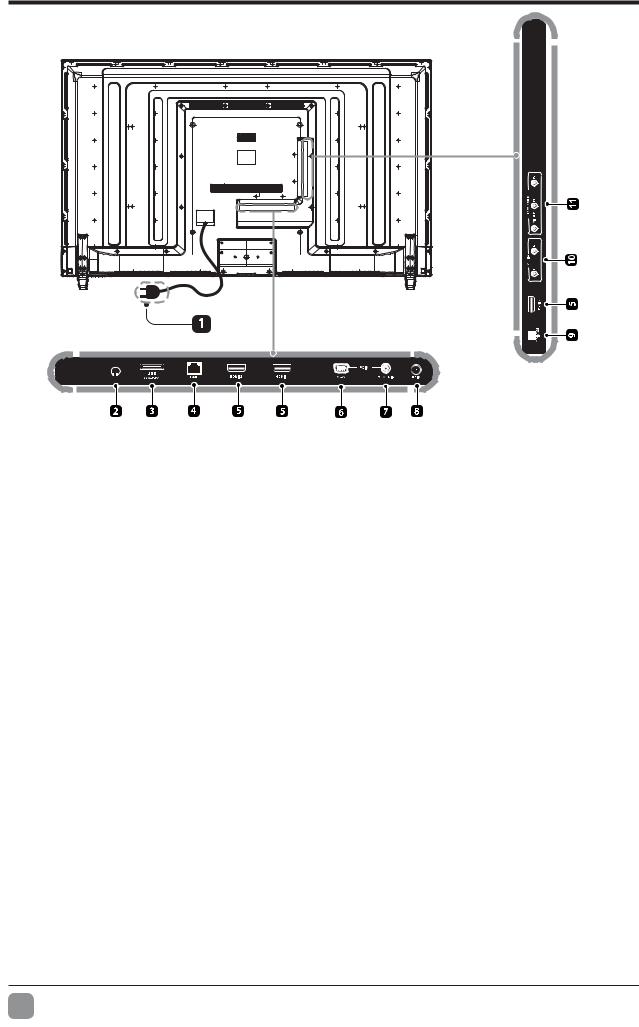
PREPARATION
 Rear View
Rear View
1.Power Cord
Connect to AC power outlet.
2.Headphone Socket
Connect to the Headphones.
3.USB Port
Connect to a USB storage device to play
4.LAN
Network connection port.
5.HDMI Input
0 7 "8 78 input device.
6.VGA Input
Connect to a computer or other devices with a VGA interface.
7.PC AUDIO Input
Connect to a computer audio output.
8.DTV/TV Input
0 9&: <7=>?7= socket with the RF coaxial cable.
9.OPTICAL Output
Connect a digital sound system to this jack.
10.AUDIO Input
0 @?8+K X># sockets on external audio devices.
11.COMPOSITE/COMPONENT IN
Connect to AV devices with composite/Z>[ >[ output sockets. COMPOSITE VIDEO and 0K\[K]^] Z>[_>[# @?8+K +] X>#
En 6
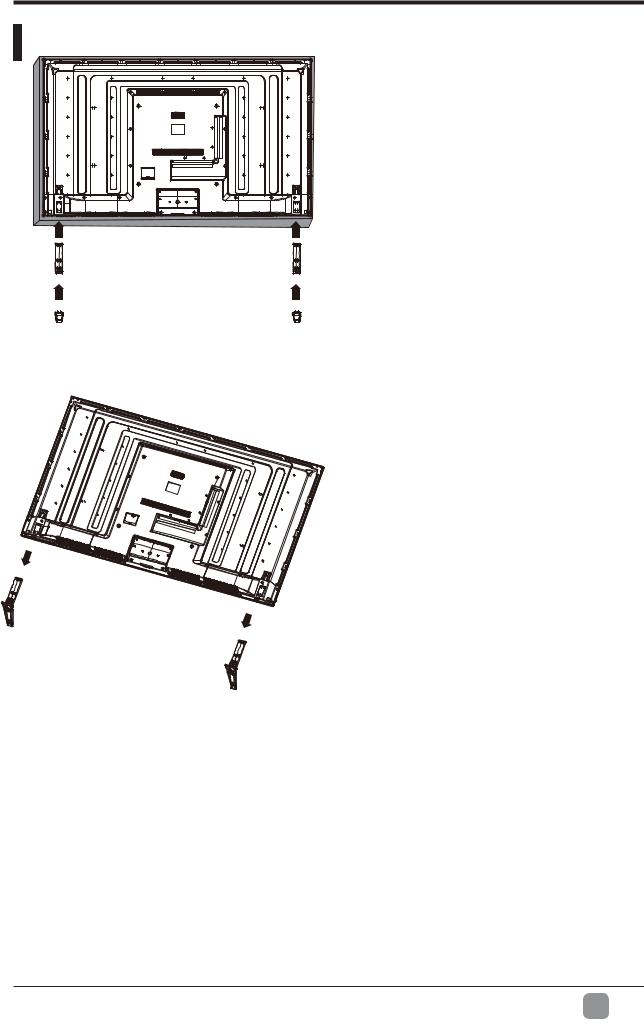
PREPARATION
Installing the Stand |
Lay the TV face down on a flat, cushioned surface to avoid damaging or scratching.
Fix the stand support to the base stand using the 6 pcs provided screws.
Fix the stand assembly to the TV using the 8 pcs provided screws.
 Removing the Stand for Wall-Mounting
Removing the Stand for Wall-Mounting
1.Lay the TV face down on a flat, cushioned surface to avoid damaging or scratching.
2.Untighten the 8 pcs screws holding the stand assembly and remove them.
3.Attach the wall-mount bracket to the TV using the mounting holes on the back of the TV. Mount this TV according to the instructions included in the wall-mount bracket.
WARNING: This apparatus is intended to be supported by UL Listed wall mount bracket.
En 7
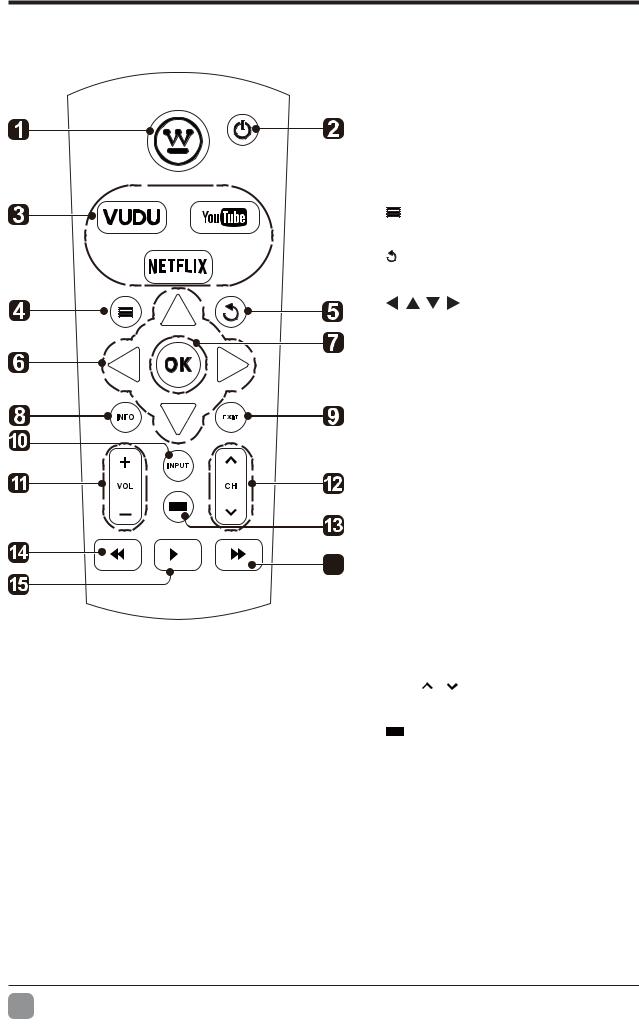
PREPARATION
 Remote Control
Remote Control
1. |
HOME:Display the Home |
||||
|
|
|
|
menu. |
|
2. |
POWER:Turn the LED TV |
||||
|
|
|
|
on or off. |
|
3. |
APPS:Press to select the |
||||
|
|
|
|
desired APPS. |
|
4. |
: D i s p l a y t h e m a i n T V |
||||
5. |
menu. |
||||
:Return to previous menu |
|||||
|
|
|
|
button. |
|
6. |
|
:Allows you to |
|||
|
|
|
|
navigate the OSD menus |
|
|
|
|
|
and adjust the system |
|
|
|
|
|
settings to your preference. |
|
7. |
OK:Confirm the selection in |
||||
|
|
|
|
K}8 |
|
8. |
INFO: Displays the current |
||||
|
|
|
|
input source and the channel |
|
|
|
|
|
information. |
|
9. |
EXIT: Exit the main TV |
||||
|
|
|
|
menu. |
|
|
|
|
16 10. |
I N P U T: S e l e c t a m o n g |
|
|
|
||||
|
|
||||
|
|
|
|
the |
different input signal |
|
|
|
|
sources: TV/AV/YPBPR/ |
|
|
|
|
|
HDMI1/ HDMI2/HDMI3/VGA. |
|
11. |
VOL+/-:Press to increase/ |
||||
|
|
|
|
decrease the sound level. |
|
12. |
C H |
/ : P r e s s t o s c a n |
|||
|
|
|
|
through channels. |
|
|
|
|
13. :Press to select Aspect |
||
|
|
|
|
Ratio. |
|
14.  :Reverse playback rapidly.
:Reverse playback rapidly.
15. 
 :Start playback or pause.
:Start playback or pause.
16.  :Advance playback rapidly.
:Advance playback rapidly.
En 8
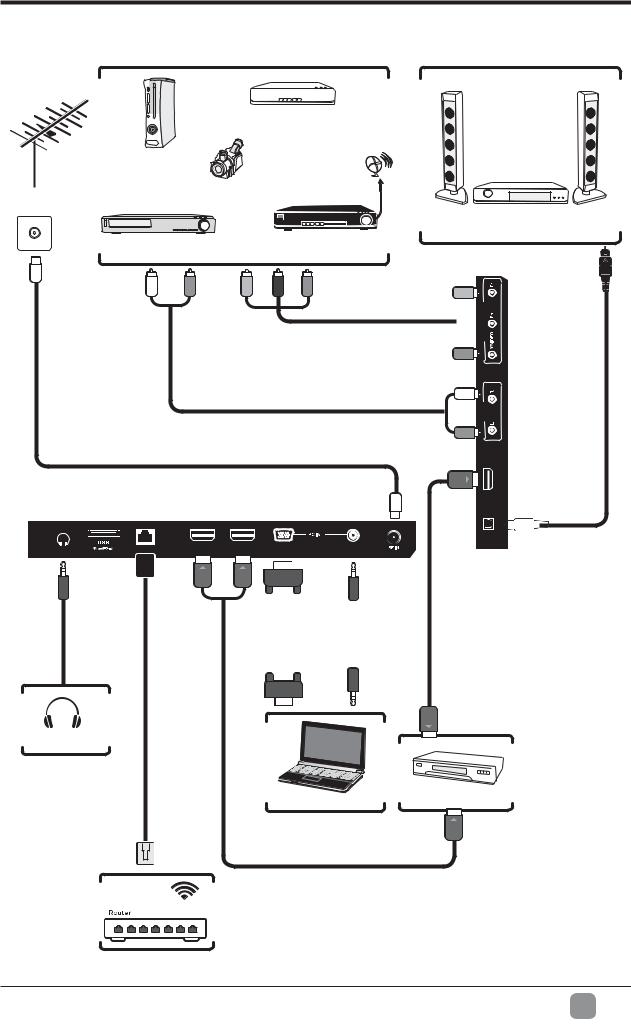
 CONNECTING EXTERNAL DEVICES
CONNECTING EXTERNAL DEVICES
|
Blu-ray Player / Recorder |
Game Console |
|
|
Satellite |
OR |
Video Camera Antenna Cable |
|
Digital Audio System |
VCR |
Satellite Receiver |
Composite/Component Cable
(not included)

 COMPONENT
COMPONENT
Audio Cable (not included)
RF Cable(not included)
|
|
|
HDMI 2 |
HDMI 1 |
VGA |
|
|
||||||
LAN |
PC AUDIO |
|
|||||||||||
|
|
|
|
|
|
|
|
|
|
|
|
|
|
|
|
|
|
|
|
|
|
|
|
|
|
|
|
|
|
|
|
|
|
|
|
|
|
|
|
|
|
Cable |
VGACable |
|
3.5mmAudio |
|
|||
(not included) |
|
Cable |
|
(not included) |
|
||
|
|
(not included) |
|
|
|
|
|
|
|
|
|
|
|
|
|
Network Cable
(not included)
Headphones
Optical Cable (not included)
AUDIO
OPTICAL HDMI 3
Computer |
HDMI Device |
HDMI Cable(not included)
 WIFI
WIFI
En 9
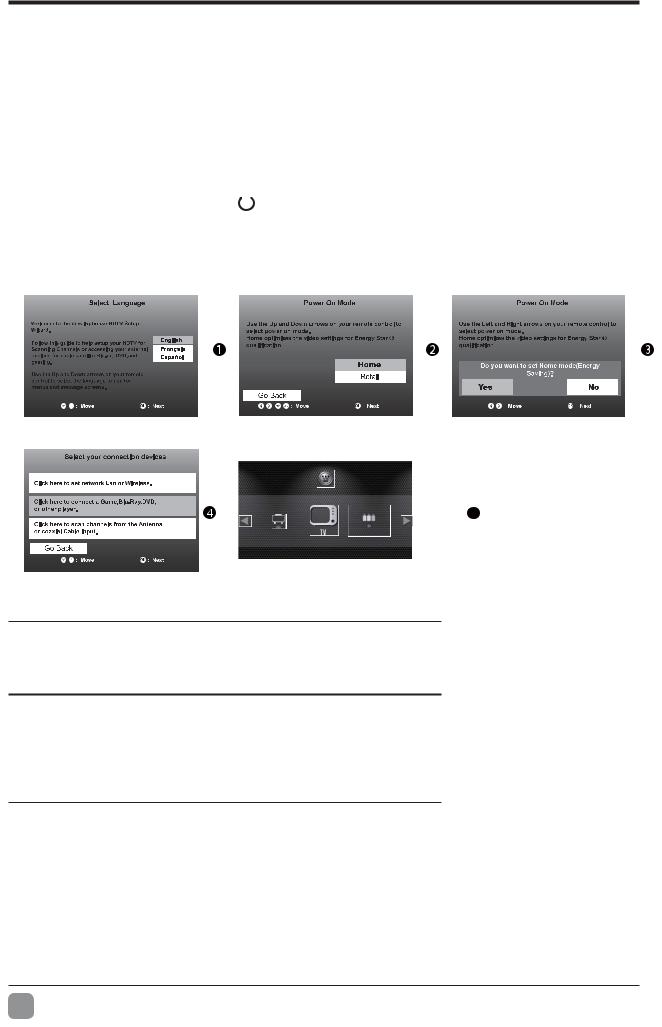
 CUSTOMIZING TV SETTINGS
CUSTOMIZING TV SETTINGS
 Initial Setup
Initial Setup
Connect the power cord to the power socket after you have completed all the physical connections. At this stage, the TV will enter Standby Mode and the red LED indicator will illuminate.
In Standby Mode, press the  button on the main unit or on the remote control to turn the TV on. The red LED indicator will turn blue.
button on the main unit or on the remote control to turn the TV on. The red LED indicator will turn blue.
The first time you turn the TV on, it will go into the Setup Wizard. Press buttons to select your desired mode and press OK
buttons to select your desired mode and press OK
5
Network Status:Unconnected
Home Mode (Energy Saving) is the default as-shipped television configuration and settings. And Home Mode (Energy Saving) is the setting in which the product qualifies for ENERGY STAR®. Any changes to default as-shipped television configuration and settings would change the energy consumption. And enabling certain optional features and functionalities may increase energy consumption beyond the limits required for ENERGY STAR®
Retail Mode : Select Retail Mode if you would like your picture to be brighter. At times this mode may use more energy to operate the Volume/Sound Mode and the Picture Mode. In this setting, the power consumption may possibly exceed the limited requirement of the ENERGY STAR® $
ENERGY STAR® is a set of power-saving guidelines issued by the U.S. Environmental Protection Agency(EPA).
ENERGY STAR® is a joint program of the U.S. Environmental Protection Agency and the U.S. Department of Energy helping us all save money and protect the
|
The ON-MODE Power under Home Mode should be less than |
|
98.7 W |
|
The SLEEP-MODE Power should be less than 0.5 W. |
En 10

CUSTOMIZING TV SETTINGS
|
|
|
|
|
|
|
|
|
|
|
|
|
|
|
|
|
|
|
|
|
|
|
|
|
|
|
|
|
|
|
|
|
|
|
|
|
|
|
|
|
|
|
|
|
6 |
|
7 |
|
|
|
|
|
|
|
|
|
|
|
|
||||
|
|
|
|
|
|
|
|
|
|
|
|
||||
|
|
|
|
|
|
|
|
|
|
|
|
|
|
|
|
|
|
|
|
|
|
|
|
|
|
|
|
|
|
|
|
|
|
|
|
|
|
|
|
|
|
|
|
|
|
|
|
|
|
|
|
|
|
|
|
|
|
|
|
|
|
|
|
|
|
|
|
|
|
|
|
|
|
|
|
|
|
|
|
|
|
|
|
|
|
|
|
|
|
|
|
|
|
|
|
|
|
|
|
|
|
|
|
|
|
|
|
|
|
|
|
8
framewill be displayed automatically.
 Navigating the Setup Settings
Navigating the Setup Settings
Press the MENU button to display the main menu.
Use
 buttons to select setup menu and then press OK buttons to enter, then press
buttons to select setup menu and then press OK buttons to enter, then press

 to navigate and select the available menu.
to navigate and select the available menu.
En 11
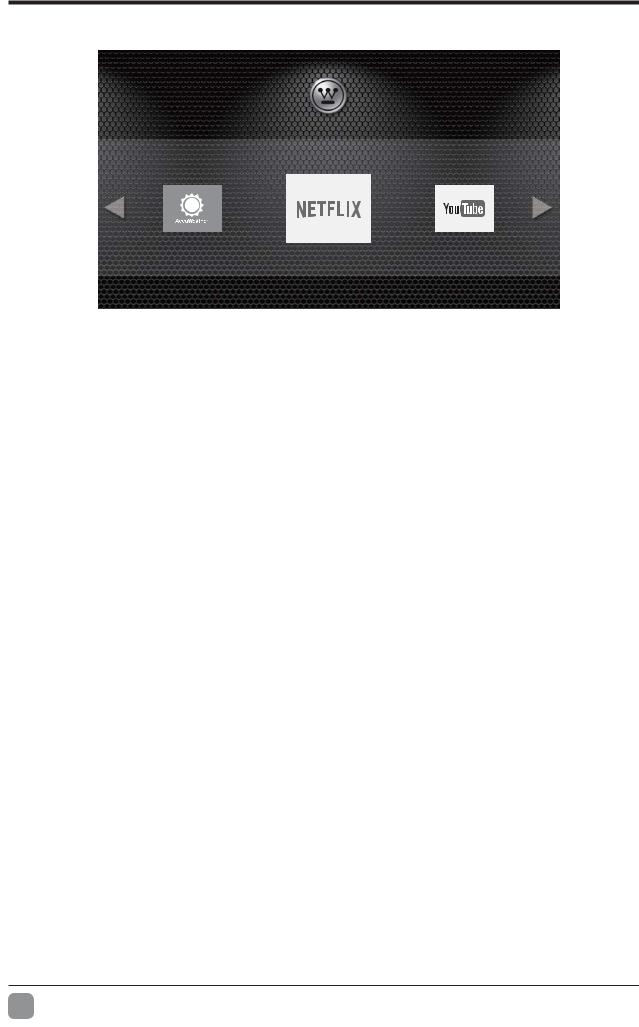
CUSTOMIZING TV SETTINGS
 APPS
APPS
Network Status:Connected(weak)
Press the MENU button on the main unit or on the remote control to display the main menu. Then use

 to select the apps and press OK button to enter. Use
to select the apps and press OK button to enter. Use 

 to select the desired app. Or press the hotkey on the remote control to enter the APP directly.
to select the desired app. Or press the hotkey on the remote control to enter the APP directly.
Note: |
! " # ! |
|
Connected. |
|
|
|
|
|
NETFLIX |
|
Enjoys TV shows & movies streamed instantly over the |
|
Internet. |
|
|
|
|
|
|
|
YouTube |
|
YouTube your way on the best screen in your house. |
VUDU |
|
Discover, watch and collect the latest movies and |
|
TV shows in high quality 1080p. Free to sign up. No |
|
|
|
subscriptions, late fees or commitments. |
|
|
A subscription video on-demand platform that offers |
Toongoggles |
|
animated, fun and educational cartoons, engaging |
|
games and songs from all over the world and in many |
|
|
|
|
|
|
different languages to children. |
|
|
Free personalized radio that offers effortless and |
|
|
endless music enjoyment and discovery. Just start with |
Pandora |
|
the name of one of your favorite artists, songs, genres |
|
or composers and Pandora will do the rest. It’s easy to |
|
|
|
|
|
|
create personalized stations that play only music you’ll |
|
|
love. |
AccuWeather |
|
Displays the current weather conditions and the |
|
temperature anywhere in the world in centigrade or |
|
|
|
Fahrenheit. |
En 12
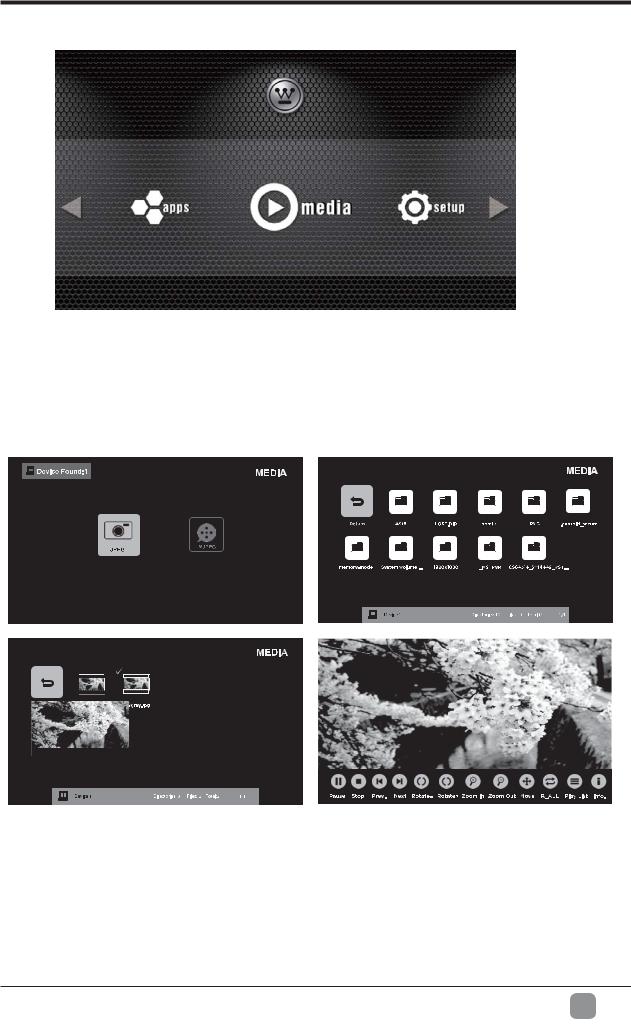
CUSTOMIZING TV SETTINGS
 MEDIA
MEDIA
Network Status:Unconnected
NOTE:Portable storage devices( USB disk or Hard disk) should be inserted.
Press the MENU button on the main unit or on the remote control to display the main menu. Then use 

 to select the media and press OK button to enter. Use
to select the media and press OK button to enter. Use 

 to select the desired option.
to select the desired option.
 Viewing JPEG
Viewing JPEG
After entering MEDIA, press
 buttons to select JPEG and then select the disk type to enter. Then use
buttons to select JPEG and then select the disk type to enter. Then use 
 /
/ 

 buttons to navigate in the picture folder and then select the desired picture and press OK „ top-left, press
buttons to navigate in the picture folder and then select the desired picture and press OK „ top-left, press 
 to play the picture, or press menu button to display the control bar, then use
to play the picture, or press menu button to display the control bar, then use

 to select Play to display the picture.
to select Play to display the picture.
En 13
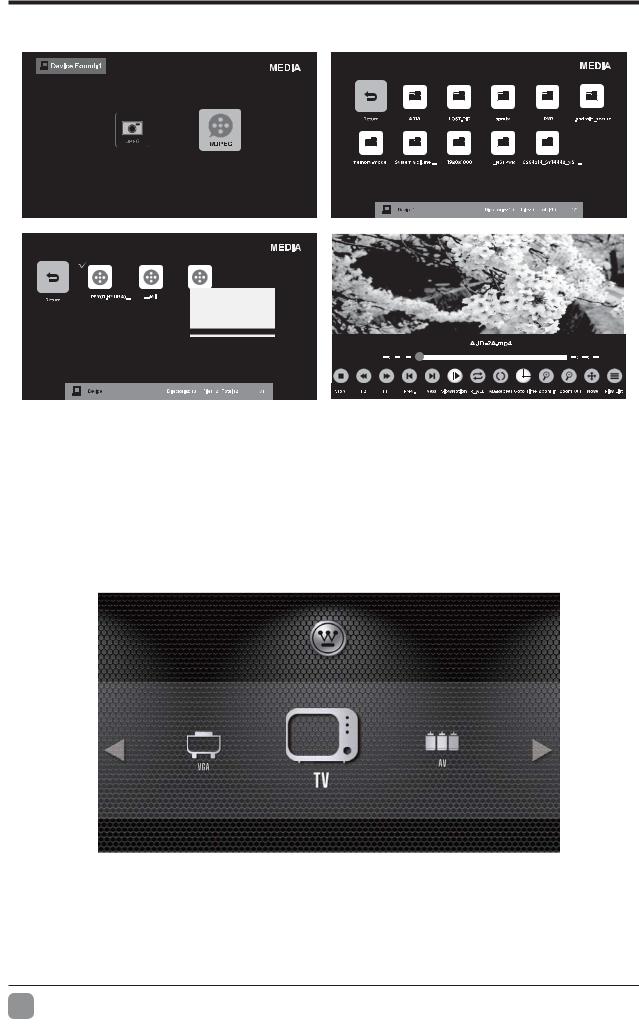
CUSTOMIZING TV SETTINGS
 Viewing MJPEG
Viewing MJPEG
After entering MEDIA, press 

 buttons to select MJPEG and then select the disk type to enter. Then use
buttons to select MJPEG and then select the disk type to enter. Then use 
 /
/ 

 buttons to navigate in the video folder and then select the desired video and press OK „ top-left, press
buttons to navigate in the video folder and then select the desired video and press OK „ top-left, press 
 to play the video, or press menu button to display the control bar, then use
to play the video, or press menu button to display the control bar, then use

 to select Play to display the video.
to select Play to display the video.
 SOURCE
SOURCE
Network Status:Unconnected
Press the menu button on the main unit or on the remote control to display the main menu. Then use
 to select the source and press OK button to enter. Use
to select the source and press OK button to enter. Use 

 to select the desired input sources among:TV/ AV/ YPBPR/ HDMI1/ HDMI2/ HDMI3/ VGA and press OK
to select the desired input sources among:TV/ AV/ YPBPR/ HDMI1/ HDMI2/ HDMI3/ VGA and press OK
En 14
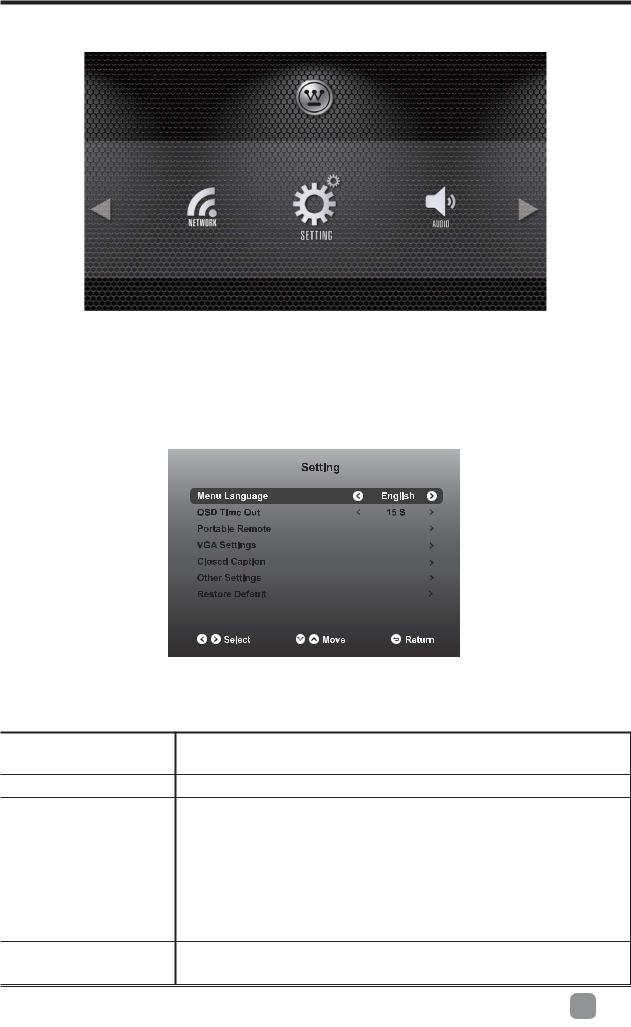
CUSTOMIZING TV SETTINGS
 SETUP
SETUP
Network Status:Unconnected
Press the menu button on the main unit or on the remote control to display the main menu. Then use 

 to select the setup and press OK button to enter. Use
to select the setup and press OK button to enter. Use 

 to select the desired option.
to select the desired option.
 SETTING
SETTING
Press 

 buttons to select SETTING menu and then press OK button to enter. Press
buttons to select SETTING menu and then press OK button to enter. Press 
 buttons to select the following setting options and then press
buttons to select the following setting options and then press 

 buttons to adjust each option’s setting.
buttons to adjust each option’s setting.
Menu Language
Select menu language : English, Français or Español. The default on-screen menu language is English.
OSD Time Out Select OSD time among 15s/30s/45s/60s.
Firstly, use your portable device to scan the QR code to download the APP(Make sure the protable device and the TV in the same network), or you may also type in "Westinghouse Remote" in Google Play or APP store to download the APP. Secondly, enter the 6 digits code after app installation. 6 digits code: N/A$% & code under the QR code).
To adjust the VGA settings:H-Pos, V-Pos, Clock, Phase,
Auto.
En 15
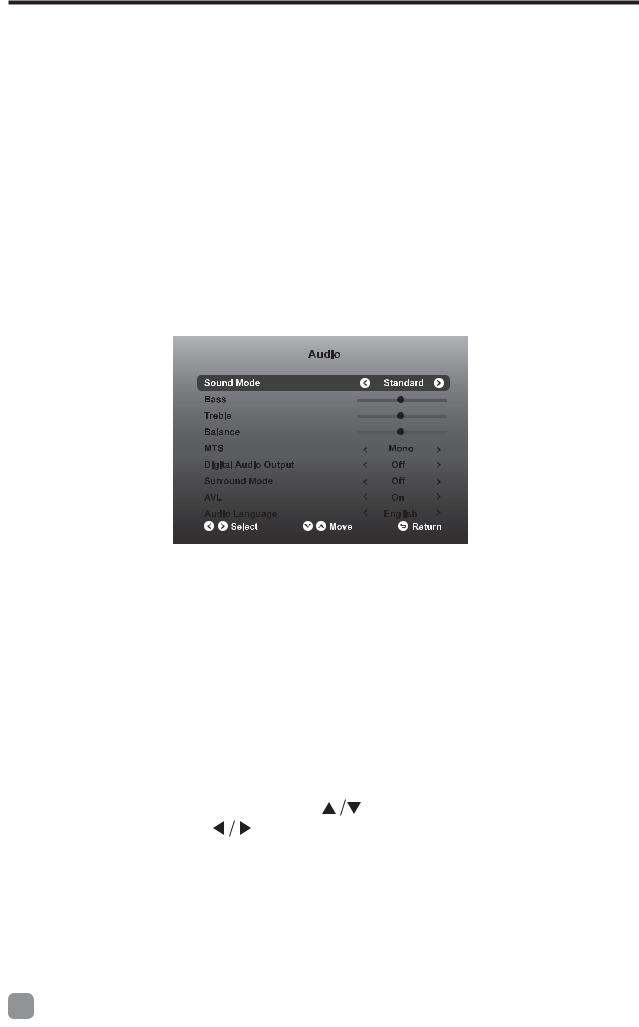
CUSTOMIZING TV SETTINGS
|
CC Mode |
Select CC mode :CC On, CC Off or CC On |
|
|
Mute. |
||
|
|
||
|
Analog CC |
Basic Selection: CC1, CC2, CC3, CC4, |
|
|
Text1, Text2, Text3, Text4. |
||
Closed Caption |
|
||
Digital CC |
Advanced Selection: Service1, Service2, |
||
|
Service3, Service4, Service5, and Service6. |
||
|
|
||
|
|
Mode, Font Style, Font Size, Font Edge |
|
|
Option |
Style, Font Edge Color, FG Color, BG Color, |
|
|
|
FG Opacity, BG Opacity. |
|
Other Settings |
Turn On or |
Off the Audio Only. |
|
Restore Default |
Restore the TV to factory default settings. |
|
|
 AUDIO
AUDIO
Press 

 buttons to select AUDIO menu and then press OK button to enter. Press
buttons to select AUDIO menu and then press OK button to enter. Press 
 buttons to select the following audio options and then press
buttons to select the following audio options and then press 

 buttons to adjust each option’s setting.
buttons to adjust each option’s setting.
Sound Mode |
Allow the selection of an audio-enhancement technique: |
||
Standard/Music/Movie/Sports/User. |
|||
|
|||
Bass |
Control the relative intensity of lower-pitched sounds. |
||
(For User mode) |
|
||
|
|
||
Treble |
Control the relative intensity of higher-pitched sounds. |
||
(For User mode) |
|
||
|
|
||
Balance |
Adjust the relative volume of the speaker in a multiple |
||
speaker system. |
|
||
|
|
||
MTS |
Press button |
to select MTS, then press button |
|
to adjust. |
|
||
|
|
||
Digital Audio Output |
Select the digital audio output mode between RAW/ |
||
PCM/Off. |
|
||
|
|
||
Surround Mode |
Turn On or Off the surround mode. |
||
AVL |
Volume levels are automatically controlled to On or Off. |
||
Audio Language |
Select audio language among: English, Français or |
||
Español. |
|
||
|
|
||
|
|
|
|
En 16

CUSTOMIZING TV SETTINGS
 PICTURE
PICTURE
Press
 buttons to select PICTURE menu and then press OK button to enter. Press
buttons to select PICTURE menu and then press OK button to enter. Press 
 buttons to select the following picture options and then press
buttons to select the following picture options and then press 

 buttons to adjust each option’s setting.
buttons to adjust each option’s setting.
Picture Mode |
Cycle among picture mode: Energy Star/User/Retail/ |
|
Movie. |
||
|
||
Brightness |
Increase or decrease the amount of white in the picture. |
|
(For User mode) |
||
|
||
Contrast |
Adjust the difference between light and dark levels in |
|
the pictures. (For User mode) |
||
|
||
Color |
Control the color intensity. (For User mode) |
|
Sharpness |
Adjust the level of crispness in the edges between light |
|
and dark areas of the picture. (For User mode) |
||
|
||
Hue |
Adjust the hue intensity. |
|
Color Temp. |
Cycle among color temperatures: Neutral/Warm/User/ |
|
Cool. |
||
|
||
|
Select and adjust the following settings. |
|
|
1) Aspect Ratio:Choose to view the TV picture in |
|
|
various formats among:Standard/Fill. |
|
Advanced Settings |
2) Noise Reduction:Reduces the noise level of the |
|
connected device: Off/Weak/Medium/Strong. |
||
|
3) Dynamic Contrast:Set dynamic contrast to On/Off. |
|
|
4) White Balance:To adjust the white balance. |
|
|
5) MEMC:Cycle among Motion E s t i m a t e and |
|
|
Motion Compensation modes:Medium/Strong/Off/Low. |
En 17
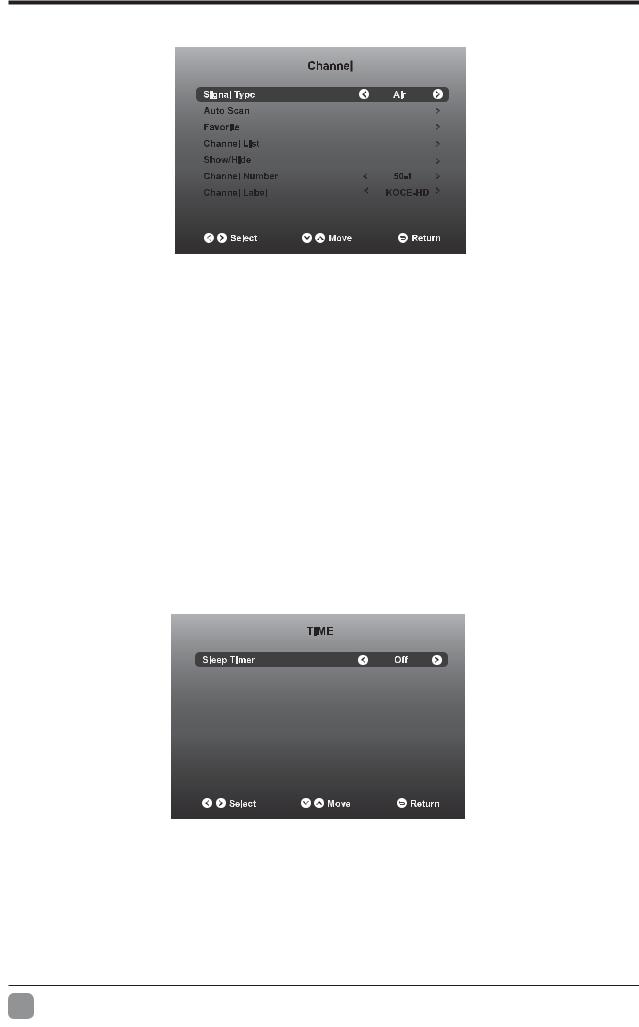
COSTOMIZING TV SETTINGS
 CHANNEL
CHANNEL
Press
 buttons to select CHANNEL menu and then press OK button to enter. Press
buttons to select CHANNEL menu and then press OK button to enter. Press 
 buttons to select the following channel options and then press
buttons to select the following channel options and then press 

 buttons to adjust each option’s setting.
buttons to adjust each option’s setting.
Signal Type |
Select antenna between Air and Cable. |
Auto Scan |
Cable: Select your cable system from: Auto/STD/IRC/HRC. |
Auto Scan: Select the Auto Scan feature to scan your |
|
|
available cable channels. |
Favorite |
Set the selected channel as favorite channels. |
Channel List |
Display the current channel list. |
Show/Hide |
Show/Hide the selected channel. |
Channel Number |
Display the current channel number. |
Channel Label |
Display the current channel label. |
 TIME
TIME
Press 

 buttons to select TIME menu and then press OK button to enter. Press
buttons to select TIME menu and then press OK button to enter. Press 
 buttons to select the following time options and then press
buttons to select the following time options and then press 

 buttons to adjust each option’s setting.
buttons to adjust each option’s setting.
En 18
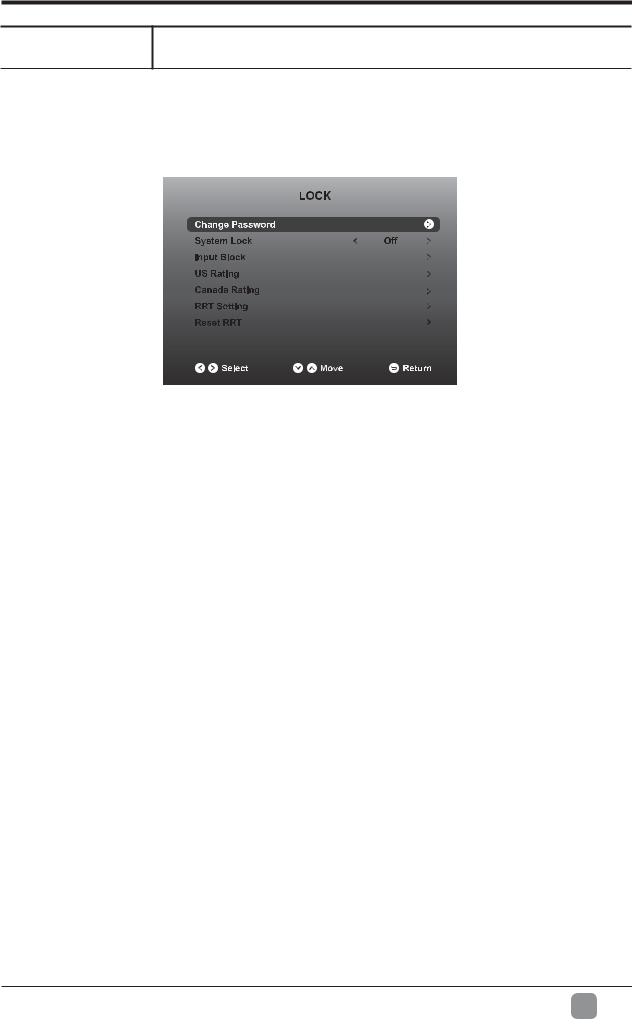
CUSTOMIZING TV SETTINGS
Sleep Timer
Select a period of time after which the TV automatically switches to standby mode: Off/5/10/…/180/240 min.
 LOCK
LOCK
Press

 buttons to select LOCK menu and then press OK button to enter. Use the 0-9 buttons to input 4-digit password to enter the LOCK menu.
buttons to select LOCK menu and then press OK button to enter. Use the 0-9 buttons to input 4-digit password to enter the LOCK menu.
Press 
 buttons to select the following lock options and then press
buttons to select the following lock options and then press 

 buttons to adjust each option’s setting.
buttons to adjust each option’s setting.
Note: the default password is “0000”.
Change Password |
Use 0-9 buttons to input the new 4-digit password and re- |
|
||
|
|
|||
|
|
|||
System Lock |
Select to turn On/Off system lock. The following options |
|
||
?} 0 # ## |
||||
|
you turn the system lock on. |
|||
Input Block |
To block or unblock the different input sources. |
|
||
|
TV |
TV RATING: Press OK button to lock or unlock |
|
|
US Rating |
TV rating. |
|
||
|
||||
MPAA |
Select MPAA rating : N/A,G, PG, PG-13, R, |
|||
|
||||
|
NC-17,or X. |
|||
|
|
|||
|
Canada |
Select MPAA rating for English-speaking |
|
|
Canada Rating |
English |
Canada : E, C, C8+, G, PG, 14+, 18+. |
|
|
Canada |
Select MPAA rating for Quebec Canada : E, G, |
|||
|
||||
|
French |
8 ans+, 13 ans+, 16 ans+, 18 ans+. |
||
RRT Setting |
Set Rating |
Region Table. |
|
|
Reset RRT |
Select to reset the RRT setting. |
|
||
En 19
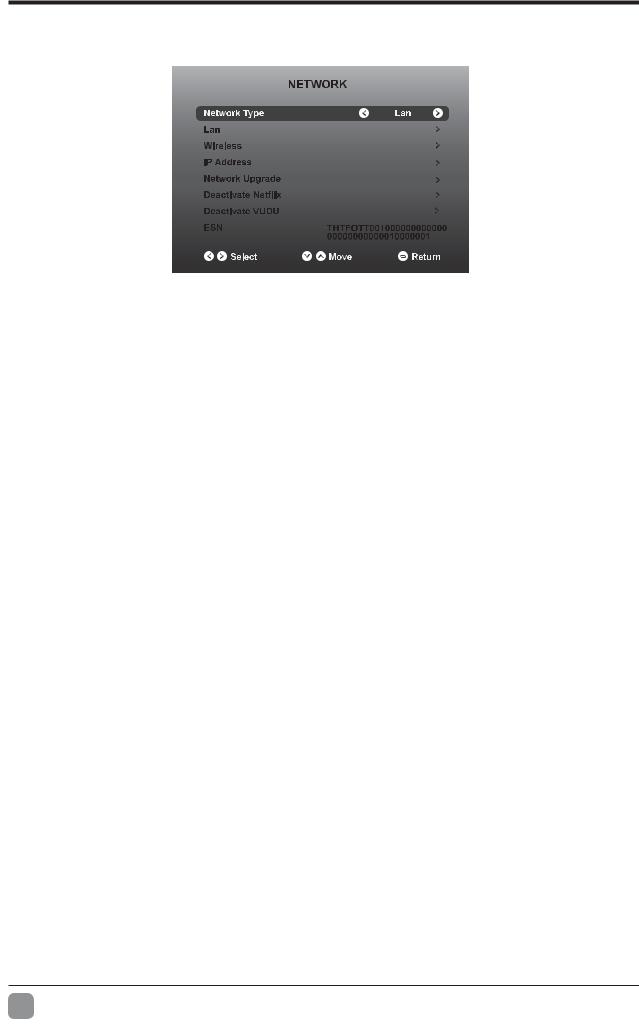
COSTOMIZING TV SETTINGS
 NETWORK
NETWORK
Press
 buttons to select NETWORK menu and then press OK button to enter. Press
buttons to select NETWORK menu and then press OK button to enter. Press 
 buttons to select the following network options and then press
buttons to select the following network options and then press 

 buttons to adjust each option’s setting.
buttons to adjust each option’s setting.
Network Type |
Select two types of network: Wireless or Lan. |
|
Lan |
Connect the TV to the wired Lan: Auto Get IP/Manual Get |
|
IP. |
||
|
||
Wireless |
Connect the TV to the wireless network through searching |
|
Š |
||
|
||
IP Address |
Display the current IP information. |
|
Network Upgrade |
Upgrade the TV software through the network. |
|
|
8 ] * ! |
|
Deactivate Vudu |
Deactivate Vudu and clear the account information. |
|
ESN |
Electronic Serial Number |
Auto Upgrade
After the TV connects to network, the system will automatically detect software version.
En 20
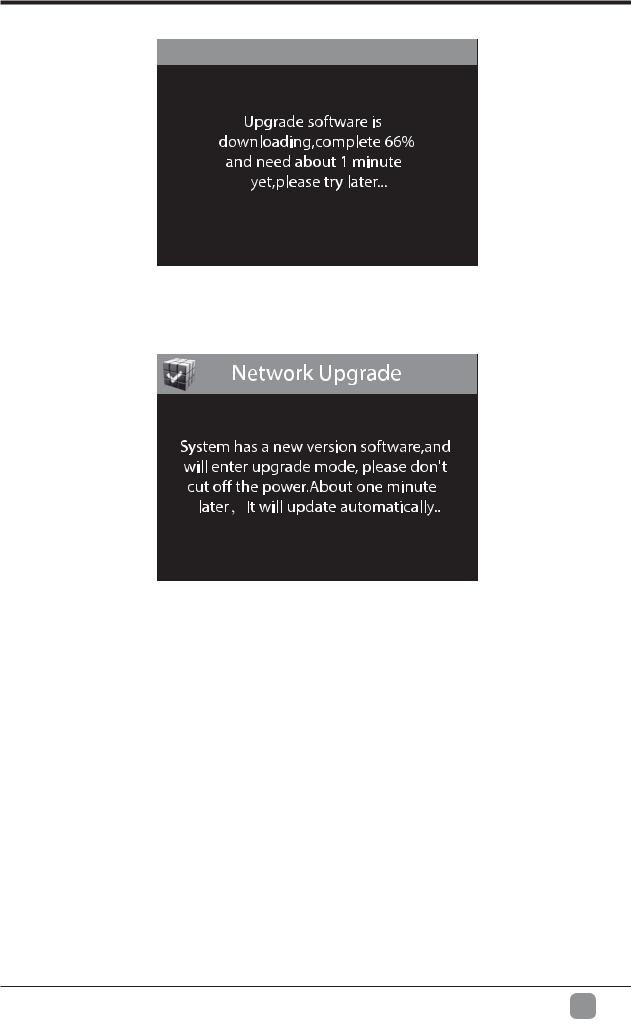
CUSTOMIZING TV SETTINGS
If there is a new version, it will be downloaded in the background. When you want to enter the app, a menu bar will pop up reminding you that upgrade software is downloading. Please try later...
After the download completed, it can upgrade automatically after users press the standby button.
Note: !
Manual Upgrade
After the TV connects to network, users can detect whether there is a new version through network manual option.
Reminder for internet connection:
Below occasions are possible while your internet is connected to enjoy your OTT services.
1.Please check your internet signal strength while internet is connected, signal strength below 50 may result bad connection and non-smooth picture.
2.To enter OTT services, 30 second may be required for internet connection.
Recommended 10Mb above internet speed
En 21
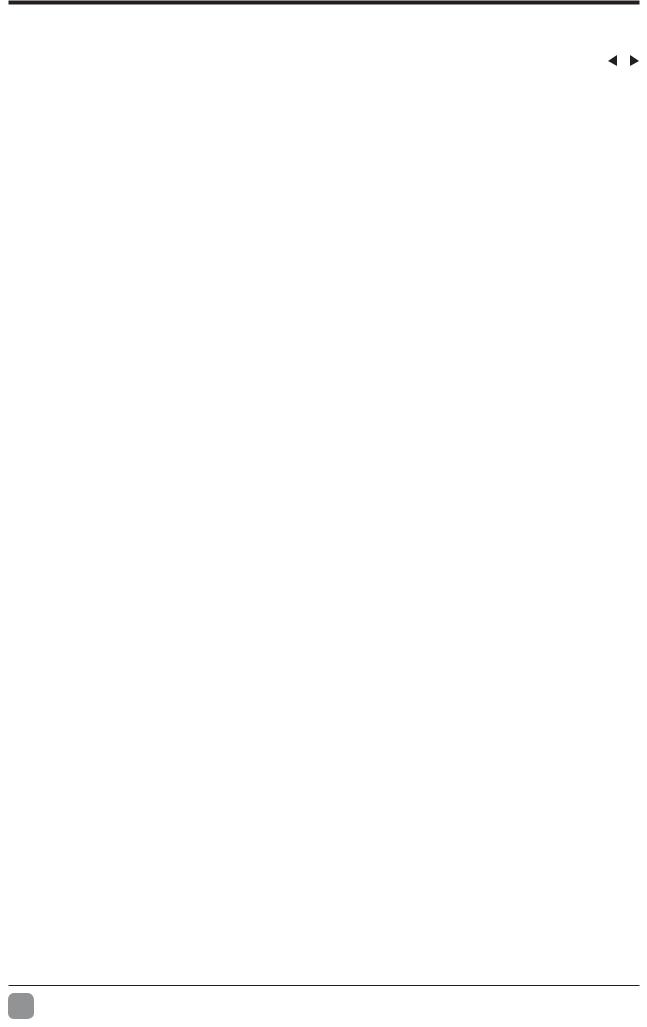
 PARENTAL CONTROL
PARENTAL CONTROL
Press the MENU button on the main unit or on the remote control and then press  buttons to select LOCK menu. Use the 0-9 buttons to input the 4-digit password to enter the LOCK menu. If used, this option feature can "block'' undesirable programming from appearing on the TV. Parental Control offers the user a wide variety of options and settings that restrict or "block'' the programming that can appear on the TV. Parental Control+‹" Œ audiences and children blocks should be both programmed into the TV's memory. Separate< + • systems should be used and based on the ages of children.
buttons to select LOCK menu. Use the 0-9 buttons to input the 4-digit password to enter the LOCK menu. If used, this option feature can "block'' undesirable programming from appearing on the TV. Parental Control offers the user a wide variety of options and settings that restrict or "block'' the programming that can appear on the TV. Parental Control+‹" Œ audiences and children blocks should be both programmed into the TV's memory. Separate< + • systems should be used and based on the ages of children.
Overview
< < a rating for MPAA, from the selections below,as well as ratings from the TV Parental Guidelines Rating Systems below, using the Age Block option for General Audiences, and for children.In addition, you may wish to add additional restrictions from the content block menu, and submenus examples below.
Things to Consider before Setting up Parental Control
Determine which rating you consider acceptable to the viewer. (For example,if you choose TV-PG, more restrictive ratings will be automatically blocked; the viewer will not be able to‘ <"[Œ <"’‹ <"\@ Z ! entirely. (Blocks the signal sent by the equipment, such as VCR, connected to the TV Audio/ <+ + “ _ "Content" based on individual parameters such as: Strong Dialog, Bad Language, Sex Scenes,Violence Scenes or Fantasy. Violent Scenes; in Content Blk option. Select a secret password, in the Set Password option, using the numbers keys on the remote control.Save the password, it is the only way to access the Parental Control menu and change rating setting, or turn off Parental Control.
You can set different Parental Control viewing restrictions for general audiences and for children, both can be active at the same time.
Simply specifying one content block such as Sex Scenes, will not automatically restrict the programming that appears from the video sources.
Even If you choose to leave the AUX Inputs unblocked, the ratings you specify will automatically restrict the programming that appears from the video sources.
You cannot disable Parental Control by disconnecting the TV from power. Block disconnected.
En 22
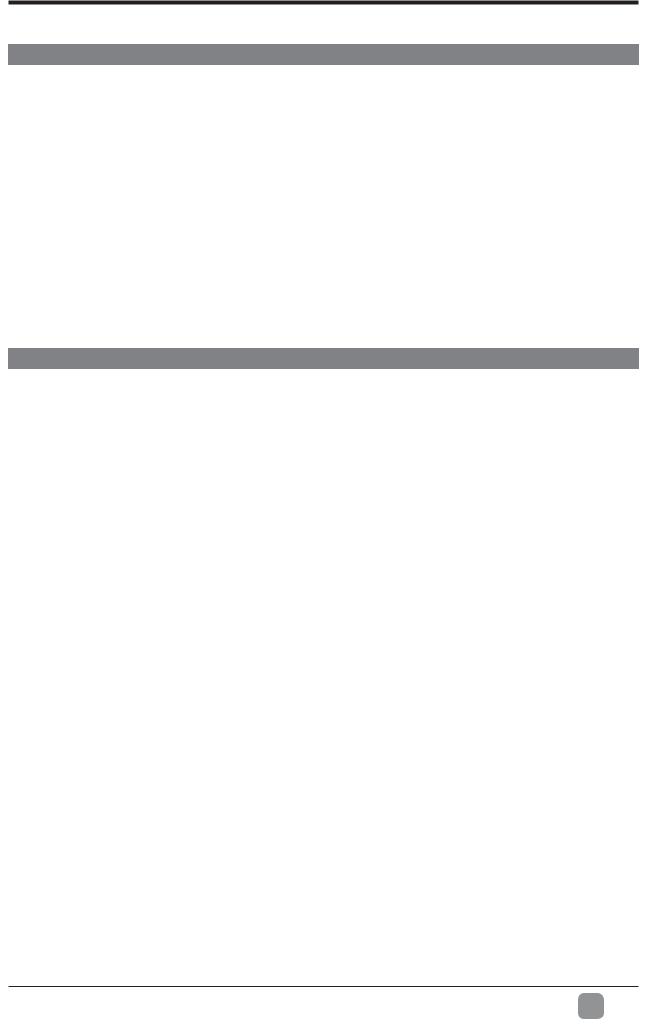
PARENTAL CONTROL
Motion Picture Association of America (MPAA) Rating System
|
Grade |
Meaning |
|
|
G |
General Audiences |
Content not offensive to most viewers. |
|
|
PG |
Parental Guidance |
Content is such that parents may not want their |
||
Suggested |
children to view the program. |
|||
|
||||
PG-13 |
Parents Strongly |
Program is inappropriate for preteens, with a greater |
||
degree of offensive material suggested than a PG |
||||
Cautioned |
||||
|
rated program. |
|||
|
|
|||
R |
Restricted |
Not for children under 17-contains strong element of |
||
sex and/or violence. |
||||
|
|
|||
NC-17 |
No children under |
Not for children under 17-under any circumstances. |
||
age 17 |
Contains strong sexual content. |
|||
|
||||
X |
Hard Core Films |
Same as NC-17 rating. |
||
No Rating |
No Rating |
MPAA did not rate |
|
|
TV Parental Guideline Rating System
|
Grade |
Meaning |
|
TV-Y |
All Children |
Content not offensive to most viewers. |
|
TV-Y7 |
Directed to Older |
Considered suitable for children over 7- may contain |
|
Children |
fantasy violence scenes. |
||
|
|||
TV-G |
General Audience |
Considered suitable for all audience; children may |
|
watch unattended. |
|||
|
|
||
TV-PG |
Parental Guidance |
Suggested unsuitable for younger children-may |
|
contain suggestive language, bad language, sex and |
|||
Suggested |
|||
|
violence scenes. |
||
|
|
||
TV-14 |
Parents Strongly |
unsuitable for children under 14 - may contain strong |
|
Cautioned |
language, bad language, sex, and violence scenes. |
||
|
|||
TV-MA |
Mature Audience |
Adults onlymay contain strong language, bad |
|
Only |
language, sex, and violence scenes. |
||
|
Canadian Rating:
' * * + " '$' ',/ 1 21 34/ 3,/5 ' 6 7 $1 , / 38 / 3& / 3, /5
Note: The V-Chlp will automatically block certain categories that are "more restrictive".If you block TV-Y +%: ! " ; " +1 < < ! "$+1 +21 +34 += 5
En 23
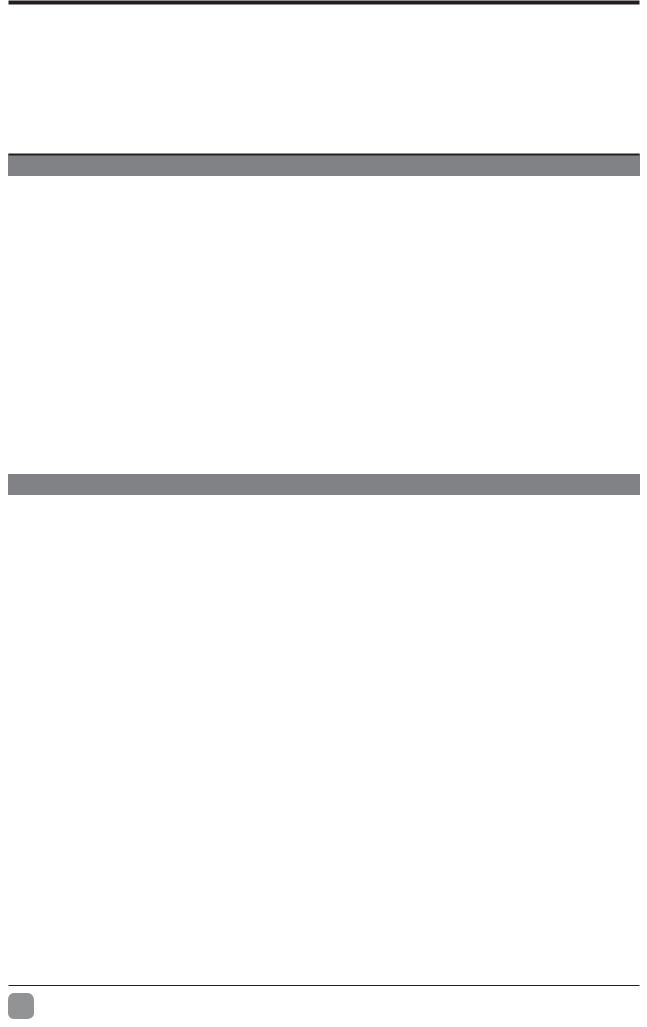
 TROUBLESHOOTING
TROUBLESHOOTING
If your TV does not operate normally or cannot be turned on, please check the following troubleshooting questions. Remember also to check any other connected electronic device, such as DVD or Blu-ray player to pinpoint the problem. If the TV still fails to operate normally, please contact technical support.
The TV does not operate properly
The TV does not respond |
The TV may freeze up during use. Disconnect the power |
|
when pressing any |
cord from the power socket for a few minutes. Reconnect the |
|
buttons |
power cord and try to operate it again as usual. |
|
|
Check that the TV is connected to the power supply. |
|
TV cannot be switched on |
Make sure all connected AV devices are switched off before |
|
|
switching on your TV. |
|
|
Check to see if there are any objects between the TV and the |
|
|
remote control causing an obstruction. Ensure that you are |
|
The remote control does |
pointing the remote control directly at the TV. |
|
not work |
Ensure that the batteries are installed with the correct polarity |
|
|
” ” " " |
|
|
Install new batteries. |
|
|
Check the power of the TV. The power supply maybe |
|
Power is suddenly turned |
interrupted. |
|
off |
Check if the sleep timer is set. |
|
|
Check whether the Auto Standby is activated. |
|
The video function does |
not work |
|
|
Check whether the TV is switched on. |
|
No picture & No Sound |
Try another channel. The problem may be caused by the |
|
|
broadcaster. |
|
Picture appears slowly |
This is normal; the image is muted during the TV startup |
|
process. Please contact your service centre if the picture has |
||
after switching on |
||
|
||
|
||
|
Adjust the settings in the PICTURE menu. |
|
No or poor color or poor |
Try another channel. The problem may be caused by the |
|
picture |
broadcaster. |
|
|
Check if video cables are connected properly. |
|
Horizontal/Vertical bar or |
Check for local interference such as an electrical appliance |
|
picture shaking |
or power tool. |
|
|
The station or cable channel may be experiencing problems; |
|
Poor reception on some |
tune to another station. |
|
Station signal may be weak, reposition the antenna for better |
||
channels |
||
reception. |
||
|
||
|
Check for sources of possible interference. |
|
Lines or streaks in |
0 |
|
pictures |
||
|
||
No pictures when |
Check if the input source is HDMI1/HDMI2/HDMI3. |
|
connecting HDMI |
||
|
||
Pictures appear in wrong |
Adjust the Aspect Ratio settings in the SETUP menu or press |
|
ratio |
the ASPECT button on the remote control. |
En 24
