ViewSonic VNB100, VS12570 User Manual
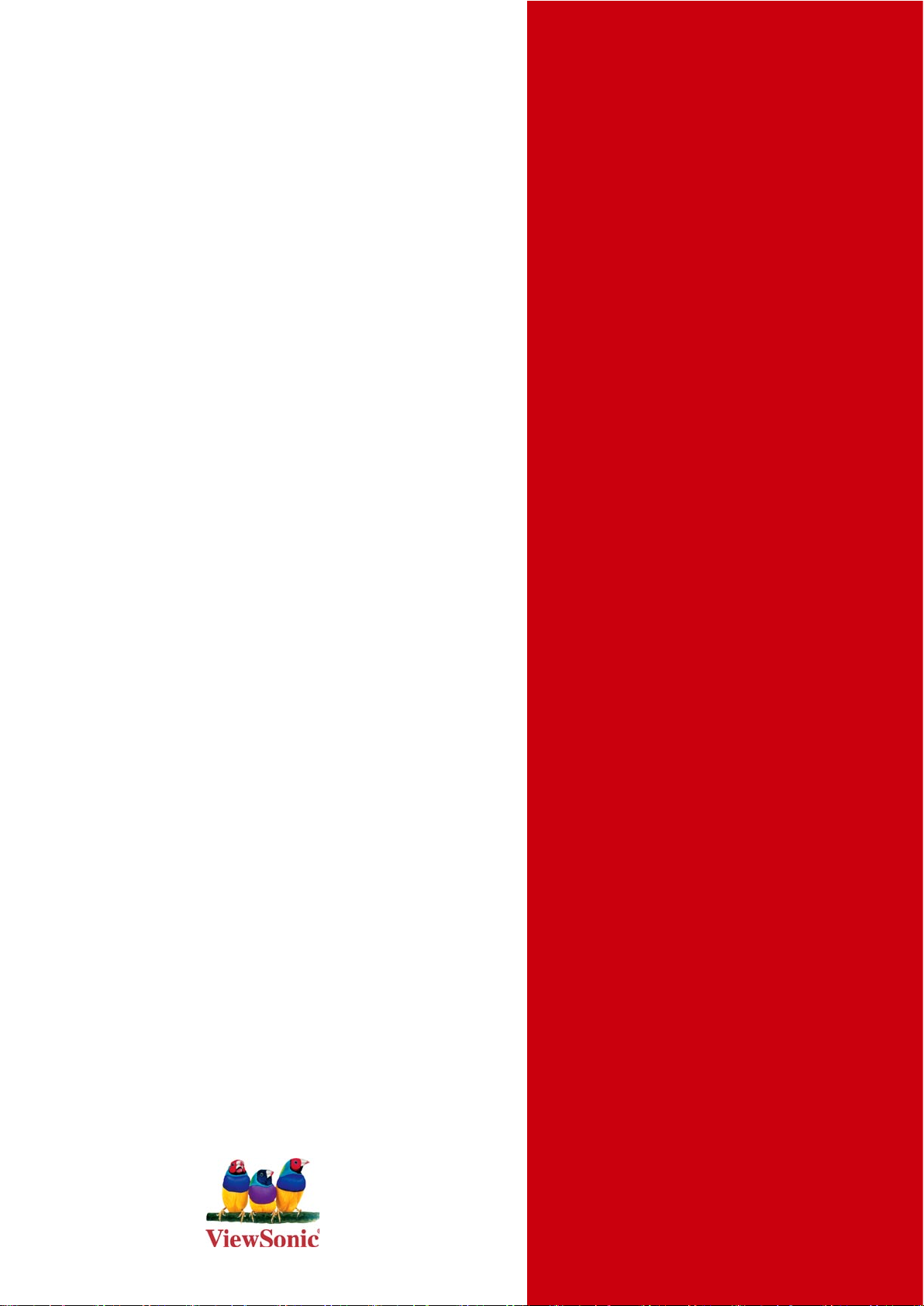
®
- User Guide
ViewSonic
VNB100
NetBook
- Guide de l’utilisateur
- Bedienungsanleitung
- Guía del usuario
- Pyководствопользователя
- Οδηγόςχρηστών
- 使用手冊(繁中)
- 使用手冊 (簡中)
Model No. : VS12570
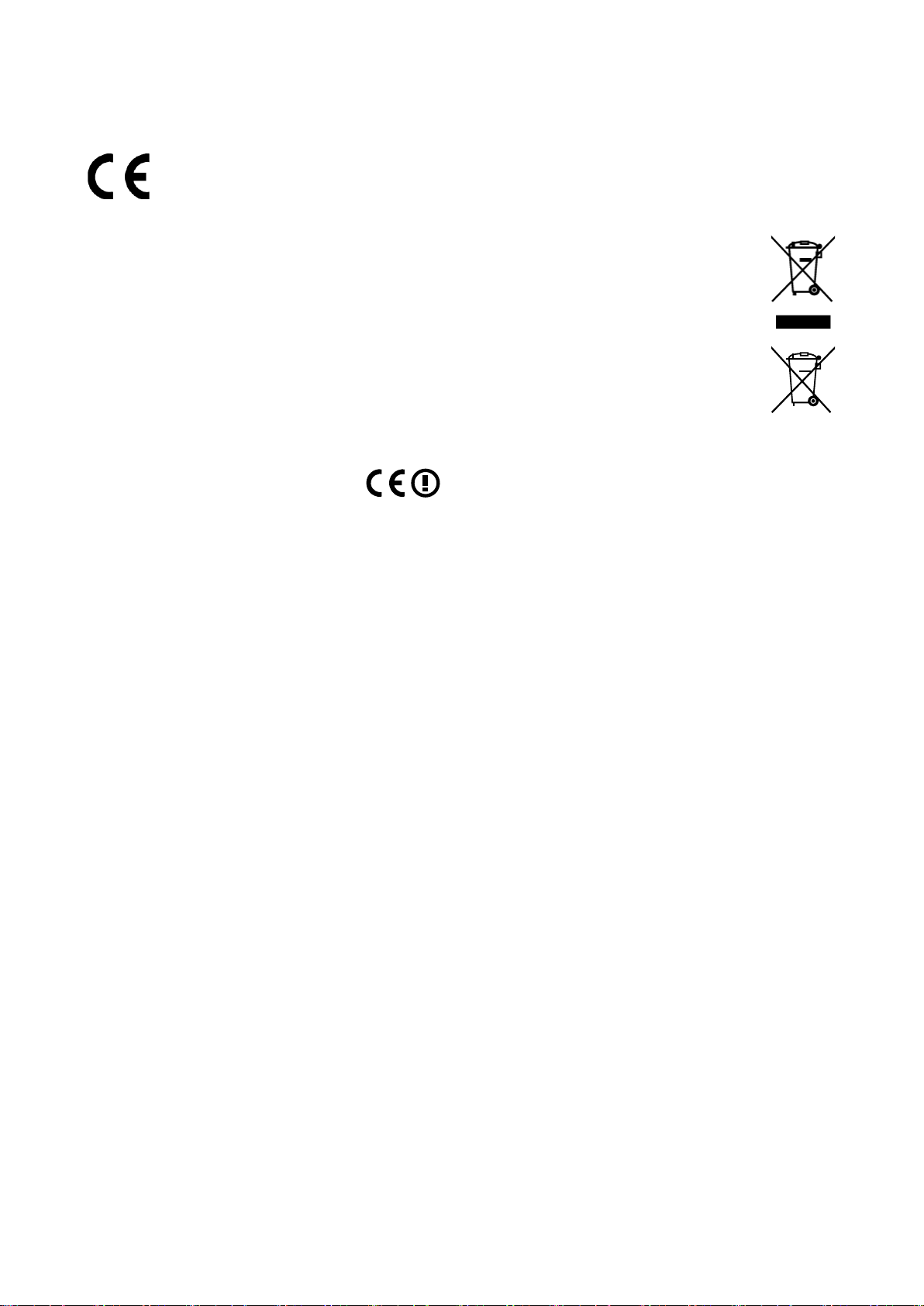
Compliance Information
CE Conformity for European Countries
The device complies with the EMC Directive 2004/108/EC and Low Voltage
Directive 2006/95/EC.
Following information is only for EU-member states:
The mark shown to the right is in compliance with the Waste Electrical and
Electronic Equipment Directive 2002/96/EC (WEEE).
The mark indicates the requirement NOT to dispose the equipment as unsorted
municipal waste, but use the return and collection systems according to local
law.
If the batteries, accumulators and button cells included with this equipment, display
the chemical symbol Hg, Cd, or Pb, then it means that the battery has a heavy
metal content of more than 0.0005% Mercury or more than, 0.002% Cadmium, or
more than 0.004% Lead.
R&TTE Compliance Statement
This wireless module device complies with the Essential Requirements of the R&TTE
Directive of the European Union (1999/5/EC). This equipment meets the following
conformance standards:
ETSI EN 300 328
EN 301 489-01
EN 301 489-17
EN 62311
Notied Countries: Germany, UK, Netherlands, Belgium, Sweden, Denmark, Finland,
France, Italy, Spain, Austria, Ireland, Portugal, Greece, Luxembourg, Estonia, Latvia,
Lithuania, Czech Republic, Slovakia, Slovenia, Hungary, Poland and Malta.
ViewSonic VNB100
i
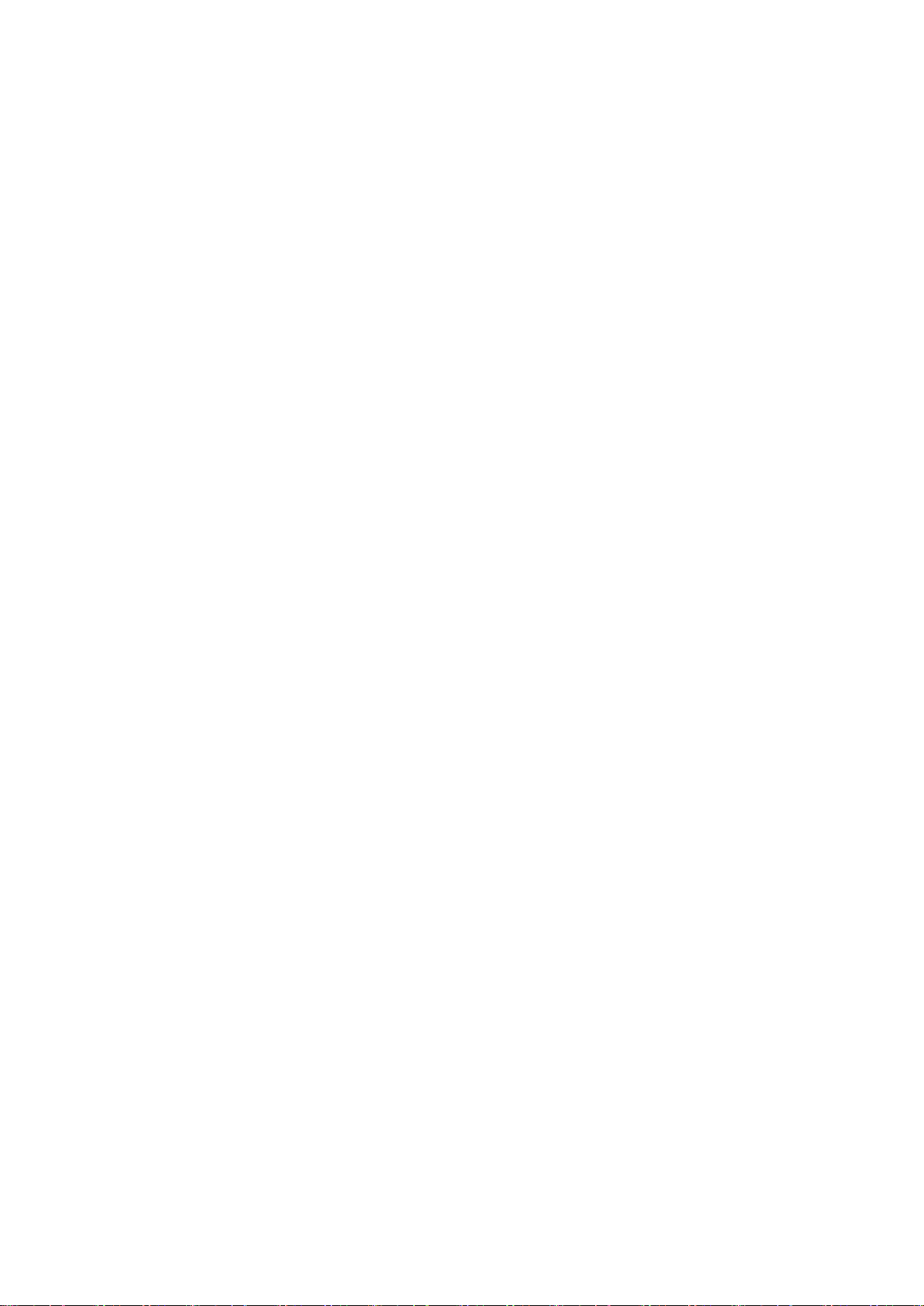
Important Safety Instructions
1. DO NOT press or touch the LCD Screen. DO NOT place the Notebook PC with small
items, they may scratch LCD Screen or enter the Notebook PC.
2. DO NOT expose the Notebook PC to dirty or dusty environment. Keep the environment
clean and dry.
3. DO NOT place the Notebook PC on uneven or unstable work surface.
4. DO NOT place or drop objects on the top of the Notebook PC. DO NOT shove any
foreign objects into the Notebook PC. DO NOT cover the LCD Screen strongly.
5. DONOTexposetheNotebookPCtostrongmagneticorelectricalelds;DONOT
placetheoppydisknearorontheNotebookPC,thatmaylossthedataoftheoppy
disk.
6. DO NOT leave the Notebook PC facing the sun as it can damage the LCD Screen,
especially in the car.
7. SAFE TEMP: This Notebook PC should only be used in environments with ambient
temperatures between 5°C (41°F) and 35°C(95°F).
8. DO NOT expose the Notebook PC to or use near liquids, rain, or moisture.
9. Caution: risk of explosion if battery is replaced by an incorrect type. Dispose of used
batteries according to the instructions.
10. DO NOT throw the Notebook PC in municipal waste. Check local regulations for
disposal of electronic products. Please recycle the Battery Pack, and check with your
Local Authority or retailer for recycling advice.
11. The Notebook PC and the Adapter may occur some heat during operating or charging.
DO NOT leave the Notebook PC on your lap or any part of the body in order to prevent
discomfort or injury from heat exposure.
12. INPUT RATING: Refer to the rating label on the Notebook PC and be sure that the
PowerAdaptercomplieswiththerating.Onlyuseattachmentsoraccessoriesspecied
by the manufacturer.
13. Checking the connections between the main unit and attachments before turning on
the Notebook PC.
14. DO NOT use the Notebook PC during eating food avoid dirtying the Notebook PC.
15. DO NOT insert anything into the Notebook PC that may result in short circuit or
damage the circuit.
16. Powering off the Notebook PC, if you want install or remove some external devices,
which are not support hot-plug.
ViewSonic VNB100 ii
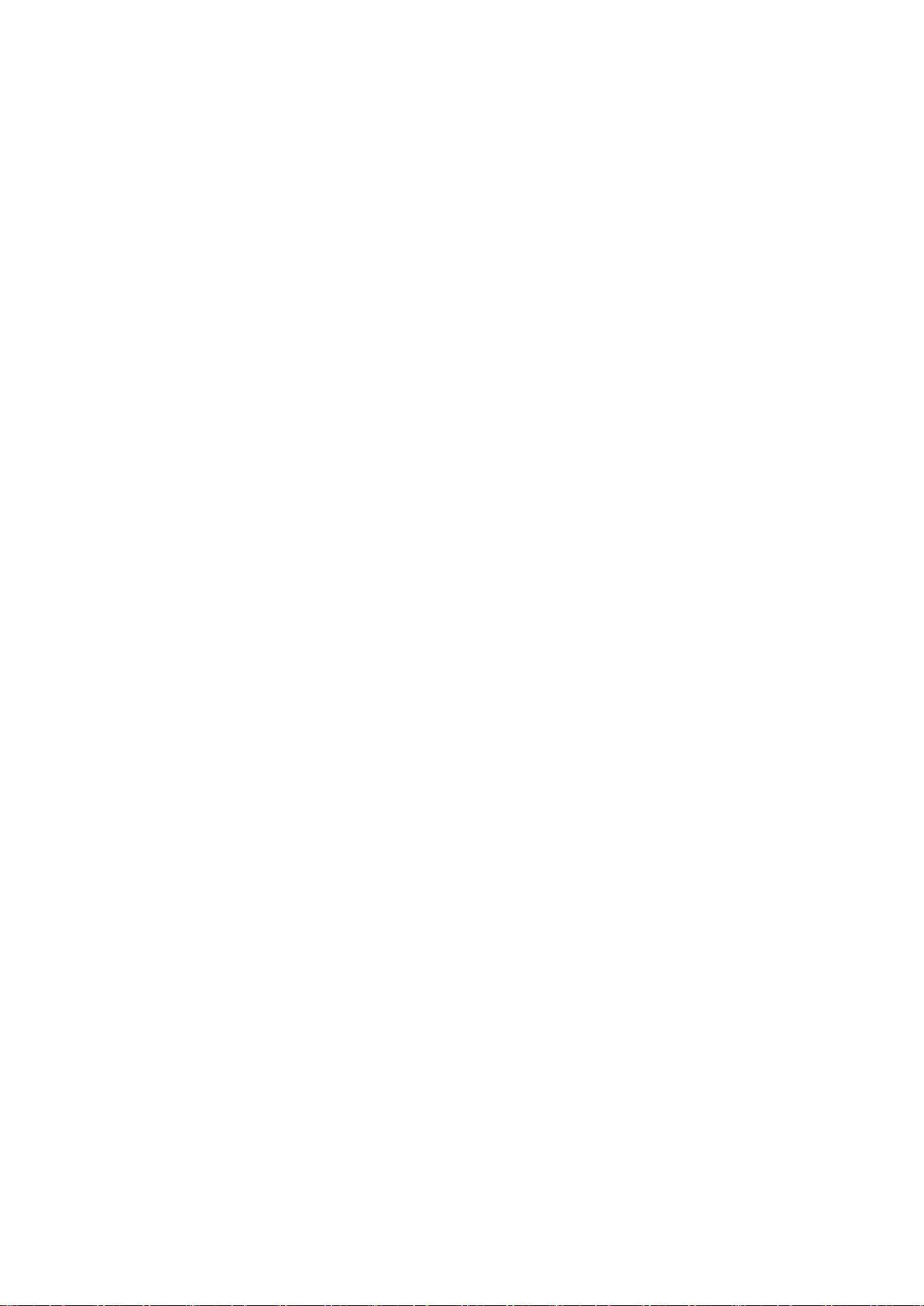
17. Disconnect the Notebook PC from the electrical outlet and remove any installed
batteries before cleaning. And Keep it away from children.
18.DONOTdisassembletheNotebookPC,onlyacertiedservicetechnician
should perform repairs on your computer. Otherwise, problem may result and the
manufacturer should not hold responsibility for the damage.
19. Only use Battery Packs approved by the manufacturer or else damage may occur.
20.TheNotebookPChassomelittlemetalaketodisperseheat.DONOTplacethe
Notebook PC on soft objects (e.g.: bed, sofa, your lap), or else the Notebook PC may
become hot and halt the system operating.
ViewSonic VNB100 iii
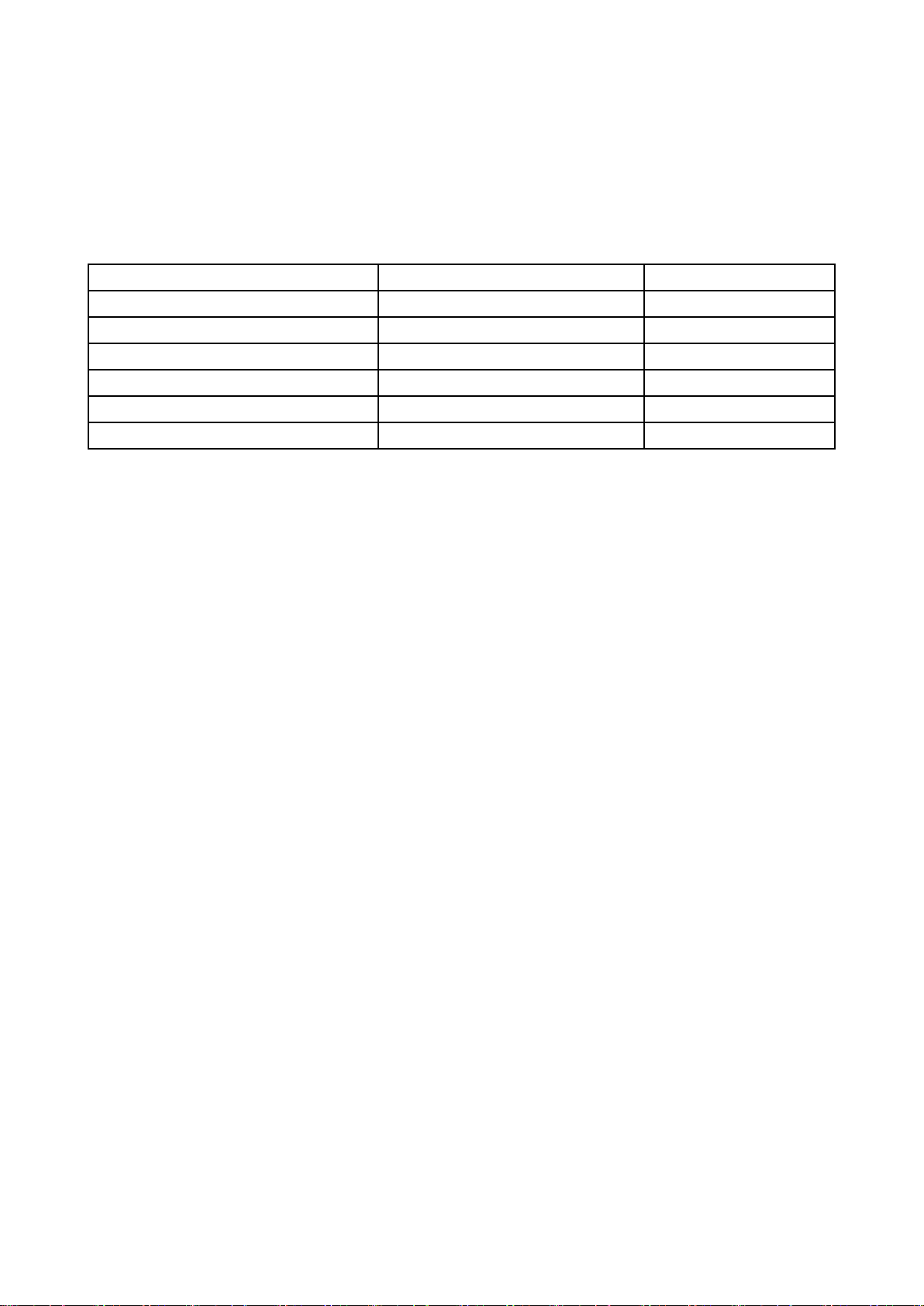
Declaration of RoHS Compliance
This product has been designed and manufactured in compliance with Directive 2002/95/
EC of the European Parliament and the Council on restriction of the use of certain
hazardous substances in electrical and electronic equipment (RoHS Directive) and is
deemed to comply with the maximum concentration values issued by the European
Technical Adaptation Committee (TAC) as shown below:
Substance
Lead (Pb) 0,1% < 0,1%
Mercury (Hg) 0,1% < 0,1%
Cadmium (Cd)
Hexavalent Chromium (Cr6+)
Polybrominated biphenyls (PBB)
Polybrominated diphenyl ethers (PBDE)
Proposed Maximum Concentration
0,01% < 0,01%
0,1% < 0,1%
0,1% < 0,1%
0,1% < 0,1%
Actual Concentration
Certain components of products as stated above are exempted under the Annex of the
RoHS Directives as noted below:
Examples of exempted components are:
1.Mercuryincompactuorescentlampsnotexceeding5mgperlampandinotherlamps
notspecicallymentionedintheAnnexofRoHSDirective.
2.Leadinglassofcathoderaytubes,electroniccomponents,uorescenttubes,and
electronic ceramic parts (e.g. piezoelectronic devices).
3. Lead in high temperature type solders (i.e. lead-based alloys containing 85% by weight
or more lead).
4. Lead as an allotting element in steel containing up to 0.35% lead by weight, aluminium
containing up to 0.4% lead by weight and as a cooper alloy containing up to 4% lead
by weight.
ViewSonic VNB100 iv
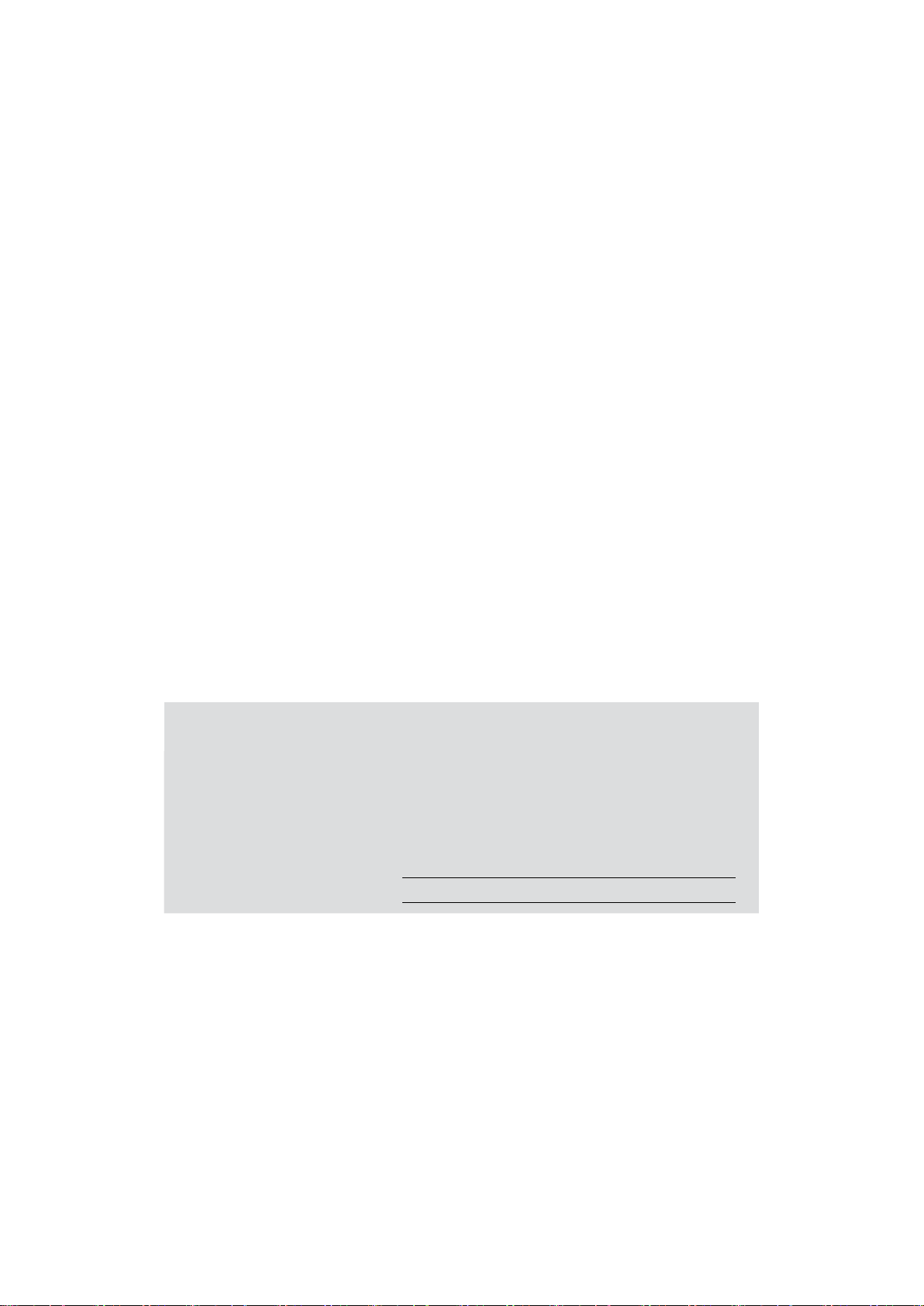
Copyright Information
Copyright © ViewSonic® Corporation, 2009. All rights reserved.
Microsoft®, Windows®, Windows NT®, and the Windows® logo are registered trademarks of
Microsoft® Corporation in the United States and other countries.
ViewSonic®, the three birds logo, OnView®, ViewMatch™, and ViewMeter® are registered
trademarks of ViewSonic® Corporation.
Intel®, Pentium®, and Atom™ are registered trademarks of Intel Corporation.
Disclaimer: ViewSonic® Corporation shall not be liable for technical or editorial errors or
omissionscontainedherein;norforincidentalorconsequentialdamagesresultingfrom
furnishing this material, or the performance or use of this product.
In the interest of continuing product improvement, ViewSonic® Corporation reserves the
righttochangeproductspecicationswithoutnotice.Informationinthisdocumentmay
change without notice.
No part of this document may be copied, reproduced, or transmitted by any means, for any
purpose without prior written permission from ViewSonic® Corporation.
Product Registration
To meet your future needs, and to receive any additional product information as it becomes
available, please register your product on the Internet at: www.viewsonic.com. The
ViewSonic® Wizard CD-ROM also provides an opportunity for you to print the registration
form, which you may mail or fax to ViewSonic®.
For Your Records
Product Name:
Model Number:
Document Number:
Serial Number:
Purchase Date:
Product disposal at end of product life
The lamp in this product contains mercury. Please dispose of in accordance with local,
state or federal laws.
VNB100
ViewSonic 10" NetBook
VS12570
VNB100-1_UG_ENG Rev. 1B 05-06-09
ViewSonic® is concerned about the preservation of our environment. Please dispose of this
product properly at the end of its useful life. For the recycling information, please refer to
our website:
1. USA: www.viewsonic.com/pdf/RecyclePlus.pdf
2. Europe: www.viewsoniceurope.com
3. Taiwan: recycle.epa.gov.tw
ViewSonic VNB100 v
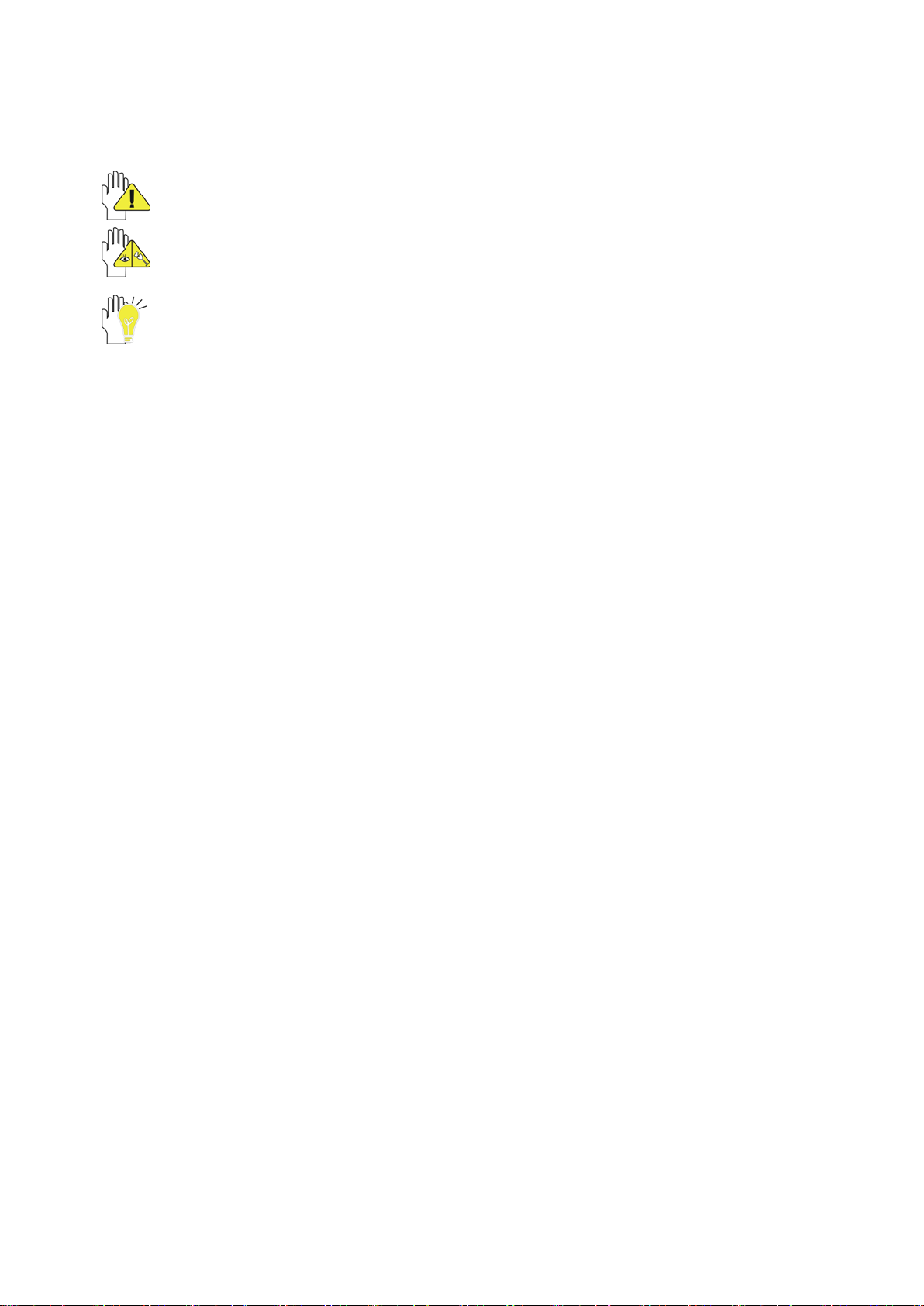
Directions
Meanings of icons:
Forbidding: forbid improper operations to avoid damaging the Notebook PC.
Caution: cautions for operators to avoid potential damages. Please note and
remember.
Importance:importantinformation,commonnotes,denitions,generalknowledge
and references, etc.
ViewSonic VNB100 vi
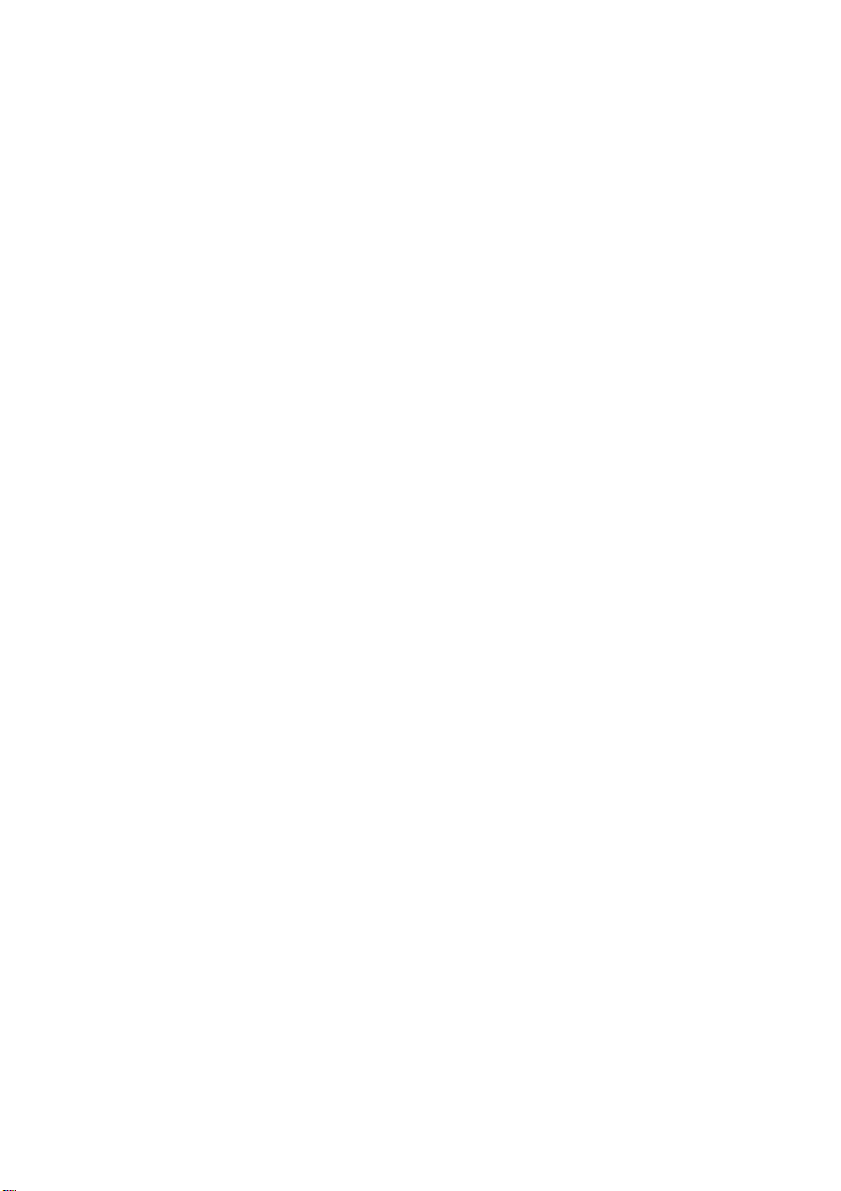
Content
1. Knowing Your Notebook PC............................................................................. 1
1-1 Top Side........................................................................................................ 1
1-2 Right Side ..................................................................................................... 2
1-3 Left Side........................................................................................................ 2
1-4 Bottom Side .................................................................................................. 2
2. Caring the Notebook PC.................................................................................... 3
2-1 LCD Screen .................................................................................................. 3
2-2 Hard Disk Drive (HDD).................................................................................. 3
2-3 Battery Pack.................................................................................................. 4
2-4 Keyboard....................................................................................................... 4
2-5 Touch Pad..................................................................................................... 4
2-6 Other accessories ......................................................................................... 4
2-7 If the water comes into the Notebook PC...................................................... 5
2-8 Other Notes................................................................................................... 5
3. Traveling with the Notebook PC....................................................................... 6
3-1 Attention........................................................................................................ 6
3-2 How to enter the suspend mode ................................................................... 6
4. Keep the data for future possible use.............................................................. 7
4-1 HDD Partition ................................................................................................ 7
4-2 Class the data in the HDD............................................................................. 7
5. Getting Started................................................................................................... 8
5-1 Install the Rechargeable Battery ................................................................... 8
5-2 Remove the Battery Pack ............................................................................. 8
5-3 Connecting the Power Adapter ..................................................................... 9
6. Using Your Notebook PC................................................................................ 10
6-1 Turning on the Notebook PC....................................................................... 10
6-2 Adjust the Brightness of LCD Screen.......................................................... 10
6-3 Keyboard Usage ......................................................................................... 10
6-4 Card Reader Usage .................................................................................... 11
6-5 The Memory Card ....................................................................................... 11
6-5-1 Insert The Memory Card.......................................................................... 11
6-5-2 Pull out the Memory Card ........................................................................ 11
7. Internet Connection......................................................................................... 12
7-1 Connect the Lineate LAN ............................................................................ 12
7-2 Wireless LAN .............................................................................................. 13
ViewSonic
VNB100
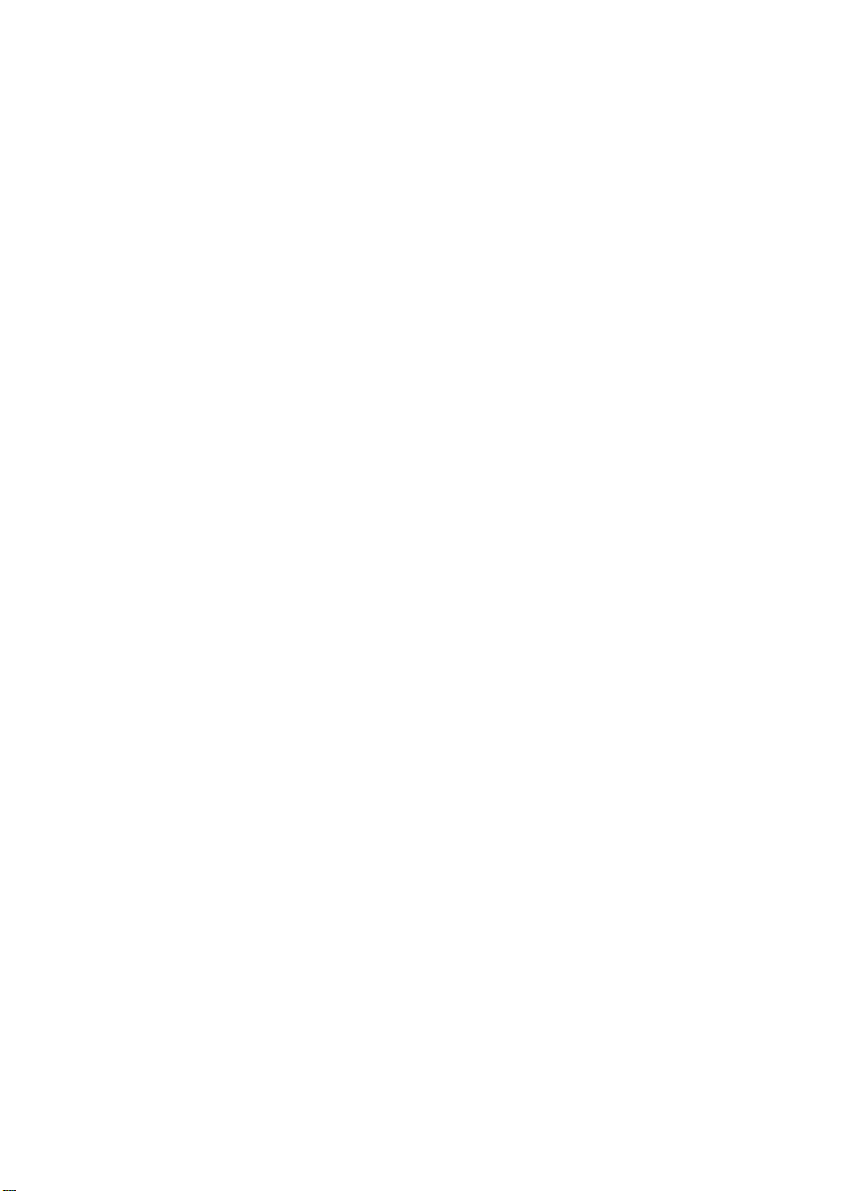
8. Power Managing System................................................................................. 14
8-1 Battery System............................................................................................ 14
8-1-1 Checking Battery Power .................................................................... 14
8-1-2 Charging the Battery Pack ................................................................. 15
8-1-3 Low Power Warning........................................................................... 15
8-1-4 Battery Power .................................................................................... 15
8-1-5 Store the Battery Pack....................................................................... 15
8-1-6 Prolonging the Battery’s Life .............................................................. 15
8-2 Power Management Modes ........................................................................ 16
8-2-1 Standby mode of the System............................................................. 16
8-2-2 Hibernate ........................................................................................... 16
8-2-3 Log Off ............................................................................................... 16
8-2-4 Restart the System ............................................................................ 16
8-3 Power Saving.............................................................................................. 17
8-3-1 Connect the Adapter without using Battery Pack ............................... 17
8-3-2 Adjust the brightness of LCD Screen ................................................. 17
9. Upgrading Your Notebook PC ........................................................................ 18
9-1 Connect the External Monitor...................................................................... 18
9-1-1 How to connect the External Monitor ................................................. 18
9-1-2 Connect Keyboard and Mouse .......................................................... 18
9-1-3 Connect Audio Device ....................................................................... 18
9-1-4 Lock Port............................................................................................ 19
9-2 Enter the BIOS Setup Menu........................................................................ 19
9-3 System Recovery Management.................................................................. 20
9-3-1 One Key for System Recovery........................................................... 20
9-3-1 System Recovery CD......................................................................... 21
10. Appendix......................................................................................................... 22
10-1 Troubleshooting ........................................................................................ 22
10-2 Specifications............................................................................................ 23
ViewSonic
VNB100
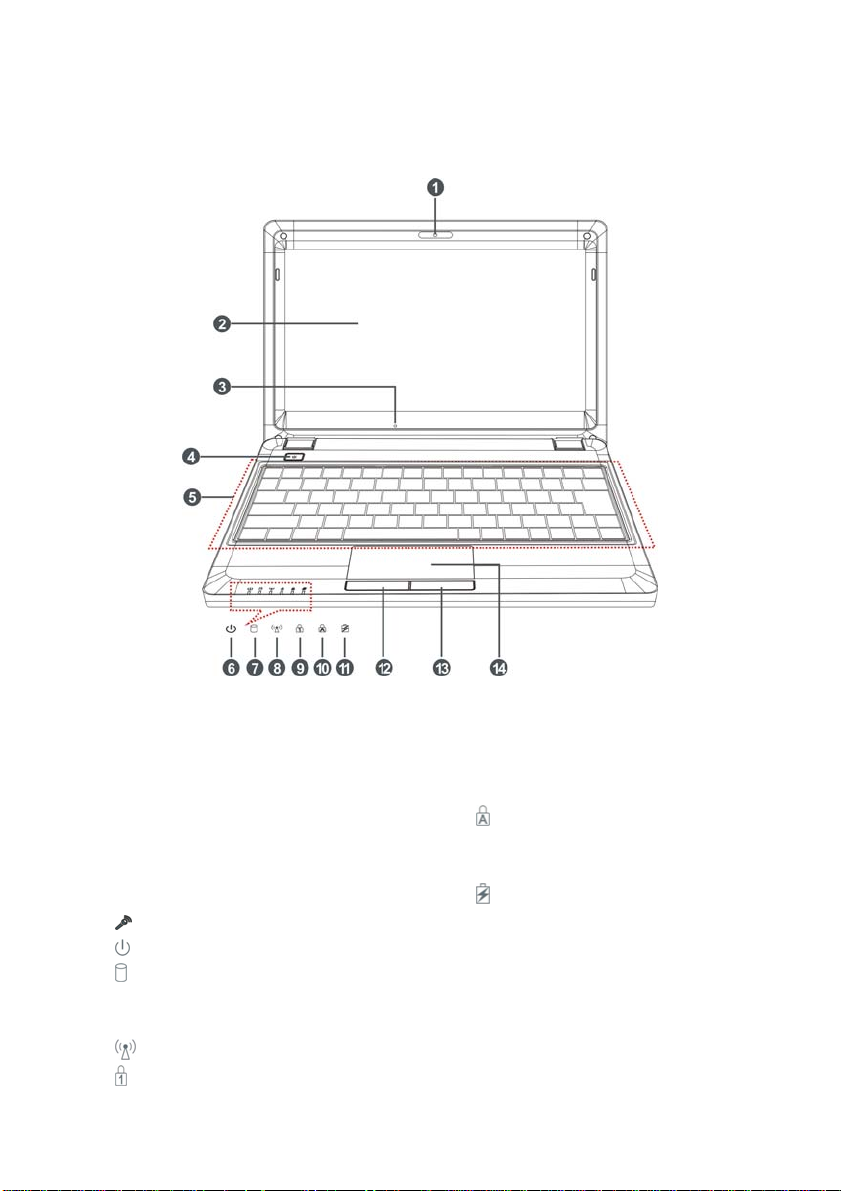
1. Knowing Your Notebook PC
1-1 Top Side
1. Built-in Camera
Click Fn+F1 to turn on or off the camera
function.
2. LCD Screen
3. Power button
4. Keyboard
Microphone
5.
6.
Power Indicator
HDD Status Indicator
7.
Light is green when the HDD is in active
mode.
WiFi Indicator
8.
Numeric Keypad Indicator
9.
Click Fn+NumLk to turn on the light and
the numeric keypad is unlocked.
Cap Lock Indicator
10.
Light is green when the cap keypad is
unlocked.
Charge Indicator
11.
Light is orange during being charged
and is green when the battery is fully
charged.
12. Left-key
13. Right-key
14. Touch Pad
ViewSonic
VNB100 1

1-2 Right Side
1. SD/MMC/MS Port
2. USB Port (2.0)
3. VGA Port
4. Lock Port
1-3 Left Side
1. Power Jack
2. Ethernet/LAN Port
3. USB Port (2.0)
4. Headphone Jack
5. Microphone Jack
6. Express Card Port
The USB card can only be inserted in one orientation. Force to insert the card may in
result of damage.
1-4 Bottom Side
1. Lithium Rechargeable Battery
2. Battery Latch
3. Speakers
ViewSonic
VNB100 2
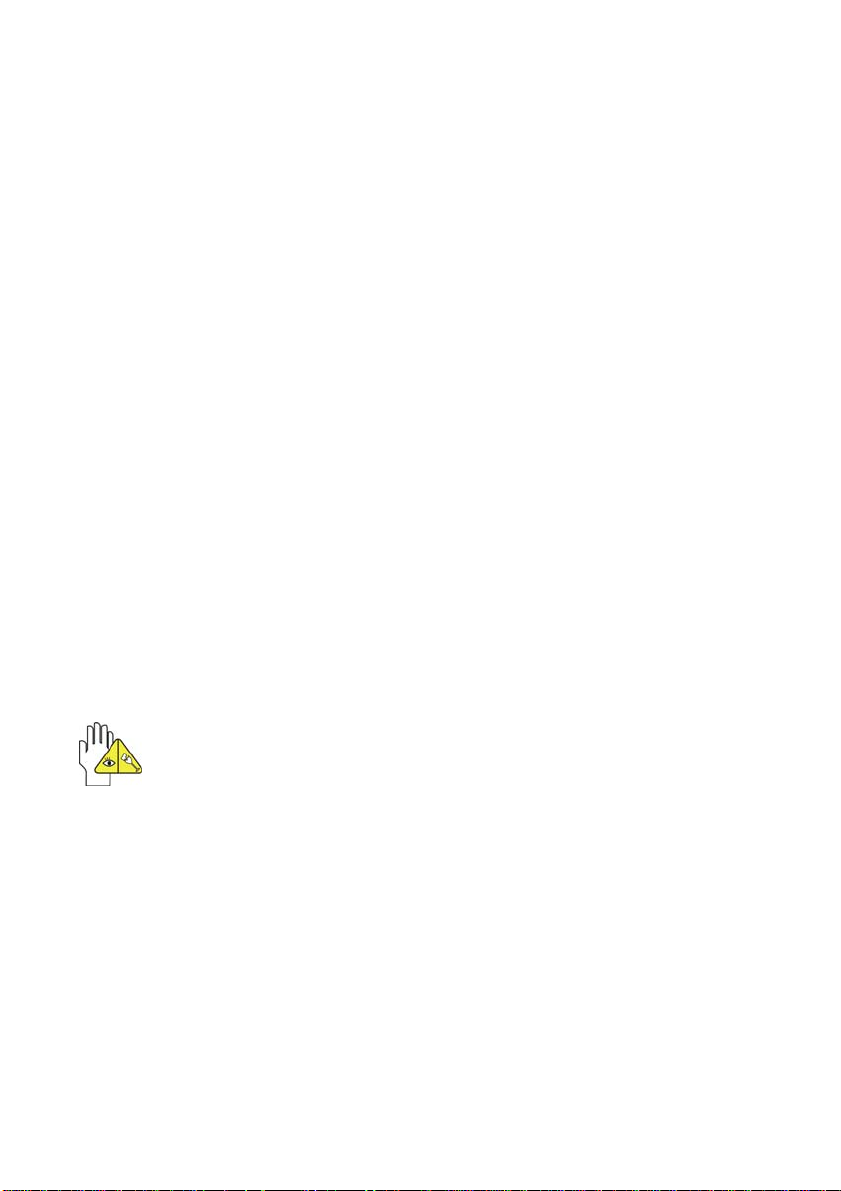
2. Caring the Notebook PC
The Notebook PC is a precision device; the error operation may damage the device.
2-1 LCD Screen
LCD Screen is the most delicate component of the Notebook PC and comprised of thin
glass. It may be broken up by external abrupt force. DO NOT scratch the cover of the Notebook
PC, or the scrape on the cover cannot remove.
DO NOT cover the LCD Screen strongly, or else damage may occur.
DO NOT place objects on the keyboard to avoid damaging the screen and keyboard when
you cover the LCD Screen.
Place the Notebook PC in carrying case to protect it from dirt, water, shock and scratches
before traveling.
DO NOT drop or place heavy objects on the LCD Screen.
DO NOT scratch the LCD Screen with your fingernails or any hard objects.
Use a soft and lint-free cloth to wipe your Notebook PC and wipe it gently in order to avoid
damaging the LCD Screen.
Shut down the LCD Screen, if the Notebook PC will not be used for a long time.
DO NOT clean the LCD Screen with chemical cleaners.
The LCD Screen DOES NOT come into contact with hard objects (E.g.: cloth button,
watchband).
Use a soft and lint-free dry cloth to wipe the LCD Screen smoothly. DO NOT use your hand
to wipe the LCD Screen directly.
DO NOT spill liquid into the Notebook PC as it can damage the components of the
Notebook PC.
Cover the LCD Screen smoothly in order to avoid moving the hinges and flashing the LCD
DO NOT clean the Touch Pad with acidic cleaner or spray cleaning solution directly
on the Notebook PC.
Screen.
2-2 Hard Disk Drive (HDD)
Place the operating Notebook PC in steady and even table. Poor handling of the Notebook
PC may damage the HDD.
The HDD is the most delicate component in turning on and powering off the system. The
HDD operates at unsteady fast speeds during turning on the Notebook PC; the vibrancy
may damage the track of HDD. If the axes of the HDD have not stop completely at the
powering off the Notebook PC, the vibrancy may damage the HDD.
ViewSonic
VNB100 3
