Viewsonic VIEWMATE CC2201 Manual
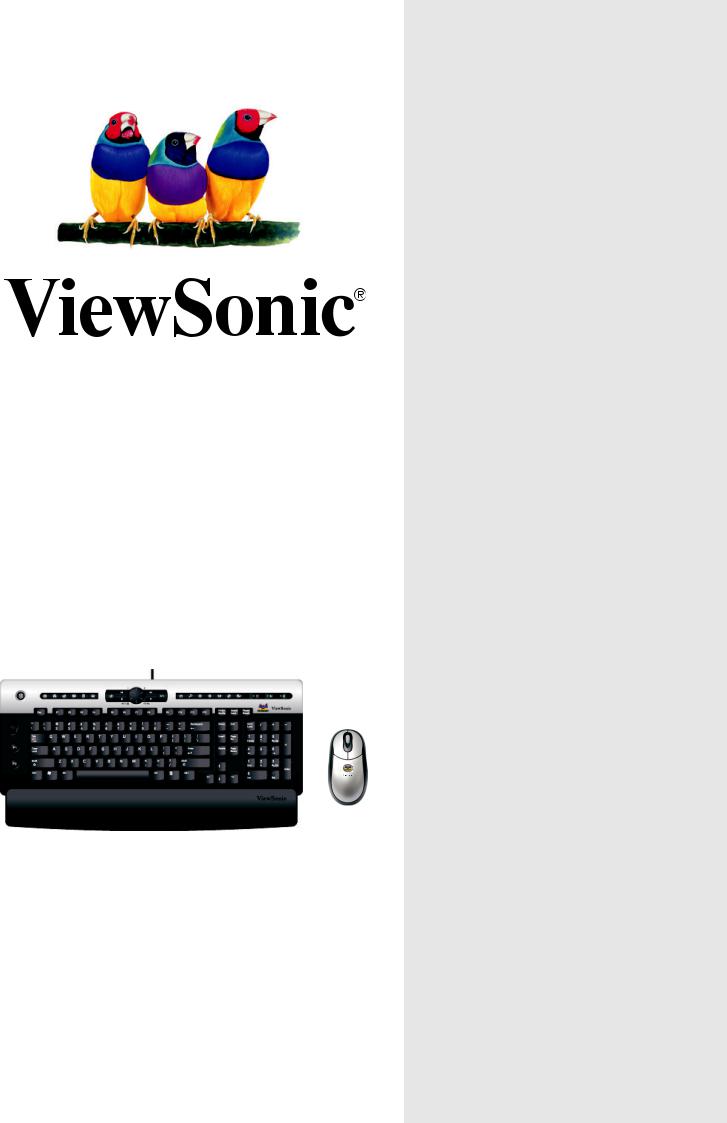
ViewMate™ Des ktop
CC2201
User Guide
Guide de l’utilisateur
Guida dell’utente
With enhanced function keys
Contentg
Product Registration................................................... |
2 |
For Your Records....................................................... |
2 |
Getting Started |
|
Package Contents...................................................... |
3 |
Requirements............................................................. |
3 |
Ergonomic Safety Precautions................................... |
3 |
Quick Setup/Software Installation................................ |
4 |
USB ....................................................................... |
4 |
PS/2 ....................................................................... |
5 |
Un-installing the software .......................................... |
5 |
Keyboard Functions ................................................... |
6 |
More about the keyboard ........................................... |
8 |
Application Keys .................................................... |
8 |
Operation................................................................... |
8 |
Keyboard (Media key) ............................................ |
8 |
Mouse (Leading Scroll) . ......................................... |
9 |
Other Information |
|
Specifications ............................................................. |
10 |
Uninstalling Keyboard Software ................................. |
11 |
Troubleshooting ......................................................... |
11 |
Cleaning Instructions.................................................. |
11 |
Customer Support ...................................................... |
12 |
LIMITED WARRANTY ............................................... |
13 |
06/14/04 A |
ViewSonic |
ViewMate™ Deskop CC2201 |
1 |
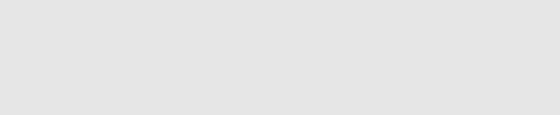
Copyright © ViewSonic Corporation, 2004. All rights reserved.
Microsoft, Windows, Windows NT, and the Windows logo are registered trademarks of Microsoft Corporation in the United States and other countries.
ViewSonic, ViewMate, and the three birds logo are registered trademarks of ViewSonic Corporation.
Disclaimer: ViewSonic Corporation shall not be liable for technical or editorial errors or omissions contained herein; nor for incidental or consequential damages resulting from furnishing this material, or the performance or use of this product.
In the interest of continuing product improvement, ViewSonic Corporation reserves the right to change product specifications without notice. Information in this document may change without notice.
No part of this document may be copied, reproduced, or transmitted by any means, for any purpose without prior written permission fromViewSonic Corporation.
Product Registration
To meet your future needs, and to receive any additional product information as it becomes available,
please register your product on the Internet at: www.viewsonic.com. The ViewSonic® Wizard CD-ROM also provides an opportunity for you to print the registration form, which you may mail or fax to ViewSonic.
|
For Your Records |
|
|
Product Name: |
ViewMate™ Desktop CC2201 |
Model Number: |
VS10230 |
Document Number: A-CD-CC2201 |
|
Serial Number: |
______________ |
Purchase Date: |
______________ |
Product disposal at end of product life
ViewSonic is concerned about the preservation of our environment. Please dispose of this product properly at the end of its useful life. Your local waste disposal company may provide information about proper disposal.
Federal Communications Commission (FCC) Notice
This equipment has been tested and found to comply with the limits for a Class B digital device, pursuant to part 15 of the FCC Rules. These limits are designed to provide reasonable protection against harmful interference in a residential installation. This equipment generates, uses, and can radiate radio frequency energy, and if not installed and used in accordance with the instructions, may cause harmful interference to radio communications. However, there is no guarantee that interference will not occur in a particular installation. If this equipment does cause harmful interference to radio or television reception, which can be determined by turning the equipment off and on, the user is encouraged to try to correct the interference by one or more of the following measures:
•Reorient or relocate the receiving antenna.
•Increase the separation between the equipment and receiver.
•Connect the equipment into an outlet on a circuit different from that to which the receiver is connected.
•Consult the dealer or an experienced radio/TV technician for help.
FCC Warning
To assure continued FCC compliance, the user must use grounded power supply cord and the provided shielded video interface cable with bonded ferrite cores. If a BNC cable is going to be used, use only a shielded BNC(5) cable. Also, any unauthorized changes or modifications not expressly approved by the party responsible for compliance could void the user's authority to operate this device.
ViewSonic |
ViewMate™ Deskop CC2201 |
2 |
Getting Started
Thank you for purchasing a ViewSonic® ViewMate™ Desktop CC2201.
Important! Save the original box and all packing material for future shipping needs.
Package Contents
•Keyboard with attached palm rest
•Optical Mouse
•PS/2 Adapter
•ViewSonic Wizard CD-ROM contains the User Guide PDF file and keyboard/ Mouse drivers for Windows® 98/Me/2000/XP.
Requirements
•Pentium 133 MHz or higher.
•Microsoft Windows 98/Me/2000/XP.
•Microsoft Internet Explorer 5.0 or later.
•PC system requires 32 Mb RAM minimum but 64 Mb is recommended.
•USB port PS2 Port.
•CD-ROM drive (4X or later) for software installation.
Ergonomic Safety Precautions
Some experts believe that repeated use of any mouse or keyboard may cause serious injury to hands, wrists, arms, neck, and/or back. If you feel pain in any of these areas, see a qualified health professional.
To reduce risk of injury, please follow these precautions:
•Take frequent breaks from working on the computer. Get up and walk around several times each hour.
•Vary your tasks throughout the day.
•Keep your shoulders relaxed with your elbows at your side. Position yourself so that you do not have to reach for the keyboard or mouse.
•Adjust your chair and keyboard so that your upper arms and wrists are level with the desktop.
•Avoid letting your wrist to rest on sharp edges.
ViewSonic |
ViewMate™ Desktop CC2201 |
3 |
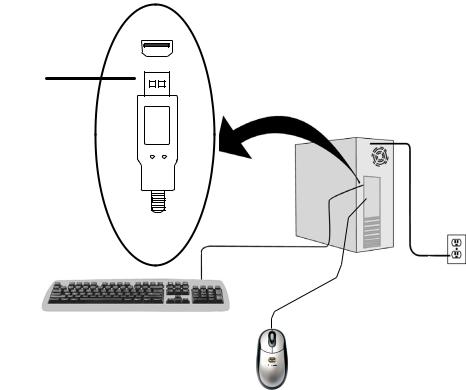
Quick Setup/ Software Installation
The supplied CD-ROM contains important software drivers necessary for your keyboard and mouse to operate.
Installing the keyboard/Mouse using a USB Connection:
1. Connect the keyboard |
3. Restart your computer. |
|
and Mouse to the |
To be best prepared for any |
|
USB port as shown below. |
future customer service needs: |
|
2. Insert the ViewSonic Wizard CD |
print this user guide and write |
|
the serial number in “For Your |
||
into your computer’s CD drive. |
||
Records” on page 2. The serial |
||
|
||
Wait for the CD-ROM to auto- |
number is on the bottom of the |
|
start. If your computer does not |
keyboard. |
|
have a CD-ROM drive, contact |
You can register your product |
|
Customer Support. |
online at the website for your |
|
If the CD-ROM does not auto- |
region. See the Customer |
|
start: double-click on the CD- |
Support table in this guide. |
|
ROM icon in Windows Explorer, |
The ViewSonic Wizard CD-ROM |
|
then double-click on setup.exe. |
also provides an opportunity for |
|
Follow the on-screen instructions: |
you to print the registration form |
|
select Software Install or View the |
which you may mail or fax to |
|
user guide. |
ViewSonic. |
USB connector
|
|
|
|
|
|
|
|
|
|
|
|
|
|
|
|
|
|
|
|
|
|
|
|
|
|
|
|
|
|
ViewSonic |
ViewMate™ Desktop CC2201 |
4 |
|||
