ViewSonic VS18107 Users guide
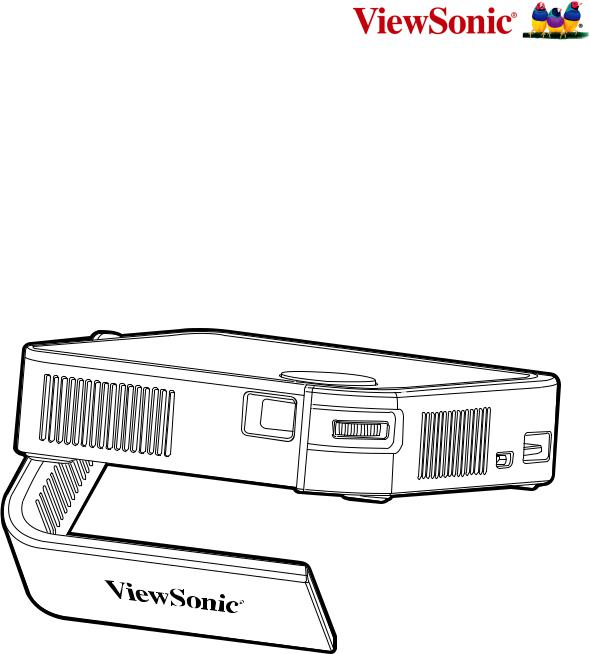
 M1 mini Plus
M1 mini Plus
Portable LED Projector
User Guide
IMPORTANT: Please read this User Guide to obtain important information on installing and using your product in a safe manner, as well as registering your product for future service. Warranty information contained in this User Guide will describe your limited coverage from ViewSonic® Corporation, which is also found on our web site at http://www.viewsonic.com in English, or in specific languages using the Regional selection box in the upper right corner of our website. “Antes de operar su equipo lea cu idadosamente las instrucciones en este manual”
Model No. VS18107
P/N: M1 mini Plus
Thank you for choosing ViewSonic®
As a world-leading provider of visual solutions, ViewSonic® is dedicated to exceeding the world’s expectations for technological evolution, innovation, and simplicity. At ViewSonic®, we believe that our products have the potential to make a positive impact in the world, and we are confident that the ViewSonic® product you have chosen will serve you well.
Once again, thank you for choosing ViewSonic®!
2
 Safety Precautions
Safety Precautions
Please read the following Safety Precautions before you start using the projector.
•Keep this user guide in a safe place for later reference.
•Read all warnings and follow all instructions.
•Allow at least 20“ (50 cm) clearance around the projector to ensure proper ventilation.
•Place the projector in a well-ventilated area. Do not place anything on the projector that prevents heat dissipation.
•Do not place the projector on an uneven or unstable surface. The projector may fall over, causing personal injury or projector malfunction.
•Do not use if the projector is tilted at an angle of more than 10° degrees left or right, nor at an angle of more than 15° degrees forwards or backwards.
•Do not look straight at the projector lens during operation. The intense light beam may damage your eyes.
•Always open the lens shutter or remove the lens cap when the projector lamp is on.
•Do not block the projection lens with any objects when the projector is under operation as this could cause objects to become heated and deformed or even cause a fire.
•The lamp becomes extremely hot during operation. Allow the projector to cool for approximately 45 minutes prior to removing the lamp assembly for replacement.
•Do not use lamps beyond the rated lamp life. Excessive use of lamps beyond the rated life could cause them to break on rare occasions.
•Never replace the lamp assembly or any electronic component unless the projector is unplugged.
•Do not attempt to disassemble the projector. There are dangerous high voltages inside which may cause death if you should come into contact with live parts.
•When moving the projector, be careful not to drop or bump the projector on anything.
•Do not place any heavy objects on the projector or connection cables.
•Do not stand the projector on end vertically. Doing so may cause the projector to fall over, causing personal injury or projector malfunction.
•Avoid exposing the projector to direct sunlight or other sources of sustained heat. Do not install near any heat sources such as radiators, heat registers, stoves, or other devices (including amplifiers) that may increase the temperature of the projector to dangerous levels.
3
•Do not place liquids near or on the projector. Liquids spilled into the projector may cause it to fail. If the projector does become wet, disconnect it from the power supply and call your local service center to have the projector serviced.
•When the projector is under operation, you may sense some heated air and odor from its ventilation grill. It is a normal operation and not a defect.
•Do not attempt to circumvent the safety provisions of the polarized or grounding-type plug. A polarized plug has two blades with one wider than the other. A grounding-type plug has two blades and a third grounding prong. The wide and third blade are provided for your safety. If the plug does not fit into your outlet, obtain an adapter and do not attempt to force the plug into the outlet.
•When connecting to a power outlet, DO NOT remove the grounding prong. Please ensure grounding prongs are NEVER REMOVED.
•Protect the power cord from being treaded upon or pinched, particularly at the plug, and at the point where it emerges from the projector.
•In some countries, the voltage is NOT stable. This projector is designed to operate safely within a voltage between 100 to 240 volts AC, but could fail if power cuts or surges of ±10 volts occur. In areas where voltage may fluctuate or cut out, it is recommended that you connect your projector through a power stabilizer, surge protector, or uninterruptable power supply (UPS).
•If smoke, an abnormal noise, or a strange odor is present, immediately switch the projector off and call your dealer or ViewSonic®. It is dangerous to continue using the projector.
•Use only attachments/accessories specified by the manufacturer.
•Disconnect the power cord from the AC outlet if the projector is not being used for a long period of time.
•Refer all servicing to qualified service personnel.
4

Contents |
|
Safety Precautions....................................................... |
3 |
Introduction................................................................. |
8 |
Features.................................................................................................................. |
8 |
Package Contents.................................................................................................... |
9 |
Product Overview.................................................................................................. |
10 |
Projector................................................................................................................ |
10 |
Remote Control...................................................................................................... |
11 |
Remote Control - Effective Range.......................................................................... |
12 |
Remote Control - Replacing the Batteries............................................................. |
12 |
Initial Setup............................................................... |
13 |
Choosing a Location - Projection Orientation....................................................... |
13 |
Projection Dimensions.......................................................................................... |
14 |
Top Plate Removal/Installation............................................................................. |
15 |
Making Connections................................................... |
16 |
Connecting to Power............................................................................................. |
16 |
Using the Battery.................................................................................................. |
17 |
Battery Usage Time Information............................................................................ |
17 |
Connecting to External Devices............................................................................. |
18 |
HDMI Connection................................................................................................... |
18 |
USB Connection..................................................................................................... |
18 |
Wireless Screen Mirroring..................................................................................... |
19 |
Connecting to Bluetooth....................................................................................... |
20 |
Bluetooth Speaker................................................................................................. |
20 |
Bluetooth Out........................................................................................................ |
22 |
Connecting to Networks........................................................................................ |
23 |
Wi-Fi Connection................................................................................................... |
23 |
Custom SSID........................................................................................................... |
25 |
5
Using the Projector.................................................... |
27 |
Starting Up the Projector...................................................................................... |
27 |
Adjusting the Projected Image.............................................................................. |
28 |
Adjusting the Projector's Height and Projection Angle.......................................... |
28 |
Adjusting the Focus................................................................................................ |
29 |
First Time Activation............................................................................................. |
30 |
Preferred Language................................................................................................ |
30 |
Projection Orientation........................................................................................... |
31 |
Network Settings................................................................................................... |
31 |
Shutting Down the Projector................................................................................. |
32 |
Input Source Selected - On-Screen Display (OSD) Tree......................................... |
33 |
Operating the Projector............................................. |
43 |
Home Screen......................................................................................................... |
43 |
Home Screen - On-Screen Display (OSD) Menu Tree............................................ |
44 |
Menu Operations.................................................................................................. |
48 |
File Management................................................................................................... |
48 |
How to Use the Media Control Bar Buttons.......................................................... |
50 |
Supported File Formats.......................................................................................... |
51 |
Apps Center........................................................................................................... |
52 |
Aptoide.................................................................................................................. |
53 |
Bluetooth............................................................................................................... |
55 |
Setting.................................................................................................................... |
56 |
Screen Mirroring.................................................................................................... |
69 |
Power Bank Function............................................................................................. |
72 |
6
Appendix................................................................... |
73 |
Specifications........................................................................................................ |
73 |
Projector Dimensions............................................................................................. |
74 |
Timing Chart.......................................................................................................... |
74 |
HDMI Video Timing................................................................................................ |
74 |
HDMI Support PC Timing....................................................................................... |
75 |
3D Support Timing................................................................................................. |
76 |
LED Indicators........................................................................................................ |
77 |
Glossary................................................................................................................. |
78 |
Troubleshooting.................................................................................................... |
80 |
Maintenance......................................................................................................... |
82 |
General Precautions............................................................................................... |
82 |
Cleaning the Lens................................................................................................... |
82 |
Cleaning the Case................................................................................................... |
82 |
Storing the Projector.............................................................................................. |
82 |
Regulatory and Service Information........................... |
83 |
Compliance Information....................................................................................... |
83 |
FCC Compliance Statement.................................................................................... |
83 |
FCC Radiation Exposure Statement....................................................................... |
84 |
CE Conformity for European Countries.................................................................. |
84 |
Declaration of RoHS2 Compliance......................................................................... |
85 |
Indian Restriction of Hazardous Substances.......................................................... |
86 |
Product Disposal at End of Product Life................................................................. |
86 |
Copyright Information........................................................................................... |
87 |
Customer Service................................................................................................... |
88 |
Limited Warranty................................................................................................... |
89 |
Mexico Limited Warranty...................................................................................... |
92 |
7
 Introduction
Introduction
This Lamp Free Pocket Cinema provides users with high-performance LED projection and a user-friendly design to deliver high reliability and ease of use.
NOTE: Some of the features may not be available on your projector. Actual performance may vary and subject to model specifications.
Features
•Short throw lens design allows for a projected 39” screen size from only 1 meter away.
•Auto V. keystone to correct a distorted image automatically.
•Excellent audio performance by JBL.
•Instant on/off and great colors.
•Swappable color top plates and flexible angle adjustment.
•Multi-language On-Screen Display (OSD) menus.
•Embedded battery for easy outdoor projection.
•User-friendly UI design for easy navigation.
•LED light source with excellent light source life (30,000 hours).
•Color modes for every occasion.
•8 GB internal storage (Max. 4 GB available for user storage).
•Bluetooth speaker, Bluetooth out, and Screen Mirroring features.
NOTE: The apparent brightness of the projected image will vary depending on the ambient lighting conditions, selected input signal contrast/brightness settings, and projection distance.
8
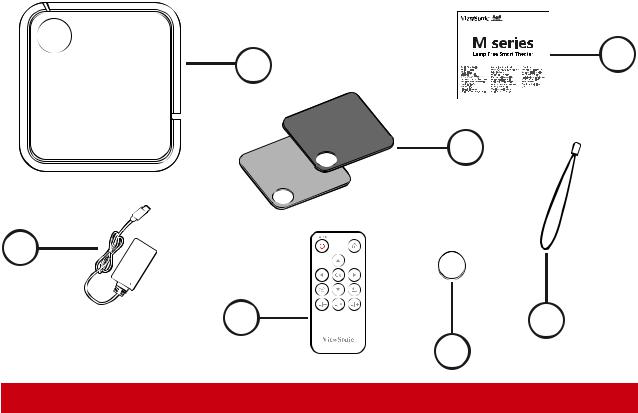
Package Contents
1 |
3 |
|
2
7 |
|
+ |
|
|
|
|
|
CR2032 |
6 |
4 |
|
|
|
5 |
|
|
|
Item |
|
Description |
[1] |
|
M1 mini Plus Projector |
|
|
|
[2] |
|
Swappable Top Plate |
|
|
|
[3] |
|
Quick Start Guide |
[4] |
|
Lanyard |
|
|
|
[5] |
|
CR2032 Battery |
[6] |
|
Remote Control |
[7] |
|
Power Adapter |
NOTE: The CR2032 battery is inside the remote control.
9
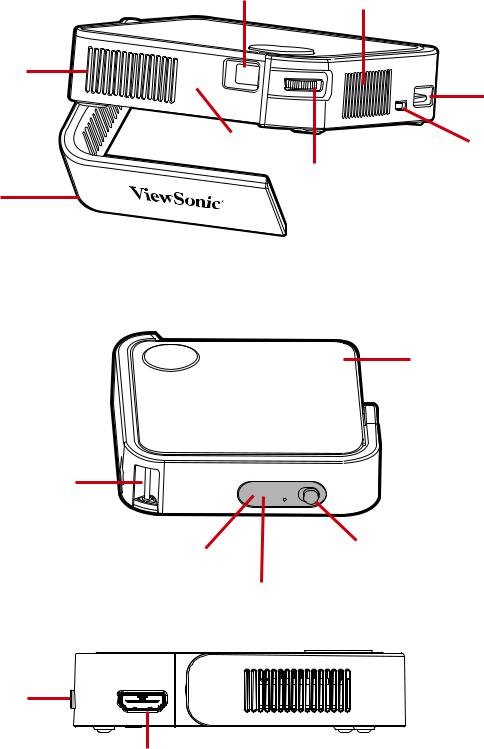
Product Overview
Projector
Lens Speaker
Vent
USB Type A
Port
IR Receiver |
DC IN |
|
Focus Ring |
||
(USB-C Port) |
Smart Stand
Top Plate
Lanyard
Attachment
Point
IR Receiver |
Power Switch |
|
|
LED |
|
Indicator |
|
Power Switch
HDMI |
HDMI Port
10
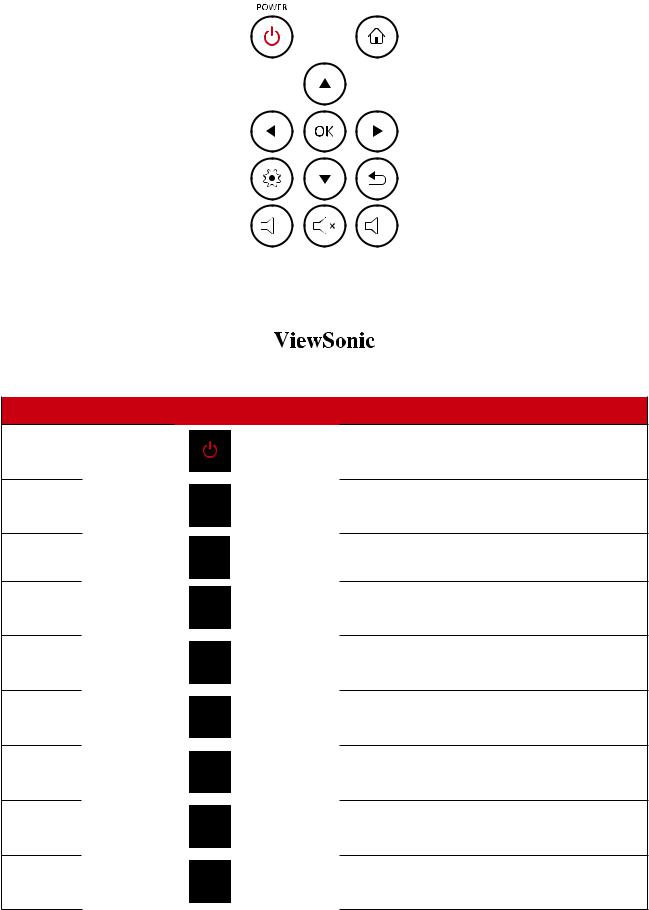
Remote Control
|
|
|
|
|
|
|
|
|
|
|
|
|
|
Button |
|
Icon |
|
|
Description |
|
|
|
|
||||
Power
Home
Up/Down/Left/Right
OK
Settings
Return
Volume Up
Mute
Volume Down
Turns the projector On or Off
Access the Home screen
Navigates and selects the desired menu items and makes adjustments
Confirms the selection
Displays the Settings menu
Returns to the previous screen
Increase the volume level
Mute the volume
Decrease the volume level
11
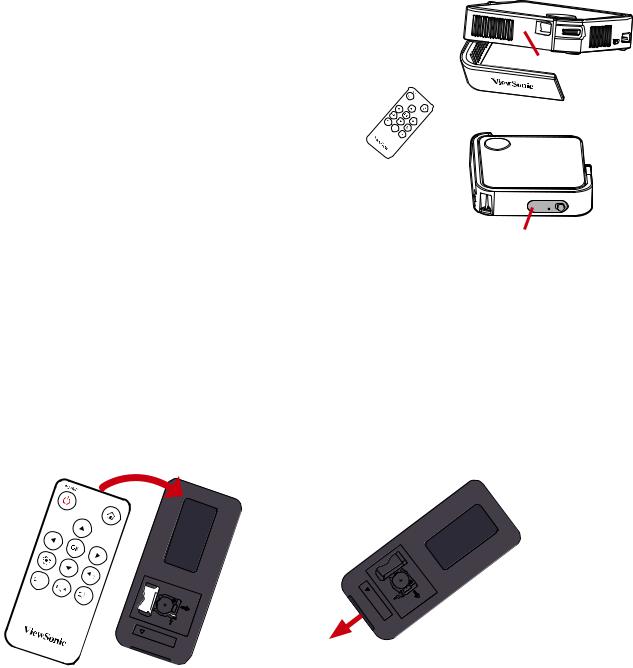
Remote Control - Effective Range
To ensure proper function of the remote control follow the steps below:
1.The remote control must be held at an angle within 30° perpendicular to the projector’s IR remote control sensor(s).
2.The distance between the remote control and the sensor(s) should not exceed 8 m (26 ft.)
NOTE: Refer to the illustration for the location of the infrared (IR) remote control sensor(s).
IR Receiver
IR Receiver
Remote Control - Replacing the Batteries
1.Place the remote control facedown and remove the battery tray from the bottom of the remote control by pressing the side tab and pulling it out.
2.Remove any existing battery (if necessary) and install one CR2032 battery. NOTE: Observe the battery’s polarities as indicated.
3.Replace the battery tray by aligning it with the base and pushing it back into position.
 CR2032
CR2032
 OPEN
OPEN
 PUSH
PUSH
 RELEASE
RELEASE
 OPEN PUSH
OPEN PUSH
NOTE:
•Avoid leaving the remote control and batteries in excessive heat or a humid environment.
•Replace only with the same or equivalent type recommended by the battery manufacturer.
•If the battery is drained or if you will not be using the remote control for an extended period of time, remove the battery to avoid damage to the remote control.
•Dispose of used batteries according to the manufacturer’s instructions and local environment regulations for your region.
12
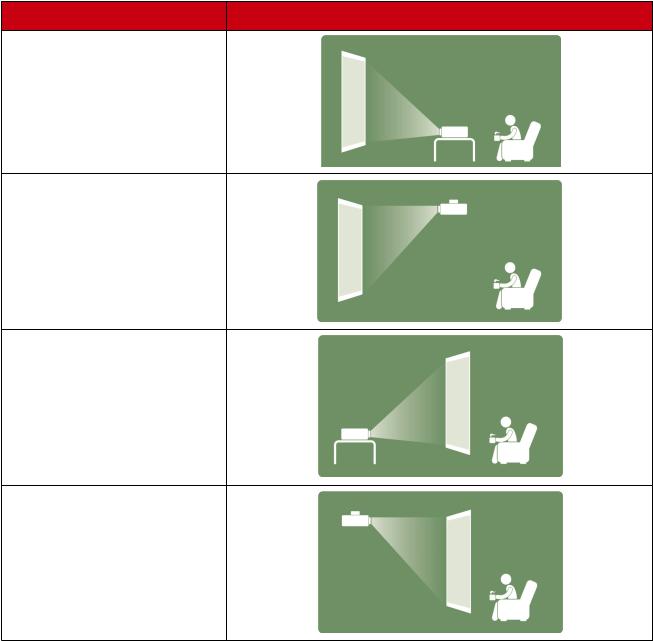
 Initial Setup
Initial Setup
This section provides detailed instructions for the initial set up your projector.
Choosing a Location - Projection Orientation
Personal preference and room layout will decide the installation location. Consider the following:
•Size and position of your screen.
•Location of a suitable power outlet.
•Location and distance between the projector and other equipment.
The projector is designed to be installed in one of the following locations:
Location
Front Table
The projector is placed near thefloorinfrontofthescreen.
Front Ceiling
The projector is suspended upside-down from the ceiling in front of the screen.
Rear Table¹
The projector is placed near the floor behind the screen.
Rear Ceiling¹
The projector is suspended upside-down from the ceiling behind the screen.
1. A rear projection screen is required.
13
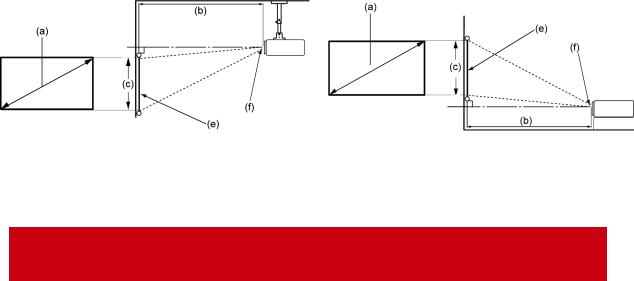
Projection Dimensions
• 16:9 Image on a 16:9 Screen
NOTE: (e) = Screen / (f) = Center of Lens |
|
|
|
|||||
16:9 Image on a 16:9 Screen |
|
|
|
|
|
|||
|
|
|
|
|
|
|
|
|
|
(a) Screen Size |
(b) Projection |
(c) Image Height |
Image Width |
||||
|
|
|
Distance |
|
|
|
|
|
|
in. |
cm |
in. |
m |
in. |
cm |
in. |
mm |
|
|
|
|
|
|
|
|
|
|
30 |
76.2 |
32.16 |
0.82 |
14.7 |
37.36 |
26.15 |
664 |
|
|
|
|
|
|
|
|
|
|
40 |
101.6 |
42.88 |
1.09 |
19.6 |
49.81 |
34.86 |
886 |
|
|
|
|
|
|
|
|
|
|
50 |
127 |
53.6 |
1.36 |
24.5 |
62.26 |
43.58 |
1107 |
|
|
|
|
|
|
|
|
|
|
60 |
152.4 |
64.32 |
1.63 |
29.4 |
74.72 |
52.29 |
1328 |
|
|
|
|
|
|
|
|
|
|
70 |
177.8 |
75.04 |
1.91 |
34.3 |
87.17 |
61.01 |
1550 |
|
|
|
|
|
|
|
|
|
|
80 |
203.2 |
85.76 |
2.18 |
39.2 |
99.62 |
69.73 |
1771 |
|
|
|
|
|
|
|
|
|
|
90 |
228.6 |
96.48 |
2.45 |
44.1 |
112.07 |
78.44 |
1992 |
|
|
|
|
|
|
|
|
|
|
100 |
254 |
107.2 |
2.72 |
49 |
124.53 |
87.16 |
2214 |
|
|
|
|
|
|
|
|
|
NOTE: There is a 3% tolerance among these numbers due to optical component variations. It is recommended to physically test the projection size and distance before permanently installing the projector.
14
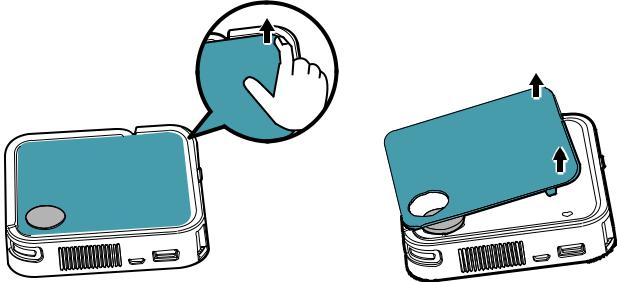
Top Plate Removal/Installation
The M1 mini Plus comes with different color top plates.
1 |
2 |
To change the top plate:
1.Remove the top plate by carefully prying up one corner and lifting the top plate off (as shown above).
2.To install a top plate, line up the circular hole and prongs located under the top plate with the spacing and holes of the projector. Gently press the top plate into place.
15
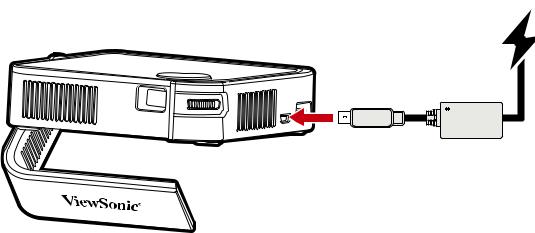
 Making Connections
Making Connections
This section guides you on how to connect the projector with other equipment.
Connecting to Power
Connect the power adapter to the USB-C Port on the side of the projector.
NOTE:
•Charge the projector for 2.5 hours via our included power adapter before using it for the first time.
•It’s recommended to use the included power adapter when using the projector, especially when the projector is low on battery.
•The projector is compatible with any 9V/2A power adapter or power bank for battery charging and power on use.
•The projector supports both 5V or 9V charging. If you are not using our included power adapter for charging, it will take longer than 2.5 hours to reach full battery.
16
Using the Battery
The battery level icon will show at the top right of the Home Screen. As the battery’s power level runs low, the screen will show a “low battery message”.
Battery Usage Time Information
Charging |
About 2.5 hours |
|
Usage Hours |
1.4 hours (Normal) / 1.5 hours (ECO) |
|
Battery Level Indicator (Charging) |
During Charging: Red LED light is On |
|
Full Charge: Green LED light is On |
||
|
NOTE: If you are not using our power adapter for charging, the charging time
will take longer than 2.5 hours.
17
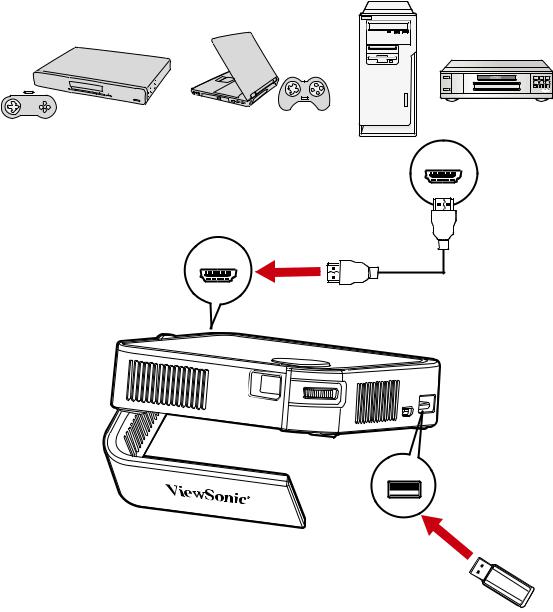
Connecting to External Devices
HDMI Connection
Connect one end of an HDMI cable to the HDMI port of your video device. Then connect the other end of the cable to the HDMI port (supports HDCP 1.4/HDMI 1.4) of your projector.
USB Connection
To enjoy photos, music, and movies, simply plug in a USB flash drive to the USB Type A port. For supported file formats, see page 51.
HDMI
HDMI
18
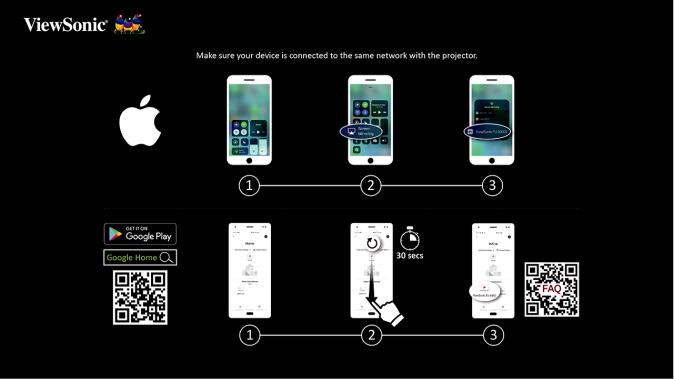
Wireless Screen Mirroring
Screen Mirroring provides a 5GHz Wi-Fi connection for users to mirror the screen on their personal device.
NOTE: Ensure your device is connected to the same network as the projector.
For iOS:
1.Access the drop down control menu.
2.Select the “Screen Mirroring” icon.
3.Choose “ViewSonic PJ-XXXX”.
For Android:
1.Download and install the “Google Home” application and open it.
2.Pull-to-refresh the app and wait for 30 seconds.
3.“ViewSonic PJ-XXXX” will now be visible, select it.
NOTE: Some Android devices support direct “Casting”. If your device does, go to the Casting feature and choose “ViewSonic PJ-XXX” from the list of available devices. You can also scan the FAQ QR code and follow the steps to directly cast your Android device.
19
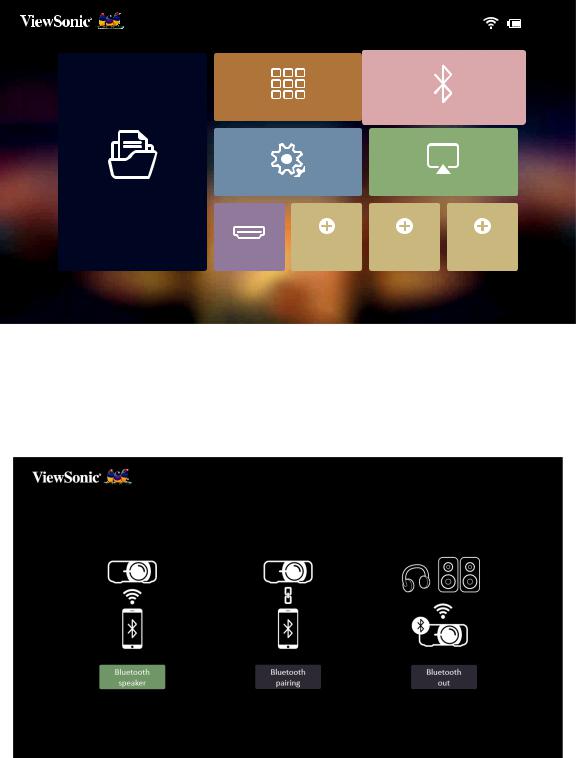
Connecting to Bluetooth
Bluetooth Speaker
The projector is equipped with Bluetooth that allows the user to connect their device wirelessly for audio playback.
13:00
Apps Center |
Bluetooth |
Se ng |
Screen Mirroring |
File Management |
HDMI |
Add App |
Add App |
Add App |
To connect and pair your device:
1.Go to: Home > Bluetooth.
2.Use the Left and Right directional buttons on the remote control to select
Bluetooth Speaker or Bluetooth Pairing. Then press OK on the remote control.
20
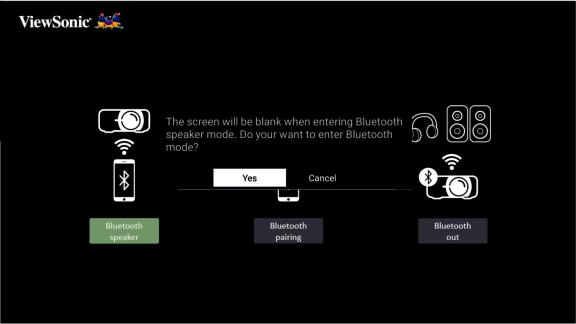
3.When the below dialogue box appears, select Yes and press OK on the remote control to enter Bluetooth mode.
4.A sound effect will be audible upon entering pairing mode.
5.Upon successful connection, another sound effect will be audible.
NOTE:
•Once paired, if both the projector and your device are powered On they will automatically connect via Bluetooth.
•The projector’s name will be labeled as “M1 mini Plus”.
21
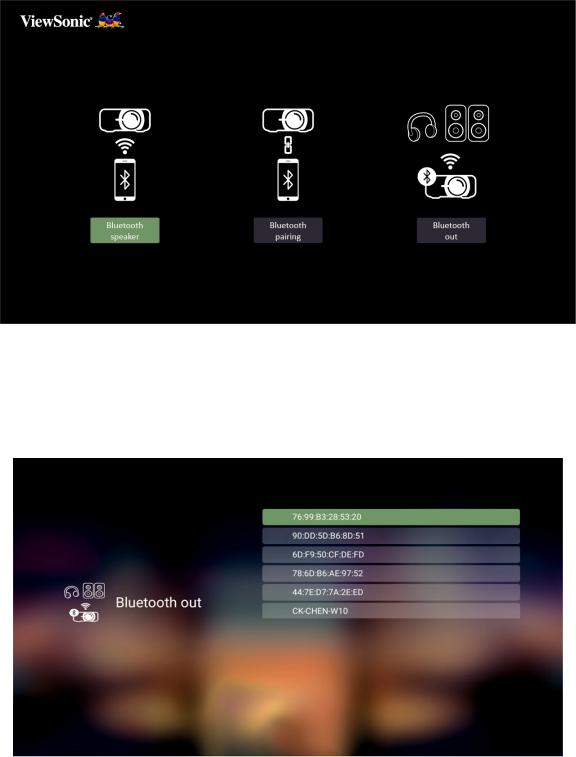
Bluetooth Out
Connect the projector to external headphones or speakers that support Bluetooth.
To connect and pair your device:
1.Go to: Home > Bluetooth.
2.Use the Left and Right directional buttons on the remote control to select the
Bluetooth Out option.
3.The projector will search for nearby Bluetooth devices. Select your device from the list and press OK on the remote control.
22
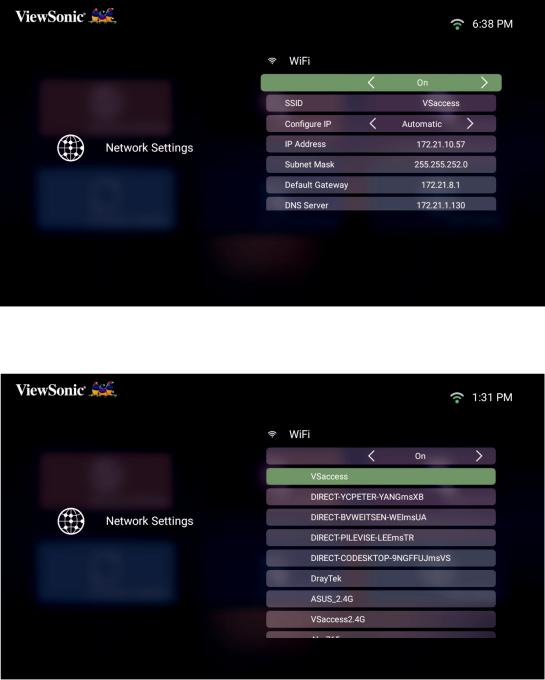
Connecting to Networks
Wi-Fi Connection
To connect to a Wi-Fi network:
1.Go to: Home > Setting > Network Settings > Wi-Fi
2.Press Left or Right on the remote control to select On.
3.Available Wi-Fi networks will then be displayed. Select one of the available Wi-Fi networks.
23
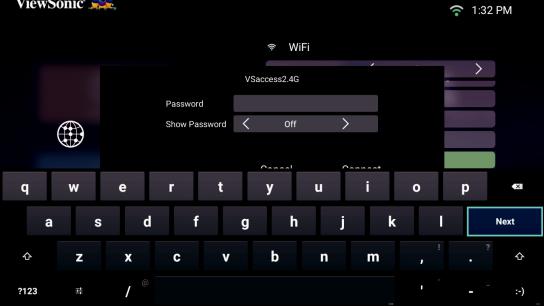
4.If you connect to a secure Wi-Fi network, you must enter the password when prompted.
24
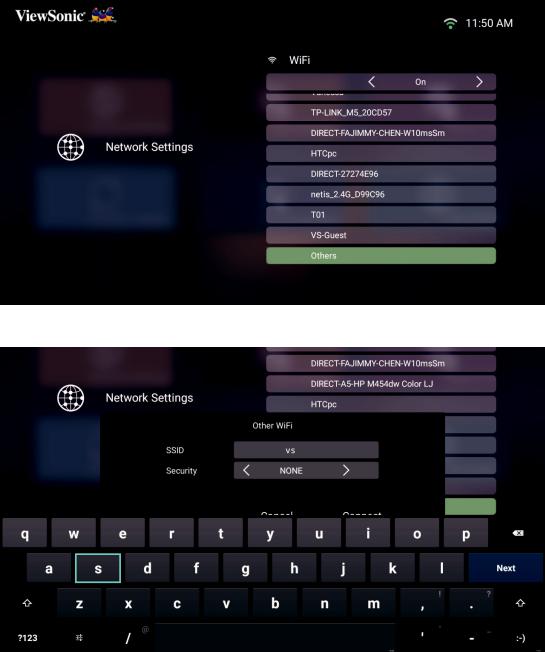
Custom SSID
1.Go to: Home > Setting > Network Settings > Wi-Fi
2.Press Left or Right on the remote control to select On.
3.From the available Wi-Fi networks list select Others and press OK on the remote control.
4. Enter the SSID and select the security level.
25
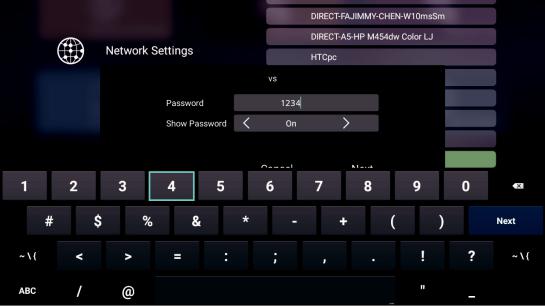
5. Enter the password when prompted.
NOTE: It is recommended to let the system configure the network settings
automatically.
26
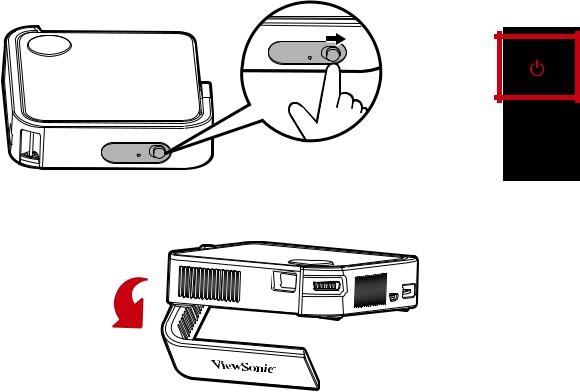
 Using the Projector
Using the Projector
Starting Up the Projector
1.Ensure the projector is connected to a power source or that the battery has sufficient charge.
2.Push the Power Switch to turn on the projector, and press the Power button on the remote control.
or
3. Move the Smart Stand to your desired viewing angle.
NOTE: When not in use, please push the Power Switch to Off. If only using the Power button on the remote control to power off, the projector will enter standby mode and the embedded battery will still consume some power.
27
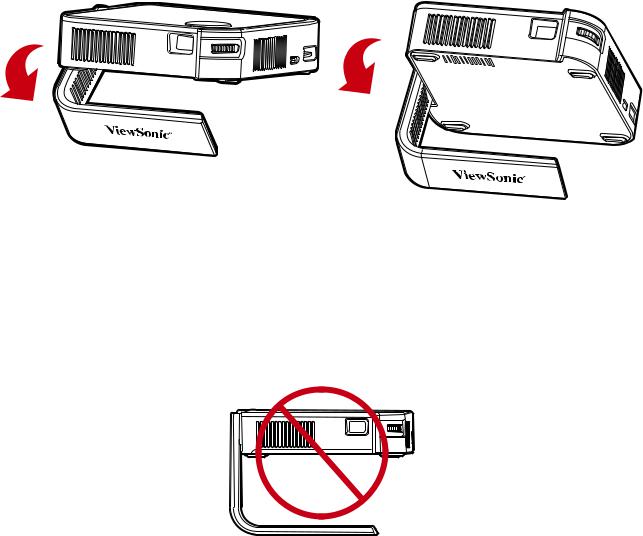
Adjusting the Projected Image
Adjusting the Projector's Height and Projection Angle
The projector is equipped with one (1) Smart Stand. Adjusting the stand will change the projector’s height and the vertical projection angle. Carefully adjust the stand to fine tune the projected image’s position.
NOTE:
•If the projector is not placed on a flat surface or the screen and the projector are not perpendicular to each other, the projected image can become trapezoidal. However, the “Auto Vertical Keystone” function will correct the issue automatically.
•It is not recommended to use the Smart Stand at 90° degrees.
28

Adjusting the Focus
To adjust the image focus of the on-screen image, slowly move the focus ring forwards or backwards.
29
