TP-Link TL-WR802N User manual
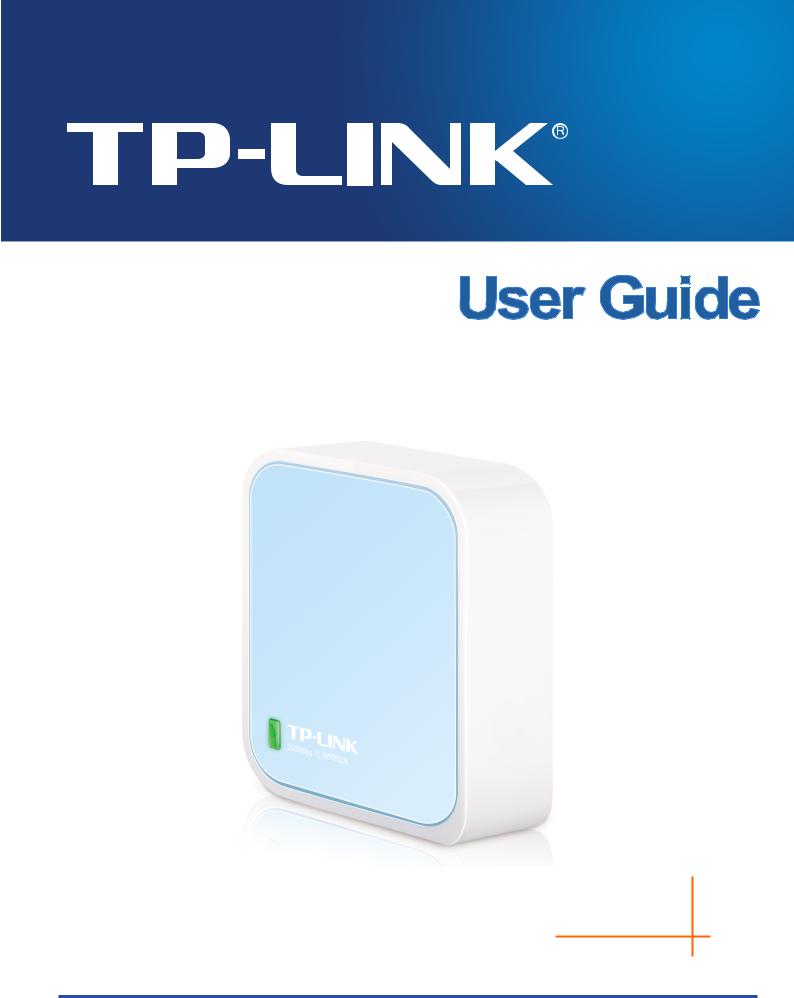
TL-WR802N
300Mbps Wireless N Nano Router
Rev: 1.0.2 1910011469
COPYRIGHT & TRADEMARKS
Specifications are subject to change without notice.  is a registered trademark of TP-LINK TECHNOLOGIES CO., LTD. Other brands and product names are trademarks or registered trademarks of their respective holders.
is a registered trademark of TP-LINK TECHNOLOGIES CO., LTD. Other brands and product names are trademarks or registered trademarks of their respective holders.
No part of the specifications may be reproduced in any form or by any means or used to make any derivative such as translation, transformation, or adaptation without permission from TP-LINK TECHNOLOGIES CO., LTD. Copyright © 2015 TP-LINK TECHNOLOGIES CO., LTD. All rights reserved.
http://www.tp-link.com

FCC STATEMENT
This equipment has been tested and found to comply with the limits for a Class B digital device, pursuant to part 15 of the FCC Rules. These limits are designed to provide reasonable protection against harmful interference in a residential installation. This equipment generates, uses and can radiate radio frequency energy and, if not installed and used in accordance with the instructions, may cause harmful interference to radio communications. However, there is no guarantee that interference will not occur in a particular installation. If this equipment does cause harmful interference to radio or television reception, which can be determined by turning the equipment off and on, the user is encouraged to try to correct the interference by one or more of the following measures:
•Reorient or relocate the receiving antenna.
•Increase the separation between the equipment and receiver.
•Connect the equipment into an outlet on a circuit different from that to which the receiver is connected.
•Consult the dealer or an experienced radio/ TV technician for help.
This device complies with part 15 of the FCC Rules. Operation is subject to the following two conditions:
1 This device may not cause harmful interference.
2 This device must accept any interference received, including interference that may cause undesired operation.
Any changes or modifications not expressly approved by the party responsible for compliance could void the user’s authority to operate the equipment.
Note: The manufacturer is not responsible for any radio or TV interference caused by unauthorized modifications to this equipment. Such modifications could void the user’s authority to operate the equipment.
FCC RF Radiation Exposure Statement:
This equipment complies with FCC RF radiation exposure limits set forth for an uncontrolled environment. This device and its antenna must not be co-located or operating in conjunction with any other antenna or transmitter.
“To comply with FCC RF exposure compliance requirements, this grant is applicable to only Mobile Configurations. The antennas used for this transmitter must be installed to provide a separation distance of at least 20 cm from all persons and must not be co-located or operating in conjunction with any other antenna or transmitter.”
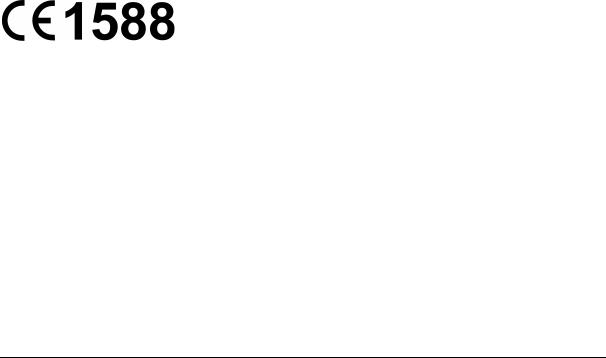
CE Mark Warning
This is a class B product. In a domestic environment, this product may cause radio interference, in which case the user may be required to take adequate measures.
RF Exposure Information
This device meets the EU requirements (1999/519/EC) on the limitation of exposure of the general public to electromagnetic fields by way of health protection.
The device complies with RF specifications when the device used at 20 cm form your body.
National restrictions
This device is intended for home and office use in all EU countries (and other countries following the EU directive 1999/5/EC) without any limitation except for the countries mentioned below:
|
Country |
Restriction |
Reason/remark |
|
|
|
|
|
|
|
Belarus |
Not implemented |
|
|
|
Norway |
Implemented |
This subsection does not apply for the geographical area |
|
|
|
|
within a radius of 20 km from the centre of Ny-Ålesund on |
|
|
|
|
Svalbard |
|
|
Italy |
Implemented |
The public use is subject to general authorisation by the |
|
|
|
|
respective service provider |
|
|
Russian |
Limited |
1. SRD with FHSS modulation |
|
|
Federation |
implementation |
1.1. Maximum 2.5 mW e.i.r.p. |
|
|
|
|
1.2. Maximum 100 mW e.i.r.p. Permitted for use SRD for |
|
|
|
|
outdoor applications without restriction on installation height |
|
|
|
|
only for purposes of gathering telemetry information for |
|
|
|
|
automated monitoring and resources accounting systems. |
|
|
|
|
Permitted to use SRD for other purposes for outdoor |
|
|
|
|
applications only when the installation height is not exceeding |
|
|
|
|
10 m above the ground surface. |
|
|
|
|
1.3.Maximum 100 mW e.i.r.p. Indoor applications |
|
|
|
|
2. SRD with DSSS and other than FHSS wideband |
|
|
|
|
modulation |
|
|
|
|
2.1. Maximum mean e.i.r.p. density is 2 mW/MHz. Maximum |
|
|
|
|
100 mW e.i.r.p. |
|
|
|
|
2.2. Maximum mean e.i.r.p. density is 20 mW/MHz. Maximum |
|
|
|
|
100 mW e.i.r.p. It is permitted to use SRD for outdoor |
|

|
|
applications only for purposes of gathering telemetry |
|
|
information for automated monitoring and resources |
|
|
accounting systems or security systems. |
|
|
2.3. Maximum mean e.i.r.p. density is 10 mW/MHz. Maximum |
|
|
100 mW e.i.r.p. Indoor applications |
|
|
|
Ukraine |
Limited |
e.i.r.p. ≤100 mW with built-in antenna with amplification factor |
|
implementation |
up to 6 dBi |
ATTENTION: Due to EU law, the country settings must be identical to the country where the device is operating (important due to non-harmonised frequencies in the EU).
Canadian Compliance Statement
This device complies with Industry Canada license-exempt RSS standard(s). Operation is subject to the following two conditions:
1 This device may not cause interference, and
2 This device must accept any interference, including interference that may cause undesired operation of the device.
Le présent appareil est conforme aux CNR d’Industrie Canada applicables aux appareils radio exempts de licence. L’exploitation est autorisée aux deux conditions suivantes :
1 l’appareil ne doit pas produire de brouillage;
2 l’utilisateur de l’appareil doit accepter tout brouillage radioélectrique subi, meme si le brouillage est susceptible d’en compromettre le fonctionnement.
Radiation Exposure Statement:
This equipment complies with IC radiation exposure limits set forth for an uncontrolled environment. This equipment should be installed and operated with minimum distance 20cm between the radiator & your body.
Déclaration d'exposition aux radiations:
Cet équipement est conforme aux limites d'exposition aux rayonnements IC établies pour un environnement non contrôlé. Cet équipement doit être installé et utilisé avec un minimum de 20 cm de distance entre la source de rayonnement et votre corps.
Industry Canada Statement
CAN ICES-3 (B)/NMB-3(B)

Korea Warning Statements
.
NCC Notice & BSMI Notice
率、加大功率或變更原設計之特性或功能。
射頻電機需忍受合法通信或工業、科學以及醫療用電波輻射性電機設備之干擾。
●
●
●
●
●
●
Продукт сертифіковано згідно с правилами системи УкрСЕПРО на відповідність вимогам нормативних документів та вимогам, що передбачені чинними законодавчими актами України.
Safety Information
When product has power button, the power button is one of the way to shut off the product; when there is no power button, the only way to completely shut off power is to disconnect the product or the power adapter from the power source.
Don’t disassemble the product, or make repairs yourself. You run the risk of electric shock and voiding the limited warranty. If you need service, please contact us.
Avoid water and wet locations.
Adapter shall be installed near the equipment and shall be easily accessible.
The plug considered as disconnect device of adapter.
 Use only power supplies which are provided by manufacturer and in the original packing of this product.
Use only power supplies which are provided by manufacturer and in the original packing of this product.
This product can be used in the following countries:
AT |
BG |
BY |
CA |
CZ |
DE |
DK |
EE |
|
|
|
|
|
|
|
|
ES |
FI |
FR |
GB |
GR |
HU |
IE |
IT |
|
|
|
|
|
|
|
|
LT |
LV |
MT |
NL |
NO |
PL |
PT |
RO |
|
|
|
|
|
|
|
|
RU |
SE |
SG |
SK |
TR |
UA |
US |
|
|
|
|
|
|
|
|
|
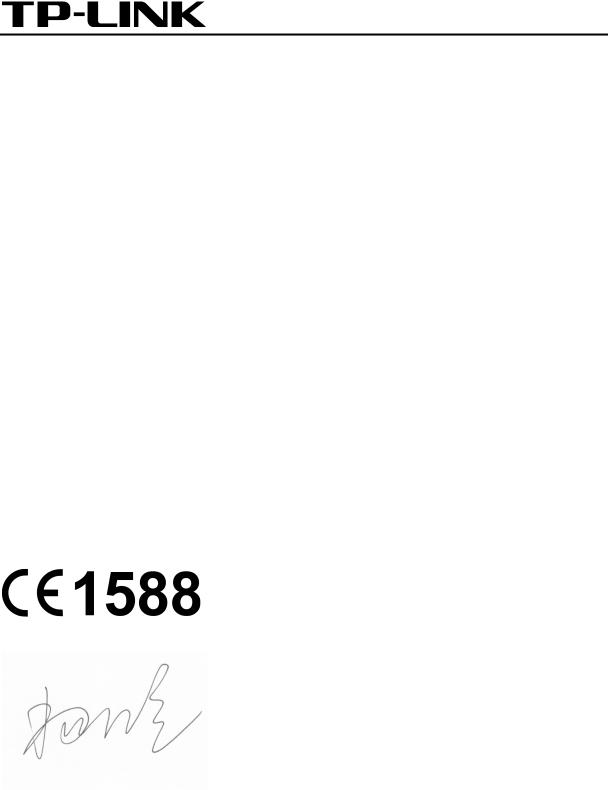
TP-LINK TECHNOLOGIES CO., LTD
DECLARATION OF CONFORMITY
For the following equipment:
Product Description: 300Mbps Wireless N Nano Router Model No.: TL-WR802N
Trademark: TP-LINK
We declare under our own responsibility that the above products satisfy all the technical regulations applicable to the product within the scope of Council Directives:
Directives 1999/5/EC, Directives 2004/108/EC, Directives 2006/95/EC, Directives 1999/519/EC, Directives 2011/65/EU
The above product is in conformity with the following standards or other normative documents
EN 300 328 V1.8.1
EN 301 489-1 V1.9.2 & EN 301 489-17 V2.2.1
EN 55022: 2010 + AC: 2011
EN 55024: 2010
EN 60950-1: 2006 + A11: 2009 + A1: 2010 + A12: 2011 +A2: 2013
EN 50385: 2002
The product carries the CE Mark:
Person is responsible for marking this declaration:
Yang Hongliang
Product Manager of International Business
Date of issue: October 8, 2015
TP-LINK TECHNOLOGIES CO., LTD.
Building 24 (floors 1, 3, 4, 5), and 28 (floors 1-4) Central Science and Technology Park,
Shennan Rd, Nanshan, Shenzhen, China
|
|
CONTENTS |
|
Package Contents.................................................................................................................................. |
|
1 |
|
Chapter 1. |
Introduction....................................................................................................................... |
2 |
|
1.1 |
Overview of the Router ....................................................................................................... |
2 |
|
1.2 |
Conventions ........................................................................................................................ |
3 |
|
1.3 |
Main Features ..................................................................................................................... |
3 |
|
1.4 |
Panel Layout ....................................................................................................................... |
3 |
|
Chapter 2. Connecting the Router ..................................................................................................... |
5 |
||
2.1 |
System Requirements......................................................................................................... |
5 |
|
2.2 |
Installation Environment Requirements .............................................................................. |
5 |
|
2.3 |
Connecting the Router ........................................................................................................ |
5 |
|
|
2.3.1 |
Wireless Router Mode ............................................................................................ |
5 |
|
2.3.2 |
Hotspot Router Mode ............................................................................................. |
6 |
|
2.3.3 |
Access Point Mode................................................................................................. |
7 |
|
2.3.4 |
Range Extender Mode............................................................................................ |
7 |
|
2.3.5 |
Client Mode............................................................................................................. |
8 |
Chapter 3. Quick Installation Guide................................................................................................... |
9 |
||
3.1 |
TCP/IP Configuration .......................................................................................................... |
9 |
|
3.2 |
Quick Installation Guide .................................................................................................... |
12 |
|
|
3.2.1 |
Wireless Router Mode .......................................................................................... |
13 |
|
3.2.2 |
Hotspot Router Mode ........................................................................................... |
18 |
|
3.2.3 |
Access Point Mode............................................................................................... |
21 |
|
3.2.4 |
Range Extender Mode.......................................................................................... |
24 |
|
3.2.5 |
Client Mode........................................................................................................... |
26 |
Chapter 4. Configuration for Wireless Router Mode ..................................................................... |
29 |
||
4.1 |
Login ................................................................................................................................. |
|
29 |
4.2 |
Status ................................................................................................................................ |
|
29 |
4.3 |
Quick Setup....................................................................................................................... |
32 |
|
4.4 |
WPS .................................................................................................................................. |
|
32 |
4.5 |
Operation Mode ................................................................................................................ |
36 |
|
4.6 |
Network ............................................................................................................................. |
37 |
|
|
4.6.1 |
WAN...................................................................................................................... |
37 |
|
4.6.2 |
MAC Clone ........................................................................................................... |
46 |
- I -
|
4.6.3 |
LAN ....................................................................................................................... |
47 |
4.7 |
Wireless ............................................................................................................................ |
48 |
|
|
4.7.1 |
Wireless Settings .................................................................................................. |
48 |
|
4.7.2 |
Wireless Security .................................................................................................. |
49 |
|
4.7.3 |
Wireless MAC Filtering ......................................................................................... |
52 |
|
4.7.4 |
Wireless Advanced ............................................................................................... |
54 |
|
4.7.5 |
Wireless Statistics ................................................................................................. |
55 |
4.8 |
DHCP |
................................................................................................................................ |
56 |
|
4.8.1 |
DHCP Settings ...................................................................................................... |
56 |
|
4.8.2 ................................................................................................... |
DHCP Client List |
58 |
|
4.8.3 ............................................................................................ |
Address Reservation |
58 |
4.9 |
Forwarding ........................................................................................................................ |
59 |
|
|
4.9.1 ...................................................................................................... |
Virtual Servers |
60 |
|
4.9.2 ...................................................................................................... |
Port Triggering |
61 |
|
4.9.3 ...................................................................................................................... |
DMZ |
63 |
|
4.9.4 .................................................................................................................... |
UPnP |
64 |
4.10 |
Security ............................................................................................................................. |
65 |
|
|
4.10.1 ....................................................................................................... |
Basic Security |
65 |
|
4.10.2 ................................................................................................ |
Advanced Security |
66 |
|
4.10.3 ............................................................................................... |
Local Management |
68 |
|
4.10.4 ........................................................................................... |
Remote Management |
69 |
4.11 |
Parental ................................................................................................................Control |
70 |
|
4.12 |
Access ..................................................................................................................Control |
72 |
|
|
4.12.1 ...................................................................................................................... |
Rule |
72 |
|
4.12.2 ...................................................................................................................... |
Host |
75 |
|
4.12.3 .................................................................................................................... |
Target |
77 |
|
4.12.4 ............................................................................................................... |
Schedule |
79 |
4.13 |
Advanced .............................................................................................................Routing |
81 |
|
|
4.13.1 ................................................................................................. |
Static Routing List |
81 |
|
4.13.2 ........................................................................................... |
System Routing Table |
82 |
4.14 |
Bandwidth .............................................................................................................Control |
83 |
|
- II -
|
4.14.1 |
Control Settings .................................................................................................... |
83 |
|
4.14.2 |
Rule List ................................................................................................................ |
83 |
4.15 |
IP & MAC Binding ............................................................................................................. |
85 |
|
|
4.15.1 |
Binding Setting ..................................................................................................... |
85 |
|
4.15.2 |
ARP List ................................................................................................................ |
87 |
4.16 |
Dynamic DNS.................................................................................................................... |
87 |
|
|
4.16.1 |
No - IP DDNS ......................................................................................................... |
88 |
|
4.16.2 |
Comexe.cn DDNS ................................................................................................ |
88 |
|
4.16.3 |
Dyndns DDNS ...................................................................................................... |
89 |
4.17 |
System Tools..................................................................................................................... |
90 |
|
|
4.17.1 |
SNMP ................................................................................................................... |
91 |
|
4.17.2 |
Time Settings ........................................................................................................ |
92 |
|
4.17.3 |
Diagnostic ............................................................................................................. |
93 |
|
4.17.4 |
Firmware Upgrade ................................................................................................ |
94 |
|
4.17.5 |
Factory Defaults .................................................................................................... |
95 |
|
4.17.6 |
Backup & Restore ................................................................................................. |
96 |
|
4.17.7 |
Reboot .................................................................................................................. |
96 |
|
4.17.8 |
Password .............................................................................................................. |
97 |
|
4.17.9 |
System Log ........................................................................................................... |
97 |
|
4.17.10Statistics................................................................................................................ |
98 |
|
4.18 |
Logout |
............................................................................................................................... |
99 |
Chapter 5. Configuration ........................................................................for Access Point Mode |
100 |
||
5.1 |
Login ............................................................................................................................... |
|
100 |
5.2 |
Status .............................................................................................................................. |
|
100 |
5.3 |
Quick Setup..................................................................................................................... |
102 |
|
5.4 |
WPS ................................................................................................................................ |
|
102 |
5.5 |
Operation ..............................................................................................................Mode |
107 |
|
5.6 |
Network ........................................................................................................................... |
107 |
|
|
5.6.1 ..................................................................................................................... |
LAN |
107 |
5.7 |
Wireless .......................................................................................................................... |
108 |
|
|
5.7.1 ................................................................................................ |
Wireless Settings |
109 |
|
5.7.2 ................................................................................................ |
Wireless Security |
110 |
- III -
|
5.7.3 |
Wireless MAC Filtering ....................................................................................... |
113 |
|
5.7.4 |
Wireless Advanced ............................................................................................. |
115 |
|
5.7.5 |
Wireless Statistics............................................................................................... |
116 |
|
5.7.6 |
Throughput Monitor ............................................................................................ |
117 |
5.8 |
DHCP .............................................................................................................................. |
|
118 |
|
5.8.1 |
DHCP Settings.................................................................................................... |
118 |
|
5.8.2 |
DHCP Client List................................................................................................. |
119 |
|
5.8.3 |
Address Reservation .......................................................................................... |
120 |
5.9 |
System Tools................................................................................................................... |
121 |
|
|
5.9.1 |
SNMP ................................................................................................................. |
122 |
|
5.9.2 |
Diagnostic ........................................................................................................... |
123 |
|
5.9.3 |
Ping Watch Dog.................................................................................................. |
124 |
|
5.9.4 |
Firmware Upgrade.............................................................................................. |
125 |
|
5.9.5 |
Factory Defaults.................................................................................................. |
126 |
|
5.9.6 |
Backup & Restore............................................................................................... |
126 |
|
5.9.7 |
Reboot ................................................................................................................ |
127 |
|
5.9.8 |
Password ............................................................................................................ |
127 |
|
5.9.9 |
System Log......................................................................................................... |
128 |
5.10 |
Logout ............................................................................................................................. |
|
129 |
Chapter 6. Configuration for Range Extender Mode ................................................................... |
130 |
||
6.1 |
Login ............................................................................................................................... |
|
130 |
6.2 |
Status .............................................................................................................................. |
|
130 |
6.3 |
Quick Setup..................................................................................................................... |
132 |
|
6.4 |
WPS ................................................................................................................................ |
|
132 |
6.5 |
Operation Mode .............................................................................................................. |
137 |
|
6.6 |
Network ........................................................................................................................... |
137 |
|
|
6.6.1 |
LAN..................................................................................................................... |
137 |
6.7 |
Wireless .......................................................................................................................... |
138 |
|
|
6.7.1 |
Wireless Settings................................................................................................ |
138 |
|
6.7.2 |
Wireless Security................................................................................................ |
140 |
|
6.7.3 |
Wireless MAC Filtering ....................................................................................... |
143 |
|
6.7.4 |
Wireless Advanced ............................................................................................. |
145 |
- IV -
|
6.7.5 |
Wireless Statistics............................................................................................... |
146 |
|
6.7.6 |
Throughput Monitor ............................................................................................ |
147 |
6.8 |
DHCP .............................................................................................................................. |
|
148 |
|
6.8.1 |
DHCP Settings.................................................................................................... |
148 |
|
6.8.2 |
DHCP Client List................................................................................................. |
149 |
|
6.8.3 |
Address Reservation .......................................................................................... |
150 |
6.9 |
System Tools................................................................................................................... |
151 |
|
|
6.9.1 |
SNMP ................................................................................................................. |
152 |
|
6.9.2 |
Diagnostic ........................................................................................................... |
153 |
|
6.9.3 |
Ping Watch Dog.................................................................................................. |
154 |
|
6.9.4 |
Firmware Upgrade.............................................................................................. |
155 |
|
6.9.5 |
Factory Defaults.................................................................................................. |
156 |
|
6.9.6 |
Backup & Restore............................................................................................... |
156 |
|
6.9.7 |
Reboot ................................................................................................................ |
157 |
|
6.9.8 |
Password ............................................................................................................ |
157 |
|
6.9.9 |
System Log......................................................................................................... |
158 |
6.10 |
Logout ............................................................................................................................. |
|
159 |
Chapter 7. Configuration for Client Mode..................................................................................... |
160 |
||
7.1 |
Login ............................................................................................................................... |
|
160 |
7.2 |
Status .............................................................................................................................. |
|
160 |
7.3 |
Quick Setup..................................................................................................................... |
162 |
|
7.4 |
WPS ................................................................................................................................ |
|
162 |
7.5 |
Operation Mode .............................................................................................................. |
167 |
|
7.6 |
Network ........................................................................................................................... |
167 |
|
|
7.6.1 |
LAN..................................................................................................................... |
167 |
7.7 |
Wireless .......................................................................................................................... |
168 |
|
|
7.7.1 |
Wireless Settings................................................................................................ |
168 |
|
7.7.2 |
Wireless Security................................................................................................ |
170 |
|
7.7.3 |
Wireless MAC Filtering ....................................................................................... |
172 |
|
7.7.4 |
Wireless Advanced ............................................................................................. |
174 |
|
7.7.5 |
Wireless Statistics............................................................................................... |
175 |
|
7.7.6 |
Throughput Monitor ............................................................................................ |
176 |
- V -
7.8 |
DHCP .............................................................................................................................. |
|
177 |
|
7.8.1 |
DHCP Settings.................................................................................................... |
177 |
|
7.8.2 |
DHCP Client List................................................................................................. |
178 |
|
7.8.3 |
Address Reservation .......................................................................................... |
179 |
7.9 |
System Tools................................................................................................................... |
180 |
|
|
7.9.1 |
SNMP ................................................................................................................. |
181 |
|
7.9.2 |
Diagnostic ........................................................................................................... |
182 |
|
7.9.3 |
Ping Watch Dog.................................................................................................. |
183 |
|
7.9.4 |
Firmware Upgrade.............................................................................................. |
184 |
|
7.9.5 |
Factory Defaults.................................................................................................. |
185 |
|
7.9.6 |
Backup & Restore............................................................................................... |
185 |
|
7.9.7 |
Reboot ................................................................................................................ |
186 |
|
7.9.8 |
Password ............................................................................................................ |
186 |
|
7.9.9 |
System Log......................................................................................................... |
187 |
7.10 |
Logout ............................................................................................................................. |
|
188 |
Chapter 8. Configuration for Hotspot Router Mode..................................................................... |
189 |
||
8.1 |
Login ............................................................................................................................... |
|
189 |
8.2 |
Status .............................................................................................................................. |
|
189 |
8.3 |
Quick Setup..................................................................................................................... |
192 |
|
8.4 |
WPS ................................................................................................................................ |
|
192 |
8.5 |
Operation Mode .............................................................................................................. |
197 |
|
8.6 |
Network ........................................................................................................................... |
197 |
|
|
8.6.1 |
WAN.................................................................................................................... |
197 |
|
8.6.2 |
MAC Clone ......................................................................................................... |
207 |
|
8.6.3 |
LAN..................................................................................................................... |
208 |
8.7 |
Wireless .......................................................................................................................... |
209 |
|
|
8.7.1 |
Wireless Settings................................................................................................ |
209 |
|
8.7.2 |
Wireless Security................................................................................................ |
212 |
|
8.7.3 |
Wireless MAC Filtering ....................................................................................... |
214 |
|
8.7.4 |
Wireless Advanced ............................................................................................. |
216 |
|
8.7.5 |
Wireless Statistics............................................................................................... |
217 |
8.8 |
DHCP .............................................................................................................................. |
|
218 |
- VI -
|
8.8.1 |
DHCP Settings.................................................................................................... |
218 |
|
8.8.2 |
DHCP Client List................................................................................................. |
220 |
|
8.8.3 |
Address Reservation .......................................................................................... |
220 |
8.9 |
Forwarding ...................................................................................................................... |
221 |
|
|
8.9.1 |
Virtual Servers .................................................................................................... |
222 |
|
8.9.2 |
Port Triggering .................................................................................................... |
223 |
|
8.9.3 |
DMZ .................................................................................................................... |
225 |
|
8.9.4 |
UPnP .................................................................................................................. |
226 |
8.10 |
Security ........................................................................................................................... |
227 |
|
|
8.10.1 |
Basic Security..................................................................................................... |
227 |
|
8.10.2 |
Advanced Security.............................................................................................. |
228 |
|
8.10.3 |
Local Management ............................................................................................. |
230 |
|
8.10.4 |
Remote Management ......................................................................................... |
231 |
8.11 |
Parental Control .............................................................................................................. |
232 |
|
8.12 |
Access Control ................................................................................................................ |
234 |
|
|
8.12.1 |
Rule .................................................................................................................... |
234 |
|
8.12.2 |
Host .................................................................................................................... |
237 |
|
8.12.3 |
Target.................................................................................................................. |
239 |
|
8.12.4 |
Schedule............................................................................................................. |
241 |
8.13 |
Advanced Routing........................................................................................................... |
243 |
|
|
8.13.1 |
Static Routing List............................................................................................... |
243 |
|
8.13.2 |
System Routing Table......................................................................................... |
244 |
8.14 |
Bandwidth Control........................................................................................................... |
245 |
|
|
8.14.1 |
Control Settings .................................................................................................. |
245 |
|
8.14.2 |
Rule List.............................................................................................................. |
245 |
8.15 |
IP & MAC Binding ........................................................................................................... |
247 |
|
|
8.15.1 |
Binding Setting ................................................................................................... |
247 |
|
8.15.2 |
ARP List.............................................................................................................. |
249 |
8.16 |
Dynamic DNS.................................................................................................................. |
249 |
|
|
8.16.1 |
No-IP DDNS ....................................................................................................... |
250 |
|
8.16.2 |
Comexe.cn DDNS .............................................................................................. |
250 |
- VII -
|
8.16.3 |
Dyndns DDNS .................................................................................................... |
251 |
8.17 |
System Tools................................................................................................................... |
252 |
|
|
8.17.1 |
Time Settings ...................................................................................................... |
253 |
|
8.17.2 |
Diagnostic ........................................................................................................... |
254 |
|
8.17.3 |
Firmware Upgrade .............................................................................................. |
255 |
|
8.17.4 |
Factory Defaults .................................................................................................. |
256 |
|
8.17.5 |
Backup & Restore ............................................................................................... |
257 |
|
8.17.6 |
Reboot ................................................................................................................ |
257 |
|
8.17.7 |
Password ............................................................................................................ |
258 |
|
8.17.8 |
System Log ......................................................................................................... |
259 |
|
8.17.9 |
Statistics .............................................................................................................. |
259 |
8.18 |
Logout |
............................................................................................................................. |
261 |
Appendix A: FAQ ............................................................................................................................... |
|
262 |
|
Appendix B: Configuring .....................................................................................................the PC |
267 |
||
Appendix C: Specifications .............................................................................................................. |
270 |
||
Appendix D: Glossary ....................................................................................................................... |
271 |
||
- VIII -

TL-WR802N 300Mbps Wireless N Nano Router
Package Contents
The following items should be found in your package:
One TL-WR802N 300Mbps Wireless N Nano Router
Quick Installation Guide
One RJ-45 Ethernet Cable
One USB Cable
Note:
Make sure that the package contains the above items. If any of the listed items is damaged or missing, please contact your distributor.
- 1 -
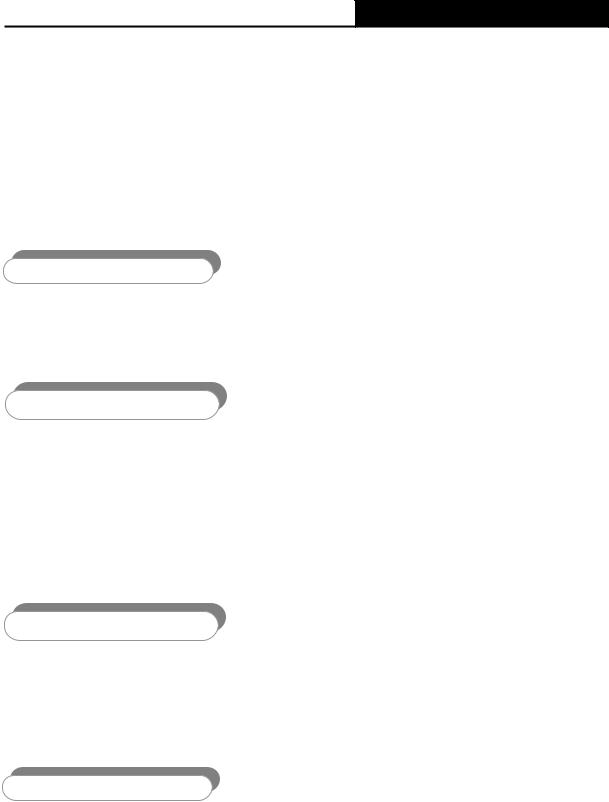
TL-WR802N 300Mbps Wireless N Nano Router
Chapter 1. Introduction
1.1 Overview of the Router
Small enough to fit in the average pocket, the TL-WR802N 300Mbps Wireless N Nano Router is uniquely suited to provide robust wireless networking to travelers, students, or anyone else for work or play.
Incredible Speed
TL-WR802N supports the newest 802.11n standards, and provides backward compatibility with older 802.11b/g standards as well. The up-to-300Mbps wireless speed makes it ideal for handling multiple data streams at the same time, which ensures your network stable and smooth.
Multiple Operation Modes
The TL-WR802N 300Mbps Wireless N Nano Router supports five operation modes. Wireless Router mode creates an instant private wireless network and share Internet to multiple Wi-Fi devices, which is suitable for most hotel and home network. Access Point mode creates a wireless network for Wi-Fi devices. The wireless devices are exposed to the wired network. Range Extender mode extends your home wireless range by copying the same wireless name and password. Client mode works as a wireless adapter for any Ethernet-enabled devices, such as Smart TV, Game Console and PC. Hotspot Router mode accesses the Internet wirelessly in areas with no wired ISP infrastructure
Reliable Security Protections
With multiple protection measures, including SSID broadcast control and wireless LAN 64/128/152-bit WEP encryption, WiFi protected Access (WPA2-PSK, WPA-PSK), as well as advanced Firewall protections, the TL-WR802N 300Mbps Wireless N Nano Router provides complete data privacy.
Flexible Access Control
The TL-WR802N 300Mbps Wireless N Nano Router supports Virtual Server and DMZ host for Port Triggering, and then the network administrators can manage and monitor the network in real time with the remote management function.
Since the router is compatible with virtually all the major operating systems, it is very easy to manage. Quick Setup Wizard is supported and detailed instructions are provided step by step in
- 2 -
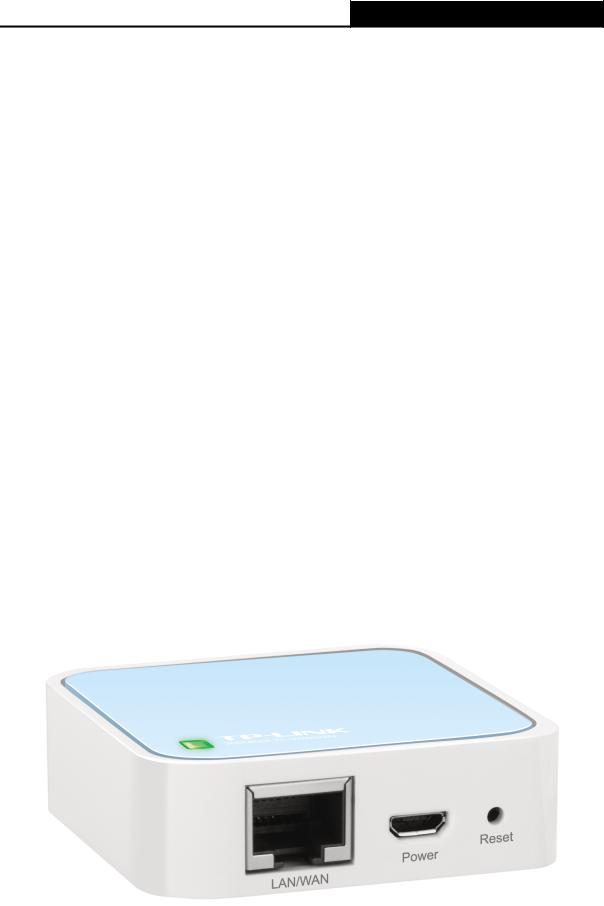
TL-WR802N 300Mbps Wireless N Nano Router
this user guide. Before installing the Router, please look through this guide to know all the Router’s functions.
1.2 Conventions
The Router or TL-WR802N mentioned in this guide stands for TL-WR802N 300Mbps Wireless N Nano Router without any explanation.
Parameters provided in the pictures are just references for setting up the product, which may differ from the actual situation.
You can set the parameters according to your demand.
1.3 Main Features
Complies with IEEE 802.11n/g/b
Wireless speed up to 300Mbps
Powered by external power adapter or USB connection to computer
Travel size design, ideal for home or travel use
Compact and portable, powerful wireless signal as well
Perfectly compatible with almost all the 2.4GHz Wi-Fi devices
Supports AP, Router, Range Extender, Bridge, and Client modes
Supports WEP, WPA/WPA2, WPA-PSK/WPA2-PSK encryptions
1.4 Panel Layout
Figure 1-1 TL-WR802N sketch
- 3 -

TL-WR802N 300Mbps Wireless N Nano Router
LED
|
Status |
|
Indication |
|
Solid |
|
The router is connected to the root Wi-Fi network or |
|
|
Internet. |
|
|
|
|
|
|
|
|
Blinking steadily: The router is disconnected from the root |
|
Blinking |
|
Wi-Fi network or Internet. |
|
|
Blinking irregularly: The router is booting or updating |
|
|
|
|
|
|
|
|
firmware. |
|
|
|
Table 1-1 The LED Description |
LAN/WAN: Functions as the LAN port in Hotspot Router, Range Extender, and Access Point mode. Functions as the WAN port in Wireless Router mode. As LAN, it connects the Router to the local PC; as WAN, it enables you connect the DSL/cable Modem, or Ethernet.
Reset It is used to reset the Router to its factory defaults. With the Router powered on, use a pin to press and hold the Reset button (about 5 seconds) until the LED becomes quick-flash from slow-flash. And then release the button and wait the Router to reboot to its factory default settings.
- 4 -

TL-WR802N 300Mbps Wireless N Nano Router
Chapter 2. Connecting the Router
2.1 System Requirements
Each PC in the LAN needs a working Ethernet Adapter
TCP/IP protocol must be installed on each PC
Web browser, such as Microsoft Internet Explorer 5.0 or later, Mozilla Firefox, Apple Safari
If the device is configured to Wireless Router/Access Point mode, you also need Broadband Internet Access Service (DSL/Cable/Ethernet)
One DSL/Cable Modem that has an RJ45 connector (which is not necessary if the Router is connected directly to the Ethernet.)
2.2 Installation Environment Requirements
Place the Router in a well-ventilated place far from any heater or heating vent
Place the Router in a location where it can be connected to the various devices as well as to a power source
Avoid direct irradiation of any strong light (such as sunlight)
Keep at least 2 inches (5 cm) of clear space around the Router
Operating Temperature: 0 ~40 (32 ~104 )
Operating Humidity: 10%~90%RH, Non-condensing
2.3 Connecting the Router
Before installing the Router, please make sure your broadband service provided by your ISP is available. If there is any problem, please contact with your ISP.
Please choose the operation mode you need and carry out the corresponding steps. There are five operation modes supported by this router: Wireless Router, Hotspot Router, Access Point, Range Extender and Client.
2.3.1 Wireless Router Mode
As a wireless router, TL-WR802N enables multi-user to share a wired (Ethernet) connection to wireless devices, such as in a hotel room, small office, etc.
The default mode of TL-WR802N is Wireless Router. On this mode, the wired port LAN/WAN works as WAN, it can be connected to DSL Modem or directly connected to a wired network with an Ethernet cable. Devices could connect to the router wirelessly.
- 5 -
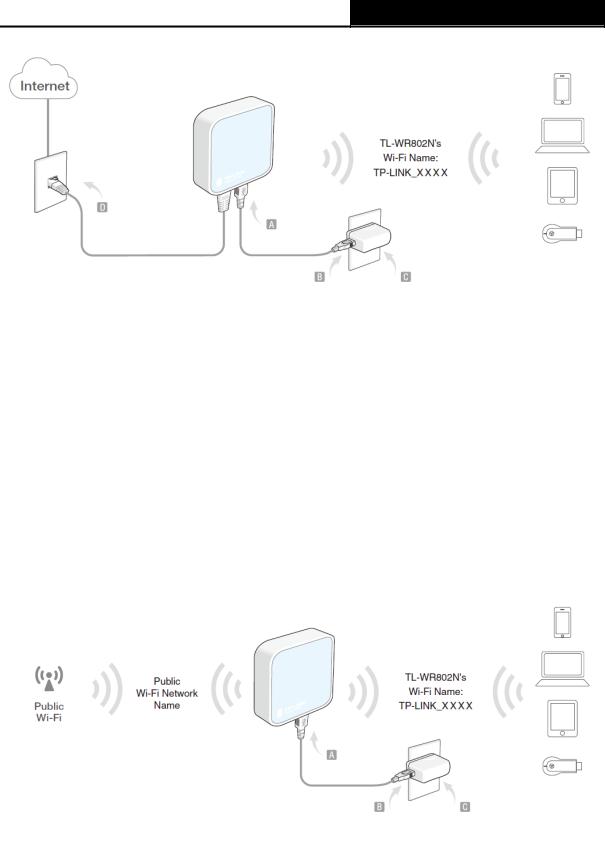
TL-WR802N 300Mbps Wireless N Nano Router
Figure 2-1 Hardware Installation of the TL-WR802N in Wireless Router Mode
1.Connect the LAN/WAN port of TL-WR802N to the wired Internet.
2.Connect TL-WR802N to the power.
2.3.2Hotspot Router Mode
In hotspot router mode, TL-WR802N enables user to create your personal Wi-Fi hotspot from a public Wi-Fi network such as in a hotel room, trade show, etc.
On this mode, the LAN port devices share the same IP from public Wi-Fi through Wireless port. While connecting to public Wi-Fi, the Wireless port works as a WAN port. The LAN/WAN port acts as a LAN port.
Figure 2-2 Hardware Installation of the TL-WR802N in Hotspot Router Mode
Connect TL-WR802N to the power.
- 6 -
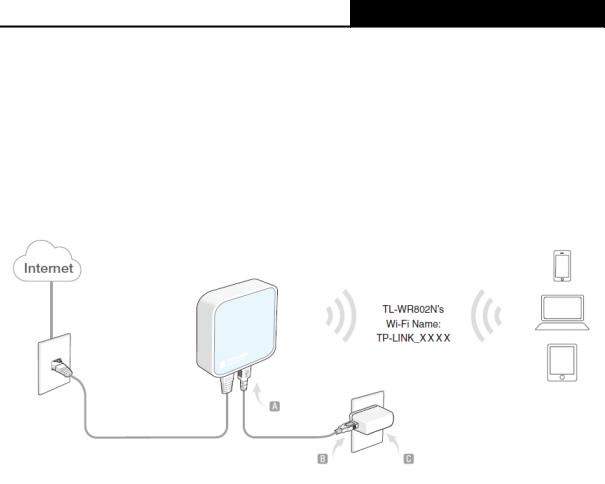
TL-WR802N 300Mbps Wireless N Nano Router
2.3.3 Access Point Mode
As the supplement of wired LAN, TL-WR802N enables the wired LAN to connect to the Internet wirelessly.
Connect TL-WR802N to the power and connect the Ethernet cable correctly, you can surf the Internet by connecting your PC(s) to the router wirelessly.
On this mode, the wired port LAN/WAN works as LAN. The Pre-encryption function is opened by default and the default password is the last unique eight numbers of each Router’s MAC address.
Figure 2-3 Hardware Installation of the TL-WR802N in AP Mode
1.Connect the LAN/WAN port of TL-WR802N to the wired network port with an Ethernet cable.
2.Connect TL-WR802N to the power.
2.3.4Range Extender Mode
TL-WR802N is used to extend the range of wireless signal of the existing AP or wireless router. On this mode, the wired port LAN/WAN works as LAN. Computer could connect to the device by either wired or wireless way.
- 7 -
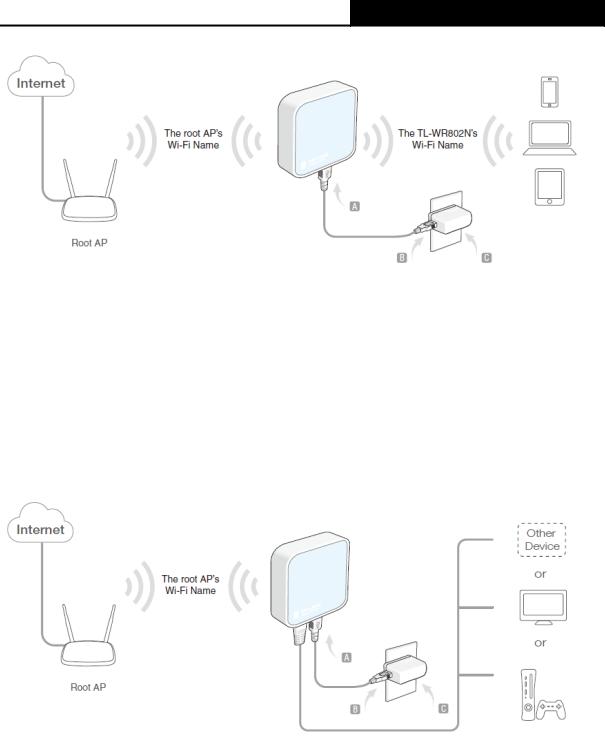
TL-WR802N 300Mbps Wireless N Nano Router
Figure 2-4 Hardware Installation of the TL-WR802N in Range Extender Mode Connect TL-WR802N to the power.
2.3.5 Client Mode
TL-WR802N is used as a wireless network card to connect the wireless network signal or wireless router.
On this mode, the wired port LAN/WAN works as LAN.
Figure 2-5 Hardware Installation of the TL-WR802N in Client Mode
1.Connect the PC to the LAN/WAN port of TL-WR802N router with an Ethernet cable.
2.Connect TL-WR802N to the power.
- 8 -
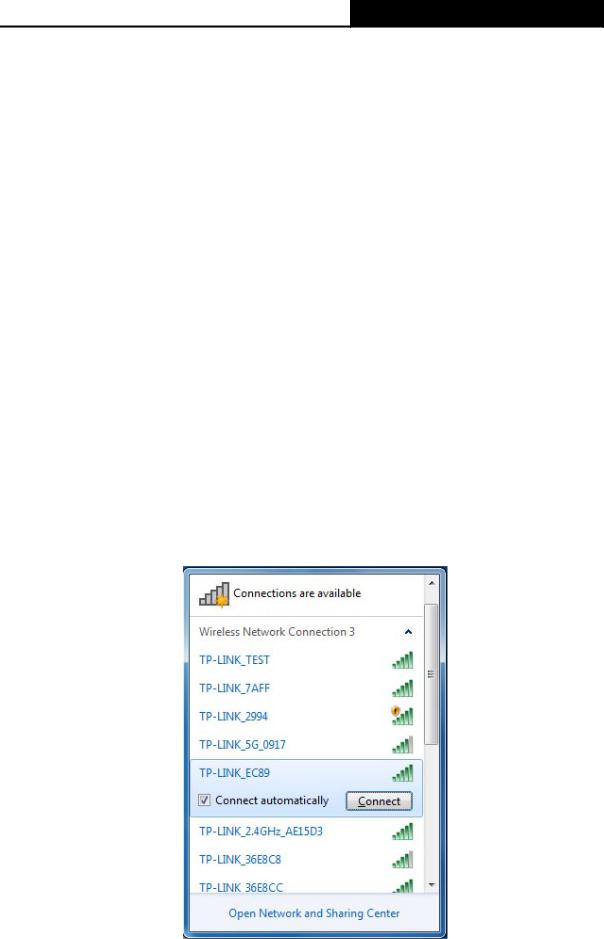
TL-WR802N 300Mbps Wireless N Nano Router
Chapter 3. Quick Installation Guide
This chapter will show you how to configure the basic functions of your TL-WR802N 300Mbps Wireless N Nano Router using Quick Setup Wizard within minutes.
3.1 TCP/IP Configuration
The default IP addresses of the TL-WR802N have two: 192.168.0.254 for AP mode, Range Extender mode and Client mode, and 192.168.0.1 for Wireless Router mode and Hotspot Router mode. And the default Subnet Mask is 255.255.255.0. These values can be changed as you desire. In this guide, we use all the default values for description. Here we take “192.168.0.254” as an example.
Connect the local PC to the LAN port of the Router. And then you can configure the IP address for your PC as the following steps:
1)Set up the TCP/IP Protocol in "Obtain an IP address automatically" mode on your PC. If you need instructions as to how to do this, please refer to Appendix B: "Configuring the PC”.
2)Then the built-in DHCP server will assign IP address for the PC.
Then connect to the Router through wireless connection following the steps below:
1)Click the icon  at the bottom of your desktop. Click refresh button, and then select the default SSID of the Router. Click Connect.
at the bottom of your desktop. Click refresh button, and then select the default SSID of the Router. Click Connect.
- 9 -
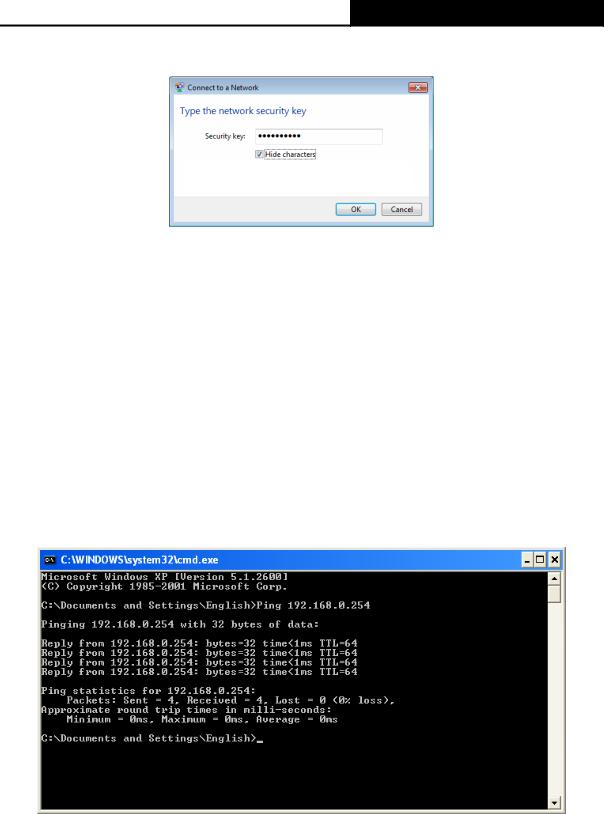
TL-WR802N 300Mbps Wireless N Nano Router
2)Enter the Security key. Click OK.
3)If you can see Connected after the default SSID, you’ve successfully connected to the wireless network.
Note:
1.The default SSID and Password of your Router are on the Wi-Fi Info Card. Both are case-sensitive.
2.The pre-encryption function is enabled by default and the default Network key/Security key is the Password on the label.
Now, you can run the Ping command in the command prompt to verify the network connection between your PC and the Router.
Open a command prompt, and type ping 192.168.0.254, and then press Enter.
If the result displayed is similar to the Figure 3-1, it means the connection between your PC and the Router has been established well.
Figure 3-1 Success result of Ping command
If the result displayed is similar to the Figure 3-2, it means the connection between your PC and the Router has failed.
-10 -
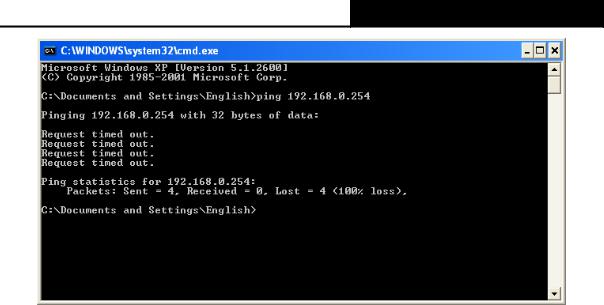
TL-WR802N 300Mbps Wireless N Nano Router
Figure 3-2 Failure result of Ping command
Please check the connection following these steps:
1.Is the connection between your PC and the Router correct?
2.Is the TCP/IP configuration for your PC correct?
Note:
If the Router's IP address is 192.168.0.254, your PC's IP address must be within the range of 192.168.0.1 ~ 192.168.0.253.
3.2 Quick Installation Guide
With a Web-based utility, it is easy to configure and manage the TL-WR802N. The Web-based utility can be used on any Windows, Macintosh or UNIX OS with a Web browser, such as Microsoft Internet Explorer, Mozilla Firefox or Apple Safari.
1.To access the configuration utility, open a web-browser and type in the default address http://tplinkwifi.net in the address field of the browser.
After a moment, a login window will appear, similar to the Figure 3-3. Enter admin for the User Name and Password, both in lower case letters. Then click the Login button or press the Enter key.
- 11 -
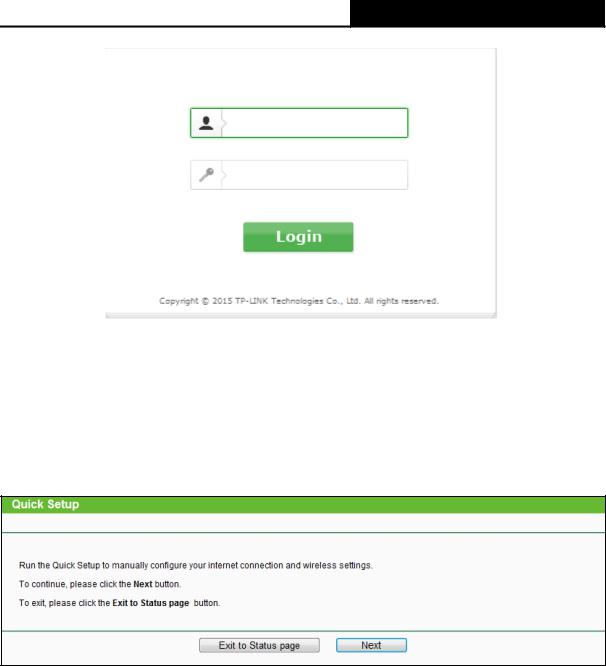
TL-WR802N 300Mbps Wireless N Nano Router
Figure 3-3 Login Windows
Note:
If the above screen does not pop-up, it means that your Web-browser has been set to a proxy. Go to Tools menu>Internet Options>Connections>LAN Settings, in the screen that appears, cancel the Using Proxy checkbox, and click OK to finish it.
2.After a successful login, you can click the Quick Setup menu to quickly configure your Router.
Figure 3-4 Quick Setup
3.Click Next in Figure 3-4, and then Working Mode page will appear, shown in Figure 3-5.
- 12 -
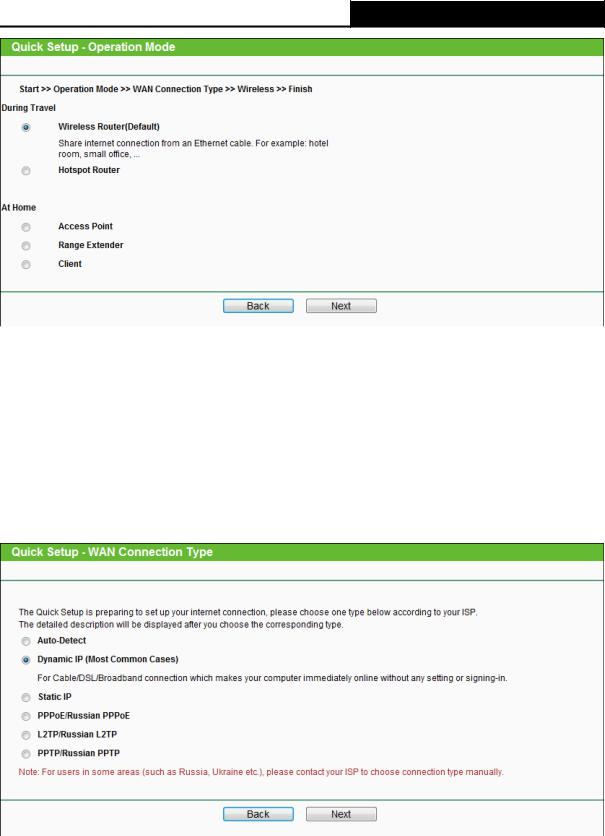
TL-WR802N 300Mbps Wireless N Nano Router
Figure 3-5 Quick Setup - Working Mode
You can configure your device quickly by the following steps in different modes.
3.2.1 Wireless Router Mode
When you choose Wireless Router on Operation Mode page in Figure 3-5 , take the following steps:
1.Click Next in Figure 3-5, and then WAN Connection Type page will appear as shown in
Figure 3-6.
Figure 3-6 Quick Setup - WAN Connection Type
The Router supports five popular ways Dynamic IP, Static IP, PPPoE/Russian PPPoE, L2TP/Russian L2TP and PPTP/Russian PPTP to connect to the Internet. To make sure the connection type your ISP provides, please refer to the ISP. Make sure the cable is securely plugged into the WAN port before detection.
- 13 -
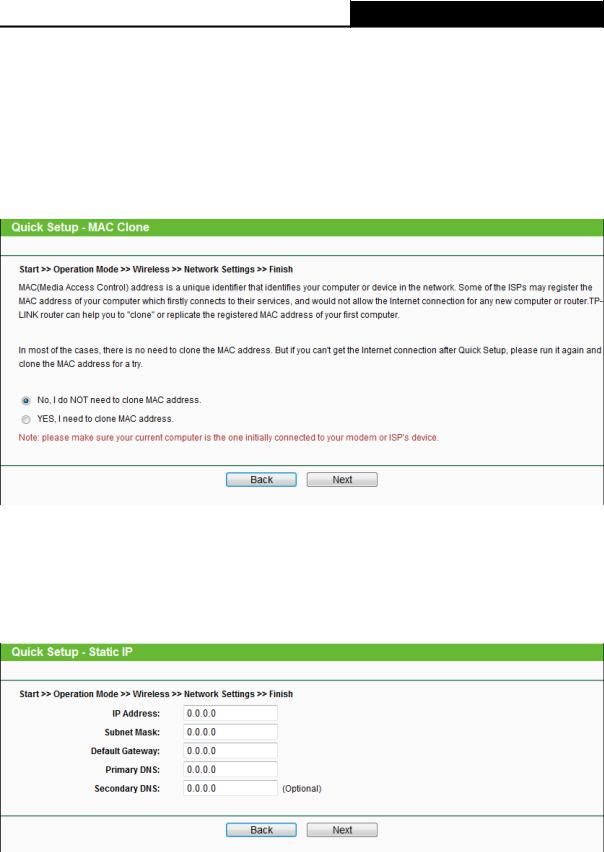
TL-WR802N 300Mbps Wireless N Nano Router
Auto Detect - If you don't know the connection type your ISP provides, use this option to allow the Quick Setup to search your Internet connection for servers and protocols and determine your ISP configuration.
Dynamic IP - Your ISP uses a DHCP service to assign your Router an IP address for connecting to the Internet. When the Router connects to a DHCP server, or the ISP supplies you with DHCP connection, please choose this type. If you choose this type of connection, you can click Next and proceed to Figure 3-12.
Figure 3-7 Quick Setup – MAC Clone
Static IP - This type of connection uses a permanent, fixed (static) IP address that your ISP assigned. In this type, you should fill in the IP address, Subnet Mask, Default Gateway, and DNS IP address manually, which are specified by your ISP. Then click Next and proceed to Figure 3-12.
Figure 3-8 Quick Setup - Static IP
PPPoE/Russian PPPoE - For this connection, you will need your account name and password from your ISP.
-14 -
