TOSHIBA SD-V393SU2 Service Manual
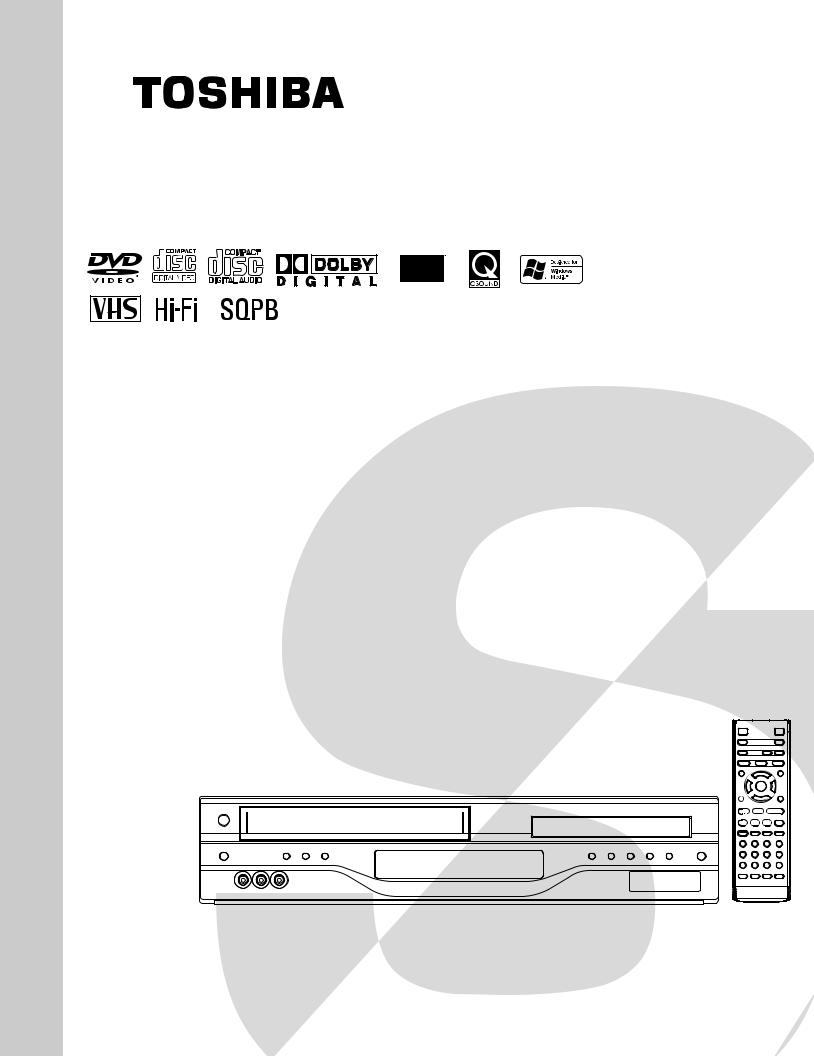
FILE NO. 810-200588
SERVICE MANUAL
DVD VIDEO PLAYER & VIDEO CASSETTE RECORDER
SD-V393SU2
DOCUMENT CREATED IN JAPAN, November, 2005
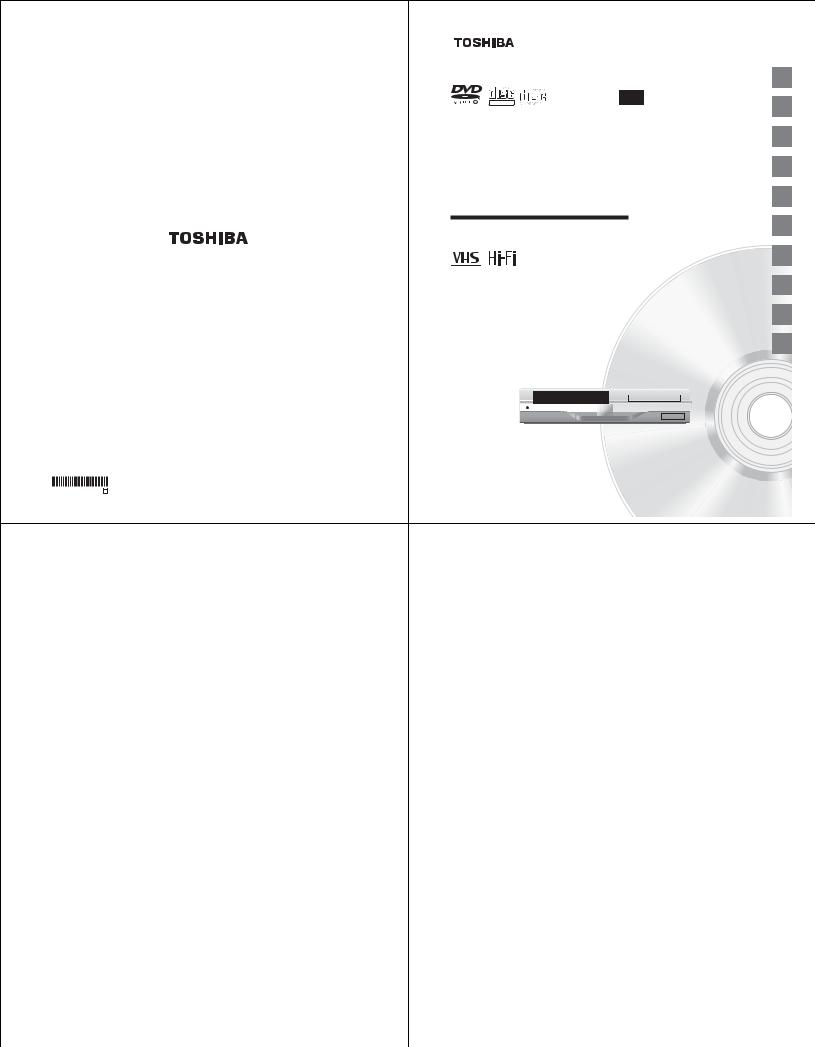
ColorStream and ColorStream Pro are registered trademarks of Toshiba America Consumer Products, L.L.C.
J2H20101B SH 05/08 K |
Printed in Thailand |
|
|
|
|
|
|
|
|
|
|
Introduction |
|
SAFETY PRECAUTIONS |
|
CAUTION |
The lightning flash with arrowhead symbol, within an |
equilateral triangle is intended to alert the user to the presence |
|
RISK OF ELECTRIC SHOCK |
of uninsulated dangerous voltage within the product's |
DO NOT OPEN |
|
|
enclosure that may be of sufficient magnitude to constitute a |
|
risk of electric shock to persons. |
|
|
|
The exclamation point within an equilateral triangle is intended |
|
|
|
to alert the user to the presence of important operating and |
|
maintenance (servicing) instructions in the literature |
|
accompanying the appliance. |
WARNING: TO REDUCE THE RISK OF FIRE OR ELECTRIC SHOCK, do not expose this appliance to rain or moisture.
CAUTION: TO PREVENT ELECTRIC SHOCK DO NOT USE THIS POLARIZED PLUG WITH AN EXTENSION CORD, RECEPTACLE OR OTHER OUTLET UNLESS THE BLADES CAN BE FULLY INSERTED TO PREVENT BLADE EXPOSURE.
FCC NOTICE: This equipment has been tested and found to comply with the limits for a Class B digital device, pursuant to Part 15 of the FCC Rules. These limits are designed to provide reasonable protection against harmful interference in a residential installation. This equipment generates, uses and can radiate radio frequency energy and, if not installed and used in accordance with the instructions, may cause harmful interference to radio communications.
However, there is no guarantee that interference will not occur in a particular installation. If this equipment does cause harmful interference to radio or television reception, which can be determined by turning the equipment off and on, the user is encouraged to try to correct the interference by one or more of the following measures:
-Reorient or relocate the receiving antenna.
-Increase the separation between the equipment and receiver.
-Connect the equipment into an outlet on a circuit different from that to which the receiver is connected.
-Consult the dealer or an experienced radio/TV technician for help.
CAUTION: Changes or modifications not expressly approved by the partly responsible for compliance with the
FCC Rules could void the user's authority to operate this equipment.
CAUTION: THIS DIGITAL VIDEO PLAYER EMPLOYS A LASER SYSTEM.
TO ENSURE PROPER USE OF THIS PRODUCT, PLEASE READ THIS USER'S GUIDE CARE-
FULLY AND RETAIN FOR FUTURE REFERENCE. SHOULD THE UNIT REQUIRE MAINTE-
NANCE, CONTACT AN AUTHORIZED SERVICE LOCATION.
USE OF CONTROLS, ADJUSTMENTS OR THE PERFORMANCE OF PROCEDURES OTHER
THAN THOSE SPECIFIED HEREIN MAY RESULT IN HAZARDOUS RADIATION EXPOSURE.
TO PREVENT DIRECT EXPOSURE TO LASER BEAM, DO NOT TRY TO OPEN THE ENCLO-
SURE. VISIBLE LASER RADIATION MAY BE PRESENT WHEN THE ENCLOSURE IS OPENED.
DO NOT STARE INTO BEAM.
Location of the required Marking
The rating sheet and the safety caution are on the rear of the unit.
CERTIFICATION: COMPLIES WITH FDA RADIATION PERFORMANCE
STANDARDS, 21 CFR SUBCHAPTER J.
2
DIGITAL VIDEO
DVD VIDEO PLAYER & VIDEO CASSETTE RECORDER
SD-V393SU
SD-V393SU2
OWNER’S MANUAL
©2005 Toshiba Corporation
This device does not tape-record copy protected DVD Video Discs.
Introduction 2
Connections 14
Basic(VCR)setup 22
Playback(VCR) 29
Recording(VCR) 34
Other functions(VCR) 39
Basic playback(DVD) 42
Advancedplayback 45
(DVD)
Function(DVD)setup 55
Others 61
IMPORTANT SAFEGUARDS
1. |
READ INSTRUCTIONS |
|
|
|
|||
|
All the safety and operating instructions should be read before the unit is operated. |
|
|
2. |
RETAIN INSTRUCTIONS |
|
|
Introduction |
|||
|
The safety and operating instructions should be retained for future reference. |
||
3. |
HEED WARNINGS |
|
|
|
All warnings on the unit and in the operating instructions should be adhered to. |
|
|
4. |
FOLLOW INSTRUCTIONS |
|
|
|
All operating and use instructions should be followed. |
|
|
5. |
CLEANING |
|
|
|
Unplug this unit from the wall outlet before cleaning. Do not use liquid cleaners or aerosol cleaners. |
|
|
|
Use a soft dry cloth for cleaning the exterior cabinet only. |
|
|
6. |
ATTACHMENTS |
|
|
|
The manufacturer of this unit does not make any recommendations for attachments, as they may cause |
|
|
|
hazards. |
|
|
7. |
WATER AND MOISTURE |
|
|
|
Do not use this unit near water. For example, near a bathtub, washbowl, kitchen sink, laundry tub, in a wet |
|
basement, or near a swimming pool. |
PORTABLE CART WARNING |
|
8.ACCESSORIES
Do not place this unit on an unstable cart, stand, tripod, bracket, or table.
The unit may fall, causing serious injury, and serious damage to the unit.
8A. An appliance and cart combination should be moved with care. Quick stops, excessive force, and uneven surfaces may cause the appliance and cart combination to overturn.
9. VENTILATION
Slots and openings in the cabinet back or bottom are provided for ventilation, to ensure reliable operation of the unit, and to protect it from overheating.
These openings must not be blocked or covered. The openings should never be blocked by placing the unit on a bed, sofa, rug, or other similar surface. This unit should never be placed near or over a radiator or heat source. This unit should not be placed in a built-in installation such as a bookcase or rack unless proper ventilation is provided and/or the manufacturer’s instructions have been adhered to.
10.POWER SOURCE
This unit should be operated only from the type of power source indicated on the rating plate. If you are not sure of the type of power supply to your home, consult your appliance dealer or local power company.
11.GROUNDING OR POLARIZATION
This unit is equipped with a polarized alternating-current line plug (a plug having one blade wider than the other). This plug will fit into the power outlet only one way. This is a safety feature. If you are unable to insert the plug fully into the outlet, try reversing the plug. If the plug should still fail to fit, contact your electrician to replace your obsolete outlet. Do not defeat the safety purpose of the grounding-type plug.
12.POWER-CORD PROTECTION
Power-supply cords should be routed so that they are not likely to be walked on or pinched by items placed upon or against them, paying particular attention to cords at plugs, convenience receptacles, and the point where they exit from the appliance.
3
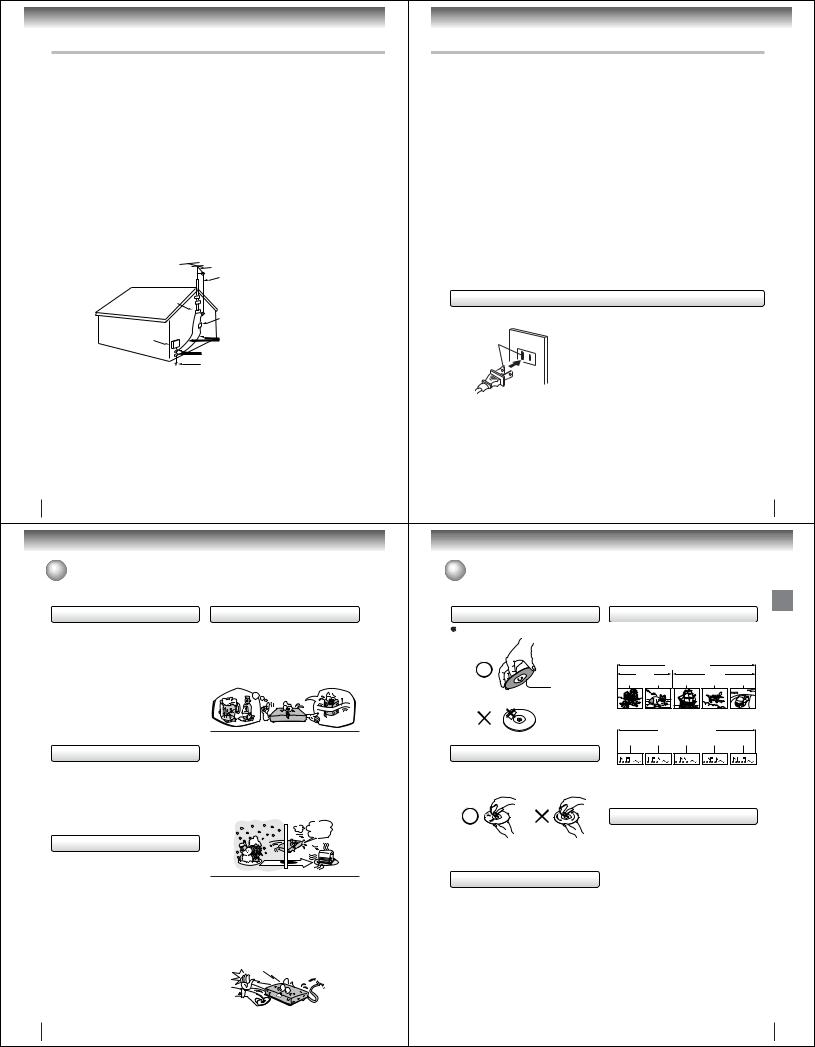
Introduction
IMPORTANT SAFEGUARDS
13.LIGHTNING
To protect your unit from a lightning storm, or when it is left unattended and unused for long periods of time, unplug it from the wall outlet and disconnect the antenna or cable system. This will prevent damage to the unit due to lightning and power line surges.
14.POWER LINES
An outside antenna system should not be located in the vicinity of overhead power lines or other electric light or power circuits, or where it can fall onto or against such power lines or circuits. When installing an outside antenna system, extreme care should be taken to keep from touching such power lines or circuits, as contact with them might be fatal.
15.OVERLOADING
Do not overload wall outlets and extension cords, as this can result in a risk of fire or electric shock.
16.OBJECT AND LIQUID ENTRY
Do not push objects through any openings in this unit, as they may touch dangerous voltage points or short out parts that could result in fire or electric shock. Never spill or spray any type of liquid into the unit.
17.OUTDOOR ANTENNA GROUNDING
If an outside antenna or cable system is connected to the unit, be sure the antenna or cable system is grounded to provide some protection against voltage surges and built-up static charges, Section 810 of the National Electrical Code, ANSI/NFPA 70, provides information with respect to proper grounding of the mast and supporting structure, grounding of the lead-in wire to an antenna discharge unit, size of grounding conductors, location of antenna discharge unit, connection to grounding electrodes, and requirements for the grounding electrode.
EXAMPLE OF ANTENNA GROUNDING AS PER THE
NATIONAL ELECTRICAL CODE
|
ANTENNA LEAD IN WIRE |
|
GROUND CLAMP |
|
|
|
ANTENNA |
|
|
DISCHARGE UNIT |
|
|
(NEC SECTION 810-20) |
|
ELECTRIC SERVICE |
GROUNDING CONDUCTORS |
|
EQUIPMENT |
||
(NEC SECTION 810-21) |
||
|
||
|
GROUND CLAMPS |
|
|
POWER SERVICE GROUNDING |
|
NEC-NATIONAL ELECTRICAL CODE |
ELECTRODE SYSTEM |
|
S2898A |
(NEC ART 250, PART H) |
|
|
18.SERVICING
Do not attempt to service this unit yourself as opening or removing covers may expose you to dangerous voltage or other hazards. Refer all servicing to qualified service personnel.
For example:
a.When the power-supply cord or plug is damaged.
b.If liquid has been spilled, or objects have fallen into the unit.
c.If the unit has been exposed to rain or water.
d.If the unit does not operate normally by following the operating instructions. Adjust only those controls that are covered by the operating instructions, as an improper adjustment of other controls may result in damage and will often require extensive work by a qualified technician to restore the unit to its normal operation.
e.If the unit has been dropped or the cabinet has been damaged.
f . When the unit exhibits a distinct change in performance, this indicates a need for service.
4
Introduction
 Precautions
Precautions
Notes on handling |
Note on moisture condensation |

 When shipping the DVD/VCR, the original shipping carton and packing materials come in handy. For maximum protection, repack the unit as it was originally packed at the factory.
When shipping the DVD/VCR, the original shipping carton and packing materials come in handy. For maximum protection, repack the unit as it was originally packed at the factory.

 Do not use volatile liquids, such as insect spray, near the DVD/VCR. Do not leave rubber or plastic products to contact the DVD/VCR for a prolonged period. They will leave marks on the finish.
Do not use volatile liquids, such as insect spray, near the DVD/VCR. Do not leave rubber or plastic products to contact the DVD/VCR for a prolonged period. They will leave marks on the finish.

 The top and rear panels of the DVD/VCR may become warm after a long period of use. This is not a malfunction.
The top and rear panels of the DVD/VCR may become warm after a long period of use. This is not a malfunction.

 When the DVD/VCR is not in use, be sure to remove the disc and the video cassette turn off the power.
When the DVD/VCR is not in use, be sure to remove the disc and the video cassette turn off the power.

 If you do not use the DVD/VCR for a long period, the unit may not function properly in the future. Turn on and use the DVD/VCR occasionally.
If you do not use the DVD/VCR for a long period, the unit may not function properly in the future. Turn on and use the DVD/VCR occasionally.
Notes on locating

 Place the DVD/VCR on a level surface. Do not use it on a shaky or unstable surface such as a wobbling table or inclined stand. The loaded disc or the video tape may become dis-aligned and damage the DVD/ VCR.
Place the DVD/VCR on a level surface. Do not use it on a shaky or unstable surface such as a wobbling table or inclined stand. The loaded disc or the video tape may become dis-aligned and damage the DVD/ VCR.

 When you place this DVD/VCR near a TV, radio, or VCR, the playback picture may become poor and the sound may be distorted. In this case, place the DVD/ VCR away from the TV, radio or VCR.
When you place this DVD/VCR near a TV, radio, or VCR, the playback picture may become poor and the sound may be distorted. In this case, place the DVD/ VCR away from the TV, radio or VCR.
Notes on cleaning
Use a soft, dry cloth for cleaning.  Use a dry cloth to wipe.
Use a dry cloth to wipe.
Do not use any type of solvent, such as thinner and benzine, as they may damage the surface of the DVD/VCR.
 If you use a chemical saturated cloth to clean the unit, follow that product’s instructions.
If you use a chemical saturated cloth to clean the unit, follow that product’s instructions.
Moisture condensation damages the DVD/VCR. Please read the following carefully.
Moisture condensation occurs, for example, when you pour a cold drink into a glass on a warm day. Drops of water form on the outside of the glass. In the same way, moisture may condense on the head drum or the optical pick-up lens inside this unit, one of the most crucial internal parts of the DVD/VCR.
ple of moi |
sture |
|
Exam |
|
|
e |
|
Tape |
cond nsation! |
||
Head drum

 Moisture condensation occurs during the following cases.
Moisture condensation occurs during the following cases.
 When you bring the DVD/VCR directly from a cold place to a warm place.
When you bring the DVD/VCR directly from a cold place to a warm place.
 When you use the DVD/VCR in a room where you just turned on the heater, or a place where the cold wind from the air conditioner directly hits the unit.
When you use the DVD/VCR in a room where you just turned on the heater, or a place where the cold wind from the air conditioner directly hits the unit.
 In summer, when you use the DVD/VCR in a hot and humid place just after you move the unit from an air conditioned room.
In summer, when you use the DVD/VCR in a hot and humid place just after you move the unit from an air conditioned room.
 When you use the DVD/VCR in a humid place.
When you use the DVD/VCR in a humid place.
It’s too warm!

 Do not use the DVD/VCR when moisture condensation may occur.
Do not use the DVD/VCR when moisture condensation may occur.
If you use the DVD/VCR in such a situation, it may damage discs and internal parts. Remove the disc or the video tape, connect the power cord of the DVD/ VCR to the wall outlet, turn on the DVD/VCR, and leave it for two or three hours. After two or three hours, the DVD/VCR will have warmed up and evaporated any moisture. Keep the DVD/VCR connected to the wall outlet and moisture condensation will seldom occur.
Wait! |
|
6
IMPORTANT SAFEGUARDS / Power source
19. |
REPLACEMENT PARTS |
|
|
When replacement parts are required, be sure the service technician uses replacement parts specified by |
|
|
the manufacturer or those that have the same characteristics as the original part. |
|
|
Unauthorized substitutions may result in fire, electric shock or other hazards. |
Introduction |
20. |
SAFETY CHECK |
|
|
Upon completion of any service or repairs to this unit, ask the service technician to perform safety checks to |
|
|
determine that the unit is in proper operating condition. |
|
21. |
HEAT |
|
|
The product should be situated away from heat sources such as radiators, heat registers, stoves, or other |
|
|
products (including amplifiers) that produce heat. |
|
22. |
DISC TRAY |
|
|
Keep your fingers well clear of the disc tray as it is closing. It may cause serious personal injury. |
|
23. |
CONNECTING |
|
|
When you connect the product to other equipment, turn off the power and unplug all of the equipment from |
|
|
the wall outlet. Failure to do so may cause a product damage. Read the owner's manual of the other |
|
|
equipment carefully and follow the instructions when making any connections. |
|
24. |
LASER BEAM |
|
|
Do not look into the opening of the disc tray or ventilation opening of the product to see the source of the |
|
|
laser beam. It may cause sight damage. |
|
25. |
DISC |
|
|
Do not use a cracked, deformed, or repaired disc. These discs are easily broken and may cause serious |
|
|
personal injury and product malfunction. |
|
26. |
NOTE TO CABLE TV SYSTEM INSTALLER |
|
|
This reminder is provided to call the Cable TV system installer’s attention to Article 820-40 of the NEC that |
|
|
provides guidelines for proper grounding and, in particular, specifies that the cable ground shall be con- |
|
|
nected to the grounding system of the building, as close to the point of cable entry as practical. |
|
Power source
AC Outlet
Wider Hole
and Blade
Polarized AC Cord Plug
(One blade is wider than the other.)
TO USE AC POWER SOURCE
Use the AC polarized line cord provided for operation on AC. Insert the AC cord plug into a standard 120V 60Hz polarized AC outlet.
Notes:
•Never connect the AC line cord plug to other than the specified voltage (120V 60Hz). Use the attached power cord only.
•If the polarized AC cord does not fit into a non-polarized AC outlet, do not attempt to file or cut the blade. It is the user’s responsibility to have an electrician replace the obsolete outlet.
•If you cause a static discharge when touching the unit and the unit fails to function, simply unplug the unit from the AC outlet and plug it back in. The unit should return to normal operation.
5
 Notes on discs
Notes on discs
On handling discs |
Structure of disc contents |
Introduction |
|
Do not touch the playback side of the disc. |
audio CDs are divided into tracks. |
|
|
Normally, DVD video discs are divided into titles, and |
|
||
|
the titles are sub-divided into chapters. VIDEO CDs and |
|
|
|
DVD video disc |
|
|
|
DVD video disc |
|
|
|
Title 1 |
Title 2 |
|
Playback side |
Chapter 1 Chapter 2 Chapter 1 |
Chapter 2 Chapter 3 |
|
|
|
|
|
 Do not attach paper or tape to discs.
Do not attach paper or tape to discs.
Video CD/Audio CD
Video CD/Audio CD
Track 1 |
Track 2 |
Track 3 |
Track 4 |
Track 5 |
On cleaning discs
 Fingerprints and dust on the disc cause picture and sound deterioration. Wipe the disc from the center outwards with a soft cloth. Always keep the disc clean.
Fingerprints and dust on the disc cause picture and sound deterioration. Wipe the disc from the center outwards with a soft cloth. Always keep the disc clean.
 Do not use any type of solvent such as thinner, benzine, commercially available cleaners or antistatic spray for vinyl LPs. It may damage the disc.
Do not use any type of solvent such as thinner, benzine, commercially available cleaners or antistatic spray for vinyl LPs. It may damage the disc.
On storing discs
 Do not store discs in a place subject to direct sunlight or near heat sources.
Do not store discs in a place subject to direct sunlight or near heat sources.
 Do not store discs in places subject to moisture and dust such as a bathroom or near a humidifier.
Do not store discs in places subject to moisture and dust such as a bathroom or near a humidifier.  Store discs vertically in a case. Stacking or placing objects on discs outside of their case may cause warping.
Store discs vertically in a case. Stacking or placing objects on discs outside of their case may cause warping.
Each title, chapter or track is assigned a number, which is called “title number”, “chapter number” or “track number” respectively.
There may be discs that do not have these numbers.
Notes on copyright
The unauthorized recording, use, distribution, or revision of television programs, videotapes, DVDs and other materials, is prohibited under the Copyright Laws of the United States and other countries, and may subject you to civil and/or criminal liability.
This product incorporates copyright protection technology that is protected by method claims of certain U.S. patents and other intellectual property rights owned by Macrovision Corporation and other rights owners. Use of this copyright protection technology must be authorized by Macrovision Corporation, and is intended for home and other limited viewing uses only unless otherwise authorized by Macrovision Corporation. Reverse engineering or disassembly is prohibited.
7

Introduction
 Notes on discs (continued)
Notes on discs (continued)
About this owner’s manual
This owner’s manual explains the basic instructions of this DVD/VCR. Some DVD video discs are produced in a manner that allows specific or limited operation during playback. As such, the DVD/VCR may not respond to all operating commands. This is not a defect in the DVD/ VCR. Refer to instruction notes of discs.
“  ” may appear on the TV screen during operation. A “ ” means that the operation is not permitted by the DVD/VCR or the disc.
” may appear on the TV screen during operation. A “ ” means that the operation is not permitted by the DVD/VCR or the disc.
For example, sometimes it is unable to stop the playback of copyright message of the disc when the STOP ( ) button is pressed. Alternatively, the “ ” may
) button is pressed. Alternatively, the “ ” may
also indicate that the feature is not available for the disc.
Notes on region numbers
The region number of this DVD/VCR is 1. If region numbers, which stand for their playable area, are printed on your DVD video disc and you do not find 1 or ALL , disc playback will not be allowed by the player. (In this case, the DVD/VCR will display a message on-screen.)
On Video CDs
This DVD/VCR supports Video CDs equipped with the PBC (Version 2.0) function. (PBC is the abbreviation of Playback Control.) You can enjoy two playback variations depending on types of discs.
•Video CD not equipped with PBC function (Version 1.1)
Sound and movie can be played on this DVD/VCR in the same way as an audio CD.
•Video CD equipped with PBC function (Version 2.0)
In addition to operation of a Video CD not equipped with the PBC function, you can enjoy playback of interactive software with search function by using the menu displayed on the TV screen (Menu Playback). Some of the functions described in this owner’s manual may not work with some discs.
8
Playable discs
This DVD/VCR can play the following discs.
|
Disc Mark |
Contents |
Disc |
Maximum |
|
Size |
playback time |
||
|
|
|
|
Approx. 4 hours |
|
|
|
|
(single sided disc) |
|
|
Audio |
12 cm |
|
|
|
|
Approx. 8 hours |
|
DVD |
|
+ |
|
(double sided disc) |
|
Video |
|
||
video |
|
|
|
|
|
(moving |
|
|
|
discs |
|
|
Approx. 80 minutes |
|
|
pictures) |
|
||
|
|
|
|
(single sided disc) |
|
|
|
8 cm |
|
|
|
|
Approx. 160 minutes |
|
|
|
|
|
|
|
|
|
|
(double sided disc) |
|
|
|
|
|
|
|
Audio |
12 cm |
Approx. 74 minutes |
|
|
|
|
|
Video |
|
+ |
|
|
|
Video |
|
|
|
CDs |
|
|
|
|
DIGITAL VIDEO |
(moving |
|
|
|
|
pictures) |
|
|
|
|
|
8 cm |
Approx. 20 minutes |
|
|
|
|
||
|
|
|
|
|
|
|
|
12 cm |
Approx. 74 minutes |
Audio |
|
Audio |
|
|
CDs |
|
8 cm |
|
|
|
|
|
||
|
|
|
(CD |
Approx. 20 minutes |
|
|
|
single) |
|
|
|
|
|
|
The following discs are also available.  DVD-R/RW discs of DVD video format
DVD-R/RW discs of DVD video format
 CD-R/CD-RW discs of CD-DA, Video CD, SVCD, MP3, WMA or JPEG format
CD-R/CD-RW discs of CD-DA, Video CD, SVCD, MP3, WMA or JPEG format
 Kodak Picture CD and FUJICOLOR CD format Some of these discs may be incompatible.
Kodak Picture CD and FUJICOLOR CD format Some of these discs may be incompatible.
•You cannot play discs other than those listed above.
•You cannot play discs of DVD-RAM, DVD-ROM, Photo CD, etc., or non standardized discs even if they may be labeled as above.
•Some CD-R/RWs cannot be played back depending on the recording conditions.
•This DVD/VCR uses the NTSC color system, and cannot play DVD video discs recorded in any other color system (PAL, SECAM, etc.).
Because of problems and errors that can occur during the creation of DVD and Video CD software and/or the manufacture of DVD and Video CD discs, Toshiba cannot guarantee that this DVD/VCR will play every feature of every DVD bearing the DVD logo and/or every Video CD bearing the CD logo. As one of the creators of DVD technology, Toshiba DVD players are manufactured using the highest standards of quality, and as a result, such
incompatibilities are rare. If you happen to experience any difficulty playing a DVD or a Video CD on a this DVD/VCR, please feel free to call our Contact listed in “How to Obtain Warranty Services” (page 65).
Introduction
 Identification of controls
Identification of controls
See the page in  for details.
for details.
Front panel |
|
|
|
|
|
|
|
|
|
Cassette loading slot 29 |
|
|
|
OPEN/CLOSE button 42 |
|||
|
|
|
|
|
|
|||
ON/STANDBY button 22 |
|
|
|
DVD indicator 42 |
|
REW button 30 |
||
|
|
|
|
|
|
|||
|
REC button 34 |
|
Remote sensor |
13 |
|
Disc tray |
42 |
|
EJECT |
|
|
VCR indicator |
22 |
|
VCR/DVD mode selector |
FF button 30 |
|
|
|
|
|
|
button |
22 |
|
|
button 29 |
CHANNEL |
/ |
buttons 34 |
|
|
|
||
|
|
|
STOP button 30 |
|
||||
|
|
|
|
Display window |
11 |
|
||
AUDIO (L/R)/VIDEO IN |
|
|
|
PLAY button 30 |
||||
(LINE IN 2) jacks 40 |
|
|
|
|
|
|
||
|
|
|
|
|
|
|
||
Rear panel
DVD COAXIAL DIGITAL AUDIO OUT jack 20
DVD S-VIDEO OUT jack 19 |
DVD/VCR common AUDIO |
ANT IN jack |
14 |
||
(L/R)/VIDEO OUT jacks |
18 |
||||
|
|
||||
AC power cord 5
DVD COMPONENT |
DVD AUDIO (L/R) |
AUDIO (L/R)/VIDEO |
ANT OUT jack 14 |
OUT jacks 19 |
OUT jacks 19 |
IN (LINE IN1) jacks 40 |
|
10
Contents |
|
Introduction |
|
SAFTY PRECAUTIONS................................... |
2 |
IMPORTANT SAFEGUARDS .......................... |
3 |
Power source ................................................... |
5 |
Precautions ...................................................... |
6 |
Notes on discs.................................................. |
7 |
Contents. .......................................................... |
9 |
Identification of controls ................................. |
10 |
Connections |
|
Antenna connections...................................... |
14 |
Cable TV connections .................................... |
16 |
Connecting to a TV ........................................ |
18 |
Connecting to optional equipment.................. |
20 |
Basic setup (VCR) |
|
Setting the video channel ............................... |
22 |
Setting the language ...................................... |
23 |
Clock setting................................................... |
24 |
Tuner setting .................................................. |
27 |
Playback (VCR) |
|
Loading and unloading a cassette tape ......... |
29 |
Cassette tape playback .................................. |
30 |
Special playback ............................................ |
31 |
Convenience function..................................... |
32 |
Recording (VCR) |
|
Recording a TV program ................................ |
34 |
One-touch Timer Recording (OTR) ................ |
36 |
Timer recording .............................................. |
37 |
Other functions (VCR) |
|
Stereo recording and playback ...................... |
39 |
Second Audio Program (SAP)........................ |
39 |
Duplicating a video tape ................................. |
40 |
Recording a DVD/CD disc.............................. |
41 |
Basic playback (DVD) |
|
Playing a disc ................................................. |
42 |
Advanced playback (DVD) |
|
Zooming ......................................................... |
45 |
Locating desired scene .................................. |
45 |
Marking desired scenes ................................. |
46 |
Repeat playback............................................. |
47 |
A-B Repeat playback...................................... |
47 |
Program playback .......................................... |
48 |
Random playback........................................... |
48 |
Changing angles ............................................ |
49 |
Title selection ................................................. |
49 |
DVD menu ...................................................... |
49 |
Changing soundtrack language ..................... |
50 |
Setting surround sound .................................. |
50 |
Subtitles ......................................................... |
51 |
To turn off the PBC ......................................... |
51 |
MP3/WMA/JPEG operation............................ |
52 |
Function setup (DVD) |
|
Customizing the function settings .................. |
55 |
Temporary disabling of rating level by |
|
DVD disc ........................................................ |
60 |
Others |
|
Language code list ......................................... |
61 |
Troubleshooting ............................................. |
62 |
Specifications ................................................. |
63 |
Limited warranty ............................................. |
64 |
Introduction
9
|
|
|
|
|
|
|
|
|
|
|
|
|
|
|
|
|
|
|
|
|
|
|
|
|
|
|
|
|
|
|
|
|
|
|
|
|
|
|
Display window |
|
|
|
|
|
|
|
|
|
|
|
|
|
|
|
|
|
|
|
|
|
|
|
|
|
|
|
|||||||||
|
|
|
|
|
|
Play indicator |
|
|
|
|
|
|
|
|
|
|
|
|
|
|
|
|
|
|
|
|
|
||||||||||
|
|
|
|
|
|
|
|
|
|
|
|
|
|
|
|
|
|
|
|
|
|
|
|
|
|
|
|||||||||||
|
|
|
|
|
|
|
|
|
|
|
|
|
|
|
|
|
|
|
|
|
|
|
|
|
|
Introduction |
|||||||||||
|
VCR indicator (VCR) |
|
|
Still indicator |
|
|
|
|
|
|
Disc inserted indicator (DVD) |
||||||||||||||||||||||||||
|
|
|
|
|
|
|
|
|
|
||||||||||||||||||||||||||||
|
Recording |
|
|
|
|
|
|
|
|
|
|
|
|
|
|
|
|
|
|
|
|
|
|
|
|
|
|
|
Disc inserted |
|
|||||||
|
|
|
|
|
|
|
|
|
|
|
|
|
|
|
|
|
|
|
|
|
|
|
|
|
|
|
|
|
|||||||||
|
|
|
|
|
|
|
|
|
|
|
|
|
|
|
|
|
|
|
|
|
|
|
|
|
|
|
|
|
|||||||||
|
|
|
|
|
|
|
|
|
|
|
|
|
|
|
|
|
|
|
|
|
|
|
|
|
|
|
|
|
|||||||||
|
indicator (VCR) |
|
|
|
|
|
|
|
|
|
|
|
|
|
|
|
|
|
|
|
|
|
|
|
|
|
|
|
|
indicator (CD) |
|
||||||
|
|
|
|
|
|
|
|
|
|
|
|
|
|
|
|
|
|
|
|
|
|
|
|
|
|
|
|
|
|
|
AM/PM indicator |
|
|||||
|
|
|
|
|
|
|
|
|
|
|
|
|
|
|
|
|
|
|
|
|
|
|
|
|
|
|
|
|
|
|
(AM is not displayed) |
|
|||||
|
|
|
|
|
|
|
|
|
|
|
|
|
|
|
|
|
|
|
|
|
|
|
|
|
|
|
|||||||||||
|
Track indicator (CD) |
|
|
|
|
|
|
|
Multifunctional indicator |
|
|
|
|
|
|
|
|
|
|
|
|
|
|||||||||||||||
|
|
|
|
|
|
|
|
|
|
|
|
|
|
|
|
|
|
|
|
|
|||||||||||||||||
|
Tape loaded indicator (VCR) |
Progressive indicator |
|
|
|
|
|
|
|
|
|
|
|
|
|
||||||||||||||||||||||
|
|
|
|
|
|
|
|
|
|
|
|
|
|
|
|
|
|
|
|
|
|
|
|
|
|
|
|||||||||||
|
|
|
|
|
|
|
|
|
|
|
Timer Recording indicator (VCR) |
|
|
|
|
|
|
|
|
|
|
|
|
|
|||||||||||||
|
VCR operation status |
|
|
|
|
|
|
|
|
|
|
|
|
|
|
|
|
|
|
|
|
|
|
|
|
|
|
|
|||||||||
|
Press CALL to display VCR operation status on the screen. |
|
|
|
|
|
|
|
|
|
|
|
|
|
|||||||||||||||||||||||
|
To cancel the display, press CALL again. |
|
|
|
|
|
|
|
|
|
|
|
|
|
|
|
|
|
|
|
|
|
|
|
|
|
|
|
|||||||||
|
While watching TV |
|
|
|
|
|
|
|
|
|
|
|
While operating a tape |
|
|
|
|
|
VCR Icons |
|
|||||||||||||||||
|
|
DAY OF THE WEEK |
|
|
|
|
|
|
|
|
HI-FI STEREO |
|
|
|
|
|
Recording : |
|
|||||||||||||||||||
|
CLOCK |
|
|
|
|
|
|
|
|
|
|
CHANNEL |
|
|
|
|
|
|
|
|
OPERATING |
Rec/Pause : |
|
|
|
|
|
||||||||||
|
|
|
|
|
|
|
|
|
|
|
|
|
|
|
|
|
|
|
|
|
|
||||||||||||||||
|
|
|
8 : 47AM MON |
|
|
CH 125 |
|
|
|
8 : 30AM MON |
|
|
|
|
|
|
|
|
|||||||||||||||||||
|
|
|
|
|
|
|
|
MODE |
|
Play : |
|
||||||||||||||||||||||||||
|
STEREO AND |
|
STEREO SAP |
|
|
|
|
|
|
|
|
|
|
|
|
|
HI-FI |
|
|
||||||||||||||||||
|
|
|
|
|
|
|
|
|
|
|
|
|
|
|
|
|
|
|
|
|
|
|
|
AUTO REPEAT |
|
|
|||||||||||
|
SECOND |
|
|
|
|
|
|
|
|
|
|
|
|
|
|
|
|
|
|
|
|
|
|
|
|
Stop : |
|
|
|
|
|
|
|||||
|
AUDIO |
|
|
|
|
|
|
|
|
|
|
|
|
|
|
|
|
|
|
|
|
|
|
|
TAPE IN |
|
|
|
|
||||||||
|
PROGRAM |
|
|
|
|
00 : 00 : 00 SP |
|
|
|
TAPE SPEED |
|
|
STEREO 00 : 15 : 12 SP |
|
Eject : |
|
|
|
|
|
|
||||||||||||||||
|
|
|
|
|
|
|
|
|
|
|
|
|
|
|
|
|
|
|
|
|
|
||||||||||||||||
|
(SAP) |
|
|
|
|
|
|
|
|
|
|
|
|
|
|
|
|
|
|
|
|
|
|
|
|
|
|
|
|
|
|
|
|
||||
|
|
|
|
|
|
|
|
|
|
|
|
|
|
|
|
|
|
|
|
|
|
|
|
|
|
|
|
|
|
|
|
|
|
|
|
||
|
|
REAL TIME COUNTER |
|
|
|
|
|
|
OUTPUT SELECTION |
|
|
|
|
|
|
|
|
|
|
|
|
|
|||||||||||||||
DVD/CD/VCD operation status
Each press of DISPLAY, the status display of the disc will appear on the screen and change as follows.
|
DVD |
|
|
DISC OPERATION |
|
|
TITLE NO. |
|||
|
|
|
|
|
|
|
|
|
|
|
|
00:34:56 |
01:12:33 |
TOTAL |
|
00:34:56 01:12:33 |
|
|
|||
ELAPSED |
|
|
Title |
1/99 Chapter 1/999 |
1/9 |
|
|
|||
|
|
TIME |
|
ANGLE NO. |
||||||
TIME |
|
|
1/8 |
Eng DolbyDigital |
|
|
||||
|
|
|
|
|
|
|
|
|
|
CHAPTER NO. |
|
|
|
|
1/32 Eng |
|
|
|
|
||
|
|
|
|
|
|
|
|
|
|
A KIND OF AUDIO |
|
|
|
|
|
|
|
|
|
|
AUDIO LANGUAGE |
|
|
|
|
|
|
|
|
|
|
|
SUBTITLE LANGUAGE
CD/VCD
DISC |
|
|
|
|
OPERATION |
34:56 |
71:33 |
TOTAL |
|
TRACK NO. |
||||
Track 11/99 |
|
|||
|
TIME |
|||
|
|
|
ELAPSED TIME
11
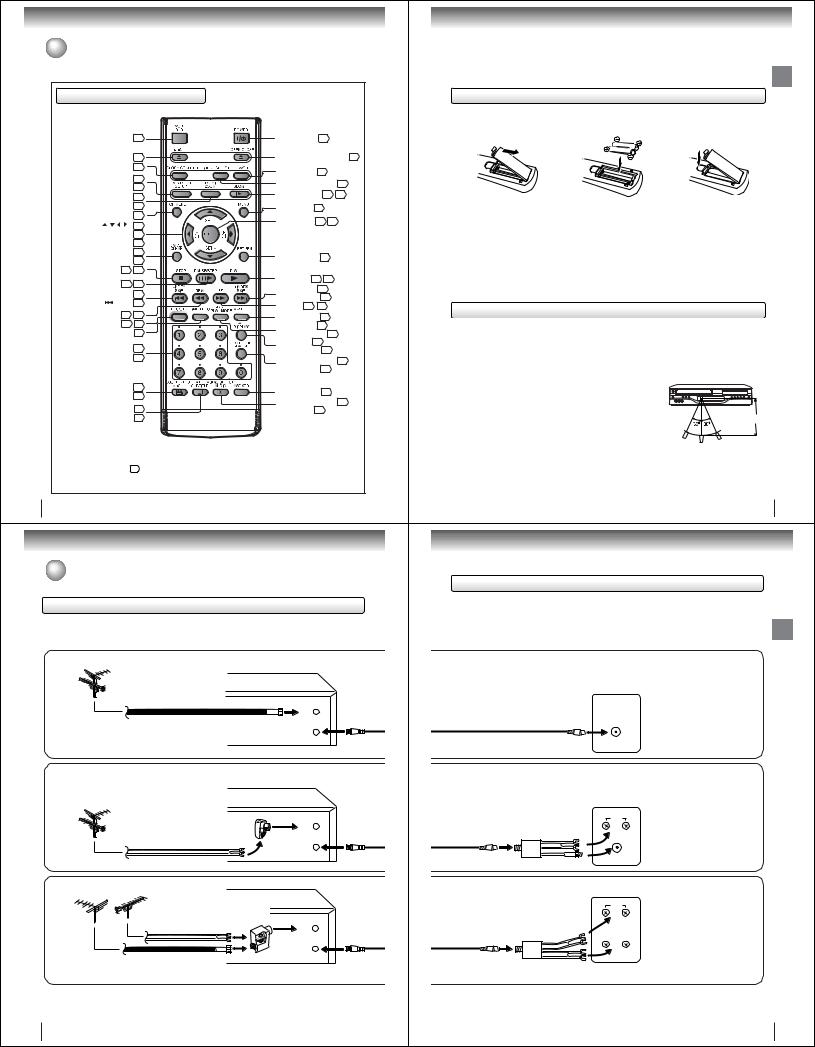
Introduction
Identification of Controls (Continued)
The instructions in this manual describe the functions on the remote control. See the page in  for details.
for details.
Remote control
|
|
||
|
|
||
|
|
||
|
|
||
|
|
||
|
|
||
|
|
||
$ |
|
|
|
, $ |
|
||
, $ |
|
||
|
|
||
|
|
||
|
|
|
|
|
|
|
|
|
|
||
|
|
|
|
- |
|
||
|
|
|
|
|
|
||
!" # |
|
|
|
$# $ % & |
|
||
' $ % & |
|
||
|
|
||
) |
|
||
|
|
||
+ |
|
||
MENU button
Use the MENU button to display the menu included on many DVD video discs. To operate a menu, follow the instructions in “DVD Menu.” 49
-
- 
(
,

..
*+
(
(
12
Connections
 Antenna connections
Antenna connections
If you are using an antenna system, follow these instructions. If you are a Cable TV subscriber, skip ahead to page 16 for the proper connections.
Antenna to DVD/VCR connection
The DVD/VCR must be connected “between” the antenna and the TV. First, disconnect the antenna from the TV and connect it to the DVD/VCR. Then connect the DVD/VCR to the TV. Below are 3 common methods of connecting an antenna system to a DVD/VCR. Find the type of antenna system you are using and follow the connection diagram.
1 |
Combination VHF/UHF Antenna with 75 ohm Coaxial Cable |
|
|
|
|
||
|
|
|
DVD/VCR |
|
|
|
IN |
|
|
|
(ANT) |
|
75 ohm Coaxial Cable |
|
|
|
|
|
OUT |
|
|
|
(TV) |
2 |
Combination VHF/UHF Antenna with 300 ohm Twin Lead (Flat) Wire |
|
|
|
|
DVD/VCR |
|
|
|
|
|
|
|
Matching Transformer 300 ohm Input 75 |
IN |
|
|
ohm output (not supplied) |
(ANT) |
|
|
|
|
|
|
|
OUT |
|
|
|
(TV) |
|
|
300 ohm Twin Lead (Flat) Wire |
|
|
|
(not supplied) |
|
3 |
Separate VHF and UHF Antennas |
DVD/VCR |
|
|
UHF |
Combiner 75/300 ohm Inputs 75 ohm output |
|
|
(not supplied) |
|
|
|
VHF |
300 ohm Twin Lead (Flat) Wire |
IN |
|
|
(not supplied) |
(ANT) |
|
|
|
OUT |
|
|
|
(TV) |
|
75 ohm Coaxial Cable |
|
|
Note: If both VHF and UHF antennas have 300 ohm twin lead (flat) wires, use a combiner having two 300 ohm inputs and one 75 ohm output.
Notes: • A clear picture will not be obtained by the DVD/VCR unless the antenna signal is good. Connect the antenna to the DVD/VCR properly.
• For better quality recording, an indoor antenna or a telescopic antenna is not recommended. The use of an outdoor type antenna is required.
14 • If you are not sure about the connection, please refer to qualified service personnel.
Inserting batteries
1Open the battery compartment cover in the direction of the arrow.
Caution:
Never throw batteries into a fire.
Notes:
Install two “AAA” batteries |
3 |
Replace the compartment |
(supplied), paying attention to the |
cover. |
|
2 polarity diagram in the battery |
|
compartment.
Introduction
•Be sure to use AAA size batteries.
•Dispose of batteries in a designated disposal area.
•Batteries should always be disposed of with the environment in mind.Always dispose of batteries in accordance with applicable laws and regulations.
•If the remote control does not operate correctly, or if the operating range becomes reduced, replace batteries with new ones.
•When necessary to replace batteries in the remote control, always replace both batteries with new ones. Never mix battery types or use new and used batteries in combination.
•Always remove batteries from remote control if they are dead or if the remote control is not to be used for an extended period of time. This will prevent battery acid from leaking into the battery compartment.
Remote control basics
•Press POWER to turn the DVD/VCR on or off.
•Select your desired operating mode (DVD or VCR) using VCR DVD.
(DVD or VCR indicator on the front panel will show you which mode is selected.)
•Press CH + or CH – to move through the channels one channel at a time.
•The  /
/ /
/ /
/ are also used to navigate on-screen menu system.
are also used to navigate on-screen menu system.
•You can directly access specific channels using Direct channel selection buttons (0–9).
•Each press of VCR DVD on the remote control, switches the screen between the VCR screen (VCR mode) and the DVD screen (DVD mode).
Operation |
|
• Aim the remote control at the remote sensor and press control buttons to |
|
operate. |
|
• Operate the remote control within 30° angle on either side of the remote |
Approx. 7 meters |
sensor, up to a distance of approx. 7 meters. |
13
DVD/VCR to TV connection
After you have connected the antenna to the DVD/VCR, you must connect the DVD/VCR to the TV.
Below are 3 common methods of connecting your DVD/VCR to a TV. Find the type of TV you are using and follow the connection diagram.
This DVD/VCR has a single 75 ohm output for connection to a TV. If your TV has separate VHF and UHF antenna inputs (numbers 2 and 3 below), use a splitter to connect the DVD/VCR to the TV for VHF and UHF reception.
75 ohm Coaxial Cable (supplied)
Splitter 75 ohm Input 75/300 ohm outputs
75 ohm Coaxial Cable (not supplied) (supplied)
Splitter 75 ohm Input 300 ohm outputs
75 ohm Coaxial Cable (not supplied) (supplied)
Connections
TV
Note: If a VHF or UHF antenna is used,
set the TV/CABLE menu option to
the “TV” mode.
VHF/UHF IN
TV with single 75 ohm VHF/UHF antenna input
TV
Note: If a VHF or UHF antenna is used,
UHF |
set the TV/CABLE menu option |
|
to the “TV” mode. |
VHF |
|
TV with 300 ohm UHF and 75 ohm VHF antenna inputs
TV
Note: If a VHF or UHF antenna is used,
UHF
set the TV/CABLE menu option to the “TV” mode.
 VHF
VHF
TV with 300 ohm UHF and 300 ohm VHF
antenna inputs
15
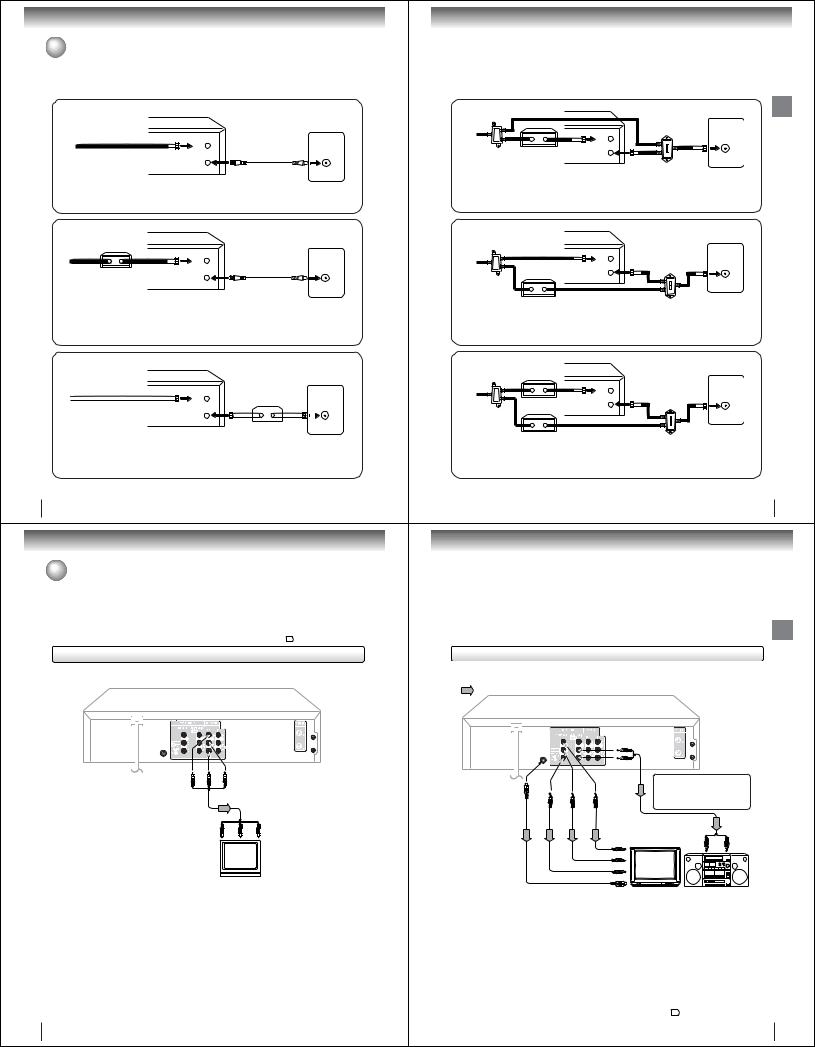
Connections
 Cable TV connections
Cable TV connections
Many cable companies offer services permitting reception of extra channels including pay or subscription channels. This DVD/VCR has an extended tuning range and can be tuned to most cable channels without using a cable company supplied converter box, except for those premium channels which are intentionally scrambled. If you subscribe to a premium channel which is scrambled, you must have a descrambler box for proper reception.
1 |
DVD/VCR |
|
|
TV |
|
|
IN |
VHF/UHF |
|
(ANT) |
|
|
Incoming Cable |
IN (ANT) |
|
OUT |
|
|
(TV) |
|
Allows: * Recording of nonscrambled channels.
*Use of the programmable timer.
*Recording of one channel while watching another.
2DVD/VCR
Converter/
Descrambler
IN (ANT)
Incoming
Cable OUT
(TV)
Allows: * Recording of channels through the converter box (scrambled and unscrambled).
*Using the programmable timer to record only the channel selected at the converter box.
Prevents: * Recording one channel while watching another. * Using the DVD/VCR tuner to select channels.
TV
VHF/UHF
IN (ANT)
Note:
To record from converter/descrambler, DVD/ VCR tuner must be tuned to the converter output channel, usually channel 3 or 4.
3DVD/VCR
|
|
|
|
|
|
|
|
|
|
|
|
|
|
|
|
|
TV |
|
|
|
|
IN |
Converter/Descrambler |
VHF/UHF |
|||||||||||
|
|
|
|
(ANT) |
|||||||||||||
Incoming Cable |
|
|
|
|
|
|
|
|
|
IN (ANT) |
|||||||
|
|
|
|
OUT |
|
|
|
|
|
|
|
|
|
|
|
|
|
|
|
|
|
(TV) |
|
|
|
|
|
|
|
|
|
|
|
|
|
|
|
|
|
|
|
|
|
|
|
|
|
|
|
|
|
|
|
|
Allows: * Recording of nonscrambled channels. |
|
Note: |
|
|
||||||||||||
|
* Use of the programmable timer. |
|
|
|
|||||||||||||
|
|
If you are playing a tape or using the tuner |
|||||||||||||||
|
* Recording an unscrambled channel while watching |
|
built into the DVD/VCR, the converter must |
||||||||||||||
|
any channel selected at the converter box. |
|
be set to the video channel output of the DVD/ |
||||||||||||||
Prevents: Recording scrambled channels. |
|
VCR (either 3 or 4). |
|
|
|||||||||||||
Note: Whenever a Converter/Descrambler box is placed before the DVD/VCR, you must tune the DVD/VCR to the output of the Converter/Descrambler box, usually channel 3 or 4.
16
Connections
Connecting to a TV
Connect the DVD/VCR to your TV.
Note: This method transports VHS and DVD-video signals. For enhanced DVD-video performance, we recommend you also connect the S-video or ColorStream® component video outputs to your TV/monitor. 19
Connecting to a TV
 Signal flow
Signal flow
(yellow) (red) (white)
To wall outlet
To ANALOG AUDIO OUT
To VIDEO
Audio/video cable (supplied)
OUT
|
To audio inputs |
||
To video input |
(red) |
(white) |
|
(yellow) |
|||
|
|
||
|
TV or monitor with |
||
|
audio/video inputs |
||
Notes:
•Refer to the owner’s manual of the connected TV as well.
•When you connect the DVD/VCR to your TV, be sure to turn off the power and unplug both units from the wall outlet before making any connections.
•If your television set has one audio input, connect the left and right audio outputs of the DVD/VCR to a Y cable adapter (not supplied) and then connect to your TV.
•Connect the DVD/VCR directly to your TV. If you connect the DVD/VCR to a VCR, TV/VCR combination or video selector, the playback picture may be distorted as DVD video discs are copy protected.
18
IMPORTANT: Make sure the TV/CABLE menu option is set to the “CABLE” mode.
This DVD/VCR cannot receive scrambled programs since it does not contain a descrambler. In order to receive scrambled programs, your existing descrambler must be used. Descrambler boxes are available from cable companies. Consult your local cable company for more information concerning connection to their descrambler equipment. There are many ways to connect your DVD/VCR to a cable system. Below are six common methods of connection.
4 Splitter |
|
DVD/VCR |
|
|
|
|
|
|
TV |
|
|
|
|
|
|
Connections |
|
|
Converter/Descrambler |
(TV) |
A/B Switch |
VHF/UHF |
|
|
|
IN |
|
IN (ANT) |
|
|
|
(ANT) |
|
|
|
Incoming Cable |
|
|
A |
|
|
|
OUT |
B |
|
|
|
|
|
|
|
Allows: * Recording of one channel while watching another.
*Using the programmable timer to record only the channel selected at the converter box.
*Recording of all channels through the converter box.
Prevents: * Watching scrambled channels while recording another channel. * Using the DVD/VCR tuner to select channels.
5 |
DVD/VCR |
|
|
|
|
TV |
|
Splitter |
|
|
|
|
|
IN |
VHF/UHF |
|
|
(ANT) |
IN (ANT) |
|
|
|
|
|
Converter/Descrambler |
OUT |
A/B Switch |
|
(TV) |
|
|
Incoming Cable |
|
|
A |
|
|
|
B |
Allows: * Recording of nonscrambled channels.
*Recording of one channel while watching another.
*Watching premium channels through the converter while recording nonscrambled channels.
*Using the programmable timer.
Prevents: Recording scrambled channels.
6 |
DVD/VCR |
|
Converter/Descrambler |
TV |
|
Splitter |
|
|
|
IN |
VHF/UHF |
|
(ANT) |
|
|
|
IN (ANT) |
|
OUT |
A/B Switch |
|
(TV) |
|
|
Converter/Descrambler |
|
Incoming Cable |
A |
|
|
|
|
|
|
B |
Allows: * Recording of all channels through the converter box.
*Recording a scrambled or unscrambled channel while watching another (scrambled or unscrambled) channel.
*Using the programmable timer to record only the channel selected at the converter box. Prevents: Using the DVD/VCR tuner to select channels.
17
S-video output
An S-Video connection is superior to Video (Yellow) output. Use this method for DVD playback when the connected television has S- Video input, and does not have component video inputs.
Component video outputs
 PROGRESSIVE outputs
PROGRESSIVE outputs
Some TVs or monitors are equipped with component video inputs that are capable of reproducing a progressively scanned video signal. Connecting to these inputs allows you to view the highest quality pictures with less flicker.
 INTERLACED outputs
INTERLACED outputs
Some TVs or monitors are equipped with component video inputs. Connecting to these inputs allows you to enjoy the highest quality DVD picture playback.
Notes:
•Actual labels for component video inputs may vary depending on the TV manufacturer. (ex. Y, R-Y, B-Y or Y, CB, CR)
•In some TVs or monitors, the color levels of the playback picture may be reduced slightly or the tint may change. In such a case, adjust the TV or monitor for optimum performance.
Connecting to an audio system and TV equipped with S-video input/component video inputs |
Connections |
|||||
|
||||||
The S-video output and component video output transports the DVD-video signal exclusively and will deliver enhanced DVD |
|
|||||
video picture performance. |
|
|
|
|
|
|
Signal flow |
|
|
|
|
|
|
|
|
|
To ANALOG |
|
|
|
|
|
|
AUDIO OUT |
|
|
|
|
|
|
(white) |
|
|
|
|
|
|
(red) |
|
|
|
To wall outlet |
|
|
|
If you connect the DVD/VCR to |
|
|
To S- |
To PR/CR |
To PB/CB |
To Y |
|
||
your TV with the DVD OUT jacks, |
|
|||||
VIDEO |
VIDEO |
VIDEO |
VIDEO |
select the corresponding video |
|
|
OUT |
OUT |
OUT |
OUT |
input on your television to watch |
|
|
|
|
|
Component |
DVD video discs. |
|
|
|
|
|
|
|
|
|
|
|
|
video cable |
|
|
|
|
|
|
(not supplied) |
Audio cable (not supplied) |
|
|
|
|
|
|
To audio inputs of |
|
|
|
|
|
|
the amplifier |
|
|
|
|
|
To Y video input |
|
(red) (white) |
|
|
|
|
|
|
|
|
|
|
To PB/CB video input |
|
|
|
|
|
To PR/CR video input |
|
|
|
||
|
To S-video input |
|
|
|
||
S-video cable (not supplied) |
|
Audio system |
|
|||
|
|
|
TV or monitor with |
|
||
|
To switch the scan mode between the |
ColorStream® |
|
interlace and progressive modes, see |
component video inputs |
|
|
|
|
page 59. |
|
Notes:
•Refer to the owner’s manual of the connected equipment as well.
•When you connect the DVD/VCR to other equipment, be sure to turn off the power and unplug all of the equipment from the wall outlet before making any connections.
•If you place the DVD/VCR near a tuner or radio, the radio broadcast sound might be distorted. In this case, place the DVD/ VCR away from the tuner and radio.
•The output sound of the DVD/VCR has a wide dynamic range. Be sure to adjust the receiver’s volume to a moderate listening level. Otherwise, the speakers may be damaged by a sudden high volume sound.
•Turn off the amplifier before you connect or disconnect the DVD/VCR’s power cord. If you leave the amplifier power on, the speakers may be damaged.
•When connecting to a TV using the Video or S-video jack, make sure that the Progressive indicator “ ” on the display window is not lit. If it is lit, the Video and S-video outputs do not feed the correct signals and you cannot see any picture. To turn off the Progressive indicator, select PROGRESSIVE scan Off 59 .
” on the display window is not lit. If it is lit, the Video and S-video outputs do not feed the correct signals and you cannot see any picture. To turn off the Progressive indicator, select PROGRESSIVE scan Off 59 .
19
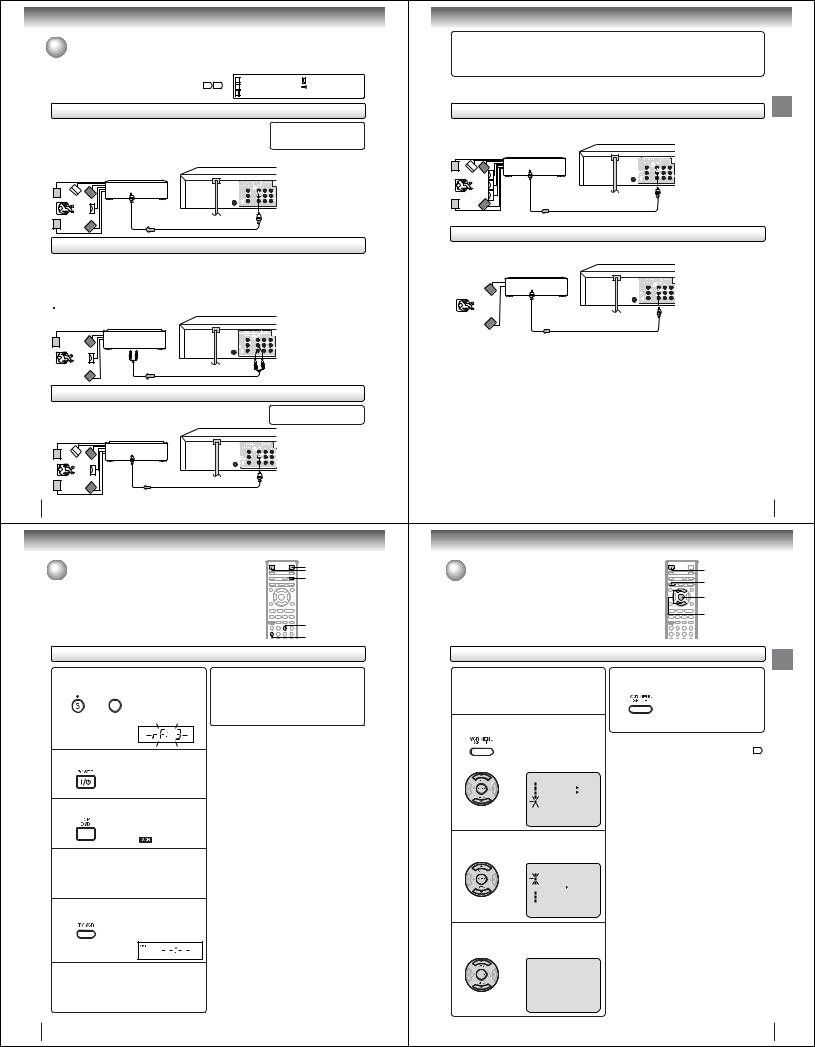
Connections
Connecting to optional equipment
You can enjoy high quality dynamic sounds of DVD video discs or |
|
|
|
|
|
audio CDs by connecting the DVD/VCR to optional audio |
• This selection uses the following reference mark. |
||||
equipment. |
|||||
|
|
: Front speaker |
: Center speaker |
||
For connection to your TV, see “Connecting to a TV” 18 19 . |
|
|
|||
|
|
: Rear speaker |
: Signal flow |
||
|
|
||||
: Sub woofer
Connecting to an amplifier equipped with a Dolby Digital decoder
Dolby Digital |
|
Manufactured under license from |
Dolby Digital is the surround sound technology used in theaters showing the latest movies, and is |
|
|
|
Dolby Laboratories. “Dolby” “Pro |
|
now available to reproduce this realistic effect in the home. You can enjoy motion picture and live |
|
|
|
Logic” and the double-D symbol are |
|
concert DVD video discs encoded via the Dolby Digital recording system with this dynamic realistic |
|
|
|
trademarks of Dolby Laboratories. |
|
sound by connecting the DVD/VCR to a 6 channel amplifier equipped with a Dolby Digital decoder |
|
|
|
|
|
or Dolby Digital processor. If you have a Dolby Pro Logic Surround decoder, you will obtain the full |
|
• Use DVD video discs |
benefit of Pro Logic from the same DVD movies that provide full 5.1-channel Dolby Digital soundtracks, |
||
as well as from titles with the Dolby Surround mark. |
|
encoded via the Dolby Digital |
|
|
recording system. |
Amplifier equipped with a |
|
|
Dolby Digital decoder |
|
|
To COAXIAL |
|
|
type digital |
To COAXIAL DIGITAL |
|
audio input |
||
75 Ω coaxial cable (not supplied) |
AUDIO OUT |
|
|
|
|
Connecting to an amplifier equipped with Dolby Surround Pro Logic
Dolby Surround Pro Logic
You can enjoy the dynamic realistic sound of Dolby Surround Pro Logic by connecting an amplifier and speaker system (right and left front speakers, a center speaker, and one or two rear speakers).

 With an amplifier equipped with Dolby Digital
With an amplifier equipped with Dolby Digital
Connect the equipment the same way as described in “Connecting to an amplifier equipped with a Dolby Digital decoder.” Refer to that amplifier’s owner’s manual and set the amplifier so you can enjoy Dolby Surround Pro Logic sound.
With an amplifier not equipped with Dolby Digital |
|
|
Connect the equipment as follows. |
* Connect one or two rear speakers. |
|
• This connection is only suitable for Video CDs and |
||
Audio CDs. |
|
The output sound from the rear |
* |
|
speakers will be monaural even if you |
Amplifier equipped with |
connect two rear speakers. |
|
|
Dolby Surround Pro Logic |
|
To audio input |
|
To ANALOG |
Audio cable (not supplied) |
AUDIO OUT |
Connecting to an amplifier equipped with a DTS decoder
Digital Theater Systems (DTS) |
|
“DTS” and “DTS Digital Out” are |
|
DTS is a high quality surround technology used in theaters and now available for home use, |
|||
registered trademarks of Digital Theater |
|||
on DVD video discs or audio CDs. |
|
||
|
Systems, Inc. |
||
If you have a DTS decoder or processor, you can obtain the full |
|
||
benefit of 5.1 channel DTS encoded sound tracks on DVD |
• Use DVD video discs or |
||
video discs or audio CDs. |
|
||
Amplifier equipped with a |
|
audio CDs encoded via the |
|
|
DTS recording system. |
||
DTS decoder |
|
|
|
To COAXIAL |
|
|
|
type digital |
|
To COAXIAL DIGITAL |
|
audio input |
|
||
Ω coaxial cable (not supplied) |
AUDIO OUT |
||
75 |
|||
20
Basic setup (VCR)
Setting the video channel |
POWER |
VCR DVD |
|
When a TV is connected with the 75 ohm coaxial cable only. |
TV/VCR |
|
To view playback of a recorded tape or DVD disc, or to watch a program selected by the VCR's channel selector, the TV must be set to channel 3 or 4 (video channel).
3
4
Setting the video channel
1Press and hold 3 or 4 on the remote for 3 seconds in standby mode.
 The video channel will OR
The video channel will OR  start to flash for 3
start to flash for 3
seconds in the display window.
2 Press POWER to turn on the DVD/VCR.
3 Press VCR DVD selector to select the VCR mode.
The VCR indicator on the front panel will light.
4Turn ON the TV and set to CH 3 or 4 to correspond with the channel selected in step 1.
5 Press TV/VCR to select the VCR position.
The VCR indicator will appear in the display window.
6Select any channel to receive a TV station in your area. The channel number will appear on the screen for about 4 seconds.
 For a push-button TV tuner
For a push-button TV tuner
If CH 3 or 4 corresponding to the video channel cannot be tuned on your TV, proceed as follows: set the VCR 3/4 channel selector and the TV to CH 3 or 4, play back a prerecorded tape and tune the TV to receive a sharp color picture from the video cassette recorder. Refer to your TV owner's manual for details.
Note:
If the unit does not operate properly, or No key operation (by the unit and/or the remote control): Static electricity, etc., may affect the player's operation. Disconnect theAC power cord once, then connect it again.
22
Warning
When playing DTS-encoded discs (audio CDs), excessive noise may be output from the analog stereo jacks. To avoid possible damage to the audio system, you should take proper precautions when the ANALOG AUDIO OUT (L/R) jacks of the DVD/VCR are connected to an amplification system. (Do not leave the ANALOG AUDIO OUT (L/R) wires dangling.) To enjoy DTS Digital Surround™ playback, an external 5.1 channel DTS Digital Surround™ decoder system must be connected to the BITSTREAM/PCM AUDIO OUT jack of the DVD/VCR.
Connecting to an amplifier equipped with an MPEG2 audio decoder
MPEG2 sound |
Connections |
You can enjoy motion picture and live concert DVD video discs encorded via the MPEG2 recording system with dynamic realistic |
|
sound by connecting an amplifier equipped with an MPEG2 audio decoder or MPEG2 audio processor. |
|
|
• Use DVD video discs |
|
|
encoded via the MPEG2 |
|
Amplifier equipped with an |
recording system. |
|
MPEG2 audio decoder |
|
|
To COAXIAL |
|
|
type digital |
To COAXIAL DIGITAL |
|
audio input |
||
AUDIO OUT |
||
|
75 Ω coaxial cable (not supplied)
Connecting to an amplifier equipped with a digital audio input
2 channel digital stereo
You can enjoy the dynamic sound of 2 channel digital stereo by connecting an amplifier equipped with a digital audio input and speaker system (right and left front speakers).
Amplifier equipped with a |
|
|
digital audio input |
|
|
To COAXIAL |
|
|
type digital |
To COAXIAL DIGITAL |
|
audio input |
||
AUDIO OUT |
||
|
75 Ω coaxial cable (not supplied)
Notes:
•DO NOT connect the BITSTREAM/PCM AUDIO OUT jack of the DVD/VCR to the AC-3 RF input of a Dolby Digital Receiver. This input on your A/V Receiver is reserved for Laserdisc use only and is incompatible with the BITSTREAM/PCM AUDIO OUT jack of the DVD/VCR.
•Connect the BITSTREAM/PCM AUDIO OUT jack of the DVD/VCR to the “COAXIAL” input of a Receiver or Processor.
•Refer to the owner’s manual of the connected equipment as well.
•When you connect the DVD/VCR to other equipment, be sure to turn off the power and unplug all of the equipment from the wall outlet before making any connections.
•The output sound of the DVD/VCR has a wide dynamic range. Be sure to adjust the receiver’s volume to a moderate listening level. Otherwise, the speakers and your hearing may be damaged by a sudden high volume sound.
•Turn off the amplifier before you connect or disconnect the DVD/VCR’s power cord. If you leave the amplifier power on, the speakers may be damaged.
21
Setting the language |
VCR DVD |
|
|
You can choose from three different languages (English, |
VCR MENU |
French and Spanish) for the on-screen displays. |
|
ENTER
SET +/–
Setting the language
Preparation:
•Turn ON the TV and select to the corresponding video input.
•Press VCR DVD selector to select the VCR mode. (The VCR indicator will light.)
1 |
Press VCR MENU. |
|
|
The VCR menu screen will appear. |
|||
Press SET + or – to select “SYSTEM |
|||
|
SETUP”, then press ENTER. |
|
|
|
If you use the unit for the first time and |
||
|
press VCR MENU, instead of the |
||
|
main menu screen the “SYSTEM |
||
|
SETUP” menu screen in step 2 may |
||
|
appear. |
|
|
|
|
|
|
|
|
|
|
|
|
|
|
|
|
|
|
|
|
|
|
|
|
|
|
4Press VCR MENU until the MENU screen is cleared.
Notes:
•Both the VCR and the DVD have their own player menus 55 .
•If no buttons are pressed for more than 60 seconds, the VCR MENU screen will return to normal TV-operation automatically.
(VCR) setup Basic
2Press SET + or – to select “LANGUAGE”, then press ENTER.

3Press SET + or – to select the desired language: English (ENGLISH), Spanish (ESPAÑOL) or French (FRANCAIS), then press ENTER.

23
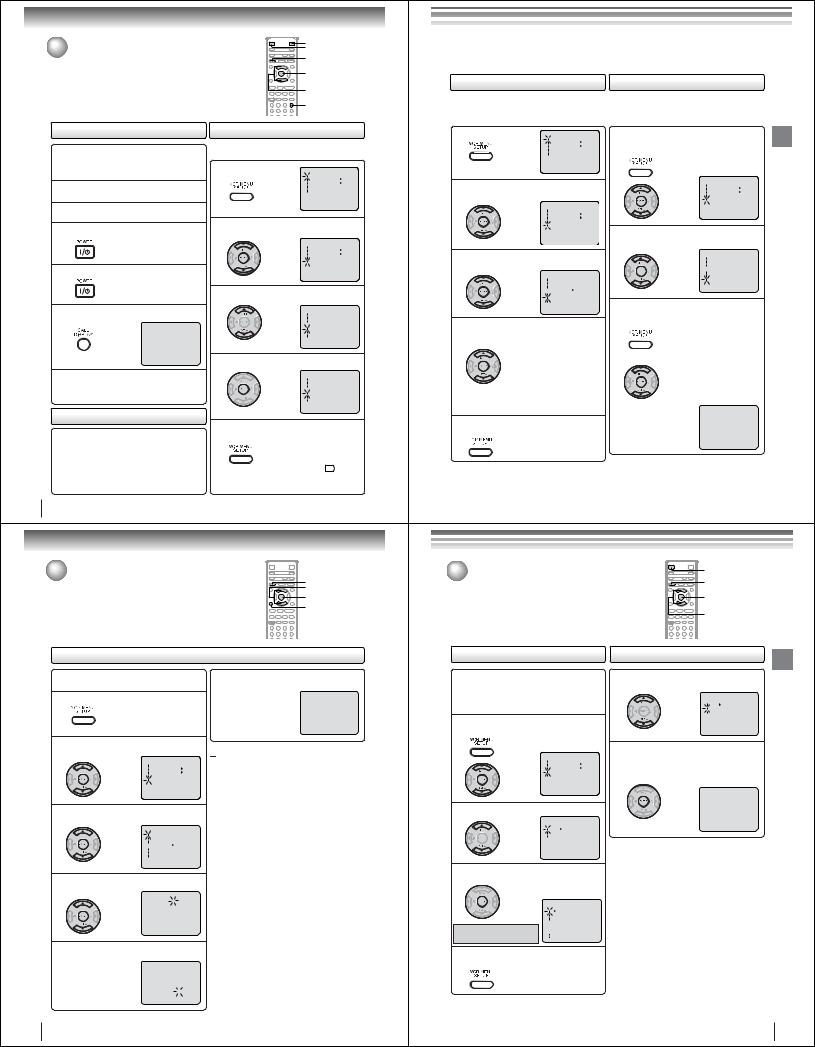
Basic setup (VCR)
Clock setting |
POWER |
|
VCR DVD |
||
|
||
The AUTO CLOCK function will automatically set the built-in clock |
VCR MENU |
|
(Month, Day, Year and Time) when the DVD/VCR is connected to an |
ENTER |
|
Antenna or Cable system and it is turned off. The DVD/VCR searches |
||
for a station in your area containing the necessary AUTO CLOCK setting |
|
|
signals. Once received, it will take approximately 4 minutes for the clock |
SET +/– |
|
to set itself automatically. |
||
|
||
|
CALL |
•If you use a cable box and you want AUTO CLOCK adjustment to be performed, the cable box must be left on.
•The AUTO CLOCK adjustment is not effective when there is a difference of more than 5 minutes exists between the built-in clock time and the actual time.
To set AUTO CLOCK to off
When shipped from factory the AUTO CLOCK is set to “ON”. But if you do not want AUTO CLOCK setting:
1 |
|
|
|
|
Press VCR MENU. |
|
|
|
|
|
|
|
|
|
|
|
|
|
|


2Press SET + or – to select “SYSTEM SETUP”, then press ENTER.


3 Press SET + or – to select “AUTO CLOCK”.




4 Press ENTER to select “OFF”.




5Press VCR MENU repeatedly to return to the normal screen.
• When the AUTO CLOCK is set to “OFF”, the AUTO CLOCK adjustment does not function.
• Set the clock manually 26 .
24
Basic setup (VCR)
 Clock setting (Continued)
Clock setting (Continued)
If the AUTO CLOCK process did not set the date and time correctly, |
VCR MENU |
|
SET +/– |
||
you must set them manually for timer recording and DAYLIGHT |
||
ENTER |
||
SAVING TIME. |
CANCEL
Manual clock setting
EXAMPLE: Setting the clock to “8:30 AM” March, 26 (SAT), 2005.
1 Press VCR MENU.
2Press SET + or – to select “SYSTEM SETUP”, then press ENTER.
3Press SET + or – to select “CLOCK SET”, then press ENTER.

6After setting the clock, date and time starts functioning automatically.
8 : 30AM SAT

 To make corrections any time during the process
To make corrections any time during the process
Press CANCEL repeatedly until the item you want to change blinks, then press SET + or –.
Note:
After a power failure or disconnection of the power, the timer settings will be lost. In this case, reset the present time.
4Press SET + or – to set the month, then press ENTER.
|
|
|
|
|
|
|
|
5Set the day, year and time as in step 4.
|
|
|
|
|
|
26
|
|
|
|
To set STANDARD TIME |
To set DAYLIGHT SAVING TIME |
In the rare event that you live within broadcast range of two stations in two different time zones, the DVD/VCR may recognize the wrong station for the AUTO CLOCK setting.
To correct the situation:
1 |
Press VCR MENU. |
|
|
|
|
|
|
|
|
|
|
|
|
|
|
|
|
|
|


2Press SET + or – to select “SYSTEM SETUP”, then press ENTER.


3Press SET + or – to select “STANDARD TIME”, then press ENTER.

4Press SET + or – to select your time zone, then press ENTER.
ATLANTIC : GMT–4hours
EASTERN : GMT–5hours
CENTRAL : GMT–6hours
MOUNTAIN : GMT–7hours
PACIFIC : GMT–8hours
ALASKA : GMT–9hours
HAWAII : GMT–10hours
AUTO : AUTO SET
(GMT: Greenwich Mean Time)
5Press VCR MENU until the MENU screen is cleared.
You can set the DAYLIGHT SAVING TIME automatically or manually.
1 |
Press VCR MENU. |
|
|
|
|
|
|
|
|
|
Press SET + or – to select “SYSTEM SETUP”, |
|
||
|
then press ENTER. |
|
|
setupBasic |
|
|
|
|
|
|
|
|
|
(VCR) |
|
|
|
|
|
|
|
|
|
|
|
|
|
|
|


2Press SET + or – to select “DAYLIGHT SAVING TIME”, then press ENTER.




3options, then press ENTER. Press VCR MENU until the MENU screen is cleared.Press SET + or – to select one of the
ON: for manual setting (forward one hour)
OFF: for manual setting (back one hour)
AUTO: for automatic setting (read XDS in the signal)
When you want to set the DAYLIGHT SAVING TIME manually, on the first Sunday in April you set to “ON”, and on the last Sunday in October you set to “OFF”.

Notes:
Notes: |
• When shipped from factory, the DAYLIGHT SAVING TIME is |
|
• To be able to select the standard time, the clock must first be |
set to “AUTO” position. |
|
set by AUTO CLOCK once. |
• When the clock is not set, DAYLIGHT SAVING TIME setting |
|
• If you live in Newfoundland and the AUTO CLOCK does not |
is not available. |
|
function properly, set the AUTO CLOCK menu option to “OFF” |
• When there is no DAYLIGHT SAVING TIME in your area, al- |
|
and set the clock manually. |
ways select “OFF” position in step 3. |
|
|
25 |
|
|
|
|
|
|
|
|
|
|
Tuner setting |
VCR DVD |
|
|
||
This DVD/VCR is equipped with a channel memory feature which allows |
VCR MENU |
|
channels to skip up or down to the next channel set into memory, |
ENTER |
|
skipping over unwanted channels. Before selecting channels, they must |
||
be programmed into the DVD/VCR’s memory. In addition to normal |
|
|
VHF and UHF channels, this DVD/VCR can receive up to 113 Cable |
SET +/– |
|
TV channels. To use this DVD/VCR with an antenna, set the TV/CABLE |
||
|
||
menu option to the TV mode. When shipped from the factory, this menu |
|
|
option is in the CABLE mode. |
|
TV/CABLE selection
Preparation:
•Turn ON the TV and select to the corresponding video input.
•Press VCR DVD selector to select the VCR mode. (The VCR indicator will light.)
1Press VCR MENU. Press SET + or – to select “CH SETUP”, then press ENTER.


2 Press SET + or – to select “TV/CABLE”.


3Press ENTER to select the TV or CABLE mode.
The arrow indicates the selected mode.
TV |
- VHF/UHF channels |
|
CABLE |
- Cable TV channels |
|
4Press VCR MENU until the menu screen is cleared.
Note:
You can’t select “CH SETUP” if you set the channel to “L1” or “L2”.
Setting channels automatically
Repeat left step 1 and press SET + or – to |
Basic |
|
1 select “AUTO CH MEMORY”. |
|
|
|
|
setup |
|
|
(VCR) |
2 Press ENTER.
Auto tuning will begin. The channel display will count up and when finished, the screen returns to normal.
27
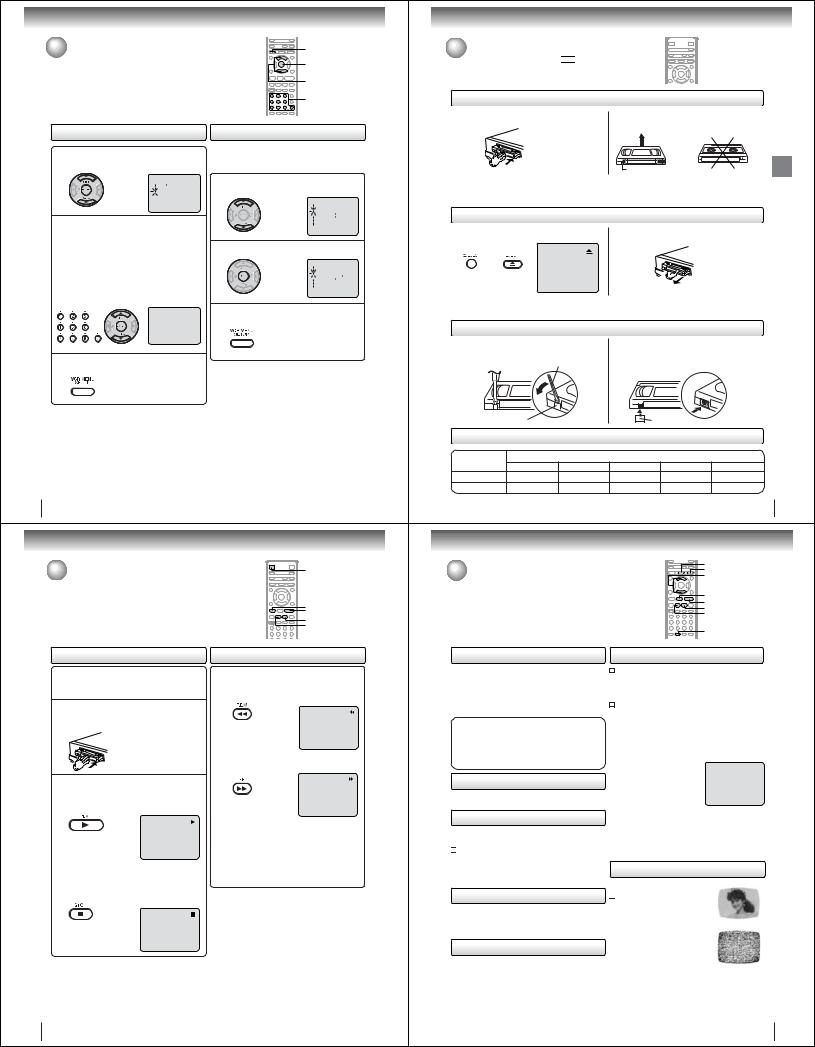
Basic setup (VCR)
Tuner setting (Continued) |
VCR MENU |
|
ENTER |
|
SET +/– |
|
0–9 |
To ADD/DELETE channels
1Repeat the step 1 on page 27. Then press SET + or
– to select the “ADD/DELETE” and press ENTER.


2To Add or Delete desired channels
1)Press Direct channel selection buttons (0–9) or SET +/– to select a channel number you want to add or delete.
2)To add channels
Press ENTER until “ADD” appears on the screen.
To delete channels
Press ENTER until “DELETE” appears on the screen. The channel number will blink
3)Repeat 1) to 2) to add or delete other channel.
|
|
Noise elimination
When you don't want to receive a weak signal broadcast, a Blue back screen can be obtained by selecting the NO NOISE BACKGROUND “ON”. When the unit is shipped from the factory, the NO NOISE BACKGROUND is set to “ON”.
1Repeat the steps 1~2 on page 26 and press SET + or – to select “NO NOISE BACKGROUND”.
2 Press ENTER to select “ON” or “OFF” position.
3Press VCR MENU until the menu screen is cleared.

3Press VCR MENU until the menu screen is cleared.
28
Playback (VCR)
Cassette tape playback |
VCR DVD |
|
|
To play a prerecorded tape. |
|
|
STOP |
|
PLAY |
|
FF |
|
REW |
Playback |
Rewind or forward the tape |
Preparation:
•Turn ON the TV and select the corresponding video input.
•Press VCR DVD selector to select the VCR mode. (The VCR indicator will light).
1Load a prerecorded tape
(When loading a cassette tape without the erase prevention tab, playback will start automatically).
2To start playback
Press PLAY.
Playback will start. “  ” will appear on the screen for about 4 seconds.
” will appear on the screen for about 4 seconds.
To stop playback
Press STOP once.
The tape will stop but remain fully loaded and ready to play.
“  ” will appear on the screen for about 4 seconds.
” will appear on the screen for about 4 seconds.
Notes:
•This VCR selects the playback tape speed SP, LP or SLP automatically.
•The Cassette tape and DVD disc can be played back simultaneously. If you press DVD/VCR selector, the tape playback and DVD playback alternate with each other on the screen (via CH3, 4 or video connection).
Stop the playback or recording via STOP on remote.
To rewind the tape:
Press REW.
To forward the tape:
Press FF.
To discontinue the tape-winding, press STOP. To switch to playback directly (without STOP), press PLAY.
 Forward/Reverse picture search mode
Forward/Reverse picture search mode
When the tape is being winded, you can switch to picture search mode (see next page). To do this, press REW or FF and hold it down. The unit will resume the tape advance or rewinding as soon as the button is released.
30
Playback (VCR)
 Loading and unloading a cassette tape
Loading and unloading a cassette tape  EJECT
EJECT
Use only video cassette tapes marked 


 .
.
Loading
Push the center of the tape until it is automatically |
Insert the cassette tape with its labeled side facing up |
|
inserted. |
and the erase prevention tab positioned at your left. An |
|
|
inverted cassette tape cannot be inserted. |
|
|
|
Basic |
|
Erase prevention tab |
Playback(VCR)setup |
Automatic power ON |
|
|
When loading a cassette tape without an erase prevention tab, playback will start automatically. |
||
When you insert a cassette tape the DVD/VCR power will turn ON automatically. |
|
|
Automatic playback |
|
|
Unloading |
|
(VCR) |
1 Press EJECT on the front panel or on the remote. |
2 Remove the cassette tape. |
|
or |
|
|
Automatic tape eject
This DVD/VCR will automatically rewind the tape when the tape has ended. Once the tape is rewound to its beginning, the cassette tape will be ejected automatically.
To prevent accidental erasure
To prevent accidental erasure |
|
To record again |
|
|
||
Remove the erase prevention tab with a screwdriver. |
Cover the hole with a piece of adhesive tape. |
|||||
|
|
Screwdriver |
|
|
|
|
Erase prevention tab |
|
Adhesive tape |
|
|||
|
|
|
|
|||
Tape speed and maximum recording time |
|
|
||||
Tape Speed |
|
|
Video cassette tape |
|
|
|
T-160 |
T-120 |
T-90 |
T-60 |
T-30 |
||
|
||||||
SP (Standard Play) |
2-2/3 hours |
2 hours |
1-1/2 hours |
1 hour |
30 minutes |
|
SLP (Super Long Play) |
8 hours |
6 hours |
4-1/2 hours |
3 hours |
1-1/2 hours |
|
29
Special playback |
CM SKIP |
SLOW |
|
SET +/– |
|
|
PAUSE/STEP |
|
PLAY |
|
FF |
|
REW |
|
ATR |
Picture search |
|
|
|
Adjusting tracking condition |
|
||
Reverse picture search function |
|
|
|
Automatic tracking adjustment |
|
||
|
|
|
|
||||
Press REW once or twice during playback. |
Whenever you insert a tape and start playback, the |
|
|||||
Forward picture search function |
|
automatic tracking feature continuously analyzes the signal |
|
||||
Press FF once or twice during playback. |
|
to enable optimum picture quality during playback. |
|
||||
To return to playback, press PLAY. |
|
|
|
Manual tracking adjustment |
Playback |
||
|
PICTURE SEARCH SPEED |
|
|
||||
|
If automatic tracking cannot eliminate noises well during |
||||||
SPEED SEARCH TIMES |
|
|
|||||
|
|
|
|
playback, press SET +/– to eliminate the noise. “MANUAL |
|
||
|
|
|
|
|
|||
TAPE SPEED |
|
|
|
TR.” will appear on the screen. Press it briefly for a fine |
(VCR) |
||
|
PRESS ONCE |
|
PRESS TWICE |
adjustment, or press and hold for a coarse adjustment. |
|||
SP (Standard Play) |
3 X |
|
5 X |
|
|
|
|
|
|
|
|
Press ATR to reactivate automatic tracking again. |
|
||
LP (Long Play) |
7 X |
|
9 X |
|
|||
|
“AUTO TR.” will appear on the screen. |
|
|||||
|
|
|
|
|
|||
SLP (Super Long Play) |
9 X |
|
15 X |
|
|||
|
|
|
|
|
|||
|
|
|
|
|
|
|
|
Still picture
Press PAUSE/STEP during playback.
To resume normal playback, press PLAY or PAUSE/STEP.
Slow motion
During playback press SLOW.
To return to playback, press PLAY or SLOW.

 Slow tracking and vertical lock adjustment
Slow tracking and vertical lock adjustment
If noise bars appear in the picture during slow motion, press the SET + /– to reduce the noise bars.
If the still picture jitters excessively, press SET +/– to stabilize the still picture.
Frame by frame picture
Press PAUSE/STEP during playback.
Press SLOW repeatedly: The picture advances frame by frame.
To return to playback, press PLAY or PAUSE/STEP.
CM skip
Press CM SKIP during playback. The DVD/VCR will search forward through approximately 30 seconds of the tape (e.g. unwanted commercial time) for each press of CM SKIP (maximum six presses) and then resume normal playback.
For example : 1 press: 30 seconds of tape 2 press: 60 seconds of tape 3 press: 90 seconds of tape
Notes:
•TheaudiooutputismutedduringPICTURE SEARCH, STILL, FRAME ADVANCE and SLOW MOTION.
•During picture search mode there will be noise bars. This is not a defect.
•Playback will commence after approx. 5 minutes to protect the video tape against excessive wear during pause mode.
Video head cleaning
Video head clogging
 The video heads are the means by which the DVD/VCR reads the picture from the tape during playback. In the unlikely event that the heads become
The video heads are the means by which the DVD/VCR reads the picture from the tape during playback. In the unlikely event that the heads become
dirty enough to be clogged, no picture
will be displayed. This can easily be Good Picture determined if, during playback of a
known good tape, there is good sound, but no picture (picture is extremely snowy). If this is the case, have the DVD/VCR checked and cleaned by
qualified service personnel.
Snowy Picture
Notes:
•DO NOT ATTEMPT TO CLEAN THE VIDEO HEADS OR SERVICE THE UNIT BY REMOVING THE REAR COVER.
•Video heads may eventually wear out and should be replaced when they fail to produce clear pictures.
•To help prevent video head clogging, use only good quality VHS tapes. Discard worn out tapes.
31
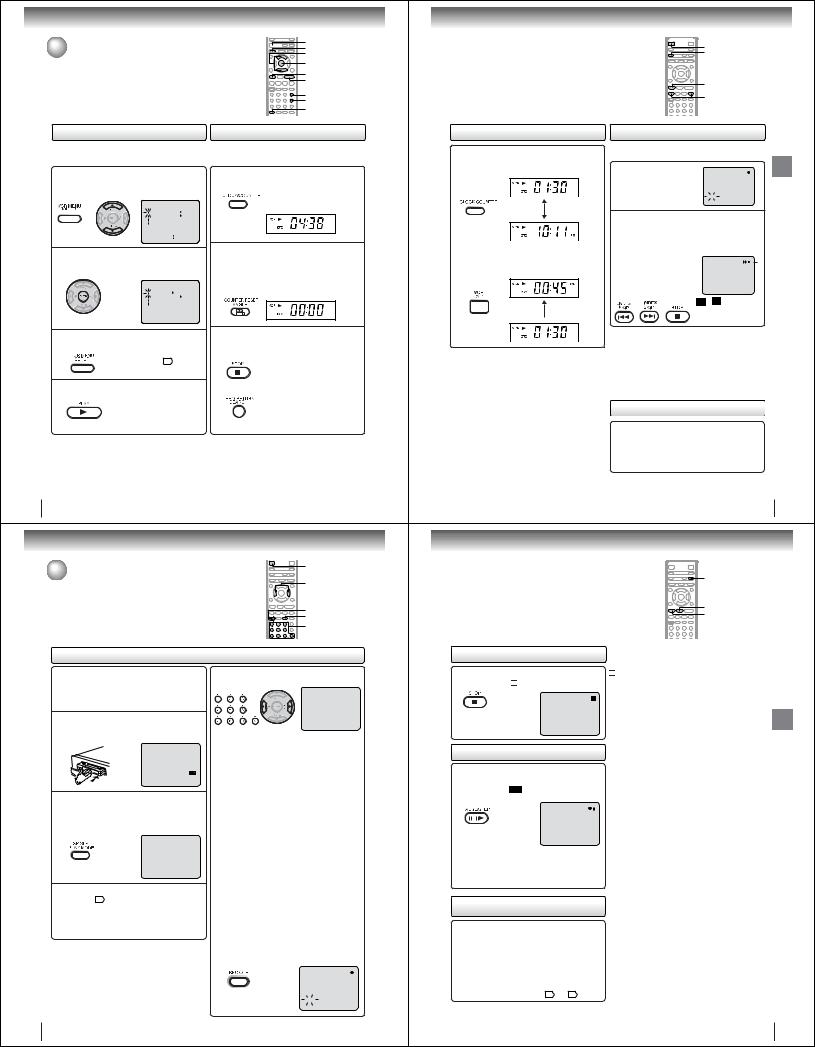
Playback (VCR)
CLOCK/COUNTER
Convenience function  VCR MENU
VCR MENU
SET +/–
|
|
|
|
|
|
ENTER |
|
|
|
|
|
|
STOP |
|
|
|
|
|
|
PLAY |
|
|
|
|
|
|
CALL |
|
|
|
|
|
|
ZERO RETURN |
|
|
|
|
|
|
COUNTER RESET |
Repeat playback |
|
|
Zero return function |
|||
The entire video tape will play until its end. The tape will |
This function rewinds the tape to the “00:00:00” counter position |
|||||
automatically rewind to the beginning and the playback will be |
automatically. |
|
||||
repeated. |
|
|
|
|
|
|
1 |
Press VCR MENU. |
|
|
1 |
Press CLOCK/COUNTER. |
|
Press SET + or – to select “AUTO |
|
The counter display shows the tape run- |
||||
|
REPEAT”. |
|
|
|
|
ning time during playback or recording. |
|
|
|
|
|
|
|
|
|
|
|
|
|
|
|
|
|
|
|
|
|
|
|
|
|
|
|
|
|
|
|
|
|
|
|
|
|
|
|
|
|
|
|
|
|
|
|
|
|
|
|
|
|
|
|
|
|
|
|
|
|
Press COUNTER RESET at the desired tape |
|
2 |
Press ENTER to select “ON” or “OFF”. |
|
2 position. |
|
||
If “ON” is selected, the playback |
The counter display will be reset to |
|||||
|
will be repeated endlessly. |
|
|
|
|
“00:00:00” position (e.g. the beginning |
|
|
|
|
|
|
of recording). |
|
|
|
|
|
|
|
|
|
|
|
|
|
|
|
|
|
|
|
|
|
|
|
|
|
|
|
|
|
|
|
|
|
|
|
|
|
|
|
|
|
|
|
|
|
|
|
|
|
3Press VCR MENU until the menu screen is cleared.
If you press CALL, “ ” will appear on the screen 11 .
” will appear on the screen 11 .
4 To commence playback, press PLAY.
The playback will be repeated endlessly.
To cancel repeat mode:
Follow the above step 1, then press ENTER to select “OFF” position. Press VCR MENU to return to the TV.
3Press STOP when playback or recording is completed.
Press ZERO RETURN.
The tape will automatically rewind or fast forward to the “00:00:00” counter position.
32
Recording (VCR)
VCR DVD
Recording a TV program
Recording and viewing the same TV program. |
CH +/– |
REC/OTR
SP/SLP
0–9
Recording a TV program
Preparation:
•Turn ON the TV and select to the corresponding video input.
•Press VCR DVD selector to select the VCR mode. (The VCR indicator will light.)
1Load a cassette tape with the erase prevention tab intact.
The DVD/VCR will automatically turn on.
2Press SP/SLP to select the desired tape speed SP or SLP.
The tape counter and “SP” or “SLP” will appear on the screen for about 4 seconds.
3Select “TV” or “CABLE” to the appropriate position 27 .
TV |
- VHF/UHF channels |
CABLE |
- Cable TV channels |
|
|
4Press Number buttons or CH +/– to select the channel to be recorded.
TV mode direct channel selection:
All channels can be instantly selected by using two buttons. (for example, to select channel 2, press “0”, then “2”. If you press only “2”, channel selection will be delayed for two seconds.) For channels 10 and above, press the 2 digits in order.
CABLE mode direct channel selection:
1-9 Press 0 twice and then 1-9 as required. Example: To select “2”, Press 002.
10-12 Press 0 first and then the remaining 2 digits in order from left to right.
Example: Press 012 for “12”. 13-99 Press 2 digits in order.
Example: Press 22 for “22”. 100-125 Press the 3 digits in order.
Example: Press 110 for “110”.
VHF/UHF/CABLE TV CHANNELS
|
TV |
CABLE TV |
|
|
|
VHF |
VHF |
|
|
|
2-13 |
2-13 |
|
|
|
UHF |
STD/HRC/IRC |
|
|
|
14-69 |
14-36 |
(A) (W) |
|
|
|
37-59 (AA) (WW) |
|
|
|
|
60-85 |
(AAA) (ZZZ) |
|
|
|
86-94 |
(86) (94) |
|
|
|
95-99 |
(A-5) (A-1) |
|
|
|
100-125 |
(100)(125) |
|
|
|
01 |
(5A) |
|
|
|
|
|
|
5Press REC/OTR.
“ ” will appear on the screen
” will appear on the screen
for about 4 seconds and “REC” will appear on the display window.
34
VCR DVD
CLOCK/COUNTER
STOP
INDEX +/–
Clock/counter display |
Video index search system |
Press CLOCK/COUNTER. The clock and tape counter alternate with each other in the display window.
COUNTER
CLOCK
Press VCR DVD selector. The DVD mode and the VCR mode alternate with each other in the display.
DVD mode
VCR mode 
Notes:
•If you rewind the tape beyond “00:00:00”, a minus sign (“–”) will be displayed in front of the time.
•When you load a tape, the counter will reset to “00:00:00”.
•The counter does not function on nonrecorded (blank) sections of the tape. When you rewind, fast forward or play tapes through blank sections, the counter stops.
This function enables you to locate the beginning of any recording made on the VCR.
Recording an INDEX mark |
|
The Index Search function auto- |
|
matically records an INDEX mark |
|
on the tape whenever a recording |
|
is initiated. |
|
|
Index search
Press INDEX + or – during stop or play mode. For Succeeding programs: Press INDEX +. For Preceding programs: Press INDEX –.
(As many as 9 index points can be accessed via this method.)
WhentheINDEX+or–ispressed, theunitstartssearchingtheINDEX
NO.selectedandfindstheportion, thenplaybackstartsautomatically. To stop the Index Search, press
STOP.
 or
or is displayed
is displayed
INDEX NO. (up to 9)
Notes:
•When you record an INDEX mark at the very beginning of the tape, the mark may not be found.
•During INDEX search, the tape may stop and begin to play at a slightly different location.
•INDEXmaynotfunctionproperlywitholdorwornoutvideotapes.
•INDEX marks may not be found if it is extremely close to the point where the search began.
•In recording, if you stop recording temporarily, the INDEX mark is not recorded on the tape.
SQPB (S-VHS Quasi Playback)
(VCR) Playback
You can playback video cassette tapes recorded in the S-VHS system.
However, the picture will not have the high resolution of S-VHS system.
Note:You cannot record S-VHS video format with this VCR.
33
TV/VCR
PAUSE/STEP
STOP
To stop recording
Press STOP to stop recording.
“ 
 ” will appear on screen for about 4 seconds.
” will appear on screen for about 4 seconds.
To stop recording temporarily
Press PAUSE/STEP to avoid recording unwanted material. Press again to continue the recording.
“


 ” will appear on screen for about 4 seconds.
” will appear on screen for about 4 seconds.
Notes:
•The pause function will be released after 5 minutes to prevent damage to the tape or the VCR. The VCR will change to the STOP mode.
•You can select a recording channel in the recording pause mode.
Recording one program while watching another
While the VCR is recording, select your desired channel on the TV.
When a TV is connected with an antenna cable only, press TV/VCR to select the TV position.
The “VCR” display will go off and recording will continue. Select the TV channel you want to watch by using the TV channel selector.
Note:
Some Cable TV hookups do not permit viewing one channel while recording another. See pages 16 and 17 .

 Auto Rewind feature
Auto Rewind feature
This VCR will automatically rewind the tape when the tape has ended (except during OTR and timer recording). It will also eject the tape.
(VCR) Recording
35
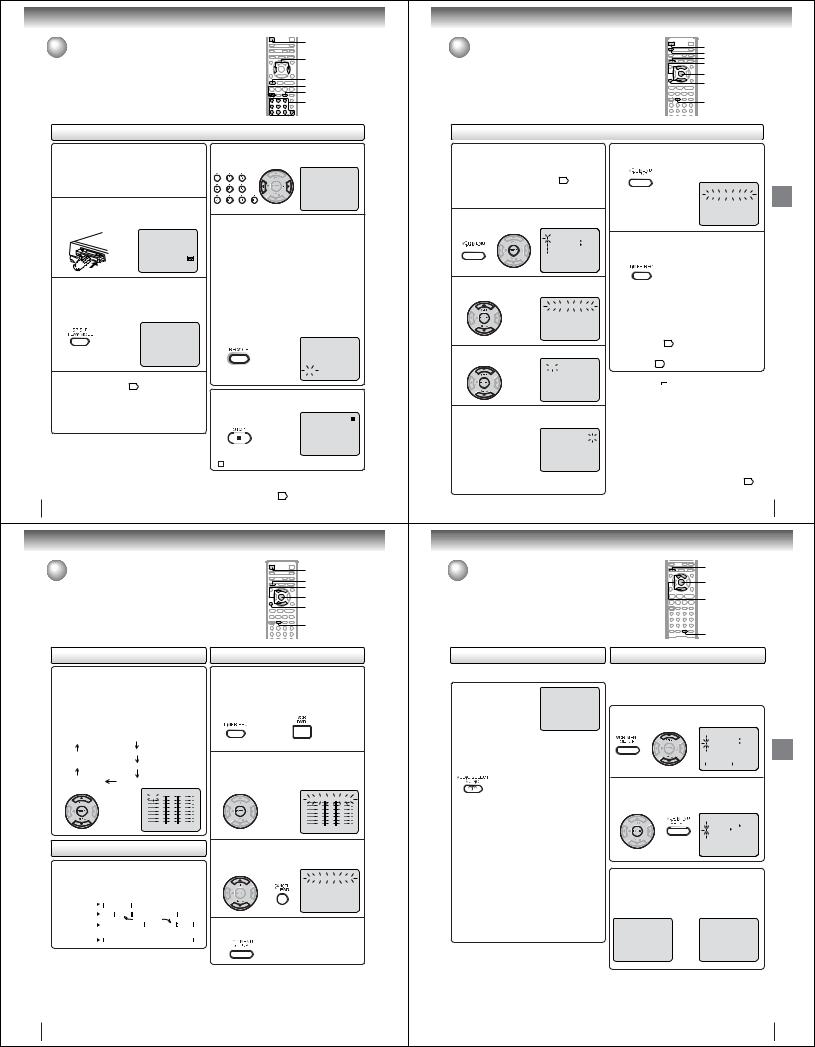
Recording (VCR)
One-touch Timer Recording (OTR) |
VCR DVD |
|
|
The One-touch Timer Recording feature provides a simple and |
CH +/– |
convenient way to make a timed recording. |
|
|
STOP |
|
REC/OTR |
|
SP/SLP |
|
0–9 |
One-touch Timer Recording (OTR)
Preparation:
•Turn ON the TV and select to the corresponding video input.
•Press VCR DVD selector to select the VCR mode. (The VCR indicator will light.)
Example: One-touch Timer Recording for 30 minutes.
1Load a cassette tape with the erase prevention tab intact.
The VCR will automatically turn on.
Press SP/SLP to select the desired tape speed 2 SP or SLP.
The tape counter and “SP” or “SLP” will appear on the screen for about 4 seconds.
4Press Direct channel selection buttons (0–9) or CH +/– to select the channel to be recorded.
5Press REC/OTR. Recording begins. Press the button again to stop recording after 30 minutes. Each additional press of REC/OTR will increase recording time as shown in the chart below, up
to a maximum of 6 hours.
The OTR and recording time will appear on the screen for about 4 seconds. And, “  ” will appear on the display.
” will appear on the display.
Press |
Recording time |
Press |
Recording time |
once |
NORMAL REC |
6 times |
3:00 |
twice |
0:30 |
7 times |
4:00 |
3 times |
1:00 |
8 times |
5:00 |
4 times |
1:30 |
9 times |
6:00 |
5 times |
2:00 |
10 times |
NORMAL REC |
3Set “TV” or “CABLE” option to the appropriate position 27 .
|
|
To cancel OTR |
|||||
|
|
Press STOP or turn off the power. |
|||||
TV |
- VHF/UHF channels |
|
|
|
|
|
|
CABLE |
- Cable TV channels |
|
|
|
|
|
|
|
|
|
|
|
|
|
|
|
|
|
|
|
|
|
|
|
|
“ |
|
” will appear on screen for about 4 seconds. |
|||
|
|
|
|||||
|
|
Note: |
|||||
|
|
If you wish to watch the DVD playback during OTR or standard |
|||||
|
|
recording, press VCR DVD selector to change to DVD mode and |
|||||
|
|
perform the DVD playback 42 . |
|||||
36
Recording (VCR)
Timer recording (Continued) |
VCR DVD |
|
|
|
VCR MENU |
|
SET +/– |
|
ENTER |
|
CANCEL |
|
TIMER REC |
To setSettingdaily/weeklyproceduretimer
Weekly (e.g. WKL-TU: each Tuesday) or daily (e.g. MOSA: Monday to Saturday) Timer recording
Follow the procedure of timer recording on the previous page. At step 3 press SET + or – repeatedly until the desired setting appears. Then press ENTER.
When you press SET – repeatedly, the DATE indicator will change as follows, in this case the day is Friday.
The current day (Friday)  SU-SA (Sunday to Saturday)
SU-SA (Sunday to Saturday)
One month later |
MO-SA (Monday to Saturday) |
|
|
minus one day |
MO-FR (Monday to Friday) |
|
|
WKL-WE |
WKL-TH (Weekly Thursday) |
(Weekly Wednesday) |
|
|
|
|
|
|
|
To confirm or cancel a program
1If the Timer has been activated, press TIMER REC to deactivate the Timer.
The timer symbol ( ) will disappear. Then press VCR DVD selector to change to VCR mode.
) will disappear. Then press VCR DVD selector to change to VCR mode.
To confirm Timer program:
2 At step 1 on the previous page select “TIMER REC SET” and press ENTER.
The timer program list will appear on the screen.
DATE START END CH
26(SA) 11:00PM 11:30PM125SLP
+/—/ENTER/CANCEL/MENU
If the programs overlap another
Do not overlap timer programs as portions of the conflicting programs will be lost. The first recording time has priority over the next recording time as shown in the diagram below.
|
8 : 00 |
|
9 : 00 |
10 : 00 |
11 : 00 |
||||||
Program 1 |
|
|
|
|
|
|
|
|
|
|
|
Program 2 |
|
|
|
|
|
|
|
|
|
|
|
|
|
|
|
|
|
Deleted Parts |
|
|
|
||
Program 3 |
|
|
|
|
|
|
|
|
|
|
|
|
|
|
|
|
|
Non Recorded Portion Parts |
|
|
|
||
Recording |
|
|
Prog.1 |
|
|
Prog.2 |
Prog.3 |
|
|||
Control Settings |
|
|
|
|
|
|
|
|
|
|
|
Notes:
•The daily/weekly recording can be made continuously until the recording is canceled or the tape reaches the end.
•During timer recording the automatic rewinding mechanism does not function.
To cancel Timer program:
3 Press SET + or – to select the unwanted program, then press CANCEL to cancel the program.
|
|
|
|
|
|
|
|
|
|
|
|
|
|
|
|
|
|
|
|
|
|
|
|
|
|
|
|
|
|
|
|
|
|
|
|
4Press VCR MENU repeatedly until the menu screen is cleared.
Notes:
•If there are other timer record programs remaining, TIMER REC must be pressed to reactivate the timer, otherwise the remaining timer record programs will be ignored.
•You cannot confirm the Timer program during timer recording operation.
•You can correct or cancel a programmed setting in program confirm mode.
38
Timer recording |
EJECT |
|
VCR DVD |
Timer recording can be programmed on-screen with the remote control. |
VCR MENU |
The built-in timer allows automatic unattended recording of up to 8 |
SET +/– |
programs within 1 month. |
ENTER |
|
CANCEL |
|
TIMER REC |
Timer recording
Preparation:
•Press VCR DVD selector to select the VCR mode.
•Load a cassette tape with the erase prevention tab intact.
•Check the time and date are correct 24 . Example: Program a timer recording for the 26th day,
channel 125 (Cable TV), 11:00 - 11:30 PM on timer program number 1 (Tape speed: SLP).
1Press VCR MENU. Select “TIMER REC SET”, then press ENTER.


2Press SET + or – to select one of the program line, then press ENTER.
|
|
|
|
|
|
|
|
|
|
|
|
|
|
|
|
|
|
|
|
|
|
|
|
|
|
|
|
|
|
|
|
|
|
|
|
3Press SET + or – to select the date, then press
ENTER. CHENDDATE START
26(SA) — : — — — : — — — —— —
— — — — — — : — — — : — — — —— —
— — — — — — : — — — : — — — —— —
— — — — — — : — — — : — — — —— —
— — — — — — : — — — : — — — —— —
— — — — — — : — — — : — — — —— —
— — — — — — : — — — : — — — —— —
— — — — — — : — — — : — — — —— —
+/—/ENTER/CANCEL/MENU
4Set the start time, end time, channel and tape speed as in step 3.
DATE START END CH
26(SA) 11:00PM 11:30PM125 SLP
— — — — — — : — — — : — — — —— —
— — — — — — : — — — : — — — —— —
— — — — — — : — — — : — — — —— —
— — — — — — : — — — : — — — —— —
— — — — — — : — — — : — — — —— —
— — — — — — : — — — : — — — —— —
— — — — — — : — — — : — — — —— —
+/—/ENTER/CANCEL/MENU
Notes:
•Press CANCEL to move cursor backward for correction.
•To record from external source set the channel to “L1” or “L2”.
5To enter other programs, repeat step 2 through 4.
• To return to the normal screen, press VCR MENU twice.
DATE START END CH
26(SA) 11:00PM 11:30PM125 SLP
— — — — — — : — — — : — — — —— —
— — — — — — : — — — : — — — —— —
— — — — — — : — — — : — — — —— —
— — — — — — : — — — : — — — —— —
— — — — — — : — — — : — — — —— —
— — — — — — : — — — : — — — —— —
— — — — — — : — — — : — — — —— —
+/—/ENTER/CANCEL/MENU
6Press TIMER REC. The timer symbol ( ) will appear on the display and the VCR stands by
) will appear on the display and the VCR stands by
for recording.
At the same time, VCR mode will change to DVD mode automatically. You can use DVD even if the VCR is in the timer recording mode.
If you do not use the DVD, turn the power off.
Notes:
•The timer recording will start at 5 seconds before the time you predetermined.
•If the timer symbol (  ) does not appear on the display in spite of the pressing of TIMER REC, the cassette may not have been loaded 29 .
) does not appear on the display in spite of the pressing of TIMER REC, the cassette may not have been loaded 29 .
•If the cassette is ejected in spite of the pressing of TIMER REC, the erase prevention tab of the cassette may have been removed 29 .
Notes:
•If the timer symbol ( ) blinks when the timer recording ended, the TV program has not been completely recorded because of an insufficient tape length. Press TIMER REC to cancel the timer program or press EJECT to remove the cassette tape.
) blinks when the timer recording ended, the TV program has not been completely recorded because of an insufficient tape length. Press TIMER REC to cancel the timer program or press EJECT to remove the cassette tape.
•During timer recording standby mode, the VCR mode cannot be operated. To use the VCR, press TIMER REC at first, then press VCR DVD selector to change to VCR mode. After you use the VCR, press TIMER REC again to put the VCR into timer recording standby mode.
•If you press TIMER REC during timer recording, the recording operation will be interrupted. If you press TIMER REC again within the programmed time, the recording operation will start again.
•After a power failure or disconnection of the power plug, all programmed recording settings and time display will be lost
upon resumption of power. In this case, reset the clock 24 and reprogram any timer recording.
(VCR) Recording
37
Other functions (VCR)
VCR MENU
Stereo recording and playback /
Second Audio Program (SAP) |
ENTER |
|
|
|
SET +/– |
AUDIO SELECT
Stereo recording and playback |
Second Audio Program (SAP) |
The VHS Hi-Fi audio system permits high fidelity recording of MTS STEREO TV broadcasts.
When a MTS STEREO broadcast is received, “STEREO” will
appear on the screen for about 4 STEREO seconds and the program can
be viewed or recorded in stereo. The Hi-Fi stereo recording procedure is the same as for normal recordings.
Note:
When using a Cable TV system, stereo TV programs may be transmitted over a mono cable channel. In this case “STEREO” will not appear and the sound will be in mono.
Output selection
When viewing an MTS stereo TV program, or playing a prerecorded VHS Hi-Fi stereo videotape, press AUDIO SELECT to select how the audio will be heard through the speakers. Normally set to the Hi-Fi stereo position, this button can be set to the MONO position if the stereo broadcast or videotape audio is of poor quality. The “R” and “L” positions allow the audio from the Right or Left HiFi channel to be heard over both TV speakers. This button has no effect when viewing a MONO videotape or TV program. Each time when you press the button, OUTPUT SELECTION display appears on the screen for several seconds. Refer to the chart below.
OUTPUT |
SOUND HEARD ON BOTH |
SELECTION |
SPEAKERS |
|
|
STEREO |
STEREO |
L ch |
LEFT CHANNEL AUDIO |
R ch |
RIGHT CHANNEL AUDIO |
MONO |
MONO |
|
|
Your DVD/VCR is fitted with a SAP broadcast system which enables you to switch to a second audio program when viewing a selected channel.
This function applies only when the program is broadcast in multi-languages through the SAP broadcast system.
1Press VCR MENU. Then press SET + or – to select “SAP”.
|
|
|
|
|
|
|
|
|
|
|
|
|
|
|
|
|
|
|
|
Other |
|
|
2 |
menu screen is cleared. |
|
|
functions |
Press ENTER to select “ON”. |
|
|
|
|
Then press VCR MENU until the |
|
|||
|
|
|
|
(VCR) |
|
|
|
|
|
|
|
|
|
|
|
|
|
|
|
|
|
|
|
|
|
|
|
|
|


Listening to SAP
When the VCR is turned on or a channel selection is made, make certain the letters “SAP” appears on the screen for about 4 seconds. This means that the “Second Audio Program” broadcasting is available.
|
|
OR
Notes:
•When playing back a tape that is not recorded in Hi-Fi stereo mode, the audio will automatically be monaural.
•When listening to a VHS Hi-Fi video tape or MTS broadcast through the VHF/UHF jack (Audio/Video cable not connected), the sound will be monaural.
39
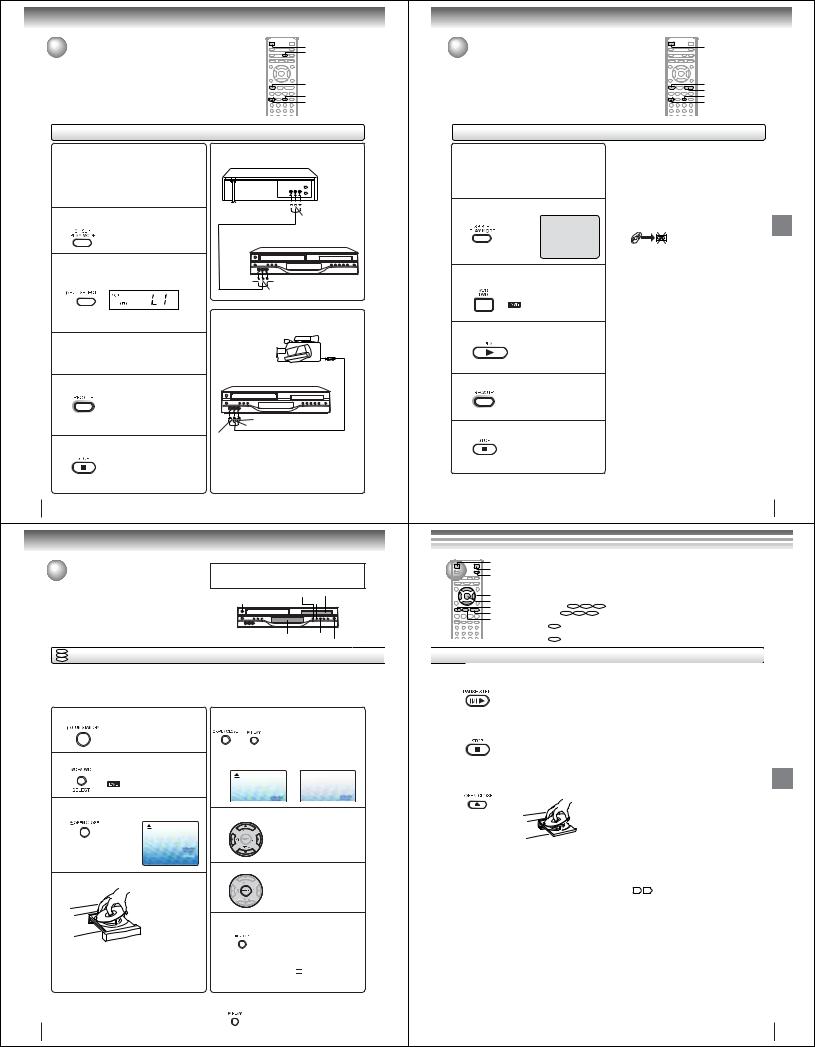
Other functions (VCR)
Duplicating a video tape |
VCR DVD |
|
INPUT SELECT |
If you connect the DVD/VCR to another VCR or Camcorder, you can duplicate |
|
a previously recorded tape. Make all connections before turning on the power. |
|
|
STOP |
|
SP/SLP |
|
REC/OTR |
Duplicating a video tape
Preparation:
•Turn ON the TV and select the corresponding video input.
•Press VCR DVD selector to select the VCR mode. (The VCR indicator will light.)
•Load a cassette tape with the erase prevention tab intact.
•Load a previously recorded tape into the playback VCR or Camcorder.
1Press SP/SLP to select the desired tape speed SP or SLP.
It is recommended that you set the tape speed to the SP mode on the recording VCR for best results.
2Press INPUT SELECT once or twice to select AUDIO/VIDEO input position.
“L1” or “L2” will appear in the display.
L1: on the rear panel
L2: on the front panel
Connection with second VCR
Playback VCR
To VIDEO OUT 

 To AUDIO (R) OUT To AUDIO (L) OUT
To AUDIO (R) OUT To AUDIO (L) OUT
AUDIO/VIDEO cable (supplied)
Recording VCR
To VIDEO IN 

 To AUDIO (R) IN
To AUDIO (R) IN
To AUDIO (L) IN
Connection with Camcorder
3 Press PLAY on the playback VCR or Camcorder.
4 Press REC/OTR on the recording VCR.
The duplicating process begins.
5 Press STOP after duplicating a video tape.
40
|
Playback Camcorder |
|
To AV Jack |
|
Recording VCR |
|
To AUDIO (R) IN |
|
To AUDIO (L) IN |
To VIDEO IN |
AUDIO/VIDEO cable (not supplied) |
For duplicating a previously recorded tape from a camcorder, follow the camcorder manufacturer’s instructions. A typical camcorder dubbing hookup is shown above.
Basic playback (DVD)
Playing a disc |
CAUTION |
Keep your fingers well clear of the disc tray as it is closing. |
|
This section shows you the basics on how to play a disc. |
Neglecting to do so may cause serious personal injury. |
VCR/DVD SELECT |
Disc tray |
ON/STANDBY |
STOP |
Display window |
PLAY |
OPEN/CLOSE
DVD
VCD Basic playback
CD
Preparations:
•When you want to view a disc, turn on the TV and select the corresponding video input connected to the DVD. This may include S-video or component video inputs which are exclusive to DVD playback.
•When you want to enjoy the sound of discs from the audio system, turn on the audio system and select the input connected to the DVD/VCR.
1 Press ON/STANDBY.
The DVD/VCR turns on.
2 Press VCR/DVD SELECT to select the DVD mode.
The DVD indicator will light.
3 Press OPEN/CLOSE.
The disc tray opens.
4 Place the disc on the disc tray.
With the playback side down
•There are two different disc sizes. Place the disc in the correct guide on the disc tray. If the disc is out of the guide, it may damage the disc and cause the DVD/VCR to malfunction.
•Do not place a disc which is unplayable in this DVD/VCR.
5 Press OPEN/CLOSE or PLAY on the unit.
The disc tray closes automatically. On the TV-screen, “ ” changes to
” changes to
OR “Reading” and then playback commences.
•A menu screen will appear on the TV screen, if the disc has a menu feature.
Reading
6 Press  /
/ or
or  /
/  to select title.
to select title.
7 Press ENTER.
• Title is selected and play commences.
8 Press STOP to end playback.
• The unit records the stopped point, depending on the disc. “ ”
”
appears on the screen. Press PLAY to resume playback (from the scene point).
•If you press STOP again or unload the disc (“ 
 ” appears on the screen.), the unit will clear the stopped point.
” appears on the screen.), the unit will clear the stopped point.
 To start playback in the stop mode
To start playback in the stop mode
Press PLAY.
42
Recording a DVD/CD disc |
VCR DVD |
|
You can record disc material in DVD,Audio CD, etc. onto a Video tape with this DVD/VCR.
STOP
PLAY
SP/SLP
REC/OTR
Duplicating a DVD or CD disc
Preparation:
•Turn ON the TV and select the corresponding video input.
•Press VCR DVD selector to select the VCR mode. (The VCR indicator will light.)
•Load a cassette tape with the erase prevention tab intact.
•Load a DVD/CD disc.
1Press SP/SLP to select the desired tape speed SP or SLP.
2 Press VCR DVD selector to select the DVD mode.
The DVD indicator will light.
3 Press PLAY to start playback.
4 Press REC/OTR to start recording.
The DVD/VCR will change to the VCR mode automatically and the playback picture or sound will be duplicated on the video cassette tape.
5 Press STOP if you finish recording.
If you wish to stop a DVD/CD disc, press VCR DVD selector to change the DVD mode, then press STOP.
Notes:
• You may not be able to record the beginning of the disc. Begin VCR recording once program playback commences on the DVD.
• When the scanning mode is set to the progressive mode, you cannot duplicate a disc material onto a video tape. When REC/OTR is pressed, the PROGRESSIVE indicator “ ” on the display window will flash and “Please Set
” on the display window will flash and “Please Set  Off” will appear on the screen.
Off” will appear on the screen.
• You cannot record discs encoded with copy guard function. The following icon and text will show up on the TV screen.
DISC IS COPY PROTECTED Other
(VCR) functions
41
|
|
|
|
|
|
|
|
|
|
|
|
VCR DVD |
|
To obtain a higher quality picture |
|
|
|
|
|
|
|||
|
|
|
|
||||
|
|
|
|
POWER |
|
Occasionally, some picture noise not usually visible during a normal broadcast |
|
|
|
|
|
|
|||
|
|
|
|
OPEN/CLOSE |
|
may appear on the TV screen while playing a DVD video disc because the high |
|
|
|
|
|
|
|
resolution pictures on these discs include a lot of information. While the amount of |
|
|
|
|
|
C/D/B/A |
|
noise depends on the TV you use with this unit, you should generally reduce the |
|
|
|
|
|
||||
|
|
|
|
|
sharpness adjustment on your TV when viewing DVD video discs. |
||
|
|
|
|
ENTER |
|
||
|
|
|
|
|
About DVD VCD |
|
|
|
|
|
|
STOP |
|
CD |
|
|
|
|
|
PLAY |
|
The DVD VCD CD |
icons on the heading bar show the playable discs for the |
|
|
|
|
PAUSE/STEP |
|
function described under that heading. |
|
DVD : You can use this function with DVD video discs.
 : You can use this function with Video CDs.
: You can use this function with Video CDs.
CD : You can use this function with Audio CDs and CD-R/RW CDs.
 To pause playback (still mode)
To pause playback (still mode)
Press PAUSE/STEP during playback.
To resume normal playback, press
PLAY.
•The sound is muted during still mode.
 To stop playback
To stop playback
Press STOP.
 To remove the disc
To remove the disc
Press OPEN/CLOSE.
Remove the disc after the disc tray opens completely.
Be sure to press OPEN/CLOSE to close the disc tray after you remove the disc.
 Playing a Disc while the VCR section is recording or standing by for timer recording
Playing a Disc while the VCR section is recording or standing by for timer recording
1)Start to record.
Follow steps 1~5 on page 34.
•If the DVD/VCR is standing by for recording, turn on the DVD/VCR.
2)Press VCR DVD selector to select DVD mode.
3)Play a disc.
Follow steps 3 ~ 5 on page 42.
•Press PLAY if the DVD/VCR does not start to play a disc automatically.
4)Stop to play.
Press STOP to stop play back a disc.
 Screen saver function
Screen saver function
The screen saver operates when you leave the unit in DVD stop mode for approx. five minutes.
The screen will repeatedly get dark gradually and back to normal.
(DVD) playback Basic
Notes:
• If a non-compatible disc is loaded, “Incorrect Disc”, “Region Code Error” or “Parental Error” will appear on the TV screen
according to the type of loaded disc. In this case, check your disc again 8 .
•Some discs may take a minute or so to start playback.
•When you set a single-faced disc label downwards (i.e. the wrong way up) and press OPEN/CLOSE or PLAY on the unit, “Reading” will appear on the display for a few minutes and then “Incorrect Disc” will continue to be displayed.
•Some discs may not work the resuming facility.
•Resuming cannot function when you play a PBC-featured Video CD while the PBC is on. To turn off the PBC, see page 51.
•Some playback operations of DVDs may be intentionally fixed by software producers. Since this unit plays DVDs according to the disc contents the software producers designed, some playback features may not be available. Also refer to the instructions supplied with the DVDs.
•Do not move the unit during playback. Doing so may damage the disc.
•Use the OPEN/CLOSE to open and close the disc tray. Do not push the disc tray while it is moving. Doing so may cause the unit to malfunction.
•Do not push up on the disc tray or put any objects other than discs on the disc tray. Doing so may cause the unit to malfunction.
•In many instances, a menu screen will appear after playback of a movie is completed. Prolonged display of an on-screen menu may damage your television set, permanently etching that image onto its screen. To avoid this, be sure to press POWER on your remote control once the movie is completed.
•There may be a slight delay between you pressing the button and the function activating.
43
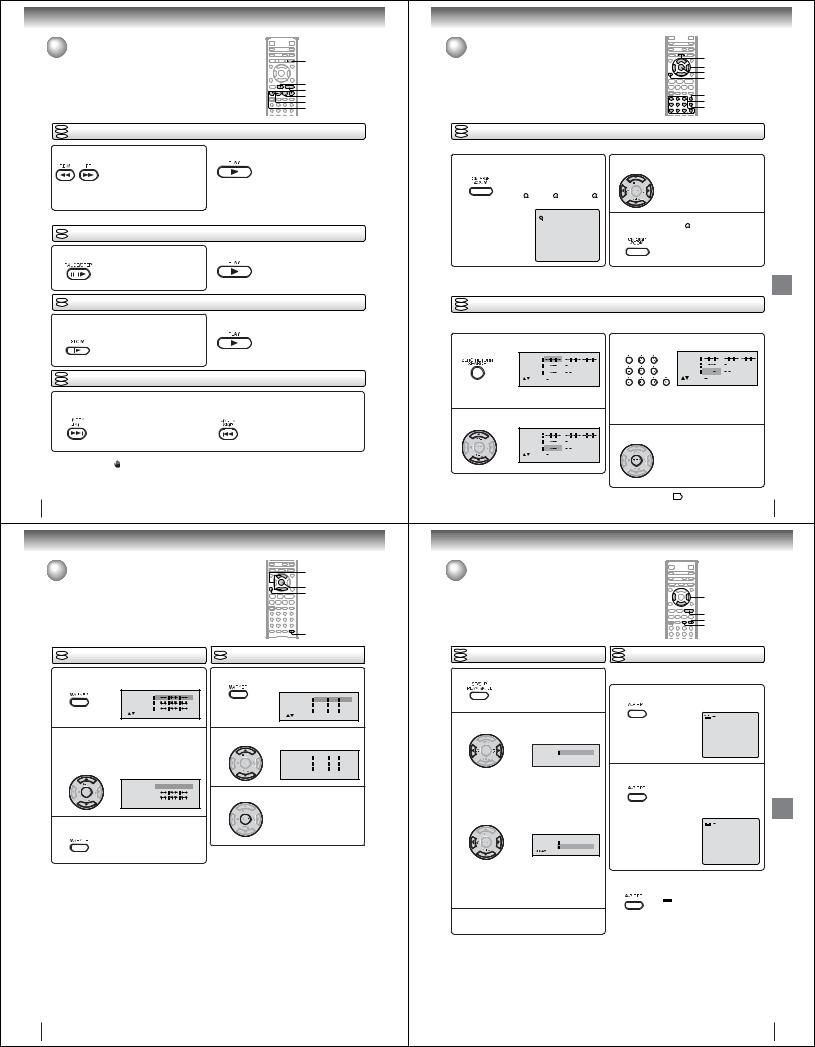
Basic playback (DVD)
Playing a disc (Continued)
You can play discs at various speeds.
DVD
VCD Playing in fast reverse or fast forward directions
CD
 To resume normal playback
To resume normal playback
Press REW or FF during playback. |
Press PLAY. |
REW: Fast reverse playback |
|
FF: Fast forward playback |
|
|
Notes: |
SLOW 
PAUSE/STEP PLAY
FF
REW SKIP  /
/

Each time you press REW or FF, the • The DVD/VCR mutes sound and subtitles during reverse playback speed changes. and forward scan of DVD/VCD video discs. However, this unit plays sound during fast forward or fast reverse play of
audio CDs.
• The playback speed may differ depending on the disc.
VCDDVD Playing frame by frame
Press PAUSE/STEP during still playback.
Each time you press PAUSE/STEP, the picture advances one frame.
VCDDVD Playing in slow-motion
Press SLOW (  ) during playback.
) during playback.
Each time you press the button, the slow-motion speed changes.
DVD
VCD Locating a chapter or track
CD
 To resume normal playback
To resume normal playback
Press PLAY.
Note:
The sound is muted during frame by frame playback.
 To resume normal playback
To resume normal playback
Press PLAY.
Note:
The sound is muted during slow-motion playback.
Press SKIP 
 or
or 
 repeatedly to display the chapter or track number you want.
repeatedly to display the chapter or track number you want.
Playback starts from the selected chapter or track.
To locate succeeding chapters or |
|
Playback starts from the beginning of the |
tracks. |
|
current chapter or track. |
|
|
When you press twice in quick successions, |
|
|
playback starts from the beginning of the |
|
|
|
|
|
preceding chapter or track. |
Notes:
•A “Prohibition” symbol may appear at the upper left of the screen. This symbol means either the feature you tried is not available on the disc, or the DVD/VCR cannot access the feature at this time. This does not indicate a problem with the DVD/ VCR.
•The unit is capable of holding a still video image or On screen display image on your television screen indefinitely. If you leave the still video image or On screen display image displayed on your TV for an extended period of time, you risk permanent damage to your television screen. Projection televisions are very susceptible.
44
Advanced playback (DVD)
Marking desired scenes |
|
C/D |
|
|
|||
The unit stores the points that you want to watch again up to 3 points. |
ENTER |
|
|
||||
You can resume playback from each scene. |
|
|
|
||||
|
|
|
CLEAR |
|
|
||
|
|
|
MARKER |
|
|||
VCDDVD Marking the scenes |
VCDDVD Returning to the scenes |
|
|||||
1 Press MARKER during playback. |
1 Press MARKER during playback or stop mode. |
||||||
|
|
|
|
|
|
|
|
|
|
||||||
|
|
|
|
|
|||
|
|
||||||
|
|
|
|
|
|||
|
|||||||
|
|
|
|||||
|
|
|
|
||||
2Select the blank Marker using C or D.
Then press ENTER at the desired scene.
•Repeat this procedure to set the other 2 scenes.






3 Press MARKER to remove this display.
Notes:
•Some discs may not work with the marking operation.
•The marking is canceled when you open the disc tray or turn the power off.
•Some subtitles recorded around the marker may fail to appear.
2 Press C or D to select the Marker 1-3.
|
|
|
|
|
|
|
|
|
|
|
|
|
|
|

3 Press ENTER.
Playback starts from the marked scene.
 To cancel the Marker
To cancel the Marker
Follow the above steps 1~2, then press CLEAR.
46
Advanced playback (DVD)
Zooming/Locating desired scene
ZOOM
C/D/B/A
ENTER
CLEAR
DISPLAY 0–9 SEARCH
DVD
VCD Zooming
CD
This unit will allow you to zoom in on the frame image. You can then make selections by switching the position of the frame.
1 |
Press ZOOM during playback. |
2 |
Press C/D/B/A to view a different part of the |
The center part of the image will be |
frame. |
||
|
|||
|
zoomed in. |
|
You may move the frame from the |
|
Each press of ZOOM will change the |
|
centre position to UP, DOWN, LEFT or |
|
ZOOM 1 (x 1.3), 2 (x 1.5) and 3 |
|
RIGHT direction. |
|
(x 2.0). |
|
|
|
1 |
|
In the zoom mode press ZOOM repeatedly to |
|
|
3 return to a 1:1 view ( Off). |
|
Notes:
•You can select the Pause, Slow or Search playback in the zoom mode.
•Some discs may not respond to zoom feature.
DVD |
Locating desired scene |
|
|
|
|
Advanced |
|
VCD |
|
|
|
|
|
||
CD |
|
|
|
|
|
|
|
Use the title, chapter and time recorded on the DVD disc to locate the desired point to play back. In the case of VCD/CD |
|
||||||
discs, time and track are used to locate the desired point to play back. To check the title, chapter and time, press DISPLAY. |
playback |
||||||
1 |
Press SEARCH during playback or stop mode. |
3 number. |
|
|
|||
|
|
Press Number buttons (0–9) to change the |
(DVD) |
||||
|
|
|
|
|
|
|
|
|
|
|
|
|
|
|
|
|
|
|
|
|
|
|
|
|
|
|
|
|
|
|
|
|
• “Time” only works in playback |
|
• If you input a wrong number, press |
|
|||
|
or resume stop mode. |
|
|
||||
|
|
CLEAR. |
|
|
|
||
|
|
|
|
|
|
|
|
|
Press C or D to select the “Time”, “Title” or |
|
• Refer to the package supplied with |
|
|||
|
|
the disc to check the numbers. |
|
||||
2 “Chapter”. |
|
|
|
||||
|
4 |
Press ENTER. Playback starts. |
|
|
|||
|
|
|
|
||||
|
|
|
|
|
|
|
|
|
|
|
|
• When you change the title, |
|
||
|
|
playback starts from Chapter 1 |
|
||||
|
|
|
|
|
|||
|
|
of the selected title. |
|
|
|||
|
|
|
|
|
|
||
|
|
|
|
• Some discs may not work in the |
|
||
|
|
|
|
above operation. |
|
|
|
Note:
In case of the Video-CD playback with PBC, the SEARCH does not work. To turn off PBC 51 .
45
Repeat playback/A-B Repeat playback
D/B/A
PLAY
A-B RPT
PLAY MODE
DVD |
Repeat playback |
DVD |
A-B Repeat playback |
VCD |
VCD |
||
CD |
|
CD |
|
A-B repeat playback allows you to repeat material between
1 PressPLAYMODEduringplaybackorstopmode. two selected points.
1 |
Press A-B RPT during playback. |
The start point is selected. |
|
[DVD] |
A |
|
|
2 Press B/A to select “Chapter” or “Title”. |
|
Repeat Off
 /Play Mode
/Play Mode
The unit automatically starts repeat playback after finishing the current title or chapter.
[Audio CD, Video CD, MP3/WMA CD] Press D to select “Repeat”.
Press B/A to select “Track” or “All”.
Play Mode |
Off |
Repeat |
Off |
/Play Mode |
|
The unit automatically starts repeat playback after finishing the current track.
•If you set the repeat mode during stop mode, press PLAY to start Repeat playback.
Press PLAY MODE again to make the screen 3 disappear.
 To resume normal playback
To resume normal playback
Select Repeat : “Off” in step 2.
Notes:
•Some discs may not work with the repeat operation.
•In case of Video CD with PBC, repeat functions are prohibited during playback.
2 Press A-B RPT again.
The end point is selected. Playback starts at the point that you selected. Playback stops at the end point, returns to Point A automatically, then
starts again.
 A B
A B
 To resume normal playback
To resume normal playback
Press A-B RPT again.
“ Off” appears on the screen.
Off” appears on the screen.
Notes:
•In A-B Repeat mode, subtitles near the A or B locations may not be displayed.
•You cannot set the A-B Repeat for the scenes that include multiple angles.
•A-B Repeat playback does not work when Repeat playback is activated.
•You may not be able to set A-B Repeat, during certain scenes of the DVD.
•A-B Repeat does not work with an interactive DVD, MP3/WMA/ JPEG CD.
•A-B Repeat is prohibited when PBC is on.
playback Advanced (DVD)
47
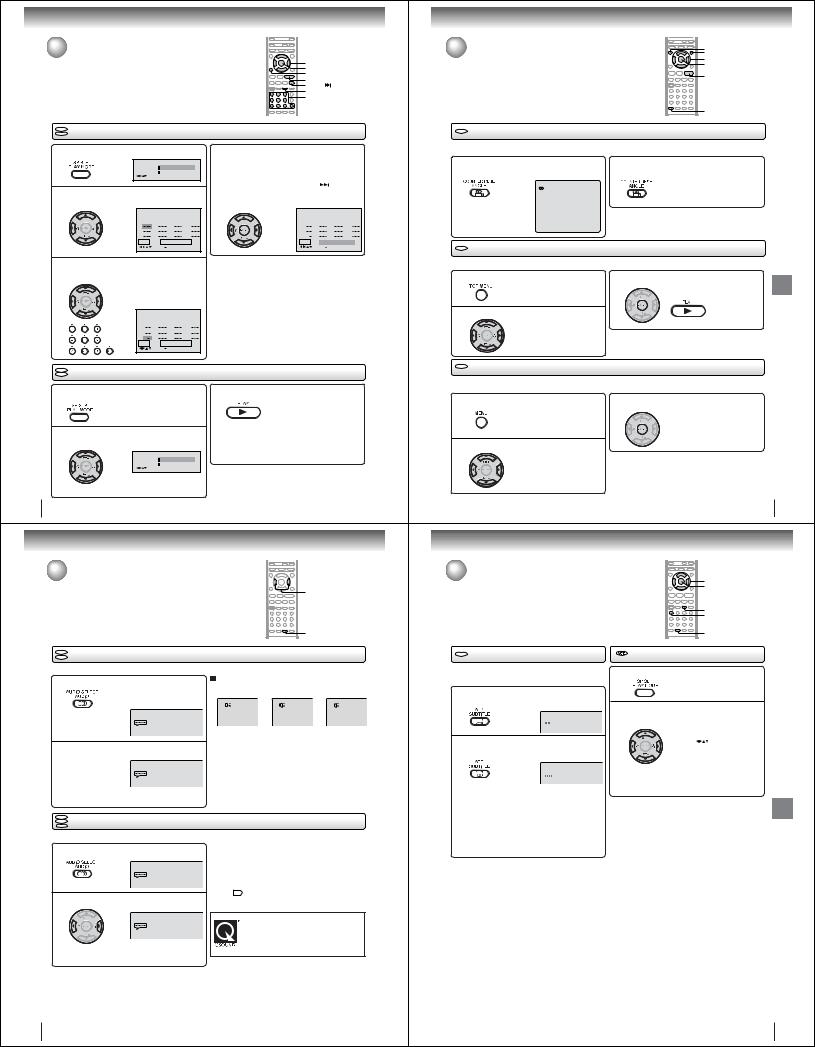
Advanced playback (DVD) |
|
|
|
|
|
|
|
|
|
Program playback/Random playback |
|
|
|
|
|||||
You can arrange the playback order of tracks or files on the disc. And |
|
C/D/B/A |
|||||||
also the unit selects tracks or files at random and playback them. |
|
||||||||
|
ENTER |
|
|||||||
These feature works for Audio CD, Video CD and MP3/WMA/JPEG |
|
CLEAR |
|
||||||
CD. |
|
|
|
|
|
PLAY |
|
||
|
|
|
|
|
|
|
SKIP |
|
|
|
|
|
|
|
|
|
PLAY MODE |
||
|
|
|
|
|
|
|
0–9 |
|
|
VCDCD |
Program playback |
|
|
|
|
|
|
|
|
1 |
Press PLAY MODE during stop mode. |
|
Press C/D/B/A to select “Program Playback” |
||||||
|
|
|
|
4 and press ENTER. |
|
|
|
||
|
Play Mode |
|
|
Off |
|
The programs you selected will start to playback in |
|||
|
Repeat |
|
|
Off |
|
the order. |
|
|
|
|
/Play Mode |
|
|
|
|
|
|||
2 |
|
|
|
|
|
• In case of JPEG file, press SKIP |
to continue |
||
Press C/D to select Play Mode, then press |
|
the program playback. |
|
|
|
||||
B/A to select “Program”. |
|
|
|
|
• To resume normal playback, select Play Mode: |
||||
|
|
|
|
|
“Off” in step 2. |
|
|
|
|
|
|
|
|
|
|
|
|||
|
|
|
|
|
|
|
|
|
|
|
|
|
|
|
|
|
|
|
|
|
|
|
|
|
|
|
|
|
|
|
|
|
|
|
|
|
|
|
|
|
|
|
|
|
|
|
|||
|
|
! |
|
|
! |
||||
3 Press C/D or B/A to select the programming position. Use Number buttons (0–9) to input the track or file numbers.
• To program others, repeat step 3.
• If you input a wrong number, press
CLEAR.
|
|
|
|
|
|
|
|
|
|
|
|
|
|
|
|
|
|
|
|
|
|
|
|
|
! |
|
|
||
|
|
|
! |
|
■To change the program
1.In the program mode, press C/D/B /A to select the track number.
2.Press Number buttons (0–9) to select the track number to be replaced.
■To clear the program one by one
In the program mode, press C/D/B/A to select the track number. Then press CLEAR.
■To clear all the programs
In the program mode, press C/D/B/A to select “Clear”. Then press ENTER.
Notes:
•In playing back the Video CD with PBC, you cannot set Program playback.
•The program is cancelled when you open the disc tray or turn the power off.
VCD |
Random playback |
|
|
|
CD |
|
|
|
|
|
Press PLAY MODE during playback or stop |
3 |
Press PLAY. |
|
1 mode. |
|
The Random Playback will start. |
||
|
|
|
|
|
|
Press C/D to select Play Mode, then press |
|
• If you set “Random” during playback mode, |
|
|
|
Random playback will begin after the track that is |
||
2 B/A to select “Random”. |
|
|
currently being played has ended. |
|
|
|
|
|
• To resume normal playback, select Play Mode: |
|
Play Mode |
Random |
|
“Off” in step 2. |
|
|
|
||
|
Repeat |
Off |
|
|
|
/Play Mode |
|
Note: |
|
|
|
|
|
|
|
|
|
In playing back the Video CD with PBC, you cannot set |
|
|
|
|
Random playback. |
|
48
Advanced playback (DVD)
Changing soundtrack language/ |
|
|
|
|
Setting surround sound |
|
|
B/A |
|
|
|
|
|
|
|
|
|
|
AUDIO |
VCD |
Changing soundtrack language |
|
|
|
DVD |
|
|
|
|
You can select the language when you play a multilingual disc. |
|
|
||
1 |
Press AUDIO during playback. |
In case of Video CD playback |
|
|
|
|
|
||
The current soundtrack language will |
Audio type changes as follows each time you press AUDIO. |
|||
|
|
|
||
|
appear. |
|
|
|
|
|
LR |
L |
R |
|
|
QSound Off |
QSound Off |
QSound Off |
|
2/8 Fra Dolby Digital |
|
|
|
|
QSound Off |
Notes: |
|
|
|
|
|
|
|
2 |
Press AUDIO repeatedly until the desired lan- |
• If the desired language is not heard after pressing the |
||
button several times, the language is not recorded on |
||||
guage is selected. |
the disc. |
|
|
|
|
• Changing soundtrack language is cancelled when you |
|||
|
1/8 Eng Dolby Digital |
open the disc tray. The initial default language or available |
||
|
language will be heard if the disc is played back again. |
|||
QSound Off
•The on screen display will disappear after a few seconds.
DVD
VCD Setting surround sound
CD
This DVD video player equipped with a “QSound”. It can produce the effect of being in a cinema or a concert hall.
 To cancel Surround mode:
To cancel Surround mode:
1 During disc playback press AUDIO. Follow the left steps 1~2, then press B or A to select the “Off” position.
1/8 Eng Dolby Digital |
Notes: |
|
• The “QSound” is effective only for the sound of disc. |
||
QSound Off |
||
• The QSound setting can also be changed in the function |
||
|
||
|
setting . |
2 Press B or A to select “On”.
|
Manufactured under license from QSound Labs, |
|
1/8 Eng Dolby Digital |
Inc. U.S. patent Nos. 5,105,462, 5,208,860 and |
|
QSound On |
5,440,638 and various foreign counterpart. |
|
Copyright QSound Labs, Inc. 1998-2002. |
||
|
||
|
QXpander™ is a trademark of QSound Labs, Inc. |
|
• The on screen display will disappear after a few |
All rights reserved. |
|
|
||
seconds. |
|
50
Changing angles/Title selection/DVD menu |
MENU |
|
TOP MENU |
|
C/D/B/A |
|
ENTER |
|
PLAY |
|
ANGLE |
DVD Changing angles
When playing back a disc recorded with multi-angle facility, you can change the angle that you are viewing the scene from.
1 |
Press ANGLE during playback. |
Press ANGLE repeatedly until the desired angle |
The current angle will appear. |
2 is selected. |
 1/9
1/9
Note:
Depending on the DVD, you may not be able to change the angles even if multi-angles are recorded on the DVD.
DVD Title selection
Two or more titles are recorded on some discs. If the title menu is recorded on the disc, you can select the desired title.
1 |
Press TOP MENU during playback. |
3 |
Press ENTER or PLAY. |
|
Title menu appears on the screen. |
The playback of the selected title will |
|
||
|
|
|
start. |
Advanced |
2 Press C/D/B/A to select the desired title. |
|
|
||
|
|
Depending on the DVD, a “title menu” may simply be called a |
playback |
|
|
|
Note: |
|
|
|
|
Depending on the DVD, you may not be able to select the title. |
(DVD) |
|
|
|
“menu” or “title” in the instructions supplied with the disc. |
||
|
|
|
||
DVD |
DVD menu |
|
|
|
Some DVDs allow you to select the disc contents using the menu.
When you play back these DVDs, you can select the subtitle language and sound-track language, etc. using the menu.
1 |
Press MENU during playback. |
3 |
Press ENTER. |
|
TheDVDmenuappearsonthescreen. |
The menu continues to another |
|||
• Press MENU again to resume |
||||
|
|
screen. Repeat steps 2 and 3 to set |
||
|
playback at the scene when you |
|
the item completely. |
|
|
pressed MENU. |
|
|
|
2 Press C/D/B/A to select the desired item. |
Note: |
|
||
|
|
Depending on the DVD, you may not be able to resume playback |
||
|
|
from the scene point when you pressed MENU. |
||
49
Subtitles/To turn off the PBC
C/D/B/A
ENTER
PLAY MODE 1
SUBTITLE
DVD Subtitles |
To turn off the PBC |
When playing back a disc recorded with subtitles, you can select the subtitle language or turn the subtitle off.
1Press SUBTITLE repeatedly during playback until your desired language appears.
 1/8 Eng
1/8 Eng
2To turn off the subtitle, press SUBTITLE until “Off” appears.
 Off
Off
•The on screen display will disappear after a few seconds.
Notes:
•Depending on the DVD, you may not be able to change subtitles, or to turn subtitles on or off.
•While playing a DVD, the subtitle may change when you open or close the disc tray.
•In some cases, a selected subtitle language may not be changed immediately.
1Press PLAY MODE in the stop mode.
2Press  /
/ to select Play Mode, then press
to select Play Mode, then press  /
/ to select “Off”.
to select “Off”.
|
|
|
|
|
|
|
|
|
|
|
|
|
|
|
|
|
|
|
|
|
|
|
|
|
|
|
|
|
|
3 Press PLAY MODE again to make the screen disappear.
 To turn on the PBC
To turn on the PBC
Follow the above steps 1~2, then press  or
or  to select “PBC”.
to select “PBC”.
Note:
You can also turn off the PBC by pressing number button 1 and ENTER in the stop mode.
playback Advanced (DVD)
51
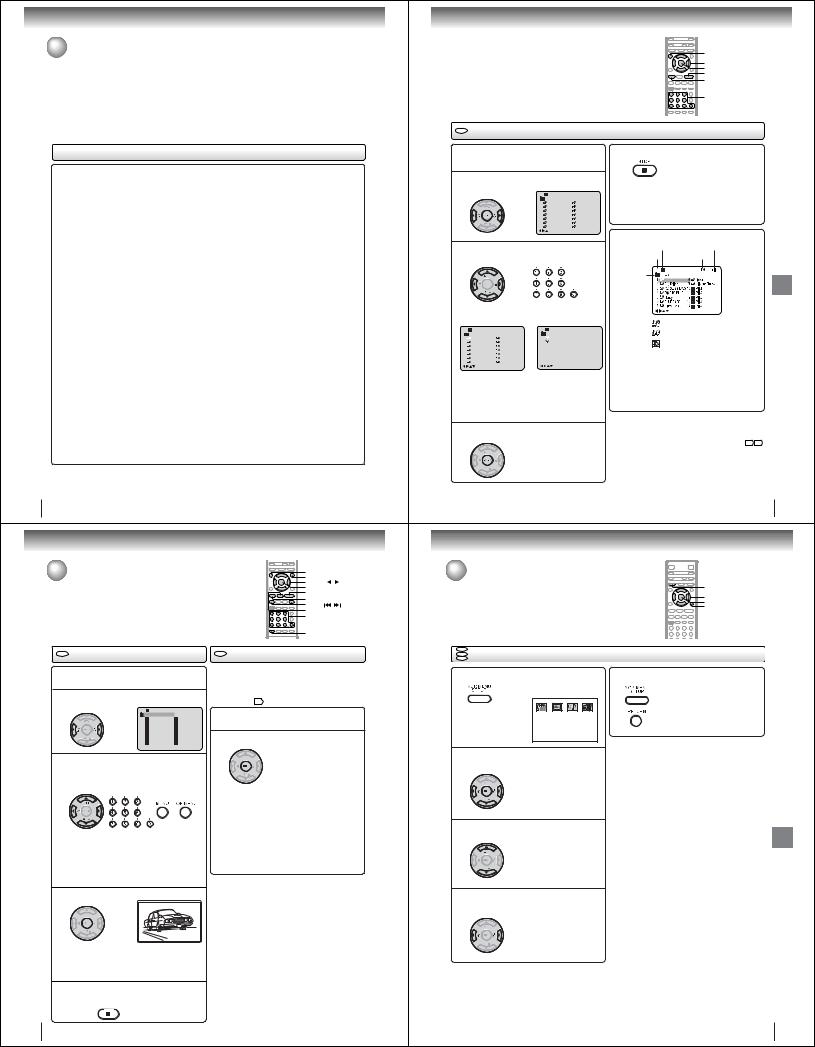
Advanced playback (DVD)
MP3/WMA/JPEG operation
This player can play back the MP3/WMA/JPEG-data which has been recorded on CD-R or CD-RW. To produce the MP3/WMA JPEG-data, you need a Windows-PC with CD-RW drive and a MP3/WMA/JPEG-encoding Software (not supplied).
The Apple-HFS-System cannot be played.
Note:
This unit requires discs/recordings to meet certain technical standards in order to achieve optimal playback quality. Pre-recorded DVDs are automatically set to these standards. There are many different types of recordable disc formats (including CD-R containing MP3/WMA files). Given the fact that technology in this area is still maturing, Toshiba cannot guarantee that all genre of recordable discs will produce optimal playback quality. The technical criteria set out in this owner’s manual are meant as a guide only.
Please be advised that you must obtain permission from the applicable copyright owners to download copyrighted content, including music files, in any format, including the MP3 and WMA formats, prior to the downloading thereof. Toshiba has no right to grant and does not grant permission to download any copyrighted content.
MP3/WMA/JPEG CD information
Limitations on MP3/WMA/JPEG CD playback
•MP3/WMA/JPEG CD is the disc that is standardized by ISO9660, its file name must include 3-digits extension letters, “mp3”, “wma”, “jpg”.
•MP3/WMA/JPEG CD must be correspond to the ISO standardized files.
•This unit can read 600 files per disc. If one directory has more than 600 files, it reads up to 600 files, the remaining files will be omitted.
•The unit is able to recognize up to a maximum of 50 directories per disc.
•MP3/WMA/JPEG CDs cannot be used for the purpose of recording.
•If the CD has both audio tracks and MP3/WMA/JPEG files, only audio tracks are played.
•It may take more than one minute for this unit to read MP3/WMA/JPEG files depending on its structure.
•Music recorded by “Joliet Recording Specification” can be played back, the file name is displayed (within 16 letters) on the screen. Long file names will be condensed.
•The music files recorded by “Hierarchical File System” (HFS) cannot be played.
Limitations on display
•The maximum number for display is 16 letters. Available letters for display are the following:
capital or small alphabets of A through Z, numbers of 0 through 9, and _ (under score).
•Other letters than those above are replaced in hyphen.
Notes on MP3/WMA/JPEG files
To play back MP3/WMA/JPEG CD in the recorded order,
1.Use MP3/WMA/JPEG software that records data alphabetically or numerically.
2.Name each file including two-digit or three-digit number (ex. “01” “02” or “001” “002”).
3.Refrain from making too many sub-folders.
CAUTION:
•Some MP3/WMA/JPEG CDs cannot be played back depending on the recording conditions.
•The CD-R/RW that has no music data or non MP3/WMA/JPEG files cannot be played back.
Standard, sampling frequency, and the bit rate:
MP3 CD MPEG-1 Audio
32kHz, 44.1kHz, 48kHz
32kbps ~ 320kbps (constant bit rate or variable bit rate)
The recommend recording setting for a high-quality sound is 44.1kHz of sampling frequency and 128kbps of constant bit rate.
WMA CD
WMA version 7, and 8 32kHz, 48kbps
44.1kHz, 48kbps ~ 192kbps 48kHz, 128kbps ~ 192kbps
The file recorded by mono, 48kHz, 48 kbps is not available to this unit.
Microsoft, Windows Media, and Windows Logo are trademarks or registered trademarks of Microsoft Corporation in both the United States and other countries.
52
Advanced playback (DVD)
MP3/WMA/JPEG operation (Continued) |
TOP MENU |
|
|
MENU |
/ |
|
▲/ ▼/ |
|
|
ENTER |
|
|
PLAY |
|
|
STOP |
|
|
SKIP |
/ |
|
PAUSE |
|
|
0–9 |
|
ANGLE
CD JPEG CD playback
1Place a disc on which JPEG files have been recorded onto the tray.
2A file menu screen will appear on the screen. Press B/A to select folder.
|
|
|
|
|
|
|
|
|
|
|
|
|
|
|
|
|
|
|
|
|
|
|
|
|
|
|
|
|
|
|
|
|
|
|
|



3Press C/D/B/A or Number buttons (0–9) to select the desired file.
To display a picture menu, press MENU. (To return to a file menu, press TOP MENU.) Press B/A or C/D to select the desired file.
•To display next list, press SKIP  /
/
 .
.
•When PLAY has been pressed after displaying the file menu, or when the disc tray has been closed after pressing PLAY, playback begins automatically starting from the first file. In this case, if the first file is a JPEG file, the first JPEG file is played back. If the first file is an MP3/WMA file, only MP3/WMA files are played back in order.
4Press ENTER. The selected picture appears on the screen.
Rotating an image
You can rotate an image by 90 degrees by pressing ANGLE during playback of the image.
“
 ”,“
”,“ 
 ”,“
”,“
 ”or“
”or“
 ”appearsbriefly on the screen.
”appearsbriefly on the screen.
5Press STOP to end playback.
The file menu appears on the screen.
If you want to watch the other file, repeat steps 3 ~ 4. 

54
CD Slide show playback
The slide show enables you to view pictures (files) one after another automatically.
Preparation:
Set “JPEG Interval” setting to “5 Seconds”, “10 Seconds” or “15 Seconds” .
1Select your desired starting file for the slide show in the step 3 as left.
2Press ENTER to start slide show from the selected file.
•If you press PAUSE during the slide show, the slide show stops temporary. “ 4 ” appears briefly on the picture.
If the picture appears upside down or sideways, press ANGLE repeatedly until it’s right side up.
“
 ”, “
”, “ 
 ”, “
”, “
 ” or “
” or “
 ” appears briefly on the screen.
” appears briefly on the screen.
Press PLAY or SKIP 
 again to resume the slide show.
again to resume the slide show.
•When the slide show playback finished the file list appears.
•To stop the slide show, press STOP. The file list appears.
TOP MENU
▲/ ▼/ /
/ ENTER PLAY STOP
ENTER PLAY STOP
0–9
CD MP3/WMA CD playback
1Place a disc on which MP3 or WMA files have been recorded onto the disc tray.
2A file menu screen will appear on the screen. Press B/A or ENTER to select folder.
|
|
|
|
|
* |
|
|
|
|
' |
( ) |
|
|
|
* $+ , |
|
! ! |
|
) ( |
|
"# $ % |
|
- |
|
& |
|
). |
/ |
% ! |
|
0 1 2 |
|
+ * |
|
$, |

3Press C/D/B/A or Number buttons (0–9) to select the desired file.
•In case the folder includes more than 15 files, press B or A to display next file list.
|
|
|
2 |
|
|
|
|
) |
|
|
|
|
|
|
|
& |
' ( |
|
|
|
|
|
|
) # * + |
|
|
|
|
|
( ' |
|
|
|
|
|
!" # $ |
|
, |
|
|
|
|
% |
|
(- |
|
|
|
. |
$ |
|
/ 0 1 |
|
|
|
|
* ) |
|
#+ |
|
|
|
|
|
|
|
|||
•When PLAY has been pressed after displaying the file menu, or when the disc tray has been closed using PLAY, playback begins automatically starting from the first file. In this case, if the first file is an MP3/WMA file, only MP3/WMA files are played back in order. If the first file is a JPEG file, the first JPEG file is played back.
4Press ENTER.
The selected file starts playing back.
5Press STOP to end playback.
•The unit records the stopped point. “ ” appears on the screen. Press PLAY to resume playback (from the scene point).
” appears on the screen. Press PLAY to resume playback (from the scene point).
•If you press STOP again or unload the disc, the unit will clear the stopped point.
About file menu
Operation |
Elapsed time |
|
Media type |
File number |
|
CD |
|
|
Folder |
|
|
/0-9/Enter/Play Mode/Menu |
Advanced |
|
: Indicates MP3-file |
playback |
|
: Indicates WMA-file |
||
: Indicates JPEG-file |
(DVD) |
|
|
|
|
Notes:
• The picture menu is displayed when the FUJICOLOR CD or the Kodak Picture CD are played. To display the file menu, press TOP MENU.
• In the case of a CD containing a mixture of MP3, WMAand JPEG files, the files are played back by selecting them from the file menu.
• MP3 or WMA file on the Kodak Picture CD is not recognized on this unit.
Notes:
•During MP3/WMA/JPEG-Playback, you cannot use SEARCH, A-B Repeat functions.
•You can use Repeat (Track or All), Random functions and Program playback for MP3/WMA/JPEG CD Playback .
53
Function setup (DVD)
Customizing the function settings
You can change the default settings to customize performance |
|||
to your preference. |
SETUP |
||
C/D/B/A |
|||
|
|
||
|
|
ENTER |
|
|
|
RETURN |
|
DVD |
Setting procedure |
|
|
CD |
|
||
VCD |
|
|
|
1 |
Press SETUP during stop mode. |
To make SETUP screen disappear, press |
|
The following on-screen display |
5 SETUP or RETURN. |
||
appears.

 /Enter/Setup/Return
/Enter/Setup/Return
Press B or A to select the desired section, then 2 press D or ENTER.
3 Press C or D to select the desired option.
|
Function |
Change the selection using B or A, by referring |
setup(DVD) |
4 to the corresponding pages 57~59. |
• Repeat steps 3 and 4 to change other settings.
• To select another operation, go back to step 2 by pressing C repeatedly.
55
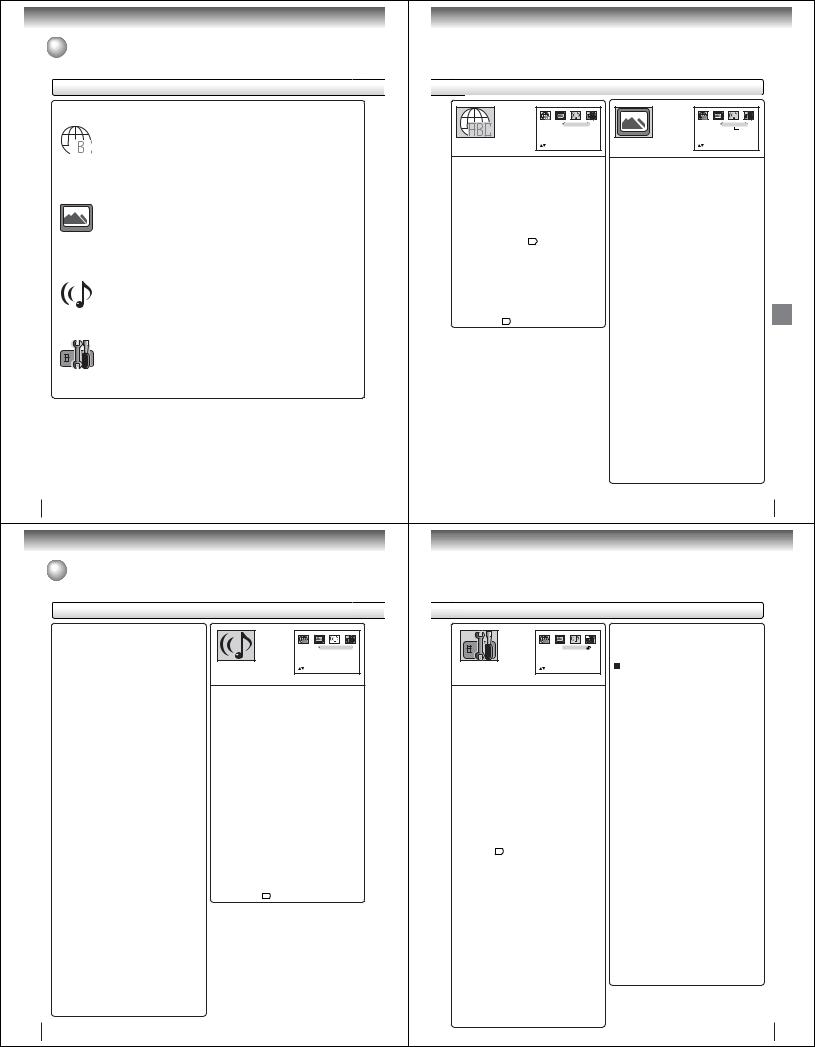
Function setup
Customizing the function settings (Continued)
Setting details
Section |
Option |
Details |
Page |
||||
|
|
|
|
|
|
|
|
|
|
|
|
|
Menu |
To select the language of “Menu”, “Subtitle” and |
|
|
|
|
|
|
Subtitle |
“Audio” if more than one language are available on |
|
|
|
|
|
|
Audio |
the disc. |
57 |
|
|
|
|
|
|
|
|
|
|
|
|
|
|
|
|
|
|
|
|
|
|
|
|
|
|
|
|
|
E.B.L. |
To select On or Off for E.B.L. (Enhanced Black |
57 |
|
|
|
|
|
|
Level). |
|
|
|
|
|
|
|
|
|
|
|
|
|
|
|
|
|
|
|
|
|
|
Tv Screen |
To select a picture size according to the aspect |
57 |
|
|
|
|
|
|
ratio of your TV. |
|
|
|
|
|
|
|
|
|
|
|
|
|
|
|
|
|
|
|
|
|
|
Display |
To turn on or de-activate the operational status dis- |
57 |
|
|
|
|
|
|
play on the screen. |
|
|
|
|
|
|
|
|
|
|
|
|
|
|
|
|
|
|
|
|
|
|
Picture Mode |
To select a preferred picture mode from “Video”, |
58 |
|
|
|
|
|
|
“Film” or “Auto”. |
|
|
|
|
|
|
|
|
|
|
|
|
|
|
|
|
|
|
|
|
|
|
JPEG Interval |
To select a preferred setting for the slide show play- |
58 |
|
|
|
|
|
|
back. |
|
|
|
|
|
|
|
|
|
|
|
|
|
|
|
|
|
|
|
|
|
|
Dialogue |
To select On or Off for DRC (Dynamic Range Con- |
58 |
|
|
|
|
|
|||
|
|
|
|
|
|
trol). |
|
|
|
|
|
|
|
|
|
|
|
|
|
|
|
|
|
|
|
|
|
|
QSound |
To select On or Off for QSound. |
58 |
|
|
|
|
|
|
|
|
|
|
|
|
|
Password |
Input 4-digit password to set the parental level. |
|
|
|
|
|
|
|
|
|
|
|
|
|
|
Parental |
To select a preferred parental level for the parental |
|
|
|
|
|
|
|
setting. |
|
|
|
|
|
|
|
|
59 |
|
|
|
|
|
Select Files |
To select a preferred file type for playing back a CD |
|
|
|
|
|
|
|
||
|
|
|
|
|
|
containing a mixture of file types. |
|
|
|
|
|
|
|
|
|
|
|
|
|
|
Output |
To select a preferred video output signal from “Pro- |
|
|
|
|
|
|
|
gressive” or “Interlace”. |
|
|
|
|
|
|
|
|
|
56
Function setup (DVD)
Customizing the function settings (Continued)
Setting details
 Picture Mode
Picture Mode
There are two types of source content in pictures recorded in DVD video discs: film content (pictures recorded from films at 24 frames per second) and video content (video signals recorded at 30 frames per second). Make this selection according to the type of content being viewed.
Auto: Select this position normally.
The DVD player automatically detects source content, film or video, of playback source, and converts that signal in the progressive output format in an appropriate method.
Film: The DVD player converts film content pictures in the progressive output format appropriately. Suitable for playback of film content pictures. The progressive output feature will be most effective under this selection.
Video: The DVD player filters video signal, andconverts it in the progressive output formatappropriately.
Suitable for playback of video content pictures.
Note:
Depending on the disc, pictures may be cut off or doubled. In this case, select “Video”.
 JPEG Interval
JPEG Interval
You can continuously play back all JPEG files automatically.
After the setting below, start playing the disc on which JPEG files have been recorded.
Off:
Plays back one file at a time.
5 Seconds:
Plays back images in the form of a slide show at 5 second intervals.
10 Seconds:
Plays back images in the form of a slide show at 10 second intervals.
15 Seconds:
Plays back images in the form of a slide show in 15 second intervals.
58
Dialogue |
Off: DRC (Std) |
QSound |
Off |
/Setup/Return |
|
 Dialogue
Dialogue
DRC (Dynamic Range Control) enables you to control the dynamic range so as to achieve a suitable sound for your equipment.
On: DRC (TV):
Loud sound such as explosion or similar is toned down slightly when played back. This makes it suitable for when it is connected to a stereo.
Off: DRC (Std):
It plays back at the recording level on the disc.
Notes:
•This function works only during playback of Dolby Digital recorded discs.
•The level of Dynamic Range Reduction may differ depending on DVD video disc.
 QSound
QSound
This DVD video player equipped with a “QSound”. It can produce the effect of being in a cinema or a concert hall.
On: The QSound operates.
Off: The QSound is disengaged.
Note:
The QSound setting can also be changed with AUDIO on the remote control .
|
|
E.B.L |
Off |
|
|
Tv Screen |
4:3 |
|
|
Display |
On |
|
|
Picture Mode |
Auto |
|
|
JPEG Interval |
Off |
|
/Setup/Return |
||
 Menu, Subtitle, Audio
Menu, Subtitle, Audio
You can select the language of “Menu”, “Subtitle” and “Audio” if more than one languages are recorded onto the disc.
English, Francais, Espanol:
The selected language will be heard or seen.
Other:
Other language can be selected (see the “Language code list” ).
Original: (Audio)
The unit will select the first priority language of each disc.
Off: (Subtitle)
Subtitles do not appear.
Notes:
•If the selected language is not recorded on the disc, the first-priority language is selected.
•If you want to change the OSD language, you can perform it by VCR MENU .
 E.B.L.
E.B.L.
To select the black level of playback pictures, set your preference and monitor’s ability.
On: Enhanced grey scale (0 IRE cut off)
Off: Standard grey scale (7.5 IRE cut off)
 Tv Screen
Tv Screen
You have the following screen sizes to choose from:
4:3  (Letter box):
(Letter box):
Select this mode when connecting to a conventional TV. When playing back a wide screen-DVD disc, it displays the wide picture with black bands at the top and bottom of screen.
4:3  (Pan scan):
(Pan scan):
It displays the wide picture on the whole screen with left and right edges automatically cut off.
16:9  (Wide):
(Wide):
Select this mode when connecting to a widescreen TV. A wide screen picture is displayed full size.
Press OPEN/CLOSE to view in the selected screen size.
Note:
If the DVD disc is not formatted in the pan & scan style, it displays 4:3 style.
 Display
Display
On screen display can be switched on or off when you press the buttons.
On: On screen displays appear when you press the buttons (factory setting).
Off: On screen displays do not appear when you press any buttons.
setup Function (DVD)
57
|
|
4. |
While holding 7 down on the remote control and |
|
|
|
then press STOP on the front panel. “PASSWORD |
|
|
5. |
CLEAR” appears on the screen. |
|
|
Enter a new password again. |
|
|
|
|
|
|
|
|
Select Files |
|
|
||
 Parental control setting
Parental control setting
Some discs are specified not suitable for children. Such discs can be limited not to play back with the unit.
1)Press C or D to select “Parental”, then press B or A until the level you require appears.
•Level Off: The parental control setting does not function.
•Level 8: All DVD software can be played back.
•Level 1: DVD software for adults cannot be
played back.
Select from the level 1 to level 8. The limitation will be more severe as the level number is lower.
2)Press C or D to select “Password”.
Press Number buttons (0–9) to input a 4-digit password. Be sure to remember this number!
• If you input a wrong number, press CLEAR.
3)Press ENTER to store the password.
Note: Now the rating is locked and the setting cannot be changed unless you enter the correct pass word.
4)Press OPEN/CLOSE to activate Parental control setting. (See “Temporary disabling of rating level by DVD disc” .)
Notes:
•Depending on the discs, the unit cannot limit playback.
•Some discs may not be encoded with specific rating level information though its disc jacket says “adult.” For those discs, the age restriction will not work.
 To change the parental level
To change the parental level
1)Press C or D to select “Password”.
2)Press Number buttons (0–9) to enter the password you have stored.
3)Press ENTER.
• The rating is now unlocked.
4)Press C or D to select “Parental”, then press B or A to change the parental level.
5)Press C or D to select “Password”, then press Number buttons (0–9) to enter the password. Note: You can change the password if you want.
6)Press ENTER.
Now the parental level is changed and locked.
If you forget the password...
1.Press OPEN/CLOSE to open the disc tray.
2.Remove the disc.
3.Press OPEN/CLOSE again to close the disc tray. “No Disc” appears on the screen.
When playing back a CD containing a mixture of MP3, WMA and JPEG files, only MP3/WMA or JPEG files can be displayed on the file menu.
All:
Displays all files.
Music Only:
Displays only MP3/WMA files.
Pictures Only:
Displays only JPEG files.
|
Output |
|
|
You can select the video output signal of the DVD |
|
||
video player to the TV from “Interlace” or “Progres- |
|
||
sive”. |
|
||
1) Press C or D to select “Output”. |
|
||
2) Press A, then press C or D to select “Interlace” or |
|
||
|
“Progressive”. |
|
|
|
Interlace: |
|
|
|
Select when connecting to a composite TV or |
|
|
|
a TV equipped with component video inputs |
|
|
|
|||
|
but progressive scan is not compatible. |
|
|
|
Progressive: |
|
|
|
Select when connecting to a TV equipped |
Function |
|
3) Press ENTER. |
|||
|
with component video inputs, progressive |
|
|
|
scan compatible. |
|
|
Warning: |
setup |
||
Once “Progressive” is selected when connecting to a |
|||
|
|||
TV progressive scan incompatible, no image will be |
(DVD) |
||
In this case, you must reset the unit by pressing STOP |
|||
seen on the video display. |
|
||
on the front panel for five seconds. The video output |
|
||
will be restored to “Interlace” setting, and a picture will |
|
||
once again be seen on a conventional analog display. |
|
||
Notes:
•Some discs may not be played back with the progressive scanning mode correctly because of the disc characteristics or recording condition.
•Once Progressive scan on, all other video outputs are disabled except component video outputs.
Note:
If each setup (pages 57~59) has been completed, the unit can always be worked under the same conditions (especially with DVD discs).
Each setup will be retained in the memory even if you turn
the power off. |
59 |
|
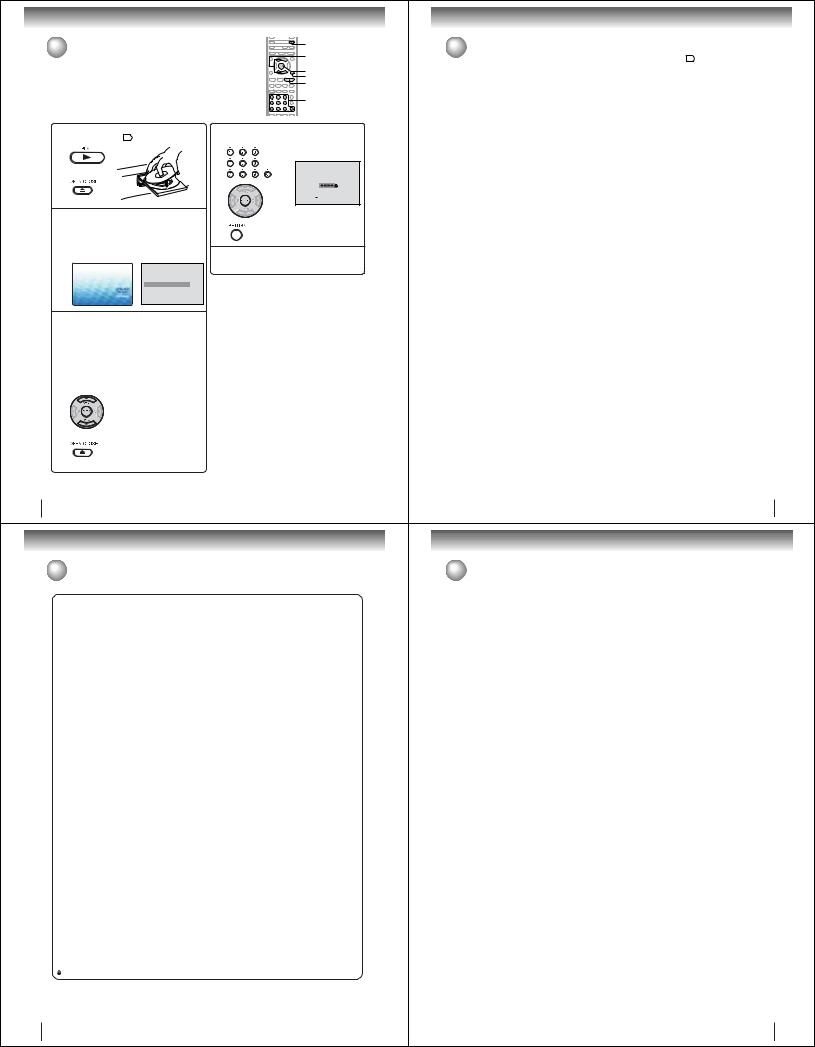
Function setup (DVD)
Temporary disabling of rating level by DVD disc |
OPEN/CLOSE |
||
▲/ ▼ |
|||
Depending on the DVD disc, the disc may try to temporarily cancel the rating |
|||
|
|||
level that you have set. |
|
ENTER |
|
It is up to you to decide whether to cancel the rating level or not. |
|||
|
|
RETURN |
|
|
|
PLAY |
|
|
|
0–9 |
|
Load a DVD disc and press PLAY or OPEN/ |
Enter the password with Number buttons (0–9). |
||
1 CLOSE on the unit . |
4 Then press ENTER. |
||
|
|
To exit from the entry, press RETURN. |
|
|
|
|
|
|
|
|
|
|
|
|
|
2cancel the Rating level, the screen which follows the “Reading” screen will change, depending on which disc is played. If you select “YES” with the
ENTER key, “Your disc exceeds the parental control level#.” screen will then appear.If the DVD disc has been designed to temporarily
Reading
Your disc exceeds
the parental control level#.
Parental Control Level
Cancel Picture
 /Enter/Return
/Enter/Return
3ily, select “Parental Control Level” with C or D, then press ENTER. If the 4-digit password at step 2 on page 59 has been set, the password entering screen will appear as shown in step 4.
Alternatively, if the password has not been set, playback will commence. If you don’t know (or have forgotten) the password, select “Cancel Picture”.
The setting screen will disappear. Press OPEN/ CLOSE to remove the disc.If you wish to cancel the set rating level temporar-
5Playback will commence if the entered password was correct.
Note:
This temporary cancellation of rating level will be kept until the disc is ejected.
When the disc is ejected, the original rating level will be set again automatically.
60
Others
Troubleshooting
Before calling a service technician, please check the following table for a possible cause of the symptoms and some solutions.
Symptoms |
Solutions |
Page |
|
DVD/VCR |
|
|
|
|
• Make sure the power cord is plugged in. |
5 |
|
DVD/VCR does not operate. |
• Try another AC outlet. |
– |
|
• Unplug unit, then plug it back in. |
5 |
||
|
• Select the DVD or VCR mode before operating. |
30,42 |
|
|
• Antenna connection is not correct or antenna cable is disconnected. |
14~17 |
|
|
• The video channel is not in the correct position or the TV is not set to the video |
22 |
|
No picture. |
channel 3 or 4. |
|
|
• Check the unit is connected correctly. |
14~19 |
||
|
• The video input selector of the TV is not set to VIDEO. Set to VIDEO (or |
– |
|
|
equivalent). |
|
|
|
• Channel is set to the external mode. |
– |
|
|
• Check the unit is connected correctly. |
14~19 |
|
No sound. |
• Check the input selector of the amplifier is set properly. |
– |
|
|
• The unit is in the Special playback mode. |
31,44 |
|
|
|
|
|
|
• Aim the remote control at the remote sensor. |
|
|
The remote control does not function. |
• Operate within Approx. 7 Meters or reduce the light in the room. |
|
|
• Clear the path of the beam. |
13 |
||
|
• The batteries are weak. Replace the batteries. |
||
|
|
||
|
• Check the batteries are inserted correctly. |
|
|
No Cable TV reception. |
• Check all Cable TV connections. |
16,17 |
|
• Station or Cable TV system problems, try another station. |
|||
|
|
||
|
|
|
|
VCR |
|
|
|
TV recording does not work. |
• The erase prevention tab of the video cassette is broken off. |
29,34 |
|
• The unit is in the external input mode. |
|||
|
|
||
|
|
|
|
Timer recording does not work. |
• The time is not set correctly. |
24 |
|
• The recording start/end time is not set correctly. |
37 |
||
|
• The TIMER REC has not been pressed ( is not lit). |
37 |
|
|
• Tracking adjustment beyond range of automatic tracking circuit. Try Manual |
31 |
|
Noise bars on screen. |
tracking adjustment. |
|
|
• Video heads are dirty. |
31 |
||
|
|||
|
• The tape is worn or damaged. |
– |
|
DVD |
|
|
|
Display is not shown in your language. |
• Select proper language in the menu options. |
57 |
|
|
|
|
|
|
• No disc is inserted. |
42 |
|
Playback doesn’t start. |
• The disc may be dirty. Clean up the disc. |
7 |
|
|
• The unit cannot play DVD-ROMs, etc. |
8 |
|
Stopping playback, slow-motion play, repeat |
|
|
|
play, or memory play, etc. cannot be |
• Some discs may not do some of the functions. |
– |
|
performed. |
|
|
|
|
|
|
|
No picture, or the screen is blurred or divided |
• The PROGRESSIVE scan is “On” although the unit is connected to a TV |
59 |
|
into two parts. |
via the VIDEO OUT or the S-VIDEO OUT jack. |
|
|
|
|
|
|
No 4:3 (16:9) picture. |
• The setup does not match your TV. |
57 |
|
No on-screen display. |
• Select Display “On”. |
57 |
|
No surround sound. |
• The setup does not match your stereo system. |
20 |
|
The unit or remote operation key is not |
• Turn off the unit and unplug the AC power cord for several minutes, then replug it. |
– |
|
functioning. |
|||
|
|
||
Playback does not start when the title is |
• Check the Parental setup. |
59,60 |
|
selected. |
|||
|
|
||
Audio soundtrack and/or subtitle language |
• Multilingual language is not recorded on the DVD disc. |
50,51 |
|
is not changed when you play back a DVD. |
|||
|
|
||
|
|
|
|
No subtitle. |
• Some discs have no subtitles. |
51 |
|
• Subtitles are cleared. Press SUBTITLE. |
|||
|
|||
Angle cannot be changed. |
• Multi-angles are not recorded on the DVD disc. |
49 |
|
|
|
|
|
appears on the screen. |
• The function is prohibited with the unit or the disc. |
44 |
|
|
|
|
62
Others
Language code list
Enter the appropriate code number for the initial settings “Menu”, “Subtitle” and/or “Audio” . |
|
|
|
||||||
|
|
|
|
|
|
||||
Language Name Code |
Language Name Code |
Language Name Code |
Language Name Code |
|
|
||||
|
|
|
|
|
|
|
|
|
|
Abkhazian |
1112 |
Fiji |
1620 |
Lingala |
2224 |
Singhalese |
2919 |
|
|
|
|
|
|
|
|
|
|
|
|
Afar |
1111 |
Finnish |
1619 |
Lithuanian |
2230 |
Slovak |
2921 |
|
|
Afrikaans |
1116 |
French |
1628 |
Macedonian |
2321 |
Slovenian |
2922 |
|
|
|
|
|
|
|
|
|
|
|
|
Albanian |
2927 |
Frisian |
1635 |
Malagasy |
2317 |
Somali |
2925 |
|
|
|
|
|
|
|
|
|
|
|
|
Amharic |
1123 |
Galician |
1722 |
Malay |
2329 |
Spanish |
1529 |
|
|
|
|
|
|
|
|
|
|
|
|
Arabic |
1128 |
Georgian |
2111 |
Malayalam |
2322 |
Sundanese |
2931 |
|
|
|
|
|
|
|
|
|
|
|
|
Armenian |
1835 |
German |
1415 |
Maltese |
2330 |
Swahili |
2933 |
|
|
|
|
|
|
|
|
|
|
|
|
Assamese |
1129 |
Greek |
1522 |
Maori |
2319 |
Swedish |
2932 |
|
|
|
|
|
|
|
|
|
|
|
|
Aymara |
1135 |
Greenlandic |
2122 |
Marathi |
2328 |
Tagalog |
3022 |
|
|
Azerbaijani |
1136 |
Guarani |
1724 |
Moldavian |
2325 |
Tajik |
3017 |
|
|
Bashkir |
1211 |
Gujarati |
1731 |
Mongolian |
2324 |
Tamil |
3011 |
|
|
|
|
|
|
|
|
|
|
|
|
Basque |
1531 |
Hausa |
1811 |
Nauru |
2411 |
Tatar |
3030 |
|
|
Bengali; Bangla 1224 |
Hebrew |
1933 |
Nepali |
2415 |
Telugu |
3015 |
|
|
|
|
|
|
|
|
|
|
|
|
|
Bhutani |
1436 |
Hindi |
1819 |
Norwegian |
2425 |
Thai |
3018 |
|
|
|
|
|
|
|
|
|
|
|
|
Bihari |
1218 |
Hungarian |
1831 |
Oriya |
2528 |
Tibetan |
1225 |
|
|
|
|
|
|
|
|
|
|
|
|
Breton |
1228 |
Icelandic |
1929 |
Panjabi |
2611 |
Tigrinya |
3019 |
|
|
|
|
|
|
|
|
|
|
|
|
Bulgarian |
1217 |
Indonesian |
1924 |
Pashto, Pushto |
2629 |
Tonga |
3025 |
|
|
Burmese |
2335 |
Interlingua |
1911 |
Persian |
1611 |
Turkish |
3028 |
|
|
Byelorussian |
1215 |
Irish |
1711 |
Polish |
2622 |
Turkmen |
3021 |
|
|
|
|
|
|
|
|
|
|
|
|
Cambodian |
2123 |
Italian |
1930 |
Portuguese |
2630 |
Twi |
3033 |
|
|
|
|
|
|
|
|
|
|
|
|
Catalan |
1311 |
Japanese |
2011 |
Quechua |
2731 |
Ukrainian |
3121 |
|
|
Chinese |
3618 |
Javanese |
2033 |
Rhaeto-Romance 2823 |
Urdu |
3128 |
|
|
|
|
|
|
|
|
|
|
|
|
|
Corsican |
1325 |
Kannada |
2124 |
Romanian |
2825 |
Uzbek |
3136 |
|
Others |
|
|
|
|
|
|
|
|
|
|
Croatian |
1828 |
Kashmiri |
2129 |
Russian |
2831 |
Vietnamese |
3219 |
||
|
|
|
|
|
|
|
|
|
|
Czech |
1329 |
Kazakh |
2121 |
Samoan |
2923 |
Volapük |
3225 |
|
|
Danish |
1411 |
Kirghiz |
2135 |
Sanskrit |
2911 |
Welsh |
1335 |
|
|
|
|
|
|
|
|
|
|
|
|
Dutch |
2422 |
Korean |
2125 |
Scots Gaelic |
1714 |
Wolof |
3325 |
|
|
|
|
|
|
|
|
|
|
|
|
English |
1524 |
Kurdish |
2131 |
Serbian |
2928 |
Xhosa |
3418 |
|
|
|
|
|
|
|
|
|
|
|
|
Esperanto |
1525 |
Laothian |
2225 |
Serbo-Croatian |
2918 |
Yiddish |
2019 |
|
|
|
|
|
|
|
|
|
|
|
|
Estonian |
1530 |
Latin |
2211 |
Shona |
2924 |
Yoruba |
3525 |
|
|
|
|
|
|
|
|
|
|
|
|
Faroese |
1625 |
Latvian, Lettish |
2232 |
Sindhi |
2914 |
Zulu |
3631 |
|
|
|
|
|
|
|
|
|
|
|
|
61
Specifications
General
Power supply |
AC 120 V 60 Hz |
|
|
|
Power consumption |
Operation: 18 W, Stand by: 2 W |
|
|
|
Weight |
7.7 lbs (3.5 kg) |
|
|
|
Dimensions |
Width: 16-15/16 inches (430 mm) |
|
|
|
|
Height: 3-1/2 inches (89.5 mm) |
|
|
|
|
Depth: 9-1/16 inches (230 mm) |
|
|
|
Tuner |
181 channel freq. synthesized |
|
|
|
|
VHF |
2-13 |
|
|
|
UHF |
14-69 |
|
|
|
Cable TV |
113 Channels |
|
|
Antenna input/output |
UHF/VHF In/Out: 75 Ω coaxial |
|
|
|
RF channel output |
Channel 3 or 4, Switchable |
|
|
|
Color system |
NTSC |
|
|
|
Video head |
4 Rotary heads |
|
|
|
Audio track |
Hi-Fi sound - 2 Tracks / MONO sound - 1 Track |
|
|
|
Hi-Fi frequency response |
20 Hz to 20,000 Hz |
|
|
|
Hi-Fi dynamic range |
More than 90dB |
|
|
|
FF/REW time at 25˚C (77˚F) |
Approx. 1 minute and 48 seconds (with T-120 Cassette Tape) |
|
|
|
Applicable disc |
DVD (12 cm, 8 cm), CD (12 cm, 8 cm) |
|
|
|
Frequency range |
DVD: 4 Hz-22 kHz, CD: 4 Hz-20 kHz |
|
|
|
S/N ratio |
90dB (DVD) |
|
|
|
Harmonic distortion |
0.02% (DVD) |
|
|
|
Wow and flutter |
Less than 0.01% Wrms |
|
|
|
Operating conditions |
Temperature: 5˚C-40˚C (41˚F-104˚F), Operating status: Horizontal |
|
|
|
Input/Output |
|
|
|
|
DVD/VCR |
|
|
|
|
|
|
|
|
|
Video input |
1.0 V (p-p), 75 Ω, negative sync., pin jack x 2 |
|
|
|
Video output |
1.0 V (p-p), 75 Ω, negative sync., pin jack x 1 |
|
|
|
Audio input |
–8 dBm, 50 kΩ, negative sync., pin jack (L/R) x 2 |
|
|
|
Audio output |
–8 dBm, 1 kΩ, negative sync., pin jack (L/R) x 1 |
|
|
|
|
|
|
|
|
DVD |
|
|
|
|
|
|
|
|
|
S-video output |
(Y) 1.0 V (p-p), 75 Ω, negative sync., Mini DIN 4-pin x 1 |
|
|
|
|
(C) 0.286 V (p-p), 75 Ω |
|
|
|
Component video output |
(Y) 1.0 V (p-p), 75 Ω, negative sync., pin jack x 1 |
|
|
|
|
(PB)/(PR) 0.7 V (p-p), 75 Ω, pin jack x 2 |
|
Others |
|
COAXIAL) |
0.5 V (p-p), 75 Ω, pin jack x 1 |
|
||
Audio output (BITSTREAM/PCM |
|
|
||
Audio output (ANALOG) |
–12 dBm, 1 kΩ, pin jacks (L, R) x 1 |
|
|
|
Supplied accessories |
|
|
|
|
Audio/video cable ................................................. |
1 |
|
|
|
Remote control (SE-R0170) ................................. |
1 |
|
|
|
Batteries (R03/AAA) ............................................. |
2 |
|
|
|
75 Ω coaxial cable ................................................ |
1 |
|
|
|
•This model complies with the above specifications.
•Designs and specifications are subject to change without notice.
•This model may not be compatible with features and/or specifications that may be added in the future.
63
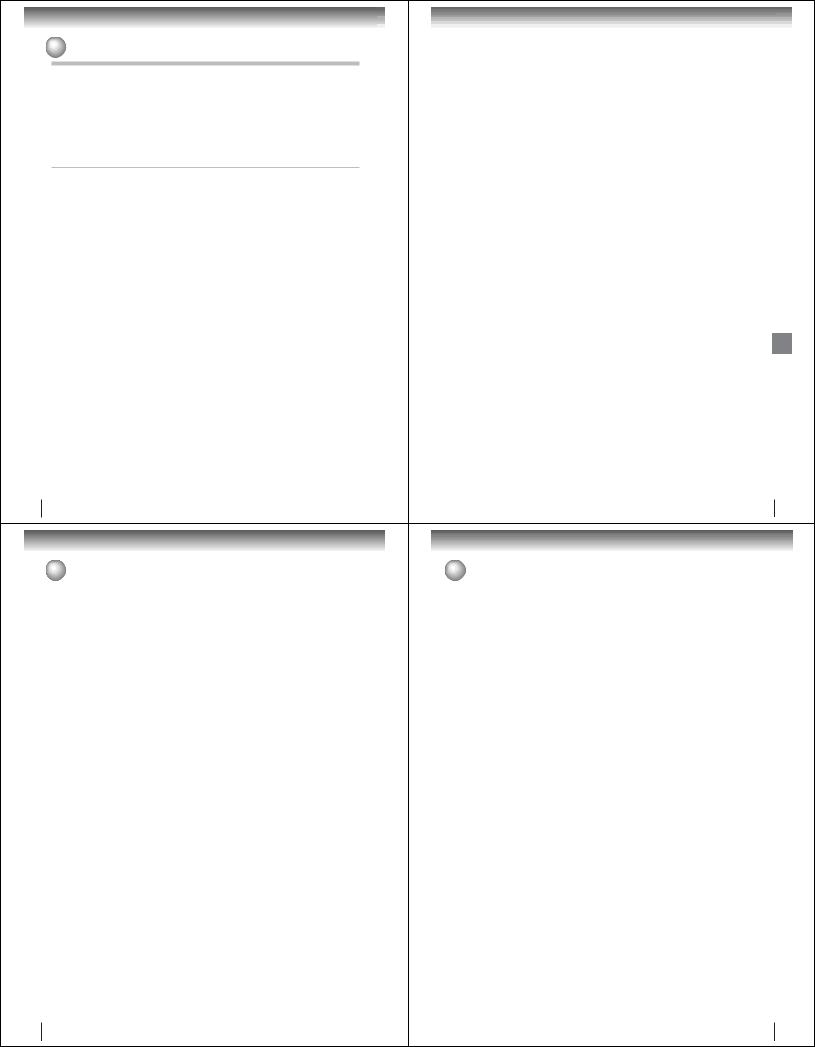
Others
 Limited warranty
Limited warranty
Limited United States Warranty
DVD/VCR Combinations - Exchange Warranty
Toshiba America Consumer Products, L.L.C. ("TACP") makes the following limited warranties to original consumers in the United States. THESE LIMITED WARRANTIES EXTEND TO THE ORIGINAL CON-
SUMER PURCHASER OR ANY PERSON RECEIVING THIS DVD/VCR COMBINATION AS A GIFT FROM THE ORIGINAL CONSUMER PURCHASER AND TO NO OTHER PURCHASER OR TRANSFEREE.
PRODUCTS PURCHASED IN THE U.S.A. AND USED ANYWHERE OUTSIDE OF THE U.S.A., INCLUDING, WITHOUT LIMITATION, CANADA AND MEXICO, ARE NOT COVERED BY THESE WARRANTIES.
PRODUCTS PURCHASED ANYWHERE OUTSIDE OF THE U.S.A., INCLUDING, WITHOUT LIMITATION, CANADA AND MEXICO, AND USED IN THE U.S.A., ARE NOT COVERED BY THESE WARRANTIES.
Limited Ninety (90) Day Warranty
TACP warrants this DVD/VCR Combination and its parts against defects in materials or workmanship for period of ninety (90) days after the date of original retail purchase. DURING THE FIRST NINETY (90) DAYS
AFTER THE DATE OF ORIGINAL RETAIL PURCHASE, TACP WILL EXCHANGE A DEFECTIVE DVD/VCR COMBINATION WITH A NEW OR REFURBISHED DVD/VCR COMBINATION WITHOUT CHARGE TO YOU. YOU MUST CONTACT TACP'S CONSUMER SOLUTIONS CENTER FOR INSTRUCTIONS ON HOW TO PROCESS YOUR IN WARRANTY EXCHANGE REQUEST. THE CONSUMER IS RESPONSIBLE FOR ALL INBOUND TRANSPORTATION AND INSURANCE CHARGES FOR THE DVD/ VCR COMBINATION TO THE EXCHANGE CENTER. DURING THE PERIOD THAT COMMENCES ON THE DATE THAT IS NINETY ONE (91) DAYS AFTER THE DATE OF ORIGINAL RETAIL PURCHASE AND BEYOND, TACP WILL EXCHANGE A DEFECTIVE DVD/VCR COMBINATION WITH A NEW OR REFURBISHED DVD/VCR COMBINATION FOR A NOMINAL FEE. YOU MUST CONTACT TACP'S CONSUMER SOLUTIONS CENTER FOR INSTRUCTIONS ON HOW TO PROCESS YOUR EXCHANGE REQUEST. THE CONSUMER IS RESPONSIBLE FOR ALL INBOUND TRANSPORTATION AND INSURANCE CHARGES FOR THE DVD/ VCR COMBINATION TO THE EXCHANGE CENTER.
* Rental Units
The warranty for rental units begins with the first rental or thirty (30) days after the date of shipment to the rental firm, whichever comes first.
* Commercial Units
DVD/VDR Combinations sold and used for commercial purposes have a limited ninety (90) day warranty for all parts and labor.
64
Owner's Manual and Product Registration Card
Read this owner’s manual thoroughly before operating this DVD/VCR Combination. Complete and mail the enclosed product registration card or register your product on-line at www.tacp.toshiba.com/ service as soon as possible. By registering your DVD/VCR Combination you will enable TACP to bring you new products specifically designed to meet your needs and help us to contact you in the unlikely event that a safety notification is required under the Consumer Product Safety Act. Failure to complete and return the product registration card does not diminish your warranty rights.
Your Responsibility
THE ABOVE WARRANTIES ARE SUBJECT TO THE FOLLOWING CONDITIONS:
(1)You must retain your bill of sale or provide other proof of purchase.
(2)All warranty servicing of this product must be made by an Authorized TACP Service Station.
(3)The warranties from TACP are effective only if the product is purchased and operated in the Continental U.S.A. or Puerto Rico.
(4)Labor service charges for set installation, setup, adjustment of customer controls and installation or repair of antenna systems are not covered by this warranty. Reception problems caused by inadequate antenna systems are your responsibility.
(5)Warranties extend only to defects in materials or workmanship as limited above, and do not extend to any DVD/VCR Combination or parts that have been lost or discarded by you or to damage to the DVD/VCR Combination or parts caused by fires, misuse, accident, Acts of God (such as lightning or fluctuations in electric power), improper installation, improper maintenance, or use in violation of instructions furnished by TACP; use or malfunction through simultaneous use of this product and connected equipment; or to units that have been modified or had the serial number removed, altered, defaced, or rendered illegible.
Others
 Memo
Memo
...................................................................................................................................
...................................................................................................................................
...................................................................................................................................
...................................................................................................................................
...................................................................................................................................
...................................................................................................................................
...................................................................................................................................
...................................................................................................................................
...................................................................................................................................
...................................................................................................................................
...................................................................................................................................
...................................................................................................................................
...................................................................................................................................
...................................................................................................................................
...................................................................................................................................
...................................................................................................................................
...................................................................................................................................
...................................................................................................................................
...................................................................................................................................
...................................................................................................................................
...................................................................................................................................
...................................................................................................................................
...................................................................................................................................
...................................................................................................................................
...................................................................................................................................
...................................................................................................................................
...................................................................................................................................
...................................................................................................................................
...................................................................................................................................
...................................................................................................................................
...................................................................................................................................
...................................................................................................................................
...................................................................................................................................
...................................................................................................................................
...................................................................................................................................
...................................................................................................................................
...................................................................................................................................
...................................................................................................................................
66
How to Obtain Warranty Services
If, after following all of the operating instructions in this manual and checking the section "Troubleshooting," you fund that service is needed:
(1)For instructions on how to obtain warranty service for exchange program DVD/VCR Combinations, contact TACP's Call Center toll free at 1-866-583- 7353.
(2)You must include the original bill of sale (or a copy of the original bill of sale) or other proof of purchase along with the entire DVD/VCR Combination when sending the DVD/VCR Combination to the Authorized TACP Service Station specified by TACP's Call Center. You must pay for all transportation and insurance charges for the DVD/ VCR Combination to and from the Authorized TACP Service Station.
For additional information, visit TACP's website: www.tacp.toshiba.com
THIS WARRANTY GIVES YOU SPECIFIC LEGAL RIGHTS AND YOU MAY ALSO HAVE OTHER RIGHTS WHICH MAY VARY FROM STATE TO STATE IN THE U.S.A. SOME STATES OF THE U.S.A. DO NOT ALLOW LIMITATIONS ON HOW LONG AN IMPLIED WARRANTY LASTS, WHEN AN ACTION MAY BE BROUGHT, OR THE EXCLUSION OR LIMITATION OF INCIDENTAL OR CONSEQUENTIAL DAMAGES, SO THE ABOVE PROVISIONS MAY NOT APPLY TO YOU UNDER SUCH CIRCUMSTANCES.
ALL WARRANTIES IMPLIED BY THE LAW OF ANY
STATE OF THE U.S.A., INCLUDING THE IMPLIED
WARRANTIES OF MERCHANTABILITY AND
FITNESS FOR A PARTICULAR PURPOSE, ARE
EXPRESSLY LIMITED TO THE DURATION OF THE
LIMITED WARRANTIES SET FORTH ABOVE. WITH
THE EXCEPTION OF ANY WARRANTIES IMPLIED
BY THE LAW OF ANY STATE OF THE U.S.A. AS
HEREBY LIMITED, THE FOREGOING WARRANTY
IS EXCLUSIVE AND IN LIEU OF ALL OTHER
WARRANTIES, GUARANTEES, AGREEMENTS,
AND SIMILAR OBLIGATIONS OF TACP WITH
RESPECT TO THE REPAIR OR REPLACEMENT OF
ANY PARTS. IN NO EVENT SHALL TACP BE
LIABLE FOR CONSEQUENTIAL OR INCIDENTAL
DAMAGES (INCLUDING, BUT NOT LIMITED TO,
LOST PROFITS, BUSINESS INTERRUPTION, OR |
Others |
|
|
MODIFICATION OR ERASURE OF RECORDED |
|
DATA CAUSED BY USE, MISUSE OR INABILITY TO |
|
USE THIS PRODUCT). |
|
No person, agent, distributor, dealer or company is authorized to change, modify or extend the terms of these warranties in any manner whatsoever. The time within which an action must be commenced to enforce any obligation of TACP arising under the warranty or under any statute, or law of the United States or any state thereof, is hereby limited to ninety (90) days from the date you discover or should have discovered, the defect. This limitation does not apply to implied warranties arising under state law.
65
 Memo
Memo
................................................................................................................................... |
|
|
................................................................................................................................... |
|
|
................................................................................................................................... |
|
|
................................................................................................................................... |
|
|
................................................................................................................................... |
|
|
................................................................................................................................... |
|
|
................................................................................................................................... |
|
|
................................................................................................................................... |
|
|
................................................................................................................................... |
|
|
................................................................................................................................... |
|
|
................................................................................................................................... |
|
|
................................................................................................................................... |
|
|
................................................................................................................................... |
|
|
................................................................................................................................... |
|
|
................................................................................................................................... |
|
|
................................................................................................................................... |
|
|
................................................................................................................................... |
|
|
................................................................................................................................... |
|
|
................................................................................................................................... |
|
|
................................................................................................................................... |
|
|
................................................................................................................................... |
|
|
................................................................................................................................... |
|
|
................................................................................................................................... |
|
|
................................................................................................................................... |
|
|
................................................................................................................................... |
|
|
|
||
................................................................................................................................... |
|
|
................................................................................................................................... |
|
|
Others |
||
................................................................................................................................... |
||
|
||
................................................................................................................................... |
|
|
................................................................................................................................... |
|
|
................................................................................................................................... |
|
|
................................................................................................................................... |
|
|
................................................................................................................................... |
|
|
................................................................................................................................... |
|
|
................................................................................................................................... |
|
|
................................................................................................................................... |
|
|
................................................................................................................................... |
|
|
................................................................................................................................... |
|
67
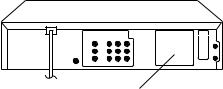
CAUTION
THIS DIGITAL VIDEO PLAYER EMPLOYS A LASER SYSTEM.
TO ENSURE PROPER USE OF THIS PRODUCT, PLEASE READ THIS SERVICE MANUAL CAREFULLY AND RETAIN FOR FUTURE REFERENCE. SHOULD THE UNIT REQUIRE MAINTENANCE, CONTACT AN AUTHORIZED SERVICE LOCATION-SEE SERVICE PROCEDURE.
USE OF CONTROLS, ADJUSTMENTS OR THE PERFORMANCE OF PROCEDURES OTHER THAN THOSE SPECIFIED HEREIN MAY RESULT IN HAZARDOUS RADIATION EXPOSURE.
TO PREVENT DIRECT EXPOSURE TO LASER BEAM, DO NOT TRY TO OPEN THE ENCLOSURE. VISIBLE LASER RADIATION MAY BE PRESENT WHEN THE ENCLOSURE IS OPENED. DO NOT STARE INTO BEAM.
Location of the required Marking
The rating sheet and the safety caution are on the rear of the unit.
CERTIFICATION: COMPLIES WITH FDA RADIATION PERFORMANCE
STANDARDS, 21 CFR SUBCHAPTER J.
PREPARATION OF SERVICING
The laser diode used for a pickup head may be destroyed with external static electricity.
Moreover, even if it is operating normally after repair, when static electricity discharge is received at the time of repair, the life of the product may be shortened.
Please perform the following measure against static electricity, be careful of destruction of a laser diode at the time of repair.
•Place the unit on a workstation equipped to protect against static electricity, such as conductive mat.
•Soldering iron with ground wire or ceramic type is used.
•A worker needs to use a ground conductive wrist strap for body.
A1-1
IMPORTANT SERVICE SAFETY INFORMATION
Safety precautions to be followed during servicing:
1.Parts marked with an  are critical parts for safety. Replace only with the one described in the parts list.
are critical parts for safety. Replace only with the one described in the parts list.
2.Before returning the DVD product to the customer, make the appropriate leakage current check or resistance measurements to ensure that exposed parts are properly insulated from the supply circuit.
A leakage current check is recommended for this unit. Plug the AC line cord directly into a 120V 60Hz AC outlet (do not use an isolation transformer for this check). Use a leakage current tester (Fig. 1) or a metering system which complies with Underwriters Laboratories (UL 1492). Measure for current from all exposed metal parts of the cabinet to a known earth ground: particularly, any exposed metal part having a return path to the chassis. Any current measured must not exceed 0.5mA. Any measurement not within the limits outlined above are indicative of a potential shock hazard and corrective action must be taken before returning the unit to the customer.
(Reading should not be above 0.5mA)
Leakage Current Tester
1.5K ohm
0.15 F
PRODUCT UNDER TEST
2-Blade polarized |
Test all exposed |
TEST PROBE |
KNOWN EARTH |
|
|||
type cord set |
metal surfaces |
|
GROUND |
Fig. 1 AC Leakage Test
A1-2
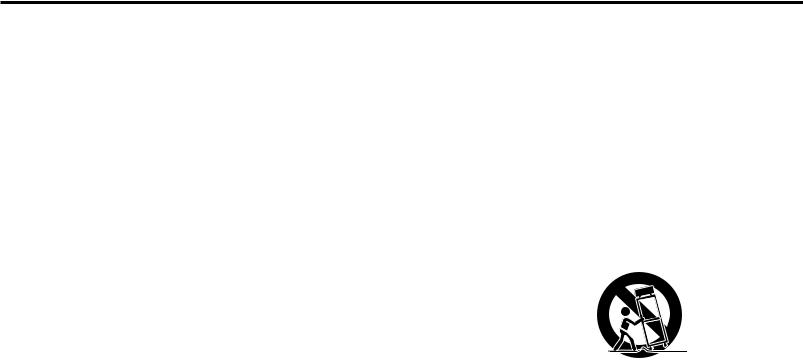
IMPORTANT SAFEGUARDS
1. READ INSTRUCTIONS
All the safety and operating instructions should be read before the unit is operated.
2. RETAIN INSTRUCTIONS
The safety and operating instructions should be retained for future reference.
3. HEED WARNINGS
All warnings on the unit and in the operating instructions should be adhered to.
4. FOLLOW INSTRUCTIONS
All operating and use instructions should be followed.
5. CLEANING
Unplug this unit from the wall outlet before cleaning. Do not use liquid cleaners or aerosol cleaners. Use a damp cloth for cleaning.
6. ATTACHMENTS
Do not use attachments not recommended by the unit’s manufacturer as they may cause hazards.
7. WATER AND MOISTURE
Do not use this unit near water. For example, near a bathtub, washbowl, kitchen sink, or laundry tub, in a wet basement, or near a swimming pool.
8. ACCESSORIES
Do not place this unit on an unstable cart, stand, tripod, bracket, or table. The unit may fall, causing serious injury, and serious damage to the unit. Use only
with a cart, stand, tripod, bracket, or table recommended by the manufacturer. 8A. An appliance and cart combination should be moved with care. Quick stops,
excessive force, and uneven surfaces may cause the appliance and cart
combination to overturn.
9. VENTILATION
Slots and openings in the cabinet and in the back or bottom are provided for ventilation, to ensure reliable operation of the unit, and to protect it from overheating. These openings must not be blocked or covered. The openings should never be blocked by placing the unit on a bed, sofa, rug, or other similar surface. This unit should never be placed near or over a radiator or heat source. This unit should not be placed in a built-in installation such as a bookcase or rack unless proper ventilation is provided or the manufacturer’s instructions have been adhered to.
10. POWER SOURCES
This unit should be operated only from the type of power source indicated on the rating plate. If you are not sure of the type of power supply to your home, consult your appliance dealer or local power company. For units intended to operate from battery power, or other sources, refer to the operating instructions.
11. GROUNDING OR POLARIZATION
This unit is equipped with a polarized alternating-current line plug (a plug having one blade wider than the other). This plug will fit into the power outlet only one way. This is a safety feature. If you are unable to insert the plug fully into the outlet, try reversing the plug. If the plug should still fail to fit, contact your electrician to replace your obsolete outlet. Do not defeat the safety purpose of the polarized plug. If your unit is equipped with a 3-wire grounding-type plug, a plug having a third (grounding) pin, this plug will only fit into a grounding-type power outlet. This too, is a safety feature. If you are unable to insert the plug into the outlet, contact your electrician to replace your obsolete outlet. Do not defeat the safety purpose of the grounding-type plug.
12. POWER-CORD PROTECTION
Power-supply cords should be routed so that they are not likely to be walked on or pinched by items placed upon or against them, paying particular attention to cords at plugs, convenience receptacles, and the point where they exit from the appliance.
13. LIGHTNING
To protect your unit from a lightning storm, or when it is left unattended and unused for long periods of time, unplug it from the wall outlet and disconnect the antenna or cable system. This will prevent damage to the unit due to lightning and power line surges.
14. POWER LINES
An outside antenna system should not be located in the vicinity of overhead power lines or other electric light or power circuits, or where it can fall into such power lines or circuits. When installing an outside antenna system, extreme care should be taken to keep from touching such power lines or circuits, as contact with them might be fatal.
15. OVERLOADING
Do not overload wall outlets and extension cords, as this can result in a risk of fire or electric shock.
16. OBJECT AND LIQUID ENTRY
Do not push objects through any openings in this unit, as they may touch dangerous voltage points or short out parts that could result in fire or electric shock. Never spill or spray any type of liquid into the unit.
A1-3
IMPORTANT SAFEGUARDS |
(CONTINUED) |
17.OUTDOOR ANTENNA GROUNDING
If an outside antenna or cable system is connected to the unit, be sure the antenna or cable system is grounded so as to provide some protection against voltage surges and built-up static charges. Section 810 of the National Electrical Code, ANSI/NFPA 70, provides information with respect to proper grounding of the mast and supporting structure, grounding of the lead-in wire to an antenna discharge unit, size of grounding conductors, location of antenna discharge unit, connection to grounding electrodes, and requirements for the grounding electrode.
18.SERVICING
Do not attempt to service this unit yourself as opening or removing covers may expose you to dangerous voltage or other hazards. Refer all servicing to qualified service personnel.
19.DAMAGE REQUIRING SERVICE
Unplug this unit from the wall outlet and refer servicing to qualified service personnel under the following conditions:
a.When the power-supply cord or plug is damaged.
b.If liquid has been spilled, or objects have fallen into the unit.
c.If the unit has been exposed to rain or water.
d.If the unit does not operate normally by following the operating instructions. Adjust only those controls that are covered by the operating instructions, as an improper adjustment of other controls may result in damage and will often require extensive work by a qualified technician to restore the unit to its normal operation.
e.If the unit has been dropped or the cabinet has been damaged.
f.When the unit exhibits a distinct change in performance, this indicates a need for service.
20.REPLACEMENT PARTS
When replacement parts are required, be sure the service technician uses replacement parts specified by the manufacturer or those that have the same characteristics as the original parts.
Unauthorized substitutions may result in fire, electric shock or other hazards.
21.SAFETY CHECK
Upon completion of any service or repairs to this unit, ask the service technician to perform safety checks to determine that the unit is in proper operating condition.
22.WALL OR CEILING MOUNTING
The product should be mounted to a wall or ceiling only as recommended by the manufacturer.
23.HEAT
The product should be situated away from heat sources such as radiators, heat registers, stoves, or other products (including amplifiers) that produce heat.
24.DISC TRAY
Keep your fingers well clear of the disc tray as it is closing. It may cause serious personal injury.
25.CONNECTING
When you connect the product to other equipment, turn off the power and unplug all of the equipment from the wall outlet. Failure to do so may cause an electric shock and serious personal injury. Read the owner's manual of the other equipment carefully and follow the instructions when making any connections.
26.SOUND VOLUME
Reduce the volume to the minimum level before you turn on the product. Otherwise, sudden high volume sound may cause hearing or speaker damage.
27.SOUND DISTORTION
Do not allow the product output distorted sound for a longtime. It may cause speaker overheating and fire.
28.HEADPHONES
When you use the headphones, keep the volume at a moderate level. If you use the headphones continuously with high volume sound, it may cause hearing damage.
29.LASER BEAM
Do not look into the opening of the disc tray or ventilation opening of the product to see the source of the laser beam. It may cause sight damage.
30.DISC
Do not use a cracked, deformed, or repaired disc. These discs are easily broken and may cause serious personal injury and product malfunction.
31.NOTE TO CATV SYSTEM INSTALLER
This reminder is provided to call the CATV system installer’s attention to Article 820-40 of the NEC that provides guidelines for proper grounding and, in particular, specifies that the cable ground shall be connected to the grounding system of the building, as close to the point of cable entry as practical.
A1-4
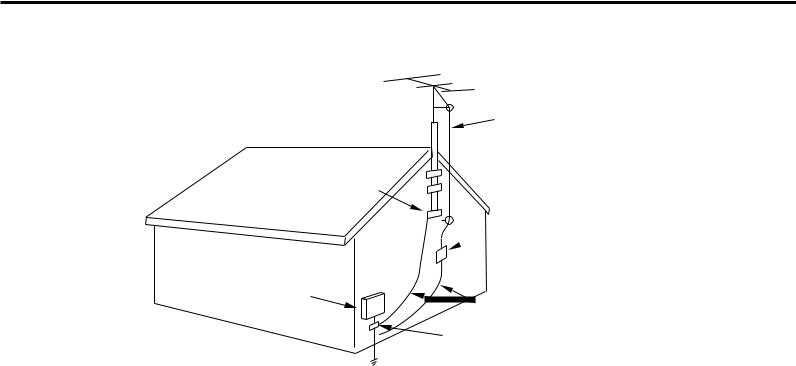
IMPORTANT SAFEGUARDS (CONTINUED)
EXAMPLE OF ANTENNA GROUNDING AS PER THE NATIONAL ELECTRICAL CODE
ANTENNA LEAD
IN WIRE
GROUND
CLAMP
ANTENNA  DISCHARGE UNIT (NEC SECTION 810-20)
DISCHARGE UNIT (NEC SECTION 810-20)
ELECTRIC SERVICE
EQUIPMENT
GROUNDING CONDUCTORS (NEC SECTION 810-21)

 GROUND CLAMPS
GROUND CLAMPS
 POWER SERVICE GROUNDING NEC-NATIONAL ELECTRICAL CODE ELECTRODE SYSTEM
POWER SERVICE GROUNDING NEC-NATIONAL ELECTRICAL CODE ELECTRODE SYSTEM
(NEC ART 250, PART H)
S2898A
A1-5
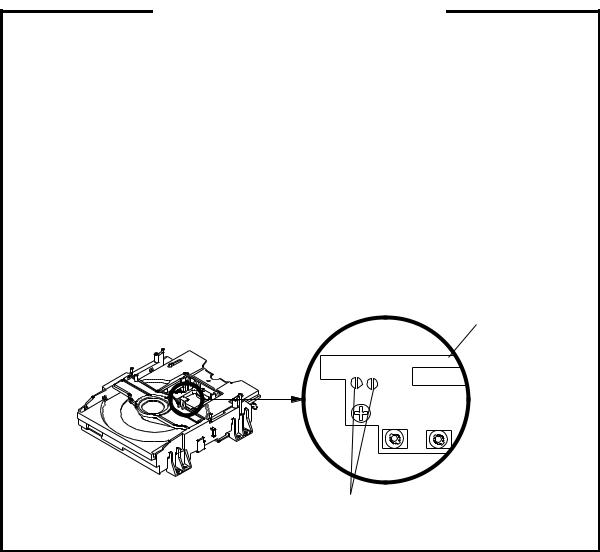
WHEN REPLACING DVD DECK
[ When removing the DVD Deck ]
Before removing Pick Up PCB and DVD PCB connector, the short circuit the position shown in Fig. 1 using a soldering iron. If you remove the DVD Deck with no soldering, the Laser may be damaged.
[ When installing the DVD Deck ]
Remove all the soldering on the short circuit position after the connection of Pick Up PCB and DVD PCB connector.
NOTE
•Before your operation, please read “PREPARATION OF SERVICING”.
•Use the Lead Free solder.
•Manual soldering conditions
•Soldering temperature: 350 ± 5˚C
•Soldering time: Within 2 seconds
•Soldering combination: Sn-3.0Ag-0.5Cu
•When Soldering/Removing of solder, use the draw in equipment over the Pick Up Unit to keep the Flux smoke away from it.
Pick Up PCB
Short circuit using a soldering iron.
Fig. 1
A1-6
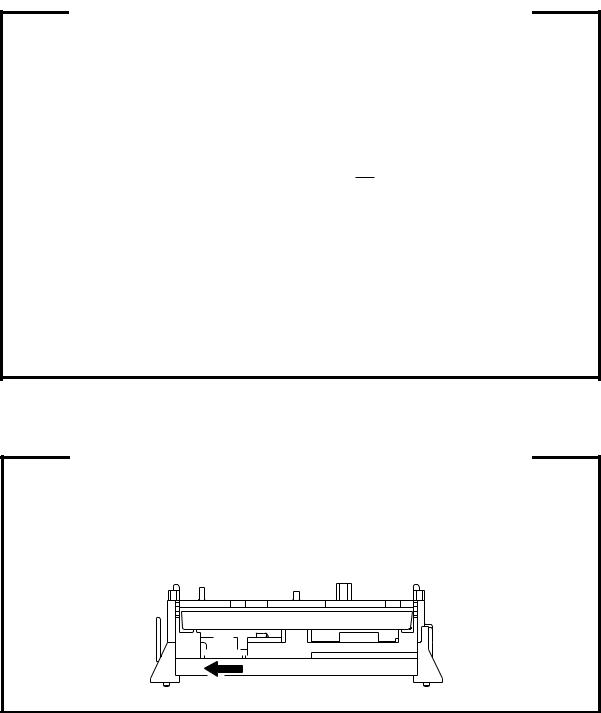
TAPE REMOVAL METHOD AT NO POWER SUPPLY
1.Remove the Top Cabinet, Front Cabinet and DVD Block. (Refer to item 1 of the
DISASSEMBLY INSTRUCTIONS.)
2.Remove the screw 1 of the Deck Chassis and remove the Loading Motor. (Refer to Fig. 2)
3.Rotate the Pinch Roller Cam in the direction of the arrow by hand to slacken the Video Tape.
4.Rotate the Clutch Ass'y either derection to wind the Video Tape in the Cassette Case.
5.Repeat steps 3~4. Then take out the Video Cassette from the Deck Chassis. Be careful not to scratch the tape.
Loading Motor
Screw 1
Capstan DD Unit
Pinch Roller Cam
Main Cam
Clutch Ass'y
Fig. 1 |
Main Chassis (Front Side) |
Fig. 2
DISC REMOVAL METHOD AT NO POWER SUPPLY
1.Remove the Top and Front Cabinet. (Refer to item 1 of the DISASSEMBLY INSTRUCTIONS.)
2.Rotate the Main Gear in the direction of the arrow by hand.
(Refer to Fig. 1)
3.Manually open the Tray.
|
Main Gear |
|
DVD Deck |
||||||||||||||||||
|
|
|
|
|
|
|
|
|
|
|
|
|
|
|
|
|
|
|
|
|
|
|
|
|
|
|
|
|
|
|
|
|
|
|
|
|
|
|
|
|
|
|
|
|
|
|
|
|
|
|
|
|
|
|
|
|
|
|
|
|
|
|
|
|
|
|
|
|
|
|
|
|
|
|
|
|
|
|
|
|
|
|
|
|
|
|
|
Fig. 1
A1-7

PARENTAL CONTROL - RATING LEVEL
4 DIGIT PASSWORD CANCELLATION
If the stored 4 digit password in the Rating Level menu needs to be cancelled, please follow the steps below.
1.Turn Unit ON.
2.Set the DVD Mode.
3.Confirm that the “No Disc” will be appeared on the screen.
4.Press and hold the '7' key on the remote control unit.
5.Simultaneously press and hold the 'STOP' key on the front panel.
6.Hold both keys for more than 3 seconds.
7.The On Screen Display message 'PASSWORD CLEAR' will appear.
8.The 4 digit password has now been cleared
TRAY LOCK
Tray cannot be opened by setting the Tray Lock, please follow the steps below.
1.Turn Unit ON.
2.Set the DVD to the Stop Mode.
3.Press it in order of 'SETUP', 'SUBTITLE', '3', 'AUDIO' and '0' key of a remote control unit.
4.The On Screen Display message '  ' will appear.
' will appear.
5.The Tray Lock has now been set up.
To unlock the Tray Lock, please follow the steps below.
1.Turn Unit ON.
2.Set the DVD to the Stop Mode.
3.Press it in order of 'SETUP', 'SUBTITLE', '3', 'AUDIO' and '0' key of a remote control unit.
4. |
The On Screen Display message ' |
' will appear. |
5. |
The Tray Lock has now been cleared. |
|
A1-8

ABOUT LEAD FREE SOLDER (PbF)
Distinction of PbF PCB:
PCBs (manufactured) using lead free solder will have a PbF printing on the PCB. (Please refer to figures.)
Caution:
•
•
Pb free solder has a higher melting point than standard solder; Typically the melting point is 50° F~70° F(30° C~40° C) higher.
Please use a soldering iron with temperature control and adjust it to 650° F ± 20° F (350° C ± 10° C). In case of using high temperature soldering iron, please be careful not to heat too long.
Pb free solder will tend to splash when heated too high (about 1100° F/ 600° C).
•All products with the printed circuit board with PbF printing must be serviced with lead free solder. When soldering or unsoldering, completely remove all of the solder from the pins or solder area, and be sure to heat the soldering points with the lead free solder until it melts sufficiently.
Recommendations
Recommended lead free solder composition is Sn-3.0Ag-0.5Cu.
A1-9
TABLE OF CONTENTS
• OWNER'S MANUAL
CAUTION .................................................................................................................................... |
A1-1 |
PREPARATION OF SERVICING ............................................................................................... |
A1-1 |
IMPORTANT SERVICE SAFETY INFORMATION ................................................................... |
A1-2 |
IMPORTANT SAFEGUARDS ..................................................................................................... |
A1-3~A1-5 |
WHEN REPLACING DVD DECK ............................................................................................... |
A1-6 |
TAPE REMOVAL METHOD AT NO POWER SUPPLY ............................................................ |
A1-7 |
DISC REMOVAL METHOD AT NO POWER SUPPLY ............................................................. |
A1-7 |
PARENTAL CONTROL-RATING LEVEL .................................................................................. |
A1-8 |
TRAY LOCK ................................................................................................................................ |
A1-8 |
ABOUT LEAD FREE SOLDER (PbF) ......................................................................................... |
A1-9 |
TABLE OF CONTENTS .............................................................................................................. |
A2-1 |
GENERAL SPECIFICATIONS ................................................................................................... |
A3-1~A3-7 |
DISASSEMBLY INSTRUCTIONS |
B1-1, B1-2 |
1.REMOVAL OF MECHANICAL PARTS AND P. C. BOARDS .............................................. |
|
2.REMOVAL OF VCR DECK PARTS ..................................................................................... |
B2-1~B2-6 |
3.REMOVAL OF DVD DECK PARTS ..................................................................................... |
B3-1~B3-3 |
4.REMOVAL AND INSTALLATION OF FLAT PACKAGE IC ................................................. |
B4-1, B4-2 |
KEY TO ABBREVIATIONS ........................................................................................................ |
C1-1, C1-2 |
SERVICE MODE LIST ................................................................................................................ |
C2-1 |
PREVENTIVE CHECKS AND SERVICE INTERVALS .............................................................. |
C3-1, C3-2 |
RE-WRITE FOR DVD FIRMWARE ............................................................................................ |
C4-1 |
WHEN REPLACING EEPROM (MEMORY) IC .......................................................................... |
C4-2 |
RF SIGNAL CHECK OF DVD PCB ............................................................................................ |
C4-3 |
SERVICING FIXTURES AND TOOLS ....................................................................................... |
D1-1 |
PREPARATION FOR SERVICING ............................................................................................. |
D1-1 |
MECHANICAL ADJUSTMENTS ................................................................................................ |
D2-1~D2-4 |
ELECTRICAL ADJUSTMENTS .................................................................................................. |
D3-1, D3-2 |
TROUBLESHOOTING GUIDE ................................................................................................... |
E-1~E-33 |
BLOCK DIAGRAMS |
F-1, F-2 |
DVD .......................................................................................................................................... |
|
Y/C/AUDIO/CCD/HEAD AMP ................................................................................................. |
F-3, F-4 |
SYSTEM CONTROL ............................................................................................................... |
F-5, F-6 |
OPERATION/DISPLAY ........................................................................................................... |
F-7, F-8 |
Hi-Fi/DEMODULATOR ............................................................................................................ |
F-9, F-10 |
TUNER/JACK .......................................................................................................................... |
F-11, F-12 |
POWER ................................................................................................................................... |
F-13, F-14 |
PRINTED CIRCUIT BOARDS |
G-1,G-2 |
DVD .......................................................................................................................................... |
|
VCR .......................................................................................................................................... |
G-3~G-6 |
OPERATION 1/OPERATION 2/LOADING MOTOR/SW ........................................................ |
G-7, G-8 |
SCHEMATIC DIAGRAMS |
H-1, H-2 |
MPEG/MICON/DSP ................................................................................................................. |
|
MEMORY ................................................................................................................................. |
H-3, H-4 |
MOTOR DRIVE ....................................................................................................................... |
H-5, H-6 |
AUDIO/VIDEO ......................................................................................................................... |
H-7, H-8 |
Y/C/AUDIO/CCD/HEAD AMP ................................................................................................. |
H-9, H-10 |
SYSCON .................................................................................................................................. |
H-11, H-12 |
TUNER/JACK .......................................................................................................................... |
H-13, H-14 |
OPERATION/DISPLAY ........................................................................................................... |
H-15, H-16 |
Hi-Fi/DEMODULATOR ............................................................................................................ |
H-17, H-18 |
POWER ................................................................................................................................... |
H-19, H-20 |
OPERATION1,2 ....................................................................................................................... |
H-21, H-22 |
LOADING MOTOR/SW ........................................................................................................... |
H-23, H-24 |
INTERCONNECTION DIAGRAM ............................................................................................... |
H-25, H-26 |
WAVEFORMS ............................................................................................................................. |
I-1, I-2 |
MECHANICAL EXPLODED VIEW ............................................................................................. |
J1-1, J1-2 |
CHASSIS EXPLODED VIEW ..................................................................................................... |
J2-1, J2-2 |
DVD DECK EXPLODED VIEW ................................................................................................... |
J3-1 |
MECHANICAL REPLACEMENT PARTS LIST ......................................................................... |
K1-1 |
CHASSIS REPLACEMENT PARTS LIST .................................................................................. |
K2-1 |
DVD DECK REPLACEMENT PARTS LIST ............................................................................... |
K3-1 |
ELECTRICAL REPLACEMENT PARTS LIST ........................................................................... |
K4-1~K4-4 |
A2-1
|
|
|
GENERAL SPECIFICATIONS |
|
|
||
|
|
|
|
|
|
||
G-1 |
Outline of the product |
|
|
DVD VIDEO PLAYER & VHS Player / Recorder |
|||
G-2 |
DVD System |
Color System |
|
|
NTSC |
|
|
|
|
Disc |
|
|
DVD, CD-DA, CD-R/RW, VIDEO CD, |
||
|
|
|
|
SVCD, DVD-R/RW (VIDEO FORMAT ONLY) |
|||
|
|
|
|
|
|||
|
|
Disc Diameter |
|
|
120 mm , 80 mm |
|
|
|
|
Drive |
|
|
DM3S |
|
|
|
|
Search speed |
|
|
Fwd |
4 steps |
|
|
|
|
|
Actual |
|
2-120 times (DVD) |
|
|
|
|
|
|
|
4-40 times (CD) |
|
|
|
|
|
|
Rev |
4 steps |
|
|
|
|
|
Actual |
|
2-120 times (DVD) |
|
|
|
|
|
|
|
4-40 times (CD) |
|
|
|
Slow speed |
|
|
Fwd |
1/7-1/2 times |
|
|
|
|
|
Actual |
|
-- |
|
|
|
|
|
|
Rev |
-- |
|
|
|
|
|
Actual |
|
-- |
|
G-3 |
VCR |
System |
|
|
VHS Player / Recorder |
||
|
System |
Video System |
|
|
NTSC |
|
|
|
|
Hi-Fi STEREO |
|
|
Yes |
|
|
|
|
NTSC PB(PAL60Hz) |
|
|
No |
|
|
|
|
Deck |
|
|
OVD-7S |
|
|
|
|
Heads |
Video Head |
|
4Head |
|
|
|
|
|
FM Audio Head |
2Head |
|
||
|
|
|
Audio / Control |
Mono/Yes |
|
||
|
|
|
Erase (Full Track Erase) |
Yes |
|
|
|
|
|
|
Erase (Normal Audio Track Erase) |
|
No |
|
|
|
|
Tape |
Rec |
PAL |
- |
|
|
|
|
Speed |
|
NTSC |
SP/SLP(EP) |
||
|
|
|
Play |
PAL |
- |
|
|
|
|
|
|
NTSC |
SP/SLP(EP) |
||
|
|
Fast Forward / Rewind Time (Approx.) at 25oC |
FF:1'48"/REW:1'48" |
|
|||
|
|
|
|
with Cassette |
T-120 |
||
|
|
Forward/Reverse |
NTSC or PAL-M |
SP/LP/SLP(EP) = 3x,5x / 7x,9x / 9x,15x |
|
||
|
|
Picture Search |
|
PAL or SECAM |
- |
|
|
|
|
Frame Advance |
|
|
Yes |
|
|
|
|
Slow Speed |
|
|
1/10 |
|
|
G-4 |
Tuning |
Broadcasting System |
|
US System M |
|||
|
System |
Tuner and |
|
System |
1Tuner |
|
|
|
|
Receive CH |
|
Destination |
US (w/CABLE) |
|
|
|
|
|
|
CH Coverage |
2-69,4A,A-5~ A-1,A~I, |
|
|
|
|
|
|
|
J~ W, W+1-W+84 |
||
|
|
Intermediate |
|
Picture (FP) |
45.75 MHz |
|
|
|
|
Frequency |
|
Sound (FS) |
41.25 MHz |
||
|
|
|
|
FP-FS |
4.50 MHz |
||
|
|
Preset CH |
|
|
- |
|
|
|
|
RF Converter Output |
|
Yes |
|
|
|
|
|
|
Channel |
|
3 or 4 ch |
|
|
|
|
|
Level / Impedance |
66 dBu / 75 Ohm |
|
||
|
|
|
Sound Selector |
|
No |
|
|
|
|
Stereo / Dual TV Sound |
|
US-ST |
|
||
|
|
Tuner Sound Muting |
|
Yes |
|
|
|
G-5 |
Power |
Power Source |
|
AC |
120V 60Hz |
||
|
|
|
|
DC |
- |
|
|
|
|
Power Consumption |
|
18 W at 120V 60Hz |
|
||
|
|
|
|
Stand by |
2 |
W at 120V 60Hz |
|
|
|
|
|
Per Year |
-- |
W |
|
|
|
Protector |
|
Power Fuse |
Yes |
|
|
|
|
|
|
Safety Circuit |
Yes |
|
|
|
|
|
|
IC Protector(Micro Fuse) |
|
No |
|
G-6 |
Regulation |
|
|
Safety |
UL |
|
|
|
|
|
|
Radiation |
FCC |
|
|
|
|
|
|
Laser |
DHHS |
|
|
G-7 |
Temperature |
|
|
Operation |
5oC - 40oC |
||
|
|
|
|
Storage |
-20oC - 60oC |
|
|
G-8 |
Operating Humidity |
|
|
|
Less than 80% RH |
||
A3-1
GENERAL SPECIFICATIONS
G-9 |
Signal |
Video Signal |
Output Level |
|
1 V p-p/75 ohm (DVD,VCR) |
|||||
|
|
|
S/N Ratio (Weighted) |
|
65 |
dB(DVD) |
50 dB(VCR) |
|
||
|
|
|
Horizontal Resolution |
|
500 |
Lines (DVD) |
230 Lines(VCR Mode) |
|
||
|
|
RGB Signal |
Output Level |
|
- |
|
|
|
|
|
|
|
Audio Signal |
Input Level Microphone |
|
- |
|
|
|
|
|
|
|
|
Input Level Line |
|
-8 dBm/ 50k ohm (VCR, 0dBm=0.775Vrms) |
|
||||
|
|
|
Output Level Line |
|
-8 dBm/ 1k ohm (VCR, 0dBm=0.775Vrms) |
|||||
|
|
|
|
-12dBm/ 1k ohm (DVD, -20dBFs 0dBFs=2.0Vrms) |
||||||
|
|
|
|
|
||||||
|
|
|
Digital Output Level |
|
0.5 V p-p / 75 ohm(DVD) |
|
||||
|
|
|
S/N Ratio at (Weighted) |
|
90dB(DVD), 42dB(VCR at SP) |
|
||||
|
|
|
Harmonic Distortion (1KHz) |
Typical |
0.02% (1KHz) (DVD) , 1.5% (1KHz) (VCR) |
|
||||
|
|
|
Frequency Response : DVD Mode at DVD |
4 Hz - |
22 |
KHz |
|
|
||
|
|
|
DVD Mode at VIDEO CD |
4 Hz - |
20 |
KHz |
|
|
||
|
|
|
DVD Mode at CD |
4 Hz - |
20 |
KHz |
|
|
||
|
|
|
VCR Mode at SP |
100Hz - |
10 |
KHz |
|
|
||
|
|
|
VCR Mode at LP |
- |
|
|
|
|
|
|
|
|
|
VCR Mode at SLP |
100Hz - |
4 |
KHz |
|
|
||
|
|
Hi-Fi Audio Signal |
Dynamic Range : More than |
|
90dB |
|
|
|
|
|
|
|
|
Frequency Response |
|
20Hz ~20kHz |
|
|
|||
|
|
|
Wow And Flutter : Less than |
|
0.01 %Wrms |
|
|
|
||
|
|
|
Channel Separation : More than |
|
60 dB |
|
|
|
|
|
|
|
|
Harmonic Distortion : Less than |
|
0.01 |
|
|
|
|
|
A3-2
