Toshiba SD-3805 User Manual

DVD PLAYER
OWNER’S MANUAL
MODEL : SD-3805
3D SurroundSound
Before connecting, operating or adjusting this product, please read this instruction booklet carefully and completely.
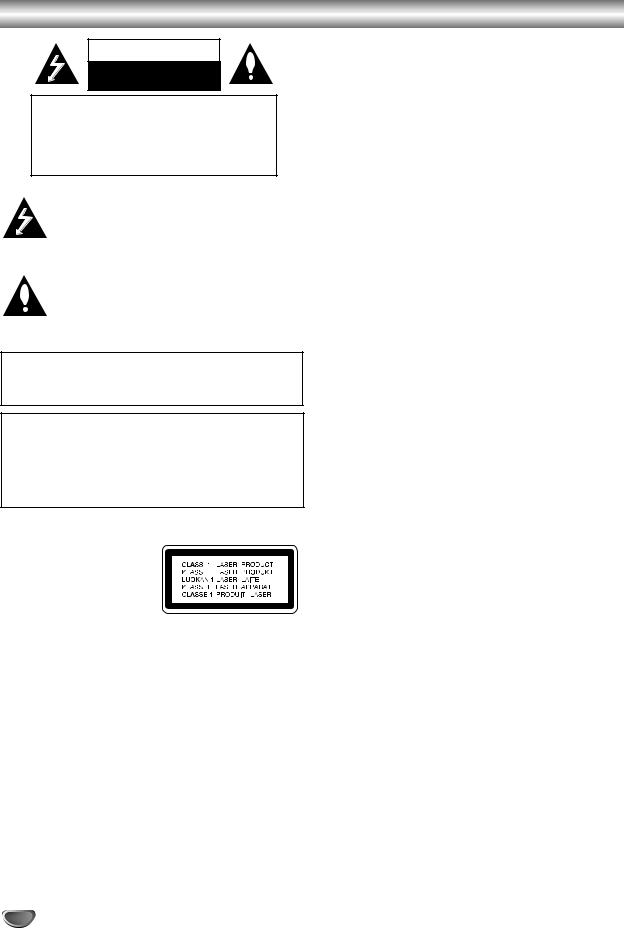
Safety Precautions
WARNING
RISK OF ELECTRIC SHOCK
DO NOT OPEN
WARNING: TO REDUCE THE RISK
OF ELECTRIC SHOCK
DO NOT REMOVE COVER (OR BACK)
NO USER-SERVICEABLE PARTS INSIDE
REFER SERVICING TO QUALIFIED SERVICE
PERSONNEL.
This lightning flash with arrowhead symbol within an equilateral triangle is intended to alert the user to the presence of uninsulated dangerous voltage within the product’s enclosure that may be of sufficient magnitude to constitute a risk of electric shock to persons.
The exclamation point within an equilateral triangle is intended to alert the user to the presence of important operating and maintenance (servicing) instructions in the literature accompanying the appliance.
WARNING: TO REDUCE THE RISK OF FIRE OR ELECTRIC SHOCK, DO NOT EXPOSE THIS PRODUCT TO RAIN OR MOISTURE.
CAUTION: TO PREVENT ELECTRIC SHOCK, MATCH WIDE BLADE OF PLUG TO WIDE SLOT, FULLY INSERT.
ATTENTION: POUR ÉVITER LES CHOC ÉLECTRIQUES, INTRODUIRE LA LAME LA PLUS LARGE DE LA FICHE DANS LA BORNE CORRESPONDANTE DE LA PRISE ET POUSSER JUSQU’AU FOND.
WARNING: Do not install this equipment in a confined space such as a book case or similar unit.
CAUTION:
This Digital Video Disc Player employs a Laser System.
To ensure proper use of this product, please read this owner’s manual carefully and retain for future reference, should the unit require maintenance, contact an authorized service locationsee service procedure.
Use of controls, adjustments or the performance of procedures other than those specified herein may result in hazardous radiation exposure.
To prevent direct exposure to laser beam, do not try to open the enclosure. Visible laser radiation when open. DO NOT
STARE INTO BEAM.
CAUTION: The apparatus shall not be exposed to water, dripping or splashing and that no objects filled with liquids, such as vases, shall be placed on the apparatus.
FCC WARNING: This equipment may generate or use radio frequency energy. Changes or modifications to this equipment may cause harmful interference unless the modifications are expressly approved in the instruction manual. The user could lose the authority to operate this equipment if an unauthorized change or modification is made.
REGULATORY INFORMATION: FCC Part 15
This product has been tested and found to comply with the limits for a Class B digital device, pursuant to Part 15 of the
FCC Rules. These limits are designed to provide reasonable protection against harmful interference when the product is operated in a residential installation. This product generates, uses and can radiate radio frequency energy and, if not installed and used in accordance with the instruction manual, may cause harmful interference to radio communications.
However, there is no guarantee that interference will not occur in a particular installation. If this product does cause harmful interference to radio or television reception, which can be determined by turning the product off and on, the user is encouraged to try to correct the interference by one or more of the following measures:
Reorient or relocate the receiving antenna.
Increase the separation between the product and receiver.
Connect the product into an outlet on a circuit different from that to which the receiver is connected.
Consult the dealer or an experienced radio/TV technician for help.
 Notes on copyrights:
Notes on copyrights:
It is forbidden by law to copy, broadcast, show, broadcast via cable, play in public, or rent copyright material without permission.
This product is equipped with copy protection measures developed by Macrovision. Copy protection signals are recorded on some discs. When recording these discs on a VCR, picture noise will appear during playback.
This product incorporates copyright protection technology that is protected by certain U.S. patent claims and other intellectual property rights owned by Macrovision Corporation and other rights owners. Use of this copyright protection technology must be authorized by Macrovision Corporation, and is intended for home and other limited viewing uses only unless otherwise authorized by Macrovision Corporation. Reverse engineering or disassembly is prohibited.
SERIAL NUMBER: The serial number is found on the back of this unit. This number is unique to this unit and not available to others. You should record requested information here and retain this guide as a permanent record of your purchase.
Model No. ___________________________________
Serial No. ___________________________________
2
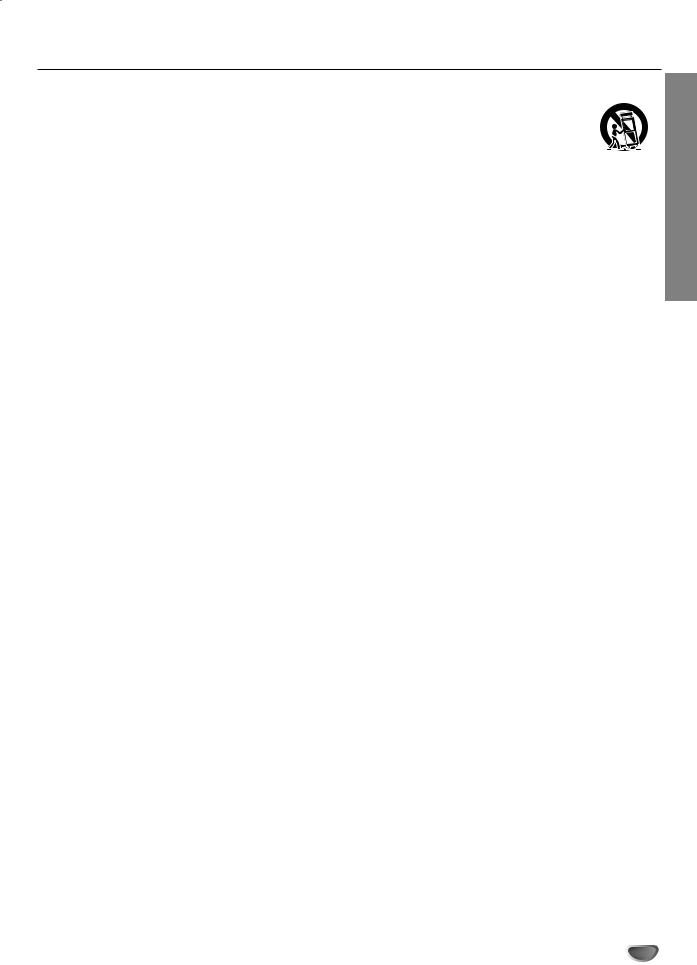
IMPORTANT SAFETY INSTRUCTIONS
CAUTION: PLEASE READ AND OBSERVE ALL WARNINGS AND INSTRUCTIONS IN THIS OWNER’S MANUAL AND THOSE MARKED ON THE UNIT. RETAIN THIS BOOKLET FOR FUTURE REFERENCE.
This set has been designed and manufactured to assure personal safety. Improper use can result in electric shock or fire hazard. The safeguards incorporated in this unit will protect you if you observe the following procedures for installation, use, and servicing.
This unit does not contain any parts that can be repaired by the user.
DO NOT REMOVE THE CABINET COVER, OR YOU MAY BE EXPOSED TO DANGEROUS VOLTAGE. REFER SERVICING TO QUALIFIED SERVICE PERSONNEL ONLY.
1.Read These Instructions
All safety and operating instructions should be read before the product is operated.
2.Follow All Instructions
All operating and use instructions should be followed.
3.Keep These Instructions
The safety and operating instructions should be retained for future reference.
4.Heed All Warnings
All warnings on the product and in the operating instructions should be adhered to.
5.Power Sources
This product should be operated only from the type of power source indicated on the marking label. If you are not sure of the type of power supply in your home, consult your product dealer or local power company. For products intended to operate from battery power, or other sources, refer to the operating instructions.
6.Grounding or Polarization
Do not defeat the safety purpose of the polarized plug has two blades with one wider than the other. A grounding-type plug has two blades and a third grounding prong. The wide blade or the prong are provided for your safety. If the provided plug does not fit into your outlet, consult an electrician for replacement of the obsolete outlet.
7.Ventilation
Slots and openings in the cabinet are provided for ventilation and to ensure reliable operation of the product and to protect it from overheating. These openings must not be blocked or covered. The openings should never be blocked by placing the product on a bed, sofa, rug or other similar surface. This product should not be placed in a built-in installation such as a bookcase or rack unless proper ventilation is provided or the manufacturer’s instructions have been adhered to.
8.Heat
Do not install near any heat sources such as radiators, heat registers, stoves, or other apparatus (including amplifiers) that produce heat.
9.Water and Moisture
Do not use this apparatus near water. For example: near a bath tub, wash bowl, kitchen sink, Laundry tub, in a wet basement; or near a swimming pool.
10.Cleaning
Unplug this product from the wall outlet before cleaning. Do not use liquid cleaners or aerosol cleaners. Clean only with dry cloth.
11.Power-Cord Protection
Protect the power cord from being walked on or pinched particularly at plugs, convenience receptacles, and the point where they exit from the apparatus.
12.Overloading
Do not overload wall outlets, extension cords, or integral convenience receptacles, this can result in a risk of fire or electric shock.
13.Lightning
Unplug this apparatus apparatus during lightning storms or when unused for long periods of time. This will prevent damage to the product due to lightning and power-line surges.
14.Object and Liquid Entry
Never push objects of any kind into this product through openings as they may touch dangerous voltage points or short-out parts that could result in a fire or electric shock. Never spill liquid of any kind on the product.
15.Attachments
Only use attachments/accessories specified by the manufacturer.
16.Accessories
Use only with the cart, stand, tripod, bracket, or table specified by the manufacturer or sold with the apparatus. When a cart is used, use caution when moving the cart/apparatus combination to avoid injury from tip-over.
17. Disc Tray
Keep your fingers well clear of the disc tray as it is closing. It can cause personal injury.
18. Burden
Do not place a heavy object on or step on the product. The object may fall, causing serious personal injury and serious damage to the product.
19. Connecting
When you connect the product to other equipment, turn off the power and unplug all of the equipment from the wall outlet. Failure to do so may cause an electric shock and serious personal injury. Read the owner’s manual of the other equipment carefully and follow the instructions when making any connections.
20. Sound Volume
Reduce the volume to the minimum level before you turn on the product. Otherwise, sudden high volume sound may cause hearing or speaker damage.
21. Sound Distortion
Do not allow the product to output distorted sound for a longtime. It may cause speaker overheating and fire.
22. Earphone
When you use the earphone, keep the volume at a moderate level. If you use the earphone continuously with high volume sound, it may cause hearing damage.
23. Laser Beam
Do not look into the opening of the disc tray or ventilation opening of the product to see the source of the laser beam. It may cause sight damage.
24. Disc
Do not use a cracked, deformed, or repaired disc. These discs are easily broken and may cause serious personal injury and product malfunction.
25. Damage Requiring Service
Refer all servicing to qualified service personnel. Servicing is required when the apparatus has been damaged in any way, such as power-supply cord or plug is damaged, liquid has been spilled or objects have fallen into the apparatus, the apparatus has been exposed to rain or moisture, does not operate normal, or has been dropped.
26. Servicing
Do not attempt to service this product yourself as opening or removing the cover may expose you to dangerous voltage or other hazards. Refer all servicing to qualified service personnel.
27. Replacement parts
When replacement parts are required, be sure the service technician has used replacement parts specified by the manufacturer or have the same characteristics as the original part. Unauthorized substitutions may result in fire, electric shock, or other hazards.
28. Safety Check
Upon completion of any service or repairs to this product, ask the service technician to perform safety checks to determine that the product is in proper operating condition.
INTRODUCTION
3
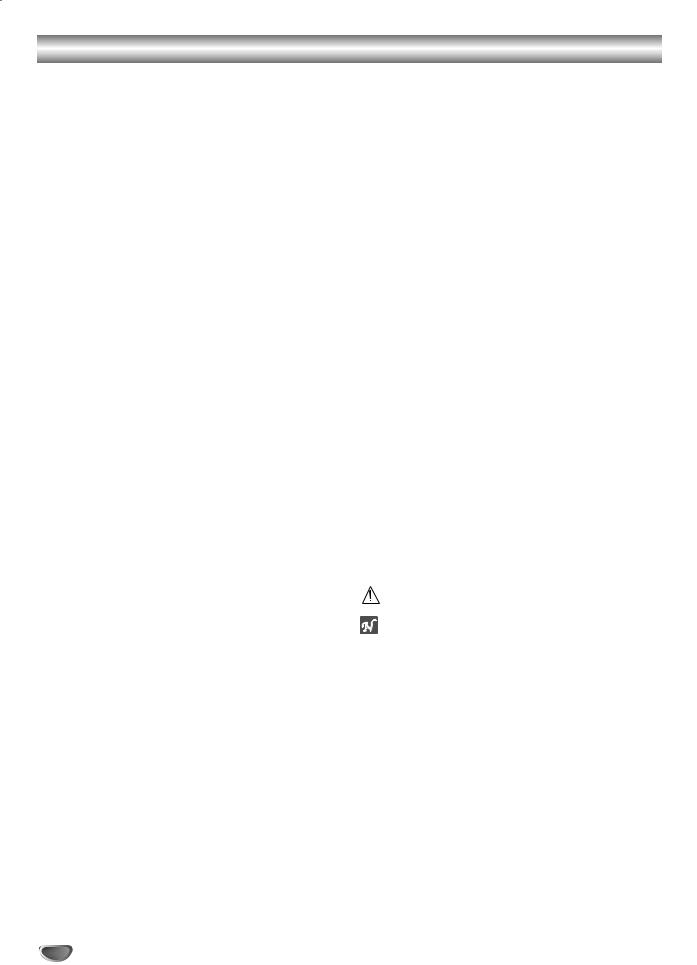
Table of Contents
Introduction
Safety Precautions . . . . . . . . . . . . . . . . . . . . . . . . . 2 IMPORTANT SAFETY INSTRUCTIONS . . . . . . . . . . 3 Table of Contents . . . . . . . . . . . . . . . . . . . . . . . . . . 4 Before Use . . . . . . . . . . . . . . . . . . . . . . . . . . . . . . 5-6
Playable Discs . . . . . . . . . . . . . . . . . . . . . . . . . . . 5 Precautions . . . . . . . . . . . . . . . . . . . . . . . . . . . . . 6 Notes on Discs . . . . . . . . . . . . . . . . . . . . . . . . . . 6 About Symbols . . . . . . . . . . . . . . . . . . . . . . . . . . 6
Front Panel and Display Window . . . . . . . . . . . . . . 7 Remote Control . . . . . . . . . . . . . . . . . . . . . . . . . . . . 8 Rear Panel . . . . . . . . . . . . . . . . . . . . . . . . . . . . . . . . 9
Preparation
Connections . . . . . . . . . . . . . . . . . . . . . . . . . . . 10-11
Connecting to a TV . . . . . . . . . . . . . . . . . . . . . . 10
Connecting to Optional Equipment . . . . . . . . . . . 11
Before Operation . . . . . . . . . . . . . . . . . . . . . . . 12-15
General Explanation. . . . . . . . . . . . . . . . . . . . . . 12
On-Screen Display . . . . . . . . . . . . . . . . . . . . . . . 12
Initial Settings . . . . . . . . . . . . . . . . . . . . . . . . 13-15
Initial Settings General Operation. . . . . . . . . 13
Language . . . . . . . . . . . . . . . . . . . . . . . . . . 13
Picture. . . . . . . . . . . . . . . . . . . . . . . . . . . . . 13
Sound . . . . . . . . . . . . . . . . . . . . . . . . . . . . . 14
Others . . . . . . . . . . . . . . . . . . . . . . . . . . . . 14
Parental Control. . . . . . . . . . . . . . . . . . . . . . 15
Operation
Operation with DVD, Video CD and Audio CD . 16-19
Playing a DVD, Video CD and Audio CD. . . . . . . 16Exchanging discs during playback . . . . . . . . 16Skipping discs . . . . . . . . . . . . . . . . . . . . . . . 16Exchanging the disc and starting playback . . 16 General Features . . . . . . . . . . . . . . . . . . . . . . . . 17
Moving to another TITLE . . . . . . . . . . . . . . . 17Moving to another CHAPTER/TRACK . . . . . 17Still Picture and Frame-by-Frame Playback . 17Pause . . . . . . . . . . . . . . . . . . . . . . . . . . . . . 17Slow Motion. . . . . . . . . . . . . . . . . . . . . . . . . 17Search. . . . . . . . . . . . . . . . . . . . . . . . . . . . . 17Random . . . . . . . . . . . . . . . . . . . . . . . . . . . 17Repeat . . . . . . . . . . . . . . . . . . . . . . . . . . . . 18Repeat A-B . . . . . . . . . . . . . . . . . . . . . . . . . 18Time Search . . . . . . . . . . . . . . . . . . . . . . . . 18Selecting the sound enhancement . . . . . . . 18Zoom. . . . . . . . . . . . . . . . . . . . . . . . . . . . . . 18Marker Search. . . . . . . . . . . . . . . . . . . . . . . 19
Special DVD Features . . . . . . . . . . . . . . . . . . . . 19
Title Menu . . . . . . . . . . . . . . . . . . . . . . . . . . 19Disc Menu . . . . . . . . . . . . . . . . . . . . . . . . . . 19Camera Angle . . . . . . . . . . . . . . . . . . . . . . . 19Changing the Audio Language . . . . . . . . . . . 19Changing the Audio Channel . . . . . . . . . . . . 19Subtitles . . . . . . . . . . . . . . . . . . . . . . . . . . . 19
Programmed Playback with Video CD
and Audio CD . . . . . . . . . . . . . . . . . . . . . . . . . . . . 20
Programmed Playback with Video CD
and Audio CD . . . . . . . . . . . . . . . . . . . . . . . . . . 20
Repeat Programmed Tracks/All . . . . . . . . . . 20Erasing a Track from Program List . . . . . . . . 20Erasing the Complete Program List . . . . . . . 20
Operation with MP3 Disc. . . . . . . . . . . . . . . . . . . . 21
Playing an MP3 Disc . . . . . . . . . . . . . . . . . . . . . 21
Pause . . . . . . . . . . . . . . . . . . . . . . . . . . . . . 21Moving to another Track . . . . . . . . . . . . . . . . 21Repeat Track/All/Off . . . . . . . . . . . . . . . . . . . 21
Notes on MP3 Discs . . . . . . . . . . . . . . . . . . . . . 21
Programmed Playback with MP3 Disc . . . . . . . . . 22
Programmed Playback with MP3 Disc . . . . . . . . 22
Repeat Programmed Tracks/All . . . . . . . . . . 22Erasing a Track from Program List . . . . . . . . 22Erasing the Complete Program List . . . . . . . 22
Additional Information. . . . . . . . . . . . . . . . . . . . . . 23
Last Condition Memory . . . . . . . . . . . . . . . . . . . 23 Screen Saver . . . . . . . . . . . . . . . . . . . . . . . . . . . 23 Video Mode Setting . . . . . . . . . . . . . . . . . . . . . . 23 Dimmer Function . . . . . . . . . . . . . . . . . . . . . . . . 23
Reference
Troubleshooting . . . . . . . . . . . . . . . . . . . . . . . . . . 24
Language Code List . . . . . . . . . . . . . . . . . . . . . . . 25
Area Code List. . . . . . . . . . . . . . . . . . . . . . . . . . . . 26
Specifications . . . . . . . . . . . . . . . . . . . . . . . . . . . . 27
Others
LIMITED WARRANTY DVD VIDEO PLAYER . . . 28-29
About the symbols for instructions
Indicates hazards likely to cause harm to the unit itself or other material damage.
Indicates special operating features of this unit.  Indicates tips and hints for making the task easier.
Indicates tips and hints for making the task easier.
4
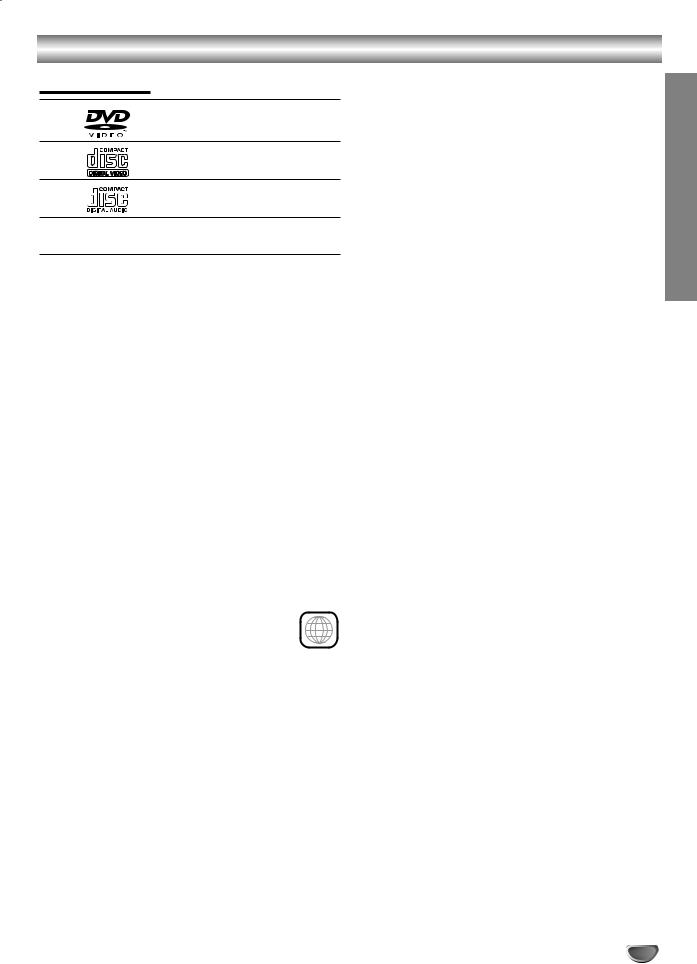
Before Use
Playable Discs
DVD Video
(8 cm / 12 cm disc)
Video CD (VCD) (8 cm / 12 cm disc)
Audio CD
(8 cm / 12 cm disc)
In addition, this unit can play a CD-R or CD-RW that contains audio titles or MP3 files.
 Notes
Notes
–Depending on the conditions of the recording equipment or the CD-R/RW disc itself, some CD-R/RW discs cannot be played on this unit.
–This unit cannot play CD-R/RW discs that do not contain any data, or contain different kinds of formatted data other than MP3 and CD-DA data.
–Do not attach any seal or label to either side (the labeled side or the recorded side) of a disc.
–Do not use irregularly shaped CDs (e.g., heartshaped or octagonal). It may result in malfunctions.
 Notes on DVDs and Video CDs
Notes on DVDs and Video CDs
Some playback operations of DVDs and Video CDs may be intentionally fixed by software manufacturers. As this unit plays DVDs and Video CDs according to disc content designed by the software manufacturer, some playback features of the unit may not be available, or other functions may be added.
Refer also to the instructions supplied with the DVDs and Video CDs. Some DVDs made for business purposes may not be playable on this unit.
Regional code of the DVD player and DVDs
This DVD player is designed and manufactured |
1 |
for playback of region “1” encoded DVD software. |
|
The region code on the labels of some DVD discs indicates which type of player can play those discs. This unit can play only DVD discs labeled “1” or “ALL”. If you try to play any other discs, the message “Check Regional Code” will appear on the TV screen. Some DVD discs may not have a region code label even though their playback is prohibited by area limits.
 Note on DTS-encoded CDs
Note on DTS-encoded CDs
To avoid possible damage to the audio system, turn down the volume before playing back such discs. Adjust the volume gradually to personal preference. To enjoy DTS Digital SurroundTM playback, an external 5.1 channel DTS Digital SurroundTM decoder system must be connected to the digital output of the player.
Disc-related terms
Title (DVD only)
The main film content or accompanying feature content or additional feature content, or music album.
Each title is assigned a title reference number enabling you to locate it easily.
Chapter (DVD only)
Sections of a picture or a musical piece that are smaller than titles.
A title is composed of one or several chapters. Each chapter is assigned a chapter number, enabling you to locate the chapter you want. Chapter numbers may not be recorded on all discs.
Track (Video CD and audio CD only)
Sections of a picture or a musical piece on a video CD or an audio CD. Each track is assigned a track number, enabling you to locate the track you want.
Scene
On a video CD with PBC (Playback control) functions, moving pictures and still pictures are divided into sections called “Scenes”. Each scene is displayed in the menu screen and assigned a scene number, enabling you to locate the scene you want.
A scene is composed of one or several tracks.
Types of video CDs
There are two types of video CDs:
Video CDs equipped with PBC (Version 2.0)
PBC (Playback control) functions allow you to interact with the system via menus, search functions, or other typical computer-like operations. Moreover, still pictures of high resolution can be played if they are included in the disc.
Video CDs not equipped with PBC (Version 1.1)
Operated in the same way as audio CDs, these discs allow playback of video pictures as well as sound, but they are not equipped with PBC.
INTRODUCTION
5
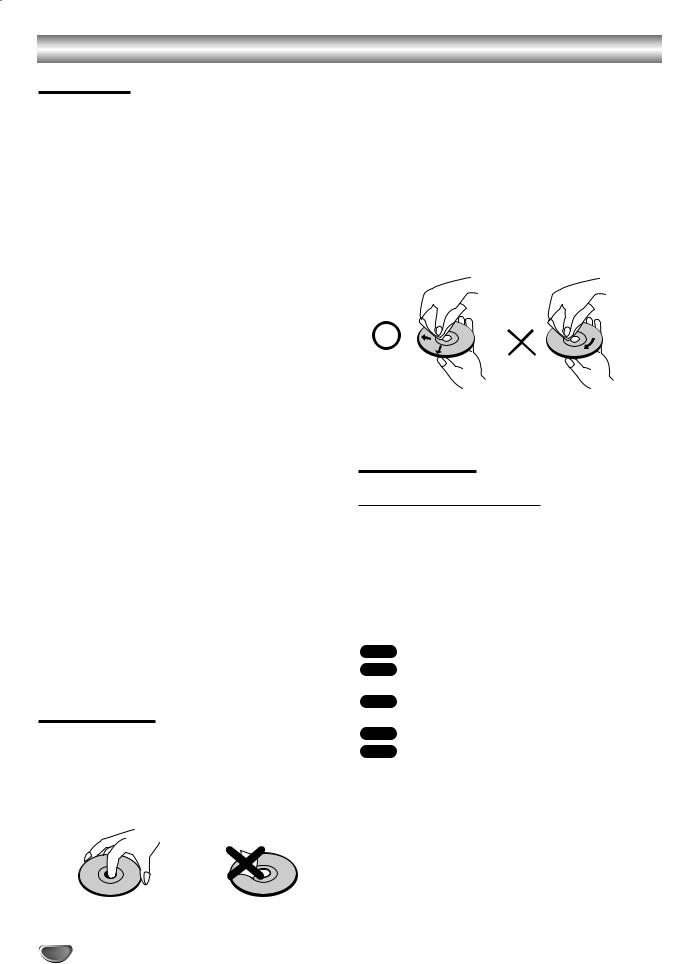
Before Use (Cont’d)
Precautions
Handling the unit
When shipping the unit
The original shipping carton and packing materials come in handy. For maximum protection, re-pack the unit as it was originally packed at the factory.
When setting up the unit
The picture and sound of a nearby TV, VCR, or radio may be distorted during playback. In this case, position the unit away from the TV, VCR, or radio, and turn off the unit after removing the disc.
To keep the exterior surfaces clean
Do not use volatile liquids, such as insecticide spray, near the unit. Do not allow rubber or plastic products to contact the unit for a long period of time. They will leave marks on the surface.
To move the unit
When you move the player, take out any discs. If you don’t, the discs may be damaged or drop into the internal workings of the DVD player.
Cleaning the unit
To clean the cabinet
Use a soft, dry cloth. If the surfaces are extremely dirty, use a soft cloth lightly moistened with a mild detergent solution. Do not use strong solvents, such as alcohol, benzine, or thinner, as these might damage the surface of the unit.
To obtain a clear picture
The DVD player is a high-tech, precision device. If the optical pick-up lens and disc drive parts are dirty or worn down, the picture quality will be poor.
Regular inspection and maintenance are recommended after every 1,000 hours of use. (This depends on the operating environment.)
For details, please contact your nearest dealer.
Notes on Discs
Handling discs
Do not touch the playback side of the disc.
Hold the disc by the edges so that fingerprints will not get on the surface.
Do not stick paper or tape on the disc.
Storing discs
After playing, store the disc in its case.
Do not expose the disc to direct sunlight or sources of heat, or leave it in a parked car exposed to direct sunlight, as there may be a considerable temperature buildup inside the car.
Cleaning discs
Fingerprints and dust on the disc can cause poor picture quality and sound distortion. Before playing, clean the disc with a clean cloth. Wipe the disc from the center out.
Do not use strong solvents such as alcohol, benzine, thinner, commercially available cleaners, or anti-static spray intended for older vinyl records.
About Symbols
About the  symbol display
symbol display
“  ” may appear on the TV screen during operation. This icon means the function explained in this owner’s manual is not available on that specific DVD video disc.
” may appear on the TV screen during operation. This icon means the function explained in this owner’s manual is not available on that specific DVD video disc.
About the disc symbols for instructions
When a section in this manual includes the following icons, the data provided herein is applicable only to the software represented by that icon.
DVD DVD
Video CDs with the PBC (playback control) function.
Video CDs without the PBC (playback control) function.
Audio CDs.
6
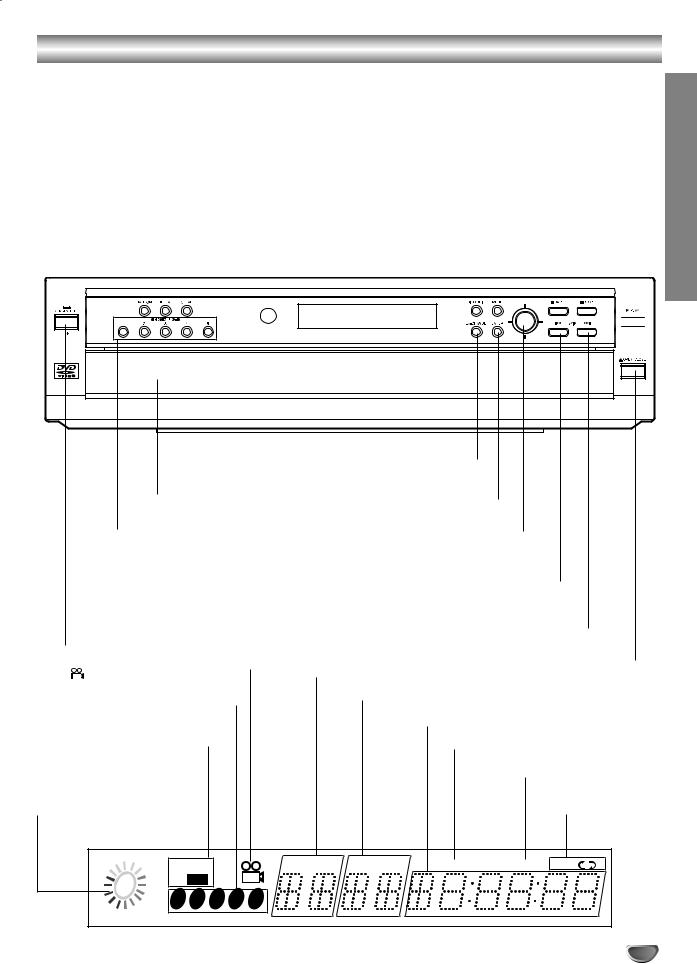
Front Panel and Display Window
|
ON/STANDBY indicator |
|
|
|
|
|
|
|
|
|
|
|
PLAY ( 2 ) |
|
|
|
||||||
|
|
|
|
|
|
|
|
|
|
|
|
|||||||||||
|
Lights red when the player is in Standby mode (off). |
|
|
|
|
|
Starts playback. |
|
|
|
||||||||||||
|
REPEAT |
|
|
CLEAR |
|
|
|
|
|
STOP ( 9 ) |
|
|
|
|
|
|||||||
|
|
|
|
|
|
|
|
|
|
|
|
|
||||||||||
|
|
|
|
|
|
|
|
|
|
|
|
|||||||||||
|
Repeat chapter, |
|
|
Removes a track number |
|
|
|
|
|
Stops playback. |
|
|
|
|
|
|||||||
|
|
|
in the program menu or |
|
|
|
|
|
|
|
|
|
|
|
|
|||||||
|
track, title, Disc, |
|
|
|
|
|
|
PAUSE ( ; ) |
|
|
|
|
|
|
||||||||
|
|
|
|
|
|
|
|
|
|
|
|
|
||||||||||
|
|
|
a mark on the MARKER |
|
|
|
|
|
|
|
|
|
|
|||||||||
|
|
|
all. |
|
|
Pauses playback temporarily / |
|
|
|
|
|
|
||||||||||
|
|
|
|
|
SEARCH menu. |
|
|
|
|
|
|
|||||||||||
|
|
|
|
|
|
press repeatedly for frame-by-frame playback. |
|
|
|
|
|
|
||||||||||
|
RANDOM |
|
|
|
|
|
Remote Sensor |
|
|
|
|
|
|
|||||||||
|
|
|
|
|
|
|
|
|
MENU |
|
|
|
|
|
|
|
||||||
|
|
|
|
|
|
|
|
|
|
|
|
|||||||||||
|
Plays tracks |
|
|
|
|
|
|
|
|
|
|
|
|
|
|
|
||||||
|
|
|
|
|
|
Point the DVD Player |
|
|
|
|
|
|
|
|
|
|
||||||
|
in random |
|
|
|
|
|
remote control here. |
Accesses menu on a DVD disc. |
|
|
|
|
|
|
|
|||||||
|
order. |
|
|
|
|
|
|
|
|
DISC SKIP |
|
|
|
|
|
|
|
|
||||
|
|
|
|
|
|
|
|
|
|
|
|
|
||||||||||
|
|
|
|
|
|
|
|
|
|
|
|
|
|
|
|
|
|
|
||||
|
|
|
|
|
|
|
|
|
|
Moves to the next available disc tray. |
|
|
|
|
|
|
|
|
||||
|
|
|
|
|
|
|
|
|
|
|
Display window |
|
|
|
|
|
|
|
|
|
|
|
|
|
|
|
|
|
|
|
|
|
|
|
|
|
|
|
|
|
|
|
|||
|
|
|
|
|
|
|
|
Shows the current status of the player. |
|
|
|
|
|
|
|
|
|
|
||||
|
|
|
|
|
|
|
|
|
|
|
|
|
|
|
|
|
|
|
|
|
|
|
|
|
|
|
|
|
|
|
|
|
|
|
|
|
|
|
|
|
|
|
|
|
|
|
|
|
|
|
|
|
|
|
|
|
|
|
|
|
|
|
|
|
|
|
|
|
|
|
|
|
|
|
|
|
|
|
|
|
|
|
|
|
|
|
|
|
|
|
|
|
|
|
|
|
|
|
|
|
|
|
|
|
|
|
|
|
|
|
|
|
|
|
|
|
|
|
|
|
|
|
|
|
|
|
|
|
|
|
|
|
|
|
|
|
|
|
|
|
|
|
|
|
|
|
|
|
|
|
|
|
|
|
|
|
|
|
|
|
|
|
|
|
|
|
|
|
|
|
|
|
|
|
|
|
|
|
|
|
|
|
|
EX-CHANGE
Changes a disc (other than the one playing) during playback
Disc Tray |
ENTER |
Insert a disc here. |
Confirms menu selection. |
Disc number (1 - 5) |
1 2 3 4 (left/right/up/down) |
Selects a disc tray for playback. |
Selects an item in the menu. |
Reverse Skip ( S )
Returns to beginning of current chapter/track or to PREVIOUS chapter/track.
Press and hold for two seconds for fast reverse search.
Forward Skip ( T )
Advances to NEXT chapter/track.
Press and hold for two seconds for fast forward search.
ON/STANDBY
Switches the player ON and OFF. OPEN/CLOSE ( / ) Opens or closes the disc tray.
|
|
ANGLE Lights when multi angles |
TITLE Indicates current title number |
|||
|
|
|
|
|
are present. |
|
|
|
|
|
|
|
|
A light will appear if a disc is in the disc |
CHP/TRK Indicates current chapter or track number |
|||||
|
||||||
|
tray. The current disc tray flashes. |
Indicates total playing time/elapsed time |
||||
|
|
|
|
|
|
|
|
|
|
|
|
|
|
|
|
|
|
|
DVD inserted |
|
|
|
|
DVD |
PROG. Programmed playback active |
||
|
|
|
|
|||
|
|
CD Audio CD inserted |
||||
|
|
|
||||
|
|
VCD Video CD inserted |
RANDOM RANDOM play- |
|||
|
|
MP3 MP3 disc inserted |
||||
|
|
back active |
||||
|
|
|
|
|
|
|
Indicates current player function: |
Indicates repeat |
|||||
Playback, Pause, etc. |
mode |
|||||
MP3 VCD |
|
|
TITLE |
CHP/TRK |
PROG. |
RANDOM ALL A |
B |
|
CD DVD |
|
|
|
|
|
|
|
|
1 |
2 |
3 |
4 |
5 |
|
|
|
|
INTRODUCTION
7
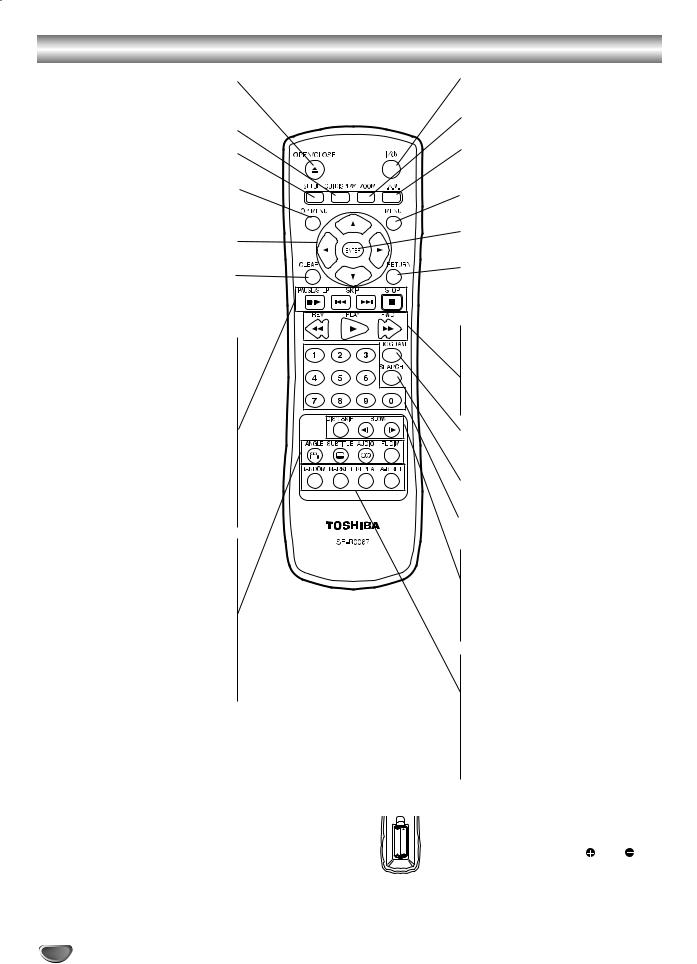
Remote Control
OPEN/CLOSE |
POWER |
|
Opens and closes the disc tray. |
Switches DVD Player ON and OFF. |
|
GUI DISPLAY |
ZOOM |
|
Accesses on-screen display |
Enlarges video image. |
|
SETUP |
E.A.M. |
|
Accesses or closes setup menu. |
Selects sound mode during disc |
|
playback. |
||
TOP MENU |
||
MENU |
||
Displays the Title menu of the disc if |
||
Accesses menu on a DVD disc. |
||
available. |
||
ENTER |
||
1 2 3 4 (left/right/up/down) |
||
Confirms menu selection. |
||
Selects an item in the menu. |
||
RETURN |
||
CLEAR |
||
- Removes the setup menu. |
||
Removes a track number on the |
||
- Displays the menu of a video CD |
||
program menu or a mark on the |
||
with PBC. |
||
MARKER SEARCH menu. |
||
• Reverse SCAN ( Q ) |
||
PAUSE/STEP ( X / C) • |
||
Search backward. |
||
Pauses playback temporarily / press |
• PLAY ( 2 ) |
|
repeatedly for frame-by-frame |
||
Starts playback. |
||
playback. |
||
|
||
STOP ( 9 ) • |
• Forward SCAN ( R ) |
|
Search forward. |
||
Stops playback. |
||
PROGRAM |
||
Forward SKIP ( T ) • |
||
Accesses or removes Program |
||
Advances to next chapter or track. |
menu. |
|
|
||
Reverse SKIP ( S ) • |
SEARCH |
|
Returns to beginning of current |
Displays MARKER SEARCH menu. |
|
chapter or track or go to previous |
||
0-9 number buttons |
||
chapter or track. |
||
ANGLE • |
Selects numbered items in a menu. |
|
• Reverse SLOW ( , ) |
||
Selects a DVD camera angle if |
||
Reverse slow playback. |
||
available |
||
|
||
SUBTITLE • |
• Forward SLOW ( . ) |
|
Forward slow playback. |
||
Selects a subtitle language. |
||
• DISC SKIP |
||
AUDIO • |
||
Moves to the next available disc tray. |
||
Selects an audio language (DVD) or |
||
• RANDOM |
||
an audio channel (CD). |
||
FL DIM • |
Plays tracks in random order. |
|
• MARKER |
||
Controls the Display Window’s light. |
||
Marks any point during playback. |
||
|
||
|
• REPEAT |
|
|
Repeat chapter, track, title, all. |
|
|
• A-B RPT |
|
|
Repeat sequence. |
|
Remote Control Operation Range |
Remote control battery installation |
Point the remote control at the remote sensor and press the buttons.
Distance: About 23 ft (7 m) from the front of the remote sensor
Angle: About 30° in each direction of the front of the remote sensor
|
|
Detach the battery cover on the rear of |
AAA |
AAA |
the remote control, and insert two R03 |
|
|
(size AAA) batteries with and |
|
|
aligned correctly. |
 Caution
Caution
Do not mix old and new batteries. Never mix different types of batteries (standard, alkaline, etc.).
8
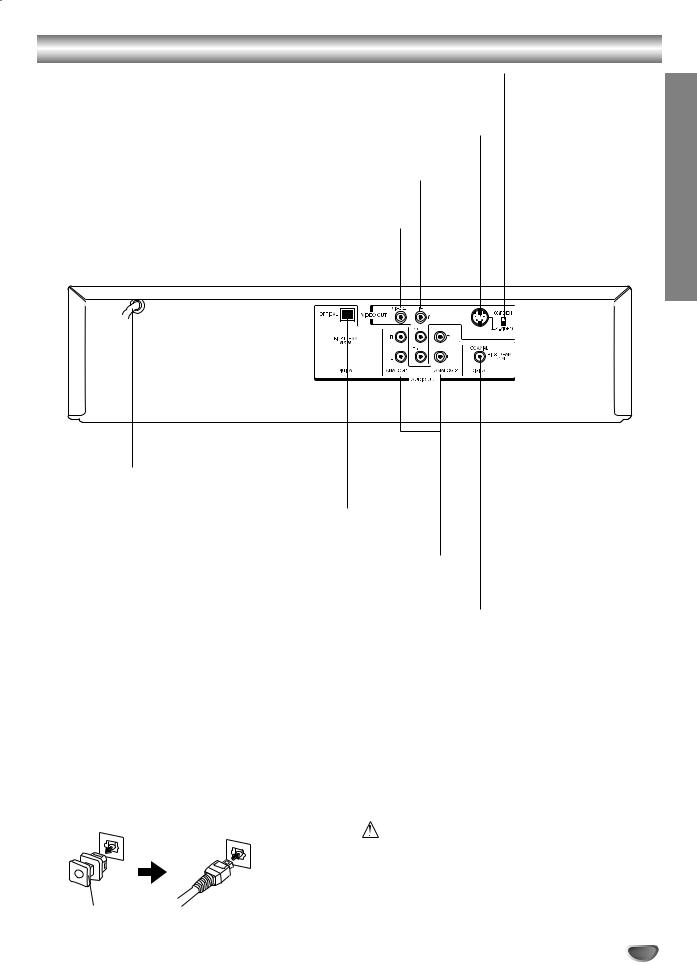
Rear Panel
VIDEO OUTPUT Switch
Select either S-VIDEO or COMPONENT, depending on how you connect DVD Player to the TV.
S-VIDEO OUT
Connect to a TV with S-Video inputs.
COMPONENT/PROGRESSIVE SCAN VIDEO OUT (Y PB PR)
Connect to a TV with Y PB PR inputs.
VIDEO OUT
Connect to a TV with video inputs.
AC Power Cord
Plug into the power source.
OPTICAL (Digital audio out jack)
Connect to digital (optical) audio equipment.
ANALOG AUDIO OUT (Left/Right) 1, 2
Connect to an amplifier, receiver or stereo system.
COAXIAL (Digital audio out jack)
Connect to digital (coaxial) audio equipment.
Dust protection cap
Remove the dust protection cap from the OPTICAL DIGITAL OUT jack and connect the optical digital cable (not supplied) securely so that the configurations of both the cable and the connector match. Keep the dust protection cap and always reattach the cap when not using the connector to protect against dust intrusion.
Do not touch the inner pins of the jacks on the rear panel. Electrostatic discharge may cause permanent damage to the unit.
Dust protection cap
INTRODUCTION
9
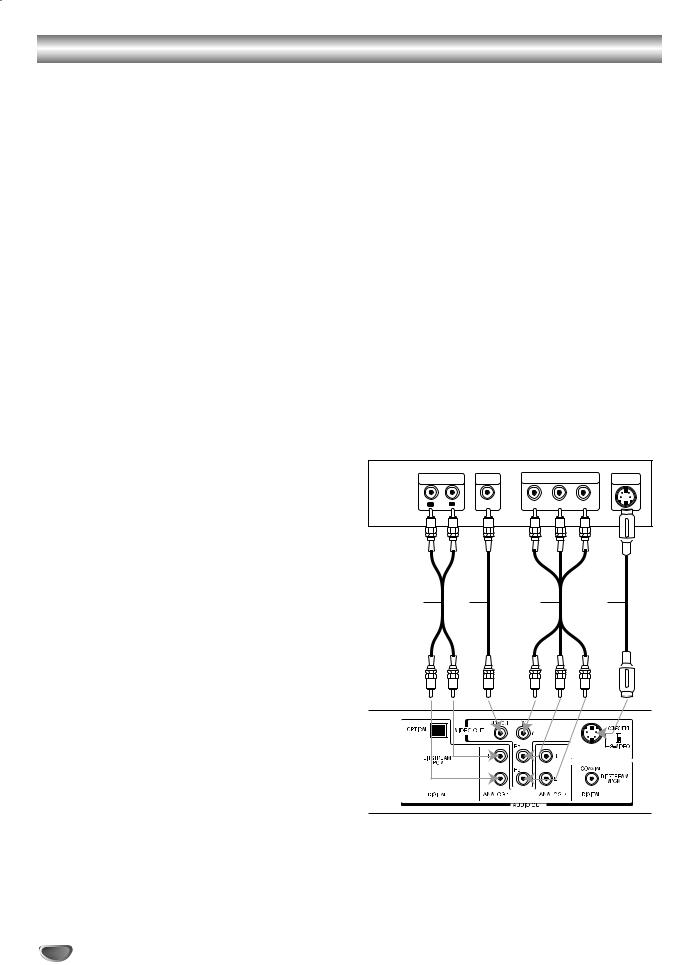
Connections
 Tips
Tips
Depending on your TV and other equipment you wish to connect, there are various ways you could connect the player. Use only one of the connections described below.
Please refer to the manuals of your TV, VCR, Stereo System or other devices as necessary to make the best connections.
For better sound reproduction, connect the player’s AUDIO OUT jacks to the audio in jacks of your amplifier, receiver, stereo or audio/video equipment. See “Connecting to optional equipment” on page 11.
 Caution
Caution
–Make sure the DVD Player is connected directly to the TV. Select the TV to the corresponding video input.
–Do not connect the DVD Player’s AUDIO OUT jack to the phono in jack (Turntable) of your audio system.
–Do not connect your DVD Player via your VCR. The DVD image could be distorted by the copy protection system.
Connecting to a TV
Make one of the following connections, depending on the capabilities of your existing equipment.
When using the COMPONENT VIDEO OUT/ PROGRESSIVE SCAN jacks, set the VIDEO OUTPUT switch to COMPONENT. When using the S- VIDEO OUT jack, set the VIDEO OUTPUT switch to S-VIDEO.
Video connection (Good)
1 Connect the VIDEO OUT jack on the DVD Player to the video in jack on the TV using the video cable supplied (V).
2the DVD Player to the audio left/right in jacks on the TV (A) using the supplied audio cables.Connect the Left and Right AUDIO OUT jacks of
S-Video connection (Better)
1to the S-Video in jack on the TV using an optional S-Video cable (S).Connect the S-VIDEO OUT jack on the DVD Player
2the DVD Player to the audio left/right in jacks on the TV (A) using the supplied audio cables.Connect the Left and Right AUDIO OUT jacks of
Component Video (Color Stream®) connection (Best)
1PROGRESSIVE SCAN jacks on the DVD Player to
the corresponding in jacks on the TV using an optional Y PB PR cable (C).Connect the COMPONENT VIDEO OUT/
2the DVD Player to the audio left/right in jacks on the TV (A) using the supplied audio cables.Connect the Left and Right AUDIO OUT jacks of
Progressive Scan (ColorStream® pro) connection
If your television is a high-definition or “digital ready” television, you may take advantage of the DVD Player’s progressive scan output for the highest video resolution possible.
If your TV does not accept the Progressive Scan format, the picture will appear scrambled if you select Progressive Scan output from the DVD Player.
1PROGRESSIVE SCAN jacks on the DVD Player to
the corresponding in jacks on the TV using an optional Y PB PR cable (C).Connect the COMPONENT VIDEO OUT/
2the DVD Player to the audio left/right in jacks on the TV (A) using the supplied audio cables.Connect the Left and Right AUDIO OUT jacks of
 Notes
Notes
–Set the Progressive to “On” from the setup menu, see page 13.
–Progressive scan does not function simultaneously with the analog video connections (yellow VIDEO OUT jack).
Rear of TV
AUDIO INPUT |
VIDEO |
|
COMPONENT VIDEO / |
S-VIDEO |
|||
INPUT |
PROGRESSIVE SCAN INPUT |
INPUT |
|||||
|
|
||||||
L |
R |
|
Y |
PB |
PR |
|
|
A V C S
Rear of DVD player
 Note
Note
If the TV has an S-video input, connect the DVD player with the S-video cable. When using an S-video cable, do not connect the yellow video cable.
10
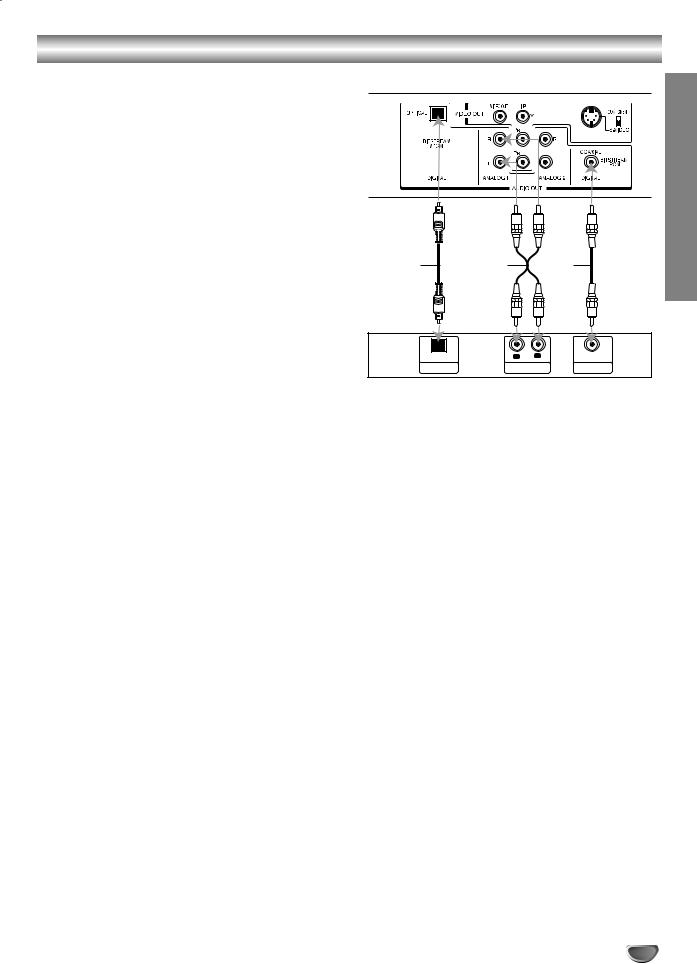
Connections (Cont’d)
Connecting to Optional Equipment
Connecting to an amplifier equipped with two channel analog stereo or Dolby Surround
Connect the Left and Right AUDIO OUT jacks on the DVD Player to the audio left and right in jacks on your amplifier, receiver or stereo system, using the supplied audio cables (A).
Connecting to an amplifier equipped with two channel digital stereo (PCM) or to an Audio/ Video receiver equipped with a multi-channel decoder (Dolby Digital™, MPEG 2 or DTS)
1OUT jacks (OPTICAL O or COAXIAL X) to the cor-
responding in jack on your amplifier. Use an optional digital (optical O or coaxial X) audio cable.Connect one of the DVD Player’s DIGITAL AUDIO
You will need to activate the player’s digital output. 2 (See “Digital Audio Output” on page 14).
 Digital Multi-channel sound
Digital Multi-channel sound
A digital multi-channel connection provides the best sound quality. For this you need a multi-channel Audio/Video receiver that supports one or more of the audio formats supported by your DVD Player (MPEG 2, Dolby Digital and DTS). Check the receiver manual and the logos on the front of the receiver.
 Notes
Notes
–If the audio format of the digital output does not match the capabilities of your receiver, the receiver will produce a strong, distorted sound or no sound at all.
–Six Channel Digital Surround Sound can only be obtained if your receiver is equipped with a Digital Multi-channel surround sound decoder.
–To confirm the audio format of the current DVD selection display, press AUDIO.
–Repeated pressing of the AUDIO button may allow you to select between various audio formats available on the disc.
Rear of DVD player
PREPARATION
O |
A |
X |
OPTICAL |
L |
R |
COAXIAL |
DIGITAL INPUT |
AUDIO INPUT |
DIGITAL INPUT |
|
Amplifier (Receiver)
 Note
Note
This player does not perform internal (2 channel) decoding of a DTS sound track. To enjoy DTS
multi channel surround, you must connect this player to a DTS compatible receiver via one of this player’s digital audio outputs.
11

Before Operation
General Explanation
This manual gives basic instructions for operating the DVD Player. Some DVDs require specific operation or allow only limited operation during playback. When this occurs, the symbol  appears on the TV screen, indicating that the operation is not permitted by the DVD Player or is not available on the disc.
appears on the TV screen, indicating that the operation is not permitted by the DVD Player or is not available on the disc.
On-Screen Display
General playback status can be displayed on the TV screen. Some items can be changed on the menu.
On-screen display operation
1 Press GUI DISPLAY during playback.
Press 3 or 4 to select an item.
2 The selected item will be highlighted.
3The number buttons can be also be used for setting
numbers (e.g., title number). For some functions, press ENTER to execute the setting.1 or 2 to change the setting of an item.Press
Repeat mode Icons
|
|
TITLE |
|
Repeat Title |
|
|
|
|
Repeat Chapter |
|
|
CHAPT |
|
|
|
|
|
|
Repeat Track (non-PBC Video CDs |
|
|
TRACK |
|
|
|
|
|
|
and Audio CD only) |
|
|
|
|
Repeat All Tracks (non-PBC Video CDs |
|
|
ALL |
|
|
|
|
|
|
and Audio CD only) |
|
|
|
|
Repeat A-B |
|
|
A B |
||
|
|
OFF |
|
Repeat Off |
|
|
|
|
Resume play from this point |
|
|
|
|
Action prohibited or not available |
 Notes
Notes
Some discs may not provide all of the features included on the on-screen display example shown below.
If no button is pressed for 10 seconds, the on-screen display disappears.
DVD
|
|
|
|
|
|
|
Function (Press 3/4 to select desired item) |
Selection Method |
||
|
|
|
|
|
|
|
|
|
|
|
|
|
|
|
|
|
|
Displays the current title number and total number of |
1 / 2, or |
||
|
|
|
|
|
|
|
||||
|
|
|
1/3 |
available titles, and skips to a desired title number. |
Numbers, ENTER |
|||||
|
|
|
||||||||
|
|
|
|
|
|
|
|
|
|
|
Number |
|
|
|
|
|
|
Displays the current chapter number and total number of |
1 / 2, or |
||
|
|
1/12 |
||||||||
|
|
|
available chapters, and skips to a desired chapter number. |
Numbers, ENTER |
||||||
|
|
|
|
|
|
|
|
|
|
|
|
|
|
|
|
|
|
Displays the elapsed playing time, and |
Numbers, ENTER |
||
|
|
0:16:57 |
||||||||
|
|
searches a point identified by its elapsed time. |
||||||||
|
|
|
|
|
|
|
|
|
|
|
|
|
|
|
|
|
|
Displays the current audio soundtrack language, |
|
|
|
|
1 |
|
ENG |
|
|
|
||||
Audio |
|
|
|
|
|
D |
encoding method and channel number, and |
1 / |
2 |
|
|
|
|
6 CH |
any changes you make to the setting. |
|
|
|
|||
language |
|
|
|
|
|
|
Displays the current subtitles language, and |
|
|
|
|
|
OFF |
1 / |
2 |
|
|||||
|
|
|
||||||||
|
|
|
any changes you make to the setting. |
|
||||||
|
|
|
|
|
|
|
|
|
|
|
|
|
|
1/1 |
Displays the current angle number and total number of |
1 / |
2 |
|
|||
|
|
|
|
|||||||
|
|
|
angles, and any changes you make to the angle number. |
|
||||||
|
|
|
|
|
|
|
|
|
|
|
|
|
NORM. |
Displays the current sound mode, and |
1 / |
2 |
|
||||
|
|
|
||||||||
|
|
any changes you make to the setting. |
|
|||||||
|
|
|
|
|
|
|
|
|
|
|
|
|
|
|
|
|
|
|
|
|
|
CD |
|
|
|
|
|
|
|
|
||
|
|
|
|
|
|
|
|
|
||
|
|
|
|
|
|
|
Function (Press 3/4 to select desired item) |
Selection Method |
||
|
|
|
|
|
|
|
|
|
||
|
|
|
|
|
|
|
Displays the current track number, total number of tracks |
1 / 2, or |
||
|
|
|
1/4 |
|||||||
|
|
|
and PBC On mode, and skips to the desired track number. |
Numbers, ENTER |
||||||
|
|
|
||||||||
|
|
|
|
|
|
|
|
|||
|
|
|
|
|
|
|
|
|
|
|
|
|
0:16:57 |
Displays the elapsed playing time (Display only) |
– |
|
|
||||
|
|
|
|
|||||||
|
|
|
|
|
||||||
|
|
|
|
|
|
|
|
|
|
|
|
STER. |
Displays the audio channel, and |
|
||
|
changes you make to the audio channel. |
|
|
|
|
|
|
Displays the current sound mode, and |
|
NORM. |
|
|
||
|
||
|
|
any changes you make to the setting. |
1/ 2
1/ 2
12

Before Operation (Cont’d)
Initial Settings
You can install your own Personal Preferences.
Initial Settings |
|
Operation |
|
1 |
Press SETUP. |
|
|
The setup menu |
|
. |
|
|
Disc Audio |
|
Original |
|
Disc Subtitle |
|
English |
|
Disc Menu |
|
French |
|
Rating |
|
German |
|
Area Code |
|
Spanish |
|
TV Aspect |
|
Italian |
|
Menu Language |
|
Chinese |
|
Progressive Scan |
Polish |
|
|
Digital Audio Output Hungarian |
||
|
5.1 Speaker Setup |
Russian |
|
|
Others |
|
Other — — — — |
2 |
Press 3/4 to |
|
desired item. |
The screen will |
|
the current setting for the |
|
|
selected item, |
as alternate setting(s). |
|
|
While the |
|
is displayed, press 2, |
3 then 3/4 to |
|
desired setting. |
|
4 |
Press ENTER |
|
your selection. |
Some items |
|
steps. |
|
|
Press SETUP, |
|
or PLAY to exit the setup |
5 menu. |
|
|
|
Language
Disc Language DVD
Select a language for the disc’s Menu, Audio and Subtitle.
Original : The original language included on the disc is selected.
Other : To select another language, enter the 4-digit number corresponding to the language code list on page 25. If you enter the wrong language code, press CLEAR.
Disc Audio |
Original |
Disc Subtitle |
English |
Disc Menu |
French |
Rating |
German |
Area Code |
Spanish |
TV Aspect |
Italian |
Menu Language |
Chinese |
Progressive Scan |
Polish |
Digital Audio Output |
Hungarian |
5.1 Speaker Setup |
Russian |
Others |
Other — — — — |
Menu Language
Select a language for the setup menu. This is the menu you see when you press SETUP.
Disc Audio |
English |
Disc Subtitle |
Spanish |
Disc Menu |
French |
Rating |
|
Area Code |
|
TV Aspect |
|
Menu Language |
|
Picture
TV Aspect DVD
4:3 Letterbox: |
when a standard 4:3 TV is con- |
|||
nected. Displays |
images with masking bars |
|||
above and |
picture. |
|||
4:3 Panscan: |
when a standard 4:3 TV is con- |
|||
nected. Displays |
cropped to fill your TV screen. |
|||
Both side of |
|
picture may be cut off. |
||
16:9 Wide: |
|
a 16:9 wide TV is connected. |
||
|
|
Disc Audio |
|
4:3 Letterbox |
|
|
Disc Subtitle |
|
4:3 Panscan |
|
|
Disc Menu |
|
16:9 Wide |
Rating
Area Code
 TV Aspect
TV Aspect
Menu Language
Progressive Scan
Digital Audio Output
5.1 Speaker Setup
Others
Progressive DVD
Progressive Scan Video provides the highest resolution pictures with less flicker and line structure.
If you are using the COMPONENT VIDEO OUT/ PROGRESSIVE SCAN jacks, but are connecting the DVD Player to a standard (analog) television, set Progressive Scan to Off.
If you are using the Component Video jacks for connection to a TV or monitor that is compatible with a progressive scan signal, set Progressive Scan to On.
Disc Audio |
Off |
Disc Subtitle |
On |
Disc Menu |
|
Rating |
|
Area Code |
|
TV Aspect |
|
Menu Language |
|
Progressive Scan |
|
Digital Audio Output |
|
5.1 Speaker Setup |
|
Others |
|
 Note
Note
–Progressive Scan is available only when the VIDEO OUTPUT switch on the rear panel is set to COMPONENT/PROGRESSIVE SCAN.
 Caution
Caution
Once the setting for progressive scan output is entered, an image will only be visible on a progressive scan compatible TV or monitor. If you set Progressive Scan to On in error, you must reset the unit. Pointing the remote at the player, press the STOP key to stop any disc that is playing. Next, press the STOP key again and hold it for five seconds before releasing it. The video output will be restored to the standard setting, and a picture will once again be visible on a conventional analog TV or monitor.
PREPARATION
13
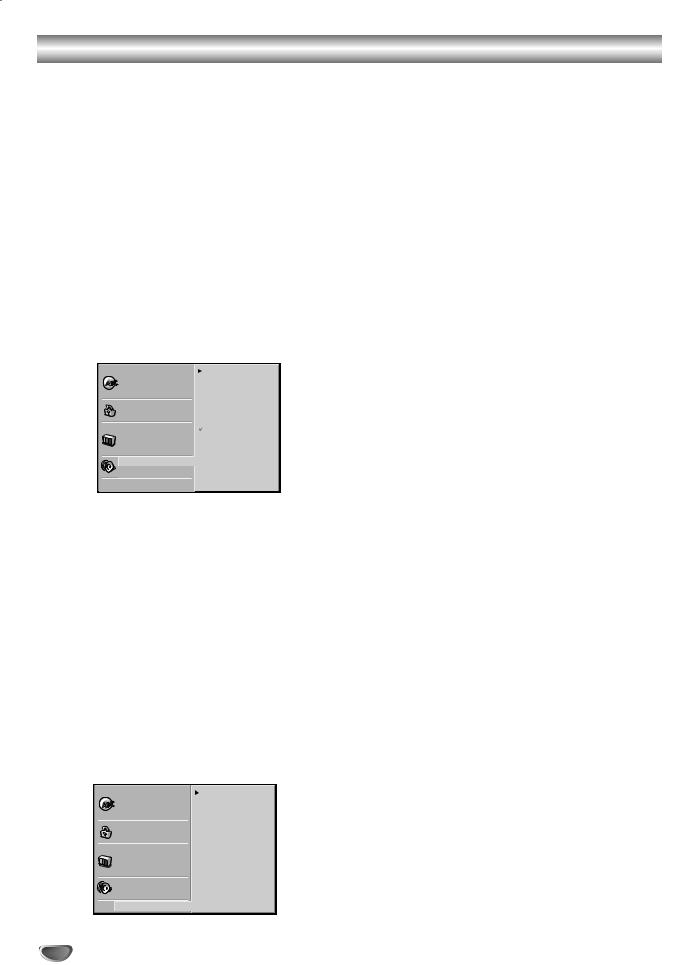
Before Operation (Cont’d)
Sound
Digital Audio Output
Each DVD disc may have a variety of audio output options. Set the player’s Digital Audio Output according to the type of audio system you use.
DOLBY DIGITAL/PCM: Select “DOLBY DIGITAL/PCM” if you connect the DVD Player’s DIGITAL OUT jack to a Dolby Digital decoder (or an amplifier or other equipment with a Dolby Digital decoder).
Stream/PCM: Select “Stream/PCM” if you connect the DVD Player’s DIGITAL OUT jack to an amplifier or other equipment with a DTS decoder, Dolby Digital decoder or MPEG decoder.
PCM: Select when connected to a 2 channel digital stereo amplifier. The DVD player outputs sounds in the PCM 2ch format when you play a DVD video disc recorded on the Dolby Digital, MPEG1 or MPEG2 recording system.
Disc Audio |
DIGITALDOLBY /PCM |
Disc Subtitle |
Stream/PCM |
Disc Menu |
PCM |
Rating |
|
Area Code |
Sample Freq. |
TV Aspect |
48 KHz |
Menu Language |
96KHz |
Progressive Scan |
|
Digital Audio Output |
|
5.1 Speaker Setup |
|
Others |
|
Sample Frequency
To change the Sample Frequency setting, first select the desired Digital Audio Output as indicated above.
If your receiver or amplifier is NOT capable of handling 96KHz signals, select 48KHz. When this choice is made, this unit will automatically convert any 96KHz signals to 48KHz so your system can decode them.
If your receiver or amplifier is capable of handling 96KHz signals, select 96KHz. When this choice is made, this unit will pass all signals through without down conversion, or processing.
Others
The DRC, Vocal, PBC, B.L.E., Pluge and DNR settings can be changed.
Press 3/4 to select the desired item and press ENTER. The setting of the selected item alternates between On and Off.
Disc Audio |
DRC On |
Disc Subtitle |
Vocal On |
Disc Menu |
PBC On |
Rating |
B.L.E. Off |
Area Code |
Pluge Off |
TV Aspect |
DNR Off |
Menu Language |
|
Progressive Scan |
|
Digital Audio Output |
|
5.1 Speaker Setup |
|
Others |
|
Dynamic Range Control (DRC)
With the DVD format, you can hear a program’s soundtrack in the most accurate and realistic presentation possible, thanks to digital audio technology. However, you may wish to compress the dynamic range of the audio output (the difference between the loudest sounds and the quietest ones). Then, you may listen to a movie at a lower volume without losing clarity of sound. Set DRC to On for this effect.
Vocal
Set Vocal to On only when a multi-channel karaoke DVD is playing. The karaoke channels on the disc will mix into normal stereo sound.
PBC
Set Playback Control (PBC) to On or Off.
On: Video CDs with PBC are played according to the PBC.
Off: Video CDs with PBC are played the same way as Audio
CDs.
B.L.E. (Black Level Expansion)
To select the black level of playback pictures. Set your preference and monitor’s ability.
On: Expanded grey scale. (0 IRE cut off) Off: Standard grey scale. (7.5 IRE cut off)
Pluge (Blacker than Black)
For proper adjustment of your television brightness settings utilizing a commercially available test disc.
On: Select when you adjust the level of your TV using a commercially available test disc that contains pluge signals.
Off: For normal use.
DNR (Digital Noise Reduction)
You can reduce ambient noise in the picture.
DNR1: Normal level
DNR2: Expanded level.
Off: Off.
 Notes
Notes
–Actual picture enhancement may vary depending on the quality of the disc.
–While the DNR2 (expanded level) can provide additional improvement in the reduction of noise in the video signal, it may produce undesirable picture artifacts on some discs.
Should this occur, select a more appropriate DNR level (normal or off).
–Depending on the disc, some picture detail may be lost by the picture enhancement.
–A DVD audio disc with Dolby Digital or DTS soundtrack may be played, some DVD audio discs include moving pictures which may be modified by the above processes.
14
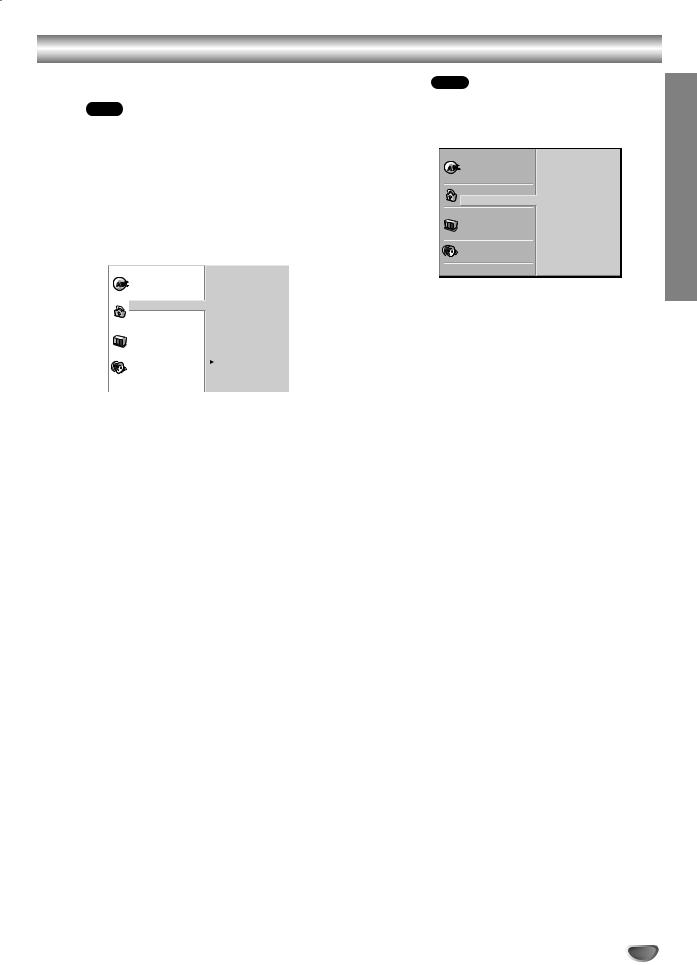
Before Operation (Cont’d)
Parental Control
Rating DVD
Movies on DVDs may contain scenes not suitable for children. Therefore, discs may contain Parental Control information that applies to the complete disc or to certain scenes on the disc. These scenes are rated from 1 to 8, and alternatively, more suitable scenes are available for selection on some discs. Ratings are country-dependent. The Parental Control feature allows you to prevent discs from being played by your children or to have certain discs played with alternative scenes.
|
|
|
|
|
Disc Audio |
8 |
|
|
Disc Subtitle |
7 |
|
|
Disc Menu |
6 |
|
|
Rating |
5 |
|
|
|
||
|
Area Code |
4 |
|
|
TV Aspect |
3 |
|
|
Menu Language |
2 |
|
|
Progressive Scan |
1 |
|
|
Digital Audio Output |
Unlock |
|
|
5.1 Speaker Setup |
Change |
|
|
|
||
|
Others |
|
|
|
|
|
|
Select “Rating” on the Setup menu using the 3 1 and 4 buttons.
2 While “Rating” is displayed, press 2.
When you have not entered a password yet;
3 Install a 4-digit password using the number buttons to create a personal 4-digit security password, then press ENTER. Enter the 4-digit password again and press ENTER to verify.
When you have already entered a password;
Install your 4-digit password using the number buttons to confirm the personal 4-digit security password, then press ENTER.
If you make a mistake before pressing ENTER, press CLEAR and install your 4-digit security password again.
4tons. One (1) has the least playback restrictions. Eight (8) has the most playback restrictions.
Unlock: If you select Unlock, Parental Control is not active. The disc will play without restrictions. Ratings 1 to 8: Some discs contain scenes not suitable for children. If you set a rating for the player, all disc scenes with the same rating or lower will be played. Higher rated scenes will not be played unless an alternative scene is available on the disc. The alternative must have the same rating or a lower one. If no suitable alternative is found, playback will stop. You must enter your 4-digit pass-
word or change the rating level in order to play the disc.Select a rating from 1 to 8 using the 3/4 but-
Press ENTER to confirm your rating selection,
5 then press SETUP to exit the menu.
Area Code DVD
country/area whose standards were used to rate the DVD video disc, referring to the list (See “Area Code List”, page 26.).
Disc Audio |
Code Set |
Disc Subtitle |
U S |
Disc Menu |
|
Rating |
|
Area Code |
|
TV Aspect |
|
Menu Language |
|
Progressive Scan |
|
Digital Audio Output |
|
5.1 Speaker Setup |
|
Others |
|
Select Area Code using the 3/4 buttons on the
1 setup menu.
2 While Area Code is selected, press 2.
3 Follow step 3 of “Rating” on left.
4 Select the first character using the 3/4 buttons.
Shift the cursor using 1/2 buttons and select 5 the second character using 3/4 buttons.
Press ENTER to confirm your area code selec- 6 tion, then press SETUP to exit the menu.
 Note
Note
Confirmation of your 4-digit password is necessary when the code is changed (see “Changing the 4-digit code” below ).
Changing the 4-digit code
1Follow Steps 1-2 as shown above to the left (Rating).
2Install your old code, then press ENTER.
3Select Change using the 3/4 buttons then press ENTER.
4Install the new 4-digit code, then press ENTER.
5Install exactly the same code a second time and verify by pressing ENTER.
6Press SETUP to exit the menu.
If you forget your 4-digit code
If you forget your password, to clear the current password, follow the procedure below.
1Press SETUP to display the setup menu.
2Use the Number buttons to enter the 6-digit number “210499.”
The 4-digit password is cleared. “P CLr” appears on the display. The message will appear if the disc tray is closed. It will be on the display until you try another feature.
3Enter a new code as shown above to the left (Rating).
PREPARATION
15
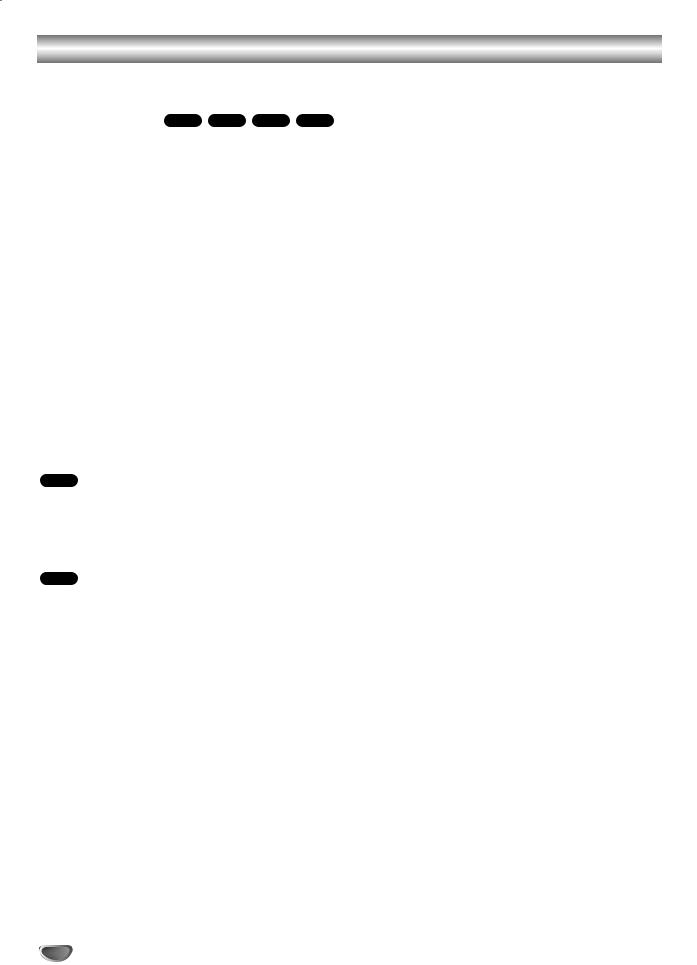
Operation with DVD, Video CD and Audio CD
Playing a DVD, Video CD and Audio CD
 Playback Setup DVD
Playback Setup DVD
Turn on the TV and select the video input source corresponding to the DVD player.
Audio system: Turn on the audio system and select the input source connected to the DVD player.
1 Press OPEN/CLOSE to open the disc tray.
2up.
When a double-sided DVD is inserted, make sure the side you want to play is facing up.
•Discs can be loaded one at a time by pressing DISC SKIP to rotate the carousel.Load your disc in the tray, with the label facing
3READING appears on the TV screen, and playback starts automatically. If playback does not start,
press PLAY.
In some cases, the disc menu may appear instead.Press OPEN/CLOSE to close the tray.
 If a disc menu screen is displayed
If a disc menu screen is displayed
The menu screen may be displayed first after loading a DVD or Video CD that contains a menu.
DVD
1 2 3 4 buttons to select the title/chapter additional selections you want, then press ENTER
playback.
TOP MENU or MENU to return to the disc menu
Use the number buttons to select the track you want to view.
Press RETURN to return to the disc menu screen.
Menu setting and the exact operating procedures for using the disc menu may differ depending on the disc. Follow the instructions on each menu screen.
You also may set PBC to Off under setup. See page 14.
 Notes
Notes
–If Parental Control is set and the disc is not within the Rating settings (not authorized), the 4-digit code must be entered and/or the disc must be authorized (see “Parental Control”, on page 15).
–DVDs may have a region code.
–Your player will not play discs that have a region code different from your player. The region code for this player is 1 (one).
Exchanging discs during playback
Press EX-CHANGE on the front panel during playback to open the disc tray.
Press DISC SKIP to rotate the disc trays to the desired position. The carousel will rotate clockwise by one disc increments.
Exchange the discs and press EX-CHANGE or OPEN/CLOSE to close the disc tray.
 Note
Note
–The disc tray presently loaded in the play position can not be exchanged.
Skipping discs
Press DISC SKIP during play or when playback is stopped.
 Notes
Notes
–When DISC SKIP is pressed, the disc tray rotates and playback begins from the beginning of the next disc.
–If there is no disc on the next disc tray, the following disc tray will be selected.
–When DISC SKIP is pressed during playback of disc 5, playback of disc 1 will start.
Exchanging the disc and starting playback
1.Press OPEN/CLOSE during playback or when playback is stopped.
Play stops (if pressed during playback), the disc tray opens and the disc that was in the play position comes to the front.
2.Exchange the disc.
3.Press OPEN/CLOSE or PLAY again.
The tray closes and playback begins (with the disc that was in front).
16
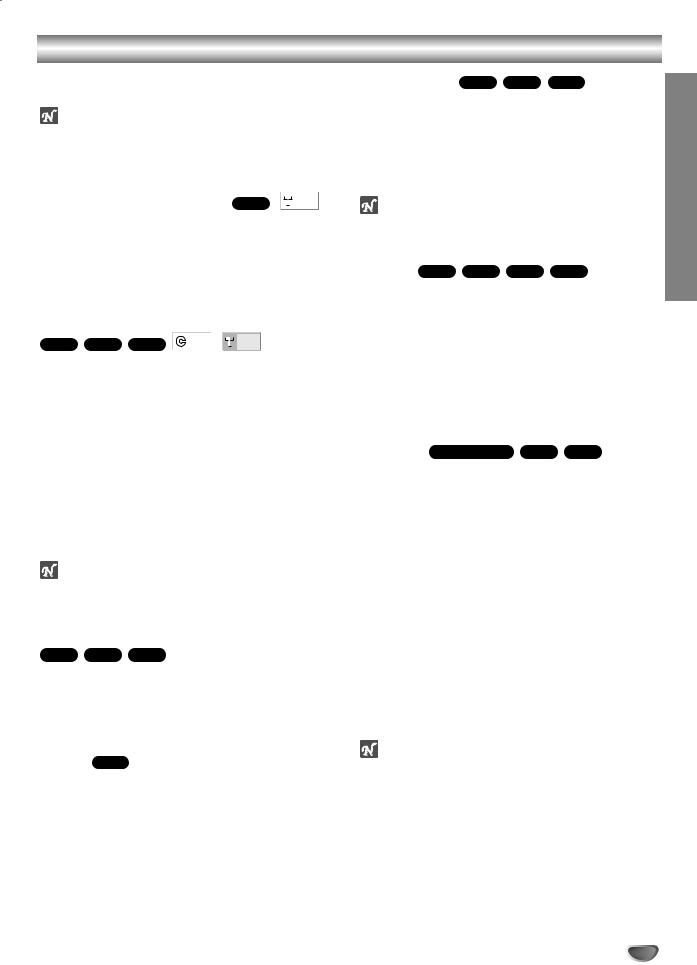
Operation with DVD, Video CD and Audio CD (Cont’d)
General Features
Note |
|
Unless |
all operations described use |
the remote |
. Some features may also be |
available |
Setup menu. |
Moving |
|
|
TITLE |
|
DVD |
|
|
|
|
|
|
||||
|
|
|
|
|
|
1/3 |
|
|
|||||||
|
|
|
|
|
|
|
|
||||||||
|
|
|
|
|
|
|
|
|
|
|
|
|
|
|
|
When a |
more than one title, you can select to |
||||||||||||||
another |
|
|
|
|
|
|
|
|
|
|
|
|
|
|
|
Press |
when playback is stopped. From |
||||||||||||||
the title |
press the appropriate numbered |
||||||||||||||
button |
select a title number. |
|
|
|
|||||||||||
Moving |
|
|
CHAPTER/TRACK |
||||||||||||
DVD |
|
|
|
|
|
|
|
|
|
|
|
|
|
|
|
|
|
|
|
|
|
|
|
|
|
|
|
|
|
|
|
|
|
|
1/12 |
|
|
|
|
1/3 |
|
|
|
|
|
|
|
|
|
|
|
||||||||||||
|
|
|
|
|
|
|
|
|
|
|
|
|
|
|
|
When a |
disc has more than one chapter or a |
||||||||||||||
disc has |
one track, you can move to another |
||||||||||||||
chapter/track |
|
|
|
|
|
|
|
|
|
|
|
|
|
|
|
Press |
or >briefly during playback to |
||||||||||||||
select |
chapter/track or to return to the begin- |
||||||||||||||
ning of |
chapter/track. |
|
|
|
|
|
|
|
|
||||||
Press |
briefly to step back to the previous |
||||||||||||||
chapter/track |
|
|
|
|
|
|
|
|
|
|
|
|
|
|
|
To go |
any chapter during DVD playback, |
||||||||||||||
press |
. Then, press 3/4 to select C |
||||||||||||||
(chapter) |
a Video CD and Audio CD, select T |
||||||||||||||
for track) |
enter the chapter/track number using |
||||||||||||||
the |
(0-9). |
|
|
|
|
|
|
|
|
|
|
|
|||
Note |
|
|
|
|
|
|
|
|
|
|
|
|
|
|
|
For two- |
press the buttons in rapid |
|
|
|
|||||||||||
succession |
|
|
|
|
|
|
|
|
|
|
|
|
|
|
|
Still |
Frame-by-frame playback |
||||||||||||||
DVD |
|
|
|
|
|
|
|
|
|
|
|
|
|
|
|
1 Press |
during playback. |
|
|
|
|||||||||||
The player |
|
into PAUSE mode. |
|
|
|
||||||||||
2 You can |
picture frame by frame by press- |
||||||||||||||
ing PAUSE/STEP repeatedly on the remote control.
Pause CD
1Press PAUSE/STEP during playback.
2To return to playback, press PLAY or press PAUSE/STEP again.
Slow Motion DVD
1 |
Press SLOW tor Tduring playback. |
|
|
|
The player will enter SLOW mode. |
|
|
2 |
Use the SLOW tor Tto select the required speed: |
OPERATION |
|
|
t 1/16, t 1/8, t 1/4 or t 1/2 (reverse), or T |
||
|
|
||
3 |
1/16, T1/8, T1/4 or T1/2 (forward). |
|
|
To exit slow motion mode, press PLAY. |
|
|
|
|
Note |
|
|
Slow motion playback in reverse is not available from a |
|
||
Video CD. |
|
|
|
Search DVD |
|
|
|
1 |
Press REV mor FWD M |
. |
|
|
The player will now go into SEARCH |
|
|
2 |
Press REV mor FWD M |
to select the |
|
|
required speed: mX2, mX4, |
mX100 |
|
|
(backward) or MX2, MX4, |
MX100 |
|
|
(forward). |
|
|
|
With a Video CD and Audio CD, |
speed |
|
|
changes: mX2, mX4, mX8 (backward) or |
|
|
3 |
MX2, MX4, MX8 (forward). |
|
|
To exit SEARCH mode, press |
|
|
|
Random Karaoke DVD
1Press RANDOM during playback or in stop mode. The unit automatically begins Random Playback and “RANDOM (1-3)” appears on the TV screen.
•RANDOM1: Plays all the tracks on a single disc in random order and then stops.
•RANDOM2: Plays all the tracks on current disc in random order and then plays all the tracks on each succeeding disc in random order and then stops.
•RANDOM3: Plays 2 tracks randomly from a disc and then plays 2 tracks randomly from a different disc until all tracks on all discs have been played.
2To return to normal playback, press RANDOM until “RANDOM” disappears on the display window.
 Tip
Tip
By pressing SKIP .or >during Random playback, the unit selects another title (track) and resumes Random playback.
with Compact Discs, Karaoke discs and video CD without PBC.
17
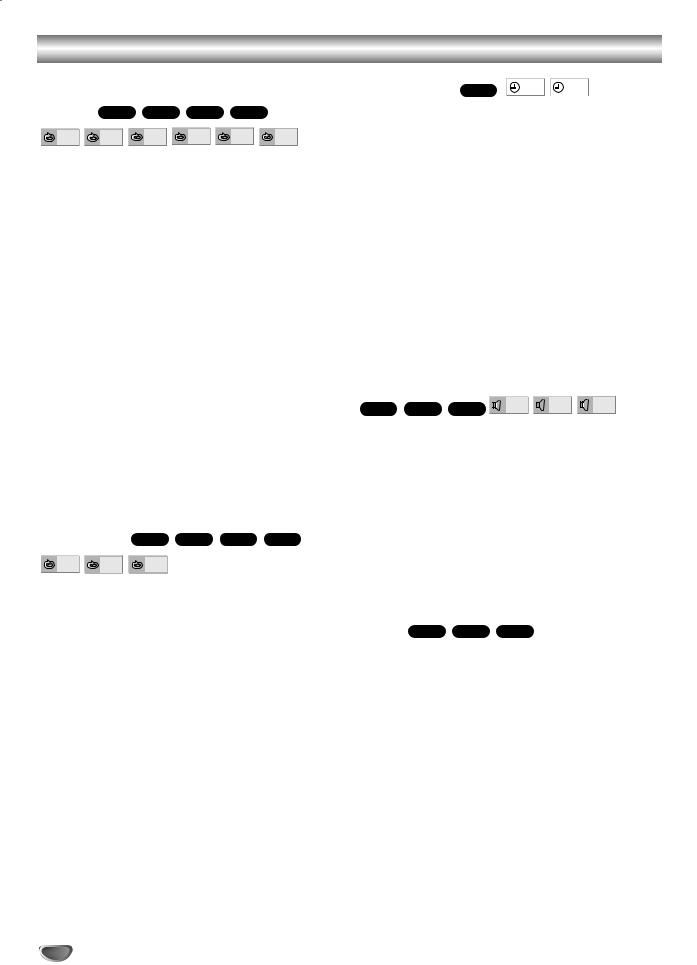
Operation with DVD, Video CD and Audio CD (Cont’d)
General Features (cont’d)
Repeat DVD
CHAPT |
TITLE |
TRACK |
DISC |
ALL |
OFF |
DVD Video Discs - Repeat Chapter/Title/Off
1To repeat the chapter currently playing, press REPEAT.
The Repeat Chapter icon appears on the TV screen.
2To repeat the title currently playing, press REPEAT a second time.
The Repeat Title icon appears on the TV screen.
3To exit Repeat mode, press REPEAT a third time.
The Repeat Off icon appears on the TV screen.
Video CDs and Audio CDs - Repeat Track/Disc/All/Off
1To repeat the track currently playing, press REPEAT.
The Repeat Track icon appears on the TV screen.
2To repeat the disc currently playing, press REPEAT a second time.
The Repeat Disc icon appears on the TV screen.
3To Repeat of entire all disc contents, press REPEAT a third time.
The Repeat All icon appears on the TV screen.
4To exit Repeat mode, press REPEAT a fourth time.
The Repeat Off icon appears on the TV screen.
 Note
Note
On a Video CD with PBC, you must set PBC to Off on the setup menu to use the Repeat function. See page 14.
Repeat A-B DVD
A |
* |
A |
B |
OFF |
To repeat a sequence in a title:
1Press A-B RPT at your chosen starting point.
A- appears briefly on the TV screen.
2Press A-B RPT again at your chosen end point.
A-B appears briefly on the TV screen, and the repeat sequence begins (a-b repeat appears on the player’s display).
3To cancel the sequence, press A-B RPT.
Time Search |
DVD |
|
0:16:57 |
|
- : - - : - - |
|
|
||||
|
|
|
|
|
|
The Time Search function allows you to start playing at any elapsed time location on the disc.
1Press GUI DISPLAY during playback. The on-screen display appears on the screen.
The Time Search box shows the elapsed playing time of the current disc.
2Within 10 seconds, press 3/4 to select the Time Search icon in the on-screen display.
The “-:--:--” appears in the Time Search box.
3Within 10 seconds, use the number buttons to enter the required start time. Enter hours, minutes and seconds from left to right in the box.
If you enter the wrong numbers, press CLEAR to remove the numbers you entered. Then enter the correct numbers.
4Within 10 seconds, press ENTER to confirm the start time.
Playback starts from the selected time on the disc. If you enter an invalid time, playback will continue from the current point.
Selecting the sound enhancement
DVD |
NORM. |
3D SUR |
DIALOGUE |
|
|
|
Press E.A.M. to select the sound enhancement during playback.
NORM. : Normal sound
3D SUR: This player can produce a 3D Surround effect, which simulates multi-channel audio playback from two conventional stereo speakers, instead of the five or more speakers normally required to listen to multi-channel audio from a home theater system.
DIALOGUE: Enhances critical center channel information to make dialogue more intelligible (only when playing a DVD video disc recorded on the Dolby Digital recording system).
•To use this enhancement on audio output from the DIGITAL AUDIO OUT jack, be sure to set “Digital Audio
Output” to “PCM”. See page 14.
Zoom DVD
The Zoom function allows you to expand the video image and to move the focus point of zoomed image.
1Press ZOOM during playback or still playback to activate the Zoom function.
If you press ZOOM repeatedly, the magnification level increases up to six times.
2Use the 1/2/3/4 buttons to move the focus point off the zoomed image.
3Press CLEAR to resume normal playback or return to the paused image.
 Notes
Notes
The zoom function may not work for some DVDs.
The zoom function may not work on multi-angle scenes.
18
