Toshiba Strata CIX Programming Manual

®
Strata CIX
Programming Manual
Volume 2
Stratagy ES Voice Mail Application
Release 5
Publication Information
Toshiba America Information Systems, Inc.
Telecommunication Systems Division
Publication Information
Toshiba America Information Systems, Inc., Telecommunication Systems Division, reserves the right, without prior notice, to revise this information publication for any reason, including, but not limited to, utilization of new advances in the state of technical arts or to simply change the design of this document.
Further, Toshiba America Information Systems, Inc., Telecommunication Systems Division, also reserves the right, without prior notice, to make such changes in equipment design or components as engineering or manufacturing methods may warrant.
CIX-MA-PRGM2-VA
Version A1, January 2007
Our mission to publish accurate, complete and user accessible documentation. At the time of printing the information in this document was as accurate and current as was reasonably possible. However, in the time required to print and distribute this manual additions, corrections or other changes may have been made. To view the latest version of this or other documents please refer to the Toshiba FYI web site.
Toshiba America Information Systems shall not be liable for any commercial losses, loss of revenues or profits, loss of goodwill, inconvenience, or exemplary, special, incidental, indirect or consequential damages whatsoever, or claims of third parties, regardless of the form of any claim that may result from the use of this document.
THE SPECIFICATIONS AND INFORMATION PROVIDED HEREIN ARE FOR INFORMATIONAL PURPOSES ONLY AND ARE NOT A WARRANTY OF ACTUAL PERFORMANCE, WHETHER EXPRESSED OR IMPLIED. THE SPECIFICATIONS AND INFORMATION ARE SUBJECT TO CHANGE WITHOUT NOTICE. ACTUAL PERFORMANCE MAY VARY BASED ON INDIVIDUAL CONFIGURATIONS, USE OF COLLATERAL EQUIPMENT, OR OTHER FACTORS.
© Copyright 2007
This document is copyrighted by Toshiba America Information Systems, Inc. with all rights reserved. Under the copyright laws, this document cannot be reproduced in any any form or by any means—graphic, electronic, or mechanical, including recording, taping, photocopying, without prior written permission of Toshiba. No patent liability is assumed, however, with respect to the use of the information contained herein.
Trademarks
Strata, SmartMedia, SD (Secure Digital) and CIX are registered trademarks of Toshiba Corporation.
VCS (Video Communcation Solution), VCSManager, eManager, My Phone Manager and Info Manager are registered trademarks of Toshiba America Information Systems, Inc.
Windows and Microsoft are registered trademarks of Microsoft.
Trend Micro and PC-cillin are registered trademarks of Trend Micro Inc. Norton Anti-Virus is a registered trademark of Symantec Corp.
McAfee and Virusscan are registered trademarks of McAfee, Inc.
Trademarks, registered trademarks, and service marks are the property of their respective owners.
Strata Video Communication Solution General End User Information
The Strata Video Communication Solution is registered in accordance with the provisions of Part 68 of the Federal Communications Commission’s Rules and Regulations.
FCC Requirements
Means of Connection: The Federal Communications Commission (FCC) has established rules which permit the Strata CIX system to be connected directly to the telephone network. Connection points are provided by the telephone company—connections for this type of customer-provided equipment will not be provided on coin lines. Connections to party lines are subject to state tariffs.
Incidence of Harm: If the system is malfunctioning, it may also be disrupting the telephone network. The system should be disconnected until the problem can be determined and repaired. If this is not done, the telephone company may temporarily disconnect service. If possible, they will notify you in advance, but, if advance notice is not practical, you will be notified as soon as possible. You will be informed of your right to file a complaint with the FCC.
Service or Repair: For service or repair, contact your local Toshiba telecommunications distributor. To obtain the nearest Toshiba telecommunications distributor in your area, log onto www.toshiba.com/taistsd/ pages/support_dealerlocator.html or call (800) 222-5805 and ask for a Toshiba Telecom Dealer.
Radio Frequency Interference
Warning: This equipment generates, uses, and can radiate radio frequency energy and if not installed and used in accordance with the manufacturer’s instruction manual, may cause interference to radio communications. It has been tested and found to comply with the limits for a Class A computing device pursuant to Subpart J of Part 15 of FCC Rules, which are designed to provide reasonable protection against such interference when operated in a commercial environment. Operation of this equipment in a residential area is likely to cause interference, in which case, the user, at his/her own expense, will be required to take whatever measures may be required to correct the interference.
TOSHIBA AMERICA INFORMATION SYSTEMS, INC. (“TAIS”)
Telecommunication Systems Division License Agreement
IMPORTANT: THIS LICENSE AGREEMENT (“AGREEMENT”) IS A LEGAL AGREEMENT BETWEEN YOU (“YOU”) AND TAIS. CAREFULLY READ THIS LICENSE AGREEMENT. USE OF ANY SOFTWARE OR ANY RELATED INFORMATION (COLLECTIVELY, “SOFTWARE”) INSTALLED ON OR SHIPPED WITH A TAIS DIGITAL SOLUTIONS PRODUCT OR OTHERWISE MADE AVAILABLE TO YOU BY TAIS IN WHATEVER FORM OR MEDIA, WILL CONSTITUTE YOUR ACCEPTANCE OF THESE TERMS, UNLESS SEPARATE TERMS ARE PROVIDED BY THE SOFTWARE SUPPLIER. IF YOU DO NOT AGREE WITH THE TERMS OF THIS LICENSE AGREEMENT, DO NOT INSTALL, COPY OR USE THE SOFTWARE AND PROMPTLY RETURN IT TO THE LOCATION FROM WHICH YOU OBTAINED IT IN ACCORDANCE WITH APPLICABLE RETURN POLICIES. EXCEPT AS OTHERWISE AUTHORIZED IN WRITING BY TAIS, THIS SOFTWARE IS LICENSED FOR DISTRIBUTION THROUGH TAIS AUTHORIZED CHANNELS ONLY TO END-USERS PURSUANT TO THIS LICENSE AGREEMENT.
1.License Grant. The Software is not sold; it is licensed upon payment of applicable charges. TAIS grants to you a personal, non-transferable and non-exclusive right to use the copy of the Software provided under this License Agreement. You agree you will not copy the Software except as necessary to use it on one TAIS system at a time at one location. Modifying, translating, renting, copying, distributing, printing, sublicensing, transferring or assigning all or part of the Software, or any rights granted hereunder, to any other persons and removing any proprietary notices, labels or marks from the Software is strictly prohibited except as permitted by applicable law; you agree violation of such restrictions will cause irreparable harm to TAIS and provide grounds for injunctive relief, without notice, against you or any other person in possession of the Software. You and any other person whose possession of the software violates this License Agreement shall promptly surrender possession of the Software to TAIS, upon demand. Furthermore, you hereby agree not to create derivative works based on the Software. TAIS reserves the right to terminate this license and to immediately repossess the software in the event that you or any other person violates this License Agreement. Execution of the Software for any additional capabilities require a valid run-time license.
2.Intellectual Property. You acknowledge that no title to the intellectual property in the Software is transferred to you. You further acknowledge that title and full ownership rights to the Software will remain the exclusive property of TAIS and/or its suppliers, and you will not acquire any rights to the Software, except the license expressly set forth above. You will not remove or change any proprietary notices contained in or on the Software. The Software is protected under US patent, copyright, trade secret, and/or other proprietary laws, as well as international treaties. Any transfer, use, or copying of the software in violation of the License Agreement constitutes copyright infringement. You are hereby on notice that any transfer, use, or copying of the Software in violation of this License Agreement constitutes a willful infringement of copyright.
3.No Reverse Engineering. You agree that you will not attempt, and if you employ employees or engage contractors, you will use your best efforts to prevent your employees and contractors from attempting to reverse compile, reverse engineer, modify, translate or disassemble the Software in whole or in part. Any failure to comply with the above or any other terms and conditions contained herein will result in the automatic termination of this license and the reversion of the rights granted hereunder back to TAIS.
4.Limited Warranty. THE SOFTWARE IS PROVIDED “AS IS” WITHOUT WARRANTY OF ANY KIND. TO THE MAXIMUM EXTENT PERMITTED BY APPLICABLE LAW, TAIS AND ITS SUPPLIERS DISCLAIM ALL WARRANTIES WITH REGARD TO THE SOFTWARE, EITHER EXPRESS OR IMPLIED, INCLUDING, BUT NOT LIMITED TO, THE WARRANTY OF NON-INFRINGEMENT OF THIRD PARTY RIGHTS, THE WARRANTY OF YEAR 2000 COMPLIANCE, AND THE IMPLIED WARRANTIES OF MERCHANTABILITY AND FITNESS FOR A PARTICULAR PURPOSE. THE ENTIRE RISK AS TO THE QUALITY AND PERFORMANCE OF THE SOFTWARE IS WITH YOU. NEITHER TAIS NOR ITS SUPPLIERS WARRANT THAT THE FUNCTIONS CONTAINED IN THE SOFTWARE WILL MEET YOUR REQUIREMENTS OR THAT THE OPERATION OF THE SOFTWARE WILL BE UNINTERRUPTED OR ERROR-FREE. HOWEVER, TAIS WARRANTS THAT ANY MEDIA ON WHICH THE SOFTWARE IS FURNISHED IS FREE FROM DEFECTS IN MATERIAL AND WORKMANSHIP UNDER NORMAL USE FOR A PERIOD OF NINETY (90) DAYS FROM THE DATE OF DELIVERY TO YOU.
5.Limitation Of Liability. TAIS’ ENTIRE LIABILITY AND YOUR SOLE AND EXCLUSIVE REMEDY UNDER THIS LICENSE AGREEMENT SHALL BE AT TAIS’ OPTION REPLACEMENT OF THE MEDIA OR REFUND OF THE PRICE PAID. TO THE MAXIMUM EXTENT PERMITTED BY APPLICABLE LAW, IN NO EVENT SHALL TAIS OR ITS SUPPLIERS BE LIABLE TO YOU FOR ANY CONSEQUENTIAL, SPECIAL, INCIDENTAL OR INDIRECT DAMAGES FOR PERSONAL INJURY, LOSS OF BUSINESS PROFITS, BUSINESS INTERRUPTION, LOSS OF BUSINESS INFORMATION/DATA, OR ANY OTHER PECUNIARY LOSS OF ANY KIND ARISING OUT OF THE USE OR INABILITY TO USE THE SOFTWARE, EVEN IF TAIS OR ITS SUPPLIER HAS BEEN ADVISED OF THE POSSIBILITY OF SUCH DAMAGES. IN NO EVENT SHALL TAIS OR ITS SUPPLIERS BE LIABLE FOR ANY CLAIM BY A THIRD PARTY.
6.State/Jurisdiction Laws. SOME STATES/JURISDICTIONS DO NOT ALLOW THE EXCLUSION OF IMPLIED WARRANTIES OR LIMITATIONS ON HOW LONG AN IMPLIED WARRANTY MAY LAST, OR THE EXCLUSION OR LIMITATION OF INCIDENTAL OR CONSEQUENTIAL DAMAGES, SO SUCH LIMITATIONS OR EXCLUSIONS MAY NOT APPLY TO YOU. THIS LIMITED WARRANTY GIVES YOU SPECIFIC RIGHTS AND YOU MAY ALSO HAVE OTHER RIGHTS WHICH VARY FROM STATE/JURISDICTION TO STATE/JURISDICTION.
7.Export Laws. This License Agreement involves products and/or technical data that may be controlled under the United States Export Administration Regulations and may be subject to the approval of the United States Department of Commerce prior to export. Any export, directly or indirectly, in contravention of the United States Export Administration Regulations, or any other applicable law, regulation or order, is prohibited.
8.Governing Law. This License Agreement will be governed by the laws of the State of California, United States of America, excluding its conflict of law provisions.
9.United States Government Restricted Rights. The Software is provided with Restricted Rights. The Software and other materials provided hereunder constitute Commercial Computer Software and Software Documentation and Technical Data related to Commercial Items. Consistent with F.A.R. 12.211 and 12.212 they are licensed to the U.S. Government under, and the U.S. Government’s rights therein are restricted pursuant to, the vendor’s commercial license.
10.Severability. If any provision of this License Agreement shall be held to be invalid, illegal or unenforceable, the validity, legality and enforceability of the remaining provisions hereof shall not in any way be affected or impaired.
11.No Waiver. No waiver of any breach of any provision of this License Agreement shall constitute a waiver of any prior, concurrent or subsequent breach of the same or any other provisions hereof, and no waiver shall be effective unless made in writing and signed by an authorized representative of the waiving party.
12.Supplier Software. The Software may include certain software provided by TAIS suppliers. In such event, you agree that such supplier may be designated by TAIS as a third party beneficiary of TAIS with rights to enforce the Agreement with respect to supplier’s software.
YOU ACKNOWLEDGE THAT YOU HAVE READ THIS LICENSE AGREEMENT AND THAT YOU UNDERSTAND ITS PROVISIONS. YOU AGREE TO BE BOUND BY ITS TERMS AND CONDITIONS. YOU FURTHER AGREE THAT THIS LICENSE AGREEMENT CONTAINS THE COMPLETE AND EXCLUSIVE AGREEMENT BETWEEN YOU AND TAIS AND SUPERSEDES ANY PROPOSAL OR PRIOR AGREEMENT, ORAL OR WRITTEN, OR ANY OTHER COMMUNICATION RELATING TO THE SUBJECT MATTER OF THIS LICENSE AGREEMENT.
Toshiba America Information Systems, Inc.
Telecommunication Systems Division 5932
9740 Irvine Boulevard
Irvine, California 92618-1697
United States of America
DSD 020905
Toshiba America Information Systems, Inc.
Telecommunication Systems Division
End-User Limited Warranty
Toshiba America Information Systems, Inc., (“TAIS”) warrants that this telephone equipment manufactured by Toshiba (except for fuses, lamps, and other consumables) will, upon delivery by TAIS or an authorized TAIS dealer to a retail customer in new condition, be free from defects in material and workmanship for twenty-four (24) months after delivery, except as otherwise provided by TAIS in the TAIS warranty accompanying the products or posted on TAIS’s website. Products which are not manufactured by Toshiba but are purchased from Toshiba, will be subject to the warranty provisions provided by the equipment manufacturer, unless TAIS notifies the end-user of any additional warranty provisions in writing.
This warranty is void (a) if the equipment is used under other than normal use and maintenance conditions, (b) if the equipment is modified or altered, unless the modification or alteration is expressly authorized by TAIS, (c) if the equipment is subject to abuse, neglect, lightning, electrical fault, or accident, (d) if the equipment is repaired by someone other than TAIS or an authorized TAIS dealer, (e) if the equipment’s serial number is defaced or missing, or (f) if the equipment is installed or used in combination or in assembly with products not supplied by TAIS and which are not compatible or are of inferior quality, design, or performance.
The sole obligation of TAIS or Toshiba Corporation under this warranty, or under any other legal obligation with respect to the equipment, is the repair or replacement of such defective or missing parts as are causing the malfunction by TAIS or its authorized dealer with new or refurbished parts (at their option). If TAIS or one of its authorized dealers does not replace or repair such parts, the retail customer’s sole remedy will be a refund of the price charged by TAIS to its dealers for such parts as are proven to be defective, and which are returned to TAIS through one of its authorized dealers within the warranty period and no later than thirty (30) days after such malfunction, whichever first occurs.
Under no circumstances will the retail customer or any user or dealer or other person be entitled to any direct, special, indirect, consequential, or exemplary damages, for breach of contract, tort, or otherwise. Under no circumstances will any such person be entitled to any sum greater than the purchase price paid for the item of equipment that is malfunctioning.
To obtain service under this warranty, the retail customer must bring the malfunction of the machine to the attention of one of TAIS’ authorized dealers within the applicable warranty period and no later than thirty (30) days after such malfunction, whichever first occurs. Failure to bring the malfunction to the attention of an authorized TAIS dealer within the prescribed time results in the customer being not entitled to warranty service.
THERE ARE NO OTHER WARRANTIES FROM EITHER TOSHIBA AMERICA INFORMATION SYSTEMS, INC., OR TOSHIBA CORPORATION WHICH EXTEND BEYOND THE FACE OF THIS WARRANTY. ALL OTHER WARRANTIES, EXPRESS OR IMPLIED, INCLUDING THE WARRANTIES OF MERCHANTABILITY, FITNESS FOR A PARTICULAR PURPOSE, AND FITNESS FOR USE, ARE EXCLUDED.
No TAIS dealer and no person other than an officer of TAIS may extend or modify this warranty. No such modification or extension is effective unless it is in writing and signed by the Vice President and General Manager, Telecommunication Systems Division.
WARRANTIES FOR NON-TOSHIBA BRANDED THIRD
PARTY PRODUCTS
A valuable element of Toshiba’s product strategy is to offer our customers a complete product portfolio. To provide this value to our customers at the most optimal prices, we offer both Toshiba-branded and thirdparty manufactured products that support our Toshiba Strata CIX product portfolio. Similar to other resellers of software, hardware and peripherals, these third-party manufactured products carry warranties independent of our Toshiba limited warranty provided with our Toshiba-branded products. Customers should note that third-party manufacturer warranties vary from product to product and are covered by the warranties provided through the original manufacturer and passed on intact to the purchaser by Toshiba. Customers should consult their product documentation for third-party warranty information specific to thirdparty products. More information may also be available in some cases from the manufacturer’s public website.
While Toshiba offers a wide selection of software, hardware and peripheral products, we do not specifically test or guarantee that the third-party products we offer work under every configuration with any or all of the various models of the Toshiba Strata CIX. Toshiba does not endorse, warrant nor assume any liability in connection with such third party products or services. If you have questions about compatibility, we recommend and encourage you to contact the third-party software, hardware and peripheral product manufacturer directly.
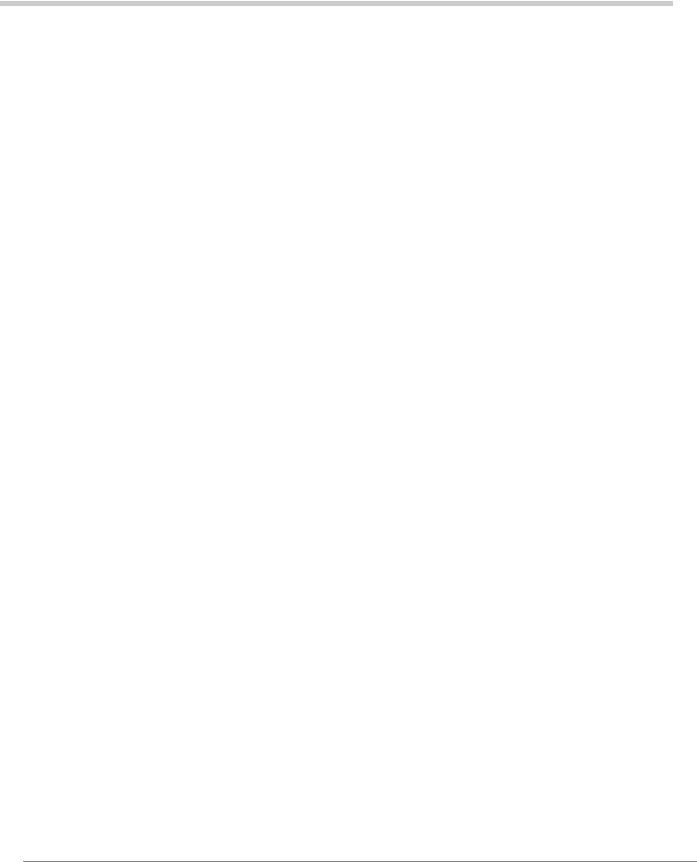
Contents
Chapter 1 – Overview
System Administrators........................................................................................................................ |
1-1 |
Basic Features.................................................................................................................................... |
1-1 |
User Agents ................................................................................................................................. |
1-1 |
Voice Messaging.......................................................................................................................... |
1-2 |
Automated Attendant ................................................................................................................... |
1-2 |
Telephone Answering .................................................................................................................. |
1-2 |
Fax Tone Detection...................................................................................................................... |
1-3 |
Multiple System Languages......................................................................................................... |
1-3 |
Feature Groups .................................................................................................................................. |
1-3 |
Enabling Feature Groups............................................................................................................. |
1-3 |
Fax Server (feature to be added later) ......................................................................................... |
1-3 |
Automatic Speech Recognition (ASR) Automated Attendant (AA) .............................................. |
1-4 |
Unified Messaging (UM)............................................................................................................... |
1-4 |
Text-To-Speech (TTS) ................................................................................................................. |
1-5 |
System Software ................................................................................................................................ |
1-6 |
Windows XP................................................................................................................................. |
1-6 |
Diagnostic Programs.................................................................................................................... |
1-6 |
eManager Software...................................................................................................................... |
1-6 |
System Integration.............................................................................................................................. |
1-7 |
Proprietary Integration.................................................................................................................. |
1-7 |
Centralized Voice Mail ................................................................................................................. |
1-7 |
Maintenance ....................................................................................................................................... |
1-8 |
Trace and Log Utilities ................................................................................................................. |
1-8 |
Chapter 2 – eManager
Log on to eManager ........................................................................................................................... |
2-2 |
eManager Profile ................................................................................................................................ |
2-3 |
Backup Database Utility............................................................................................................... |
2-7 |
Restore Database Utility .............................................................................................................. |
2-8 |
Options ............................................................................................................................................... |
2-8 |
Select Equipment ............................................................................................................................... |
2-8 |
MAS Licensing.................................................................................................................................... |
2-9 |
Access Main MAS Licensing Screen ........................................................................................... |
2-9 |
Upload Licenses......................................................................................................................... |
2-10 |
Issue Licenses ........................................................................................................................... |
2-10 |
Activate Licenses ....................................................................................................................... |
2-10 |
Delete Licenses.......................................................................................................................... |
2-11 |
View Licenses ............................................................................................................................ |
2-11 |
View Current Licenses ............................................................................................................... |
2-11 |
Strata CIX Programming Vol.2 01/07 |
i |
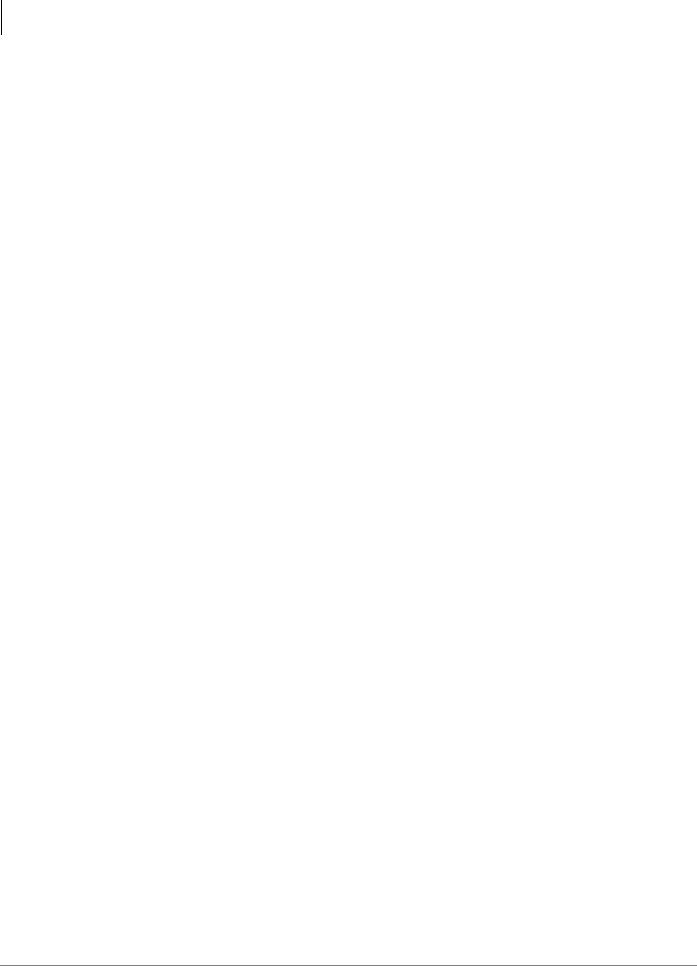
Contents |
|
Logout of eManager ......................................................................................................................... |
2-12 |
eManager Main Screen .................................................................................................................... |
2-12 |
Program Menu.................................................................................................................................. |
2-13 |
Help Topics....................................................................................................................................... |
2-13 |
Help Topics/Context Help .......................................................................................................... |
2-13 |
About CIX eManager.................................................................................................................. |
2-13 |
Client PC .......................................................................................................................................... |
2-14 |
How to Prepare the Client PC .................................................................................................... |
2-14 |
Load Voice Mail Application Software on Client PC................................................................... |
2-14 |
Run eManager from Network (Client) PC .................................................................................. |
2-14 |
Chapter 3 – Voice Mail Configuration |
|
Configuration Menu Screens .............................................................................................................. |
3-2 |
Access the Configuration Menu Screens..................................................................................... |
3-2 |
Exit the Configuration Menu Screens........................................................................................... |
3-2 |
Refresh Configuration Screen...................................................................................................... |
3-2 |
Update Voice Mail Database .............................................................................................................. |
3-2 |
Configure Voice Ports......................................................................................................................... |
3-2 |
Main Menu.......................................................................................................................................... |
3-3 |
Change System Date/Time ................................................................................................................ |
3-4 |
Holidays.............................................................................................................................................. |
3-4 |
Add Holidays................................................................................................................................ |
3-5 |
Delete Holiday.............................................................................................................................. |
3-5 |
Copy To........................................................................................................................................ |
3-5 |
Configuration Wizard .......................................................................................................................... |
3-6 |
Use Configuration Wizard ............................................................................................................ |
3-6 |
User Setup Wizard ............................................................................................................................. |
3-6 |
Use User Setup............................................................................................................................ |
3-6 |
Telephone Systems............................................................................................................................ |
3-7 |
Add Integration Group................................................................................................................ |
3-10 |
Delete Integration Group............................................................................................................ |
3-10 |
Add or Delete Switch Type......................................................................................................... |
3-11 |
Answer Methods............................................................................................................................... |
3-12 |
Add Answer Methods................................................................................................................. |
3-13 |
Delete Answer Methods............................................................................................................. |
3-13 |
Voice Ports ....................................................................................................................................... |
3-14 |
Add Voice Port Definition ........................................................................................................... |
3-15 |
Display Voice Port Status........................................................................................................... |
3-15 |
Serial Ports ....................................................................................................................................... |
3-16 |
Add Serial Port Definition........................................................................................................... |
3-17 |
Notification Groups ........................................................................................................................... |
3-18 |
Add Notification Group............................................................................................................... |
3-19 |
Delete Notification Group........................................................................................................... |
3-19 |
Port Statistics.................................................................................................................................... |
3-20 |
Add Port Statistics Group........................................................................................................... |
3-21 |
Delete Port Statistics Group....................................................................................................... |
3-21 |
Scheduler ......................................................................................................................................... |
3-22 |
Add Scheduled Action................................................................................................................ |
3-23 |
Delete Scheduled Action............................................................................................................ |
3-23 |
Language.......................................................................................................................................... |
3-24 |
ii
Strata CIX Programming Vol.2 01/07
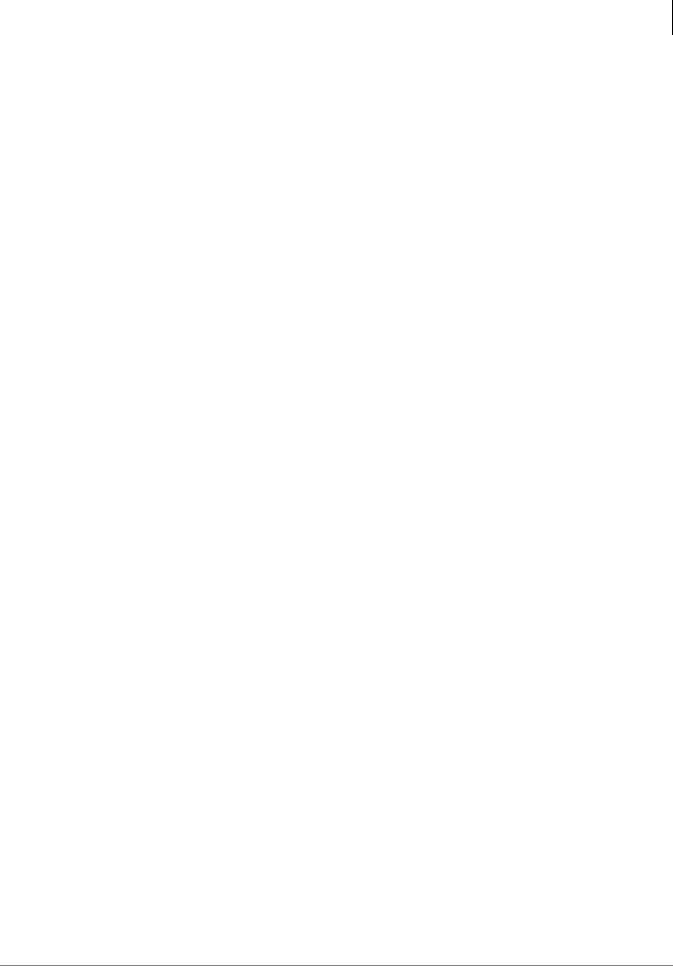
Contents
Change System Language Setting ............................................................................................ |
3-25 |
Change Mailbox Language Setting............................................................................................ |
3-25 |
Edit Prompts............................................................................................................................... |
3-25 |
Voice Menu....................................................................................................................................... |
3-26 |
Add Voice Command ................................................................................................................. |
3-27 |
Delete Voice Command ............................................................................................................. |
3-27 |
Parameters ....................................................................................................................................... |
3-28 |
Methods for Modifying the Parameters ...................................................................................... |
3-29 |
Modify Parameters..................................................................................................................... |
3-30 |
Add Parameters ......................................................................................................................... |
3-30 |
Delete Parameters ..................................................................................................................... |
3-30 |
Chapter 4 – Voice Processing
User Agent(s) ..................................................................................................................................... |
4-1 |
Voice Mail Menu........................................................................................................................... |
4-2 |
Defined User Agents.................................................................................................................... |
4-2 |
Class of Service (COS) ...................................................................................................................... |
4-3 |
Inherit Function ............................................................................................................................ |
4-3 |
Explore Function .......................................................................................................................... |
4-4 |
Create COS for Mailboxes ........................................................................................................... |
4-4 |
Edit COS for Mailboxes................................................................................................................ |
4-4 |
User Mailbox....................................................................................................................................... |
4-5 |
Reserved Mailboxes..................................................................................................................... |
4-5 |
Create User Mailbox .................................................................................................................... |
4-5 |
Modify User Mailbox..................................................................................................................... |
4-6 |
Delete User Mailbox..................................................................................................................... |
4-6 |
Copy Mailbox ............................................................................................................................... |
4-6 |
User Mailbox Reports................................................................................................................... |
4-7 |
Mailbox Editor Menu........................................................................................................................... |
4-7 |
Refresh Function.......................................................................................................................... |
4-7 |
Lock Function............................................................................................................................... |
4-8 |
Reset Function............................................................................................................................. |
4-8 |
Mailbox Search Function.............................................................................................................. |
4-8 |
Mailbox Editor Screens....................................................................................................................... |
4-9 |
Mailbox Header............................................................................................................................ |
4-9 |
User Mode.................................................................................................................................. |
4-12 |
Auto Attendant ........................................................................................................................... |
4-16 |
Unified Messaging...................................................................................................................... |
4-20 |
Notify.......................................................................................................................................... |
4-23 |
Chains/Groups/Fax .................................................................................................................... |
4-31 |
ASR Auto Attendant................................................................................................................... |
4-36 |
Info ............................................................................................................................................. |
4-39 |
Menus ........................................................................................................................................ |
4-41 |
Auto (Scheduling)....................................................................................................................... |
4-43 |
Distribution List (System).................................................................................................................. |
4-48 |
Create Distribution List............................................................................................................... |
4-49 |
Modify Distribution List............................................................................................................... |
4-49 |
Delete Distribution List ............................................................................................................... |
4-49 |
Direct Send Voice............................................................................................................................. |
4-50 |
Create/Modify Direct Send Voice User Agent ............................................................................ |
4-50 |
Strata CIX Programming Vol.2 01/07 |
iii |
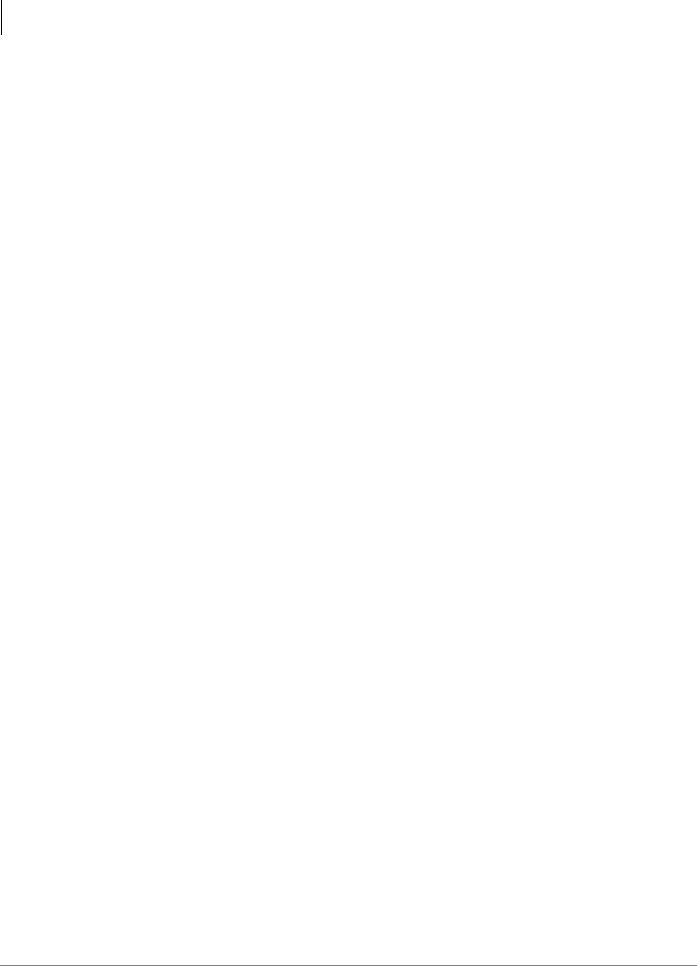
Contents |
|
Direct Send Fax................................................................................................................................ |
4-51 |
Create/Modify Direct Send Fax User Agent ............................................................................... |
4-51 |
Chapter 5 – Fax Server |
|
Chapter 6 – Automatic Speech Recognition (ASR) |
|
ASR AA Version 5 Software Features................................................................................................ |
6-1 |
ASR AA with Continuous Speech Processor ..................................................................................... |
6-2 |
Hardware/Software Requirements ............................................................................................... |
6-2 |
Prior to Installing................................................................................................................................. |
6-2 |
ASR Installation .................................................................................................................................. |
6-3 |
Automatic Directory Synchronization for ASR AA Feature Group...................................................... |
6-8 |
Chapter 7 – Unified Messaging (UM) |
|
Feature Description ............................................................................................................................ |
7-2 |
Voice File Compression...................................................................................................................... |
7-2 |
UM Synchronization ........................................................................................................................... |
7-2 |
IMAP4 .......................................................................................................................................... |
7-2 |
Message Disposition Notification (MDN)...................................................................................... |
7-3 |
Components ....................................................................................................................................... |
7-3 |
Server Components ..................................................................................................................... |
7-3 |
Client Components....................................................................................................................... |
7-3 |
Installation .......................................................................................................................................... |
7-6 |
Server Installation............................................................................................................................... |
7-6 |
Client PC Installation .......................................................................................................................... |
7-9 |
Using Outlook 2000/98............................................................................................................... |
7-10 |
Using Outlook XP/2002/2003..................................................................................................... |
7-11 |
SMTP Dedicated Gateway Server.................................................................................................... |
7-13 |
Installation.................................................................................................................................. |
7-13 |
Configuration.............................................................................................................................. |
7-14 |
Record Voice Messages (Using Windows Sound Recorder) ........................................................... |
7-15 |
Send WAV File as Voice Message................................................................................................... |
7-16 |
Chapter 8 – Text-to-Speech (TTS) |
|
Hardware/Software Requirements ..................................................................................................... |
8-1 |
Installation .......................................................................................................................................... |
8-2 |
Prior to Installing .......................................................................................................................... |
8-2 |
Server Installation............................................................................................................................... |
8-2 |
Client PC Programming...................................................................................................................... |
8-4 |
Chapter 9 – Interactive Voice Response (IVR) |
|
IVR User Agents................................................................................................................................. |
9-1 |
Create IVR User Agents............................................................................................................... |
9-2 |
Delete IVR User Agents.............................................................................................................. |
9-3 |
Edit/Modify IVR User Agents........................................................................................................ |
9-3 |
Answer Methods................................................................................................................................. |
9-3 |
Voice Ports ......................................................................................................................................... |
9-3 |
IVR Alias Editor .................................................................................................................................. |
9-4 |
Edit IVR Alias ............................................................................................................................... |
9-4 |
Run IVR Alias............................................................................................................................... |
9-5 |
iv
Strata CIX Programming Vol.2 01/07
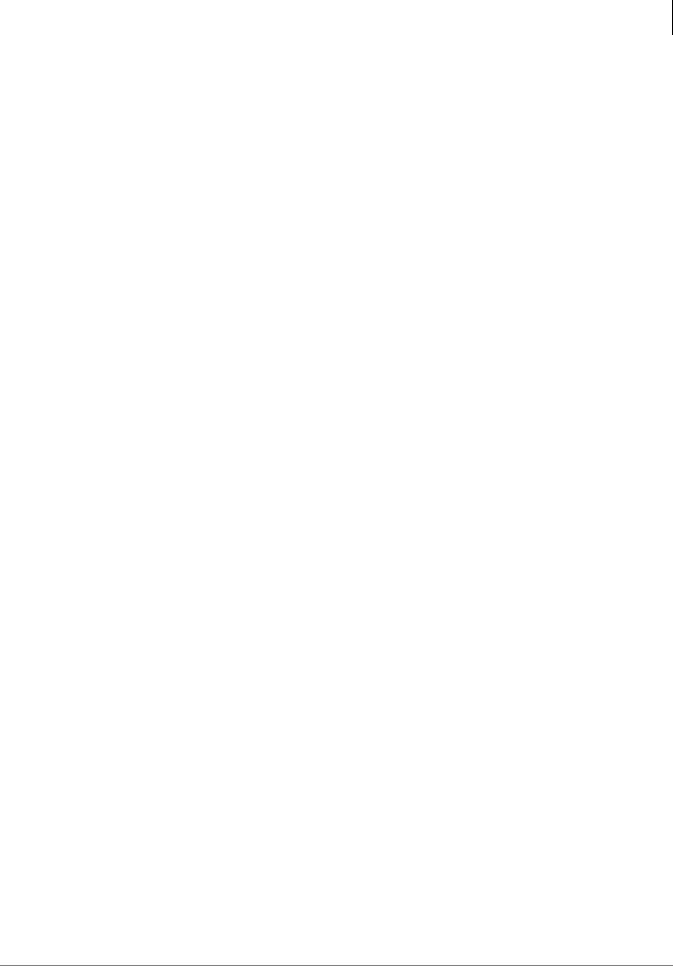
Contents
Chapter 10 – Advanced Integrations and
Applications
CIX Integration.................................................................................................................................. |
10-1 |
AMIS Networking.............................................................................................................................. |
10-5 |
AMIS User Agents...................................................................................................................... |
10-5 |
AMIS Node................................................................................................................................. |
10-8 |
Destination System Number ...................................................................................................... |
10-9 |
Configuring Voice Mail for AMIS ................................................................................................ |
10-9 |
Testing AMIS........................................................................................................................... |
10-11 |
AMIS Operation........................................................................................................................ |
10-11 |
Private/Urgent Message Handling ........................................................................................... |
10-12 |
Notification ............................................................................................................................... |
10-12 |
AMIS User Agent Reports........................................................................................................ |
10-13 |
VPIM Networking............................................................................................................................ |
10-13 |
VPIM User Agents.................................................................................................................... |
10-13 |
VPIM Operation........................................................................................................................ |
10-16 |
Chapter 11 – Token Programming
Using the Token Programming Language........................................................................................ |
11-1 |
Users Mode Screen’s Extension Field ....................................................................................... |
11-1 |
Auto Screen’s Extension Field ................................................................................................... |
11-1 |
Notify’s Template Editor Parameter Field .................................................................................. |
11-1 |
Singular Tokens................................................................................................................................ |
11-2 |
Replaced or Variable Tokens ........................................................................................................... |
11-4 |
Defined Tokens ................................................................................................................................ |
11-7 |
Chapter 12 – System Reports
Data Retention.................................................................................................................................. |
12-1 |
Report Types .................................................................................................................................... |
12-1 |
Report Elements............................................................................................................................... |
12-2 |
Reports ............................................................................................................................................. |
12-2 |
Run/Print/Save/E-mail Report .................................................................................................... |
12-2 |
Port Information and Statistics ................................................................................................... |
12-2 |
Mailbox Information and Statistics ............................................................................................. |
12-6 |
System Information .................................................................................................................. |
12-10 |
Custom Reports.............................................................................................................................. |
12-11 |
Report Templates..................................................................................................................... |
12-11 |
Create Voice Mailbox Template ............................................................................................... |
12-11 |
Edit Voice Mailbox Template.................................................................................................... |
12-12 |
Create Voice Mail AMIS/VPIM Template ................................................................................. |
12-12 |
Edit AMIS/VPIM Template ...................................................................................................... |
12-12 |
Run/Print/Save/E-mail Report .................................................................................................. |
12-12 |
Chapter 13 – Maintenance/Troubleshooting
Backup Procedure ............................................................................................................................ |
13-1 |
Restore Procedure ........................................................................................................................... |
13-2 |
Utilities/Tools .................................................................................................................................... |
13-3 |
VM Port Status........................................................................................................................... |
13-3 |
VM Tracer/Tracer Files .............................................................................................................. |
13-3 |
Strata CIX Programming Vol.2 01/07 |
v |
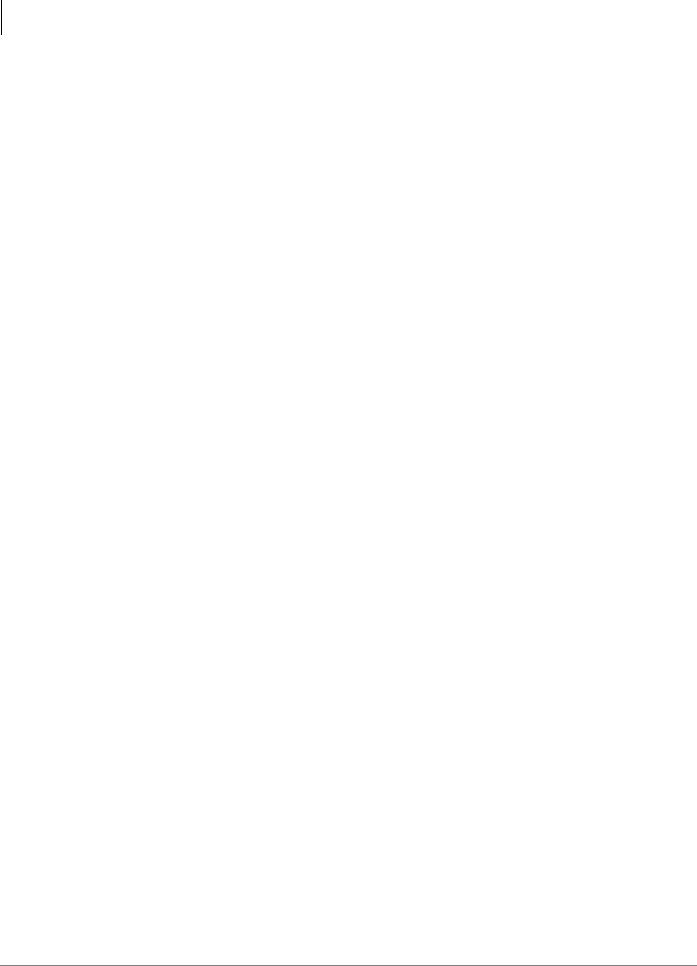
Contents |
|
IVR Alias Editor.......................................................................................................................... |
13-6 |
Run IVR Alias............................................................................................................................. |
13-6 |
ASR Sync................................................................................................................................... |
13-6 |
SES Restart...................................................................................................................................... |
13-7 |
vi
Strata CIX Programming Vol.2 01/07

Introduction
This Programming Manual provides detailed step-by-step instructions for programming the Voice Mail Processing Application. It is intended for qualified Service Technicians (Installers) and System Administrators.
Organization
This manual is divided into the following chapters:
•Chapter 1 – Overview covers the qualifications of an Installer/System Administrator and provides details on the Stratagy ES software’s Feature Groups and hardware.
•Chapter 2 – eManager gives information on access levels, passwords, toolbars and a chart of the configuration menu. Instructions on starting up the system and accessing the Voice Mail Administration are also provided.
•Chapter 3 – Voice Mail Configuration describes each of the menu options and gives detailed instructions on using the screen functions.
•Chapter 4 – Voice Processing provides detailed information on creating/modifying and deleting mailboxes (e.g., COS, user, Distribution List, AMIS, and Direct Send Voice).
•Chapter 5 – Fax Server (chapter to be added later).
•Chapter 6 – Automatic Speech Recognition (ASR) covers how the ASR feature operates and how to install the required hardware/software.
•Chapter 7 – Unified Messaging (UM) covers how the UM feature operates and how to install the required hardware/software.
•Chapter 8 – Text-to-Speech (TTS) covers how the TTS feature operates and how to install the required hardware/software.
•Chapter 9 – Interactive Voice Response (IVR) provides information on how the IVR feature operates and how to create/delete/modify IVR user agents.
•Chapter 10 – Advanced Integrations and Applications covers procedures for enabling and testing SMDI, AMIS, and VPIM for the Stratagy ES.
•Chapter 11 – Token Programming provides detailed instructions for customizing and administering the Stratagy ES system. A complete list of tokens and descriptions are included.
•Chapter 12 – System Reports covers running, viewing, saving and printing reports.
•Chapter 13 – Maintenance/Troubleshooting contains instructions on Backup, Restore, VM Tracer functions.
•Index
Strata CIX Voice Mail Programming 01/07 |
1 |
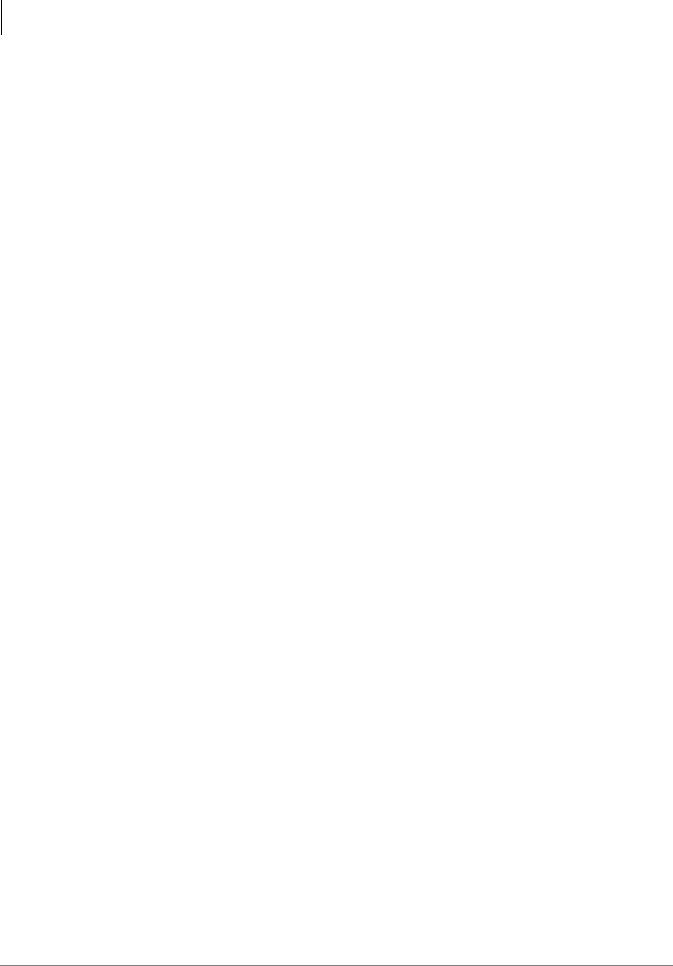
Introduction
Conventions
This manual uses these conventions:
Conventions |
Description |
|
|
|
|
|
Elaborates specific items or references other information. Within |
|
Note |
some tables, general notes apply to the entire table and numbered |
|
|
notes apply to specific items. |
|
|
|
|
Important! |
Calls attention to important instructions or information. |
|
|
|
|
CAUTION! |
Advises you that hardware, software applications, or data |
|
could be damaged if the instructions are not followed closely. |
||
|
||
|
|
|
WARNING! |
Alerts you when the given task could cause personal injury or |
|
death. |
||
|
||
|
|
|
Arial Bold |
Represents telephone buttons. |
|
|
|
|
Courier |
Shows a computer keyboard entry or screen display. |
|
|
|
|
“Type” |
Indicates entry of a string of text. |
|
|
|
|
“Press” |
Indicates entry of a single key. For example: Type prog then |
|
press Enter. |
||
|
||
|
|
|
Arial Bold |
Represents LCD displays, tokens or custom IVR functions. For |
|
example: M( ). |
||
|
||
|
|
|
Italics |
Represents parameter and menu/screen field names, and book |
|
titles. For example: hot_box parameter, Extension field. |
||
|
||
|
|
|
|
Shows a multiple PC keyboard or phone button entry. Entries |
|
Plus (+) |
without spaces between them show a simultaneous entry. |
|
Example: Esc+Enter. Entries with spaces between them show a |
||
|
||
|
sequential entry. Example: # + 5. |
|
|
|
|
Tilde (~) |
Means “through.” Example: 350~640 Hz frequency range. |
|
|
|
|
! |
Denotes the step in a one-step procedure. |
|
|
|
|
! |
Denotes a procedure. |
|
|
|
|
Start > Settings > Printers |
Denotes a progression of buttons and/or menu options on the |
|
screen you should select. |
||
|
||
|
|
|
See Figure 10 |
Grey words within the printed text denote cross-references. In the |
|
electronic version of this document (Library CD-ROM or FYI |
||
|
Internet download), cross-references appear in blue hypertext. |
|
|
|
-2 |
Strata CIX Voice Mail Programming 01/07 |

Introduction
Related Documents/Media
Note Some documents listed here may appear in different versions on the CD-ROM, FYI, or in print. To find the most current version, check the version/date in the Publication Information on the back of the document’s title page.
•Strata CIX General Description
•Strata CIX Application and Documentation Library CD-ROM
•Strata CIX Installation and Maintenance Manual
•Strata CIX Stratagy Voice Processing User Guide
•Strata CIX Stratagy Voice Processing Quick Reference Guide
•Strata CIX Stratagy Voice Processing System Administrator Guide
For authorized users, Internet site FYI (http://fyi.tsd.toshiba.com) contains all current voice processing documentation and enables you to view, print, and download current publications.
Strata CIX Voice Mail Programming 01/07 |
3 |
This page is intentionally left blank.

Overview |
1 |
Overview
This chapter covers the qualifications of Installers and System Administrators and provides an overview of basic features and Feature Groups.
System Administrators
Service Technicians install, upgrade, and maintain the Stratagy ES system. System Administrators’ functions vary by company.
Your company will assign all or some System Administrator functions to an employee who knows your telephone system, organizational structure, and the needs of your customers and employees. The Toshiba Dealer’s Technical Service Representative will perform the remaining functions.
System Administrator functions may include:
•Initial setup (assisting the Installer with defining your company’s configuration and customization requirements)
•Customizing mailboxes
•Generating reports
•Performing system shutdown and restart
•Backing up the system
Basic Features
Stratagy ES provides User Agents, Voice Messaging, Automated Attendant and Telephone Answering as standard features with Fax Server (feature to be added later), ASR AA, UM, TTS/ Email and IVR as options.
See Chapter 4 – Voice Processing for more details.
User Agents
Stratagy ES is a system capable of numerous applications. Most applications are performed by software objects that hold properties and privileges for various functions. These objects are called User Agents. Similar to the User ID concept in the DOS-based Stratagy systems, a User Agent can be used to define a Class of Service, a system distribution list, an IVR application, a user mailbox, an AMIS Gateway or Proxy mailbox, a Voice Profile Internet Mail (VPIM) Gateway or Proxy mailbox and the Direct Send Voice or Fax (feature to be added later) function. It is the properties of the User Agent that determines its identity.
Throughout this manual, you will see various forms of User Agents, most notably in a voice mailbox identity. Once a User Agent is created and defined as a mailbox, the system software, voice prompts, and eManager Administration screens refer to it as a mailbox and not a User Agent. To better understand this concept, consider a User Agent to be a template that can be used to form numerous applications.
Strata CIX Voice Mail Programming 01/07 |
1-1 |

Overview
Basic Features
Voice Messaging
Voice messaging features enable users to create, send, receive and save voice messages. Users can access their messages from any touchtone telephone and perform many voice messaging functions (e.g., play, edit, delete, or forward messages). Stratagy ES users can also use many of the same functions for an optional fax messaging application (feature to be added later).
Automated Attendant
The Stratagy ES system’s Automated Attendant application can be set up to solve various answering requirements.
Answer Company Lines
Callers do not have to wait when the operator is busy with other calls. Company lines are answered quickly and courteously by customized, automated greetings. If callers have a rotary phone or do not know the extension, they are directed to an operator for assistance; or, if the Stratagy ES is equipped with ASR AA, the caller can say the user’s name and the ASR AA feature directs the call to the appropriate extension.
Available All of the Time
Callers can reach the Stratagy ES from any touchtone telephone 24-hours-a-day, 365-days-a-year.
Call Routing
Once a call is answered by voice mail, callers are routed to the extension, department, etc., they enter. If the extension number is not known, a company directory can be used by entering the first few letters of a user’s name on the dial pad. If Stratagy ES is equipped with ASR AA, callers can also say the user’s name and be routed to the extension they want.
Stratagy ES can also be set up to direct rotary callers to an operator for assistance. Additionally, if the line is unanswered or busy, the call can be routed to another extension or to the company operator.
If all extensions are unavailable, callers can hold or hang up. If they hold, they are placed in a queue. They are then periodically told of their position in the queue and can be offered options to hold for the next available assistant, leave a message or dial another extension.
If a fax tone is detected, voice mail automatically transfers the call to a fax machine connected to a telephone system extension.
Provides Callers with Information
Callers can receive prerecorded information such as the company address, directions, product specifications, service offerings and price information (also described as an Audiotex feature).
Telephone Answering
Stratagy ES offers comprehensive message taking capabilities by providing telephone answering when an individual is busy or unavailable.
Up to seven greetings per mailbox can be recorded and scheduled to play at various times of the day. This ensures coverage 24-hours-a-day, 7-days-a-week.
When extensions are busy or do not answer, the system plays the appropriate busy or personal greeting and offers the caller the choices of leaving a message, calling another extension, holding, call queuing, or receiving assistance.
See Chapter 4 – Voice Processing for more details.
1-2 |
Strata CIX Voice Mail Programming 01/07 |

Overview
Feature Groups
Fax Tone Detection
Whenever voice mail detects a fax CNG tone at the caller menu, it automatically loads mailbox 994 (default fax box). Mailbox 994 acts as a system fax box that keeps all the incoming faxes that do not address a specific mailbox number. This mailbox can also be programmed to transfer fax calls to an external fax machine.
Note Ports configured for ASR AA cannot perform Fax Tone Detection.
Multiple System Languages
Stratagy ES can be configured with any number of different audio prompt files and communicate in different languages on different ports simultaneously. American English comes as a standard prompt option.
Feature Groups
Feature Groups are software components that can perform discretely or in conjunction with other Feature Groups. For example, some Fax Server (feature to be added later) features work in conjunction with Unified Messaging.
A majority of the Feature Groups within the Stratagy ES software are implemented using an advanced technology, such as ASR and TTS.
Feature Groups provide specific functionality. For example, the ASR Automated Attendant (ASR AA) Feature Group provides a set speech enabled automated attendant function.
This section will include some detail on the technology of Feature Groups.
Enabling Feature Groups
Feature Groups are enabled by purchasing a license for the feature group through the Toshiba FYI site at http://fyi.tsd.toshiba.com. Once you have purchased the license, follow the detailed instructions in “MAS Licensing” on page 2-9 to activate the license.
Fax Server (feature to be added later)
Note See Chapter 5 – Fax Server for complete details on this feature.
The Voice Mail Application provides a comprehensive set of fax capabilities to use either from the phone or from the user’s PC. Some of the functions available will be:
•Send a fax message
•Fax Mail – immediate retrieval
•Fax Mail – send/retrieve
•Fax on Demand/Fax Back
•Fax Broadcasting – custom IVR application enabling single or multiple fax documents to be transmitted to a single or multiple list of clients that are stored in a database.
•Client Fax Printer Driver available with the UM Feature Group
•UM used in conjunction with the fax server will provide a Fax Viewer that enables the fax to be read from the user’s PC.
The Fax Server is supported by software called SoftFAX. When licensed for the Fax Feature Group, two channels of Fax will be available for each eight channels of voice.
Overview
Strata CIX Voice Mail Programming 01/07 |
1-3 |
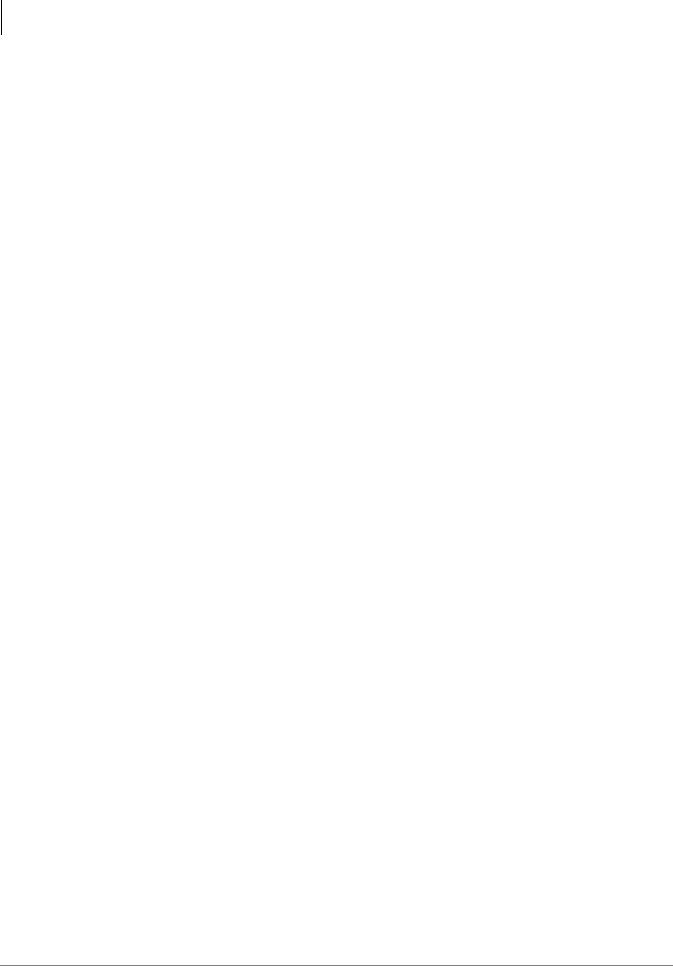
Overview
Feature Groups
Automatic Speech Recognition (ASR) Automated Attendant (AA)
Note See Chapter 6 – Automatic Speech Recognition (ASR) for complete details on this feature.
Automatic Speech Recognition (ASR) is the term for recognizing human speech. It is used to create a more natural way of interacting with machines.
The ASR AA Feature Group supports up to 250 names in its directory, and comes with a User Login and Quick Message feature.
The ASR Feature Group comes with two channels of ASR resources.
Important!
•Ports that are configured for ASR AA can only accept inbound voice mail integration using Simplified Message Desk Interface (SMDI). Dual Tone Multi-frequency (DTMF) in-band integration is not supported on these ports. If DTMF integration is necessary, additional ports not configured for ASR Auto Attendant are required.
•Ports configured for ASR AA cannot perform Fax Tone Detection.
The Stratagy ES’ Media Application Server provides the processing power required for the ASR Feature Group, no additional speech-related hardware is required. A maximum capacity of eight channels of ASR can be invoked simultaneously.
Unified Messaging (UM)
Note See Chapter 7 – Unified Messaging (UM) for details on this feature.
Stratagy ES integrates with e-mail servers to insert voice messages into an e-mail client in-box. Stratagy ES provides two Unified Messaging client solutions, Microsoft® Outlook® Integration and Internet Protocol (IP) Integration.
For a complete Unified Messaging solution, the Voice Mail Application must also be equipped with the Fax Server Feature Group (feature to be added later) and boards, if required.
Microsoft Outlook Integration
Stratagy ES has a proprietary integration designed to work with Microsoft Outlook. With this proprietary integration, voice messages are displayed along with e-mail messages in the Outlook Inbox screen.
When a voice message is selected, a Toshiba designed edit screen is automatically presented that enables voice playback through the multimedia speakers of the user’s PC, or if desired, through the user’s telephone.
When a fax message (fax feature to added later) is selected, a preloaded fax viewer software is launched with the fax image loaded. The fax viewer software can be any Tagged Image File Format (TIFF) format compatible software of the user’s choice.
This integration does not require Microsoft Exchange as the e-mail server. Any e-mail server/service that is compatible with the Simple Message Transport Protocol (SMTP), Post Office Protocol version 3 (POP3) or Internet Message Access Protocol 4 (IMAP4) Internet protocols is supported.
1-4 |
Strata CIX Voice Mail Programming 01/07 |
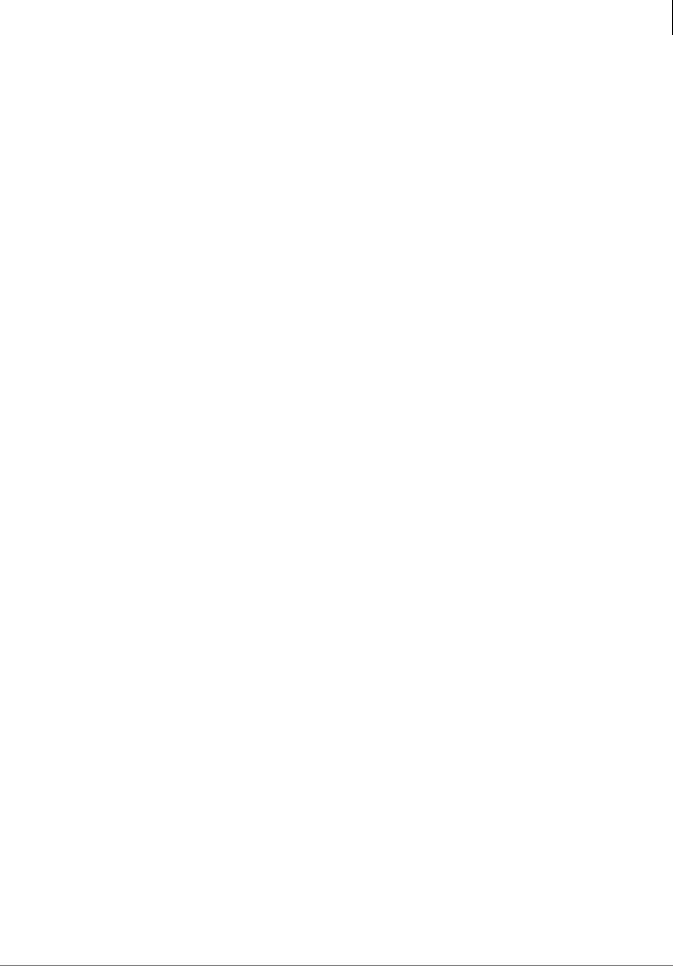
Overview
Feature Groups
Internet Message Access Protocol 4 (IMAP4) Synchronization |
|
|
|
||
If IMAP4 is selected, the following occurs: |
|
|
• If a user logs into his/her voice mail via the TUI and deletes a message, Stratagy uses IMAP to |
Overview |
|
identify and delete the message in the e-mail server. This also deletes the messages from the |
||
|
||
user’s e-mail client inbox screen if the messages were displayed on it at the time. |
|
|
If a user logs into his/her voice mail via the TUI and listens to a message in the NEW folder, the |
|
|
corresponding message in the e-mail server or e-mail client inbox is flagged as “read” or |
|
|
“seen.” This includes messages that are marked by Stratagy as Pending and kept in the New |
|
|
Message folder. Messages marked as Deleted are not actually deleted until the user logs out |
|
|
from his or her UM-enabled mailbox. |
|
|
• If Stratagy voice messages are deleted in the e-mail client, the corresponding messages in the |
|
|
Stratagy system are deleted or saved to a Personal message folder of the user’s voice mailbox. |
|
|
Whether the message is deleted or moved to a Personal Folder is a configurable option within |
|
|
each mailbox. If the Message Transport Scheme field on the Mailbox Editor Unified Messaging |
|
|
Tab screen is set to IP Standard, this synchronization is performed periodically via the Stratagy |
|
|
Scheduler feature. If that field is set to SES Proprietary, the update is performed realtime. |
|
|
Internet Protocol Integration |
|
|
Stratagy ES sends voice messages to any e-mail service that supports the SMTP and POP3 Internet |
|
|
protocols. With this integration any e-mail client that supports SMTP/POP3 (e.g., Eudora Pro™, |
|
|
Netscape Messenger) receives Stratagy ES voice messages as e-mail messages with audio (voice |
|
|
messages) file attachments. Though not as proficient as the Microsoft Outlook Integration, the |
|
|
Internet Protocol (IP) Integration provides limited Unified Messaging capabilities for users who |
|
|
want to use an e-mail client other than Microsoft Outlook. IMAP4 synchronization is also available |
|
|
using this method of Unified Messaging. |
|
|
Message Disposition Notification (MDN) |
|
|
Stratagy adds a Message Disposition Notification (MDN) request when it sends a voice message to |
|
|
the e-mail server. When the user opens up a voice message (sent by Stratagy), a MDN is sent to |
|
|
Stratagy voice mail. As soon as Stratagy receives the MDN, it deletes or saves the messages in the |
|
|
user’s mailbox. Whether the message is deleted or saved is a configurable option within each |
|
|
mailbox. Some e-mail servers may not support MDN protocol or may label it in some other manner. |
|
|
Check their documentation for Return Receipt operation across the Internet. |
|
Text-To-Speech (TTS)
Note See Chapter 8 – Text-to-Speech (TTS) for details on this feature.
TTS is the term for converting text to computer-generated speech output. It is used in applications where the customer either does not want to use the disk space or does not have the required disk space to record every necessary variable in a database. This is particularly effective for speaking e-mail messages using the telephone user interface.
The TTS/Email Feature Group enables e-mail messages to be read back to users via the Telephone User Interface (TUI) and requires voice mail to be equipped with the UM Feature Group.
TTS/Email capabilities are delivered in a host-based configuration. The Media Application Server provides the processing power for TTS.
Strata CIX Voice Mail Programming 01/07 |
1-5 |

Overview
System Software
System Software
Stratagy ES’s flexibility is provided by the Windows® XP operating system and the voice mail software. The following provides a brief overview of the system software.
Important! Older Stratagy ES software is not supported on Windows XP.
Windows XP
This multi-tasking operating system controls all processing functions through the use of Windowsbased menus and icons that provide administration, configuration, diagnostics, system monitoring, and reporting functions.
Diagnostic Programs
On-line diagnostic tests for Windows XP and voice mail run continuously to detect and report errors in operation. The tests run in the background and do not interfere with normal system operation. Other diagnostic tests can be run upon demand, either from a directly-connected or remote terminal.
eManager Software
The eManager Administration program uses a Graphical User Interface (GUI) and is composed of the configuration screens and other administrative menus for the system.
System configuration consists of eleven screens—Telephone System Integration, Answer Methods, Voice Ports, Serial Ports, Notification Port Groups, Statistical Port Groups, Scheduler, Language, Parameters, and Voice Menu. These screens serve as the basis for configuring and programming the voice mail basic system operating procedures.
Voice Mail configuration consists of ten screens—Mailbox, Mailbox COS, Distribution List, IVR, AMIS Gateway and Proxy, VPIM Gateway and Proxy, Direct Send Voice and Direct Send Fax (not supported at this time).
In addition to the configuration screens, you can also run reports using preprogrammed templates and reports—Port Statistics, Port Group Statistics, All Port Statistics, Mailbox Call Statistics, Mailbox Usage, Mailbox Info/Status, Mailbox Message Statistics, System Information, Mailbox Template, and AMIS/VPIM Template.
eManager software can also be installed on a separate Windows 2000/ME/98 or Windows NT computer for remote administration over a network. Remote Access Service (RAS) capability enables administration via a Local Area Network (LAN) connection.
The eManager Administration software program is preloaded on every system and is composed of the administrative and configuration menus for the system. Operating software, voice prompts, and database access utilities are all stored on the Media Application Server’s hard drive.
Administrative Menus
A series of voice processing menus enable an Installer or System Administrator to customize:
•Enable and disable configuration and mailbox features
•Define and configure features
•View status of voice ports
•Define and generate system reports
•Define telephone system integration
•Program user mailboxes
1-6 |
Strata CIX Voice Mail Programming 01/07 |
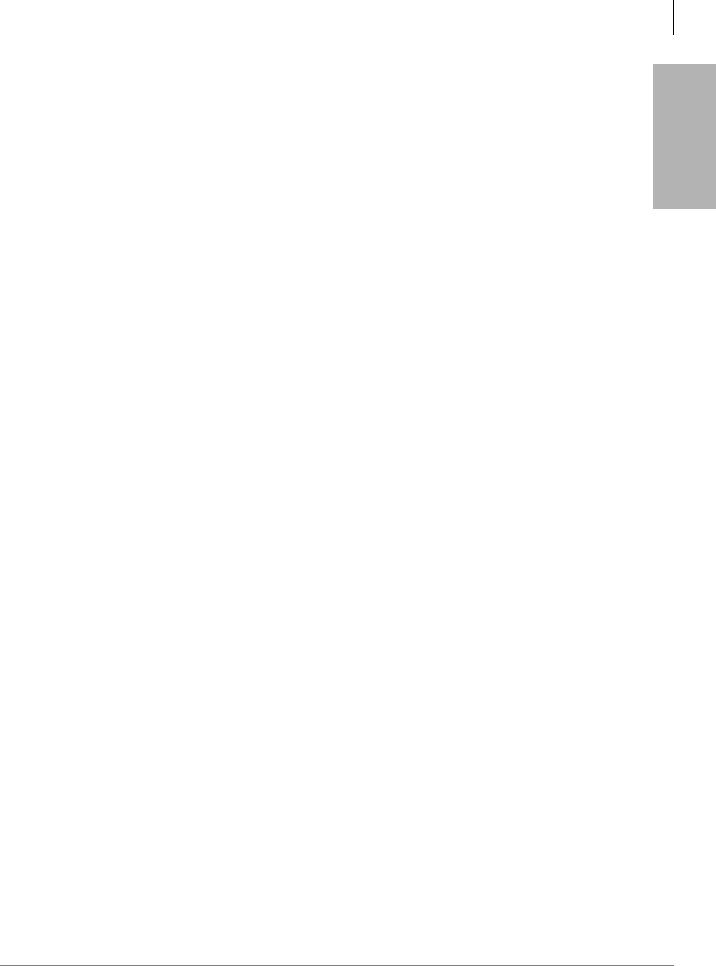
Overview
System Integration
Configuration Wizard
The Configuration Wizard guides the Administrator through the Stratagy ES basic operation setup. It includes:
•Configure the System Database – specifies telephone systems, set up voice lines and answering methods for Automated Attendant and designate holidays.
•Configure User Agents Database – creates Class of Service (COS) and user mailboxes.
System Integration
The following is a partial list of the system integrations supported by the Voice Mail Application.
Proprietary Integration
The Proprietary Integration between the Stratagy ES software and a Strata CIX system only requires the IP network connection between the two systems.
If a company has a Toshiba Strata CIX phone system and Toshiba Strata 2000or 3000-series digital phones, this proprietary integration provides interoperability between the Stratagy ES and the Strata CIX.
•Soft Key Control of Voice Mail – Working in conjunction with the LCD digital telephones of the Strata CIX, voice mail integration provides a visual display of the voice mailbox user menu. Menu navigation can be accomplished by use of the soft keys adjacent to the various menu options on the display.
•Call Record – By using a programmable feature key called Record on the digital telephones of the Strata CIX, users have the ability of recording live telephone conversations directly into voice mailboxes on the Voice Mail Application.
Note Once the Record button is pressed, the Record LED flashes rapidly and there is approximately a one second interval (in extreme busy conditions, up to five seconds) before the recording starts and the Record LED changes to the in-use interval flash rate.
A secondary feature key can be programmed to pause/resume the recording.
This integration requires both the Strata CIX and the Stratagy ES be properly configured to work with each other.
Centralized Voice Mail
The Stratagy ES Voice Mail Application can be configured to service environments such as, enterprise-modeled businesses with multiple office locations and office suites.
Companies with multiple Strata CIX systems networked together using Toshiba’s StrataNet can be supported by one Stratagy ES for all voice mail requirements.
Note Call Record and Soft Key Control of Voice Mail features are not available across the StrataNet network nodes.
To take this capability one step further, each mailbox can also be configured to perform a separate set of transfer commands than those defined for the CIX the Stratagy ES is connected to locally. This means that calls can be transferred to cell phones and home offices, while the Voice Mail Application still maintains control in order to provide alternate call routing options or voice messaging features in case of an unsuccessful transfer.
Overview
Strata CIX Voice Mail Programming 01/07 |
1-7 |

Overview
Maintenance
Maintenance
Toshiba Voice Mail Application hardware and software base platforms are easily maintained by a Toshiba authorized dealer. Procedures for backing up, restoring and maintaining the system, Feature Groups, and call processing database information are efficient and easily performed by trained administrators and technical personnel.
Trace and Log Utilities
These features are used to analyze the voice mail functions and system operation for development and troubleshooting.
Voice mail traces system behavior without shutting down the system. The Trace function starts at system startup time and logs the information related to each individual call, mailbox, port, thread and message.
The Log function provides four types of data: user mailbox log in/log out, messages, abnormal events and ckdb (check database) results.
1-8 |
Strata CIX Voice Mail Programming 01/07 |

eManager |
2 |
|
|
eManager™ is a powerful Microsoft® Windows®-based telephone system management tool used to program, maintain and upgrade the Strata CIX Digital Business Telephone System and Stratagy ES Voice Mail System. eManager normally resides on the Media Application Server (MAS) with the Stratagy ES and ACD applications or loaded on a Server with network access to CIX and the applications on the MAS.
The Client’s PC (see “Client PC” on page 2-14 for specifications) must have Microsoft® Internet Explorer 6.00 or above. The user connects to eManager with the browser in the same manner as connecting to any Website.
Note At this time eManager only supports Windows IE. Other browsers are not supported. eManager uses a variety of networking and software technologies as follows:
•Local Area Network (LAN) – System Administrators can connect their PC to
Strata CIX via a network interface jack or modem. eManager views the Strata CIX system and Stratagy ES as a LAN providing a stable environment in which to program and access data.
•Windows Management Instrumentation (WMI) – enables query-based information retrieval and event notification. WMI is an access mechanism which enables eManager to access, monitor, command and control Strata CIX and Stratagy ES.
•Virtual Web Server and Manager – creates a virtual World Wide Web environment in Strata CIX and Stratagy ES. This technology enables eManager to view Strata CIX and Stratagy ES as service providers providing services for the system administrator.
•Microsoft Internet Explorer® browser access – Virtual Web Service enables System Administrators to access Strata CIX and Stratagy ES using the Internet Explorer browser.
•eManager Graphical User Interface (GUI) – Sophisticated programming tasks are just a click-of-the-mouse away with eManager’s GUI.
•Mobile Access – enables System Administrators to program, maintain, and/or upgrade a Strata CIX and Stratagy ES from any mobile location with an Internet connection—without ever leaving the office.
•Internet Access – eManager uses Microsoft IP technology to enable access to your Strata CIX and Stratagy ES as easy as browsing the World Wide Web.
•Internet Explorer – provides a stable environment in which to program, maintain and upgrade your Strata CIX and Stratagy ES.
eManager’s tight integration of the above technologies provide System Administrators with convenient, stable, user friendly and comprehensive access to Strata CIX/Stratagy ES system information.
eManager can connect directly to your Strata CIX Digital Business Telephone System/Stratagy ES Voice Mail System via Network Interface (located on the Strata CIX’s processor board). Mobile System Administrators can access a Strata CIX/Stratagy ES system from any location that provides Internet access.
eManager
Strata CIX Voice Mail Programming 01/07 |
2-1 |

eManager
Log on to eManager
Log on to eManager
1.From Microsoft Internet Explorer window, type http://<PC Name>/emanager and press Enter. The eManager window displays (shown right).
2.Type the User Name (default is Administrator) in the User Name field. Press Tab.
3.Type the password (default is password) in the
Password field.
Note For security reasons, if you haven’t changed the default password you should change it now.
7457
4.Click Login. The Select CIX System screen displays (shown at right).
5.Select the StrataCIX Network Domain from the left hand portion of the screen and click Connect. The eManager Main Menu displays (see “eManager Main Screen” on page 2-12).
...or if no Network Domains appear in the window, you must go to the eManager Profile windows to add them.
Important!
If the Stratagy Voice |
7334 |
Mail System is not running, you receive a
warning that you cannot connect to the MAS (Media Application Server) and log onto the voice mail portion of the eManager program. Check the Strata CIX Programming Manual Volume 2 for Stratagy ES Voice Mail System for instructions on starting Stratagy ES.
The following options are available at login from the Select CIX screen:
•eManager Profile
•Login Accounts
•Equipment Editor
•Classes Setup
•DB Utility
•Options
•Select Equipment
•MAS Licensing
•Logout
2-2 |
Strata CIX Voice Mail Programming 01/07 |
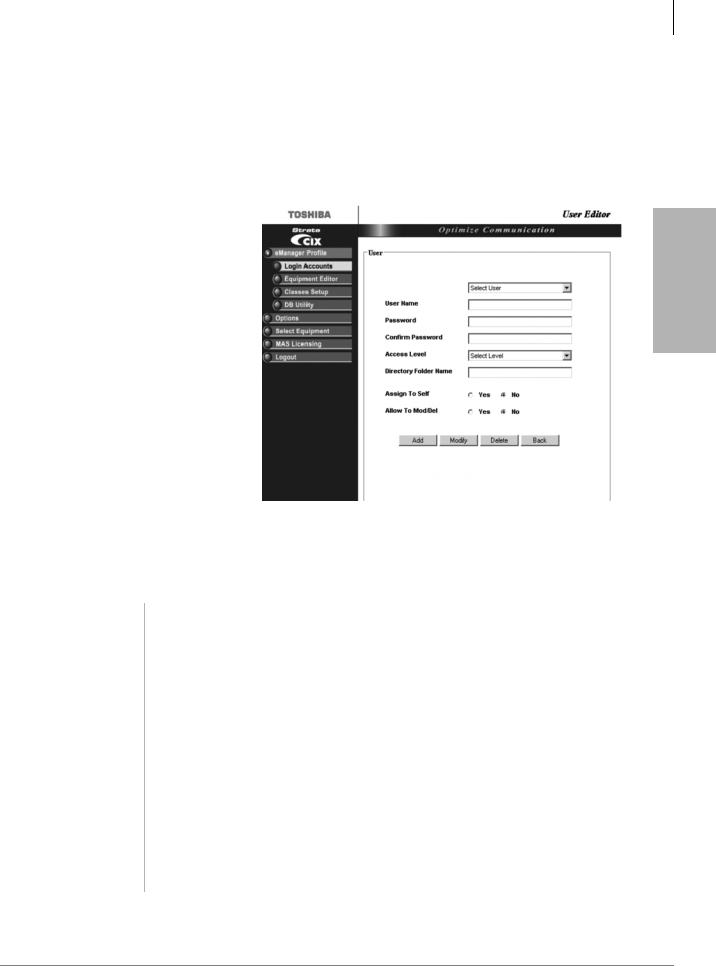
eManager
eManager Profile
eManager Profile
The eManager User’s Profile database creation and initialization is only required the first time you logon to eManager or to use the screens to make revisions later on.
Step 1: Login Accounts
This screen is for administrating (adding/deleting/modifying) access levels and users for the eManager (CIX/voice mail) system.
1.Log on to eManager.
2.Click on eManager Profile > Login Accounts from the menu.The User Editor screen displays (shown right).
3.If this is the first time you have accessed this screen, select Administrator from the drop-down menu
...or select the appropriate user’s name from the list.
4.Fill in the appropriate fields based on the descriptions found in Table on page 2-3.
5.Click Add, Modify, or Delete.
6.To exit the screen and return to the previous screen, click Back.
eManager
Table 2-1 Login Accounts Screen Fields
FIELD |
DESCRIPTION |
|
|
User Name |
Enter the new User name. The initial user name of the administrator is Administrator. |
|
Possible values: Alphanumeric characters. |
|
Note The administrator user name cannot be changed. |
Password |
Enter the new password. The initial password is password. This password can be |
|
changed by the administrator or user. The password is case sensitive. |
|
To protect User Passwords, open Internet Explorer and go to Tools > Internet Options > |
|
Content > Autocomplete. Uncheck User Names and Password on forms, then click on |
|
Clear Passwords. |
|
CAUTION! Be sure to change the default password to protect the system from |
|
|
unauthorized access. Record all your passwords that use Internet |
|
|
Explorer. |
|
|
|
|
|
Possible values: |
Alphanumeric characters. |
Confirm Password |
Repeat password entered in Password field. |
|
|
Possible values: |
Alphanumeric characters. |
Strata CIX Voice Mail Programming 01/07 |
2-3 |

eManager
Login Accounts
Table 2-1 Login Accounts Screen Fields
FIELD |
DESCRIPTION |
Access Levels
Directory Folder Name Assign to Self Allowed to Mod/Del
Multiple users can access the program at one time. There are four access levels:
•Level 1: Complete access to all system administrative functions. Creates and deletes all other access levels.
•Level 2: Given privileges by Level 1. Can assign department levels. Only Level 1 that created Level 2 can delete or reset the password.
•Level 3: Takes care of departmental administration. This level can be assigned the following responsibilities for specified mailboxes: define class of service; set up user's Options, Auto schedule and Notify screens; and report generating capabilities.
•Level 4: The single client/user has access to only his/her personal objects.
Note Access to menu functions vary by access level. Functions that are disabled appear grayed out on the menu.
If left blank, system uses the user’s name from the first field.
Assigns equipment control to this user.
Allows this user to modify or delete equipment.
2-4 |
Strata CIX Voice Mail Programming 01/07 |

eManager
Equipment Editor
Step 2: Equipment Editor
This screen is for adding, modifying or deleting equipment. If you enter the information for both the CIX and SES Media Application Server as one piece of equipment, the menu you view will be a blended menu of both CIX and Stratagy options (see “Program Menu” on page 2-13).
If you want the option of viewing only CIX programming or only Stratagy ES programming, you need to enter the equipment separately in this screen. For example: For CIX only, leave the IP Address for the SES blank and for Stratagy only, leave the CIX fields blank.
1.Log on to eManager.
2.Click on eManager Profile > Equipment Editor from the menu.The Equipment Editor screen displays (shown right).
3.To add a Domain name, click Add and enter the name in the pop-up box. Click OK
Note The creation of a domain name is not mandatory. A piece of
equipment can be added directly to the root (network).
...or to rename a Domain, select it from the drop-down menu and click Rename. Type the name in the pop-up box. Click OK
...or to delete a Domain name, select it from the drop down menu and click Delete.
4.In the Equipment section, fill in the appropriate fields based on the descriptions shown in Table below.
5.Click Add, Modify, or Delete.
6.To cancel your entries and clear the screen, click Clear.
Table 2-2 Equipment Editor Screen Fields
FIELD |
DESCRIPTION |
|
|
|
|
Name |
Name designating the equipment. For example: CIX999. |
|
|
Possible values: |
alphanumeric characters |
CIX |
|
|
IP Address |
Enter the IP Address of the CIX system. For example: 192.168.254.253 (default). |
|
|
Format: xxx.xxx.xxx.xxx |
|
Community |
Enter the Community password. |
|
|
Possible values: |
Alpha characters |
|
Default: |
communityName |
Confirm Community |
Re-enter the Community password. |
|
SES |
|
|
IP Address |
Enter the IP Address of the SES. For example: 192.168.254.252 (default). |
|
|
Format: xxx.xxx.xxx.xxx |
|
|
|
|
eManager
Strata CIX Voice Mail Programming 01/07 |
2-5 |

eManager
Classes Setup
Step 3: Classes Setup
Assigns equipment, menus, parameters, and functions to each user.
1.Logon to eManager.
2.Click on eManager Profile > User Classes Setup from the menu.The User Classes Setup screen displays (shown right).
3.To edit a User Name, select a User Name from the drop-down menu and click Edit. The Login Accounts screen displays.
When you are finished making your changes, click Back and you are returned to this screen.
4.In the Equipments section, you can assign or not assign specific equipment by highlighting the item and clicking the arrow buttons on the screen.
The designated equipment moves from one box to the other based on the arrow you selected.
5.If you want to edit the equipment, click Edit in the Equipments box and the Equipment Editor screen displays.
6.In the Menu, Parameters and Functions fields you can assign one of the default levels to the User Name or click More and modify the list(s) for the individual user.
Menus: Options that have an arrow (!) next to them can be expanded further. If you uncheck an option it will be grayed out for this user in eManager menu.
Parameters: A list is displayed showing the CIX commands/parameters that are available along with the permission given (H – hide, R – read, W – write). For example, if you change an option from W to R the user can only read but not write to that parameter.
Functions: A list is displayed showing the functions available. Uncheck a function when you do not want it available to the user.
After making the changes to the list, click Save As and type a name for the new list in the popup box. Click Back.
7.When you are finished making the changes to the screen and want to apply these specifications to all equipment, check the field “Apply to All Equipments” and click Set
...or uncheck the “Apply to All Equipments” field and highlight the equipment in the Assigned box that applies to the revised defaults. Click Set.
In this manner, you can set different defaults for different pieces of equipment.
2-6 |
Strata CIX Voice Mail Programming 01/07 |
