Toshiba SD-K740SU User Manual
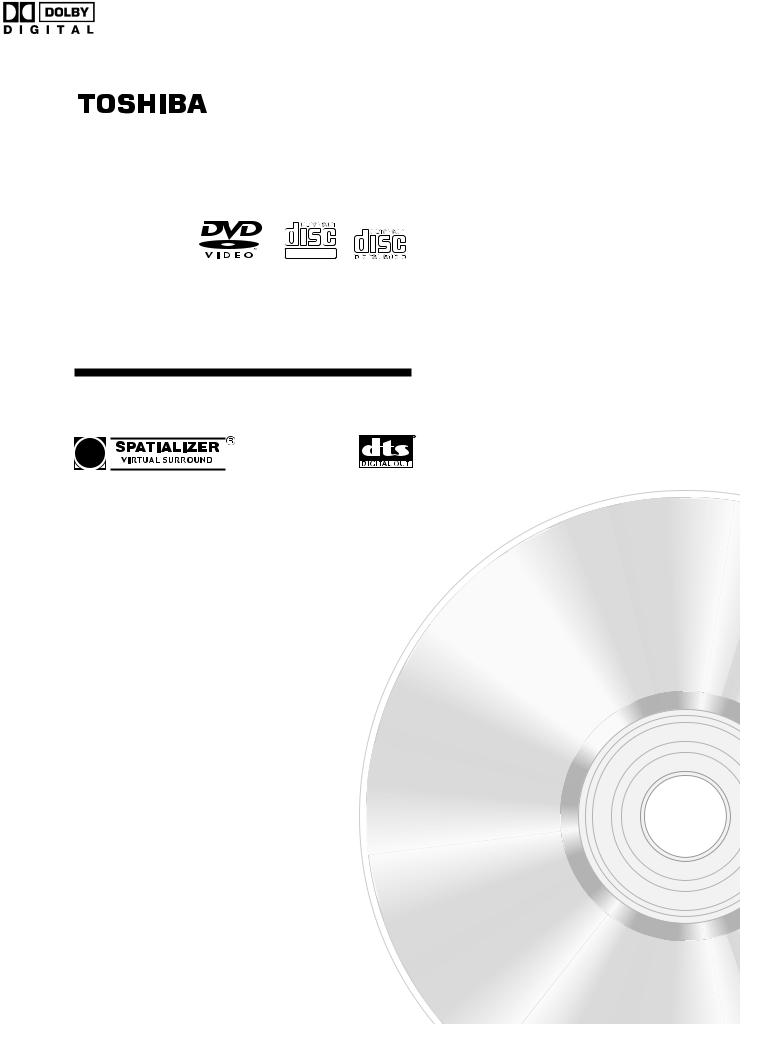
DIGITAL VIDEO
DVD VIDEO PLAYER
SD-K740SU
OWNER’S MANUAL
© 2004 Toshiba Corporation
2C01501A COVER |
1 |
12/16/03, 19:58 |
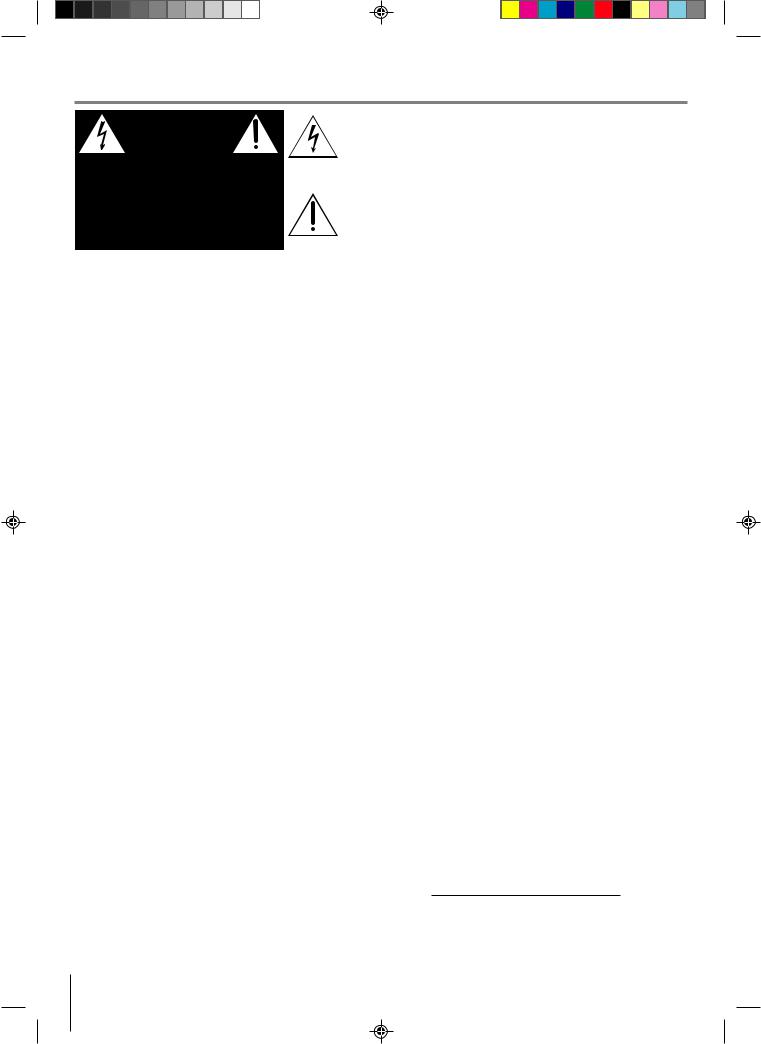
SAFETY PRECAUTIONS
WARNING
RISK OF ELECTRIC SHOCK
DO NOT OPEN
AVIS |
RISQUE DE CHOC ELECTRIQUE NE |
PAS OUVRIR |
WARNING : TO REDUCE THE RISK OF ELECTRIC SHOCK, DO NOT REMOVE COVER (OR BACK). NO USERSERVICEABLE PARTS INSIDE. REFER SERVICING TO QUALIFIED SERVICE PERSONNEL.
The lightning flash with arrowhead symbol, within an equilateral triangle, is intended to alert the user to the presence of uninsulated “dangerous voltage” within the product’s enclosure that may be of sufficient magnitude to constitute a risk of electric shock to persons.
The exclamation point within an equilateral triangle is intended to alert the user to the presence of important operating and maintenance (servicing) instructions in the literature accompanying the appliance.
WARNING: |
TO REDUCE THE RISK OF FIRE OR ELECTRIC SHOCK, DO NOT EXPOSE THIS APPLIANCE TO |
|
RAIN OR MOISTURE. DANGEROUS HIGH VOLTAGES ARE PRESENT INSIDE THE ENCLOSURE. |
|
DO NOT OPEN THE CABINET. REFER SERVICING TO QUALIFIED PERSONNEL ONLY. |
CAUTION: |
TO PREVENT ELECTRIC SHOCK, MATCH WIDE BLADE OF PLUG TO WIDE SLOT, FULLY INSERT. |
ATTENTION: POUR EVITER LES CHOCS ELECTRIQUES, INTRODUIRE LA LAME LA PLUS LARGE DE LA |
|
|
FICHE DANS LA BORNE CORRESPONDANTE DE LA PRISE ET POUSSER JUSQU’AU FOND. |
CAUTION: |
This Digital Video Disc Player employs a Laser System. |
|
To ensure proper use of this product, please read this owner’s manual carefully and retain for future |
reference. Should the unit require maintenance, contact an authorized service location - see service procedure.
Use of controls or adjustments or performance of procedures other than those specified herein may result in hazardous radiation exposure.
To prevent direct exposure to laser beam, do not try to open the enclosure.
Visible and invisible laser radiation when open and interlocks defeated.
DO NOT STARE INTO BEAM.
FCC NOTICE: This equipment has been tested and found to comply with the limits for a Class B digital device, pursuant to part 15 of the FCC Rule. These limits are designed to provide reasonable protection against harmful interference in a residential installation.
This equipment generates, uses, and can radiate radio frequency energy and, if not installed and used in accordance with the instructions, may cause harmful interference to radio communications. However, there is no guarantee that interference will not occur in a particular installation.
If this equipment does cause harmful interference to radio or television reception, which can be determined by turning the equipment off and on, the user is encouraged to try to correct the interference by one or more of the following measures:
-Reorient or relocate the receiving antenna.
-Increase the separation between the equipment and receiver.
-Connect the equipment into an outlet on a circuit different from that to which the receiver is connected.
-Consult the dealer or an experienced radio/TV technician for help.
WARNING: Changes or modifications made to this equipment, not expressly approved by Toshiba, or parties authorized by Toshiba, could void the user’s authority to operate the equipment.
CAUTION: Servicing instructions are for use by qualified service personnel only. To reduce the risk of electric shock do not perform any servicing other than that contained in the operating instructions unless you are qualified to do so.
In the spaces provided below, record the Model and Serial No. located on the rear panel of your DVD video player.
Model No. |
|
Serial No. |
Retain this information for future reference.
2
2C01501A P02-05 |
2 |
12/16/03, 19:58 |
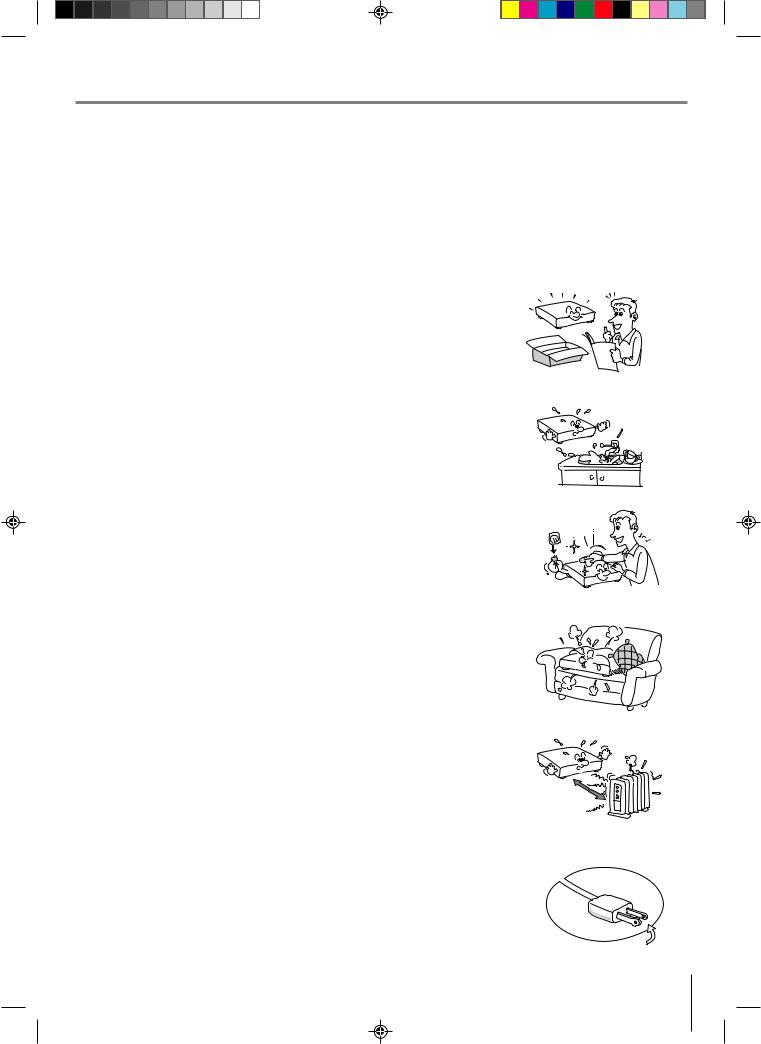
IMPORTANT SAFEGUARDS
CAUTION: PLEASE READ AND OBSERVE ALL WARNINGS AND INSTRUCTIONS PROVIDED IN THIS OWNER’S MANUAL AND THOSE MARKED ON THE UNIT. RETAIN THIS BOOKLET FOR FUTURE REFERENCE.
This set has been designed and manufactured to assure personal safety. Improper use can result in electric shock or fire hazard. The safeguards incorporated in this unit will protect you if you observe the following procedures for installation, use and servicing. This unit is fully transistorized and does not contain any parts that can be repaired by the user.
DO NOT REMOVE THE CABINET COVER, OR YOU MAY BE EXPOSED TO DANGEROUS VOLTAGE. REFER SERVICING TO QUALIFIED SERVICE PERSONNEL ONLY.
1. Read these instructions.
2. Keep these instructions.
3. Heed all warnings.
4. Follow all instructions.
5. Do not use this apparatus near water.
6. Clean only with dry cloth.
7. Do not block any ventilation openings. Install in accordance with the manufacturer’s instructions.
8. Do not install near any heat sources such as radiators, heat registers, stoves, or other apparatus (including amplifiers) that produce heat.
9.Do not defeat the safety purpose of the polarized or grounding-type plug. A polarized plug has two blades with one wider than the other. A grounding
type plug has two blades and a third grounding prong. The wide blade or the third prong are provided for your safety. If the provided plug does not fit into your outlet, consult an electrician for replacement of the obsolete outlet.
3
2C01501A P02-05 |
3 |
12/16/03, 19:58 |
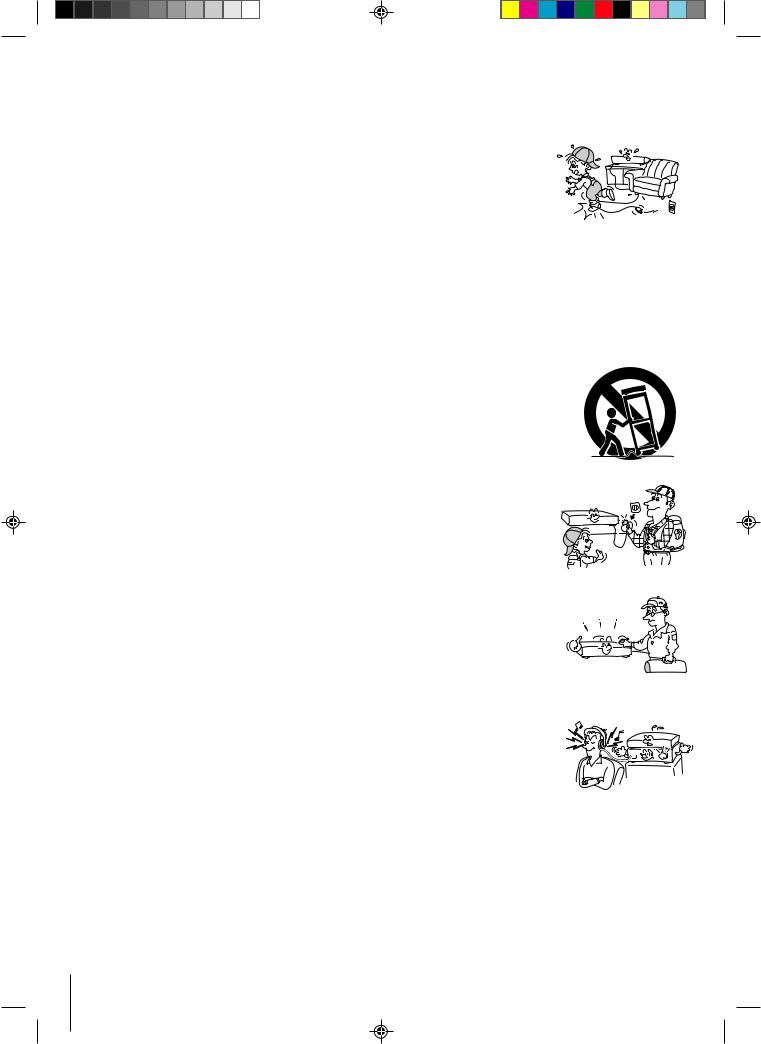
IMPORTANT SAFEGUARDS |
(Continued) |
10. Protect the power cord from being walked on or pinched particularly at plugs, convenience receptacles, and the point where they exit from the apparatus.
11. Only use attachments/accessories specified by the manufacturer.
12.Use only with the cart, stand, tripod, bracket, or table specified by the manufacturer, or sold with the apparatus. When a cart is used, use caution when moving the cart/apparatus combination to avoid injury from tip-over.
S3125A
13. Unplug this apparatus during lightning storms or when unused for long periods of time.
14. Refer all servicing to qualified service personnel. Servicing is required when the apparatus has been damaged in any way, such as power-supply cord or plug is damaged, liquid has been spilled or objects have fallen into the apparatus, the apparatus has been exposed to rain or moisture, does not operate normally, or has been dropped.
15. When you use headphones on the amplifier, keep the volume at a moderate level. If you use the headphones continuously with high volume sound, it may cause hearing damage.
4
2C01501A P02-05 |
4 |
12/16/03, 19:58 |

16. Do not overload wall outlets; extension cords, or integral convenience receptacles as this can result in a risk of fire or electric shock.
17. Never insert objects of any kind into this apparatus through openings as they may touch dangerous voltage points or short-out parts that could result in a fire or electric shock. Never spill liquid of any kind on the apparatus.
18. Keep your fingers well clear of the disc tray as it is closing. Neglecting to do so may cause serious personal injury.
19. Do not place a heavy object on or step on the apparatus. The object may fall, causing serious personal injury and serious damage to the apparatus.
20. Do not use a cracked, deformed, or repaired disc. These discs are easily broken and may cause serious personal injury and apparatus malfunction.
5
2C01501A P02-05 |
5 |
12/16/03, 19:58 |
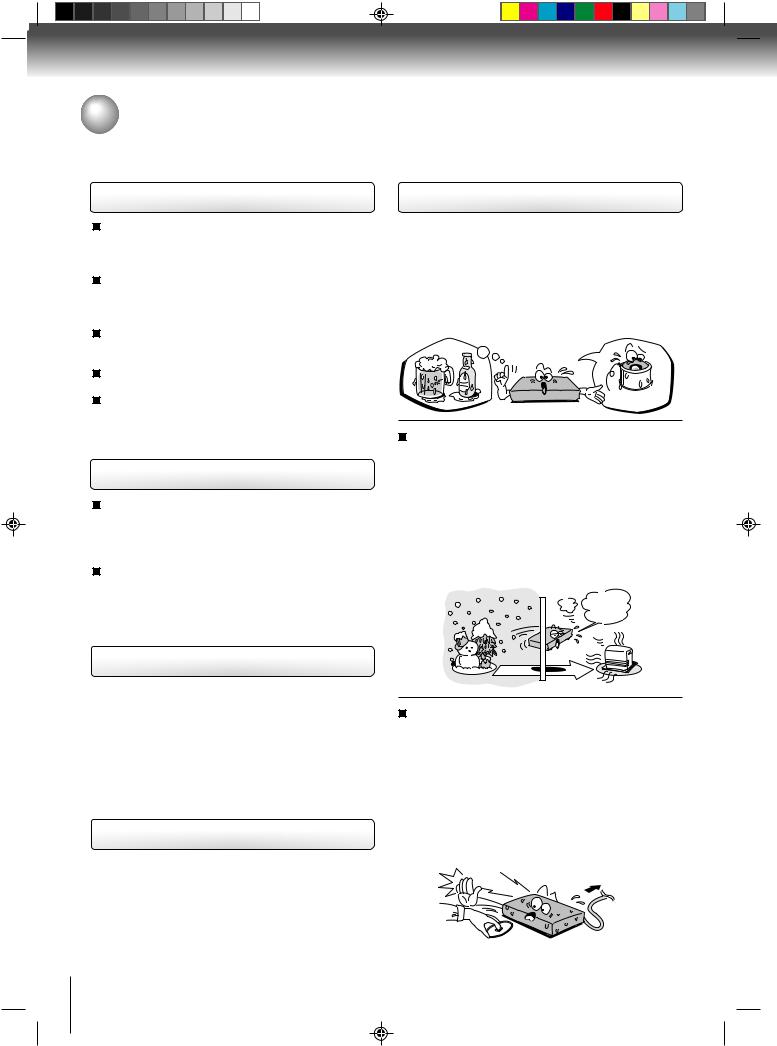
Introduction
Precautions
Notes on handling
When shipping the DVD video player, the original shipping carton and packing materials come in handy. For maximum protection, repack the unit as it was originally packed at the factory.
Do not use volatile liquids, such as insect spray, near the DVD video player. Do not leave rubber or plastic products to contact the DVD video player for prolonged period. They will leave marks on the finish.
The top and rear panels of the DVD video player may become warm after a long period of use. This is not a malfunction.
When the DVD video player is not in use, be sure to remove the disc and turn off the power.
If you do not use the DVD video player for a long period, the unit may not function properly in the future. Turn on and use the DVD video player occasionally.
Notes on locating
Place the DVD video player on a level surface. Do not use it on a shaky or unstable surface such as a wobbling table or inclined stand. The loaded disc may become dis-aligned and damage the DVD video player.
When you place this DVD video player near a TV, radio, or VCR, the playback picture may become poor and the sound may be distorted. In this case, place the DVD video player away from the TV, radio, or VCR.
Notes on cleaning
Use a soft, dry cloth for cleaning.
 For stubborn dirt, soak the cloth in a weak detergent solution, wring well and wipe. Use a dry cloth to wipe it dry.
For stubborn dirt, soak the cloth in a weak detergent solution, wring well and wipe. Use a dry cloth to wipe it dry.
Do not use any type of solvent, such as thinner and benzine, as they may damage the surface of the DVD video player.
 If you use a chemical saturated cloth to clean the unit, follow that product’s instructions.
If you use a chemical saturated cloth to clean the unit, follow that product’s instructions.
To obtain a clear picture
The DVD video player is a high technology, precision device. If the optical pick-up lens and disc drive parts are dirty or worn down, the picture quality will deteriorate. To obtain a clear picture, we recommend regular inspection and maintenance (cleaning or parts replacement) every 1,000 hours of use depending on the operating environment. For details, contact your nearest dealer.
6
Notes on moisture condensation
Moisture condensation damages the DVD video player. Please read the following carefully.
Moisture condensation occurs, for example, when you pour a cold drink into a glass on a warm day. Drops of water form on the outside of the glass. In the same way, moisture may condense on the optical pick-up lens inside this unit, one of the most crucial internal parts of the DVD video player.
|
|
|
le of m |
ois |
|
|
mp |
tu |
|||
a |
|
|
|
||
Ex |
|
|
e |
|
re |
|
|
ond nsatio |
|
||
|
c |
|
n! |
||
|
|
|
|
|
Optical pick-up |
|
|
|
|
|
lens |
Moisture condensation occurs during the following cases.
 When you bring the DVD video player directly from a cold place to a warm place.
When you bring the DVD video player directly from a cold place to a warm place.
 When you use the DVD video player in a room where you just turned on the heater, or a place where the cold wind from the air conditioner directly hits the unit.
When you use the DVD video player in a room where you just turned on the heater, or a place where the cold wind from the air conditioner directly hits the unit.
 In summer, when you use the DVD video player in a hot and humid place just after you move the unit from an air conditioned room.
In summer, when you use the DVD video player in a hot and humid place just after you move the unit from an air conditioned room.
 When you use the DVD video player in a humid place.
When you use the DVD video player in a humid place.
It’s too warm!
Do not use the DVD video player when moisture condensation may occur.
If you use the DVD video player in such a situation, it may damage discs and internal parts. Remove the disc, connect the power cord of the DVD video player to the wall outlet, turn on the DVD video player, and leave it for two or three hours. After two or three hours, the DVD video player will have warmed up and evaporated any moisture. Keep the DVD video player connected to the wall outlet and moisture condensation will seldom occur.
Wait! |
Wall outlet |
2C01501A P06-09 |
6 |
12/16/03, 19:58 |
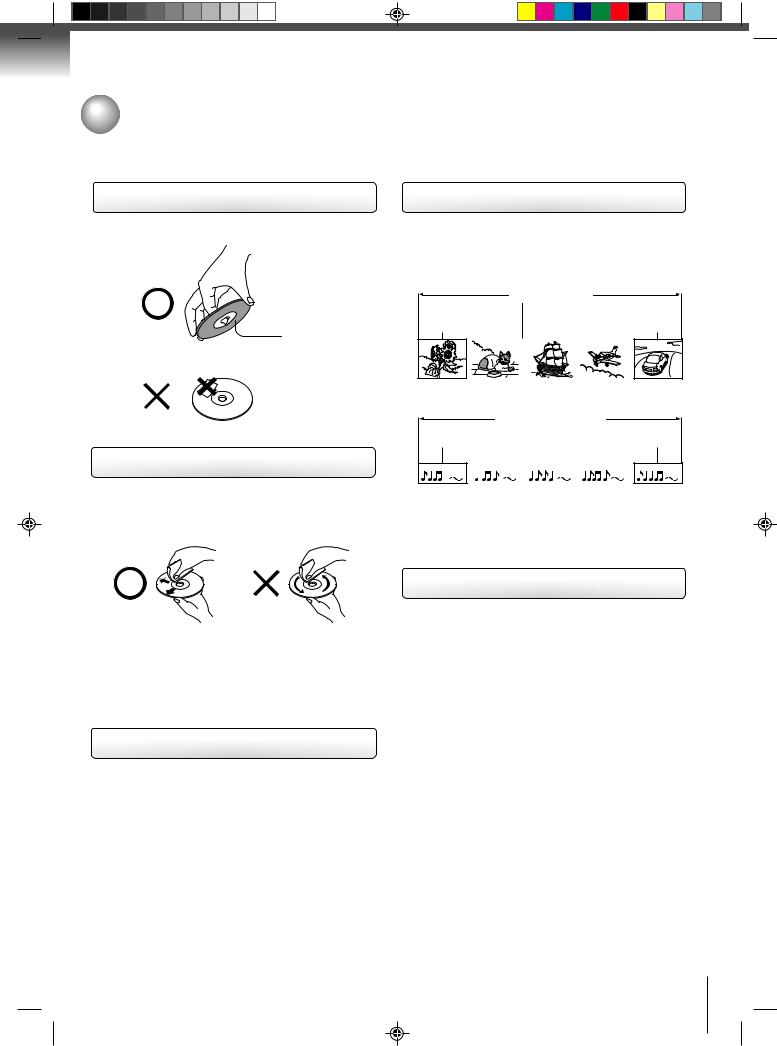
Notes on discs
On handling discs
 Do not touch the playback side of the disc.
Do not touch the playback side of the disc.
Playback side
 Do not attach paper or tape to discs.
Do not attach paper or tape to discs.
On cleaning discs
 Fingerprints and dust on the disc cause picture and sound deterioration. Wipe the disc from the center outwards with a soft cloth. Always keep the disc clean.
Fingerprints and dust on the disc cause picture and sound deterioration. Wipe the disc from the center outwards with a soft cloth. Always keep the disc clean.
 If you cannot wipe off the dust with a soft cloth, wipe the disc lightly with a slightly moistened soft cloth and finish with a dry cloth.
If you cannot wipe off the dust with a soft cloth, wipe the disc lightly with a slightly moistened soft cloth and finish with a dry cloth.
 Do not use any type of solvent such as thinner, benzine, commercially available cleaners or antistatic spray for vinyl LPs. It may damage the disc.
Do not use any type of solvent such as thinner, benzine, commercially available cleaners or antistatic spray for vinyl LPs. It may damage the disc.
On storing discs
 Do not store discs in a place subject to direct sunlight or near heat sources.
Do not store discs in a place subject to direct sunlight or near heat sources.
 Do not store discs in places subject to moisture and dust such as a bathroom or near a humidifier.
Do not store discs in places subject to moisture and dust such as a bathroom or near a humidifier.  Store discs vertically in a case. Stacking or placing objects on discs outside of their case may cause warping.
Store discs vertically in a case. Stacking or placing objects on discs outside of their case may cause warping.
Structure of disc contents
Normally, DVD video discs are divided into titles, and the titles are sub-divided into chapters. Video CDs and Audio CDs are divided into tracks.
DVD video disc
DVD video disc
 Title 1
Title 1 
 Title 2
Title 2 
Chapter 1 Chapter 2 |
Chapter 1 Chapter 2 Chapter 3 |
||||||||||||
|
|
|
|
|
|
|
|
|
|
|
|
|
|
|
|
|
|
|
|
|
|
|
|
|
|
|
|
|
|
|
|
|
|
|
|
|
|
|
|
|
|
|
|
|
|
|
|
|
|
|
|
|
|
|
|
Video CD/Audio CD
Video CD/Audio CD
Track 1 |
Track 2 |
Track 3 |
Track 4 |
Track 5 |
|||||
|
|
|
|
|
|
|
|
|
|
|
|
|
|
|
|
|
|
|
|
Each title, chapter or track is assigned a number, which is called “title number”, “chapter number” or “track number” respectively.
There may be discs that do not have these numbers.
Notes on copyright
It is forbidden by law to copy, broadcast, show, broadcast on cable, play in public, and rent copyrighted material without permission.
DVD video discs are copy protected, and any recordings made from these discs will be distorted.
This product incorporates copyright protection technology that is protected by method claims of certain U.S. patents and other intellectual property rights owned by Macrovision Corporation and other rights owners. Use of this copyright protection technology must be authorized by Macrovision Corporation, and is intended for home and other limited viewing uses only unless otherwise authorized by Macrovision Corporation. Reverse engineering or disassembly is prohibited.
7
2C01501A P06-09 |
7 |
12/16/03, 19:58 |
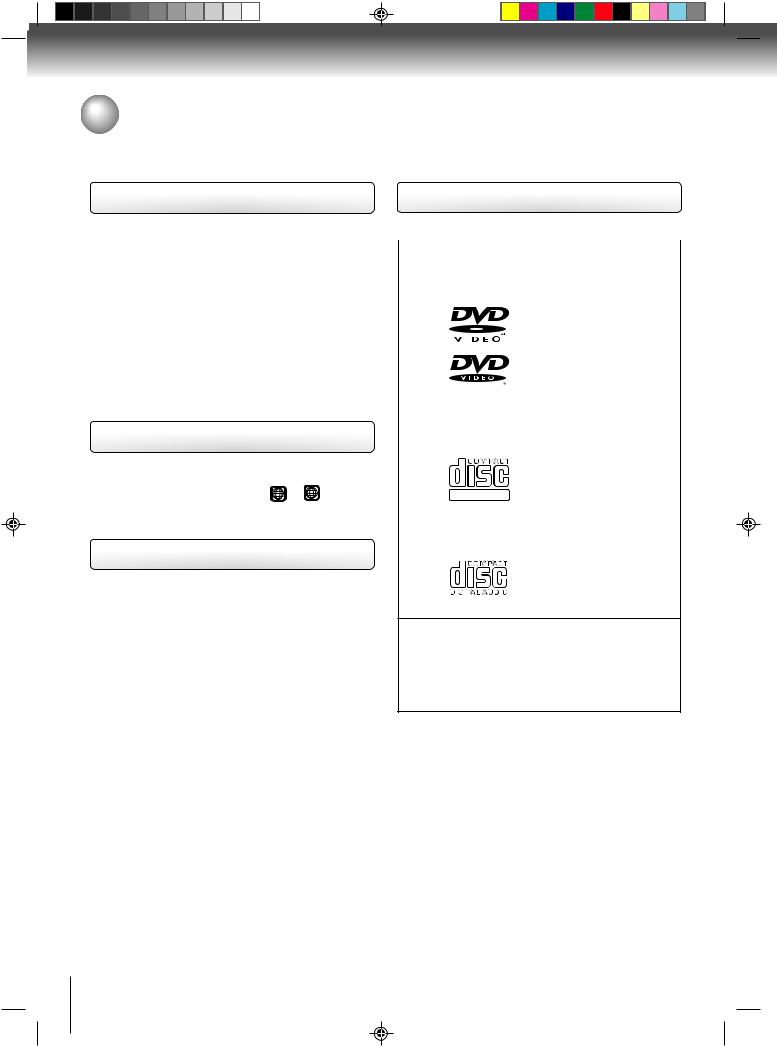
Introduction
Notes on discs (continued)
About this owner’s manual
This owner’s manual explains the basic instructions of this DVD video player. Some DVD video discs are produced in a manner that allows specific or limited operation during playback. As such, the DVD may not respond to all operating commands. This is not a defect in the DVD. Refer to instruction notes of discs.
“ ” may appear on the TV screen during operation. A “
” may appear on the TV screen during operation. A “ ” means that the operation is not permitted by the DVD or the disc.
” means that the operation is not permitted by the DVD or the disc.
For example, sometimes it is unable to stop the playback of copyright message of the disc when the STOP (3) button is pressed. Alternatively, the “ ” may also indicate that the feature is not available for the disc.
” may also indicate that the feature is not available for the disc.
Notes on region numbers
The region number of this DVD is 1. If region numbers, which stand for their playable area, are printed on your DVD video disc and you do not find 1 or ALL , disc
playback will not be allowed by the player. (In this case, the DVD will display a message on-screen.)
On Video CDs
This DVD supports Video CDs equipped with the PBC (Version 2.0) function. (PBC is the abbreviation of Playback Control.) You can enjoy two playback variations depending on types of discs.
•Video CD not equipped with PBC function (Version 1.1)
Sound and movie can be played on this unit in the same way as an audio CD.
•Video CD equipped with PBC function (Version 2.0)
In addition to operation of a Video CD not equipped with the PBC function, you can enjoy playback of interactive software with search function by using the menu displayed on the TV screen (Menu Playback). Some of the functions described in this owner’s manual may not work with some discs.
Playable discs
This DVD video player can play the following discs.
|
Disc Mark |
Contents |
Disc |
Maximum |
|
|
Size |
playback time |
|||
|
|
|
|
||
|
|
|
|
|
|
|
|
|
|
|
Approx. 4 hours |
|
|
|
|
|
(single sided disc) |
|
|
|
Audio |
12 cm |
|
|
|
|
Approx. 8 hours |
||
|
|
|
|
||
DVD |
|
|
+ |
|
(double sided disc) |
|
|
Video |
|
||
video |
|
|
|
|
|
|
|
(moving |
|
|
|
discs |
|
|
|
Approx. 80 minutes |
|
|
|
pictures) |
|
||
|
|
|
|
|
(single sided disc) |
|
|
|
|
8 cm |
|
|
|
|
|
Approx. 160 minutes |
|
|
|
|
|
|
|
|
|
|
|
|
(double sided disc) |
|
|
|
|
|
|
|
|
|
Audio |
12 cm |
Approx. 74 minutes |
|
|
|
|
|
|
Video |
|
|
+ |
|
|
|
|
Video |
|
|
|
CDs |
|
|
|
|
|
DIGITAL VIDEO |
(moving |
|
|
||
|
|
|
|||
|
pictures) |
|
|
||
|
|
|
8 cm |
Approx. 20 minutes |
|
|
|
|
|
||
|
|
|
|
|
|
|
|
|
|
12 cm |
Approx. 74 minutes |
Audio |
|
|
Audio |
|
|
CDs |
|
|
8 cm |
|
|
|
|
|
|
||
|
|
|
|
(CD |
Approx. 20 minutes |
|
|
|
|
single) |
|
|
|
|
|
|
|
The following discs are also available.
 DVD-R/RW discs of DVD video format
DVD-R/RW discs of DVD video format
 CD-R/CD-RW discs of CD-DA, Video CD, SVCD,
CD-R/CD-RW discs of CD-DA, Video CD, SVCD,
MP3, WMA or JPEG format
 Kodak Picture CD and FUJICOLOR CD format
Kodak Picture CD and FUJICOLOR CD format
Some of these discs may be incompatible.
•You cannot play discs other than those listed above.
•You cannot play discs of DVD-RAM,DVD-ROM, Photo CD, etc., or non standardized discs even if they may be labeled as above.
•Some CD-R/RWs can not be played back depending on the recording conditions.
•This unit uses the NTSC color system, and cannot play DVD video discs recorded in any other color system (PAL, SECAM, etc.).
8
2C01501A P06-09 |
8 |
12/16/03, 19:58 |
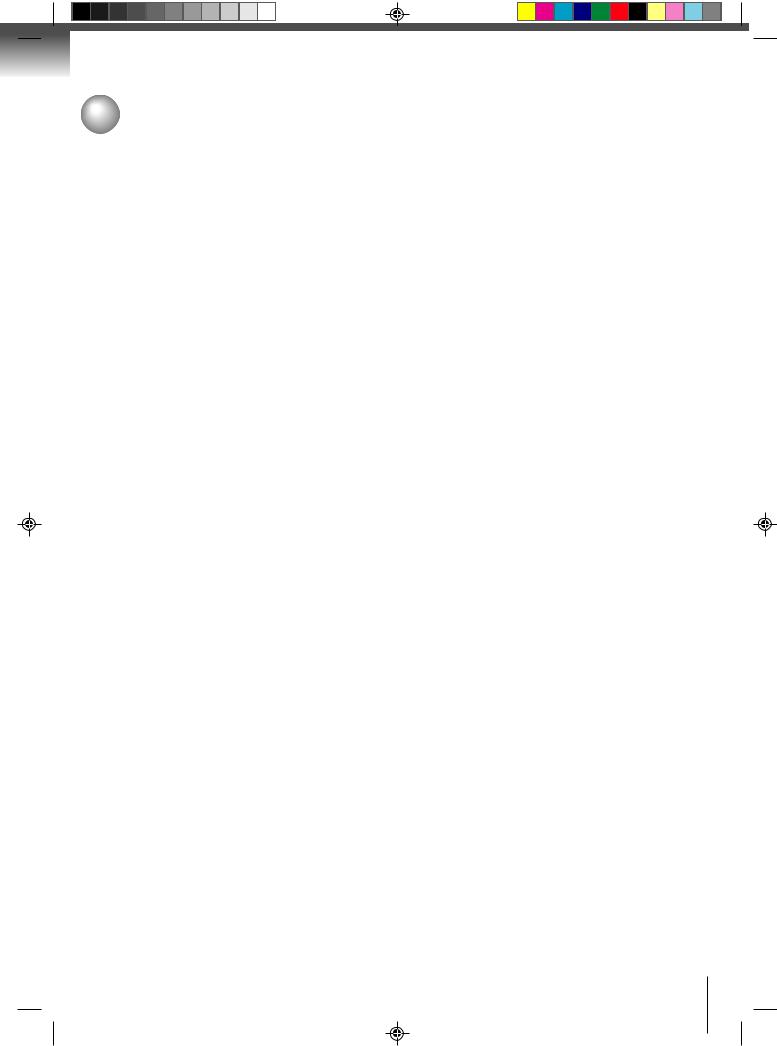
Table of contents |
|
Introduction |
|
SAFETY PRECAUTIONS ........................................ |
2 |
IMPORTANT SAFEGUARD ..................................... |
3 |
Precautions .............................................................. |
6 |
Notes on discs ......................................................... |
7 |
Table of contents ...................................................... |
9 |
Identification of controls ......................................... |
10 |
Front panel ....................................................... |
10 |
Rear panel ........................................................ |
10 |
FL display ......................................................... |
11 |
Remote control ................................................. |
12 |
Loading batteries .............................................. |
13 |
Operating with the remote control .................... |
13 |
Connections |
|
Connecting to a TV ................................................ |
14 |
Connecting to a TV ........................................... |
14 |
Connecting to an audio system and TV |
|
equipped with component video inputs ............ |
15 |
Connecting to optional equipment ......................... |
16 |
Connecting to an amplifier equipped with a |
|
Dolby Digital decoder ....................................... |
16 |
Connecting to an amplifier equipped with |
|
Dolby Pro Logic Surround ................................ |
16 |
Connecting to an amplifier equipped with |
|
a DTS decoder ................................................. |
16 |
Connecting to an amplifier equipped with |
|
an MPEG2 audio decoder ................................ |
17 |
Connecting to an amplifier equipped with |
|
a digital audio input .......................................... |
17 |
Basic playback |
|
Playing a disc ......................................................... |
18 |
Basic playback ................................................. |
18 |
Playing in fast reverse or fast forward directions . 20 |
|
Playing fram by frame ...................................... |
20 |
Playing in slow-motion ...................................... |
20 |
Locating a chapter or track ............................... |
20 |
Advanced playback |
|
Zooming ................................................................. |
21 |
Locating desired scene .......................................... |
21 |
Marking the scenes ................................................ |
22 |
Returning to the scenes ......................................... |
22 |
Repeat playback .................................................... |
23 |
A-B Repeat playback ............................................. |
23 |
Program playbck .................................................... |
24 |
Random playback .................................................. |
24 |
Changing angles .................................................... |
25 |
Title selection ......................................................... |
25 |
DVD menu .............................................................. |
25 |
Changing soundtrack language ............................. |
26 |
Setting surround sound .......................................... |
26 |
Subtitles ................................................................. |
27 |
Karaoke playback .................................................. |
27 |
Disc status .............................................................. |
28 |
To turn off the PBC ................................................. |
28 |
MP3/WMA/JPEG operation ................................... |
29 |
MP3/WMA/JPEG information ........................... |
29 |
MP3/WMA/JPEG playback ............................... |
30 |
JPEG CD playback ........................................... |
31 |
Slide show playback ......................................... |
31 |
Selecting PROGRESSIVE scan ............................ |
32 |
Function setup |
|
Customizing the function settings .......................... |
33 |
Setting procedure ............................................. |
33 |
Setting details ................................................... |
34 |
Temporary disabling of rating level by DVD disc .... |
38 |
Language code list ................................................. |
39 |
Multi brand remote control ..................................... |
40 |
Setting TV control codes .................................. |
40 |
Table of TV brand codes .................................. |
40 |
Others |
|
Troubleshooting guide ............................................ |
41 |
Specifications ......................................................... |
42 |
LIMITED WARRANTY DVD VIDEO PLAYER ........ |
43 |
9
2C01501A P06-09 |
9 |
12/16/03, 19:58 |
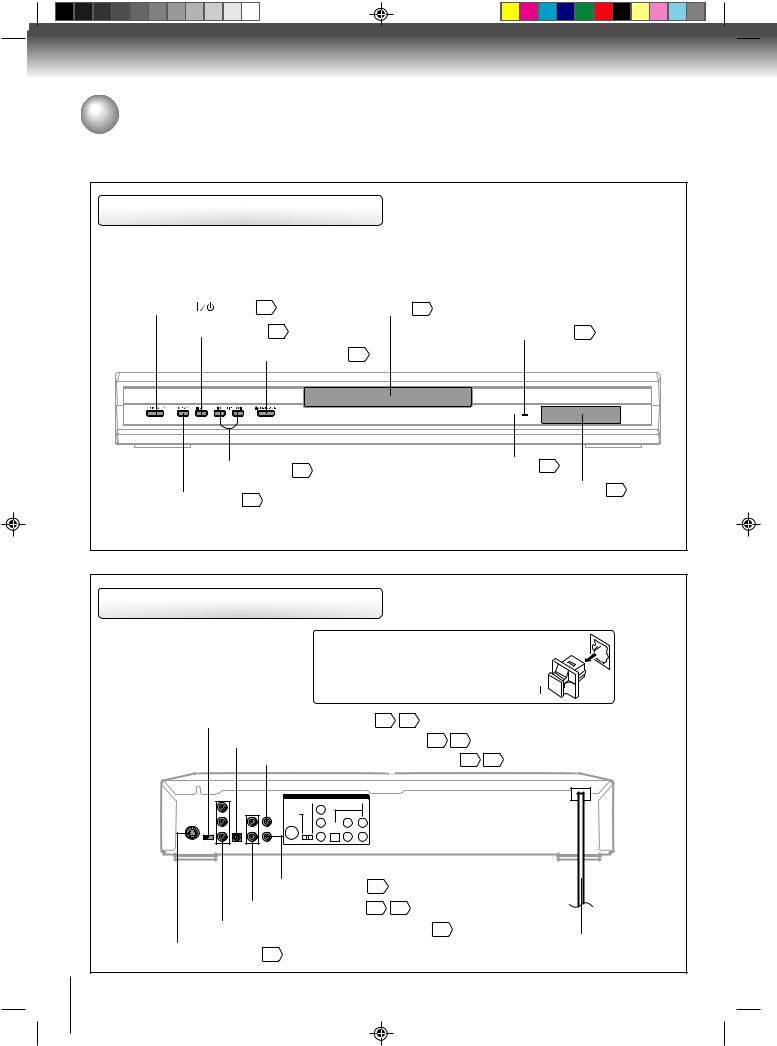
Introduction
Identification of controls
See the page in  for details.
for details.
Front panel |
|
|
ON/STANDBY ( |
) button 18 |
Disc tray 18 |
STOP button 18 |
Power indicator 18 |
|
|
OPEN/CLOSE button 18 |
|
|
SKIP buttons 20 |
Remote sensor 13 |
|
|
|
PLAY button 18 |
DVD display 11 |
|
|
||
Rear panel
When connecting the optical digital cable, remove the cap and fit the connector into the jack firmly. When not using the jack, keep the cap inserted to protect it from dust intrusion. 
COMPONENT/S-VIDEO selector switch 14 15
OPTICAL DIGITAL AUDIO OUT jack 16 17
COAXIAL DIGITAL AUDIO OUT jack 16 17
OUT PUT
COMPONENT |
|
DIGITAL |
Y |
|
|
S-VIDEO |
|
|
PB |
L |
COAXIAL |
OPTICAL |
AUDIO |
|
PR |
R |
VEDIO |
VIDEO OUT jack 14
AUDIO OUT (L/R) jacks 14 15
COMPONENT VIDEO OUT (Y/PB/PR) jacks 15
AC Power cord
S-VIDEO OUT jack 14
10
2C01501A P10-13 |
10 |
12/16/03, 19:58 |
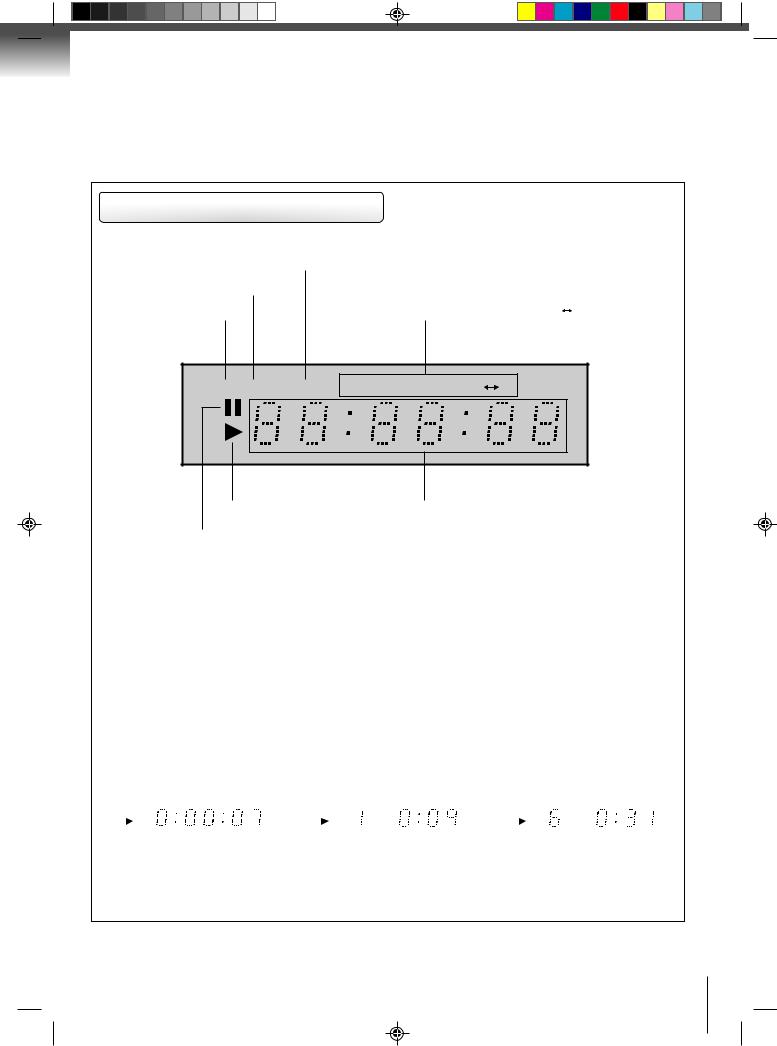
FL display
|
TRACK indicator (TRACK) |
CD indicator (CD) |
Repeat mode indicators |
|
|
DVD indicator (DVD) |
(ALL REPEAT, REPEAT, REPEAT A B) |
DVD CD |
TRACK |
ALL |
REPEAT A |
B |
Play indicator ( ) Message or number indicator
) Message or number indicator
(Title, chapter, track, playing time or other information)
Pause indicator (
 )
)
 Dimmer function
Dimmer function
This function will change the brightness of the FL display during Power-on status.
1.Press FL DIM once to dim the FL display.
2.Press FL DIM twice to turn off the FL display.
3.Press FL DIM third times to turn on the FL display.
The display may vary depending on the types of discs you play.
|
DVD video disc |
|
|
|
Video CD |
|
|
|
Audio CD |
|||
• During playback: |
|
• During playback: |
|
• During playback: |
||||||||
|
Example |
|
|
|
Example |
|
|
|
Example |
|||
|
|
|
|
|
|
|
|
|
|
|
|
|
|
DVD |
|
|
|
|
|
|
|
|
|
CD TRACK |
|
|
|
|
|
|
|
|
|
|
|
|
|
|
|
|
|
|
|
|
Playing track 1 |
|
|
|
Playing track 6 |
||
|
Some discs may not display elapsed |
|
|
|
Some discs may not display track |
|
|
|
Some discs may not display track |
|||
|
time. |
|
|
|
numbers or elapsed time. |
|
|
|
numbers or elapsed time. |
|||
|
|
|
|
|
|
|
|
|
|
|
|
|
11
2C01501A P10-13 |
11 |
12/16/03, 19:58 |
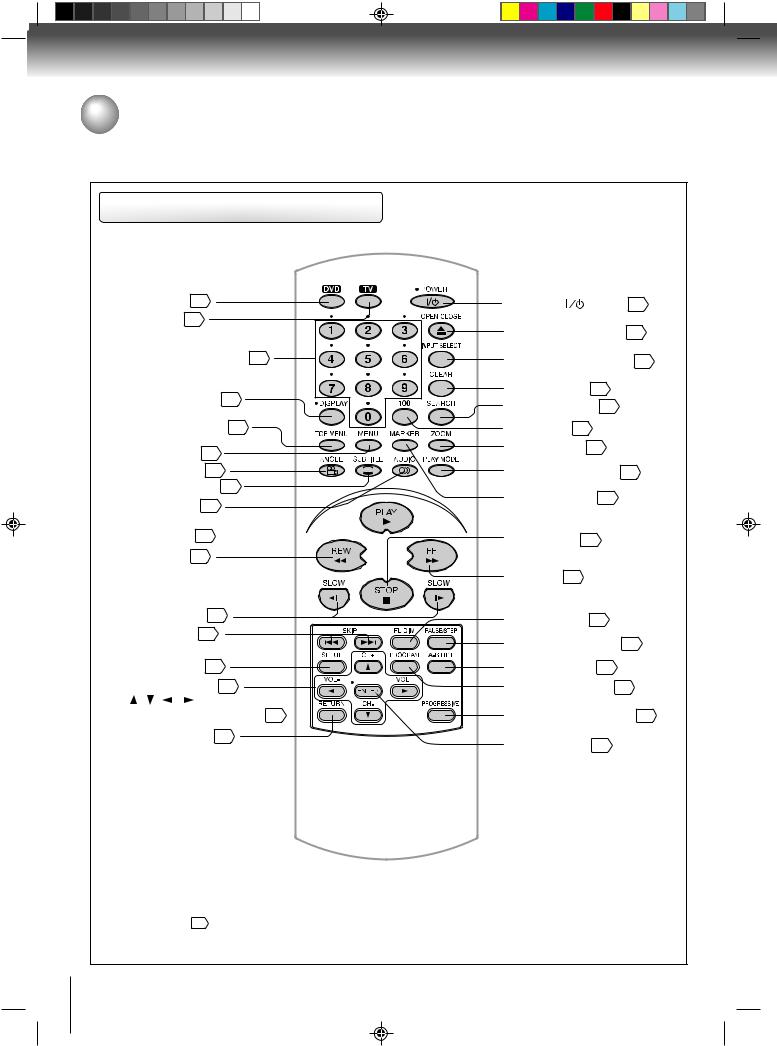
Introduction
Identification of controls (continued)
The instructions in this manual describe the functions on the remote control. See the page in  for details.
for details.
Remote control
DVD button 18 |
*POWER ( |
) button 18 |
||
*TV button 40 |
|
|
||
|
|
OPEN/CLOSE button 18 |
||
*Number buttons (0–9) 21 |
INPUT SELECT button 40 |
|||
*DISPLAY button 28 |
CLEAR button |
21 |
||
SEARCH button 21 |
||||
|
|
|||
TOP MENU button 25 |
*100 button 40 |
|||
MENU button |
25 |
ZOOM button 21 |
||
ANGLE button 25 |
PLAY MODE button 23 |
|||
SUBTITLE button 27 |
MARKER button 22 |
|||
AUDIO button 26 |
||||
|
|
|||
PLAY button 18 |
STOP button 18 |
|||
REW button 20 |
|
|
||
|
|
FF button 20 |
|
|
SLOW buttons 20 |
FL DIM button |
11 |
||
SKIP buttons |
20 |
PAUSE/STEP button 19 |
||
|
|
|||
SETUP button 33 |
A-B RPT button 23 |
|||
Direction buttons 21 |
*PROGRAM button 40 |
|||
( / / / |
) |
|
|
|
*CH +/–, VOL +/– buttons 40 |
PROGRESSIVE button 32 |
|||
RETURN button 33
*ENTER button 21
MENU button
Use the MENU button to display the menu included on many DVD video discs.
To operate a menu, follow the instructions in “DVD menu.” 25
*TV control buttons
The various brands of TV listed on page 40 can be operated with this remote control. There may be some TV models that cannot be operated with this remote control. If this is the case, use the original remote control supplied with the TV.
12
2C01501A P10-13 |
12 |
12/16/03, 19:58 |
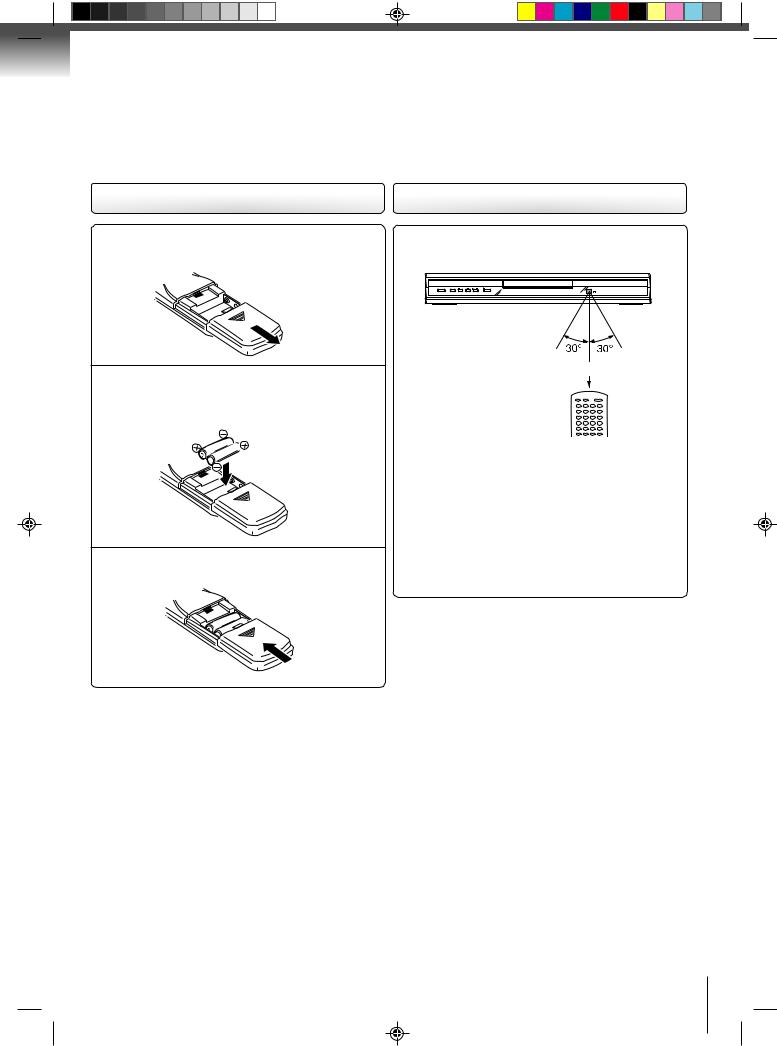
Loading batteries
1 Slide the battery compartment cover in the direction of the arrow.
Install two “AAA” batteries (supplied), paying 2 attention to the polarity diagram in the battery
compartment.
3 Replace the compartment cover.
Notes on batteries
Improper use of batteries may cause battery leakage and corrosion. To operate the remote control correctly, follow the instructions below.
•Do not insert batteries into the remote control in the wrong direction.
•Do not charge, heat, open, or short-circuit the batteries. Do not throw batteries into a fire.
•Do not leave dead or exhausted batteries in the remote control.
•Do not use different types of batteries together, or mix old and new batteries.
•If you do not use the remote control for a long period of time, remove the batteries to avoid possible damage from battery corrosion.
•If the remote control does not function correctly or if the operating range becomes reduced, replace all batteries with new ones.
•If battery leakage occurs, wipe the battery liquid from the battery compartment, then insert new batteries.
Operating with the remote control
Point the remote control at the remote sensor and press the buttons.
Within about 7 m (23 feet)
Distance: About 7 m (23 feet) from the front of the remote sensor
Angle: About 30° in each direction of the front of the remote sensor
*Do not expose the remote sensor of the DVD video player to a strong light source such as direct sunlight or other illumination. If you do so, you may not be able to operate the DVD video player via the remote control.
Notes on the remote control
•Direct the remote control at the remote sensor of the DVD video player.
•Do not drop or give the remote control a shock.
•Do not leave the remote control near an extremely hot or humid place.
•Do not spill water or put anything wet on the remote control.
•Do not disassemble the remote control.
•When using the remote control, press the button at intervals of about 1 second to ensure the correct mode of operation.
13
2C01501A P10-13 |
13 |
12/16/03, 19:58 |
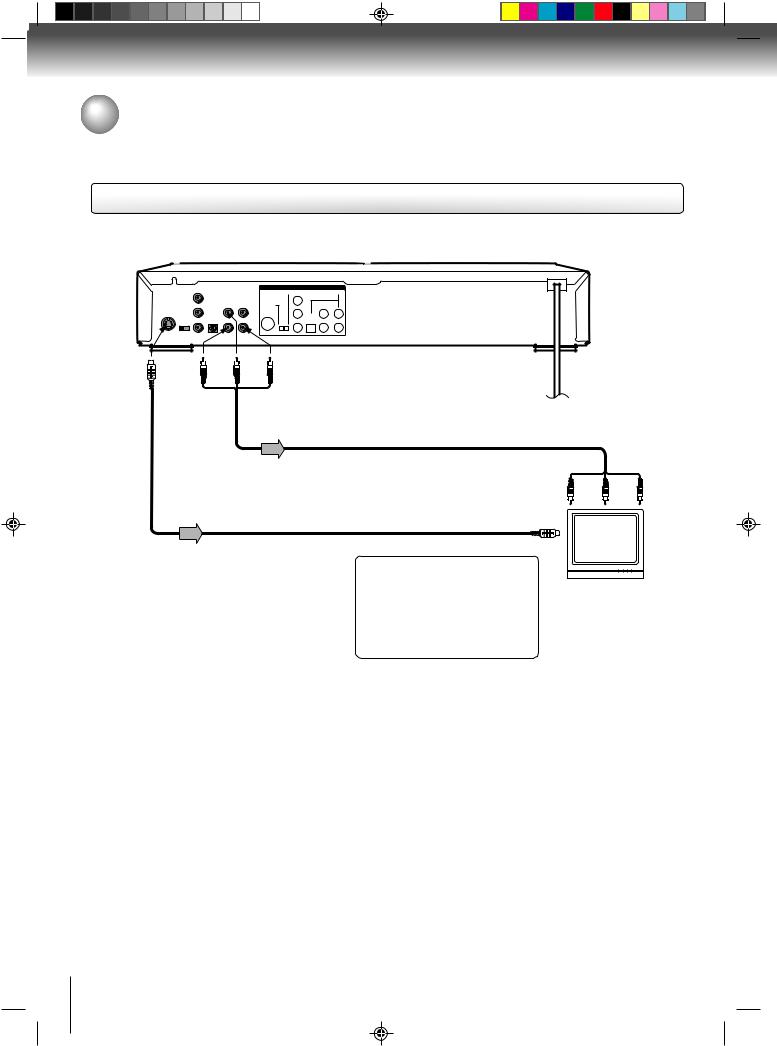
Connections
Connecting to a TV
Connect the DVD video player to your TV.
Connecting to a TV
 Signal flow
Signal flow
OUT PUT
COMPONENT |
|
DIGITAL |
Y |
|
|
S-VIDEO |
|
|
PB |
L |
COAXIAL |
OPTICAL |
AUDIO |
|
PR |
R |
VEDIO |
To S |
(red) |
(white) |
(yellow) |
VIDEO |
|
|
|
OUT |
|
|
|
To AUDIO |
To VIDEO |
OUT |
OUT |
Audio/video cable (supplied)
S video cable (not supplied)
To wall outlet
To video input
To audio inputs
(red) |
(white) |
(yellow) |
To S video input
If the TV has an S video input, connect the DVD video player with an S video cable. When using an S video cable, do not connect the yellow video cable.
Set the COMPONENT/S-VIDEO selector switch to the S-VIDEO position.
TV or monitor with audio/video inputs
Notes:
•Refer to the owner’s manual of the connected TV as well.
•When you connect the DVD video player to your TV, be sure to turn off the power and unplug both units from the wall outlet before making any connections.
•If your television set has one audio input, connect the left and right audio outputs of the DVD video player to a Y cable adapter (not supplied) and then connect to your TV.
•Connect the DVD video player directly to your TV. If you connect the DVD video player to a VCR, TV/VCR combination or video selector, the playback picture may be distorted as DVD video discs are copy protected.
14
2C01501A P14-17 |
14 |
12/16/03, 19:58 |
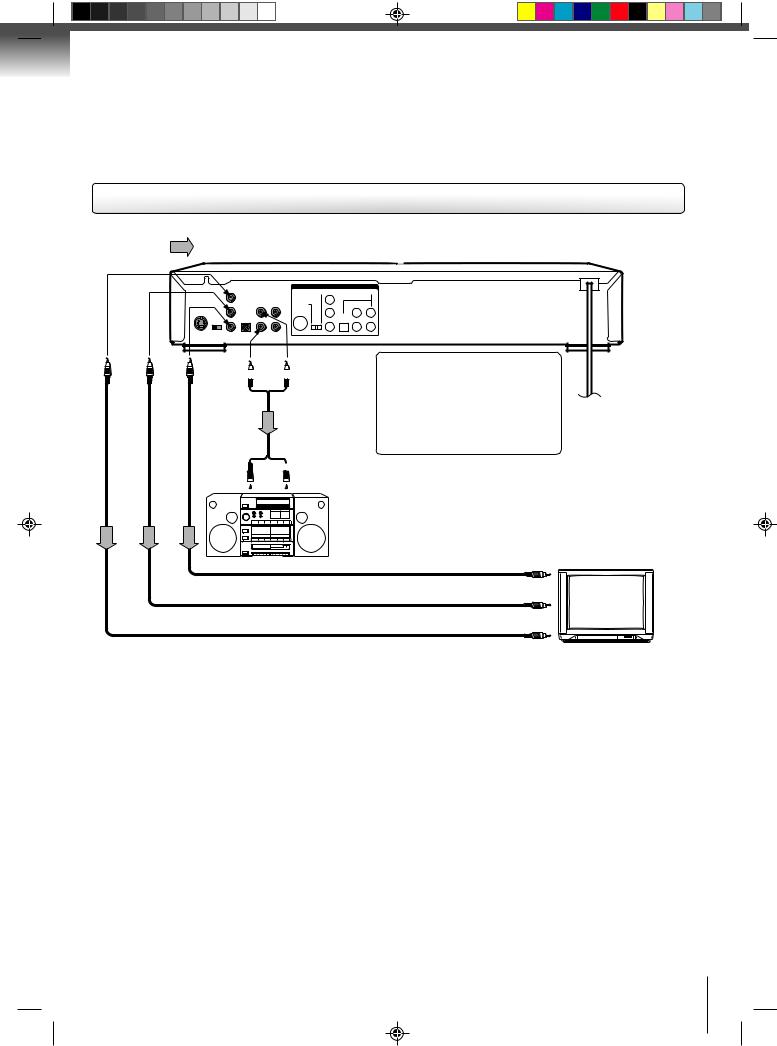
Component video outputs/inputs
 PROGRESSIVE outputs/inputs
PROGRESSIVE outputs/inputs
Some TVs or monitors are equipped with component video inputs that are capable of reproducing a progressively scanned video signal. Connenting to these inputs allows you to view the highest quality pictures with less flicker.
 INTERLACED outputs/inputs
INTERLACED outputs/inputs
Some TVs or monitors are equipped with component video inputs. Connecting to these inputs allows you to enjoy the highest quality DVD picture playback.
Connecting to an audio system and TV equipped with component video inputs
Signal flow
To Y |
To PB |
To PR |
|
VIDEO |
VIDEO |
VIDEO |
|
OUT |
OUT |
OUT |
|
|
|
|
|
OUT PUT
COMPONENT |
|
DIGITAL |
Y |
|
|
S-VIDEO |
|
|
PB |
L |
COAXIAL |
OPTICAL |
AUDIO |
|
PR |
R |
VEDIO |
To AUDIO OUT
 (red)
(red)  (white)
(white)
Audio cable (not supplied)
To audio inputs  of the amplifier
of the amplifier
 (red)
(red)  (white)
(white)
Audio system
Component video cable (not supplied)
Notes:
If the TV has the Component input, connect the DVD video player with the Component cable. When using the Component cable, do not connect the yellow video cable. Set the COMPONENT/S-VIDEO
selector switch to the COMPONENT position.
To PR video input
To PB video input
To Y video input
To wall outlet
TV or monitor with ColorStream® component video inputs
•Actual labels for component video inputs may vary depending on the TV manufacturer. (ex. Y, R-Y, B-Y or Y, CB, CR)
•In some TVs or monitors, the color levels of the playback picture may be reduced slightly or the tint may change. In such a case, adjust the TV or monitor for optimum performance.
Notes:
•Refer to the owner’s manual of the connected equipment as well.
•When you connect the DVD video player to other equipment, be sure to turn off the power and unplug all of the equipment from the wall outlet before making any connections.
•If you place the DVD video player near a tuner or radio, the radio broadcast sound might be distorted. In this case, place the DVD video player away from the tuner and radio.
•The output sound of the DVD video player has a wide dynamic range. Be sure to adjust the receiver’s volume to a moderate listening level. Otherwise, the speakers may be damaged by a sudden high volume sound.
•Turn off the amplifier before you connect or disconnect the DVD video player’s power cord. If you leave the amplifier power on, the speakers may be damaged.
•When connecting to a TV using the Video or S-video jack, do not set the COMPONENT/S-VIDEO selector switch to the COMPONENT position and make the Progressive scan mode On with the PROGRESSIVE button. If you do it, the Video and S-video outputs do not feed the correct signals and you cannot see any picture. To turn off the Progressive scan mode, select PROGRESSIVE scan Off (see page 32).
15
2C01501A P14-17 |
15 |
12/16/03, 19:58 |
