TOSHIBA SD-22VB, SD-22VE, SD-22VL Service Manual
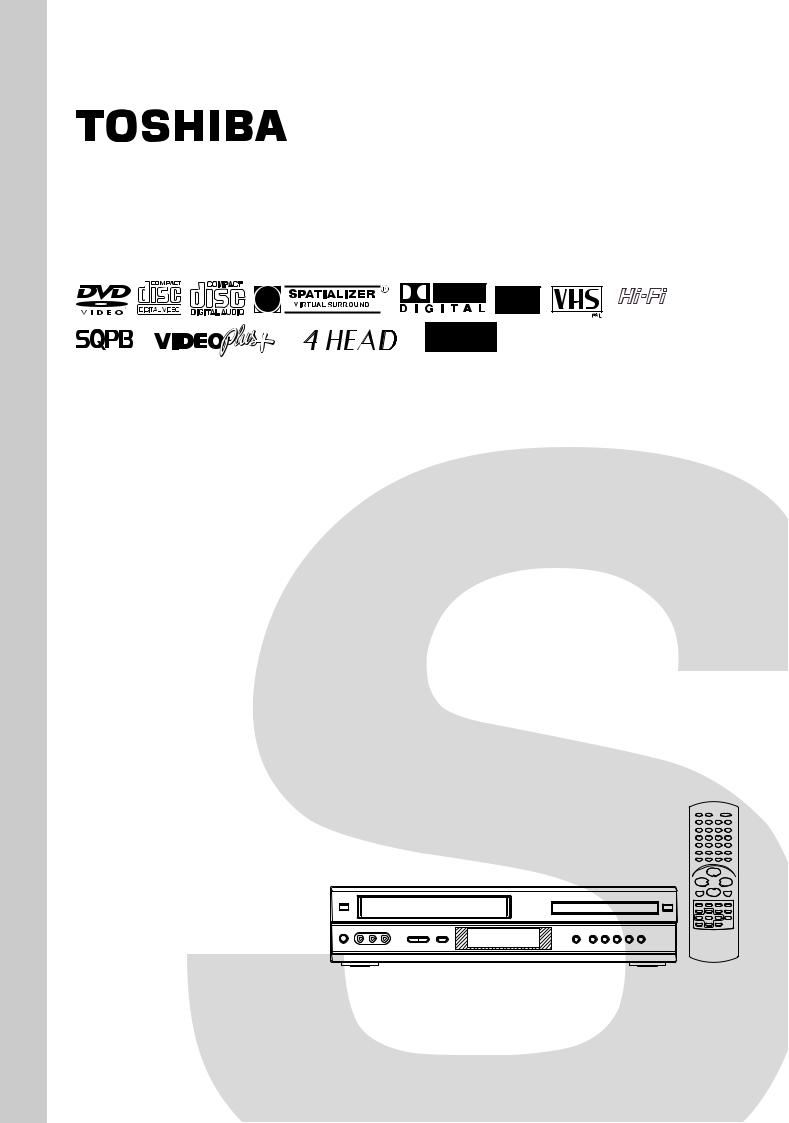
FILE NO. 810-200213
SERVICE MANUAL
TM
DVD VIDEO PLAYER & VIDEO
CASSETTE RECORDER
SD-22VB
SD-22VE
SD-22VL
OCT., 2002
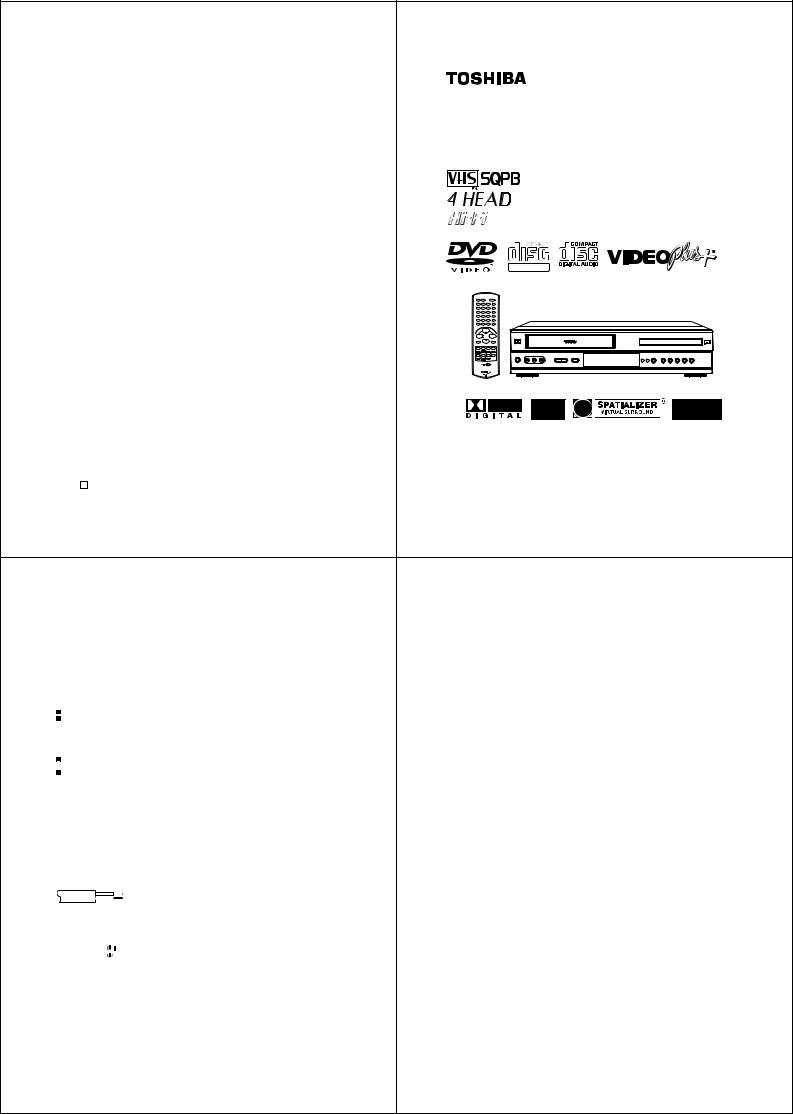
Specifications |
|
|
|
DVD PLAYER |
|
GENERAL |
|
|
|
|
|
Power supply: |
AC 230-240V 50Hz |
|
|
||
Power consumption: |
Operation: 23W |
|
|
Hi-Fi VIDEO |
|
|
Stand by: 7W |
|
|
||
Weight: |
4.5 kg |
|
|
SD-22VB |
|
Dimensions: |
Width : |
430 mm |
CASSETTE |
||
|
Depth : |
314.5 mm |
|||
|
Height: |
99 mm |
|
RECORDER |
|
Input Level: |
SCART-socket: |
AUDIO: 500 mV, 50 k Ω |
|||
VIDEO: 1 Vp-p, 75 Ω |
|
||||
|
Audio IN jack: |
500 mV, 50 k Ω |
USER’S GUIDE |
|
|
Output Level: |
SCART-socket: VIDEO: 1 Vp-p, 75 Ω |
|
|
||
|
|
|
AUDIO: 500 mV, 1 k Ω |
|
|
|
Audio OUT jack: 500 mV, 1 k Ω |
|
|
||
Hi-Fi Frequency Response: 20Hz to 20,000Hz |
|
|
|||
Hi-Fi Dynamic Range: |
More than 75dB |
|
|
|
|
VCR section |
|
|
|
|
|
Video Head: |
4 Rotary Heads |
|
|
|
|
Audio Track: |
Hi-Fi Sound - 2 Tracks / MONO Sound - 1 Track |
|
|
||
Channel coverage: |
2-12, X, Y, Z, S1-S41, 21-69 |
|
|
||
RF Channel Output: |
UHF channel 36 (23 to 69) |
|
|
||
F.FWD/REW Time at 25˚C: Approx. 1minute and 48 seconds (with E-180 Cassette Tape) |
|
|
|||
DVD section |
|
|
|
|
|
Signal system: |
PAL |
|
|
|
|
Applicable disc: |
DVD (12cm, 8cm), CD (12cm, 8cm) |
DIGITAL VIDEO |
|
||
Audio characteristics: |
DVD: 4Hz - 22KHz |
|
|
||
Frequency response: |
CD: 4Hz - 20KHz |
|
|
||
S/N Ratio: |
90dB |
|
|
|
|
Harmonic distortion: |
0.1% |
|
|
|
|
Wow and flutter: |
Below Measurable Level |
|
|
||
Dynamic range: |
90dB |
|
|
|
|
Output: |
Audio : (RCA) 500 mV, 1Kohm |
|
|
||
|
Digital Audio : 0.5Vp-p/75 ohm |
|
|
||
Pickup: |
CD : Wavelength: 775 - 805 nm |
|
|
||
|
Maximum output power: 0.5 mW |
|
|
||
|
DVD : Wavelength: 640 - 660 nm |
|
|
||
|
Maximum output power: 1.0 mW |
|
|
||
ACCESSORIES: |
Remote control x 1 |
|
|
||
|
75 ohm Coaxial Cable x 1 |
|
|
||
|
Battery AAA x 2 |
|
|
|
|
2A7A101A K 02/06
Safety Precautions |
|
Safety Precautions |
||||||
SAFETY FIRST |
|
SOME DOS AND DON’TS ON THE SAFE USE OF EQUIPMENT |
|
|||||
The rating plate and the safety caution are on the rear of the unit. |
|
|
|
|||||
WARNING: DANGEROUS VOLTAGE INSIDE |
|
This equipment has been designed and manufactured to meet international safety |
||||||
|
standards but, like any electrical equipment, care must be taken if you are to obtain the |
|||||||
WARNING: TO PREVENT FIRE OR SHOCK HAZARD, DO NOT EXPOSE THIS UNIT |
|
|||||||
|
best results and safety is to be assured. |
|||||||
TO RAIN OR MOISTURE. |
|
|||||||
************** |
|
|||||||
|
|
|
|
|
|
|||
|
|
|
|
|
|
DO read the operating instructions before you attempt to use the equipment. |
||
IMPORTANT |
|
|||||||
|
|
DO ensure that all electrical connections (including the mains plug, extension leads and |
||||||
Please read the various precautions on page 2 and 3 before installing or operating the recorder. |
|
|
||||||
|
|
interconnections between the pieces of equipment) are properly made and in accordance |
||||||
It should be noted that it may be unlawful to re-record pre-recorded tapes, records, or discs without the |
|
|
||||||
|
|
with the manufacturer’s instructions. Switch off and withdraw the mains plug before making |
||||||
consent of the owner of copyright in the sound or video recording, broadcast or cable programme and in |
|
|
||||||
any literary, dramatic, musical, or artistic work embodied therein. |
|
|
or changing connections. |
|||||
|
|
|
|
|
|
DO consult your dealer if you are ever in doubt about the installation, operation or safety of |
||
|
|
|
|
|
||||
CAUTION |
|
|
your equipment. |
|||||
When you are not using the recorder for a long period of time, it is recommended that you disconnect the |
|
|
DO be careful with glass panels or doors on equipment |
|||||
power cord from the mains outlet. |
|
|
|
|
||||
Dangerous voltage inside. Refer internal servicing to qualified service personnel. To prevent electric shock |
|
************** |
|
|||||
or fire hazard, remove the power cord from the mains outlet prior to connecting or disconnecting any signal |
|
|
||||||
|
|
|
|
|||||
lead or aerial. |
|
|
DON’T remove any fixed cover as this may expose dangerous voltages. |
|||||
|
|
|
|
|
|
DON’T obstruct the ventilation openings of the equipment with items such as newspapers, |
||
|
|
|
|
|
||||
IMPORTANT |
|
|
tablecloths, curtains, etc. Overheating will cause damage and shorten the life of the |
|||||
|
|
equipment. |
||||||
Connection to the mains supply in the United Kingdom. DO NOT cut off the mains plug from this |
|
|
||||||
|
|
DON’T allow electrical equipment to be exposed to dripping or splashing, or objects filled |
||||||
equipment. If the plug fitted is not suitable for the power points in your home or the cable is too short to |
|
|
||||||
reach a power point, then obtain a proper safety approved extension lead/adapter or consult your dealer. |
|
|
with liquids, such as vases, to be placed on the equipment. |
|||||
In the unlikely event of the plug fuse failing be sure to replace the fuse only with an identical ap- |
|
|
DON’T place hot objects or naked flame sources such as lighted candles or nightlights on, |
|||||
proved type, as originally fitted, and to replace the fuse cover. If the fuse fails again consult your |
|
|
||||||
nearest dealer. |
|
|
or close to equipment. High temperatures can melt plastic and lead to fires. |
|||||
If nonetheless the mains plug is cut off remove the fuse and dispose of the plug immediately, to avoid a |
|
|
DON’T use makeshift stands and NEVER fix legs with wood screws - to ensure |
|||||
possible shock hazard by inadvertent connection to the mains supply. |
|
|
complete safety always fit the manufacturer’s approved stand or legs with the fixings |
|||||
If this product is not supplied fitted with a mains plug then follow the instructions given below: |
|
|
||||||
DO NOT make any connection to the Larger Terminal coded E or Green. |
|
|
provided according to the instructions. |
|||||
The wires in the mains lead are coloured in accordance with the following code: |
|
|
DON’T use equipment such as personal stereos or radios so that you are distracted from |
|||||
|
|
|
Blue to N (Neutral) or Black |
|
|
the requirements of traffic safety. It is illegal to watch television whilst driving. |
||
|
|
|
|
|||||
|
|
|
Brown to L (Live) or Red |
|
|
DON’T listen to headphones at high volume, as such use can permanently damage your |
||
If these colours do not correspond with the terminal identifications of your plug, connect as follows: |
|
|
||||||
|
|
hearing. |
||||||
Blue wire to terminal coded N (Neutral) or coloured Black. |
|
|
DON’T leave equipment switched on when it is unattended unless it is specifically stated |
|||||
Brown wire to terminal coded L (Live) or coloured Red. |
|
|
||||||
|
|
that it is designed for unattended operation or has a stand-by mode. Switch off using the |
||||||
If in doubt – consult a competent electrician. |
|
|
||||||
|
|
|
|
|
|
switch on the equipment and make sure that your family know how to do this. Special |
||
|
|
|
|
|
||||
The STANDBY/ON button does not completely shut off mains power from the unit, but switches operating |
|
|
arrangements may need to be made for infirm or handicapped people. |
|||||
|
|
DON’T continue to operate the equipment if you are in any doubt about it working |
||||||
current on and off. “ ” shows electrical power standby and “ I ” shows ON. |
|
|
||||||
|
|
normally, or if it is damaged in any way -switch off, withdraw the mains plug and consult |
||||||
|
|
|
|
|
|
|||
|
|
|
|
|
||||
Video tapes recorded with this video recorder in the LP (Long Play) mode cannot be played back on a single- |
|
|
your dealer. |
|||||
speed video recorder. |
|
|
|
|
||||
|
|
|
|
|
|
ABOVE ALL |
||
MOISTURE CONDENSATION |
||||||||
|
—NEVER let anyone especially children push anything into holes, slots or any other |
|||||||
Moisture in the air will condense on the recorder when you move it from a cold place to a warm place, or under |
|
opening in the case - this could result in a fatal electrical shock; |
||||||
extremely humid conditions-just as water droplets form in the surface of a glass filled with cold liquid. Moisture |
|
|||||||
|
|
|
||||||
condensation on the head drum will cause damage to the tape. In conditions where condensation may occur, |
|
|
|
|||||
keep the recorder turned on for a few hours to let the moisture dry. |
|
—NEVER guess or take chances with electrical equipment of any kind |
||||||
|
|
|
|
|
|
—it is better to be safe than sorry! |
||
|
|
|
|
|
************* |
|
||
2 |
|
|
|
|
3 |
|||
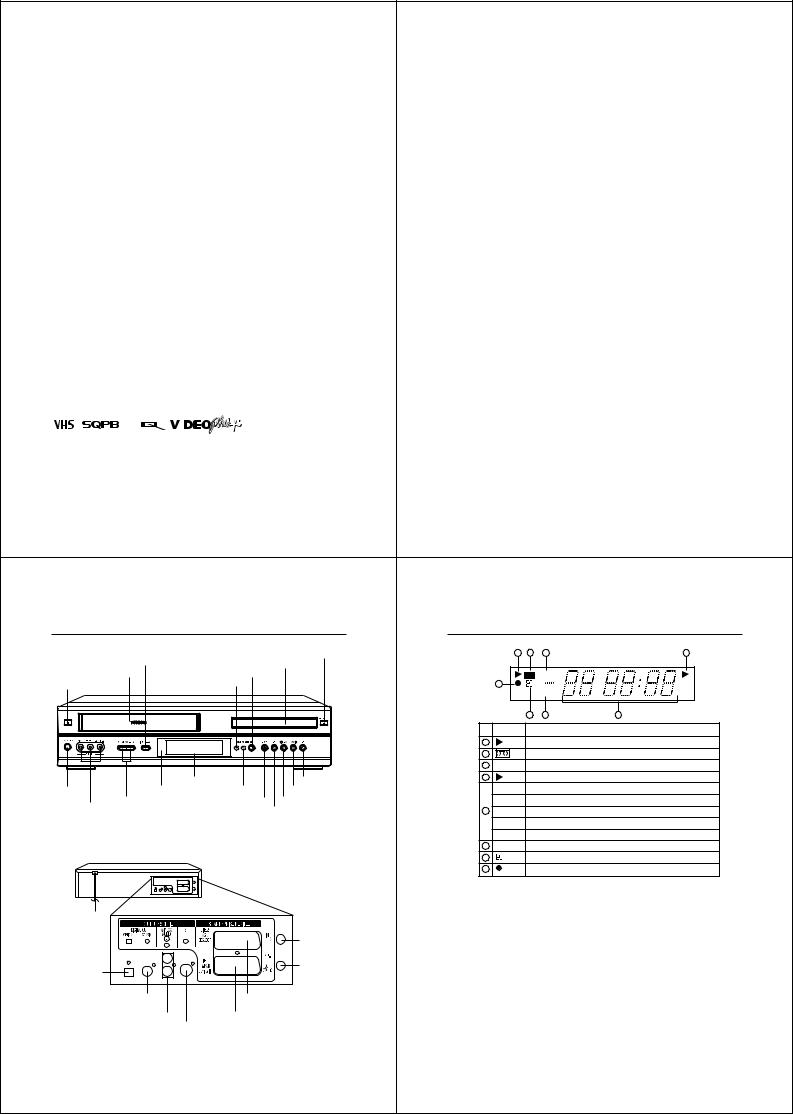
Features |
|
|
|
|
|
|
Contents |
|||||||
Video Cassette Recorder |
• Digital AUTO Tracking (ATR |
|
|
|
|
|
|
|
|
|||||
|
Before using your unit |
|
|
Disc playback operation |
|
|
||||||||
• High Quality (HQ) Images |
Function) |
|
|
|
|
|
||||||||
|
Safety Precautions |
2 |
|
DISC |
36 |
|
||||||||
• On-Screen Displays (OSD) |
• Repeat Playback |
|
|
|
||||||||||
|
Features ........................................................... |
4 |
|
Setting setup language .................................. |
37 |
|
||||||||
• Nicam Hi-Fi Stereo Audio |
• On-Screen Display in 3 |
|
Contents ........................................................... |
5 |
|
Playback procedure ....................................... |
38 |
|
||||||
|
Recording and Playback |
Language |
|
Parts and functions .......................................... |
6 |
|
Special playback ............................................ |
39 |
|
|||||
|
|
Display |
7 |
|
DVD Picture Signal Selection/Zooming |
40 |
|
|||||||
• Auto TV Station Tuning and Auto |
• AV-Front input jack |
|
|
|
||||||||||
|
Remote control ................................................. |
8 |
|
Repeat playback ............................................ |
41 |
|
||||||||
|
Clock Set |
• Audio Mixing |
|
Connections and Installation .......................... |
10 |
|
Memory playback/Random playback ............. |
42 |
|
|||||
• 80 Memory for presets |
DVD Player |
|
Playback connection ...................................... |
11 |
|
MP3 Playback ................................................ |
43 |
|
||||||
|
|
|
|
|
Changing soundtrack language / |
|
|
|||||||
• Auto Time Setting |
• Digital Audio Jack (Coaxial) |
|
Setting up the VCR section |
|
|
Changing Subtitles language ......................... |
44 |
|
||||||
• 30 Minute Back-Up in case of |
|
Tuning the TV Stations and Setting the Time |
|
|
Changing angles / Title selection / |
|
|
|||||||
• Multi-Language |
|
|
|
|
|
|||||||||
|
Power failure |
|
and Date Automatically .................................. |
13 |
|
DVD menu...................................................... |
45 |
|
||||||
|
• Multi-Angle |
|
On-screen Language Selection |
14 |
|
|
|
|
||||||
• 6 Rotary Head (4 Video Head and |
|
|
Advanced function of DVD section |
|
|
|||||||||
• Surround audio |
|
Setting the Time and Date Manually .............. |
15 |
|
|
|
||||||||
|
2 Hi-Fi Audio Head) |
|
Tuning the TV Stations Manually |
16 |
|
Parental control |
46 |
|
||||||
|
• Repeat Playback |
|
|
|
||||||||||
• Long play |
|
Setting the VIDEO Plus+ Channel Number |
|
|
Setting menu language |
48 |
|
|||||||
• Memory/Random Playback |
|
|
|
|
||||||||||
• Programme Delivery Control |
|
(Guide CH) ..................................................... |
17 |
|
Setting audio soundtrack language ................ |
49 |
|
|||||||
• Zoom |
|
|
|
|
|
Setting subtitle language |
50 |
|
||||||
|
System |
|
Tape playback operation |
|
|
|
||||||||
|
|
|
|
Setting the aspect ratio of TV screen / |
|
|
||||||||
|
• Video Aspect Ratio |
|
Loading and Unloading a Cassette Tape |
18 |
|
|
|
|||||||
• Timer Recording of up to 8 |
|
|
Setting on Screen display |
51 |
|
|||||||||
• Parental Control |
|
|
|
|||||||||||
|
Programme per Month |
|
Cassette tape playback .................................. |
19 |
|
Setting Audio .................................................. |
52 |
|
||||||
|
• 3 Scene memory |
|
Special playback/Playback sharpness/Skip Search |
20 |
|
Setting Operation |
53 |
|
||||||
• VIDEO Plus+® rapid timer |
|
|
|
|||||||||||
• Digital (Optical or Coaxial) output |
|
Repeat Playback ............................................ |
21 |
|
Selecting the sound enhancement (E.A.M.)/ |
|
|
|||||||
|
programming |
|
Counter Display |
22 |
|
Setting Background/Setting Screen Saver |
54 |
|
||||||
|
for Dolby Digital (AC-3) and DTS |
|
|
|
||||||||||
• One-touch Timer Recording |
|
Video Index Search System ........................... |
23 |
|
Setting initial setup/output sound |
|
|
|||||||
• Playback of DVD, Video-CD and |
|
|
|
|
|
conversion table |
55 |
|
||||||
|
(OTR) |
|
Recording |
|
|
|
||||||||
|
Audio-CD |
|
|
|
Status display of Disc ..................................... |
56 |
|
|||||||
• Video index Search System |
|
Recording a TV Programme |
24 |
|
Table of languages |
57 |
|
|||||||
• PAL & NTSC DVDs playback |
|
|
|
|||||||||||
• Slow Motion |
|
................One-touch Timer Recording (OTR) |
26 |
|
Additional information |
|
|
|||||||
• A-B Repeat playback |
|
VIDEO Plus+® Recording ............................... |
27 |
|
|
|
||||||||
• NTSC Video Cassette Tape |
• MP3 CD playback |
|
Timer Recording Manually |
29 |
|
Problems and troubleshooting |
58 |
|
||||||
|
Playback on PAL TV |
|
|
|
||||||||||
|
|
|
|
|
|
|
Video head cleaning |
59 |
|
|||||
|
|
|
Advanced function of VCR section |
|
|
|
||||||||
• Real-Time Tape Counter with |
|
|
|
|
Specifications ................................................. |
60 |
|
|||||||
|
|
NICAM Stereo Recording and Playback |
32 |
|
|
|
|
|||||||
|
ZERO RETURN-Function |
|
|
|
|
|
|
|||||||
|
|
|
Audio Mixing |
34 |
|
|
|
|
||||||
|
|
|
|
|
|
|
|
|
|
|
|
|||
|
|
|
|
|
|
|
|
Duplicating a Video Tape ............................... |
35 |
|
|
|
|
|
|
|
|
|
|
|
|
|
|
|
|
|
|
||
|
|
|
|
|
|
|
|
|
* This product incorporates copyright protection technology that is protected by method claims of certain U.S. patents |
|
||||
|
|
|
|
|
|
|
|
|
and other intellectual property rights owned by Macrovision Corporation and other rights owners. Use of this copy- |
|
||||
|
|
|
|
|
|
|
|
|
right protection technology must be authorized by Macrovision Corporation or other rights owners and is intended for |
|
||||
|
|
|
|
|
|
|
|
|
home and other limited viewing uses only unless otherwise authorized by Macrovision Corporation or other rights |
|
||||
|
|
|
|
|
|
|
|
|
owners. Reverse engineering or disassembly is prohibited. |
|
|
|
||
|
PAL |
|
|
|
* Manufactured under license from Dolby Laboratories. “Dolby” and the double-D symbol are trademarks of Dolby |
|
||||||||
• Cassettes marked “VHS” (or “S-VHS”) can be used with this video cassette recorder. However, S-VHS recording |
|
|
|
|||||||||||
|
|
Laboratories. Confidential unpublished works. © 1992-1997 Dolby Laboratories, Inc. All rights reserved. |
|
|
||||||||||
|
is not possible with this model. |
|
|
|
* “DTS” and “DTS Digital Out” are trademarks of Digital Theater Systems, Inc. |
|
|
|||||||
• This model is equipped with SQPB (S-VHS QUASI PLAYBACK) that makes it possible to play back S-VHS |
|
|
|
|
||||||||||
|
|
* Certain audio features of this product manufactured under license from Desper Products,Inc. Spatializer and the |
|
|||||||||||
|
recordings with regular VHS resolution. |
|
|
|
|
|||||||||
• HQ VHS is compatible with existing VHS equipment. |
|
|
|
circle - in - square device are trademarks owned by Desper Products,Inc. |
|
|
||||||||
|
|
|
|
|
|
|
|
|
||||||
• VIDEO Plus+ and PlusCode are registered trademarks of Gemstar Development Corporation. The VIDEO |
|
|
* Unauthorized recording of copyrighted television programs, films, video cassettes and other materials may infringe |
|
||||||||||
|
Plus+ system is manufactured under license from Gemstar Development Corporation. |
|
|
the rights of copyright owners and be contrary to copyright laws. |
|
|
||||||||
|
|
|
|
|
|
|
|
|
|
|
|
|
|
|
4 |
|
|
|
|
|
|
|
|
|
|
|
5 |
||
Parts and functions |
|
|
|
|
|
|
|
|
Display |
Front |
|
|
Display window |
|
|
|
|
|
|
|
|
OPEN/CLOSE button |
|
1 |
2 |
3 |
|
|
4 |
|
|
|
|
|
|
|
|
|
|
INPUT SELECT button |
|
Disc tray |
|
|
|
|
|
|
|
|
|
|
|
|
|
|
|
|
|
Cassette Loading Slot |
VCR/DVD mode selector button |
|
|
|
VCR |
|
|
|
|
EJECT button |
VCR indicator |
|
|
8 |
|
SLP |
|
|
|
|
|
|
|
|
|
CH |
M |
S |
|
|
|
|
|
|
7 |
6 |
|
5 |
|
|
|
|
No. |
Display |
|
|
|
Description |
|
|
|
|
1 |
|
Play indicator (VCR) |
|
|
|
|
|
|
|
2 |
|
Video tape is in the unit |
|
|
|
|
|
|
|
3 |
VCR |
VCR mode of TV/VCR switch |
|
|
||
|
Display window |
REC button |
4 |
|
Play indicator (DVD) |
|
|
|
|
|
|
|
|
|
|
|
|
||
ON/STANDBY |
Remote sensor |
DVD indicator |
FWD (Fast Forward) button |
|
10 : 00 |
Clock display (colon[ : ] flashes) |
button |
CHANNEL buttons |
STOP button |
REW (Rewind) button |
|
01H 00M 00S |
Counter display by hour/minute/second |
|
|
|||||
AUDIO (L/R)/ |
|
PLAY button |
5 |
tr 2 |
Track number display for CD |
|
VIDEO IN jacks |
|
|||||
|
|
|
|
|
|
|
|
|
|
|
|
2 CH |
TV channel position display |
|
|
|
|
|
L1/L2/L3 |
External input display |
Rear |
|
|
|
6 |
SP |
Tape speed indicator (VCR) |
|
|
|
|
|
|
|
|
|
|
|
7 |
|
Timer recording display |
|
|
|
|
8 |
|
Normal recording display (flashes during Recording PAUSE mode) |
AC power cord |
|
|
|
Note: |
|
|
|
|
|
|
Some discs may be displayed wrong or e.g. chapter number, playback time, etc. may not be displayed. |
||
|
|
|
RF IN jack |
|
|
|
DVD OPTICAL |
|
|
RF OUT jack |
|
|
|
|
|
|
|
|
|
|
DIGITAL AUDIO |
|
|
|
|
|
|
OUT jack |
|
|
|
|
|
|
DVD COAXIAL DIGITAL |
SCART-socket |
|
|
|
|
|
|
AUDIO OUT jack |
(for VCR/DECODER) |
|
|
|
|
DVD AUDIO (L/R) OUT jacks |
SCART-socket |
|
|
|
|
|
|
DVD S-VIDEO OUT jack |
(for TV-RGB/Composite) |
|
|
|
|
|
|
|
|
|
|
|
6 |
|
|
|
|
|
7 |

Remote control |
|
|
|
|
|
|
|
|
|
Remote control |
|||
|
|
|
|
|
|
|
|
|
Page |
How to install the batteries |
|
|
|
|
|
|
|
VCR |
|
Switch to operate VCR |
|
|
|
14 |
Use micro batteries type AAA. |
|
|
|
|
|
|
DVD |
|
Switch to operate DVD |
|
|
|
37 |
1 Slide the battery compartment |
2 Install two "AAA" batteries (supplied), |
3 Replace the compartment |
|
|
|
|
|
|
On/Standby |
|
|
|
14 |
|||
|
|
|
|
0-9 |
|
Direct channel selection of TV |
|
24,26 |
cover in the direction of the |
paying attention to the polarity |
cover. |
||
|
|
|
|
|
|
Input setting |
16~17,24,26,42,43 |
arrow. |
diagram in the battery |
|
|||
|
|
|
|
|
|
|
compartment. |
|
|||||
|
|
|
|
|
|
Enter a password |
|
|
|
46 |
|
|
|
|
|
|
|
|
|
|
|
|
|
|
|
||
|
|
|
|
OPEN/CLOSE |
Open or Close the tray |
|
|
|
38 |
|
|
|
|
|
|
|
|
CLOCK COUNTER |
Change the clock and tape counter |
|
|
22 |
|
|
|
||
VCR |
DVD |
|
|
ANGLE |
|
Change playback angle of a DVD disc |
|
45 |
|
|
|
||
|
|
|
|
COUNTER RESET |
Reset the counter to 00:00 |
|
|
|
22 |
|
|
|
|
|
|
|
OPEN/CLOSE |
TV/VCR |
|
Switches between TV and VCR |
|
|
25 |
|
|
|
|
|
|
|
CLOCK |
AUX |
|
Scart input or AV-Front input |
|
|
|
35 |
|
|
|
|
|
|
COUNTER |
AUDIO |
|
Change sound track language of DVD |
|
44 |
|
|
|
||
|
|
|
|
|
|
|
|
|
|||||
|
|
|
COUNTER RESET |
AUDIO SELECT |
Switches sound |
|
|
|
33 |
|
|
|
|
|
|
|
ANGLE |
|
|
|
|
|
|
|
|
|
|
|
|
AUDIO |
SUBTITLE |
SUBTITLE |
Set Subtitle of a DVD disc |
|
|
|
44 |
Battery precautions |
|
|
|
TV/VCR |
AUX |
ATR |
|
Digital AUTO TRACKING |
|
|
|
20 |
|
|
|||
AUDIO SELECT ATR |
|
|
|
|
The precautions below should be followed when using batteries in this device: |
|
|||||||
|
|
|
|
MEMORY |
Index for DVD |
|
|
|
42 |
|
|||
MEMORY |
ZOOM |
E.A.M |
PLAY MODE |
|
|
|
1. Use only the size and type of batteries specified. |
|
|||||
SP/LP |
ZOOM |
|
Zoom (for DVD playback) |
|
|
|
40 |
|
|||||
|
|
|
|
|
|
|
|
2. Be sure to follow the correct polarity when installing the batteries as indicated in the battery compartment. |
|||||
|
|
|
DISPLAY |
E.A.M |
|
Switch a preferred audio enhancement |
|
54 |
|||||
TIMER REC |
REC/OTR |
RETURN |
CALL |
|
|
Reversed batteries may cause damage to the device. To avoid a potential short circuit, insert the “–” end first. |
|||||||
|
|
|
|
PLAY MODE |
Select playback mode |
|
|
41,42 |
|||||
|
|
|
|
|
|
3. Do not mix different types of batteries together (e.g. Alkaline and Carbon-zinc) or old batteries with fresh ones. |
|||||||
|
|
|
|
SP/LP |
|
Sets the tape speed for recording |
|
24,26,35 |
4. If the device is not to be used for a long period of time, remove the batteries to prevent damage or injury from |
||||
|
PLAY |
|
TIMER REC |
Set the unit to start recording at a preset time. 28,30 |
possible battery leakage. |
|
|
||||||
|
|
|
|
REC/OTR |
Recording |
|
|
24,26,35 |
5. Do not try to recharge batteries not intended to be recharged; they can overheat and rupture. |
||||
REW |
|
|
FWD |
RETURN |
|
Remove DVD set up menu |
|
|
|
46 |
Distance of Remote |
|
|
|
|
|
|
DISPLAY CALL |
Display VCR or DVD operation status |
|
24~25,56 |
|
|
||||
SLOW |
STOP |
PAUSE/STILL |
PLAY |
|
Playback |
|
|
19,38,43 |
Control Operation |
|
|
||
|
|
REW |
|
Rewind/Review playback |
|
|
19,20,39 |
|
|
|
|||
|
|
|
|
|
|
|
|
|
|
||||
|
|
|
|
FWD |
|
Fast Forward/Forward search playback |
19,20,39 |
|
Effective angle: |
|
|||
INDEX – SKIP INDEX + |
TITLE |
A-B RPT |
STOP |
|
Stop |
|
|
19,38,43 |
|
|
|||
SET UP |
CH + |
MENU |
ZERO RETURN |
SLOW |
|
Slow motion playback |
|
|
20,39 |
approx. |
approx. 60° |
|
|
VCR MENU |
|
|
|
|
|
||||||||
|
|
|
|
PAUSE/STILL |
Still picture/Recording pause on/off |
20,24,35,39 |
5m |
|
|
||||
SET – |
|
SET + |
INSTANT SKIP |
SKIP |
/ |
Skip chapter to forward or reverse direction |
39 |
|
|
|
|||
|
ENTER |
|
|
|
|
|
|||||||
CANCEL |
CH – |
VIDEO Plus+ |
|
INDEX |
/ |
Search for the INDEX mark of a tape |
|
|
23 |
|
|
|
|
|
|
|
|
TITLE |
|
Select title of a DVD disc |
|
|
|
45 |
|
Point the remote |
|
|
|
|
|
A-B RPT |
|
Repeat playback between A and B (DVD/CD) |
41 |
|
|
||||
|
|
|
|
|
|
control directly at the |
|
||||||
|
|
|
|
SET UP VCR MENU Display menu of setup |
14~17,20~21,46~55 |
|
|
||||||
|
|
|
|
|
remote sensor. |
|
|||||||
|
|
|
|
CH +/– |
|
Select channel of the connected TV or VCR |
|
|
|
|
|||
|
|
|
|
|
|
|
|
15,24,26,35 |
|
|
|
||
|
|
|
|
▲/▼ |
|
Cursor buttons |
|
|
|
|
|
|
|
|
|
|
|
MENU |
|
Display menu of DVD software |
|
|
45 |
|
|
|
|
|
|
|
|
ZERO RETURN |
Stop the tape when the counter reaches 00:00:00 |
22 |
|
|
|
||||
|
|
|
|
SET –/+ |
|
Setting buttons |
|
|
28~30 |
|
|
|
|
|
|
|
|
|
|
Manual tracking buttons in playback mode |
20 |
|
|
|
|||
|
|
|
|
/ |
|
Cursor buttons - To move Up in the VCR menu |
|
|
|
|
|||
|
|
|
|
|
|
you press the . To move Down in the VCR |
|
|
|
|
|||
|
|
|
|
|
|
menu you press the . |
|
|
|
|
|
|
|
|
|
|
|
ENTER |
|
Enter information in the menu/Select option in the menu |
|
|
|
||||
|
|
|
|
INSTANT SKIP |
Skip the unwanted short material of a tape |
20 |
|
|
|
||||
|
|
|
|
CANCEL |
|
Delete Timer program |
|
|
|
31 |
|
|
|
|
|
|
|
|
|
Cancel input data in the setting mode |
27,31,42~46 |
|
|
|
|||
|
|
|
|
VIDEO Plus+ |
VIDEO Plus Recording |
|
|
|
27 |
|
|
|
|
|
|
|
|
|
|
Confirmation of Timer Recording |
|
|
31 |
|
|
|
|
8 |
|
|
|
|
|
|
|
|
|
|
|
|
9 |
Connections and Installation |
|
Playback connection |
||
Connect your DVD/VCR to your home's aerial and to your TV-set as shown in the illustration. |
The exact arrangement you use to interconnect various video and audio components to the DVD/VCR is |
|||
When you have finished these connections you connect your DVD/VCR to the 230-240 V / 50 Hz mains. |
dependent on the model and features of each component. Check the Owner's Manual provided with each |
|||
|
|
component for the location of SCART socket. |
|
|
TV |
Aerial |
Connection to a Satellite Receiver |
|
|
|
|
|||
|
|
|
||
|
|
If a Satellite Receiver is used, we recommend the following configuration: |
|
|
|
|
SCART-cable (not supplied) |
|
|
|
TV Scart Socket (A1) |
|
|
|
Aerial-Input |
VCR/DECODER |
|
|
|
|
Scart Socket (A2) |
|
|
|
|
RF-Input (from |
Satellite |
|
|
To Scart socket |
Aerial |
TV |
||
house antenna) |
||||
|
DVD/VCR |
|
||
|
|
|
||
DVD/VCR |
|
|
|
|
|
|
Satellite |
|
|
|
RF-Output (to TV) |
Receiver |
|
|
|
|
|
||
|
|
SCART-cable (not supplied) |
|
|
AC power cord 230V/50 Hz |
Scart cable (not supplied) |
To record from Satellite Receiver press "AUX" on the remote control of DVD/VCR twice. "A2" will appear on the |
||
|
||||
|
|
front display. Select the desired TV-program at Satellite Receiver. |
|
|
|
Supplied Coaxial cable |
Connect to a TV with S-Video Output |
|
|
|
|
|
||
|
|
|
|
TV |
Connect a TV with the Scart socket |
|
S-Video Cord (not supplied) |
|
|
In addition to the coaxial cable connection, connect also with scart cable. The picture and sound will be transmitted |
DVD/VCR |
|
|
|
best through the scart cable. In this case, the TV need not be tuned to the video recorder. The Video channel also |
|
|
|
|
need not be tuned. The video recorder switch the television to video operation through the scart cable automatically. |
|
|
|
|
The stereo-playback is possible in only case through a scart cable! |
|
|
|
|
|
If your TV-set does not switch to video-playback operation automatically, please |
|
To S-Video Input |
To Audio (R) Input |
|
turn your TV's video switch to VIDEO position manually. |
Audio (L) Output |
||
|
|
Audio (R) Output |
S-Video Output |
To Audio (L) Input |
|
|
|
||
|
|
|
AUDIO Cord (not supplied) |
|
|
|
Notes: |
|
|
|
|
• The S-VIDEO jack is useful only for DVD section. |
|
|
|
|
• If you use the connection with S-Video Cord, set the “Video Out Select” (P.40) to “Video”. |
||
10 |
11 |

|
Playback connection |
|
|
|
|
|
|
|
|
|
|
|
|
|
|
|
Tuning the TV Stations and Setting the Time and |
|||||||||||||||||||||||||||||
|
|
|
|
|
|
|
|
|
|
|
|
|
|
|
|
|
|
|
|
|
Date Automatically |
|||||||||||||||||||||||||
|
Connect to a Stereo Amplifier with Audio Output |
|
|
|
|
|
|
|
|
|
|
|
|
|
|
|
Plug your DVD/VCR into the mains sup- |
|
Preparation |
|
|
|
|
|
|
|
|
|
|
|||||||||||||||||
|
If your DVD/VCR is connected to a stereo amplifier, the video soundtrack can output through the loudspeakers of |
|
ply and it will start to automatically tune |
|
• Make sure that your DVD/VCR is connected properly to the TV. |
|||||||||||||||||||||||||||||||||||||||||
|
|
itself in and set the correct date and |
|
• If a satellite receiver is connected with the coaxial lead, make |
||||||||||||||||||||||||||||||||||||||||||
|
the stereo system. |
|
|
|
|
|
|
|
|
|
|
|
|
|
|
|
|
|
|
|
|
|
|
|||||||||||||||||||||||
|
|
|
|
|
|
|
|
|
|
|
|
|
|
|
|
|
|
|
|
|
|
time. After setting itself up, you must |
|
sure it’s switched ON and set to SKY ONE. |
||||||||||||||||||||||
|
|
|
|
|
|
|
|
|
|
|
|
|
|
|
|
|
|
|
|
|
|
|
|
|
|
|
|
|
|
|
|
|
||||||||||||||
|
|
|
|
|
|
|
|
|
|
|
|
|
|
|
|
|
|
|
|
|
|
|
|
|
|
|
|
|
|
|
|
set the TV to the video channel. |
|
• Turn on the TV and select the channel you wish to allocate for |
||||||||||||
|
|
|
|
|
|
|
|
|
|
|
|
SCART-cable (not supplied) |
|
|
|
|
|
|
|
|
|
video use. |
|
|
|
|
|
|
|
|
|
|
||||||||||||||
|
|
|
|
|
|
|
|
|
|
|
|
|
|
|
|
|
|
|
|
|
|
|
|
|
|
|
|
|
|
|
|
|
||||||||||||||
|
|
|
|
|
|
|
|
|
|
|
|
|
SCART-Socket |
|
|
|
|
|
|
|
|
|
To SCART |
|
|
|
|
1 Plug your DVD/VCR's plug into the mains supply. "Auto" |
||||||||||||||||||
|
|
|
|
|
|
|
|
|
|
|
|
|
|
|
|
|
|
|
|
|
|
input |
|
|
|
|
||||||||||||||||||||
|
|
|
DVD/VCR |
|
|
(for TV-RGB/Composite) |
|
|
|
|
|
|
|
|
|
will start to flash in the display. Your DVD/VCR will auto- |
||||||||||||||||||||||||||||||
|
|
|
|
|
|
|
|
|
|
|
|
|
|
|
|
|
|
|
|
|
|
|
|
|
|
|
matically tune itself in and set the correct |
|||||||||||||||||||
|
|
|
|
|
|
|
|
|
|
|
|
|
|
|
Stereo Amplifier |
|
|
|
|
|
|
|
|
|
|
|
|
|
|
time and date (This may take |
VCR |
|
||||||||||||||
|
|
|
|
|
|
|
|
|
|
|
|
|
|
|
|
|
|
|
|
|
|
|
|
|
|
|
|
|
|
|
|
|
|
|
approx. 4 minutes). |
SP |
|
|||||||||
|
|
|
|
|
|
|
|
|
|
|
|
|
|
|
|
|
|
|
|
|
|
|
|
|
|
|
|
|
|
|
|
|
|
|
|
|
|
|
|
|
|
|
|
|
||
|
|
|
|
|
|
|
|
|
|
|
|
|
|
|
|
|
|
|
|
|
|
|
|
|
|
|
|
|
|
|
|
|
|
|
2 Press and hold the button on the front of your DVD/ |
|
|
|||||||||
|
|
|
|
|
|
|
|
|
|
|
|
|
|
|
|
|
|
|
|
|
|
|
|
|
|
|
|
|
|
|
|
|
|
|||||||||||||
|
|
|
|
|
|
|
|
|
|
|
|
Audio (L) Output |
|
|
|
|
|
|
|
|
TV |
|
|
|
|
|
|
|
|
|||||||||||||||||
|
|
|
|
|
|
|
|
|
|
|
|
|
|
|
|
|
|
|
|
|
|
|
|
|
|
|
||||||||||||||||||||
|
|
|
|
|
|
|
|
|
|
|
|
Audio (R) Output |
|
|
To Audio (L) Input |
|
|
|
|
|
|
|
|
|
VCR in the Standby mode until "rF" |
|
|
|
|
|
|
|||||||||||||||
|
|
|
|
|
|
|
|
|
|
|
|
|
|
|
|
|
|
|
To Audio (R) Input |
|
|
|
|
|
|
|
|
|
and RF output channel "36" will |
|
|
VCR |
|
|
|
|
||||||||||
|
|
|
|
|
|
|
|
|
|
|
AUDIO Cord (not supplied) |
|
|
|
|
|
|
|
|
|
|
|
|
|
|
|
|
|
|
|
||||||||||||||||
|
|
|
|
|
|
|
|
|
|
|
|
|
|
|
|
|
|
|
|
|
|
|
|
|
|
|
|
|
appear in the display. |
|
|
SP |
|
|
||||||||||||
|
|
|
|
|
|
|
|
|
|
|
|
|
|
|
|
|
|
|
|
|
|
|
|
|
|
|
|
|
|
|
|
|
|
|
|
|
||||||||||
|
|
|
|
|
|
|
|
|
|
|
|
|
|
|
|
|
|
|
|
|
|
|
|
|
|
|
|
|
|
|
|
|
|
|
|
|
|
|
|
|
|
|
|
|||
|
Connect to an AV Amplifier with built-in digital surround |
|
|
|
|
|
|
|
|
|
3 If you have used a 21PIN scart lead you now, simply se- |
|
||||||||||||||||||||||||||||||||||
|
|
|
|
|
|
|
|
|
|
lect the AV channel on your TV and go to step 5. Tune the |
||||||||||||||||||||||||||||||||||||
|
If you are using an Amplifier with a built-in digital surround as follows, you can enjoy the various audio systems |
|
Notes: |
|
|
TV in the same way as tuning in a TV broadcast station |
||||||||||||||||||||||||||||||||||||||||
|
|
|
|
until the word "TEST" flashes on the TV screen. Refer to |
||||||||||||||||||||||||||||||||||||||||||
|
such as Dolby Digital and DTS by using the Coaxial Digital Output. |
|
|
|
|
|
|
• The DVD/VCR automatically corrects |
|
|||||||||||||||||||||||||||||||||||||
|
|
|
|
|
|
|
|
the TV operating instructions for tuning. |
|
|
|
|
|
|
||||||||||||||||||||||||||||||||
|
Use this connection to connect an: |
|
|
|
|
|
|
|
|
|
|
|
|
|
|
|
the clock setting every hour and |
|
|
|
|
|
|
|
||||||||||||||||||||||
|
|
|
|
|
|
|
|
|
|
|
|
|
|
|
|
|
|
|
|
|
|
|
|
|
|
|
|
|
||||||||||||||||||
|
• AV amplifier with built-in *Dolby Digital decoder |
|
|
|
|
|
|
|
|
|
|
|
|
|
|
|
automatically adjusts the clock setting |
|
Now the output from the DVD/VCR is |
|
|
|
|
|
|
|||||||||||||||||||||
|
• AV amplifier with built-in *DTS decoder |
|
|
|
|
|
|
|
|
|
|
|
|
|
|
|
for Daylight Saving Time. |
|
|
TEST |
||||||||||||||||||||||||||
|
|
|
|
|
|
|
|
|
|
|
|
|
|
|
|
|
tuned to this channel. Whenever you |
|
||||||||||||||||||||||||||||
|
|
|
|
|
|
|
|
|
|
|
|
|
|
|
|
|
|
|
|
|
|
|
|
|
|
|
|
|
|
|
|
• Your DVD/VCR will tune the TV |
|
|
|
|
|
|
|
|||||||
|
|
|
|
|
|
|
|
|
|
|
|
|
|
|
|
|
|
|
|
|
|
|
|
|
|
|
|
|
|
|
|
|
want to play back a tape, select this |
|
|
|
|
|
|
|||||||
|
|
|
|
|
|
|
|
|
|
|
|
|
|
|
SCART-cable (not supplied) |
|
|
|
|
|
|
stations as follows. |
|
|
|
|
|
|
|
|
||||||||||||||||
|
|
|
|
|
|
|
|
|
|
|
|
|
|
|
|
|
|
|
|
|
|
|
channel. |
|
|
|
|
|
|
|
|
|
|
|||||||||||||
|
|
|
|
|
|
|
|
|
DVD/VCR |
|
|
|
|
To SCART |
|
CH 1 |
BBC 1 |
|
|
|
|
|
|
|
|
|
|
|
||||||||||||||||||
|
|
|
|
|
|
|
|
|
|
|
|
|
SCART-Socket |
|
|
|
|
|
|
|
|
|
|
|
|
|
|
|||||||||||||||||||
|
|
|
|
|
|
|
|
|
|
|
|
|
input |
|
CH 2 |
BBC 2 |
4 If there is interference in the picture (wavy lines, picture |
|||||||||||||||||||||||||||||
|
|
|
|
|
|
|
|
|
|
|
|
|
|
|
(for TV-RGB/Composite) |
|
||||||||||||||||||||||||||||||
|
|
|
|
|
|
|
|
|
|
|
|
|
|
|
|
|
|
|
|
|
CH 3 |
ITV |
||||||||||||||||||||||||
|
|
|
|
|
|
|
|
|
|
|
|
|
|
|
|
|
|
|
|
|
|
|
|
|
TV |
|
|
|
|
|
|
CH 4 |
Channel 4 |
|
roll, etc.), press CHANNEL on your DVD/VCR to select |
|||||||||||
|
|
|
|
|
|
|
|
|
|
|
|
|
|
|
|
|
|
|
|
|
|
|
|
|
|
|
|
|
|
|
|
CH 5 |
Channel 5 |
|
any RF channel between 23 and 69, retuning your TV until |
|||||||||||
|
|
|
|
|
|
|
|
|
|
|
|
|
|
|
|
|
|
|
|
|
|
|
|
|
|
|
|
|
|
|
|
|
the word "TEST" flashes on the TV screen. |
|||||||||||||
|
|
|
|
|
|
|
|
|
|
|
|
|
|
|
|
|
|
|
|
|
|
|
|
|
|
|
|
|
|
|
|
CH 6 |
Satellite |
|
||||||||||||
|
|
|
|
|
|
|
|
|
|
|
|
|
|
|
|
|
|
AV Amplifier with |
|
|
|
|
|
|
CH 7 |
etc. |
|
If you connected a satellite receiver as explained on page |
||||||||||||||||||
|
|
|
|
|
|
|
|
|
Coaxial digital |
|
|
|
|
|
|
|
|
|
|
|
|
|
For VIDEO Plus+ recording to work |
|
11, you must switch off the DVD/VCR’s transmitter. Press |
|||||||||||||||||||||
|
|
|
|
|
|
|
|
|
Coaxial digital cable |
|
built-in various |
|
|
|
|
|
|
|
||||||||||||||||||||||||||||
|
|
|
|
|
|
|
|
|
Audio Output |
|
decoder as above |
|
|
|
|
|
|
correctly, this order should not be |
|
the VCR’s CHANNEL repeatedly until OFF appears in the |
||||||||||||||||||||||||||
|
|
|
|
|
|
|
|
|
|
|
(not supplied) |
|
|
|
|
|
|
|
|
|
|
|
|
|
|
|
changed. |
|
|
display window (OFF will appear |
|
|
|
|
|
|
||||||||||
|
|
|
|
|
|
|
|
|
|
|
|
|
|
|
|
|
|
|
|
|
|
|
|
|
|
|
|
|
|
|
|
• If you want to change the RF output |
|
after 69 or before 23). |
|
|
|
|||||||||
|
|
|
|
|
|
|
|
|
|
|
|
|
|
|
|
|
|
|
|
|
|
|
|
|
|
|
|
|
|
|
|
|
|
VCR |
|
|
|
|
||||||||
|
|
|
|
|
|
|
|
|
|
|
|
|
|
|
|
|
|
|
|
|
|
|
|
|
|
|
|
|
|
|
|
|
|
|
|
|
|
|
|
|||||||
|
Connecting the optical digital cable |
|
|
|
|
|
|
|
|
|
|
|
|
|
|
|
channel or switch to "OFF", press and |
|
|
|
|
|
|
|
SP |
|
||||||||||||||||||||
|
|
|
|
|
|
|
|
|
|
|
|
|
|
|
|
hold the DVD/VCR |
on the front of |
|
|
|
|
|
|
|
|
|
|
|
|
|
||||||||||||||||
|
You may connect to an AV Amplifier with an Optical digital cable (not supplied) instead of a Coaxial digital |
|
|
|
|
|
|
|
|
|
|
|
|
|
|
|||||||||||||||||||||||||||||||
|
|
your DVD/VCR in the Standby mode |
|
5 Press the |
|
|
|
|
|
|
|
|
|
|
||||||||||||||||||||||||||||||||
|
cable. |
|
|
|
|
|
|
|
|
|
|
|
|
|
|
|
|
|
|
|
|
|
|
button to turn OFF the DVD/VCR. |
||||||||||||||||||||||
|
|
|
|
|
|
|
|
|
|
|
|
|
|
|
|
|
|
|
|
|
|
until the current RF output channel |
|
|||||||||||||||||||||||
|
When you connect the optical digital cable (not supplied), remove the dust protection cap from the rear panel. |
|
appears. Press CHANNEL on your |
|
Now the TV is tuned to your DVD/VCR. |
|
|
|
|
|
|
|||||||||||||||||||||||||||||||||||
|
When not using the optical digital cable, attach the dust protection cap to protect against dust. |
|
|
|
|
|
|
|
|
|
|
|
|
|
|
|
|
|
|
|
||||||||||||||||||||||||||
|
|
|
|
|
|
|
|
|
|
|
|
|
|
|
|
|
|
|
|
|
|
|
|
|
|
|
|
|
|
|
|
DVD/VCR to select the RF channel you |
|
To skip a channel position |
|
|
|
|
|
|
||||||
|
NOTES: |
|
|
|
|
|
|
|
|
|
|
|
|
|
|
|
|
|
|
|
|
|
desire. |
|
|
Unwanted channels can be |
|
|
|
|
|
|
||||||||||||||
|
• The OPTICAL, COAXIAL jacks are useful only for DVD section. |
|
|
|
|
|
|
• Skipped channels still may be selected |
|
skipped so that they cannot |
|
CH 29 |
||||||||||||||||||||||||||||||||||
|
VHS signal is output only from the SCART-sockets, AUDIO L/R jacks and RF OUT jack. |
|
|
|
|
|
|
directly through the 1 to 0 keys. |
|
be called up by pressing |
|
|
|
|
|
|
||||||||||||||||||||||||||||||
|
• When you make the connections above, do not set DOLBY DIGITAL to DOLBY DIGITAL or DTS to ON on the AV |
|
• To cancel skipping select the skipped |
|
CHANNEL. Select the |
|
|
|
|
|
|
|||||||||||||||||||||||||||||||||||
|
Amplifier. If you do, a loud noise will suddenly come out from the speakers, affecting your ears or causing the |
|
channel using the 1 to 0 keys, then |
|
channel to be skipped, |
|
|
|
|
|
|
|||||||||||||||||||||||||||||||||||
|
speakers to be damaged. |
|
|
|
|
|
|
|
|
|
|
|
|
|
|
|
|
|
|
|
|
|
press CANCEL. The channel No. does |
|
|
|
|
|
|
|
|
|
|
|
|
|
||||||||||
|
• DTS audio will be output only from the COAXIAL output. To hear DTS audio, DTS-Decoder is necessary. |
|
not blink any longer, and the channel |
|
|
VCR |
|
|
|
|
|
|
|
|
|
|
||||||||||||||||||||||||||||||
|
|
|
|
|
|
|
|
|
|
|
|
|
|
|
||||||||||||||||||||||||||||||||
|
When playing DTS-encoded CDs, only noise will be heard from the speakers or analogue stereo outputs. |
|
No. now may be selected again using |
|
|
SP |
CH |
|
|
|
|
|
|
|
||||||||||||||||||||||||||||||||
|
|
|
|
|
|
|
|
|
|
|
|
|
|
|
||||||||||||||||||||||||||||||||
|
• Some DTS decoders which do not support DVD-DTS interface may not work properly with the unit. |
|
CHANNEL. |
|
|
...e.g. channel 29. Select channel 29, then press |
||||||||||||||||||||||||||||||||||||||||
|
|
|
|
|
|
|
|
|
|
|
|
|
|
|
|
|
|
|
|
|
|
|
|
|
|
|
|
|
|
|
|
|
|
|
||||||||||||
|
|
|
|
|
|
|
|
|
|
|
|
|
|
|
|
|
|
|
|
|
|
|
|
|
|
|
|
|
|
|
|
|
|
|
CANCEL. |
|
|
|
|
|
|
|
|
|
|
|
|
|
|
|
|
|
|
|
|
|
|
|
|
|
|
|
|
|
|
|
|
|
|
|
|
|
|
|
|
|
|
|
|
|
|
This channel’s number will be flashing. That way you can |
|||||||||||
|
|
|
|
|
|
|
|
|
|
|
|
|
|
|
|
|
|
|
|
|
|
|
|
|
|
|
|
|
|
|
|
|
|
|
cancel further channels one after the other. |
|
|
|
|
|
|
|||||
12 |
|
|
|
|
|
|
|
|
|
|
|
|
|
|
|
|
|
|
|
|
|
|
|
|
|
|
|
|
|
|
|
|
|
|
|
|
|
|
13 |
|||||||
On-screen Language Selection |
|
|
|
|
|
|
|
Setting the Time and Date Manually |
|||||||||||||
Turn on your TV and select the VCR |
Preparation |
|
|
|
|
You must set the date and time manually |
Preparation |
|
|
|
|
|
|
||||||||
channel which you have already tuned |
• Press the |
button to turn on the DVD/VCR. |
|
for timer recordings if Automatic tuning |
• Turn on the TV, and select the VCR channel on TV. |
||||||||||||||||
on your TV. The TV will switch to AV |
• Press VCR to select the VCR mode. (The VCR indicator will |
process did not set them correctly. |
• Press VCR to select the VCR mode. (The VCR indicator will light) |
||||||||||||||||||
(VCR mode) automatically by the Scart |
light) |
|
|
|
|
|
|
|
|
Example: Setting the clock to 11:30, 26 Oct. 2002. |
|||||||||||
lead connection. The on-screen menu |
|
|
|
|
|
|
|
|
|||||||||||||
|
|
|
|
|
|
|
|
|
|
||||||||||||
|
|
|
|
|
|
|
|
|
|
|
|
|
|
|
|
|
|
||||
can display any of three languages; |
|
|
|
|
|
|
|
|
|
|
1 Press VCR MENU. Press ▲ or ▼ to select the SYSTEM |
||||||||||
English, German and French. |
1 Press VCR MENU. Press ▲ or ▼ to select the SYSTEM |
|
|
|
|
||||||||||||||||
|
|
|
|
VCR |
DVD |
|
|
||||||||||||||
|
|
|
|
|
SETUP. |
|
|
|
|
|
|
|
|
|
SETUP. Then press |
|
|
|
|
||
|
|
|
|
|
Then press ENTER. |
|
|
|
|
|
|
|
|
ENTER. |
|
|
TIMER REC SET |
|
|||
|
|
|
|
|
TIMER REC SET |
|
|
|
OPEN/CLOSE |
|
|
|
AUTO REPEAT |
|
OFF |
||||||
|
|
|
|
|
|
|
AUTO REPEAT |
OFF |
|
|
|
|
|
The step-2 will appear |
VCR SETUP |
|
|
||||
VCR |
DVD |
|
|
|
|
|
VCR SETUP |
|
|
|
|
|
|
|
|
||||||
|
|
|
|
|
|
|
|
|
CLOCK |
|
when clock is not set. |
CHANNEL SETUP |
|||||||||
|
|
|
|
|
|
|
CHANNEL SETUP |
|
|
|
|
COUNTER |
|
SYSTEM SETUP |
|
||||||
|
|
OPEN/CLOSE |
|
|
|
SYSTEM SETUP |
|
|
|
|
|
|
|
|
|
|
|
|
|
||
|
|
|
|
|
|
|
|
|
|
|
|
|
ANGLE |
|
|
|
|
SELECT : |
|
|
|
|
|
|
|
|
|
|
|
|
|
|
|
COUNTER RESET |
|
|
|
|
|
|
|||
|
|
|
CLOCK |
|
|
|
SELECT : |
|
|
|
|
|
|
|
|
|
ENTER : ENTER |
|
|
||
|
|
|
COUNTER |
|
|
|
ENTER |
: ENTER |
|
|
|
AUDIO |
SUBTITLE |
|
|
|
|
EXIT |
: MENU |
|
|
|
|
|
|
|
|
|
EXIT |
: MENU |
|
TV/VCR |
AUX |
AUDIO SELECT |
ATR |
|
|
|
|
|
|
|
|
|
|
|
ANGLE |
|
|
|
|
|
|
|
|
|
|
|
|
|
|
|
|
|
|
|
|
COUNTER RESET |
|
|
|
|
|
|
|
|
|
|
|
|
|
|
|
|
|
|
|
|
|
|
|
|
|
|
|
|
|
MEMORY |
ZOOM |
E.A.M |
PLAY MODE |
2 |
|
|
|
|
|
|
|
|
|
|
|
2 |
|
|
|
|
|
SP/LP |
Press ▲ or ▼ to select |
|
|
|
|
||||||
TV/VCR |
AUX |
AUDIO |
SUBTITLE |
Press ▲ or ▼ to select |
|
|
|
|
|
|
|
|
|
|
|
||||||
AUDIO SELECT |
ATR |
SYSTEM SETUP |
|
TIMER REC |
REC/OTR |
RETURN |
DISPLAY |
the CLOCK SET. Then |
SYSTEM SETUP |
|
|
||||||||||
|
|
|
|
the LANGUAGE. Then |
|
CALL |
|
|
|
|
|
||||||||||
|
|
|
PLAY MODE |
|
|
|
|
|
|
|
|
|
press ENTER. |
|
|
|
|
|
|||
MEMORY |
ZOOM |
E.A.M |
|
press ENTER. |
|
|
|
|
|
|
|
|
|
CLOCK SET |
|
|
|||||
SP/LP |
|
CLOCK SET |
|
|
|
|
|
|
|
|
|
LANGUAGE/SPRACHE/LANGUE |
|||||||||
|
|
|
|
|
|
|
|
|
|
|
|
|
|
||||||||
|
|
|
DISPLAY |
|
|
|
LANGUAGE/SPRACHE/LANGUE |
|
|
|
|
|
|
|
|
|
|
|
|
||
TIMER REC |
REC/OTR |
RETURN |
CALL |
|
|
|
|
|
|
|
PLAY |
|
|
|
|
|
|
|
|
|
|
|
|
|
|
|
|
|
|
|
|
|
|
|
|
|
|
|
|
|
|
||
|
|
|
|
|
|
|
|
|
|
|
|
|
|
|
|
|
|
SELECT : |
|
|
|
|
|
|
|
|
|
|
SELECT : |
|
|
|
|
|
|
|
|
|
ENTER : ENTER |
|
|
||
|
|
|
|
|
|
|
ENTER |
: ENTER |
|
REW |
|
|
FWD |
|
|
|
|
EXIT |
: MENU |
|
|
|
PLAY |
|
|
|
|
EXIT |
: MENU |
|
|
|
|
|
|
|
|
|
|
|
|||
|
|
|
|
|
|
|
|
|
|
|
|
|
|
|
|
|
|
|
|
||
|
|
|
|
3 |
|
|
|
|
|
SLOW |
|
PAUSE/STILL |
3 Press |
|
|
|
|
|
|
||
REW |
|
|
FWD |
Press ▲ or ▼ to select |
|
|
|
|
STOP |
|
or |
repeatedly |
|
|
|
|
|||||
|
|
|
|
|
|
|
|
|
CLOCK SET |
|
|
||||||||||
|
|
|
|
the desired language. |
LANGUAGE/SPRACHE/LANGUE |
|
|
|
|
|
until 26 appears. Then |
|
DAY |
|
26 WED |
||||||
SLOW |
|
PAUSE/STILL |
|
|
|
|
|
|
press ▼ to continue. |
|
MONTH |
|
1 |
||||||||
|
|
Then press ENTER. |
|
|
|
INDEX – SKIP INDEX + |
TITLE |
A-B RPT |
|
|
YEAR |
|
2000 |
||||||||
|
STOP |
|
|
|
ENGLISH |
|
|
|
|
|
|
|
|||||||||
|
|
|
|
|
|
|
|
DEUTSCH |
|
|
|
|
|
|
|
|
|
|
TIME |
|
0: 00 |
|
|
|
|
|
|
|
|
|
SET UP |
CH + |
MENU |
ZERO RETURN |
|
|
|
|
|
AUTO TIME |
ON |
||
|
|
|
|
|
|
|
|
FRANCAIS |
|
VCR MENU |
|
|
|
|
|
||||||
|
|
|
|
|
|
|
|
|
|
|
|
|
|
|
|
|
|
|
|
|
|
INDEX – SKIP INDEX + |
TITLE |
A-B RPT |
|
|
|
|
|
|
|
|
|
|
|
|
|
|
SELECT : |
|
|
||
|
|
|
|
|
|
SET – |
|
SET + |
INSTANT SKIP |
|
|
|
|
SET |
: |
|
|
||||
|
|
|
|
|
|
|
|
|
|
|
|
|
|
|
|
|
|||||
|
|
|
|
|
|
|
|
|
|
|
ENTER |
|
|
|
|
|
|
OK |
: ENTER |
|
EXIT : MENU |
SET UP |
CH + |
MENU |
ZERO RETURN |
|
|
|
|
|
|
|
|
|
|
|
|
|
|
|
|
|
|
VCR MENU |
|
|
|
SELECT : |
OK : ENTER |
CANCEL |
CH – |
VIDEO Plus+ |
|
|
|
|
|
|
|
|
|
||||
SET – |
|
SET + |
INSTANT SKIP |
|
|
|
|
|
|
|
|
|
|
|
|
|
|
|
|
|
|
|
ENTER |
|
|
4 Press VCR MENU repeatedly until the TV picture |
|
|
|
|
|
|
Set the month, year, hour and minute in the same way |
||||||||||
CANCEL |
CH – |
VIDEO Plus+ |
|
|
|
|
|
|
|
||||||||||||
|
|
|
|
|
|
|
|
|
4 as in step 3. Then press ENTER. |
|
|
|
|||||||||
|
|
|
|
|
appears on the screen. |
|
|
|
|
|
|
|
|
|
|
|
|
|
|
|
|
|
|
|
|
|
|
|
|
|
|
|
|
|
|
|
• In case of an error, |
CLOCK SET |
|
|
|||
|
|
|
|
|
|
|
|
|
|
|
|
|
|
|
|
DAY |
|
26 SAT |
|||
|
|
|
|
|
|
|
|
|
|
|
|
|
|
|
press ▲ to go back to |
|
MONTH |
|
10 |
||
|
|
|
|
|
|
|
|
|
|
|
|
|
|
|
one step and enter |
|
YEAR |
|
2002 |
||
|
|
|
|
|
|
|
|
|
|
|
|
|
|
|
|
TIME |
|
11: 30 |
|||
|
|
|
|
|
|
|
|
|
|
|
|
|
|
|
again. |
|
|
|
AUTO TIME |
ON |
|
Notes: |
|
|
|
|
|
|
|
|
|
|
|
|
|
|
|
|
|
SELECT : |
|
|
|
• If the unit does not operate properly, |
|
|
|
|
|
|
|
|
|
|
|
|
|
|
SET |
: |
|
|
|||
|
|
|
|
|
|
|
|
|
|
|
|
|
|
OK |
: ENTER |
|
EXIT : MENU |
||||
or No key operation (by the unit and / |
|
|
|
|
|
|
|
|
|
|
|
|
|
|
|
||||||
|
|
|
|
|
|
|
|
|
|
|
|
|
|
|
|
|
|
||||
or the remote control): Static electric- |
|
|
|
|
|
|
Notes: |
|
|
|
|
|
|
|
|
|
|
|
|||
ity, etc., may affect the player’s opera- |
|
|
|
|
|
|
• The AUTO TIME function adjusts the |
5 Press |
or |
to select AUTO TIME ON or OFF. |
|||||||||||
tion. Disconnect the AC power cord once, |
|
|
|
|
|
|
clock only if the error is within 5 |
||||||||||||||
then connect it again. |
|
|
|
|
|
|
|
minutes. |
|
|
|
|
The VCR automatically corrects the clock setting every |
||||||||
• If you use the unit for the first time and |
|
|
|
|
|
|
• The VCR automatically adjusts the |
|
hour once you set AUTO TIME to ON. |
|
|
||||||||||
press VCR MENU, instead of the MENU |
|
|
|
|
|
|
clock setting for Daylight Saving Time |
6 Press VCR MENU repeatedly until the TV picture |
|||||||||||||
screen in steps 1 and 2, the one in step 3 |
|
|
|
|
|
|
once you set AUTO TIME to ON. |
||||||||||||||
may appear. This is normal for this DVD/ |
|
|
|
|
|
|
|
|
|
|
|||||||||||
VCR and is no indication of a malfunc- |
|
|
|
|
|
|
|
|
|
|
|
appears on the screen. |
|
|
|
|
|||||
|
|
|
|
|
|
|
|
|
|
|
|
|
|
|
|
|
|
||||
tion. |
|
|
|
|
|
|
|
|
|
|
|
|
|
7 The clock will begin operation. |
|
|
|
||||
Please first select the language to oper- |
|
|
|
|
|
|
|
|
|
|
VCR |
|
|
||||||||
|
|
|
|
|
|
|
|
|
|
SP |
CH |
|
|||||||||
ate this unit. |
|
|
|
|
|
|
|
|
|
|
|
|
|
|
|
|
|
|
|
|
|
14 |
|
|
|
|
|
|
|
|
|
|
|
|
|
|
|
|
|
|
|
|
15 |
|
|
|
|
|
|
|
|
|
|
|
|
|
|
|
|
|
|
|
|
|
15 |
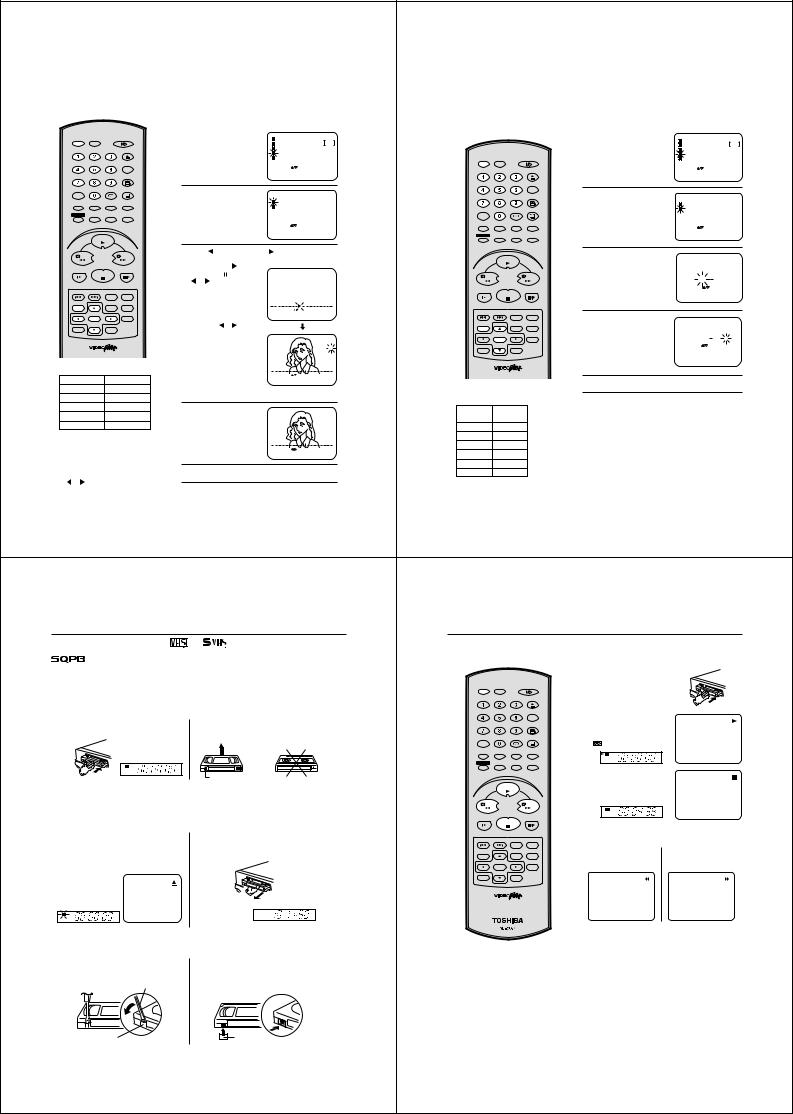
Tuning the TV Stations Manually |
|
Setting the VIDEO Plus +® Channel Number (Guide CH) |
|||
This VCR has one built-in tuner to |
Preparation |
|
The TV stations must be stored according |
Preparation |
|
receive broadcasts. Before you |
• Turn on the TV, and select the VCR channel on TV. |
|
to the tuning guide given on page 13, |
• Turn on the TV, and select the VCR channel on TV. |
|
record a TV broadcast, you must set and |
• Press VCR to select the VCR mode. (The VCR indicator will |
|
otherwise the VIDEO Plus+ feature will not |
• Press VCR to select the VCR mode. (The VCR indicator will |
|
preset all channels. This VCR can preset |
light) |
|
work. If for any reason you did not select |
light) |
|
up to 80 channels. |
|
channels BBC1, BBC2, ITV, CH4, CH5 and |
|||
|
|
|
Example: Satellite channel has been incorrectly stored on |
||
|
|
|
|
Satellite in channel positions 1 through to 6 |
|
|
Example: Preset the BBC 2 on programme position 2. |
|
channel 8 of your VCR. |
||
|
|
respectively, you must set each VIDEO Plus+ |
|||
|
|
|
|
|
|
|
|
|
|
channel number (GUIDE CH) manually. |
|
|
|
|
|
|
|
VCR |
DVD |
|
|
1 Press VCR MENU. |
TIMER REC SET |
|
|
|
|
1 Press VCR MENU. Press ▲ |
TIMER REC SET |
|
||||
|
|
|
|
|
Press ▲ or ▼ to select the |
AUTO REPEAT |
OFF |
|
|
|
|
or ▼ to select the CHANNEL |
AUTO REPEAT |
OFF |
||
|
|
OPEN/CLOSE |
|
CHANNEL SETUP. Then |
|
|
|
|
SETUP. Then press ENTER. |
|||||||
|
|
|
VCR SETUP |
|
|
|
|
|
VCR SETUP |
|
||||||
|
|
|
|
|
press ENTER. |
CHANNEL SETUP |
|
|
|
|
|
|
CHANNEL SETUP |
|
||
|
|
|
|
|
SYSTEM SETUP |
VCR |
DVD |
|
|
|
|
SYSTEM SETUP |
|
|||
|
|
|
|
|
|
|
|
|
|
|
|
|
||||
|
|
|
CLOCK |
|
|
|
|
|
|
|
|
|
|
|
|
|
|
|
|
COUNTER |
|
|
|
|
|
|
|
|
|
|
|
|
|
|
|
|
|
|
|
SELECT : |
|
|
OPEN/CLOSE |
|
|
SELECT : |
|
|||
|
|
|
|
|
|
ENTER |
: ENTER |
|
|
|
|
ENTER |
: ENTER |
|
||
|
|
|
ANGLE |
|
|
EXIT |
: MENU |
|
|
|
|
|
|
EXIT |
: MENU |
|
|
|
COUNTER RESET |
|
|
|
|
|
|
|
|
|
|||||
|
|
|
|
|
|
|
|
|
|
|
CLOCK |
|
|
|
|
|
|
|
|
|
2 |
|
|
|
|
|
|
COUNTER |
|
|
|
|
|
|
|
AUDIO |
SUBTITLE |
|
|
|
|
|
|
|
2 |
|
|
|
|
|
TV/VCR |
AUX |
AUDIO SELECT |
ATR |
Press ▲ or ▼ to select the |
|
|
|
|
|
|
|
|
|
|
||
|
|
|
PLAY MODE |
CH TUNING |
|
|
|
ANGLE |
Press ▲ or ▼ to select the |
CHANNEL SETUP |
|
|||||
|
|
|
CH TUNING. |
|
|
COUNTER RESET |
|
|||||||||
|
|
|
|
|
CHANNEL SETUP |
|
|
|
|
|
|
|||||
MEMORY |
ZOOM |
E.A.M |
SP/LP |
|
Press ENTER to select CH |
GUIDE CH SET |
|
|
AUDIO |
SUBTITLE |
|
GUIDE CH SET. Then press |
CH TUNING |
|
||
|
|
|
|
|
|
|
TV/VCR |
AUX |
|
ENTER. |
GUIDE CH SET |
|
||||
TIMER REC |
|
|
DISPLAY |
|
TUNING screen. |
|
|
AUDIO SELECT |
ATR |
|
|
|
|
|||
REC/OTR |
RETURN |
CALL |
|
|
|
|
|
|
|
|
|
|
|
|
||
|
|
|
|
|
|
|
|
MEMORY |
ZOOM |
E.A.M |
PLAY MODE |
|
|
|
|
|
|
|
|
|
|
|
SELECT : |
SP/LP |
|
|
SELECT : |
|
|||||
|
|
|
|
|
|
|
|
|
|
|
|
|
|
|
||
|
|
|
|
|
|
ENTER |
: ENTER |
|
|
|
DISPLAY |
|
|
ENTER |
: ENTER |
|
|
|
|
|
|
|
EXIT |
: MENU |
|
|
|
|
|
|
|||
|
PLAY |
|
|
|
TIMER REC |
REC/OTR |
RETURN |
CALL |
|
|
EXIT |
: MENU |
|
|||
|
|
|
|
|
|
|
|
|
|
|
|
|
|
|
||
|
|
|
|
Press |
(falling frequency) or (rising frequency) |
|
|
|
|
|
3 Enter "SAT" with ▲ or ▼ or |
|
|
|
|||||
REW |
|
|
FWD |
3 once to start the search. It stops at each broadcast |
|
|
PLAY |
|
GUIDE CH SET |
||||||||||
|
|
|
|
automatically (" " |
|
|
|
|
|
|
|
|
|
number keys. |
GUIDE |
VCR |
|||
|
|
|
|
|
|
|
|
|
|
|
|
|
Then press ENTER. |
||||||
SLOW |
|
|
PAUSE/STILL |
|
|
|
|
|
|
|
|
|
|
|
|
||||
STOP |
changes to " |
"). Press |
|
|
|
|
|
|
|
|
|
|
CH |
CH |
|||||
|
|
|
|
|
|
REW |
|
|
FWD |
|
|
|
|||||||
|
|
|
|
|
|
|
|
|
|
|
|
|
6 |
8 |
|||||
|
|
|
|
or |
repeatedly until |
|
|
|
|
|
|
|
|
|
|
|
|||
|
|
|
|
|
|
CH |
1 |
|
|
|
|
|
|
|
|
|
|||
|
|
|
|
BBC 2 appears. Only in |
|
|
|
|
|
|
|
|
|
|
SET |
: |
/ 0-9 |
||
INDEX – SKIP INDEX + |
TITLE |
A-B RPT |
|
|
|
|
SLOW |
|
PAUSE/STILL |
|
|
OK |
: ENTER |
||||||
|
|
|
|
|
|
|
|
|
|
||||||||||
|
|
|
|
case of receiving a weak |
|
|
|
|
|
STOP |
|
|
|
EXIT |
: MENU |
||||
|
|
|
|
|
|
|
|
|
|
|
|
|
|
||||||
SET UP |
CH + |
MENU |
ZERO RETURN |
broadcast (drifting |
|
|
|
|
|
|
|
|
|
|
|
|
|
||
VCR MENU |
|
|
|
|
|
|
|
|
|
|
|
|
|
||||||
|
|
|
|
|
|
|
|
|
|
|
|
|
|
|
|
|
|||
|
|
|
|
picture), does search fail |
SEARCH |
: |
|
|
INDEX – SKIP INDEX + |
TITLE |
A-B RPT |
4 |
|
|
|
|
|||
SET – |
|
SET + |
INSTANT SKIP |
EXIT |
: MENU |
|
|
|
|
|
|
||||||||
|
to stop. If you want to |
|
|
|
|
|
|
Enter "6" with ▲ or ▼ or |
|
|
|
||||||||
|
ENTER |
|
|
|
|
|
|
SET UP |
|
|
|
GUIDE CH SET |
|||||||
|
|
|
|
stop, press |
or . |
|
|
|
|
CH + |
MENU |
ZERO RETURN |
number keys. |
||||||
CANCEL |
CH – |
VIDEO Plus+ |
|
|
|
|
|
VCR MENU |
GUIDE |
VCR |
|||||||||
|
|
|
|
|
|
|
|
|
|
|
|
|
|||||||
|
|
|
|
Press ENTER to preset. |
|
|
|
|
SET – |
|
SET + |
INSTANT SKIP |
|
Then press ENTER. |
|
CH |
CH |
||
|
|
|
|
The search menu screen |
|
|
|
|
|
ENTER |
|
|
|
If you have connected your |
|
6 |
6 |
||
|
|
|
|
|
|
|
|
|
|
|
|
|
|
|
|
||||
|
|
|
|
will disappear if the next |
|
|
CH |
1 |
CANCEL |
CH – |
VIDEO Plus+ |
|
|
satellite using the scart |
SET |
: |
/ 0-9 |
||
|
|
|
|
|
|
|
|
|
|
|
socket, you must select "AV" |
OK |
: ENTER |
||||||
|
|
|
|
mode is not activated in |
|
|
|
|
|
|
|
|
|
CLEAR |
: CANCEL |
||||
|
|
|
|
|
|
|
|
|
|
|
|
|
for the VCR CH number. |
||||||
|
|
|
|
less than 50 seconds. |
|
|
|
|
|
|
|
|
|
EXIT |
: MENU |
||||
|
|
|
|
|
|
|
|
|
|
|
|
|
|
|
|
|
|||
CH 01 |
|
BBC 1 |
|
|
|
CH |
: / 0–9 |
|
|
|
|
|
|
5 For other Codes, repeat steps 3 and 4. |
|
|
|||
|
|
|
|
OK |
: ENTER |
EXIT : MENU |
|
|
|
|
|
|
|||||||
CH 02 |
|
BBC 2 |
|
|
|
|
|
|
|
|
|
|
|
|
|
||||
CH 03 |
|
ITV |
|
|
|
|
|
|
|
GUIDE CHANNEL TABLE |
|
6 Press VCR MENU repeatedly until the TV picture ap- |
|||||||
CH 04 |
|
CH4 |
4 Press ▲ or ▼ repeatedly |
|
|
|
|
|
|||||||||||
|
|
|
|
|
TV |
|
|
|
|
pears. |
|
|
|
||||||
CH 05 |
|
CH5 |
|
|
|
|
GUIDE CH |
|
|
|
|
|
|
||||||
|
|
|
|
until 2 is displayed. (Or |
|
|
CH |
2 |
STATION |
|
|
|
|
|
|
|
|
||
CH 06 |
|
SATELLITE |
enter 0 2 with the 1 to 0 |
|
|
|
|
|
|
|
|
|
|
|
|||||
|
|
|
|
|
BBC1 |
|
1 |
|
|
|
|
|
|
||||||
|
|
|
|
numbered keys). Then |
|
|
|
|
|
|
|
|
|
|
|
||||
|
|
|
|
|
|
|
|
BBC2 |
|
2 |
|
|
|
|
|
|
|||
Note: |
|
|
|
press ENTER. |
|
|
|
|
|
|
|
|
|
|
|
||||
|
|
|
|
|
|
|
|
|
|
ITV |
|
3 |
|
|
|
|
|
|
|
Occasionally, the auto search might catch |
|
|
|
SEARCH : |
|
|
|
|
|
|
|
|
|
||||||
|
|
|
|
|
|
|
|
|
|
|
|
|
|
||||||
|
|
|
OK |
: ENTER |
EXIT : MENU |
CH4 |
|
4 |
|
|
|
|
|
|
|||||
a weak signal and stop. If the TV station |
|
|
|
|
|
|
|
|
|
|
|||||||||
|
|
|
|
|
|
|
|
|
|
|
|
|
|
||||||
signal is weak, you shouldn't store this |
5 Repeat the steps 3 and 4 to preset other TV stations. |
|
CH5 |
|
5 |
|
|
|
|
|
|
||||||||
station. |
|
|
|
|
Satellite |
|
6 |
|
|
|
|
|
|
||||||
In that case restart the auto search |
|
|
|
|
|
|
|
|
|||||||||||
using or . |
|
|
|
6 Press VCR MENU repeatedly until the TV picture |
|
|
|
|
|
|
|
|
|
|
|||||
16 |
|
|
|
|
|
|
|
|
|
|
|
|
17 |
||||||
|
|
|
appears on the screen. |
|
|
|
|
|
|
|
|
|
|
|
|
||||
Loading and Unloading a Cassette Tape |
|
|
|
|
|
|
Cassette tape playback |
||||||||||||
Use only video cassette tapes marked |
|
and |
. |
|
|
|
|
|
Preparation: |
|
|
|
|||||||
|
|
|
|
|
|
|
|
|
|
|
|
|
|
• Turn on the TV, and select the VCR channel on TV. |
|||||
|
|
|
|
|
|
|
|
|
|
|
|
|
|
• Press VCR to select the VCR mode. (The VCR indicator will light) |
|||||
• Cassettes marked “VHS” (or “S-VHS”) can be used with this video cassette recorder. However, S-VHS recording |
|
|
|
|
1 Load a prerecorded tape |
|
|||||||||||||
is not possible with this model. |
|
|
|
|
|
|
|
|
|
|
(When loading a cassette tape |
||||||||
• This model is equipped with SQPB (S-VHS QUASI PLAYBACK) that makes it possible to play back S-VHS |
VCR |
DVD |
|
|
without the erase prevention |
|
|||||||||||||
recordings with regular VHS resolution. |
|
|
|
|
|
|
|
|
|
tab, playback will start auto- |
|
||||||||
• HQ VHS is compatible with existing VHS equipment. |
|
|
|
|
|
OPEN/CLOSE |
matically). |
|
|
|
|||||||||
• SQPB playback can be seen only at PAL SP mode. |
|
|
|
|
|
|
CLOCK |
2 To start playback |
|
|
|||||||||
|
|
|
|
|
|
|
|
|
|
|
|
|
|
|
|||||
|
|
|
|
|
|
|
|
|
|
|
|
|
COUNTER |
|
|
||||
Loading |
|
|
|
|
|
|
Insert the cassette tape with its labeled side facing up |
|
|
|
ANGLE |
|
|
||||||
|
|
|
|
|
|
|
and the erase prevention tab positioned at your left. |
|
|
COUNTER RESET |
Press PLAY. |
|
|
|
|||||
Push the centre of the tape until it is automatically |
|
|
|
|
Playback will start. |
|
|
||||||||||||
inserted. |
|
|
|
|
|
|
An inverted cassette tape cannot be inserted. |
TV/VCR |
AUX |
AUDIO |
SUBTITLE |
If the cassette has not loaded |
|||||||
|
|
|
|
|
|
|
|
|
AUDIO SELECT |
ATR |
|||||||||
|
|
|
|
|
|
|
|
|
|
|
|
|
|
yet, |
will blink for 4 seconds. |
||||
|
|
|
|
|
|
|
|
|
|
MEMORY |
ZOOM |
E.A.M |
PLAY MODE |
|
|
|
|
|
|
|
|
|
|
|
|
|
|
|
|
SP/LP |
|
VCR |
|
|
|
||||
|
|
|
|
|
|
|
|
|
|
TIMER REC |
REC/OTR |
RETURN |
DISPLAY |
|
S P |
H |
M |
S |
|
|
|
|
VCR |
|
|
|
|
|
|
CALL |
|
|
|
|
|
||||
|
|
|
|
|
|
|
|
|
|
|
|
|
To stop playback |
|
|
|
|||
|
|
|
S P |
H |
M |
S |
|
|
|
|
|
|
|
|
|
|
|||
|
|
|
|
|
|
|
|
Erase prevention tab |
|
|
|
|
|
Press STOP. |
|
|
|
||
Automatic power ON |
|
|
|
|
|
|
|
|
|
|
|
|
|
|
|||||
|
|
|
|
|
|
|
|
PLAY |
|
|
|
|
|
|
|||||
When you insert a cassette tape the DVD/VCR power will turn ON automatically. |
|
|
|
|
|
|
|
|
|
|
|||||||||
Automatic playback |
|
|
|
|
|
|
|
REW |
|
|
FWD |
|
|
|
|
|
|||
When loading a cassette tape without an erase prevention tab, playback will start automatically. |
|
|
|
|
|
VCR |
|
|
|
||||||||||
|
|
|
|
|
|
|
|
|
|||||||||||
|
|
|
|
|
|
|
|
|
|
|
|
|
|
|
S P |
H |
M |
S |
|
|
|
|
|
|
|
|
|
|
|
SLOW |
|
PAUSE/STILL |
|
|
|
|
|
||
Unloading |
|
|
|
|
|
|
|
|
|
|
STOP |
|
|
|
|
|
|
||
|
|
|
|
|
|
2 Remove the cassette tape. |
|
|
|
|
|
To rewind the tape or forward it rapidly |
|||||||
1 Press EJECT on the unit. Even if a tape is being |
|
INDEX – SKIP INDEX + |
TITLE |
A-B RPT |
Stop the playback or recording with STOP. |
||||||||||||||
played, press this button only once. |
|
|
|
|
|
|
|
|
|
To rewind the tape: |
|
To forward the tape: |
|||||||
|
|
|
|
|
|
|
|
|
|
VCR MENU |
CH + |
MENU |
ZERO RETURN |
|
|||||
|
|
|
|
|
|
|
|
|
|
SET UP |
|
|
|
|
|
|
|
|
|
|
|
|
|
|
|
|
|
|
|
SET – |
|
SET + |
INSTANT SKIP |
Press REW. |
|
|
Press FWD. |
||
|
|
|
|
|
|
|
|
|
|
|
ENTER |
|
|
|
|
|
|
|
|
|
|
|
|
|
|
|
|
|
|
CANCEL |
CH – |
VIDEO Plus+ |
|
|
|
|
|
|
|
VCR |
|
|
|
|
|
|
|
VCR |
|
|
|
|
|
|
|
|
|
|
|
|
|
|
|
|
|
|
|
|
|
|
|
|
|
|
|
|
|
||
S P |
|
|
|
|
|
|
|
SP |
CH |
|
|
|
|
|
|
|
|
|
|
H |
M |
S |
|
|
|
|
|
|
|
|
|
|
|
|
|
|
|
||
Automatic tape eject |
|
|
|
|
|
|
|
|
|
|
|
To stop the tape-winding, press STOP. To switch to playback |
|||||||
|
|
|
|
|
|
|
|
|
|
|
directly (without 3), press PLAY. |
||||||||
This VCR will automatically rewind the tape when the tape has ended. And when the tape is rewinded to its |
|
|
|
|
|||||||||||||||
|
|
|
|
Forward/Reverse picture search mode |
|||||||||||||||
beginning, the cassette tape will be ejected automatically. |
|
|
|
|
|
|
|||||||||||||
|
|
|
|
|
|
|
|
|
|
|
|
|
|
When the tape is being winded, you can switch to picture search |
|||||
To prevent accidental erasure |
|
|
To record again |
|
|
|
|
|
mode (see next page). To do this, press REW or FWD and hold |
||||||||||
|
|
|
• This VCR selects the playback tape |
it down. The unit will resume the tape winding as soon as the |
|||||||||||||||
Remove the erase prevention tab with a screwdriver. |
Cover the hole with a piece of adhesive tape. |
||||||||||||||||||
speed SP or LP automatically. |
button is released. |
|
|
|
|||||||||||||||
|
|
|
|
|
|
|
|
|
|
|
|
|
|||||||
|
|
|
|
Screwdriver |
|
|
|
|
• The Cassette tape and DVD disc can |
NTSC video cassette playback |
|||||||||
|
|
|
|
|
|
|
|
|
|
be played back simultaneously. If you |
|||||||||
|
|
|
|
|
|
|
|
|
|
press VCR or DVD, the tape playback |
When using a pre-recorded NTSC video cassette tape, the |
||||||||
|
|
|
|
|
|
|
|
|
|
and DVD playback alternate with each |
connected TV set must operate with a 60 Hz vertical frequency. |
||||||||
|
|
|
|
|
|
|
|
|
|
other on the screen. |
|
Otherwise the on-screen picture will be affected by vertical |
|||||||
|
|
|
|
|
|
|
|
|
|
|
|
|
|
rolling. Even if your VCR set is capable of processing NTSC video |
|||||
|
|
|
|
|
|
|
|
|
|
|
|
|
|
signals, the picture may be shortened vertically (appearance of |
|||||
|
|
|
|
|
|
|
|
|
|
|
|
|
|
black bars at the top and at the bottom of the TV screen). The |
|||||
Erase prevention tab |
|
|
|
|
Adhesive tape |
|
|
|
|
|
dubbing of a NTSC video cassette tape to a standard PAL VCR |
||||||||
18 |
|
|
|
|
|
|
|
|
|
|
|
|
|
is not possible. |
|
|
19 |
||
|
|
|
|
|
|
|
|
|
|
|
|
|
|
|
|
|
|||
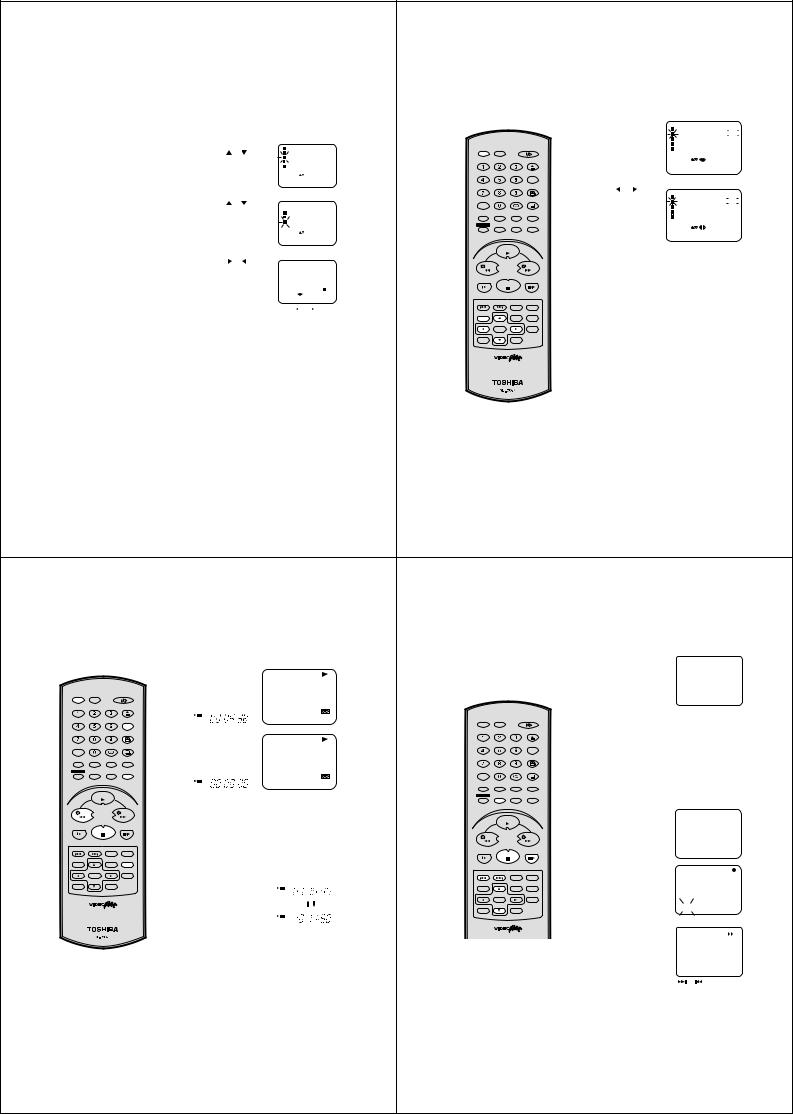
|
Special playback/Playback sharpness/Skip Search |
|
|
|
|
Repeat Playback |
|||||||||||||||||
|
Special playback |
|
Playback sharpness |
|
|
|
|
|
If the Repeat function is switched |
To set the Repeat function |
|
|
|
|
|
|
|||||||
|
|
|
|
|
|
|
|
|
|
|
|
|
|||||||||||
|
|
|
|
|
|
|
|
|
|
|
|
|
on, the playback will continue until |
Preparation |
|
|
|
|
|
|
|||
|
Picture Search |
|
Adjust the sharpness of playback picture during |
it reaches the tape-end and then |
|
|
|
|
|
|
|||||||||||||
|
|
• Turn on the TV and select the VCR channel on TV. |
|
|
|
||||||||||||||||||
|
Reverse picture search function |
|
playback. During slow motion, still picture and picture |
rewind to the beginning of the tape. |
|
|
|
||||||||||||||||
|
|
• Press VCR to select the VCR mode. |
|
|
|
|
|
||||||||||||||||
|
Press REW x 1 or x 2 during the playback. |
|
search, sharpness-adjusting is impossible. |
|
|
This process will repeat until the |
|
|
|
|
|
||||||||||||
|
|
|
|
|
|
|
|
|
|
|
|||||||||||||
|
Forward picture search function |
|
1 |
Start the playback of video tape. |
|
|
|
|
unit is turned off. |
|
|
1 Press VCR MENU. |
TIMER REC SET |
|
|
|
|||||||
|
|
|
|
|
|
|
|
|
|
|
|
|
|||||||||||
|
Press FWD x 1 or x 2 during the playback. |
|
|
|
|
|
|
|
|
|
|
|
|
|
Press ▲ or ▼ |
AUTO REPEAT |
OFF |
|
|||||
|
To return to playback: Press PLAY. |
|
2 Press VCR MENU. |
|
|
|
|
|
|
|
|
|
to select the AUTO |
VCR SETUP |
|
|
|
||||||
|
|
|
|
|
|
|
|
|
|
|
|
|
REPEAT. |
CHANNEL SETUP |
|
|
|
||||||
|
|
|
|
TIMER REC SET |
|
|
|
|
|
|
SYSTEM SETUP |
|
|
|
|||||||||
|
|
|
|
|
|
VCR |
DVD |
|
|
|
|
|
|
||||||||||
|
Still Picture |
|
|
Press |
or |
to select |
AUTO REPEAT |
[OFF] |
|
|
|
|
|
|
|
|
|
|
|
||||
|
|
|
VCR SETUP. Then press |
VCR SETUP |
|
|
|
|
OPEN/CLOSE |
|
SELECT : |
/ |
|
|
|
||||||||
|
Press PAUSE/STILL during playback. To resume |
|
|
CHANNEL SETUP |
|
|
|
|
|
ENTER |
: ENTER |
|
|
|
|||||||||
|
|
|
ENTER. |
|
|
SYSTEM SETUP |
|
|
|
|
|
|
|
|
|
|
|||||||
|
|
|
|
|
|
|
|
|
|
|
|
EXIT |
: MENU |
|
|
|
|||||||
|
normal playback: Press PLAY. |
|
|
|
|
|
|
|
|
|
|
|
|
CLOCK |
|
|
|
|
|||||
|
|
|
|
|
|
SELECT |
: |
|
|
|
|
|
|
COUNTER |
|
|
|
|
|
|
|
||
|
|
|
|
|
|
|
|
|
|
|
|
|
|
|
|
|
|
|
|
|
|
||
|
|
|
|
|
|
|
|
ENTER |
: ENTER |
|
|
|
|
|
|
|
|
|
|
|
|
|
|
|
Slow Motion |
|
|
|
|
|
EXIT |
: MENU |
|
|
|
|
|
ANGLE |
2 Press or to select |
|
|
|
|
|
|
||
|
|
|
|
|
|
|
|
|
|
|
|
|
COUNTER RESET |
|
|
|
|
|
|
||||
|
During playback press SLOW. |
|
|
|
|
|
|
|
|
|
|
|
|
|
|
|
|
|
|
||||
|
|
3 Press |
|
|
VCR SETUP |
|
|
|
|
AUDIO |
SUBTITLE |
[ON] or [OFF]. |
TIMER REC SET |
|
|
|
|||||||
|
You can change the slow speed by the additional |
|
or |
to select |
|
|
TV/VCR |
AUX |
AUDIO SELECT |
ATR |
|
AUTO REPEAT |
ON |
|
|||||||||
|
|
|
|
|
|
|
|
|
VCR SETUP |
|
|
|
|||||||||||
|
pressing of SLOW. |
|
|
PLAYBACK SHARP- |
NICAM |
[AUTO] |
|
ZOOM |
|
PLAY MODE |
|
CHANNEL SETUP |
|
|
|
||||||||
|
To return to playback: Press PLAY. |
|
|
NESS. Then press |
MEMORY |
E.A.M |
SP/LP |
|
SYSTEM SETUP |
|
|
|
|||||||||||
|
|
|
AUDIO MIX |
[OFF] |
|
|
|
|
|
|
|
|
|||||||||||
|
|
|
|
|
|
|
|
|
|
|
|
|
|
||||||||||
|
Slow tracking and vertical lock adjustment |
|
|
ENTER. |
|
|
PLAYBACK SHARPNESS |
|
|
TIMER REC |
|
|
DISPLAY |
|
|
|
|
|
|
|
|||
|
|
|
|
|
|
|
|
|
|
REC/OTR |
RETURN |
CALL |
|
SELECT : |
/ |
|
|
|
|||||
|
|
|
|
|
|
|
|
|
|
|
|
|
|
|
|
|
|
|
|
|
|
||
|
If noise bars appear in the picture during slow motion, |
|
|
|
|
|
SELECT : |
|
|
|
|
|
|
|
ENTER |
: ENTER |
|
|
|
||||
|
|
|
|
|
|
ENTER |
: ENTER |
|
|
|
|
|
|
|
EXIT |
: MENU |
|
|
|
||||
|
press the SET + or – to reduce the noise bars. |
|
|
|
|
|
EXIT |
: MENU |
|
|
|
|
|
|
|
|
|
|
|
|
|
||
|
|
|
|
|
|
|
|
|
|
|
|
|
|
|
|
|
|
|
|
|
|
||
|
If the still picture jitters excessively, press SET + or – |
|
|
|
|
|
|
|
|
|
|
|
PLAY |
|
|
|
|
|
|
|
|
||
|
|
|
|
|
|
|
|
|
|
|
|
|
|
|
|
|
|
|
|
|
|
||
|
to stabilize the still picture. |
|
4 |
|
|
|
|
|
|
|
|
|
|
|
|
Press VCR MENU repeatedly until the TV picture appears. |
|||||||
|
|
|
|
Press |
or |
to adjust |
|
|
|
|
|
REW |
|
FWD |
3 If "ON" has been selected, the tape will be repeatedly |
||||||||
|
Frame by Frame picture |
|
|
the playback sharpness |
|
|
|
|
|
|
|
|
|
played. |
|
|
|
|
|
|
|||
|
During playback, press PAUSE/STILL one by one: |
|
|
to the level you reguire. |
|
|
|
|
|
|
|
|
|
|
|
|
|
|
|
|
|||
|
|
|
|
|
|
|
|
|
|
|
SLOW |
|
PAUSE/STILL |
|
|
|
|
|
|
|
|||
|
The picture advances frame by frame. |
|
|
|
|
|
PLAYBACK SHARPNESS |
2 |
|
|
STOP |
|
|
|
|
|
|
|
|
||||
|
|
|
|
|
|
+ – – + – – + – – + – – |
|
|
|
|
|
|
|
|
|
|
|
|
|
||||
|
To return to playback: Press PLAY. |
|
|
|
|
|
|
|
|
|
|
|
|
|
|
|
|
|
|
||||
|
|
|
|
|
|
SET : |
|
EXIT : MENU |
|
|
|
|
|
|
|
|
|
|
|
||||
|
|
|
|
|
|
|
|
CENTRE : CANCEL |
|
|
|
|
|
|
|
|
|
|
|
|
|
||
|
|
|
|
|
|
|
|
|
|
|
|
|
INDEX – SKIP INDEX + |
TITLE |
A-B RPT |
|
|
|
|
|
|
|
|
|
Adjusting tracking condition |
|
|
|
|
|
softer |
|
sharper |
SET UP |
CH + |
MENU |
ZERO RETURN |
|
|
|
|
|
|
|
|||
|
|
|
|
|
|
|
|
|
|
|
|
|
|
||||||||||
|
Automatic tracking adjustment |
|
|
|
|
|
|
|
|
|
|
VCR MENU |
|
|
|
|
|
|
|
||||
|
|
|
|
|
|
|
|
|
|
|
|
|
|
|
|
|
|
|
|
|
|
||
|
Whenever you insert a tape and start playback, |
|
5 Press VCR MENU repeatedly until the TV picture |
SET – |
|
SET + |
INSTANT SKIP |
|
|
|
|
|
|
|
|||||||||
|
|
|
ENTER |
|
|
|
|
|
|
|
|
|
|||||||||||
|
automatic tracking starts working and continuously |
|
CANCEL |
CH – |
VIDEO Plus+ |
|
|
|
|
|
|
|
|
||||||||||
|
analyzes the signal to enable optimum picture quality |
|
|
appears on the screen. |
|
|
|
|
|
|
|
|
|
|
|
|
|
|
|
|
|||
|
|
|
|
|
|
|
|
|
|
|
|
|
|
|
|
|
|
|
|
|
|
||
|
during playback. |
|
|
|
|
|
|
|
|
|
|
|
|
|
|
|
|
|
|
|
|
|
|
|
Manual tracking adjustment |
|
Note: |
|
|
|
|
|
|
|
|
|
|
|
|
|
|
|
|
|
|
||
|
If automatic tracking cannot eliminate noises well during |
|
To return to the initial sharpness setting, press CANCEL |
|
|
|
|
|
|
|
|
|
|
|
|||||||||
|
playback, press SET + or SET – to eliminate the noises. |
|
while the sharpness setting screen is appearing. |
|
|
|
|
|
|
|
|
|
|
|
|
|
|||||||
|
“MANUAL TR.” will appear. Press it briefly for a fine |
|
|
|
|
|
|
|
|
|
|
|
|
|
|
|
|
|
|
|
|
|
|
|
adjustment, or press and hold for a coarse adjustment. |
|
Skip Search |
|
|
|
|
|
|
|
|
|
|
|
|
|
|
|
|
|
|||
|
|
|
|
|
|
|
|
|
|
|
|
|
|
|
|
|
|
|
|
|
|||
|
To return to automatic tracking, press A. TRK. |
|
Each time you press INSTANT SKIP while a tape is playing, |
|
|
|
|
|
|
|
|
|
|
|
|||||||||
|
|
|
|
the unit will fast-forward ahead 30 seconds on the tape. You |
|
|
|
|
|
|
|
|
|
|
|
||||||||
|
|
|
|
may press the button up to six times in a row to move 180 |
|
|
|
|
|
|
|
|
|
|
|
||||||||
|
Notes: |
|
seconds (three minutes) ahead. |
|
|
|
|
|
|
|
|
|
|
|
|
|
|
|
|
||||
|
|
|
|
|
|
|
|
|
|
|
|
|
|
|
|
|
|
|
|
|
|
||
|
• |
The audio output is muted during SPEED SEARCH, |
|
For example: 1 press: Approx. 30 seconds of tape |
Note: |
|
|
|
|
|
|
|
|
|
|
||||||||
|
|
STILL, FRAME ADVANCE and SLOW MOTION. |
|
|
|
|
|
|
|
|
|
|
|
||||||||||
|
• |
During picture search mode there will be noise bars |
|
|
|
|
2 presses: Approx. 60 seconds of tape |
To cancel the auto repeat mode, follow the |
|
|
|
|
|
|
|
||||||||
|
|
which are caused by the system. |
|
|
|
|
3 presses: Approx. 90 seconds of tape |
above steps 1 and 2, then select "OFF" |
|
|
|
|
|
|
|
||||||||
|
• |
The Special Playback will automatically change to |
|
|
|
|
|
|
|
|
|
|
and confirm by pressing VCR MENU. |
|
|
|
|
|
|
|
|||
|
|
playback after approx. 5 minutes to protect the video |
|
|
|
|
|
|
|
|
|
|
|
|
|
|
|
|
|
|
|
|
|
|
|
tape against excessive wear. |
|
|
|
|
|
|
|
|
|
|
|
|
|
|
|
|
|
|
|
|
|
20 |
|
|
|
|
|
|
|
|
|
|
|
|
|
|
|
|
|
|
21 |
||||
|
|
|
|
|
|
|
|
|
|
|
|
|
|
|
|
|
|
||||||
|
Counter Display |
|
|
|
|
|
|
|
|
|
|
|
|
|
|
|
|
|
Video Index Search System |
||||||||||
|
ZERO RETURN function |
Preparation: |
|
|
|
|
|
|
|
|
|
|
|
Whenever a recording is begun an |
Example: Indexing of TV commercials. |
|
|
|
|
|
|||||||||
|
This function makes tape-rewinding |
• Turn on the TV, and select the VCR channel on TV. |
|
|
|
|
invisible index mark is recorded on the |
1 Start playback and wait until |
|
|
|
|
|
||||||||||||||||
|
stop at the counter 00:00:00 position |
• Press VCR to select the VCR mode. (The VCR indicator will light) |
|
tape.These index marks are all identical, |
|
|
|
|
|
||||||||||||||||||||
|
automatically. |
|
|
|
|
|
|
|
|
|
|
|
|
|
|
|
|
and each mark means: "Here starts a |
|
|
|
|
|
||||||
|
|
|
|
|
|
|
|
|
|
|
|
|
|
|
|
|
|
|
|
|
|
||||||||
|
|
|
|
|
1 Press DISPLAY. |
|
|
|
|
|
|
|
|
|
|
|
new recording". Every DVD/VCR |
the end of the TV commercial |
|
|
|
|
|
||||||
|
|
|
|
|
|
|
|
|
12:00 SUN |
|
CH |
2 |
|
|
equipped with the Video Index Search |
is reached, then press STOP. |
|
|
|
|
|
||||||||
|
|
|
|
|
The counter display shows the |
|
|
|
System (VISS) can locate these marks |
|
|
|
|
|
|
|
|
||||||||||||
|
|
|
|
|
tape running |
time |
|
during |
|
|
|
|
|
|
|
|
|
|
|
|
|
|
|
||||||
|
|
|
|
|
|
|
|
|
|
|
|
|
at the beginning of any recording. |
|
|
|
|
|
|
|
|
||||||||
|
|
|
|
|
playback or recording. |
|
|
|
|
|
|
|
|
|
|
|
|
|
|
|
|
|
|
||||||
|
VCR |
DVD |
|
|
|
|
|
|
|
|
|
|
|
|
|
|
|
|
|
|
|
|
|
|
|
|
|||
|
|
|
|
|
The Recorder will indicate REC |
|
|
|
|
|
|
|
|
|
|
|
|
|
|
|
|
|
|
|
|||||
|
|
|
OPEN/CLOSE |
during recording for itself. |
|
|
|
|
|
|
|
|
|
|
|
2 Press REC/OTR. When the "INDEX" on-screen indication |
|||||||||||||
|
|
|
|
|
|
|
|
|
|
|
|
|
00:04:38 SP |
|
|
|
|
|
|
|
|||||||||
|
|
|
|
CLOCK |
|
VCR |
|
|
|
|
|
|
|
|
|
|
|
|
|
||||||||||
|
|
|
|
|
|
|
|
|
|
|
|
|
|
|
|
|
VCR |
DVD |
|
|
goes off, STOP may be pressed. This short recording |
||||||||
|
|
|
|
COUNTER |
|
S P |
H |
M |
S |
|
|
|
|
|
|
|
|
|
|
|
|
||||||||
|
|
|
|
ANGLE |
2 Press COUNTER RESET at the |
|
|
|
|
|
|
|
|
|
OPEN/CLOSE |
process will be sufficient to set an index mark. |
|||||||||||||
|
|
|
COUNTER RESET |
|
|
|
|
|
|
|
|
|
|
|
This will result in about 10 seconds of the TV commercials to |
||||||||||||||
|
|
|
|
|
|
|
|
|
|
|
|
|
|
|
|
||||||||||||||
|
|
|
AUDIO |
SUBTITLE |
desired tape position. |
|
|
|
12:00 SUN |
|
CH |
2 |
|
|
|
|
|
CLOCK |
be overwritten by another recording. Due to the system the |
||||||||||
|
TV/VCR |
AUX |
|
|
|
|
|
|
|
|
|
COUNTER |
end of this recording will be followed by a recording gap (noise |
||||||||||||||||
|
AUDIO SELECT |
ATR |
The counter display will be reset |
|
|
|
|
|
|
|
|
|
|
|
|||||||||||||||
|
|
|
|
|
|
|
|
|
|
|
|
|
|
|
|
||||||||||||||
|
|
|
|
PLAY MODE |
to the "00:00:00" position (e.g. |
|
|
|
|
|
|
|
|
|
COUNTER RESET |
signal) of approx. 5 seconds. |
|
|
|
|
|
||||||||
|
|
|
|
|
|
|
|
|
|
|
|
|
|
|
|
|
|
|
|
|
ANGLE |
|
|
|
|
|
|
|
|
|
MEMORY |
ZOOM |
E.A.M |
SP/LP |
the beginning of recording). |
|
|
|
|
|
|
|
|
|
|
|
|
|
|
|
|
|
|
|
|||||
|
TIMER REC |
REC/OTR |
RETURN |
CALL |
|
|
|
|
|
|
|
TV/VCR |
AUX |
AUDIO SELECT |
ATR |
Recording several Index Marks |
|
|
|
|
|
||||||||
|
|
|
|
DISPLAY |
|
|
|
|
|
|
|
|
|
|
|
|
|
|
|
AUDIO |
SUBTITLE |
|
|
|
|
|
|
|
|
|
|
|
|
|
|
|
|
|
|
|
|
|
|
|
|
|
|
|
|
|
|
Due to the system only one index mark will be recorded at the |
|||||||
|
|
|
|
|
|
VCR |
|
|
|
|
|
|
00:00:00 SP |
|
|
|
|
|
|
|
|||||||||
|
|
|
|
|
|
|
|
|
|
|
|
|
|
|
|
|
|
|
|
|
PLAY MODE |
beginning of a recording. If you intend to set several index |
|||||||
|
|
|
|
|
|
S P |
H |
M |
S |
|
|
|
|
|
|
|
|
MEMORY |
ZOOM |
E.A.M |
SP/LP |
||||||||
|
|
PLAY |
|
3 Press STOP when playback or recording is finished. |
|
|
|
|
TIMER REC |
|
|
DISPLAY |
marks during a single recording, follow the procedure below: |
||||||||||||||||
|
|
|
|
|
|
|
REC/OTR |
RETURN |
CALL |
|
|
|
|
|
|
|
|
||||||||||||
|
|
|
|
|
|
|
|
|
|
|
|
|
1 At the point of the recording |
|
|
|
|
|
|||||||||||
|
REW |
|
FWD |
Press ZERO RETURN. |
|
|
|
|
|
|
|
|
|
|
|
|
|
|
|
|
|
|
|||||||
|
|
The tape will be rewinded or fast forwarded and automatically |
|
|
|
|
|
|
|
|
|
|
|||||||||||||||||
|
|
|
|
|
|
|
PLAY |
|
where an index mark is to be |
|
|
|
|
|
|||||||||||||||
|
|
|
|
|
stop at the ”00:00:00” position. |
|
|
|
|
|
|
|
|
|
|
|
|
|
|
||||||||||
|
|
|
|
|
|
|
|
|
|
|
|
|
|
|
|
set press PAUSE/STILL. The |
|
|
|
|
|
||||||||
|
SLOW |
|
PAUSE/STILL |
|
|
|
|
|
|
|
|
|
|
|
|
|
|
|
|
|
|
|
|
|
|
||||
|
|
STOP |
|
4 Press DISPLAY once again to make the all indicator disappear. |
|
|
|
|
|
unit will switch to the recording |
|
|
|
|
|
||||||||||||||
|
|
|
|
|
|
REW |
|
FWD |
|
|
|
|
|
||||||||||||||||
|
|
|
|
|
|
|
pause mode. |
|
|
|
|
|
|
||||||||||||||||
|
|
|
|
|
|
|
|
|
|
|
|
|
|
|
|
||||||||||||||
|
INDEX – SKIP INDEX + |
TITLE |
A-B RPT |
|
|
|
|
|
|
|
|
|
|
|
|
|
SLOW |
|
PAUSE/STILL |
|
|
|
|
|
|
|
|
||
|
|
|
|
|
|
|
|
|
|
|
|
|
|
|
|
|
|
|
|
|
|
|
|
|
|
|
|||
|
|
|
|
|
The CLOCK COUNTER button |
|
|
|
|
|
|
|
|
STOP |
|
|
|
|
|
|
|
|
|
||||||
|
SET UP |
CH + |
MENU |
ZERO RETURN |
|
|
|
|
|
|
|
|
|
|
|
|
|
|
|
|
|
|
|
||||||
|
VCR MENU |
|
|
|
|
|
|
|
|
|
|
|
|
|
|
|
|
|
|
|
|
|
|
|
|
|
|||
|
SET – |
|
SET + |
INSTANT SKIP |
Press CLOCK COUNTER during the playback. The clock and tape |
|
|
|
|
|
2 Press CH repeatedly to switch |
|
CH 2 |
||||||||||||||||
|
|
ENTER |
|
|
counter alternate with each other in the display. |
|
|
|
|
|
INDEX – SKIP INDEX + |
TITLE |
A-B RPT |
|
|||||||||||||||
|
CANCEL |
CH – |
VIDEO Plus+ |
|
|
|
|
|
|
|
|
|
|
|
|
|
|
SET UP |
CH + |
MENU |
ZERO RETURN |
back to the original TV |
|
|
|
|
|
||
|
|
|
|
|
|
|
|
|
|
|
|
|
|
|
|
|
|
VCR MENU |
program. Press PAUSE/STILL |
|
|
|
|
|
|||||
|
|
|
|
|
|
|
|
|
|
|
|
VCR |
|
|
|
|
|
|
|
|
|
|
|
|
|
|
|||
|
|
|
|
|
|
|
|
|
|
|
|
S P |
H |
M |
S |
|
|
SET – |
|
SET + |
INSTANT SKIP |
to resume recording. |
|
|
|
|
|
||
|
|
|
|
|
|
|
|
|
|
|
|
|
|
|
|
|
|
|
ENTER |
|
|
|
|
|
|
|
|||
|
|
|
|
|
|
|
|
|
|
|
|
|
|
|
|
|
|
|
|
|
|
|
|
|
|
|
|
|
|
|
|
|
|
|
|
|
|
|
|
|
|
|
|
|
|
|
|
CANCEL |
CH – |
VIDEO Plus+ |
|
|
|
|
INDEX |
|
|
|
|
|
|
|
|
|
|
|
|
|
|
|
|
|
|
|
|
|
|
|
|
|
|
|
|
|
|
|
|
|
|
|
|
|
|
|
|
|
|
|
|
|
|
|
|
|
|
|
|
|
|
|
|
|
|
|
|
|
|
|
|
|
|
|
|
|
|
|
|
|
|
|
|
VCR |
|
|
|
|
|
|
|
|
|
Index Search |
|
|
|
|
|
|
|
|
|
|
|
|
|
|
|
|
|
|
|
S P |
CH |
|
PM |
|
|
|
|
|
|
|
|
|
|
|
|
||
|
|
|
|
|
|
|
|
|
|
|
|
|
|
|
|
|
|
|
|
|
|
Press INDEX + or – during stop |
|
|
+3 |
|
|||
|
|
|
|
|
Note: |
|
|
|
|
|
|
|
|
|
|
|
|
|
|
|
or play mode. |
|
|
|
|
|
|
||
|
|
|
|
|
You can set the tape counter to 00:00:00 with COUNTER RESET |
|
|
|
|
|
For Succeeding programs: |
|
|
|
|
|
|||||||||||||
|
|
|
|
|
anytime. Therefore, the counter display can also indicate 00:00:00, |
|
Notes: |
|
|
|
Press INDEX +. |
|
|
|
|
|
|
||||||||||||
|
|
|
|
|
even when the tape counter does not reach its beginning yet. Even if |
|
|
|
|
For Preceding programs: |
|
|
|
|
|
||||||||||||||
|
|
|
|
|
|
• When you record an INDEX mark at |
|
|
|
|
|
||||||||||||||||||
|
|
|
|
|
the tape counter indicates 00:00:00, it can be rewinded moreover. If |
|
Press INDEX –. |
|
|
|
|
|
|
||||||||||||||||
|
Notes: |
|
|
|
|
the very beginning of the tape, the |
|
|
|
|
|
|
|||||||||||||||||
|
|
|
|
the tape was rewinded over the point of 00:00:00, the minus mark (– |
|
mark may not be found. |
|
(Additional press increases the |
|
|
|
|
|
||||||||||||||||
|
• When you load a video cassette, the dis- |
|
|
|
|
|
|
|
|||||||||||||||||||||
|
play indication changes to "00:00:00". |
) appears in the counter display. Although the tape counter seems to |
|
• During INDEX search, the tape may |
INDEX NO. up to 9.) |
or |
is displayed |
|
|
||||||||||||||||||||
|
forward when you press REW, in fact the tape is being rewinded. |
|
stop and begin to play at a slightly |
When the |
INDEX + or – is |
|
|||||||||||||||||||||||
|
• The counter display does not function |
When the tape reaches the beginning, the tape-rewinding stops |
|
different location. |
|
|
pressed, |
the |
unit starts |
INDEX NO. (up to 9) |
|||||||||||||||||||
|
on non-recorded (blank) sections of the |
|
|
|
|||||||||||||||||||||||||
|
automatically. |
|
|
|
|
|
|
|
|
|
|
|
• INDEX may not function properly with |
searching |
the |
INDEX NO. |
|
|
|
|
|
||||||||
|
tape. When you rewind, fast forward or |
|
|
|
|
|
|
|
|
|
|
|
|
|
|
|
|
||||||||||||
|
|
|
|
|
|
|
|
|
|
|
|
|
|
old or worn out video tapes. |
selected and finds the portion, |
|
|
|
|
|
|||||||||
|
play tapes through blank sections, the |
|
|
|
|
|
|
|
|
|
|
|
|
|
• INDEX marks may not be found if it is |
|
|
|
|
|
|||||||||
|
|
|
|
|
|
|
|
|
|
|
|
|
|
then playback starts automati- |
|
|
|
|
|
||||||||||
|
counter display stops. |
|
|
|
|
|
|
|
|
|
|
|
|
|
|
extremely close to the point where the |
|
|
|
|
|
||||||||
|
|
|
|
|
|
|
|
|
|
|
|
|
|
|
cally. |
|
|
|
|
|
|
|
|||||||
|
|
|
|
|
|
|
|
|
|
|
|
|
|
|
|
|
|
search began. |
|
|
|
|
|
|
|
|
|
||
|
|
|
|
|
|
|
|
|
|
|
|
|
|
|
|
|
|
• In recording, if you stop recording tem- |
To stop the Index Search, press |
|
|
|
|
|
|||||
|
|
|
|
|
|
|
|
|
|
|
|
|
|
|
|
|
|
porarily, the INDEX mark is not re- |
STOP. |
|
|
|
|
|
|
|
|||
22 |
|
|
|
|
|
|
|
|
|
|
|
|
|
|
|
|
corded on the tape. |
|
|
|
|
|
23 |
||||||
|
|
|
|
|
|
|
|
|
|
|
|
|
|
|
|
|
|
|
|
|
|
|
|
||||||
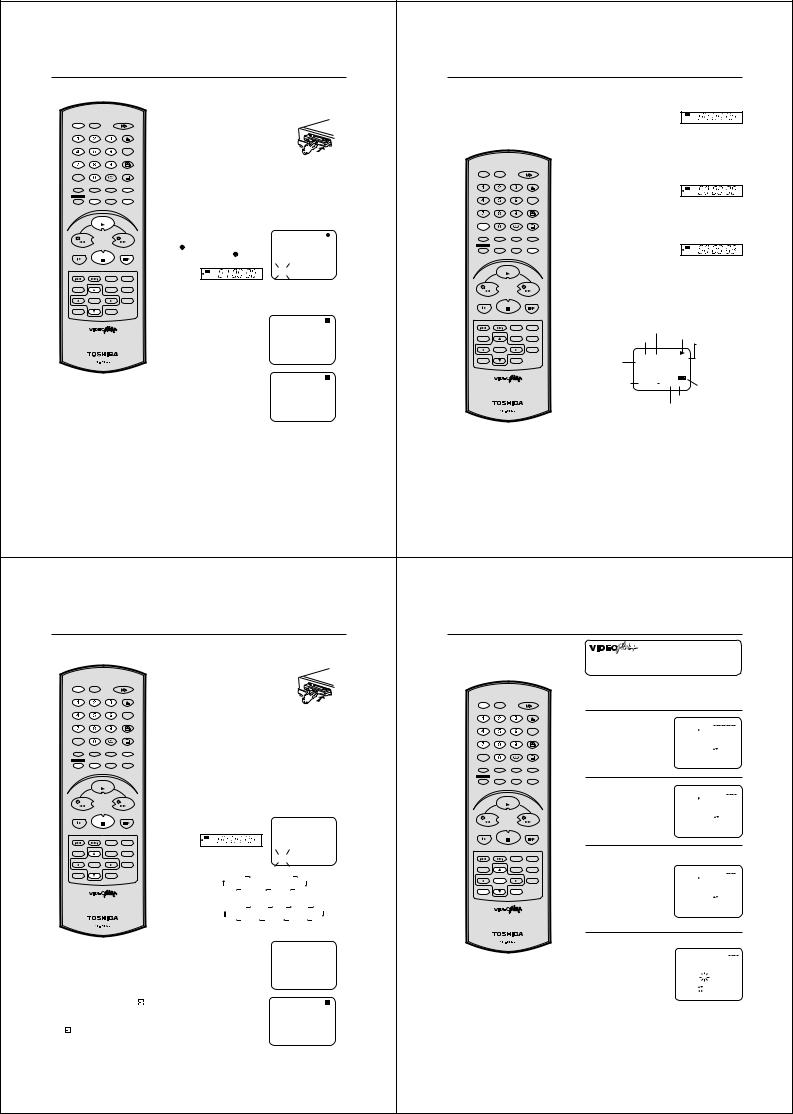
Recording a TV Programme |
|
|
|
|
|
|
|
|
|
Recording a TV Programme |
|||||||||
|
|
|
|
Preparation: |
|
|
|
|
Recording with a SCART Lead: |
1 Press TV/VCR until "VCR" appears on the display. Select |
|||||||||
|
|
|
|
• Turn on the TV, and select the VCR channel on TV. |
|||||||||||||||
|
|
|
|
• Press VCR to select the VCR mode. (The VCR indicator will light) |
You can record a programme using |
|
the program on the DVD/VCR you want to record. This |
||||||||||||
|
|
|
|
|
|
|
|
|
the TV receiver of the DVD/VCR and at |
|
program can be watched on the screen and recorded by the |
||||||||
|
|
|
|
1 Load a blank cassette tape with the |
|
the same time watch another pro- |
|
DVD/VCR. |
|
VCR |
|
|
|
||||||
VCR |
DVD |
|
|
|
gramme on the TV set using its re- |
|
|
|
S P |
H |
M |
S |
|||||||
|
|
|
|
|
ceiver. As the DVD/VCR automatically |
|
|
|
“VCR” indicator goes on. |
||||||||||
|
|
|
|
erase prevention tab intact. (The |
|
switches the TV set the following |
|
|
|
||||||||||
|
|
OPEN/CLOSE |
DVD/VCR will automatically turn |
|
|
|
|
|
|
|
|
||||||||
|
|
|
|
|
points should be observed: |
2 |
While the VCR is recording press TV/VCR until the "VCR" |
||||||||||||
|
|
|
COUNTER |
on.) |
|
|
|
|
|||||||||||
|
|
|
|
|
|
|
|
|
|||||||||||
|
|
|
CLOCK |
|
|
|
|
|
|
|
|
|
|||||||
|
|
|
|
|
|
|
|
|
|
|
|
|
|
indicator on the display goes off. The TV set now displays |
|||||
|
|
|
ANGLE |
2 Select the program(e.g.29) you want to record with CH +/– or |
|
|
|
|
|
the program of its built-in receiving module. Select the TV |
|||||||||
|
|
COUNTER RESET |
|
|
|
|
|
channel you want to watch on the TV set. Although the TV |
|||||||||||
|
|
|
|
|
|
|
|
|
|||||||||||
|
|
AUDIO |
SUBTITLE |
VCR |
DVD |
|
|
|
set now shows another program the DVD/VCR will con- |
||||||||||
TV/VCR |
AUX |
AUDIO SELECT |
ATR |
number keys. |
|
|
|
|
|
|
|
|
|
tinue recording the previously selected programme. |
|
||||
|
|
|
|
|
|
|
|
|
|
|
|
|
|
|
|||||
|
|
|
PLAY MODE |
1~9 : e.g. 5 = press “5” |
|
|
|
|
|
OPEN/CLOSE |
|
|
|
|
|
|
|
||
MEMORY |
ZOOM |
E.A.M |
SP/LP |
|
|
|
|
|
|
|
|
|
|
|
|
|
|
||
|
|
|
DISPLAY |
10~80 : e.g. 29 = press “2” and “9”. |
|
|
|
|
COUNTER |
|
|
|
|
H |
M |
S |
|||
|
|
|
|
|
|
|
|
|
|
|
|
CLOCK |
|
|
|
S P |
|
|
|
TIMER REC |
REC/OTR |
RETURN |
CALL |
|
|
|
|
|
|
|
|
|
|
|
|
“VCR” indicator goes off. |
|||
|
|
|
|
3 If a recording in Long Play mode is intended, press SP/LP to |
|
|
|
ANGLE |
|
|
|
||||||||
|
|
|
|
|
|
|
|
|
|
|
|
|
|
||||||
|
|
|
|
|
|
COUNTER RESET |
3 |
|
|
|
|
|
|
||||||
|
|
|
|
|
|
|
|
Using TV/VCR you can switch the TV screen between the |
|||||||||||
|
PLAY |
|
display "LP". (see Note below) |
|
|
TV/VCR |
AUX |
AUDIO |
SUBTITLE |
||||||||||
|
|
|
|
|
|
|
AUDIO SELECT |
ATR |
DVD/VCR picture and the TV picture. If the "VCR" indicator |
||||||||||
|
|
|
|
4 On the VCR, press REC. |
|
|
|
|
|
|
|
|
|||||||
|
|
|
|
|
|
|
MEMORY |
ZOOM |
E.A.M |
PLAY MODE |
|
is lit on the display, you will watch the DVD/VCR picture. This |
|||||||
REW |
|
FWD |
|
|
|
SP/LP |
|
has no trouble on the recording. |
|
|
|
||||||||
|
|
|
|
Or on the Remote, press REC/OTR. |
CH 29 |
|
|
|
DISPLAY |
|
|
|
|
|
|
|
|||
|
|
|
|
" " will appear on the screen for |
|
TIMER REC |
REC/OTR |
RETURN |
CALL |
|
|
|
VCR |
|
|
|
|||
SLOW |
|
PAUSE/STILL |
about 4 seconds and “” will |
|
|
|
|
|
|
|
|
|
S P |
H |
M |
S |
|||
|
STOP |
|
|
|
|
|
|
|
|
|
|
|
|
|
|
||||
|
|
|
|
appear on the display. |
|
|
|
|
|
|
|
|
|
|
“VCR” indicator goes on. |
||||
|
|
|
|
VCR |
|
|
|
INDEX |
|
PLAY |
|
|
|
|
|
|
|
|
|
INDEX – SKIP INDEX + |
TITLE |
A-B RPT |
|
|
|
|
|
|
|
|
|
To Display VCR operation Status |
|
|
|
||||
|
|
|
|
S P |
H |
M |
S |
|
|
|
|
|
|
|
|
||||
SET UP |
CH + |
MENU |
ZERO RETURN |
|
|
|
|
|
|
|
|
|
|
|
|
|
|
|
|
VCR MENU |
If the erase prevention tab is removed, the tape will eject when |
REW |
|
|
FWD |
|
|
|
|
|
|
|
|||||||
|
|
|
|
|
|
|
Press DISPLAY. The clock, day of the week and more |
||||||||||||
|
|
|
|
|
|
|
|
|
|||||||||||
|
|
|
|
REC/OTR are pressed for recording. (see p.18) |
|
|
|
|
|
||||||||||
SET – |
|
SET + |
INSTANT SKIP |
|
|
|
|
|
informations will be indicated. |
|
|
|
|||||||
|
ENTER |
|
|
|
|
|
|
|
SLOW |
|
PAUSE/STILL |
|
|
|
|
||||
|
|
|
|
|
|
|
|
|
|
To cancel the indicating: Press DISPLAY until all indicator |
|||||||||
CANCEL |
CH – |
VIDEO Plus+ |
|
To Stop Recording |
|
|
|
|
|
STOP |
|
|
|||||||
|
|
|
|
|
|
|
|
|
|
|
|
|
disappear. |
|
|
|
|
|
|
|
|
|
|
Press STOP. |
|
|
|
|
|
|
|
|
|
|
|
|
|
|
|
|
|
|
|
|
|
|
|
|
INDEX – SKIP INDEX + |
TITLE |
A-B RPT |
|
|
|
|
|
|
|
|
|
|
|
|
|
|
|
|
|
SET UP |
CH + |
MENU |
ZERO RETURN |
|
Day of the week |
Deck-status |
|
|
||
|
|
|
|
|
|
|
|
|
VCR MENU |
|
|
Time |
here: Playback |
|
|
||||
|
|
|
|
|
|
|
|
|
|
|
|
|
|
|
|
|
|||
|
|
|
|
|
|
|
|
|
|
|
|
|
|
|
|
Programme |
|
||
|
|
|
|
|
|
|
|
|
SET – |
|
SET + |
INSTANT SKIP |
|
|
|
|
|
||
|
|
|
|
|
|
|
|
|
|
ENTER |
|
|
|
Indication for |
|
|
number or |
|
|
|
|
|
|
|
|
|
|
|
CANCEL |
CH – |
VIDEO Plus+ |
|
|
Hi-Fi-playback |
23:59 MON |
CH 80 |
Scart input |
|
|
|
|
|
|
|
|
|
|
|
|
|
|
|
|
LINE1/LINE2/ |
|
||||
|
|
|
|
|
|
|
|
|
|
|
|
|
|
or stereo- |
HI-FI |
|
|
||
|
|
|
|
To Stop Recording Temporarily |
|
|
|
|
|
|
|
LINE3 |
|
|
|||||
|
|
|
|
|
|
|
|
|
|
reception |
|
|
|
|
|||||
|
|
|
|
To stop a recording for a short |
|
|
|
|
|
|
|
|
|
|
|
|
|||
Notes: |
|
|
|
period of time press PAUSE/STILL. |
|
|
|
|
|
|
Audio Select |
STEREO 01:36:58 SP |
Cassette in |
|
|||||
|
|
|
Press this button again if you want |
|
|
|
|
|
|
|
|
|
|
||||||
• Since the DVD/VCR has a built-in TV |
|
|
|
|
|
|
|
|
|
Unit |
|
|
|||||||
to resume the recording. |
|
|
|
|
|
|
|
|
|
|
|
|
|
||||||
tuner the TV set may be turned off when |
|
|
|
|
|
|
|
|
|
|
Tape speed |
|
|
||||||
|
|
|
|
|
|
|
|
|
|
|
|
|
|
||||||
recording. The TV set may only be used |
|
|
|
|
|
|
|
|
|
|
|
|
Stand of Tape counter |
|
|
||||
to check for accurate program adjust- |
|
|
|
|
|
|
|
|
|
|
|
|
|
|
|
|
|||
ments or to monitor recordings. |
Attention: |
|
|
|
|
|
|
|
|
|
|
|
|
|
|
|
|||
• You can confirm |
on the TV-screen |
|
|
|
|
|
|
|
|
|
|
|
|
|
|
|
|||
whether you selected SP or LP. Press |
A safety circuit turns the pause mode off automatically after 5 |
|
|
|
|
|
|
|
|
|
|
|
|||||||
DISPLAY to see the status display. (see |
minutes, and the DVD/VCR will stop the recording mode. |
Auto Rewind Feature |
|
|
|
|
|
|
|
|
|||||||||
page 25) |
|
|
|
|
|
|
|
|
|
|
|
|
|
|
|
|
|||
• If you wish to watch the DVD playback |
|
|
|
|
|
The DVD/VCR will automatically rewind |
|
|
|
|
|
|
|
||||||
during the normal recording on VCR, |
|
|
|
|
|
when the tape has ended (except during |
|
|
|
|
|
|
|
||||||
press DVD to change to DVD mode and |
|
|
|
|
|
OTR and TIMER REC). It will also eject |
|
|
|
|
|
|
|
||||||
perform the DVD playback (see page |
|
|
|
|
|
the cassette tape. |
|
|
|
|
|
|
|
|
|
||||
38). |
|
|
|
|
|
|
|
|
|
|
|
|
|
|
|
|
|
|
|
24 |
|
|
|
|
|
|
|
|
|
|
|
|
|
|
|
|
|
|
25 |
One-touch Timer Recording (OTR) |
|
|
|
|
|
|
|
|
|
|
VIDEO Plus+® |
Recording |
||||||||
The one-touch timer recording feature |
Preparation: |
|
|
|
|
|
|
Look up the PlusCode Number in an |
|
|
|
|
|
|
||||||
provides a simple and convenient way |
• Turn ON the TV and select the VCR channel on TV. |
|
appropriate TV programme magazine. |
|
VIDEO Plus+ and PlusCode are |
|||||||||||||||
to make a timed recording. |
• Press VCR to select the VCR mode. (The VCR indicator will light) |
Select the desired TV programme for |
registered trademarks of Gemstar Development Corporation. |
|||||||||||||||||
|
|
|
|
1 Load a blank cassette tape with the |
|
|
|
recording and refer to the PlusCode |
The VIDEO Plus+ system is manufactured under license |
|||||||||||
|
|
|
|
|
|
|
Number next to it. |
|
|
from Gemstar Development Corporation. |
|
|
|
|||||||
|
|
|
|
|
|
|
|
|
|
|
|
|
|
|||||||
|
|
|
|
erase prevention tab intact. (The |
|
|
|
|
|
|
|
Preparation |
|
|
|
|
||||
VCR |
DVD |
|
|
DVD/VCR will automatically turn |
|
|
|
|
|
|
|
|
|
|
|
|||||
|
|
|
|
|
|
|
|
|
|
|
• Turn on the TV and select the VCR channel on TV. |
|||||||||
|
|
|
|
on.) |
|
|
|
|
|
|
|
|
|
|
||||||
|
|
|
|
|
|
|
|
|
|
|
|
|
|
• Press VCR to select the VCR mode. (The VCR indicator will |
||||||
|
|
OPEN/CLOSE |
|
|
|
|
|
|
|
|
|
|
|
|||||||
|
|
|
|
|
|
|
|
|
|
|
VCR |
DVD |
|
|
||||||
|
|
|
|
|
|
|
|
|
|
|
|
|
light) |
|
|
|
|
|||
|
|
|
CLOCK |
|
|
|
|
|
|
|
|
|
|
|
|
|
|
|
||
|
|
|
2 Select the program (e.g.29) you want to record with CH +/– or |
|
|
|
|
|
|
|
|
|
|
|||||||
|
|
|
COUNTER |
|
|
OPEN/CLOSE |
1 |
|
|
|
|
|
||||||||
|
|
|
|
|
|
Press VIDEO Plus+. |
|
|
|
|
||||||||||
|
|
|
ANGLE |
|
|
|
|
|
|
|
|
|||||||||
|
|
COUNTER RESET |
number keys. |
|
|
|
|
|
|
|
|
|
CLOCK |
|
PLUSCODE NO. |
|
||||
|
|
|
|
|
|
|
|
|
|
|
|
|
|
COUNTER |
|
|
|
|||
|
|
|
|
|
|
|
|
|
|
|
|
|
|
|
|
|
|
|
ONCE |
|
TV/VCR |
AUX |
AUDIO |
SUBTITLE |
1~9 : e.g. 5 = press “5” |
|
|
|
|
|
|
|
|
|
|
|
|
|
DAILY |
|
|
AUDIO SELECT |
ATR |
|
|
|
|
|
|
|
|
ANGLE |
|
|
|
|
WEEKLY |
|||||
|
|
|
|
|
|
|
|
|
|
|
COUNTER RESET |
|
|
|
|
|||||
|
|
|
PLAY MODE |
10~80 : e.g. 29 = press “2” and “9”. |
|
|
|
|
|
|
|
|
Note: If any button is not |
PLUSCODE NO. : 0–9 |
||||||
|
|
|
|
|
|
|
|
|
|
|
|
|
|
|
pressed within 60 seconds, |
SELECT |
|
|
: |
|
MEMORY |
ZOOM |
E.A.M |
SP/LP |
|
|
|
|
|
|
|
TV/VCR |
AUX |
AUDIO |
SUBTITLE |
|
|
|
|||
|
|
|
|
3 If a recording in Long Play mode is intended, press SP/LP (TAPE |
AUDIO SELECT |
ATR |
|
CLEAR |
|
|
: CANCEL |
|||||||||
|
|
|
DISPLAY |
|
|
|
|
|
the Recorder switches |
OK |
|
|
: ENTER |
|||||||
TIMER REC |
REC/OTR |
RETURN |
CALL |
|
|
|
PLAY MODE |
|
back to TV operation. |
EXIT |
|
|
: VIDEO PLUS+ |
|||||||
|
|
|
|
SPEED) to display "LP". (see note on page 28) |
|
MEMORY |
ZOOM |
E.A.M |
SP/LP |
|
|
|
|
|
||||||
|
|
|
|
|
|
|
|
|
|
|
|
|
|
|
||||||
|
|
|
|
|
|
|
|
|
|
|
TIMER REC |
|
|
DISPLAY |
|
|
|
|
|
|
|
|
|
|
|
|
|
|
|
|
|
REC/OTR |
RETURN |
CALL |
|
|
|
|
|
|
|
|
PLAY |
|
Press REC on the VCR or REC/OTR on the Remote to begin |
|
|
|
|
|
Enter the PlusCode |
|
|
|
|
|||||||
|
|
|
|
4 recording. Press REC on the VCR again to stop recording after |
|
|
|
|
2 Number using number |
PLUSCODE NO. |
57378 |
|||||||||
|
|
|
|
30 minutes. Each additional press of REC will increase recording |
|
|
|
|
|
keys. |
||||||||||
|
|
|
|
|
PLAY |
|
|
|
|
ONCE |
||||||||||
REW |
|
FWD |
time as shown in the chart below, up to a |
|
|
|
|
|
|
|
|
DAILY |
||||||||
|
|
|
|
|
|
|
|
|
|
|
||||||||||
|
|
|
|
|
|
|
|
|
|
|
|
|
|
WEEKLY |
||||||
|
|
|
|
maximum of 5 hours. The OTR and recording time will appear |
|
|
|
|
|
• In case of an error, press |
PLUSCODE NO. : 0–9 |
|||||||||
SLOW |
|
PAUSE/STILL |
on the screen for about 4 seconds. |
|
|
|
REW |
|
FWD |
|
SELECT |
|
|
: |
||||||
|
STOP |
|
|
OTR 0:30 |
|
|
CLEAR |
|
|
: CANCEL |
||||||||||
|
|
|
|
|
|
|
|
|
|
|
|
|
|
CANCEL and enter the |
|
|
||||
|
|
|
|
|
|
|
|
|
|
|
|
|
|
OK |
|
|
: ENTER |
|||
|
|
|
|
|
|
|
|
|
|
CH 29 |
|
|
|
|
|
|
|
|||
|
|
|
|
|
|
|
|
|
|
|
|
|
|
|
|
desired number again. |
EXIT |
|
|
: VIDEO PLUS+ |
|
|
|
|
|
|
|
|
|
|
|
SLOW |
|
PAUSE/STILL |
|
|
|
|
|
||
INDEX – SKIP INDEX + |
|
|
VCR |
|
|
|
|
|
|
|
STOP |
|
|
|
|
|
|
|
||
TITLE |
A-B RPT |
|
|
|
|
|
|
|
|
|
|
|
|
|
|
|
|
|||
|
|
|
|
S P |
H |
M |
S |
|
|
|
|
|
|
|
3 Press ▲ or ▼ to select ONCE, DAILY or WEEKLY. |
|||||
SET UP |
CH + |
MENU |
ZERO RETURN |
|
|
|
|
|
|
|
|
|
|
|
||||||
VCR MENU |
|
|
|
|
|
|
|
|
|
|
|
|||||||||
|
|
|
|
|
|
|
|
INDEX |
|
|
INDEX – SKIP INDEX + |
TITLE |
A-B RPT |
|||||||
SET – |
|
SET + |
INSTANT SKIP |
|
|
|
|
|
|
|
|
|
|
|
ONCE = To record a |
|
|
|
|
|
|
ENTER |
|
|
|
|
|
|
|
|
|
SET UP |
CH + |
MENU |
ZERO RETURN |
|
|
|
|
|
|
|
|
|
|
Tape speed: SP |
|
|
|
VCR MENU |
|
programme only once |
|
|
|
|
||||||
CANCEL |
CH – |
VIDEO Plus+ |
|
|
|
|
|
|
|
|
|
|
PLUSCODE NO. |
57378 |
||||||
|
|
|
|
|
Recording |
0:30 |
1:00 |
1:30 |
|
|
|
|
|
|
|
|||||
|
|
|
|
|
|
SET – |
|
SET + |
INSTANT SKIP |
|
|
|
|
ONCE |
|
|||||
|
|
|
|
|
|
|
ENTER |
|
|
|
DAILY = To record TV |
|
|
|
||||||
|
|
|
|
|
|
|
|
|
|
|
|
|
|
|
|
|
DAILY |
|
||
|
|
|
|
|
|
|
|
|
|
|
|
|
|
|
|
|
|
|
||
|
|
|
|
|
|
|
|
|
|
|
|
|
|
|
|
|
|
WEEKLY |
||
|
|
|
|
|
5:00 |
|
4:00 |
3:00 |
2:00 |
|
CANCEL |
CH – |
VIDEO Plus+ |
|
|
programmes transmitted |
|
|
||
|
|
|
|
|
|
|
|
|
|
|
|
PLUSCODE NO. : 0–9 |
||||||||
|
|
|
|
|
Tape speed: LP |
|
|
|
|
|
|
|
|
daily |
SELECT |
|
|
: |
||
|
|
|
|
|
|
|
|
|
|
|
|
|
|
CLEAR |
|
|
: CANCEL |
|||
|
|
|
|
|
Recording |
0:30 |
1:00 |
1:30 |
2:00 |
|
|
|
|
|
|
OK |
|
|
: ENTER |
|
|
|
|
|
|
|
|
|
|
|
WEEKLY = To record TV |
EXIT |
|
|
: VIDEO PLUS+ |
||||||
|
|
|
|
|
|
|
|
|
|
|
|
|
|
|
|
|
|
|
|
|
|
|
|
|
|
10:00 |
....... |
5:00 |
4:00 |
3:00 |
|
|
|
|
|
programmes transmitted |
|
|
|
|
|
|
|
|
|
|
|
|
|
|
|
|
|
once a week. |
|
|
|
|
||||
|
|
|
|
|
|
|
|
|
|
|
|
|
|
|
|
|
|
|
|
|
|
|
|
|
To Extend the Recording Time |
|
|
|
|
|
|
4 Press ENTER. By the PlusCode Number, the entered data |
|||||||||
|
|
|
|
Press REC/OTR repeatedly until the |
|
|
|
|
|
|
|
|||||||||
|
|
|
|
desired time appears on the display. |
|
OTR |
1 : 30 |
|
|
|
|
|
appears on the screen. |
|
|
|
|
|||
|
|
|
|
|
|
|
|
|
|
Select your tape speed. |
|
|
|
|
||||||
|
|
|
|
|
|
|
|
|
|
CH 29 |
|
|
|
|
|
PLUSCODE NO. |
57378 |
|||
Notes: |
|
|
|
|
|
|
|
|
|
|
|
|
|
|
|
|
DATE |
|
15 FRI |
|
|
|
|
|
|
|
|
|
|
|
|
|
|
|
|
|
START |
17:30 |
|
||
• If you wish to watch the DVD playback |
|
|
|
|
|
|
|
|
|
|
|
|
• If the entered Number |
|
||||||
|
|
|
|
|
|
|
|
|
|
|
|
END |
|
18:00 |
|
|||||
during the OTR, press DVD to change |
|
|
|
|
|
|
|
|
|
|
|
|
is not correct, the |
CH |
|
3 |
|
|||
|
|
|
|
|
|
|
|
|
|
|
|
SPEED |
SP |
|
||||||
to DVD mode and perform the DVD play- |
|
|
|
|
|
|
|
Notes: |
|
|
|
|
indicator "PLUS CODE |
PDC |
|
OFF |
|
|||
|
|
|
|
|
|
|
|
|
|
|
|
|
|
|
||||||
back (see page 38). |
|
To stop the OTR |
|
|
|
|
|
• The built-in timer stores 8 memories. If |
|
NO. ERROR" will |
SELECT : |
|
|
|||||||
|
|
|
|
|
|
|
SET |
: |
|
|
||||||||||
• If the tape supply has not sufficed for |
|
|
|
|
|
the "PROGRAM FULL" indication |
|
appear. |
EXIT |
: MENU |
OK : ENTER |
|||||||||
Press STOP. |
|
|
|
|
|
|
|
|
|
|
|
|||||||||
OTR recording, the clock symbol ( ) will |
|
|
|
|
|
|
appears, you must delete one memory |
|
Enter the correct number. |
|
|
|
|
|||||||
|
|
|
|
|
|
|
|
|
|
|
|
|||||||||
blink at the tape-end and then VCR |
|
|
|
|
|
|
|
(see page 31). |
|
|
|
|
|
|
|
|
||||
mode will change to DVD mode. |
|
|
|
|
|
|
|
• When the power supply is interrupted |
|
|
|
|
|
|
||||||
In this case, press TIMER REC to cancel |
|
|
|
|
|
|
|
for more than 30 minutes, the preset |
|
|
|
|
|
|
||||||
the blink or press EJECT to remove |
|
|
|
|
|
|
|
programme is cleared. In this case, |
|
|
|
|
|
|
||||||
the cassette tape. |
|
|
|
|
|
|
|
|
|
you have to set the timer again. |
|
|
|
|
|
|
||||
26 |
|
|
|
|
|
|
|
|
|
|
|
|
|
|
|
|
|
|
|
27 |

VIDEO Plus+ Recording |
|
|
|
|
|
|
|
|
|
|
|
|
Timer Recording Manually |
||||||
|
If you have selected Daily or Weekly in step 3, then you |
The built-in timer allows unattended |
Preparation |
|
|
|
|
|
|
||||||||||
|
recording of up to 8 programmes |
• Turn on the TV and select the VCR channel on TV. |
|||||||||||||||||
|
can select a recording date again. The date must blink. |
||||||||||||||||||
|
within 1 month. |
|
|
• Press VCR to select the VCR mode. (The VCR indicator will |
|||||||||||||||
|
If it does not blink, then press ▲ or ▼ repeatedly until |
|
|
||||||||||||||||
|
|
|
|
|
light) |
|
|
|
|
|
|
||||||||
|
the DATE blinks. Then press |
or |
repeatedly until |
|
|
|
|
|
|
|
|
|
|
||||||
|
|
|
|
|
• Load a video cassette with the erase prevention tab intact. |
||||||||||||||
|
the desired date appears. The following date options are |
|
|
|
|
||||||||||||||
|
|
|
|
|
Make sure that the time and date are correct. |
|
|||||||||||||
|
available: |
|
|
|
|
|
|
|
|
|
|
|
|||||||
|
|
|
|
|
|
|
|
|
|
|
|
|
|
|
|
|
|
|
|
|
SUN-SAT: all dates from Sunday to Saturday, or |
|
VCR |
DVD |
|
|
Example: Timer recording for the 23rd, Friday, on channel 3, |
||||||||||||
|
|
|
|
|
|
||||||||||||||
|
MON-SAT: only from Monday to Saturday, or |
|
|
|
|
|
|
||||||||||||
|
|
|
|
|
OPEN/CLOSE |
19:30 to 21:30 and LP mode. |
|
|
|
|
|||||||||
|
MON-FRI: only from Monday to Friday. |
|
|
|
|
|
|
|
|
|
|||||||||
|
|
|
|
|
|
|
|
|
|
|
|
|
|
|
|
||||
|
WKL-MON: each Monday, WKL-TUE: each Tuesday |
|
|
|
CLOCK |
1 Press VCR MENU. |
|
|
|
|
|||||||||
|
WKL-SUN: each Sunday, etc. |
|
|
|
|
|
|
|
|
COUNTER |
|
|
|
|
|||||
|
|
|
|
|
|
|
|
|
|
|
ANGLE |
|
|
|
|
TIMER REC SET |
|
||
|
|
|
|
|
|
|
|
|
|
|
|
Press ▲ or ▼ to select |
AUTO REPEAT |
OFF |
|||||
|
|
|
|
|
|
|
|
|
|
COUNTER RESET |
|
||||||||
|
|
|
|
|
|
|
|
|
|
|
|
|
VCR SETUP |
|
|
||||
|
|
|
|
|
|
|
|
TV/VCR |
AUX |
AUDIO |
SUBTITLE |
|
the TIMER REC SET. |
CHANNEL SETUP |
|
||||
|
|
|
|
|
|
|
|
AUDIO SELECT |
ATR |
|
Then press ENTER. |
SYSTEM SETUP |
|
||||||
|
|
|
|
|
|
|
|
|
|
|
|
|
|
|
|
|
|||
|
|
|
|
|
|
|
|
|
|
|
PLAY MODE |
|
|
|
|
SELECT : |
|
|
|
|
Recording period extension |
|
|
|
|
MEMORY |
ZOOM |
E.A.M |
SP/LP |
|
|
|
|
|
|
||||
|
|
|
|
|
|
|
|
|
|
|
|
|
ENTER |
: ENTER |
|
||||
|
The recording end-time will be set by VIDEO Plus+ |
TIMER REC |
REC/OTR |
RETURN |
DISPLAY |
|
|
|
|
EXIT |
: MENU |
|
|||||||
|
CALL |
|
|
|
|
|
|
|
|
||||||||||
|
|
|
|
|
|
|
|
|
|
|
|
|
|||||||
|
automatically. However you can extend the recording |
|
|
|
|
2 Each line stands for one |
|
|
|
|
|||||||||
|
end-time manually. The time END must blink. |
|
|
|
|
|
|
|
: |
|
: |
||||||||
|
If it does not blink, then press ▲ or ▼ repeatedly until |
|
|
|
|
|
|
||||||||||||
|
|
PLAY |
|
|
programme |
of the 8 |
|
: |
|
: |
|||||||||
|
the time end blinks. Then press |
|
to extend. |
|
|
|
|
|
|
|
memories. Select one |
|
: |
|
: |
||||
|
|
|
|
|
|
|
|
|
|
: |
|
: |
|||||||
|
|
|
|
|
|
|
|
|
|
|
|
|
line with ▲ or ▼ . |
|
|
||||
|
|
|
|
|
|
|
|
REW |
|
FWD |
|
|
: |
|
: |
||||
|
|
|
|
|
|
|
|
|
|
|
: |
|
: |
||||||
|
|
|
|
|
|
|
|
|
|
|
|
|
Then press ENTER. |
|
|
||||
|
|
|
|
|
|
|
|
|
|
|
|
|
|
: |
|
: |
|||
|
|
|
|
|
|
|
|
SLOW |
|
PAUSE/STILL |
|
|
|
|
|
: |
|
: |
|
|
|
|
|
|
|
|
|
|
|
|
|
|
|
|
|
|
|||
|
5 Press ENTER after the |
|
|
|
|
|
|
|
STOP |
|
|
|
|
|
SELECT : |
/ ENTER |
|||
|
|
15 |
FRI 17:30 18:00 |
3 SP |
|
|
|
|
|
|
|
|
EXIT: MENU |
|
|
||||
|
confirmation. Then press |
|
|
|
: |
: |
|
|
|
|
|
|
|
|
|
|
|
|
|
|
VCR MENU repeatedly until |
|
|
|
: |
: |
|
|
|
|
|
|
|
|
|
|
|
|
|
|
|
|
|
|
: |
: |
|
INDEX – SKIP INDEX + |
TITLE |
A-B RPT |
3 |
|
|
|
TIMER REC SET |
|
|||
|
the TV picture appears. To |
|
|
|
: |
: |
|
VCR MENU |
CH + |
MENU |
ZERO RETURN |
Set the desired dates with |
|
||||||
|
|
|
|
: |
: |
|
|
|
|
|
|
|
|
|
|
||||
|
|
|
|
|
|
|
SET UP |
|
|
|
|
|
|
|
|
||||
|
enter another programme, |
|
|
|
: |
: |
|
|
|
|
|
|
or |
. Then press ▼ |
DATE |
23 FRI |
|||
|
repeat |
|
|
|
: |
: |
|
SET – |
|
SET + |
INSTANT SKIP |
|
to accept them. |
START |
11:30 |
||||
|
|
|
|
|
|
|
|
|
|||||||||||
|
steps 1 - 5. |
|
SELECT : |
/ ENTER |
|
|
ENTER |
|
|
|
|
|
|
END |
|
: |
|
||
|
|
EXIT : MENU |
|
|
|
|
|
|
|
• Daily/weekly settings |
CH |
|
1 |
|
|||||
|
|
|
|
|
|
|
|
CANCEL |
CH – |
VIDEO Plus+ |
|
|
|
|
|||||
|
|
|
|
|
|
|
|
|
|
|
|
|
can be found by |
SPEED |
SP |
|
|||
|
|
|
|
|
|
|
|
|
|
|
|
|
PDC |
|
OFF |
||||
|
Although the data is stored in the timer memory, the timer |
|
|
|
|
|
pressing |
or |
SELECT : |
|
|
||||||||
|
|
|
|
|
|
SET |
: |
|
|
||||||||||
|
6 function is not yet ready for recording. To accomplish this, |
|
|
|
|
|
repeatedly (see page |
|
|
||||||||||
|
|
|
|
|
|
EXIT |
: MENU |
|
|||||||||||
|
activate it by pressing TIMER REC. |
|
|
|
|
|
|
|
|
|
30). |
|
|
|
|
|
|
||
|
If no cassette tape is loaded, |
|
VCR |
|
|
|
|
|
|
|
4 Set the Starting time (19:30), ending time (21:30) |
||||||||
|
the clock symbol is blinking. |
|
|
|
|
|
|
|
|
|
|
||||||||
Notes: |
|
|
|
|
|
|
|
|
|
|
|
|
channel (3) and tape speed (LP) in the same way as in |
||||||
|
|
|
|
|
|
|
|
|
|
|
|
step 3. |
|
|
|
|
|
|
|
• As long as the timer is activated (clock |
To record with the PDC (Programme |
|
|
|
|
|
|
|
|
|
|
|
|||||||
|
|
|
|
|
|
|
|
|
|
|
|
||||||||
symbol indicated on the display), you |
|
|
|
|
|
|
|
|
TIMER REC SET |
|
|||||||||
cannot use the VCR. If you want to use |
Delivery Control) system |
|
|
|
|
|
|
|
|
|
|
|
|
START |
19:30 |
||||
|
|
|
|
|
|
|
|
|
|
|
|
|
|
|
|
DATE |
23 FRI |
||
the VCR, first press TIMER REC to |
The PDC system starts |
|
|
|
|
|
|
|
|
|
|
|
|
|
|
END |
|
21:30 |
|
deactivate the timer. |
recording when it picks up |
|
TIMER REC SET |
|
|
|
|
|
|
|
|
|
|
CH |
|
3 |
|
||
|
DATE |
15 FRI |
|
|
Notes: |
|
|
|
|
• In case of an error, |
SPEED |
LP |
|
||||||
• Not all TV Stations transmit PDC signal |
|
|
|
|
|
|
|
PDC |
|
OFF |
|||||||||
a special signal transmitted |
|
START |
17:30 |
|
|
• When the power supply is interrupted for |
|
press ▲ to go back to |
SELECT : |
|
|
||||||||
all of the time, therefore it is advisable to |
|
END |
18:00 |
|
|
|
|
|
|||||||||||
by the broadcaster with the |
|
CH |
|
3 |
|
|
more than 30 minutes, the preset |
|
the previous step and |
SET |
: |
|
|
||||||
check before setting PDC to ON, if you |
|
|
|
|
|
|
|
||||||||||||
|
SPEED |
LP |
|
|
|
EXIT |
: MENU |
OK : ENTER |
|||||||||||
do set PDC to ON and no signal is |
TV programme – even if |
|
PDC |
ON |
|
|
programme is cleared. In this case, you |
|
repeat. |
|
|
|
|
|
|||||
|
SELECT : |
|
|
|
have to set the timer again. |
|
|
|
|
|
|
|
|
||||||
received your recording might not take |
|
|
|
|
|
|
|
|
|
|
|
|
|
||||||
the TV programme starts |
|
SET |
: |
|
|
|
|
|
|
|
|
|
|
|
|||||
place at all. To check PDC status, |
|
|
EXIT |
: MENU |
OK : ENTER |
• If you want to set the timer with the PDC |
|
|
|
|
|
|
|
|
|||||
change to the channel on your DVD/VCR |
early, late or runs on longer |
|
|
|
|
|
|
function, see "To record with the PDC |
|
|
|
|
|
|
|
|
|||
than scheduled. In step 4, press ▼ repeatedly until PDC |
|
|
|
|
|
|
|
|
|||||||||||
you wish to record from, if the word |
system" on page 28. |
|
|
|
|
|
|
|
|
|
|||||||||
"PDC" appears on the screen for a few |
OFF flashes, then press |
or |
to display "ON" for |
|
|
|
|
|
|
|
|
|
|
|
|
||||
seconds then that channel is |
recording with PDC. |
|
|
|
|
|
|
|
|
|
|
|
|
|
|
|
|
|
|
broadcasting PDC and you can set the |
|
|
|
|
|
|
|
|
|
|
|
|
|
|
|
|
|
|
|
feature to ON. |
|
|
|
|
|
|
|
|
|
|
|
|
|
|
|
|
|
|
|
28 |
|
|
|
|
|
|
|
|
|
|
|
|
|
|
|
|
|
|
29 |
Timer Recording Manually |
|
|
|
|
|
|
|
|
|
|
|
|
|
|
|
|
|
|
|
|
|
|
|
|
|
|
|
|
|
|
Timer Recording Manually |
|||||||
|
|
|
|
|
|
|
|
|
|
|
|
|
|
|
|
|
|
|
|
|
|
|
|
|
|
|
|
|
|
|||||||||
|
|
5 Press |
ENTER to accept |
|
23 FRI |
|
19:30 |
21:30 |
3 LP |
|
|
|
|
|
Confirmation/Cancellation of the Timer Recording |
|||||||||||||||||||||||
|
|
|
them. To enter other pro- |
|
|
|
|
|
|
: |
: |
|
|
|
|
|
|
|
|
|
|
|
|
|
|
|
|
|||||||||||
|
|
|
grammes, repeat steps 2 to |
|
|
|
|
|
|
: |
: |
|
|
|
|
|
|
|
|
|
|
If the Timer has been activated, now press TIMER REC to |
||||||||||||||||
|
|
|
|
|
|
|
|
|
: |
: |
|
|
|
|
|
|
|
|
|
|
||||||||||||||||||
|
|
|
4, or |
press VCR MENU |
|
|
|
|
|
|
|
|
|
|
|
|
|
|
|
1 deactivate the timer. The clock symbol will disappear. Then |
||||||||||||||||||
|
|
|
|
|
|
|
|
|
: |
: |
|
|
|
|
|
|
|
|
|
|||||||||||||||||||
|
|
|
repeatedly until the TV pic- |
|
|
|
|
|
|
: |
: |
|
|
|
|
|
VCR |
DVD |
|
|
|
press VCR to change to VCR mode. |
|
|
|
|
||||||||||||
|
|
|
|
|
|
|
|
|
: |
: |
|
|
|
|
|
|
|
|
|
|
|
|
||||||||||||||||
|
|
|
ture appears. |
|
|
|
|
|
|
|
|
|
|
|
|
|
|
|
|
|
|
|
|
|
|
|
|
|
||||||||||
|
|
|
|
|
|
|
|
|
|
|
|
: |
: |
|
|
|
|
|
|
|
|
|
|
|
|
|
|
|
|
|||||||||
|
|
|
|
|
|
|
|
|
|
|
|
|
|
SELECT : |
|
/ ENTER |
|
|
|
|
|
OPEN/CLOSE |
2 |
To confirm a Timer programme. |
|
|
|
|
||||||||||
|
|
|
|
|
|
|
|
|
|
|
|
|
|
|
|
|
|
|
|
|
|
|
|
|
|
|||||||||||||
|
|
|
|
|
|
|
|
|
|
|
|
|
|
EXIT |
: MENU |
|
|
|
|
|
|
|
|
|
|
Press VIDEO Plus+ twice. |
|
|
|
|
|
|||||||
Notes: |
|
|
|
|
|
|
|
|
|
|
|
|
|
|
|
|
|
|
|
|
|
|
|
|
|
|
|
|
|
|
CLOCK |
|
28 FRI |
|
19:30 |
21:00 |
3 LP |
|
|
|
|
|
|
|
|
|
|
|
|
|
|
|
|
|
|
|
|
|
|
|
|
|
|
|
|
|
|
|
COUNTER |
|
All the timer programmes |
30 SUN |
|
12:15 |
13:00 |
1 SP |
|
|
|
|
|
|
|
|
|
|
|
|
|
|
|
|
|
|
|
|
|
|
|
|
|
|
|
|
|
|
|
|
|
|
||||||
|
6 |
|
|
|
|
|
|
|
|
|
|
|
|
|
|
|
|
|
|
|
|
|
|
|
|
|
|
|
|
|
|
|
|
|
|
|
||
• In case of a timer recording from the Scart |
Although the data is stored in the timer, it is not ready for |
|
|
|
|
|
|
will appear. |
30 SUN |
|
19:00 |
22:00 |
3 LP |
|||||||||||||||||||||||||
|
|
|
|
ANGLE |
|
|
|
: |
: |
|
||||||||||||||||||||||||||||
socket, proceed as follows: When "CH" is |
recording. To start timer recording, press TIMER REC to |
|
|
|
|
|
|
|
|
|
: |
: |
|
|||||||||||||||||||||||||
|
|
|
|
|
|
|
|
|
|
: |
: |
|
||||||||||||||||||||||||||
blinking in picture/step 4, press |
or |
|
turn it on. When no video cassette is loaded, the clock sym- |
|
TV/VCR |
AUX |
AUDIO |
SUBTITLE |
|
|
|
|
: |
: |
|
|||||||||||||||||||||||
repeatedly until "LINE" appears. |
|
|
|
AUDIO SELECT |
ATR |
|
|
|
|
|
||||||||||||||||||||||||||||
|
|
bol is blinking. |
|
|
|
|
|
|
|
|
|
|
|
|
|
|
|
|
|
|
|
|
|
|
|
|
|
: |
: |
|
||||||||
|
|
|
|
|
|
|
|
|
|
|
|
|
|
|
|
|
|
|
|
|
|
|
|
|
|
|
|
|
|
|||||||||
• If the clock symbol blinks when the timer |
|
|
|
|
|
|
|
|
|
|
|
|
|
|
|
|
|
VCR |
|
|
|
|
|
|
MEMORY |
ZOOM |
E.A.M |
PLAY MODE |
|
|
SELECT : |
/ ENTER |
|
|||||
|
|
|
|
|
|
|
|
|
|
|
|
|
|
|
|
|
|
|
|
|
|
|
|
|
|
SP/LP |
|
|
CLEAR |
: |
CANCEL EXIT : MENU |
|||||||
recording is completed, the TV programme |
|
|
|
|
|
|
|
|
|
|
|
|
|
|
|
|
|
|
|
|
|
|
|
|
|
|
|
|
|
|
|
|
||||||
|
|
|
|
|
|
|
|
|
|
|
|
|
|
|
|
|
|
|
|
|
|
|
|
|
|
|
|
|
|
|
|
|
|
|
|
|
||
has not been completely recorded |
|
|
|
|
|
|
|
|
|
|
|
|
|
|
|
|
|
|
|
|
|
|
|
|
|
|
TIMER REC |
|
|
DISPLAY |
|
|
|
|
|
|
|
|
|
|
|
|
|
|
|
|
|
|
|
|
|
|
|
|
|
|
|
|
|
|
|
|
|
|
REC/OTR |
RETURN |
CALL |
|
|
|
|
|
|
|
|||
because of an insufficient tape supply. |
|
When you turn the unit off, the timer will be switched on |
|
|
|
|
|
3 To cancel a Timer programme. |
|
|
|
|
||||||||||||||||||||||||||
• As long as the timer is activated (clock |
|
|
|
|
|
|
|
|
|
|
||||||||||||||||||||||||||||
symbol indicated on the display), you |
|
automatically. The clock symbol will appear on the display. |
|
|
|
|
|
|
|
28 FRI |
|
19:30 |
21:00 |
3 LP |
||||||||||||||||||||||||
|
If you still want to use the recorder, press TIMER REC |
|
|
PLAY |
|
|
Press ▲ or ▼ to select |
30 SUN |
|
12:15 |
13:00 |
1 SP |
||||||||||||||||||||||||||
cannot use the DVD/VCR. If you want to |
|
|
|
|
|
|
|
:: |
:: |
|
||||||||||||||||||||||||||||
|
first. Then the clock symbol will disappear from the display. |
|
|
|
|
|
|
the timer programme you |
|
|
|
|||||||||||||||||||||||||||
use the DVD/VCR, press TIMER REC to |
|
|
|
|
|
|
|
|
|
|
|
|
|
|
|
|
|
|
|
|
|
|
|
|
|
|
|
|
|
|
|
wish to cancel. |
|
|
: |
: |
|
|
deactivate the timer. |
|
|
|
|
|
|
|
|
|
|
|
|
|
|
|
|
|
|
|
|
|
|
|
|
|
|
|
REW |
|
FWD |
|
|
|
: |
: |
|
||
|
|
|
|
|
|
|
|
|
|
|
|
|
|
|
|
|
|
|
|
|
|
|
|
|
|
|
|
|
Then press CANCEL. |
|
|
|
||||||
|
|
Weekly (e.g. WKL-TUE: each Tuesday) or daily (e.g. |
|
|
|
|
|
|
|
|
: |
: |
|
|||||||||||||||||||||||||
|
|
|
|
|
|
|
|
This line is now cancelled. |
|
|
: |
: |
|
|||||||||||||||||||||||||
|
|
MON-SAT Monday to Saturday) Timer recording |
|
SLOW |
|
PAUSE/STILL |
|
|
SELECT : |
/ ENTER |
|
|||||||||||||||||||||||||||
|
|
|
|
STOP |
|
|
|
|
||||||||||||||||||||||||||||||
|
|
|
|
|
|
|
EXIT |
: MENU |
|
|
||||||||||||||||||||||||||||
|
|
|
|
|
|
|
|
|
|
|
|
|
|
|
|
|
|
|
|
|
|
|
|
|
|
|
|
|
|
|
|
|
|
|
|
|||
|
|
|
Follow the procedure for timer recording on the previous |
|
|
|
|
|
|
|
|
|
|
|
|
|||||||||||||||||||||||
|
|
|
page. In picture/step 3 (when date and day is blinking), |
|
INDEX – SKIP INDEX + |
TITLE |
A-B RPT |
4 Press VCR MENU (or VIDEO Plus+) button repeatedly |
||||||||||||||||||||||||||||||
|
|
|
|
|
|
|
|
|||||||||||||||||||||||||||||||
|
|
|
press |
▼ |
|
repeatedly until the desired setting appears |
|
SET UP |
|
|
|
|||||||||||||||||||||||||||
|
|
|
|
|
|
|
|
|
|
|
|
|
|
|
|
|
|
|
|
|
|
|
|
|
|
VCR MENU |
CH + |
MENU |
ZERO RETURN |
|
until the TV picture appears. |
|
|
|
|
|
||
|
|
|
(weekly or daily). |
|
|
|
|
|
|
|
|
|
|
|
|
|
|
|
|
|
|
|
|
|
|
|
|
|
|
|
|
|||||||
|
|
|
|
|
|
|
|
|
|
|
|
|
|
|
|
|
|
|
|
|
|
|
|
|
|
|
|
SET – |
|
SET + |
INSTANT SKIP |
|
|
|
|
|
|
|
|
|
|
|
|
|
|
|
|
|
|
|
|
|
|
|
|
|
|
|
|
|
|
|
|
|
|
|
|
ENTER |
|
|
|
|
|
|
|
|
|
|
|
|
|
|
|
|
|
|
|
|
|
|
|
|
|
|
|
|
|
|
|
|
|
|
|
|
|
CANCEL |
CH – |
VIDEO Plus+ |
|
|
|
|
|
|
|
|
|
|
|
|
DATE-DAY |
|
|
WKL-FRI |
|
|
WKL-SAT |
|
|
|
WKL-SUN |
|
|
WKL-MON |
|
|
|
|
|
|
|
|
|
|
|
|
|||||||||
|
|
|
|
SUN-SAT |
|
|
MON-SAT |
|
|
MON-FRI |
|
WKL-THU |
|
WKL-WED |
|
WKL-TUE |
|
|
|
|
|
|
|
|
|
|
|
|
||||||||||
|
|
|
|
|
|
|
|
|
|
|
|
|
|
|
|
|
|
|
|
|
|
|
||||||||||||||||
|
|
|
|
|
|
|
|
|
|
|
|
|
|
|
|
|
|
|
|
|
|
|
|
|
|
|
|
|
|
|
|
|
|
|
|
|
|
|
Set other START, END, CH, SPEED as previous pages.
In case of overlapping Timer programmes
•Do not overlap timer programmes as portions of the conflicting programmes will be lost. The first recording time has priority over the next recording time as shown in the diagram below.
|
|
8 : 00 |
|
9 : 00 |
10 : 00 |
11 : 00 |
|||||
Notes: |
Program 1 |
|
|
|
|
|
|
|
|
|
|
|
|
|
|
|
|
|
|
|
|
|
|
• The daily/weekly recording can be |
Program 2 |
|
|
|
|
|
|
|
|
|
|
made continuously until the recording is |
Program 3 |
|
|
|
|
|
Deleted Parts |
|
|
||
cancelled or the tape reaches the end. |
|
|
|
|
|
|
|
|
|
|
|
|
|
|
|
|
|
Non Recorded Portion Parts |
|
|
|||
• During timer recording, the automatic |
Recording |
|
|
Prog.1 |
|
|
Prog.2 |
Prog.3 |
|
||
rewinding mechanism does not function. |
Control Settings |
|
|
|
|
|
|
|
|
|
|
|
|
|
|
|
|
|
|
|
|
||
30 |
31 |

NICAM Stereo Recording and Playback |
|
|
|
|
|
|
NICAM Stereo Recording and Playback |
||||||||||
This DVD/VCR is capable of recording |
Preparation: |
|
|
|
|
|
|
|
|
Playback |
|
|
|
||||
sound in Hi-Fi system. The recording |
• Turn ON the TV and select the VCR channel on TV. |
|
|
|
|
|
|
|
|
||||||||
will be performed automatically. |
• Press VCR to select the VCR mode. (The VCR indicator will light) |
|
|
|
|
Use AUDIO to select under stereo/mono or bilingual playback. |
|||||||||||
NICAM STEREO broadcasts are |
|
|
|
|
|
|
|
|
|
|
See the table below for more information. |
||||||
recorded in its original sound system |
NICAM stereo sound reception: |
|
|
|
|
|
|
|
On-screen indications |
Stereo playback |
|
Bilingual playback |
|||||
regardless of the setting. If you wish |
|
|
|
|
|
|
|
|
|||||||||
|
|
|
|
|
|
|
|
|
|
(for 4 sec.) |
performed in: |
|
performed as follows: |
||||
to record NICAM programmes, select |
|
Press VCR MENU. Press ▲ |
|
|
|
|
|
|
|
|
|||||||
NICAM "AUTO" as follows. |
1 or ▼ to select VCR SETUP. |
TIMER REC SET |
|
|
|
|
|
|
Stereo |
|
Simultaneously |
||||||
AUTO REPEAT |
[OFF] |
|
|
|
|
|
|
||||||||||
|
|
|
|
|
Then press ENTER. |
VCR SETUP |
|
|
|
OPEN/CLOSE |
|
|
|
both languages |
|||
|
|
|
|
|
CHANNEL SETUP |
|
|
|
|
|
|
|
|
from HiFi track |
|||
|
|
|
|
|
|
|
SYSTEM SETUP |
|
|
|
|
|
|
|
|
||
|
|
|
|
|
|
|
|
|
|
|
|
|
COUNTER |
STEREO |
|
|
(Mixed sounds) |
|
|
|
|
|
|
|
|
|
|
|
|
|
CLOCK |
|
|
|
|
|
|
|
|
|
|
|
SELECT : |
|
|
|
|
|
|
|
|
|
|
VCR |
DVD |
|
|
|
|
|
ENTER |
: ENTER |
|
|
|
|
|
|
|
|
|
|
|
|
|
|
|
|
EXIT |
: MENU |
|
|
|
|
ANGLE |
|
Left channel signal |
One's mother |
|
|
|
|
|
|
|
|
|
|
|
|
|
COUNTER RESET |
|
||||
|
|
OPEN/CLOSE |
|
|
|
|
|
|
|
|
AUDIO |
SUBTITLE |
|
output from both |
|
tongue dubbing |
|
|
|
|
|
2 |
Press ▲ or |
▼ to select NICAM. |
|
|
|
TV/VCR |
AUX |
AUDIO SELECT |
ATR |
|
loudspeakers |
|
(Main sound) |
|
|
|
COUNTER |
|
|
|
|
|
|
PLAY MODE |
|
|
|||||
|
|
|
CLOCK |
|
VCR SETUP |
|
|
|
|
|
L CH |
|
|
|
|||
|
|
|
|
|
Then press |
/ or ENTER to |
NICAM |
[AUTO] |
MEMORY |
ZOOM |
E.A.M |
SP/LP |
|
|
|
|
|
|
|
|
ANGLE |
|
select [AUTO]. |
AUDIO MIX |
[OFF] |
|
|
|
|
|
Right channel |
|
|
||
|
|
COUNTER RESET |
|
PLAYBACK SHARPNESS |
|
|
|
DISPLAY |
|
|
Original sound |
||||||
|
|
|
|
|
|
|
TIMER REC |
REC/OTR |
RETURN |
|
|
||||||
|
|
|
|
|
|
|
|
|
|
CALL |
|
|
|||||
TV/VCR |
AUX |
AUDIO |
SUBTITLE |
|
|
|
SELECT : / |
|
|
|
|
|
|
signal output from |
track (Sub sound) |
||
AUDIO SELECT |
ATR |
|
|
|
|
|
|
|
|
|
both loudspeakers |
|
|||||
|
|
|
|
|
|
|
ENTER |
: ENTER |
|
|
|
|
|
|
|
||
|
|
|
|
|
|
|
EXIT |
: MENU |
|
|
|
|
|
R CH |
|
|
|
|
|
|
PLAY MODE |
|
|
|
|
|
|
|
PLAY |
|
|
|
|
|
|
MEMORY |
ZOOM |
E.A.M |
SP/LP |
3 appears. |
VCR MENU repeatedly until the TV picture |
|
|
|
Mono |
|
One's mother |
||||||
TIMER REC |
REC/OTR |
RETURN |
CALL |
|
|
|
|
|
|
||||||||
|
|
|
DISPLAY |
|
Press the |
|
|
|
|
|
|
|
|
||||
|
|
|
|
|
|
|
|
|
|
REW |
|
|
FWD |
|
|
|
tongue dubbing |
|
|
|
|
NICAM programmes are divided into 4 types as |
SLOW |
|
PAUSE/STILL |
|
|
|
(Main sound) |
||||||
|
|
|
|
|
MONO |
|
|
|
|||||||||
|
PLAY |
|
shown below. |
|
|
|
|
STOP |
|
|
|
|
|
||||
|
|
|
|
|
|
|
|
|
|
|
|
|
|
|
|||
REW |
|
FWD |
NICAM STEREO broadcast |
|
|
|
INDEX – SKIP INDEX + |
TITLE |
A-B RPT |
HiFi signal indication |
|
|
|||||
|
|
|
|
"NICAM ST" illuminates when a |
|
|
|
|
|
||||||||
|
|
|
|
|
|
|
|
|
|
|
|
|
|||||
|
|
|
|
NICAM STEREO broadcast signal is |
NICAM ST |
|
SET UP |
CH + |
MENU |
ZERO RETURN |
It will be displayed for approx. 4 |
|
|
||||
SLOW |
|
PAUSE/STILL |
|
|
|
VCR MENU |
seconds when playing HiFi video |
|
|
||||||||
|
STOP |
|
received. |
|
|
|
|
|
|
|
|
HI-FI |
|||||
|
|
|
|
|
|
|
|
|
|
SET – |
|
SET + |
INSTANT SKIP |
cassette tapes. |
|
|
|
|
|
|
|
|
|
|
|
|
|
|
ENTER |
|
|
|
|
|
|
INDEX – SKIP INDEX + |
TITLE |
A-B RPT |
|
|
|
|
|
|
CANCEL |
CH – |
VIDEO Plus+ |
|
|
|
|
|
|
SET UP |
CH + |
MENU |
ZERO RETURN |
|
|
|
|
|
|
|
|
|
|
|
|
|
|
VCR MENU |
NICAM MONO A broadcast |
|
|
|
|
|
|
|
|
|
|
|
|||||
|
|
|
|
|
|
|
|
|
|
|
|
|
|
|
|||
SET – |
|
SET + |
INSTANT SKIP |
"NICAM M1" illuminates when a |
|
|
|
|
|
|
|
|
|
|
|
||
|
ENTER |
|
|
NICAM MONO A broadcast signal is |
NICAM M1 |
|
|
|
|
|
|
|
|
|
|||
CANCEL |
CH – |
VIDEO Plus+ |
|
|
|
|
|
|
|
|
|
|
|||||
|
|
|
|
received. |
|
|
|
|
|
|
|
|
|
|
|
|
|
|
|
|
|
NICAM MONO A B broadcast |
|
|
|
|
|
|
|
|
|
|
|
||
|
|
|
|
"NICAM M1/2" illuminates when a |
NICAM M1/2 |
|
|
|
|
|
|
|
|
|
|||
|
|
|
|
NICAM MONO A and MONO B |
|
|
|
|
|
|
|
|
|
||||
|
|
|
|
broadcast signal is received. |
|
|
|
|
|
|
|
|
|
|
|
||
Note: |
|
|
|
|
|
|
|
|
|
Note: |
|
|
|
|
|
|
|
|
|
|
NICAM OFF |
|
|
|
|
When playing HiFi cassette tapes recorded |
|
|
|
|
|||||
When listening to a stereo broadcast or |
|
|
|
|
|
|
|
|
|||||||||
It will be displayed for the NICAM |
|
|
|
on another VCR, the sound output may be |
|
|
|
|
|||||||||
playing back a tape Hi-Fi recorded in |
signal when the "NICAM [OFF]" is |
NICAM OFF |
|
distorted. This is normal and no indication |
|
|
|
|
|||||||||
stereo, you have to connect the DVD/ |
selected in menu screen. |
|
|
|
of a unit malfunction. Try to minimize sound |
|
|
|
|
||||||||
VCR with the stereo audio system or the |
|
|
|
|
|
|
distortions by using SET +/– or change to |
|
|
|
|
||||||
stereo TV. The sound which is output |
|
|
|
|
|
|
MONO by pressing of AUDIO. |
|
|
|
|
||||||
from the RF OUT jack is monaural. |
|
|
|
|
|
|
|
|
|
|
|
|
|
|
|||
32 |
|
|
|
|
|
|
|
|
|
|
|
|
|
|
|
|
33 |
Audio Mixing |
|
|
|
|
|
|
|
|
|
|
Duplicating a Video Tape |
|||
You can listen to both sound tracks (Hi- |
Preparation: |
|
|
|
|
|
When you try to connect with a cable, make sure the power of both units have been turned off. |
|||||||
Fi and MONO), by setting AUDIO MIX- |
• Turn ON the TV and select the VCR channel on TV. |
|
Connect the recording unit with the TV. Therefore you can just watch what the recording unit is recording. |
|||||||||||
ING mode. |
|
|
|
• Press VCR to select the VCR mode. (The VCR indicator will |
|
Load a blank cassette tape with the erase prevention tab |
Press REC/OTR and then PAUSE/STILL of Recording |
|||||||
|
|
|
|
light) |
|
|
|
|
|
|
||||
|
|
|
|
|
|
|
|
|
1 intact into the recording DVD/VCR. Load the previously |
3 unit. |
||||
|
|
|
|
|
|
|
|
|
|
|||||
|
|
|
|
1 Press VCR MENU. |
|
|
|
|
recorded cassette tape into the playback VCR or a video |
|
||||
|
|
|
|
|
|
|
|
camera. |
|
|
Press PLAY-button and then PAUSE/STILL-button of |
|||
|
|
|
|
TIMER REC SET |
|
|
|
|
|
4 Playback unit. Now you can see the still picture of the |
||||
VCR |
DVD |
|
|
Press |
or |
to select |
AUTO REPEAT |
[OFF] |
|
|
|
|
scene that you wish to duplicate. |
|
|
|
|
|
VCR SETUP. Then press |
VCR SETUP |
|
|
VCR |
|
|
|
|||
|
|
|
|
ENTER. |
|
|
CHANNEL SETUP |
|
|
|
|
Press PAUSE/STILL of both units simultaneously to start |
||
|
|
OPEN/CLOSE |
|
|
|
|
|
|
S P |
H |
M S |
|||
|
|
|
|
|
|
|
SYSTEM SETUP |
|
2 |
|
|
|
5 the Duplicating. |
|
|
|
|
CLOCK |
|
|
|
SELECT : |
|
Use AUX or CH of the recording DVD/VCR to select the |
|
||||
|
|
|
COUNTER |
|
|
|
|
|
||||||
|
|
|
|
|
|
|
ENTER |
: ENTER |
|
"LINE1", "LINE2" or "LINE3" instead of the preset channel. |
|
|||
|
|
|
ANGLE |
|
|
|
EXIT |
: MENU |
|
|
|
|
|
|
|
|
COUNTER RESET |
|
|
|
|
|
|
|
LINE1 = TV-RGB/Composite Scart Socket |
Note: |
|||
|
|
|
|
|
|
|
|
|
|
|
||||
|
|
|
|
|
|
|
|
|
|
|
Before starting the duplicating process, select the proper |
|||
|
|
AUDIO |
SUBTITLE |
2 AUDIO MIX. |
|
VCR SETUP |
|
|
|
|
|
|||
|
|
|
PLAY MODE |
|
|
|
|
|
|
|
||||
TV/VCR |
AUX |
AUDIO SELECT |
ATR |
Press |
or |
to select |
|
|
|
|
LINE2 = VCR/DECODER Scart Socket |
tape speed using SP/LP. For a pre-recorded tape the |
||
|
|
|
|
|
|
|
|
|
|
|
||||
MEMORY |
ZOOM |
E.A.M |
SP/LP |
|
|
|
|
|
|
|
LINE3 = Front AV jacks |
|
|
correct tape speed will be set automatically during |
|
|
|
|
|
|
|
NICAM |
|
[AUTO] |
|
|
|
playback. |
|
TIMER REC |
REC/OTR |
RETURN |
CALL |
|
|
|
|
|
|
|
|
|||
|
|
|
AUDIO MIX |
[OFF] |
|
|
|
|
|
|||||
|
|
|
DISPLAY |
|
|
|
|
|
|
|
|
|
|
|
|
|
|
|
|
|
|
PLAYBACK SHARPNESS |
|
Connection with second Video recorder or Video camera |
|||||
|
|
|
|
|
|
|
|
|
|
|||||
|
|
|
|
|
|
|
SELECT : |
/ |
|
|
|
|
PLAY |
|
|
|
|
ENTER |
: ENTER |
|
|
||
|
|
|
|
|
|
|
EXIT |
: MENU |
|
|
|
|
|
|
|
|
|
|
|
|
|
|
OR |
REW |
|
|
FWD |
|
|
|
|
|
|
|
|
|
|
|
|
Press |
/ |
or ENTER to |
|
|
|
|
|
SLOW |
|
|
PAUSE/STILL |
3 select [ON]. |
|
VCR SETUP |
|
Playback unit |
Playback on |
||
|
STOP |
|
If you select [ON], the unit |
NICAM |
[AUTO] |
||||||
|
|
|
|
|
camera |
||||||
|
|
|
|
AUDIO MIX |
[ON] |
|
|||||
|
|
|
|
will play both sound tracks |
|
|
|||||
|
|
|
|
PLAYBACK SHARPNESS |
|
|
|||||
|
|
|
|
(Hi-Fi and MONO) until the |
|
|
|||||
INDEX – SKIP INDEX + |
TITLE |
A-B RPT |
|
|
|
|
|
||||
|
|
|
|
AUDIO MIXING mode is can- |
SELECT : |
/ |
|
Recording unit |
|||
SET UP |
|
MENU |
|
celled. |
|
|
|
|
|||
VCR MENU |
CH + |
ZERO RETURN |
|
|
ENTER |
: ENTER |
|
(not |
|||
|
|
|
|
|
|
|
EXIT |
: MENU |
|
||
SET – |
|
SET + |
INSTANT SKIP |
|
|
|
|
|
|
|
supplied) |
|
ENTER |
|
|
|
|
|
|
|
|
|
|
CANCEL |
CH – |
VIDEO Plus+ |
|
|
|
|
|
|
|
|
|
|
|
|
|
4 Press VCR MENU repeatedly until the TV picture appears. |
|
(not supplied) |
|||||
|
|
|
|
|
|
|
|
|
|
|
Press AUX on the |
|
|
|
|
|
|
|
|
|
|
|
recording unit repeatedly |
|
|
|
|
|
|
|
|
|
|
|
until L3 appears. |
Note:
To deactivate the AUDIO MIX function follow the above procedure from steps 1 to 3, select [OFF], and confirm the setting by pressing VCR MENU.
34 |
35 |

Disc
This unit applies to DVD discs from Region 2 only.
The loaded Disc (DVD, Video-CD, Audio-CD and MP3-CD) will be recognized automatically. The suitable Disc-formats are: DVD, CD-R and CD-RW.
Some CD-R/RW discs may be incompatible.
This DVD/VCR uses the PAL color system. The NTSC-DVDs can be playback on PAL 60Hz.
Do not play DVD-ROM, DVD-Audio, CDV, CD-G or Photo CD to prevent accidental erasure of prerecorded material.
Some DVDs is played back with a Copy guard system. In case of a dubbing on video tape, strong disturbance may occur. This is not a defect of this DVD/VCR.
Title |
|
|
DVD DISC |
|
|
|
When two or more movies are recorded on a disc, |
TITLE1 |
|
TITLE2 |
|
||
the disc is divided into two or more sections. Each |
CHAPTER 1 |
CHAPTER 2 |
CHAPTER 1 |
CHAPTER 2 |
CHAPTER 3 |
|
section is called a “TITLE”. |
||||||
|
|
|
|
|
||
Chapter |
|
|
|
|
|
|
The titles can be subdivided into many sections. |
|
|
|
|
|
|
Each section is called a “CHAPTER”. |
|
|
|
|
|
|
|
|
|
AudioCD-CD |
|
|
|
Track |
TRACK 1 |
TRACK 2 |
TRACK 3 |
TRACK 4 |
TRACK 5 |
|
An Audio CD can contain several items.
These are assigned to the tracks.
Removing Disc from Case
Be sure to hold the edge of disc. Do not touch the surface of the disc.
Pick up the disc gently from the case.
•Do not scratch the disc.
•Do not get dirt on the surface of the disc.
•Do not stick a label or adhesive tape on the disc.
• Do not drop or bend the disc.
Storing Disc
•Store the disc in the case to avoid risk of scratches, dirt or damage.
•Do not leave disc exposed to direct sunlight or in hot or humid places.
Cleaning Disc
Wipe the disc with a clean, dry cloth from centre to edge.
• Do not wipe the disc round.
• Do not use liquid or aerosol cleaners.
36
Playback procedure
Preparation:
VCR |
DVD |
|
|
|
|
OPEN/CLOSE |
|
|
|
|
CLOCK |
|
|
|
COUNTER |
|
|
|
ANGLE |
|
|
COUNTER RESET |
|
|
|
AUDIO |
SUBTITLE |
TV/VCR |
AUX |
AUDIO SELECT |
ATR |
|
|
|
PLAY MODE |
MEMORY |
ZOOM |
E.A.M |
SP/LP |
TIMER REC |
|
|
DISPLAY |
REC/OTR |
RETURN |
CALL |
|
|
PLAY |
|
|
REW |
|
|
FWD |
SLOW |
|
|
PAUSE/STILL |
|
STOP |
|
|
INDEX – SKIP INDEX + |
TITLE |
A-B RPT |
|
SET UP |
CH + |
MENU |
ZERO RETURN |
VCR MENU |
|||
SET – |
|
SET + |
INSTANT SKIP |
|
ENTER |
|
|
CANCEL |
CH – |
VIDEO Plus+ |
|
•Turn ON the TV and set to the video input mode.
•Press DVD to select the DVD mode. (The DVD indicator will light)
1 Press OPEN/CLOSE.
The disc tray will open.
2 Place a disc onto the tray.
Hold the disc, position it with the printed label side up, align it with the guides, and place it in its proper position.
3 Press PLAY or OPEN/CLOSE. The disc tray closes automatically. On the screen,  changes to “
changes to “ ” and then playback will commence.
” and then playback will commence.
• A menu screen may appear on the TV screen, if the disc has a menu feature. In this case, press  ,
,  ,
,  ,
,  or ENTER to operate a menu feature.
or ENTER to operate a menu feature.
4 Press STOP to end playback.
•The DVD/VCR memorizes the stopped point, depending on the disc. “To Return To The Last Scene Viewed, Press Play. To Disable This Operation, Press STOP Again.” appears on the screen for approx. 4 seconds. Press PLAY to resume playback (from the scene point).
•If you press STOP again (“ ” appears on the screen) or unload the disc, the DVD/VCR will clear the stopped point.
5 Then press OPEN/CLOSE. The disc tray opens.
Remove the disc and press  , (POWER).
, (POWER).
The disc tray closes automatically and DVD/VCR turns off.
NOTES:
•If a non-compatible disc is loaded, "Please Check Disc", "Disc playback unauthorized Consult owners manual for further information" or "Parental Lock" will appear on the TV screen according to the type of loaded disc. In this case, check your disc again (See pages 36 and 46, 47).
•Some discs may take a minute or so to start playback.
• A “Prohibition” symbol may appear at the upper right of the screen. This symbol means either the feature you tried is not available on the disc, or the DVD/VCR can not access the feature at this time. This does not indicate a problem with the DVD/VCR.
•When you set a single-faced disc label downwards (ie. the wrong way up) and press PLAY or OPEN/CLOSE, "
 " will appear and remain on the screen for approx. 30 seconds and then it will change to "Please Check Disc".
" will appear and remain on the screen for approx. 30 seconds and then it will change to "Please Check Disc".
•Some playback operations of DVDs may be intentionally fixed by software producers. Since this DVD/VCR plays DVDs according to the disc contents the software producers designed, some playback features may not be available. Also refer to the instructions supplied with the DVDs.
•When playing DTS-encoded Audio CDs, excessive noise will be heard from the analog stereo outputs. To avoid possible damage to the audio system, the consumer should take proper precautions when the analog stereo outputs of the DVD/VCR are connected to an amplification system.
38
Setting setup language
The setup language can be selected.
VCR |
DVD |
|
|
|
|
OPEN/CLOSE |
|
|
|
|
CLOCK |
|
|
|
COUNTER |
|
|
|
ANGLE |
|
|
COUNTER RESET |
|
|
|
AUDIO |
SUBTITLE |
TV/VCR |
AUX |
AUDIO SELECT |
ATR |
|
|
|
PLAY MODE |
MEMORY |
ZOOM |
E.A.M |
SP/LP |
TIMER REC |
|
|
DISPLAY |
REC/OTR |
RETURN |
CALL |
|
|
PLAY |
|
|
REW |
|
|
FWD |
SLOW |
|
|
PAUSE/STILL |
|
STOP |
|
|
INDEX – SKIP INDEX + |
TITLE |
A-B RPT |
|
SET UP |
CH + |
MENU |
ZERO RETURN |
VCR MENU |
|||
SET – |
|
SET + |
INSTANT SKIP |
|
ENTER |
|
|
CANCEL |
CH – |
VIDEO Plus+ |
|
If the DVD/VCR does not operate properly: Static electricity, etc., may affect the player's operation. Disconnect the AC power cord once, then connect it again.
Preparation:
•Turn ON the TV and set to the video input mode.
•When using an amplifier, switch on the amplifier.
1 Press DVD to select the DVD |
|
|
|
|
|
||||||
|
|
|
|
|
|||||||
mode. (The DVD indicator will |
|
|
|
|
|
||||||
light.) |
|
|
|
|
|
|
|
|
|
|
|
“No Disc” will appear on the |
|
|
|
|
|
||||||
screen. (If a DVD disc has al- |
|
|
|
|
|
||||||
ready loaded, the playback will |
|
|
|
|
|
||||||
start automatically.) |
|
|
|
|
No Disc |
|
|
|
|||
2 Press SET UP in the stop mode. |
|
|
|
|
|
|
|
|
|||
|
|
|
|
|
AB |
|
|
||||
The SETUP MENU of DVD will |
|
|
|
|
|
|
|||||
appear on the screen. |
|
|
|
|
|
Picture |
|
|
|
||
to select |
|
|
|
TV Shape 4:3LB |
|
|
|
||||
Then press |
or |
|
Video Out Select Video |
|
|
||||||
“Language”. |
|
|
|
|
|
|
|
|
|
||
|
|
|
|
|
|
|
|
|
|
|
|
|
|
|
|
|
|
|
|
: Select |
: Enter |
||
3 Press |
/ |
to select On-Screen |
|
|
|
|
|
|
|
||
|
|
|
AB |
|
|
||||||
|
|
|
|
|
|||||||
Language, then press |
ENTER. |
|
|
|
|
|
|
||||
|
|
|
|
|
|
|
|
Language |
|
|
|
|
|
|
|
|
|
|
On-Screen Language ENG |
|
|
||
|
|
|
|
|
|
|
Disc Menu Language ENG |
|
|
||
|
|
|
|
|
|
|
Audio Language |
ENG |
|
|
|
|
|
|
|
|
|
|
Subtitle Language |
ENG |
|
|
|
|
|
|
|
|
|
|
|
|
|
|
|
|
|
|
|
|
|
|
|
: Select |
: Enter |
||
4 Press |
/ |
to select desired |
|
|
|
|
|
|
|
||
|
|
|
|
AB |
|
|
|||||
|
|
|
|
|
|
||||||
language: English (English), |
|
|
|
Language |
|
|
|
||||
German (Deutsch) or French |
|
|
On-Screen Language ENG |
English |
|
||||||
(Français). |
|
|
|
|
|
Disc Menu Language ENG |
Fran ais |
|
|||
|
|
|
|
|
Audio Language |
ENG |
Espa ol |
|
|||
|
|
|
|
|
|
|
Subtitle Language |
ENG |
|
|
|
|
|
|
|
|
|
|
|
|
|
|
|
|
|
|
|
|
|
|
|
: Select |
: Enter |
||
|
|
|
|
|
|
|
|
|
|
|
|
5 To make the SETUP screen disappear, press SET UP (or
RETURN).
37
Special playback
Note: There may be a slight delay be- |
Fast Forward Playback |
|
|||
tween pressing the button and the |
Press FWD during normal playback. |
||||
function activation. |
|||||
Each press of FWD will increase the speed of the search x2 ( ), x8 |
|||||
|
|||||
|
( |
), x30 ( |
), x100 ( |
). (in case of Audio-CD: x4 ( ) and x8 |
|
|
( |
) are available) |
|
||
VCR |
DVD |
|
|
|
|
OPEN/CLOSE |
|
|
|
|
CLOCK |
|
|
|
COUNTER |
|
|
|
ANGLE |
|
|
COUNTER RESET |
|
|
|
AUDIO |
SUBTITLE |
TV/VCR |
AUX |
AUDIO SELECT |
ATR |
|
|
|
PLAY MODE |
MEMORY |
ZOOM |
E.A.M |
SP/LP |
TIMER REC |
|
|
DISPLAY |
REC/OTR |
RETURN |
CALL |
|
|
PLAY |
|
|
REW |
|
|
FWD |
SLOW |
|
|
PAUSE/STILL |
|
STOP |
|
|
INDEX – SKIP INDEX + |
TITLE |
A-B RPT |
|
SET UP |
CH + |
MENU |
ZERO RETURN |
VCR MENU |
|||
SET – |
|
SET + |
INSTANT SKIP |
|
ENTER |
|
|
CANCEL |
CH – |
VIDEO Plus+ |
|
NOTES:
•The unit is capable of holding a still video image or On screen display image on your television screen indefinitely. If you leave the still video image or On screen display image displayed on your TV for an extended period of time, you risk permanent damage to your television screen. Projection televisions are very susceptible.
•Some titles may not display chapter numbers.
•When you set “Title Stop” to “Off” (See page 53), you can access chapter in another title. If you go back to the preceding title by pressing the SKIP, the DVD/VCR locates the first chapter of the title. When “Title Stop” is set to “On”. you can access chapters only within the current title.
• To resume normal playback, press PLAY.
Review Playback
Press REW during normal playback.
Each press of REW will increase the speed of the search x2 ( ), x8
( |
), x30 ( |
), x100 ( |
). (in case of Audio-CD: x4 ( ) and x8 |
( |
) are available) |
|
|
• To resume normal playback, press PLAY.
Still Playback
Press PAUSE/STILL during normal playback.
To resume normal playback, press
PLAY.
Frame Advance
Press PAUSE/STILL during still playback.
One frame is advanced each time you press PAUSE/STILL.
To resume normal playback, press
PLAY.
Slow-motion Playback
Press SLOW during normal playback or still playback.
Each press of SLOW will change the speed of the slow x1/2, x1/4, x1/8.
•To resume normal playback, press PLAY.
•To resume the still playback, press PAUSE/STILL.
Locating a chapter or track |
|
|
|
|
||||||
|
|
|
|
|
1 |
|
1 |
|||
Press SKIP ( |
|
) Forward or SKIP |
T |
C |
||||||
( |
|
) Reverse during playback to |
|
|
|
|
||||
|
||||||||||
locate a chapter or track that you |
|
|
|
|
||||||
want to watch. |
|
|
|
|
|
|
|
|
||
Each time you press the button, a |
|
|
|
|
||||||
“C (chapter)” number or “T (track)” |
|
|
|
|
||||||
number is skipped. |
|
|
|
|
|
|
||||
When you press SKIP ( |
|
), playback starts from the beginning |
||||||||
|
||||||||||
of the current chapter or track.
When you press SKIP (  ) twice, playback starts from the
) twice, playback starts from the
beginning of the preceding chapter or track.
39
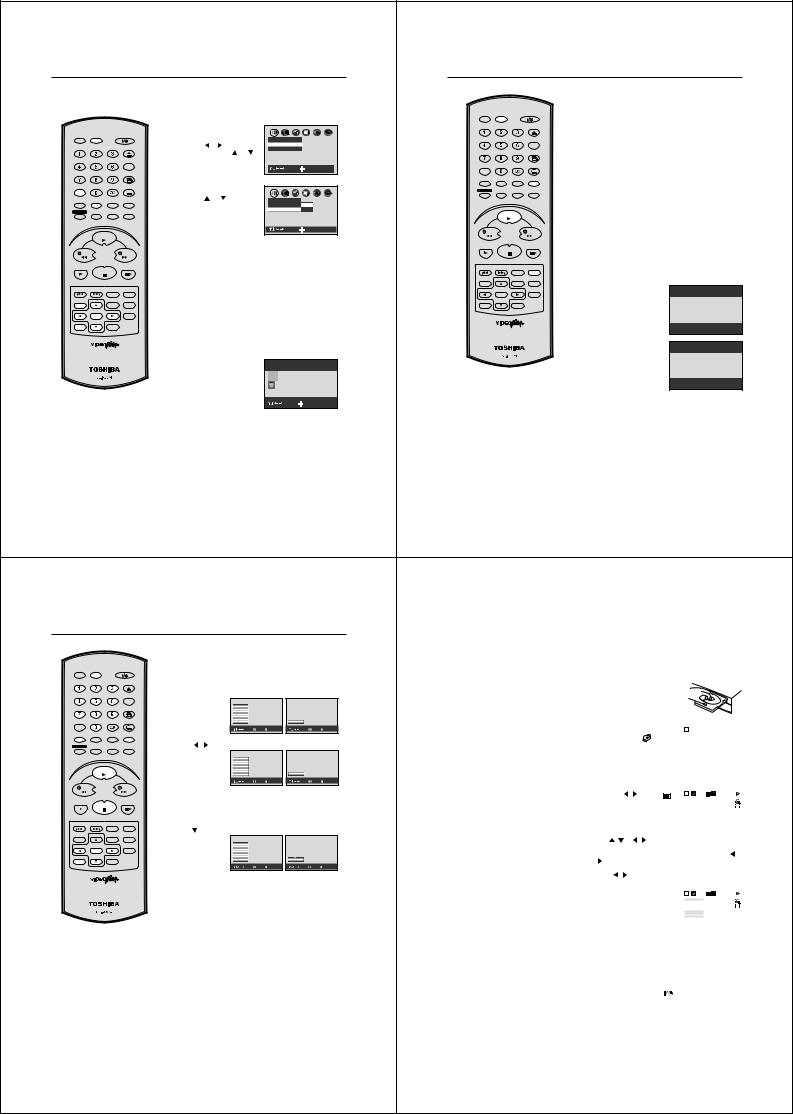
DVD Picture Signal Selection/Zooming
You can select the output signal of DVD playback picture to the TV screen as an VIDEO signal or a RGB signal.
VCR |
DVD |
|
|
|
|
OPEN/CLOSE |
|
|
|
|
CLOCK |
|
|
|
COUNTER |
|
|
|
ANGLE |
|
|
COUNTER RESET |
|
|
|
AUDIO |
SUBTITLE |
TV/VCR |
AUX |
AUDIO SELECT |
ATR |
|
|
|
PLAY MODE |
MEMORY |
ZOOM |
E.A.M |
SP/LP |
TIMER REC |
|
|
DISPLAY |
REC/OTR |
RETURN |
CALL |
|
PLAY
Preparation:
•Turn ON the TV and set to the video input mode.
•Press DVD to select the DVD mode. (The DVD indicator will light)
1 Press SET UP in the stop |
AB |
|
||||
mode. |
|
|
|
|
|
|
|
|
|
|
|
Picture |
|
Press |
or |
to select “Pic- |
TV Shape 4:3LB |
|
||
Video Out Select Video |
|
|||||
ture”, then press |
or |
to |
|
|
||
select “Video Out Select”. |
|
|
|
|||
|
|
|
|
|
: Select |
: Enter |
2 Press ENTER. |
|
|
|
AB |
|
|
Press |
or |
to select the |
Picture |
|
||
desired picture signal, “Video” |
TV Shape 4:3LB |
Video |
||||
or “RGB”. |
|
|
|
Video Out Select Video |
RGB |
|
|
|
|
|
|
||
|
|
|
|
|
: Select |
: Enter |
REW |
|
|
FWD |
3 To make SETUP screen disappear, press SET UP. |
|
|
|
|
Notes: |
SLOW |
|
|
PAUSE/STILL |
• If you use the connection with S-Video cord, be sure to set the |
|
STOP |
|
||
|
|
|
|
“Video Out Select” at step2 above to “Video”. If you select “RGB”, |
|
|
|
|
the TV screen will be disturbed. |
INDEX – SKIP INDEX + |
TITLE |
A-B RPT |
• If you selected “RGB” at step2 above, press TV/VCR to select |
|
SET UP |
CH + |
MENU |
ZERO RETURN |
VCR. (VCR indicator will appear on the display) Otherwise, the |
VCR MENU |
TV screen will be disturbed when you select the channel with |
|||
|
|
|
|
|
SET – |
|
SET + |
INSTANT SKIP |
TV’s CHANNEL UP/DOWN buttons. |
|
ENTER |
|
|
Zooming |
CANCEL |
CH – |
VIDEO Plus+ |
|
|
Notes:
•Picture Signal Selection is only available for connecting with a 21 pin Scart Cable.
•Depending on your TV, NTSC disc may not playback correctly in colour. In this case, it is recommended to select the Picture Signal RGB on step 2.
•Only use RGB setting if your TV is RGB compatible.
40
This unit will allow you to zoom in on the frame image. You can then make selections by switching the position of the frame.
1 Press ZOOM during playback. |
|
The centre part of the image |
|
will be zoomed in. |
|
As you repeatedly press the |
|
ENTER or ZOOM while |
|
“ZOOM” is selected, the mag- |
|
nification level changes. Vari- |
Zoom Off |
ation of the levels includes |
: Select : Change |
image reduction. |
|
2 Press  /
/ or
or  /
/ to view a different part of the frame. You may move the frame from the centre position to UP, DOWN, LEFT or RIGHT direction.
to view a different part of the frame. You may move the frame from the centre position to UP, DOWN, LEFT or RIGHT direction.
•If you select “EXIT” and press theENTER, you can turn off the symbol mark, keeping the current magnification level.
•Press CANCEL to restore the zoom point to the centre of the picture.
3 While “ZOOM” is selected, press ZOOM repeatedly to return to a 1:1 view.
Memory playback/Random playback
Preparation:
•Turn ON the TV and set to the video input mode.
•Press DVD to select the DVD mode. (The DVD indicator will light)
VCR DVD |
Memory playback |
You can arrange the order of titles, chapters or tracks on the disc.
OPEN/CLOSE |
|
|
|
|
CLOCK |
1 |
Press MEMORY. |
In stop mode |
In playback |
COUNTER |
|
|
|
|
|
|
ANGLE |
|
|
|
|
|
1 T:- - |
|
CT:- - - |
|
|
|
|
|
|
COUNTER RESET |
|
|
|
|
|
2 T:- - |
|
CT:- - - |
|
|
|
|
|
|
|
|
|
|
|
|
|
|
3 T:- - |
|
CT:- - - |
|
|
|
|
|
|
|
|
|
|
|
|
|
4 T:- - |
|
CT:- - - |
|
|
|
|
|
|
|
|
|
|
|
|
|
5 T:- - |
|
CT:- - - |
|
|
|
|
TV/VCR |
AUX |
AUDIO |
SUBTITLE |
|
|
|
|
|
6 T:- - |
|
CT:- - - |
|
1 T:- - |
CT:- - - |
|
AUDIO SELECT |
ATR |
|
|
|
|
|
7 T:- - |
|
CT:- - - |
|
|
||||
|
|
|
|
|
|
|
|
|
Memory |
|
Memory |
|
|||
|
|
|
|
|
|
|
|
|
|
|
: Select 0-9 : Input |
: Play |
|
: Select 0-9 : Input |
: Play |
MEMORY |
ZOOM |
E.A.M |
PLAY MODE |
|
|
|
|
|
|
|
|
|
|
|
|
SP/LP |
2 |
|
|
|
|
|
|
|
|
|
|
|
|||
TIMER REC |
REC/OTR |
RETURN |
DISPLAY |
Press |
/ |
to |
|
In stop mode |
|
In playback |
|||||
CALL |
select “T” Title |
|
|
||||||||||||
|
|
|
|
|
|
|
|
|
|
|
|
||||
|
|
|
|
|
number or “CT” |
2 T:- - |
|
CT:- - - |
|
|
|
|
|||
|
|
|
|
|
|
|
|
|
1 T:01 |
CT:002 |
|
|
|
|
|
|
|
|
|
|
Chapter or Track |
3 T:- - |
|
CT:- - - |
|
|
|
|
|||
|
|
|
|
|
5 T:- - |
|
CT:- - - |
|
|
|
|
||||
|
|
|
|
|
|
|
|
|
4 T:- - |
|
CT:- - - |
|
|
|
|
|
PLAY |
|
|
number. Use |
|
6 T:- - |
|
CT:- - - |
|
1 T:01 |
CT:002 |
|
|||
|
|
|
|
|
|
7 T:- - |
|
CT:- - - |
|
|
|||||
|
|
|
|
|
number keys to |
|
|
: Select 0-9 : Input |
: Play |
|
: Select 0-9 : Input |
: Play |
|||
|
|
|
|
|
|
|
|
|
Memory |
|
Memory |
|
|||
REW |
|
|
FWD |
|
Input the favorite |
|
|
|
|
|
|
|
|||
|
|
|
|
|
number. |
|
|
|
|
|
|
|
|
|
|
SLOW |
|
PAUSE/STILL |
|
• |
If you input a large number than the number that is recorded |
||||||||||
|
STOP |
|
|
|
on the disc, the bar will be skipped. |
|
|
|
|||||||
|
|
|
|
|
|
|
|
|
|||||||
|
|
|
|
|
• |
The input number into "T" for CD or MP3 is not effective. |
|||||||||
INDEX – SKIP INDEX + |
TITLE |
A-B RPT |
3 |
|
|
|
|
|
|
|
|
|
|
|
|
SET UP |
CH + |
MENU |
ZERO RETURN |
Press |
or ENTER. |
In stop mode |
|
In playback |
|||||||
VCR MENU |
Set the “T” and |
|
|
|
|
|
|
|
|||||||
|
|
|
|
|
|
|
|
|
|
|
|
||||
SET – |
|
SET + |
INSTANT SKIP |
|
“CT” in the next |
2 T:02 |
|
CT:004 |
|
|
|
|
|||
|
|
|
|
|
|
|
|
|
1 T:01 |
|
CT:002 |
|
|
|
|
|
ENTER |
|
|
|
bar as In step 2. |
3 T:- - |
|
CT:- - - |
|
|
|
|
|||
|
|
|
|
5 T:- - |
|
CT:- - - |
|
|
|
|
|||||
|
|
|
|
|
|
|
|
4 T:- - |
|
CT:- - - |
|
|
|
|
|
CANCEL |
CH – |
VIDEO Plus+ |
|
|
|
|
|
|
6 T:- - |
|
CT:- - - |
|
2 T:02 |
CT:004 |
|
|
|
|
|
|
|
|
|
|
7 T:- - |
|
CT:- - - |
|
|
||
|
|
|
|
|
|
|
|
|
Memory |
|
Memory |
|
|||
|
|
|
|
|
|
|
|
|
|
|
: Select 0-9 : Input |
: Play |
|
: Select 0-9 : Input |
: Play |
NOTES:
•The memory playback is cancelled when press STOP during memory playback.
•Random playback can not be combined with Repeat playback.
•You can program up to 30 selections into the memory.
•Depending on the DVD, Chapter Random operation may not work during playback.
•You cannot use the random playback with memory playback.
•When you select another chapter In the same title, you do not need to select the title number.
•To cancel the programmed selection, press CANCEL.
4 Press PLAY to start MEMORY playback.
• To resume normal playback, press CANCEL.
Random playback
1 Press PLAY MODE repeatedly to select “ Chapter Random” or “Title Random”.(In case of CD, select Track Random)
DVD |
CD |
|
|
|
|
Chapter Random |
|
Track Random |
|
|
|
2 During playback random playback will start automatically. To start random playback during stop mode, press PLAY within about 5 seconds after you press the PLAY MODE.
•To resume normal playback, press PLAY MODE repeatedly until “Off” appears on the TV-screen.
42
Repeat playback
Preparation:
VCR |
DVD |
|
|
|
|
OPEN/CLOSE |
|
|
|
|
CLOCK |
|
|
|
COUNTER |
|
|
|
ANGLE |
|
|
COUNTER RESET |
|
TV/VCR |
AUX |
AUDIO |
SUBTITLE |
AUDIO SELECT |
ATR |
||
MEMORY |
ZOOM |
E.A.M |
PLAY MODE |
SP/LP |
|||
TIMER REC |
REC/OTR |
RETURN |
DISPLAY |
CALL |
|||
|
PLAY |
|
|
REW |
|
|
FWD |
SLOW |
STOP |
PAUSE/STILL |
|
|
|
||
INDEX – SKIP INDEX + |
TITLE |
A-B RPT |
|
SET UP |
CH + |
MENU |
ZERO RETURN |
VCR MENU |
|||
SET – |
|
SET + |
INSTANT SKIP |
|
ENTER |
|
|
CANCEL |
CH – |
VIDEO Plus+ |
|
•Turn ON the TV and set to the video input mode.
•Press DVD to select the DVD mode. (The DVD indicator will light)
REPEAT PLAYBACK
1 Press PLAY MODE repeatedly to select “Chapter Repeat”, “Title Repeat” or “All Repeat”. (In case of CD, select “Track Repeat” or “ All Repeat” )
DVD |
CD |
|
|
|
|
Chapter Repeat |
|
Track Repeat |
|
|
|
2 During playback repeat playback will start automatically.
To start repeat playback during stop mode, press PLAY within about 5 seconds after you press PLAY MODE.
•To resume normal playback, press PLAY MODE repeatedly until “Off” appears on the TV-screen.
A-B Repeat Playback
A-B repeat playback allows you to repeat material between two selected points.
1 Press A-B RPT during playback. The start point is selected.
A-
NOTES:
•Some discs may not work with the repeat operation.
•In A-B repeat mode, subtitles near point A or B may not appear.
•During the A-B Repeat Playback the ANGLE feature will not operate.
•You may not be able to set A-B Repeat, depending on the scenes of the DVD.
•A-B repeat does not work with an interactive DVD and MP3-CD.
•Random playback can not be combined with Repeat playback.
2 Press A-B RPT again.
The end point is selected. Playback starts at the point that you selected. Playback stops at the end point, returns to Point A automatically, then starts again.
A-B
To resume normal playback, press A-B RPT again.
“Repeat Off” appears on the screen.
41
|
|
|
|
|
|
MP3 Playback |
|||||||
This player can play back the MP3-data |
Preparation: |
|
|
|
|
|
|
|
|
|
|
||
which has been recorded on CD-R or CD- |
• Turn ON the TV and set to the video input mode. |
|
|
||||||||||
RW. To produce the MP3-data, you need a |
• Press DVD to select the DVD mode. (The DVD indicator will |
||||||||||||
Windows-PC with CD-ROM drive and a MP3- |
|
light) |
|
|
|
|
|
|
|
|
|
|
|
encoding Software (not supplied). |
|
|
|
|
|
|
|
|
|
|
|
|
|
The Apple-HFS-System can not be played. |
1 Press OPEN/CLOSE. |
|
|
|
|
|
|
|
|
||||
|
|
|
|
|
|
|
|
|
|||||
MP3 CD Information |
|
The disc tray will open. |
|
|
|
|
|
|
|
|
|||
|
Place a disc onto the tray. |
|
|
|
|
|
|
|
|
||||
Limitations on MP3 CD playback |
|
|
|
|
|
|
|
|
|
||||
|
|
|
|
|
|
|
|
|
|
|
|
|
|
• MP3 CD is the disc that is standardized by |
|
|
|
|
|
|
|
|
|
|
|
|
|
ISO9660, its file name must include 3-digits |
|
Press PLAY or OPEN/CLOSE. |
|
|
|
|
|
|
|||||
extension letters, “mp3”. |
2 The disc tray closes automatically. |
T |
11 |
|
|
|
|
||||||
• The directory and file names of the MP3 |
|
|
|
|
|
|
|||||||
CD must correspond to the ISO |
|
On the TV-screen, “ ” and then |
|
|
|
|
|
|
|||||
standardized files. |
|
reading file number will appear. |
|
|
|
|
|
|
|
||||
• This unit can read 200 files per disc. If |
|
Then playback will commence. |
|
|
|
|
|
|
|
||||
one directory has more than 200 files, it |
|
• Reading will take as much time |
|
|
|
|
|
|
|||||
reads up to 200 files, the remaining files will |
|
as the number of file. |
|
|
|
|
|
|
|
|
|||
be omitted. |
|
• Press STOP to end playback. |
|
|
|
|
|
|
|
||||
• As for multi-session disc, only the first |
3 Press DISPLAY. |
|
|
|
|
|
|
|
|
|
|||
session can be played. |
|
|
|
|
|
|
|
|
|
||||
|
MP3 |
|
|
|
MP3 |
|
|
||||||
• If the CD has both audio tracks and MP3 |
|
Then press |
/ |
to select |
|
|
T 1 |
000:23 |
|
|
|
|
|
files, only audio tracks are played. |
|
and press ENTER. |
|
|
|
|
|
|
|
EAM |
|||
• It may take more than one minute for this |
|
|
|
|
|
|
|
|
|
|
|
|
PCM |
unit to read MP3 files depending on its |
|
|
|
|
|
|
|
|
|
|
|
|
|
structure. |
|
|
|
|
|
|
|
|
|
|
|
|
|
• Music recorded by “Joliet Recording |
|
|
|
|
|
|
|
|
: Select |
: Enter |
|||
|
|
|
|
|
|
|
|
|
|
|
|
|
|
Specification” can be played back, the file |
4 Press |
|
|
|
|
|
|
|
|
|
|
|
|
name is displayed (within 8 letters) on the |
/ |
or |
/ to select the desired track, then press |
||||||||||
screen. Long file names will be condensed. |
|
ENTER. Track is selected and play commences. |
|
|
|||||||||
• The music files recorded by “Hierarchical |
|
• In case the folder includes more than 9 tracks, press / |
|||||||||||
File System” (HFS) cannot be played. |
|
to display next track list. |
|
|
|
|
|
|
|
||||
Limitations on display |
|
• To remove track list, press CANCEL. |
|
|
|||||||||
|
• Press |
/ |
to select “T” and pressnumber keys to |
||||||||||
The maximum number for display is 8 |
|
input your desired track. |
|
|
|
|
|
|
|
|
|||
letters. Available letters for display are the |
|
|
|
|
|
|
|
|
|
MP3 |
|
|
|
following: capital or small alphabets of A |
|
|
|
|
|
|
|
T 1 |
000:23 |
|
|
|
|
|
|
|
|
|
|
|
|
|
|
|
|||
through Z, numbers of 0 through 9, and _ |
|
|
|
|
|
|
|
1. \ CRYINI~1 |
|
|
EAM |
||
|
|
|
|
|
|
|
3. \ GITARREN |
|
|
|
|||
|
|
|
|
|
|
|
|
2. \ DANGER~1 |
|
|
|
||
(under score). |
|
|
|
|
|
|
|
5. \ MERCYS~1 |
|
|
|
|
|
|
|
|
|
|
|
|
|
4. \ LILYWA~1 |
|
|
PCM |
||
|
|
|
|
|
|
|
|
6. \ OBSESS~1 |
|
|
|
|
|
|
|
|
|
|
|
|
|
7. \ PINKPA~1 |
|
|
|
|
|
Notes on MP3 files |
|
|
|
|
|
|
|
8. \ RUNNIN~1 |
|
|
|
||
|
|
|
|
|
|
|
|
: Select |
: Search |
||||
To play back MP3 CD in the recorded order, |
5 Press STOP to end playback. |
|
|
|
|
|
|
|
|||||
1. Use MP3 software that records data |
|
|
|
|
|
|
|
||||||
alphabetically or numerically. |
|
• The unit records the stopped track. |
|
|
|
|
|
||||||
2. Name each file including a two-digit or three- |
|
Press PLAY to resume playback (from the beginning of |
|||||||||||
digit number (e.g. “01” “02” or “001” “002”). |
track). |
|
|
|
|
|
|
|
|
|
|
|
|
3. Refrain from making too many sub-folders. |
|
• If you press STOP again or unload the disc, the unit will |
|||||||||||
CAUTION: |
|
clear the stopped track. |
|
|
|
|
|
|
|
|
|||
6 Press OPEN/CLOSE. |
|
|
|
|
|
|
|
|
|||||
• Some MP3 CDs can not be played back |
|
|
|
|
|
|
|
|
|||||
depending on the recording conditions. |
|
|
|
|
|
|
|
|
|||||
• The CD-R/RW that has no music data or |
|
The disc tray opens. |
|
|
|
|
|
|
|
|
|||
|
Remove the disc and press |
|
. |
|
|
|
|
|
|
||||
|
|
|
|
|
|
|
|
|
|||||
non-MP3 files can not be played back. |
The disc tray closes automatically and DVD/VCR turns off. |
|
NOTES:
•During MP3-Playback, you can not use SEARCH, A-B Repeat functions.
•YoucanuseRepeat(Track orAll),Memory andRandom functions for MP3 CD Playback.(See page 41 and 42)
43

Changing soundtrack language / Changing Subtitles language
|
Preparation: |
|
• Turn ON the TV and set to the video input mode. |
VCR DVD |
• Press DVD to select the DVD mode. (The DVD indicator will light) |
|
OPEN/CLOSE |
|
|
|
CLOCK |
|
|
|
COUNTER |
|
|
|
ANGLE |
|
|
COUNTER RESET |
|
|
|
AUDIO |
SUBTITLE |
TV/VCR |
AUX |
AUDIO SELECT |
ATR |
|
|
|
PLAY MODE |
MEMORY |
ZOOM |
E.A.M |
SP/LP |
TIMER REC |
|
|
DISPLAY |
REC/OTR |
RETURN |
CALL |
|
|
PLAY |
|
|
REW |
|
|
FWD |
SLOW |
|
|
PAUSE/STILL |
|
STOP |
|
|
INDEX – SKIP INDEX + |
TITLE |
A-B RPT |
|
SET UP |
CH + |
MENU |
ZERO RETURN |
VCR MENU |
|||
SET – |
|
SET + |
INSTANT SKIP |
|
ENTER |
|
|
Changing soundtrack language
You can select the language when you play a multilingual disc.
1 Press AUDIO during playback. |
|
|
|
|
|
|
|
||
The current soundtrack language |
|
|
|
|
is displayed. |
ENG1 |
2CH |
|
|
|
ENG2 |
5.1CH |
|
|
|
FRE1 |
2CH |
|
|
|
|
|
|
|
|
Audio:FRE1 |
2CH |
||
|
: Select |
: Return |
||
2 Press AUDIO repeatedly until |
|
|
|
|
|
|
|
||
the desired language is selected. |
|
|
|
|
The on-screen display will disap- |
ENG1 |
2CH |
|
|
ENG2 |
5.1CH |
|
||
pear after a few seconds. |
FRE1 |
2CH |
|
|
• To turn off the soundtrack |
|
|
|
|
setting display, press the |
Audio:ENG1 |
2CH 2CH |
||
CANCEL or ENTER button. |
||||
: Select |
: Return |
|||
In case of VIDEO CD playback
Audio type changes as follows each time you press AUDIO.
CANCEL |
CH – |
VIDEO Plus+ |
L.R |
L.R |
L.R |
|
|
|
|||
|
|
|
L |
L |
L |
|
|
|
R |
R |
R |
NOTES:
•If the desired language is not heard after pressing AUDIO several times, the language is not recorded on the disc.
•Changing soundtrack or subtitle language is cancelled when you open the disc tray or turn the power off. The initial default language or available language will be heard and seen if the disc is played back again.
•Depending on the DVD you may be unable to turn on, turn off, or change the subtitles, even if they are recorded on the disc. While playing the DVD, the subtitle may change while opening or closing the disc tray, or while changing the title.
•During some scenes, the subtitles may not appear immediately after you select “On”.
•The abbreviation of the language appears instead of the language name. Refer to the list of languages and their abbreviations. (See on page 57.)
Changing Subtitles language
You can select the language when playing back a disc recorded with multi-lingual subtitles.
1 Press SUBTITLE during playback.
Then press  /
/ to select the desired language.
to select the desired language.
•To turn off the subtitle setting display, press the CANCEL or ENTER button.
•To turn the subtitles off, select “Off”.
2 Press SUBTITLE repeatedly to turn Subtitles on or off.
Off |
|
GER 1 |
|
DUT 1 |
|
SV |
1 |
NO |
1 |
|
Subtitle:- - - Off |
|
||
|
|
: Select |
: Return |
|
|
|
|
|
|
|
|
|
|
|
|
|
|
|
|
|
Off |
|
|
|
|
GER 1 |
|
|
|
|
DUT 1 |
|
|
|
|
SV |
1 |
|
|
|
NO |
1 |
|
|
|
|
|
|
|
|
Subtitle:- - - Off |
|
||
|
|
: Select |
: Return |
|
44
Parental control |
|
|
|
|
|
|
|
|||
Some discs are specified not suitable |
Preparation: |
|
|
|
|
|
||||
for children. Such discs can be |
• Turn ON the TV and set to the video input mode. |
|
||||||||
prevented from play back with the |
• Press DVD to select the DVD mode. (The DVD indicator will light) |
|||||||||
unit. |
|
|
|
Parental control setting |
|
|
||||
|
|
|
|
|
|
|||||
VCR |
DVD |
|
|
1 Press SET UP in the stop mode. |
AB |
|
||||
|
|
|
|
Press |
or |
to |
select |
“Opera- |
|
|
|
|
|
|
tion”. |
|
|
|
Picture |
|
|
|
|
OPEN/CLOSE |
|
|
|
TV Shape 4:3LB |
|
|
||
|
|
|
|
|
|
Video Out Select |
|
|
||
|
|
|
|
|
|
|
|
|
|
|
|
|
|
CLOCK |
|
|
|
|
|
|
|
|
|
|
COUNTER |
|
|
|
|
|
|
|
|
|
|
ANGLE |
|
|
|
|
: Select |
: Enter |
|
|
|
COUNTER RESET |
|
|
|
|
|
|
|
|
|
|
AUDIO |
SUBTITLE |
2 Press |
|
or |
to |
select |
AB |
|
TV/VCR |
AUX |
AUDIO SELECT |
ATR |
|
|
|||||
|
|
|
PLAY MODE |
“Parental Lock”, then press |
|
|
||||
MEMORY |
ZOOM |
E.A.M |
SP/LP |
ENTER. |
|
|
|
Operation |
|
|
|
|
|
|
|
|
|
Pause/Still |
Auto |
Off |
|
|
|
|
DISPLAY |
|
|
|
|
Parental Lock |
Off |
On |
TIMER REC |
REC/OTR |
RETURN |
CALL |
|
|
|
|
Title Stop |
Off |
|
|
|
|
|
|
|
|
|
PBC |
On |
|
|
|
|
|
|
|
|
|
: Select |
: Enter |
|
|
PLAY |
|
|
|
|
|
|
|
|
|
REW |
|
|
FWD |
SLOW |
|
|
PAUSE/STILL |
|
STOP |
|
|
INDEX – SKIP INDEX + |
TITLE |
A-B RPT |
|
SET UP |
CH + |
MENU |
ZERO RETURN |
VCR MENU |
|||
SET – |
|
SET + |
INSTANT SKIP |
|
ENTER |
|
|
CANCEL |
CH – |
VIDEO Plus+ |
|
NOTES:
•If each setup (page 46~55) has been completed, the unit can always be worked under the same conditions (especially with DVD discs).
Each setup will be retained in the memory if you turn the power off.
•Depending on the discs, the unit cannot limit playback.
•Some discs may not be encoded with specific rating level information though its disc jacket says "adult". For those discs, the age restriction will not work.
•Do not forget the security code. If you forget the security code, delete it. (See step 7 on next page)
3 Press  or
or  to select Off or On.
to select Off or On.
Off: The parental lock feature does not function.
After pressing ENTER, follow step 4 and 6 below.
On: To activate the parental lock feature or change the setting, press ENTER and follow steps 4-6 below.
4 Press number keys to input a
4-digits security code then press ENTER.
•If you input a wrong number, press CANCEL.
•To return to the before step, press RETURN.
5 Enter the code of a country/area whose standards were used to rate the DVD disc. (See the list on the page 47)
Example: Set to GB (UNITED KINGDOM).
Press  or
or  to select “G” then press
to select “G” then press  to move to the right character. Then select “B” same as above. Then press ENTER.
to move to the right character. Then select “B” same as above. Then press ENTER.
|
AB |
|
Operation |
|
|
Pause/Still |
Auto |
Off |
Parental Lock |
Off |
On |
Title Stop |
Off |
|
PBC |
On |
|
|
: Select |
: Enter |
|
AB |
|
Operation |
|
|
Pause/Still |
Auto |
Off |
Parental Lock |
Off |
On |
Title Stop |
Off |
Security Code ---- |
PBC |
On |
|
|
: Select |
: Enter |
|
AB |
|
|
Operation |
|
|
|
Pause/Still |
Auto |
Off |
|
Parental Lock |
Off |
On |
|
Title Stop |
Off |
Area Code |
G B |
PBC |
On |
|
|
|
: Select |
: Enter |
|
46
Changing angles / Title selection / DVD menu
VCR |
DVD |
|
|
|
|
OPEN/CLOSE |
|
|
|
|
CLOCK |
|
|
|
COUNTER |
|
|
|
ANGLE |
|
|
COUNTER RESET |
|
TV/VCR |
AUX |
AUDIO |
SUBTITLE |
AUDIO SELECT |
ATR |
||
MEMORY |
ZOOM |
E.A.M |
PLAY MODE |
SP/LP |
|||
TIMER REC |
REC/OTR |
RETURN |
DISPLAY |
CALL |
|||
|
PLAY |
|
|
REW |
|
|
FWD |
SLOW |
STOP |
PAUSE/STILL |
|
|
|
||
INDEX – SKIP INDEX + |
TITLE |
A-B RPT |
|
SET UP |
CH + |
MENU |
ZERO RETURN |
VCR MENU |
|||
Preparation:
•Turn ON the TV and set to the video input mode.
•Press DVD to select the DVD mode. (The DVD indicator will light)
Changing Angles
When playing back a disc recorded with multi-angle facility, you can change the angle that you are viewing the scene from.
1 Press ANGLE during playback. The current angle will appear.
|
|
1 |
|
|
|
2 |
|
|
|
3 |
|
|
|
|
|
|
|
Angle :1 |
|
|
|
|
: Select : Return |
2 Press ANGLE or |
/ repeatedly until the desired angle is |
||
selected. |
|
|
|
•To turn off the angle number display, press the CANCEL.
•You can change the camera angle directly by pressing the number keys corresponding to its angle number instead of
/ buttons.
Title Selection
Two or more titles are recorded on some discs. If the title menu is recorded on the disc, you can select the desired title.
SET – |
|
SET + |
INSTANT SKIP |
|
ENTER |
|
|
CANCEL |
CH – |
VIDEO Plus+ |
|
NOTE:
Depending on the DVD, you may not be able to change the angles even if multi-angles are recorded on the disc, or you may be unable to select the title, and a “title menu” may simply be called a “menu” or “title” in the instructions supplied with the disc.
1 Press TITLE during playback. Title menu appears on the screen.
•Press TITLE again to resume playback at the scene when you pressed TITLE.
2 Press / or /
/ to select the desired title.
to select the desired title.
3 Press ENTER or PLAY.
The playback of the selected title will start.
DVD Menu
Some DVDs allow you to select the disc contents using the menu.
When you play back these DVDs, you can select the subtitle language and sound-track language,etc. using the DVD menu.
1 Press MENU during playback.
The DVD menu appears on the screen.
•Press MENU again to resume playback at the scene when you pressed MENU.
2 Press / or /
/ to select the desired item.
to select the desired item.
3
45
Parental control
Country/Area |
Code |
Country/Area |
|
|
|
Code |
|||
AUSTRALIA |
AU |
NETHERLANDS |
|
|
NL |
||||
BELGIUM |
BE |
NORWAY |
|
|
|
NO |
|||
CANADA |
CA |
PHILIPPINES |
|
|
|
PH |
|||
CHINA |
CN |
RUSSIAN FEDERATION |
RU |
||||||
CHINA HONG KONG |
HK |
SINGAPORE |
|
|
|
SG |
|||
DENMARK |
DK |
SPAIN |
|
|
|
ES |
|||
FINLAND |
FI |
SWEDEN |
|
|
|
SE |
|||
FRANCE |
FR |
SWITZERLAND |
|
|
CH |
||||
GERMANY |
DE |
TAIWAN |
|
|
|
TW |
|||
INDONESIA |
ID |
THAILAND |
|
|
|
TH |
|||
ITALY |
IT |
UNITED KINGDOM |
GB |
||||||
JAPAN |
JP |
UNITED STATES |
|
|
US |
||||
MALAYSIA |
MY |
|
|
|
|
|
|
|
|
6 Press / to select the paren- |
|
|
|
|
|
|
|
||
|
|
AB |
|
|
|
|
|||
|
|
|
|
|
|
||||
tal lock level, then press ENTER. |
|
Operation |
|
|
|
|
|
||
|
|
|
Pause/Still |
Auto |
Off |
|
|
|
|
|
|
|
Parental Lock |
Off |
On |
|
|
|
|
|
|
|
Title Stop |
Off |
Area Code |
G B |
|
||
|
|
|
PBC |
On |
Level |
7 |
|
||
|
|
|
|
|
|
|
|
||
|
|
|
|
: Select |
: Enter |
|
|
||
|
|
|
|
|
|
|
|
|
|
You cannot play DVD discs rated higher than the level you selected unless you cancel the parental lock function.
For example, when you select level 7, discs rated higher than level 7 are locked out and cannot be played.
•Level 1: DVD software for adults cannot be played back.
•Level 8: All DVD software can be played back.
•Select from the level 1 to level 8. The limitation will be more severe as the level number is lower.
7 To make the SETUP screen disappear, press SET UP.
To change the parental lock level
Follow steps 1- 6.
To change your 4-digit security code
1)After selecting “On” or “Off” at step3 press STOP four times, then press ENTER.
The 4-digit security code is deleted.
2)Press number keys to create a new 4-digit security code at step 4.
47

Setting menu language
You can select the language of the |
Preparation: |
|
|
|
disc menu messages of DVDs. |
• Turn ON the TV and set to the video input mode. |
|||
|
• Press DVD to select the DVD mode. (The DVD indicator will light) |
|||
|
1 Press SET UP in the stop mode. |
AB |
||
|
Press |
or |
to select “Lan- |
Picture |
|
guage”. |
|
|
|
|
|
|
TV Shape 4:3LB |
|
VCR DVD |
|
|
|
Video Out Select Video |
|
|
|
|
|
OPEN/CLOSE |
|
|
|
|
|
|
|
|
: Select : Enter |
CLOCK |
|
|
|
|
COUNTER |
|
|
|
|
|
|
|
|
ANGLE |
2 Press |
or |
to select “Disc |
|
AB |
|
|
|
|
COUNTER RESET |
|
|
|||||
|
|
AUDIO |
|
SUBTITLE |
Menu Language”. |
Language |
|
|
||
TV/VCR |
AUX |
AUDIO SELECT |
ATR |
|
|
|
|
English |
||
|
|
|
|
|
|
|
|
On-Screen Language ENG |
||
|
|
|
|
|
|
|
|
Disc Menu Language ENG |
Fran ais |
|
MEMORY |
ZOOM |
E.A.M |
|
PLAY MODE |
|
|
|
Audio Language |
ENG |
Espa ol |
|
SP/LP |
|
|
|
Subtitle Language |
ENG |
|
|||
TIMER REC |
|
|
|
DISPLAY |
|
|
|
|
|
|
REC/OTR |
RETURN |
|
CALL |
|
|
|
: Select |
: Enter |
||
|
|
|
|
|
|
|
|
|||
|
PLAY |
|
|
3 Press ENTER. |
|
|
AB |
|
||
|
|
|
|
|
Press |
or |
to select your |
|
|
|
|
|
|
|
|
desired |
language, then press |
Language |
|
|
|
REW |
|
|
FWD |
On-Screen Language ENG |
English |
|||||
|
|
|
|
|
ENTER. |
|
|
Disc Menu Language DE |
French |
|
|
|
|
|
|
|
|
|
Audio Language |
ENG |
German |
|
|
|
|
|
|
|
|
Subtitle Language |
ENG |
Others |
SLOW |
|
|
PAUSE/STILL |
|
|
|
|
|
Code D E |
|
|
STOP |
|
|
|
|
|
|
|
||
|
|
|
|
|
|
|
|
: Select |
: Enter |
|
INDEX – SKIP INDEX + |
TITLE |
A-B RPT |
English, French, German |
|
|
|
|
|
|
VCR MENU |
CH + |
MENU |
ZERO RETURN |
The selected language is the first-priority Menu language. |
SET UP |
|
|
|
|
SET – |
|
SET + |
INSTANT SKIP |
Others: Other languages can be selected (See the Table of |
|
ENTER |
|
|
languages on page 57). |
CANCEL |
CH – |
VIDEO Plus+ |
|
|
Example:
Set to EN (ENGLISH).
Press  or
or  to select “E” then press
to select “E” then press to move to the right character. Then select “N” same as above. Then press ENTER.
to move to the right character. Then select “N” same as above. Then press ENTER.
4 To make the SETUP screen disappear, press SET UP.
48
Setting subtitle language
The same subtitle language can always be selected even if you replace the disc or turn the power off.
VCR |
DVD |
|
|
|
|
OPEN/CLOSE |
|
|
|
|
CLOCK |
|
|
|
COUNTER |
|
|
|
ANGLE |
|
|
COUNTER RESET |
|
|
|
AUDIO |
SUBTITLE |
TV/VCR |
AUX |
AUDIO SELECT |
ATR |
|
|
|
PLAY MODE |
MEMORY |
ZOOM |
E.A.M |
SP/LP |
TIMER REC |
|
|
DISPLAY |
REC/OTR |
RETURN |
CALL |
|
|
PLAY |
|
|
REW |
|
|
FWD |
SLOW |
|
|
PAUSE/STILL |
|
STOP |
|
|
INDEX – SKIP INDEX + |
TITLE |
A-B RPT |
|
SET UP |
CH + |
MENU |
ZERO RETURN |
VCR MENU |
|||
SET – |
|
SET + |
INSTANT SKIP |
|
ENTER |
|
|
CANCEL |
CH – |
VIDEO Plus+ |
|
NOTES:
•If the selected language is not recorded on the disc, the first-priority language is selected.
•Some DVD discs may be set to display subtitles in a different language than you selected. A prior subtitle language may be programmed on the disc.
Preparation:
•Turn ON the TV and set to the video input mode.
•Press DVD to select the DVD mode. (The DVD indicator will light)
1 Press SET UP in the stop mode. |
AB |
|
||
Press |
or |
to select |
|
|
“Language”. |
Picture |
|
|
|
TV Shape 4:3LB |
|
|
||
|
|
Video Out Select Video |
|
|
|
|
: Select |
: Enter |
|
2 Press |
or |
to select “Subtitle |
AB |
|
Language”. |
Language |
|
|
|
|
|
|
|
|
|
|
On-Screen Language ENG |
|
|
|
|
Disc Menu Language ENG |
|
|
|
|
Audio Language |
ENG |
|
|
|
Subtitle Language |
ENG |
|
|
|
: Select |
: Enter |
|
3 |
Press ENTER. |
|
|
AB |
|
|
|
|
|
|
|||
|
Press |
or |
to select your |
Language |
|
English |
|
desired |
language, then press |
On-Screen Language ENG |
French |
||
|
ENTER. |
|
|
Disc Menu Language ENG |
German |
|
|
|
|
Audio Language |
ENG |
No Subtitle |
|
|
|
|
|
Subtitle Language |
AA |
Others |
|
|
|
|
|
|
Code A A |
|
|
|
|
: Select |
: Enter |
|
English, French, German
The subtitle is displayed with the selected language if it is recorded on the disc.
No Subtitle:
Subtitles do not appear.
Others: If you want to select another language, enter the language code (See the Table of languages on page 57).
Example: Set to EN (ENGLISH).
Press  or
or  to select “E” then pressPLAY to move to the right character. Then select “N” same as above. Then press ENTER.
to select “E” then pressPLAY to move to the right character. Then select “N” same as above. Then press ENTER.
4 To make the SETUP screen disappear, press SET UP.
50
Setting audio soundtrack language
The same audio soundtrack language can always be selected by your unit even if you replace the disc or turn the power off.
VCR |
DVD |
|
|
|
|
OPEN/CLOSE |
|
|
|
|
CLOCK |
|
|
|
COUNTER |
|
|
|
ANGLE |
|
|
COUNTER RESET |
|
|
|
AUDIO |
SUBTITLE |
TV/VCR |
AUX |
AUDIO SELECT |
ATR |
|
|
|
PLAY MODE |
MEMORY |
ZOOM |
E.A.M |
SP/LP |
TIMER REC |
|
|
DISPLAY |
REC/OTR |
RETURN |
CALL |
|
|
PLAY |
|
|
REW |
|
|
FWD |
SLOW |
|
|
PAUSE/STILL |
|
STOP |
|
|
INDEX – SKIP INDEX + |
TITLE |
A-B RPT |
|
SET UP |
CH + |
MENU |
ZERO RETURN |
VCR MENU |
|||
Preparation:
• Turn ON the TV and set to the video input mode.
• Press DVD to select the DVD mode. (The DVD indicator will light)
1 Press SET UP in the stop mode. |
AB |
|
||
Press |
or |
to select |
|
|
“Language”. |
Picture |
|
|
|
TV Shape 4:3LB |
|
|
||
|
|
Video Out Select Video |
|
|
|
|
: Select |
: Enter |
|
2 Press |
or |
to select “Audio |
AB |
|
Language”. |
Language |
|
|
|
|
|
On-Screen Language ENG |
|
|
|
|
Disc Menu Language ENG |
|
|
|
|
Audio Language |
ENG |
|
|
|
Subtitle Language |
ENG |
|
|
|
: Select |
: Enter |
|
3 Press ENTER. |
to select your |
|
AB |
|
|
|
Press |
or |
Language |
|
|
|
|
desired Audio Language, then |
|
|
|
|||
On-Screen Language ENG |
English |
|
||||
press ENTER. |
|
Disc Menu Language ENG |
French |
|
||
|
Audio Language |
DE |
German |
|||
|
|
|
Subtitle Language |
ENG |
Others |
|
|
|
|
|
|
Code |
D E |
|
|
|
: Select |
: Enter |
||
SET – |
|
SET + |
INSTANT SKIP |
|
ENTER |
|
|
CANCEL |
CH – |
VIDEO Plus+ |
|
NOTES:
•If the selected language is not recorded on the disc, the original language will be heard.
•Some DVD discs may be played in a different language than you selected. A prior language may be programmed on the disc.
English, French, German
The language you have selected will play if it is recorded on the disc.
Others: If you want to select another language, enter the language code (See the Table of languages on page 57).
Example:
Set to EN (ENGLISH).
Press  or
or  to select “E” then press
to select “E” then press to move to the right character. Then select “N” same as above. Then press ENTER.
to move to the right character. Then select “N” same as above. Then press ENTER.
4 To make the SETUP screen disappear, press SET UP.
49
Setting the aspect ratio of TV screen / Setting on Screen display
You can select the aspect ratio for |
Preparation: |
your TV. |
• Turn ON the TV and set to the video input mode. |
|
• Press DVD to select the DVD mode. (The DVD indicator will light) |
VCR |
DVD |
|
|
|
|
OPEN/CLOSE |
|
|
|
|
CLOCK |
|
|
|
COUNTER |
|
|
|
ANGLE |
|
|
COUNTER RESET |
|
|
|
AUDIO |
SUBTITLE |
TV/VCR |
AUX |
AUDIO SELECT |
ATR |
|
|
|
PLAY MODE |
MEMORY |
ZOOM |
E.A.M |
SP/LP |
TIMER REC |
|
|
DISPLAY |
REC/OTR |
RETURN |
CALL |
|
|
PLAY |
|
|
REW |
|
|
FWD |
SLOW |
|
|
PAUSE/STILL |
|
STOP |
|
|
INDEX – SKIP INDEX + |
TITLE |
A-B RPT |
|
SET UP |
CH + |
MENU |
ZERO RETURN |
VCR MENU |
|||
SET – |
|
SET + |
INSTANT SKIP |
|
ENTER |
|
|
CANCEL |
CH – |
VIDEO Plus+ |
|
NOTES:
•The displayable picture size is preset on the DVD video disc. Therefore, the playback picture of some DVD video discs may not conform to the picture size you select.
•When you play DVD video discs recorded in the 4:3 picture size only, the playback picture always appears in the 4:3 picture size regardless of the TV shape setting.
•If you select “16:9 widescreen” and you own a 4:3 TV set, the DVD playback picture will be horizontally distorted during playback. Images will appear to be horizontally compressed. Always be sure that your TV shape conforms to the actual TV in use.
Setting the aspect ratio of TV screen
1 Press SET UP in the stop mode. |
AB |
Press or to select |
|
“Picture”, then press or |
Picture |
TV Shape 4:3LB |
|
to select “TV shape”. |
Video Out Select Video |
|
|
|
: Select : Enter |
2 Press ENTER. |
to select your |
AB |
|
|
Press |
or |
|
|
|
desired screen type. |
Picture |
4:3 Letterbox |
||
|
|
|
TV Shape 4:3LB |
4:3 Normal |
|
|
|
Video Out Select Video |
16:9 Widescreen |
|
|
|
: Select |
: Enter |
You have the following screen sizes to choose from:
4:3 Letterbox:
Select when a standard 4:3 TV is connected.
Displays theatrical images with masking bars above and below the picture.
4:3 Normal:
Select when a standard 4:3 TV is connected.
Displays pictures cropped to fill your TV screen. Either or both sides of the picture are cut off.
16:9 Widescreen:
Select this mode when connecting to a wide-screen TV. A wide screen picture is displayed full size.
3 To make the SETUP screen disappear, press SET UP.
Setting on Screen display
1 Press SET UP in the stop mode. |
|
|
AB |
|
|
|
|
|
||
|
|
|
|
|
|
|
||||
Press |
or |
to select “Display” |
|
|
|
|
|
|
|
|
|
Display |
|
|
|
|
|
||||
|
|
|
On-Screen Displays On |
|
|
|
|
|
||
|
|
|
Background |
Picture |
|
|
|
|
|
|
2 Press |
or |
to select “On- |
Screen Saver |
On |
|
|
|
|
|
|
|
|
|
|
|
|
|
|
|||
Screen Displays”. |
|
|
|
|
|
|
|
|
||
|
|
|
|
|
: Select |
: Enter |
|
|||
3 Press ENTER. |
|
|
|
|
|
|
|
|
|
|
|
|
|
|
|
|
|
|
|
||
|
|
|
AB |
|
|
|
|
|
||
|
|
|
|
|
|
|
|
|||
Press |
or |
to select “On” or |
|
|
|
|
|
|
|
|
“Off”. |
|
|
Display |
|
|
|
|
|
||
|
On-Screen Displays Off |
Off |
|
|
|
|
||||
|
|
|
Background |
Picture |
On |
|
|
|
|
|
On: |
Operational modes (e.g. |
Screen Saver |
On |
|
|
|
|
|
||
|
“ ”, “ ”) appear when you |
|
|
|
|
|
|
|
|
|
|
press the buttons (factory |
|
|
: Select |
: Enter |
|
||||
|
setting). |
|
|
|
|
|
|
|
|
|
Off: Operational modes (e.g. “ ”, “
”, “ ”) do not appear when you press any buttons.
”) do not appear when you press any buttons.
4 To make the SETUP screen disappear, press SET UP.
51

Setting Audio
Preparation:
•Turn ON the TV and set to the video input mode.
•Press DVD to select the DVD mode. (The DVD indicator will light)
|
|
Audio Out Select |
|
|
|
|
|
|
|
|
Select the output sound format corresponding to your system connection. |
||||||
|
|
For details of sound recording systems, see on page 55. |
|
|
|
|||
VCR |
DVD |
1 Press SET UP in the stop mode. |
|
|
AB |
|
||
|
|
Press |
or |
to select “Audio”. |
Audio |
|
|
|
|
OPEN/CLOSE |
|
|
|
|
Bitstream |
Bitstream |
|
|
|
|
|
|
Audio Out Select |
|||
|
CLOCK |
Press |
or |
to select “Audio Out |
Dynamic Range Control On |
Analog 2ch |
||
|
|
2 Select”, then press ENTER. Press |
Karaoke Vocal |
|
On |
PCM |
||
|
COUNTER |
or |
|
|
|
|||
|
ANGLE |
to select your desired output sound. |
: Select |
: Enter |
||||
|
COUNTER RESET |
|
|
|
|
|
|
|
TV/VCR |
AUX |
AUDIO SELECT |
ATR |
Bitstream: |
Select when connected to an amplifier equipped with a Dolby |
|
|
AUDIO |
SUBTITLE |
|
|
|
|
|
|
|
Digital, DTS, MPEG1 or MPEG2 decoder. The DVD/VCR outputs |
|
|
|
PLAY MODE |
|
digital audio information in the bitstream format when you play a |
MEMORY |
ZOOM |
E.A.M |
SP/LP |
|
DVD video disc recorded on the Dolby Digital, DTS, MPEG1 or |
|
|
|
|
|
|
TIMER REC |
REC/OTR |
RETURN |
DISPLAY |
|
MPEG2 recording system. |
CALL |
Analog 2ch: |
Select when connected to a TV, Dolby Pro Logic or stereo system |
|||
|
|
|
|
||
|
|
|
|
PCM: |
via the analog audio jacks. |
|
|
|
|
Select when connected to a 2 channel digital stereo amplifier. |
|
|
PLAY |
|
|
The DVD/VCR outputs sounds in the PCM 2ch format when you |
|
|
|
|
|
|
play a DVD video disc recorded on the Dolby Digital. MPEG1 or |
MPEG2 recording system.
REW |
|
|
FWD |
SLOW |
|
|
PAUSE/STILL |
|
STOP |
|
|
INDEX – SKIP INDEX + |
TITLE |
A-B RPT |
|
SET UP |
CH + |
MENU |
ZERO RETURN |
VCR MENU |
|||
SET – |
|
SET + |
INSTANT SKIP |
|
ENTER |
|
|
CANCEL |
CH – |
VIDEO Plus+ |
|
NOTES:
•The Dynamic Range Control function works only during playback of Dolby Digital recorded discs.
•The level of Dynamic Range Control may differ depending on the DVD video disc.
•The vocal output feature is used during playback of Dolby Digital (multi-channel) recorded DVD KARAOKE discs. This feature allows you to turn off vocal audio tracks, or restore them for background accompaniment.
•When playing KARAOKE, connect the appropriate audio equipment such as an amplifier to the DVD player.
3 To make the SETUP screen disappear, press SET UP.
Dynamic Range Control
Turn on or off a function that makes faint sounds easier to hear even if you lower the volume during late hours playback.
1 Press SET UP in the stop mode. |
|
AB |
|
||
Press |
or |
to select “Audio”. |
Audio |
|
|
|
|
|
Audio Out Select |
Bitstream |
Off |
|
|
|
Dynamic Range Control On |
On |
|
2 Press |
|
|
Karaoke Vocal |
Off |
|
or |
to select “Dynamic |
|
|
|
|
Range Control”, then press ENTER. |
: Select |
: Enter |
|||
Press |
or |
to select “On” or “Off”. |
|
|
|
Off: |
Full dynamic range is maintained. |
On: |
Dynamic range is reduced. |
3 To make the SETUP screen disappear, press SET UP.
Karaoke Vocal
Turn on or off the vocal output during DVD KARAOKE disc playback.
1 Press SET UP in the stop mode. |
|
|
AB |
|
|
||
Press |
or |
to select “Audio”. |
|
Audio |
|
|
|
|
|
|
Audio Out Select |
Bitstream |
Off |
|
|
2 Press |
|
|
Dynamic Range Control On |
On |
|
||
or |
to select “Karaoke |
Karaoke Vocal |
Off |
|
|
||
|
|
|
|
|
|||
Vocal”, then press ENTER. |
|
: Select |
: Enter |
||||
Press |
or |
to select “On” or “Off”. |
|
|
|
|
|
Off: The primary vocal is not output. On: The primary vocal is output when it is recorded on the disc.
3 To make the SETUP screen disappear, press SET UP.
52
Selecting the sound enhancement (E.A.M.)/Setting Background/ Setting Screen Saver
Preparation:
•Turn ON the TV and set to the video input mode.
•Press DVD to select the DVD mode. (The DVD indicator will light)
Selecting the sound enhancement (E.A.M.*)
You can easily switch a preferred audio enhancement.
*E.A.M.: Enhanced Audio Mode
1 Press E.A.M.
2 Select the sound enhancement by pressing  / . Each time you press the button, the sound enhancement changes.
/ . Each time you press the button, the sound enhancement changes.
Normal:
Normal sound.
3D:
To obtain expansive virtual surround sound effects from just two speakers.
Dialogue:
To control critical centre channel information to make dialogue more intelligible (only when playing a DVD video disc recorded on the Dolby Digital recording system).
•To use this enhancement on sounds output from the BITSTREAM/PCM jack, be sure to
set “Audio Out Select” to “PCM.” (see page 55).
 To exit the audio enhancement selection Press CANCEL.
To exit the audio enhancement selection Press CANCEL.
Notes:
•Actual effects to sounds may vary depending on the speaker system. Make selection according to your preference.
•Actual effects to sounds may vary depending on the disc.
•When the DVD/VCR is connected to an amplifier equipped with Dolby Pro Logic Surround, select “Normal”. Otherwise, Dolby Pro Logic Surround may function differently than usual.
•Selecting “Dialogue” disables “Dynamic Range Control” function (see page 52).
•During MP3 playback, the sound enhancement is not effective.
Spatializer® 3-Dimensional Sound Processing provided by Desper Products. Inc.
Certain audio features of this product manufactured under a license from Desper Products, Inc., Spatializer® and the circle-in-square device are trademarks owned by Desper Products, Inc.
Setting Background
Select the background color or background picture.
1 Press SET UP in the |
AB |
|
stop mode. |
Picture |
|
Press or to se- |
||
TV Shape 4:3LB |
||
lect “Display”. |
Video Out Select Video |
|
|
||
|
: Select : Enter |
2 Press |
or |
to |
|
|
A |
|
select “Back- |
|
|
|
|
|
|
ground”, then press |
Display |
|
|
|
||
ENTER. Press |
|
On-Screen Display On |
Blue |
|
||
|
Background |
Picture |
Gray |
|
||
or |
to select your |
Screen Saver |
On |
Picture |
|
|
|
|
Jacket |
|
|||
desired back- |
|
|
|
|
|
|
ground, then press |
|
: Select |
: Enter |
|||
ENTER. |
|
|
|
|
|
|
Blue: Blue background. Gray: Gray background.
Picture: Use the picture which appears when you turn on the DVD/VCR as a background.
Jacket: Use the jacket picture included on some discs as a background. If it is not included, a gray background will be substituted.
3 ToUP.make the SETUP screen disappear, press SET
Setting Screen Saver (DVD only)
To turn the screen saver on or off.
1 Press SET UP in the |
|
|
AB |
|
||
stop mode. |
|
|
|
|
|
|
Press |
or |
to |
Picture |
|
|
|
TV Shape 4:3LB |
|
|
||||
select “Display”. |
Video Out Select Video |
|
||||
|
|
|
|
|||
|
|
|
|
: Select |
: Enter |
|
2 Press |
or |
to |
|
|
AB |
|
select “Screen |
|
|
|
|
||
Saver”, then press |
Display |
|
|
|
||
On-Screen Display On |
Off |
|
||||
ENTER. |
|
|
Background |
Picture |
On |
|
Press |
or |
to |
Screen Saver |
On |
|
|
|
|
|
|
|||
select “On” or “Off”, |
|
: Select |
: Enter |
|||
then press ENTER. |
|
|||||
Off: The screen saver is disengaged. On: The screen saver operates in 10 minutes after you press PAUSE/
STILL.
3 ToUP.make the SETUP screen disappear, press SET
54
Setting Operation
Preparation:
•Turn ON the TV and set to the video input mode.
•Press DVD to select the DVD mode. (The DVD indicator will light)
Pause/Still
Select the resolution of still pictures.
1 Press SET UP in the |
AB |
|
stop mode. |
Picture |
|
Press or to |
||
TV Shape 4:3LB |
||
select “Operation”. |
Video Out Select Video |
|
|
||
|
: Select : Enter |
2 Press |
or |
to |
|
|
AB |
|
select “Pause/Still”, |
|
|
|
|
||
then press ENTER. |
Operation |
|
|
|||
Pause/Still |
Auto |
Auto |
|
|||
Press |
or |
to |
Parental Lock |
Off |
Frame |
|
Title Stop |
Off |
|
|
|||
select “Auto” or |
PBC |
On |
|
|
||
“Frame”, then press |
|
: Select |
: Enter |
|||
ENTER. |
|
|
|
|||
Auto: For normal use. Still and fast motion images can be paused.
Frame: The resolution of still pictures is improved, so that you can make a motionless picture clearer when you pause it.
3 To make the SETUP screen disappear, press SET UP.
Title Stop
Turn on or off a feature that automatically stops playback after a title has been viewed.
1 Press SET UP in the |
|
|
AB |
|
||
stop mode. |
|
Picture |
|
|
||
Press |
or |
to se- |
|
|
||
TV Shape 4:3LB |
|
|
||||
lect “Operation”. |
Video Out Select Video |
|
||||
|
|
|
|
|||
|
|
|
|
: Select |
: Enter |
|
2 Press |
or |
to |
|
|
AB |
|
select “Title Stop”, |
Operation |
|
|
|||
then press ENTER. |
|
|
||||
Pause/Still |
Auto |
Off |
|
|||
Press |
or |
to |
Parental Lock |
Off |
On |
|
select “On” or “Off”, |
Title Stop |
Off |
|
|
||
PBC |
On |
|
|
|||
then press ENTER. |
|
|
|
|
||
|
|
|
|
: Select |
: Enter |
|
Off: The DVD/VCR continues after playback of a title is completed.
On: The DVD/VCR stops after playback of a title is completed.
3 To make the SETUP screen disappear, press SET UP.
PBC
1 Press SET UP in |
AB |
the stop mode. |
|
Press or to |
Picture |
TV Shape 4:3LB |
|
select “Operation”. |
Video Out Select Video |
|
|
|
: Select : Enter |
2 Press  or
or  to select “PBC”, then pressENTER.
to select “PBC”, then pressENTER.
Press  or
or  to select “On” or “Off”, then press
to select “On” or “Off”, then press
ENTER.
|
|
AB |
|
Operation |
|
|
|
Pause/Still |
Auto |
Off |
|
Parental Lock |
Off |
On |
|
Title Stop |
Off |
|
|
PBC |
On |
|
|
|
: Select |
: Enter |
|
Off: When playing a VIDEO CD without using the menu.
On: To use the menu when playing a PBCfeatured VIDEO CD.
3 ToUP.make the SET UP screen disappear, press SET
53
Setting initial setup/output sound conversion table
You can install the initial system |
Preparation: |
|
|||||
setting. |
|
|
|
• Turn ON the TV and set to the video input mode. |
|||
|
|
|
|
||||
|
|
|
CLOCK |
• Press DVD to select the DVD mode. (The DVD indicator will light) |
|||
|
|
|
COUNTER |
|
|
|
|
|
|
|
ANGLE |
Setting initial setup |
|
||
|
|
COUNTER RESET |
1 |
|
|
|
|
TV/VCR |
AUX |
AUDIO SELECT |
ATR |
Press |
SET UP in the stop mode. |
AB |
|
|
|
AUDIO |
SUBTITLE |
|
|
||
|
|
|
|
|
Press |
or to select “Initial |
Picture |
MEMORY |
ZOOM |
E.A.M |
SP/LP |
|
Setup”. |
||
|
|
|
PLAY MODE |
|
|
|
TV Shape 4:3LB |
|
|
|
|
|
|
|
Video Out Select Video |
TIMER REC |
|
|
DISPLAY |
|
|
|
|
REC/OTR |
RETURN |
CALL |
|
|
|
|
|
|
|
|
|
|
|
|
: Select : Enter |
PLAY |
|
|
|
|
|
|
REW |
|
FWD |
2 Press ENTER, then press |
or |
AB |
|
|
|
|
to select “On-Screen |
Initial Setup |
|
|
|
|
|
Language”, “TV Shape” or |
On-Screen Language ENG |
English |
|
STOP |
|
“Audio Out Select”. |
TV Shape |
4:3LB |
|
|
SLOW |
|
PAUSE/STILL |
|
Audio Out Select |
Bitstream |
Deutsch |
|
|
|
|
: Select |
: Enter |
|
INDEX – SKIP INDEX + |
TITLE |
A-B RPT |
|
|
|
|
SET UP |
CH + |
MENU |
ZERO RETURN |
On-Screen Language: |
See on page 37. |
VCR MENU |
|||||
SET – |
|
SET + |
INSTANT SKIP |
TV Shape: |
See on page 51. |
|
ENTER |
|
|
Audio Out Select: |
See on page 52. |
CANCEL |
CH – |
VIDEO Plus+ |
|
|
|
3 To make the SETUP screen disappear, press SET UP.
Output sound conversion table (sampling frequency/quantization bit)
You can select the output sound format corresponding to your system connection (see page 52).
|
|
|
Bitstream |
Analog 2ch |
PCM |
||||
Discs |
Recording system |
DIGITAL AUDIO |
ANALOG AUDIO |
DIGITAL AUDIO |
ANALOG AUDIO |
DIGITAL AUDIO |
ANALOG AUDIO |
||
|
|
|
|||||||
|
|
|
OUT jack |
OUT jack |
OUT jack |
OUT jack |
OUT jack |
OUT jack |
|
|
|
|
|
|
|
|
|
|
|
|
Dolby Digital |
Bitstream |
48 kHz/20 bit |
Bitstream |
48 kHz/20 bit |
48 kHz/16 bit |
48 kHz/20 bit |
||
|
|
|
|
|
|
|
|
|
|
|
|
48 kHz/16 bit |
48 kHz/16 bit |
48 kHz/16 bit |
48 kHz/16 bit |
48 kHz/16 bit |
48 kHz/16 bit |
48 kHz/16 bit |
|
|
|
48 kHz/20 bit |
48 kHz/16 bit |
48 kHz/20 bit |
48 kHz/16 bit |
48 kHz/20 bit |
48 kHz/16 bit |
48 kHz/20 bit |
|
DVD video |
Linear PCM |
48 kHz/24 bit |
48 kHz/16 bit |
48 kHz/24 bit |
48 kHz/16 bit |
48 kHz/24 bit |
48 kHz/16 bit |
48 kHz/24 bit |
|
discs |
96 kHz/16 bit |
48 kHz/16 bit |
48 kHz/16 bit |
— |
96 kHz/16 bit |
48 kHz/16 bit |
48 kHz/16 bit |
||
|
|
||||||||
|
|
96 kHz/20 bit |
48 kHz/16 bit |
48 kHz/20 bit |
— |
96 kHz/20 bit |
48 kHz/16 bit |
48 kHz/20 bit |
|
|
|
96 kHz/24 bit |
48 kHz/16 bit |
48 kHz/24 bit |
— |
96 kHz/24 bit |
48 kHz/16 bit |
48 kHz/24 bit |
|
|
DTS |
Bitstream |
— |
Bitstream |
— |
— |
— |
||
|
MPEG1, MPEG2 |
Bitstream |
48 kHz/16 bit |
Bitstream |
48 kHz/16 bit |
48 kHz/16 bit |
48 kHz/16 bit |
||
CDs |
Linear PCM 44.1 kHz/16 bit |
44.1 kHz/16 bit |
44.1 kHz/16 bit |
44.1 kHz/16 bit |
44.1 kHz/16 bit |
44.1 kHz/16 bit |
44.1 kHz/16 bit |
||
DTS |
Bitstream |
(Noise) |
Bitstream |
(Noise) |
Bitstream |
(Noise) |
|||
|
|||||||||
|
|
|
|
|
|
|
|
|
|
55

Status display of Disc |
|
Table of languages |
You can view information on the operation status and access and settings. |
|
Enter the appropriate code for the initial settings"Menu", "Audio" and/or "Subtitle" (see pages 48~50). |
1 With each press of DISPLAY, the status of the disc will appear on the screen and change as follows. |
|
Abbreviation |
Language |
Abbreviation |
Language |
Abbreviation |
Language |
||||||||||
DVD |
|
Symbol mark of the feature |
|
Audio/ |
|
mark is only for |
|
|
– – – |
No alternate |
GN |
Guarani |
PT |
Portuguese |
|||
|
you selected is displayed. |
|
|
|
|
||||||||||||
|
|
|
|
|
|
Video CD |
Video CD. |
|
|
|
language |
GU |
Gujarati |
QU |
Quechua |
||
T 2 C 3 |
0:08:16 |
|
T 2 C 3 |
-0:21:28 |
|
T 1 |
00:30 |
|
T 1 |
-03:38 |
|
CHI (ZH) |
Chinese |
HA |
Hausa |
RM |
Rhaeto-Romance |
|
|
EAM |
|
|
EAM |
|
|
|
EAM |
|
EAM |
DUT (NL) |
Dutch |
HI |
Hindi |
RN |
Kirundi |
|
|
1 |
|
|
1 |
|
|
|
PCM |
|
|
ENG (EN) |
English |
HR |
Croatian |
RO |
Rumanian |
|
|
2CH |
|
|
2CH |
|
|
|
|
PCM |
|
|
|
|
|
|
|
|
|
ZOOM |
|
|
ZOOM |
|
|
|
|
|
|
FRE (FR) |
French |
HU |
Hungarian |
RU |
Russian |
|
|
C |
|
|
C |
|
|
|
|
|
|
||||||
|
OFF |
|
|
|
|
|
OFF |
|
|
GER (DE) |
German |
HY |
Armenian |
RW |
Kinyarwanda |
||
|
|
|
|
|
|
|
|
ITA (IT) |
ltalian |
IA |
Interlingua |
SA |
Sanskrit |
||||
|
|
|
|
|
|
|
|
|
|
|
|
||||||
T 2 C 3 |
|
|
T 2 C 3 |
|
|
T 1 |
|
|
T 1 |
|
|
JPN (JA) |
Japanese |
IE |
Interlingue |
SD |
Sindhi |
0:08:16 |
9.2Mbps |
|
|
01:14 |
|
|
|
KOR (KO) |
Korean |
IK |
Inupiak |
SG |
Sango |
||||
|
|
EAM |
|
|
EAM |
----- CD TEXT ----- |
|
EAM |
|
EAM |
|||||||
|
|
ZOOM |
|
|
ZOOM |
Disc Title: |
|
PCM |
|
PCM |
MAY (MS) |
Malay |
IN |
Indonesian |
SH |
Serbo-Croatian |
|
|
|
|
|
No Text |
|
|
|||||||||||
|
|
2CH |
|
|
2CH |
|
|
|
|
|
|
|
|
|
|
|
|
|
|
1 |
|
|
1 |
Track Title: |
|
|
|
|
SPA (ES) |
Spanish |
IS |
Icelandic |
SI |
Singhalese |
|
|
|
C |
|
|
C |
No Text |
|
|
|
|
|||||||
|
|
|
|
|
|
|
(Audio CD only) |
|
|
AA |
Afar |
IW |
Hebrew |
SK |
Slovak |
||
|
|
|
|
|
|
|
|
|
AB |
Abkhazian |
JI |
Yiddish |
SL |
Slovenian |
|||
|
|
|
|
|
|
|
|
|
|
|
|
||||||
2 Press |
or |
to select the desired symbol mark, then press ENTER. |
|
|
AF |
Afrikaans |
JW |
Javanese |
SM |
Samoan |
|||||||
|
|
AM |
Amharic |
KA |
Georgian |
SN |
Shona |
||||||||||
T : Title number (Track number) |
|
|
C : Chapter number |
|
|
AR |
Arabic |
KK |
Kazakh |
SO |
Somali |
||||||
|
|
|
|
AS |
Assamese |
KL |
Greenlandic |
SQ |
Albanian |
||||||||
Press |
/ |
or number keys to locate a title or |
|
Press |
/ |
or number keys to locate a Chapter, |
|||||||||||
|
AY |
Aymara |
KM |
Cambodian |
SR |
Serbian |
|||||||||||
track, then press ENTER. |
|
|
|
then press ENTER. |
|
|
|||||||||||
|
|
|
|
|
AZ |
Azerbaijani |
KN |
Kannada |
SS |
Siswati |
|||||||
|
|
|
|
|
|
|
|
|
|
|
|
||||||
: Elapsed (remaining) time of the current title |
|
Audio setting |
|
|
BA |
Bashkir |
KS |
Kashmiri |
ST |
Sesotho |
|||||||
|
|
|
BE |
Belorussian |
KU |
Kurdish |
SU |
Sundanese |
|||||||||
Press number keys to locate a desired Location, |
See page 44. |
|
|
||||||||||||||
|
|
BG |
Bulgarian |
KY |
Kirghiz |
SV |
Swedish |
||||||||||
then press ENTER. |
|
|
|
|
|
|
|
|
|
||||||||
|
|
|
|
: Angle setting |
|
|
BH |
Bihari |
LA |
Latin |
SW |
Swahili |
|||||
|
|
|
|
|
|
|
|
|
|||||||||
: Subtitle setting |
|
|
|
See page 45. |
|
|
BI |
Bislama |
LN |
Lingala |
TA |
Tamil |
|||||
See page 44. |
|
|
|
|
|
BN |
Bengali, Bangla |
LO |
Laotian |
TE |
Telugu |
||||||
|
|
|
|
|
|
|
|
|
|||||||||
ZOOM : To zoom a picture |
|
|
|
|
: E.A.M. (Enhanced Audio Mode) |
|
BO |
Tibetan |
LT |
Lithuanian |
TG |
Tajik |
|||||
|
|
|
|
|
BR |
Breton |
LV |
Latvian, Lettish |
TH |
Thai |
|||||||
See page 40. |
|
|
|
See page 54. |
|
|
|||||||||||
|
|
|
|
: Audio Out Select setting |
|
|
CA |
Catalan |
MG |
Malagasy |
TI |
Tigrinya |
|||||
|
|
|
|
|
|
|
|
|
CO |
Corsican |
MI |
Maori |
TK |
Turkmen |
|||
: To stop playback |
|
|
|
BST: Bitstream 2CH:Analog 2ch PCM:PCM |
|
CS |
Czech |
MK |
Macedonian |
TL |
Tagalog |
||||||
See page 38. |
|
|
|
See page 52. |
|
|
CY |
Welsh |
ML |
Malayalam |
TN |
Setswana |
|||||
|
|
|
|
|
|
|
|
|
DA |
Danish |
MN |
Mongolian |
TO |
Tongan |
|||
|
|
|
|
|
|
|
: Playback starts from the beginning of the |
|
|||||||||
: Fast reverse playback |
|
|
|
current chapter or track. |
|
|
DZ |
Bhutani |
MO |
Moldavian |
TR |
Turkish |
|||||
|
|
|
|
|
EL |
Greek |
MR |
Marathi |
TS |
Tsonga |
|||||||
|
|
|
See page 39. |
|
|
||||||||||||
See Page 39. |
|
|
|
|
|
||||||||||||
|
|
|
|
: To start playback |
|
|
EO |
Esperanto |
MT |
Maltese |
TT |
Tatar |
|||||
: Fast forward playback |
|
|
|
|
|
|
ET |
Estonian |
MY |
Burmese |
TW |
Twi |
|||||
|
|
|
See page 38. |
|
|
EU |
Basque |
NA |
Nauru |
UK |
Ukrainian |
||||||
See page 39. |
|
|
|
|
|
||||||||||||
|
|
|
|
|
|
|
|
|
FA |
Persian |
NE |
Nepali |
UR |
Urdu |
|||
|
|
|
|
|
|
|
: To locate succeeding chapters or tracks. |
|
|||||||||
: To begin slow motion playback |
|
|
|
FI |
Finnish |
NO |
Norwegian |
UZ |
Uzbek |
||||||||
|
See page 39. |
|
|
||||||||||||||
|
|
|
FJ |
Fiji |
OC |
Occitan |
VI |
Vietnamese |
|||||||||
See page 39. |
|
|
|
|
|
||||||||||||
|
|
|
|
|
|
|
|
|
|||||||||
|
|
|
|
|
|
|
|
|
FO |
Faroese |
OM |
(Afan) Oromo |
VO |
Volapük |
|||
|
|
|
|
|
|
|
: To pause playback |
|
|
||||||||
|
|
|
|
|
|
|
|
|
FY |
Frisian |
OR |
Oriya |
WO |
Wolof |
|||
: To turn off the display |
|
|
|
See page 39. |
|
|
|||||||||||
|
|
|
|
|
GA |
Irish |
PA |
Panjabi |
XH |
Xhosa |
|||||||
|
|
|
|
|
|
|
|
|
|
|
|
||||||
CD TEXT |
|
|
|
|
Data transfer rate (Mbit/s) |
|
|
GD |
Scottish Gaelic |
PL |
Polish |
YO |
Yoruba |
||||
|
|
|
|
Amount of picture, sound and subtitle data in the DVD |
GL |
Galician |
PS |
Pashto, Pushto |
ZU |
Zulu |
|||||||
Displays CD text data if included on the audio |
|
||||||||||||||||
|
video disc transferred per second. |
|
|
|
|
|
|
|
|||||||||
CDs. (Some letters may not be displayed |
|
|
|
|
|
|
|
|
|||||||||
|
The larger the value is, the more data processed, but |
|
|
|
|
|
|
||||||||||
properly depending on the disc.) |
|
|
|
|
|
|
|
|
|||||||||
|
|
this does not necessarily insure better picture quality. |
|
|
|
|
|
|
|||||||||
|
|
|
|
|
|
|
|
|
|
|
|
||||||
56 |
57 |
Problems and troubleshooting |
|
|
|
|
Problems and troubleshooting / Video head cleaning |
|||||
Use the following check list for troubleshooting when you have problems with your unit. Consult your local |
|
|
SYMPTOMS |
|
POSSIBLE SOLUTIONS |
|
PAGE |
|||
dealer or service outlet if problems persist. |
|
|
|
|
|
|
||||
Be sure all connections are properly made when using with other units. |
|
|
|
|
No 4:3 (16:9) picture |
|
• The setup does not match your TV. |
|
51 |
|
|
|
|
|
|
|
|
|
|||
SYMPTOMS |
POSSIBLE SOLUTIONS |
PAGE |
|
|
No on-screen display |
|
• Select Display On. |
|
51 |
|
|
|
|
|
|
|
No surround sound |
|
• The setup does not match your stereo system. |
|
12 |
DVD/VCR |
|
|
|
|
||||||
|
•Make sure the power cord is plugged in. |
– |
|
|
|
The unit or remote operation key |
|
• Turn off the unit and unplug the AC power cord for several |
14 |
|
|
•Try another AC outlet. |
– |
|
|
is not functioning. |
|
minutes, then replug it. |
|
|
|
DVD/VCR does not operate. |
•Power is off, check fuse or circuit breaker. |
– |
|
|
Playback does not start when the |
|
• Check the Parental control setting. |
|
46 |
|
|
•Unplug unit, then plug it back in. |
– |
|
|
title is selected. |
|
|
|||
|
|
|
|
|
|
|
||||
|
•Select the DVD or VCR mode before operating. |
14,37 |
|
|
|
Audio soundtrack and/or subtitle |
|
|
|
|
|
|
|
|
|
|
|
|
|
|
|
|
• Antenna connection is not correct or antenna cable is disconnected. |
10 |
|
|
|
language is not changed when |
|
• Multilingual language is not recorded on the DVD disc. |
49,50 |
|
|
• The video channel is not in the correct position or the TV is not |
13 |
|
|
|
you play back a DVD. |
|
|
|
|
|
set to the video channel. |
|
|
|
|
|
|
|
|
|
|
|
|
|
|
|
|
• Some discs have no subtitles. |
|
50 |
|
No picture. |
• Check the unit is connected correctly. |
10~12 |
|
|
|
No subtitle |
|
|
||
|
|
|
|
• Subtitles are cleared. Press SUB TITLE. |
|
44 |
||||
|
• The video input selector of the TV is not set to VIDEO. Set to |
– |
|
|
|
|
|
|||
|
VIDEO (or equivalent). |
|
|
|
|
Angle cannot be changed. |
|
• Multi-angles are not recorded on the DVD disc. |
|
45 |
|
• Channel is set to the external mode. |
– |
|
|
|
|
|
|
|
|
|
|
|
appears on the screen. |
|
• The function is prohibited with the unit or the disc. |
|
– |
|||
|
• Check the unit is connected correctly. |
10~12 |
|
|
|
|
|
|||
|
|
|
|
|
|
|
|
|
||
No sound. |
• Check the input selector of the amplifier is set properly. |
– |
|
|
|
|
|
|
|
|
|
• The unit is in the Special playback mode. |
20,39 |
|
|
Video head cleaning |
|
|
|
|
|
|
• Aim the remote control at the remote sensor. |
|
|
|
|
|
|
|
||
|
• Operate within Approx. 5 Meters or reduce the light in the room. |
|
|
|
Video head clogging |
|
|
|
|
|
The remote control does not |
• Clear the path of the beam. |
9 |
|
|
The video heads are the means by which the DVD/VCR reads |
|
|
|||
function. |
• The batteries are weak. Replace the batteries. |
|
|
the picture from the tape during playback. In the unlikely event |
|
|
||||
|
|
|
|
|
||||||
|
• Check the batteries are inserted correctly. |
|
|
|
that the heads become dirty enough to be clogged, no pic- |
|
|
|||
|
|
|
|
|
ture will be played back. This can easily be determined if, |
|
|
|||
VCR |
|
|
|
|
during playback of a known good tape, there is good sound, |
|
|
|||
TV recording does not work. |
• The erase prevention tab of the video cassette is broken off. |
18 |
|
|
but no picture (picture is extremely snowy). If this is the case, |
|
|
|||
• The unit is in the external input mode. |
|
|
have the DVD/VCR checked by qualified service personnel. |
|
|
|||||
|
|
|
|
|
|
|||||
|
|
|
|
|
|
|
|
Good Picture |
Snowy Picture |
|
Timer recording does not work. |
• The time is not set correctly. |
15 |
|
|
|
|
||||
|
|
|
|
|
|
|
|
|||
• The recording start/end time is not set correctly. |
29 |
|
|
|
|
|
|
|
|
|
|
• The TIMER REC has not been pressed ( is not lit). |
30 |
|
|
NOTES: • DO NOT ATTEMPT TO CLEAN THE VIDEO HEADS OR SERVICE THE UNIT BY REMOVING THE |
|||||
|
• Tracking adjustment beyond range of automatic tracking circuit. |
20 |
|
|
|
REAR COVER. |
|
|
|
|
Noise bars on screen. |
Try Manual tracking adjustment. |
|
|
|
|
• Video heads may eventually wear out and should be replaced when they fail to produce clear pictures. |
||||
• Video heads are dirty. |
59 |
|
|
|
• To help prevent video head clogging, use only good quality VHS tapes. Discard worn out tapes. |
|||||
|
|
|
|
|||||||
|
• The tape is worn or damaged. |
– |
|
|
|
|
|
|
|
|
DVD |
|
|
|
|
|
|
|
|
|
|
Display is not shown in your
• Select proper language in the menu options. 37
language.
Playback doesn’t start. |
• No disc is inserted. |
38 |
• The disc may be dirty. Clean up the disc. |
36 |
|
|
• The unit cannot play DVD-ROMs, etc. |
36 |
|
|
|
Stopping playback, slow-motion
play, repeat play, or memory play, • Some discs may not do some of the functions. – etc. cannot be performed.
58 |
59 |
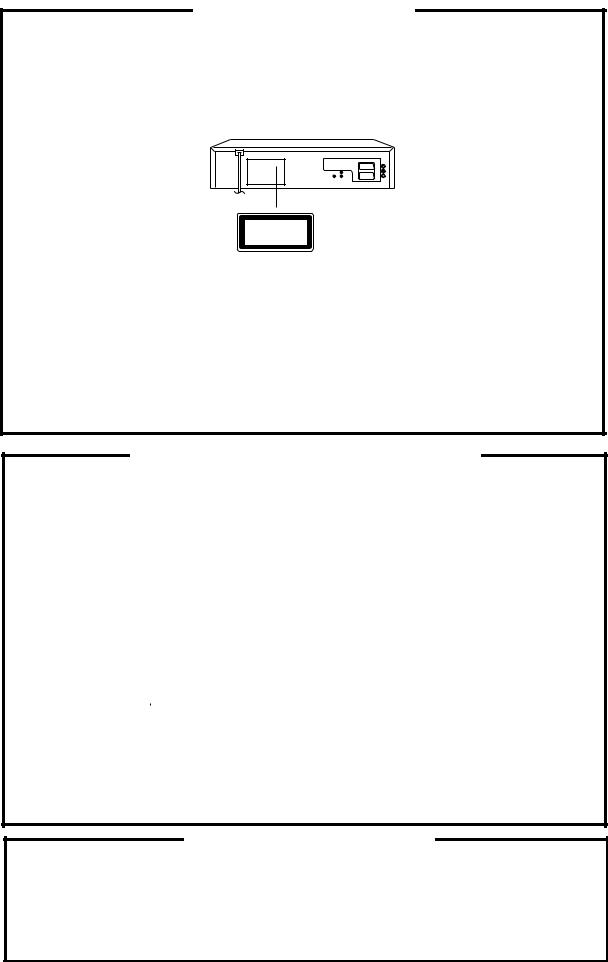
IMPORTANT WARNING
CAUTION:
DVD PLAYER IS A CLASS 1 LASER PRODUCT. HOWEVER THIS PLAYER USES A VISIBLE LASER BEAM WHICH COULD CAUSE HAZARDOUS RADIATION EXPOSURE IF DIRECTED. BE SURE TO OPERATE THE PLAYER CORRECTLY AS INSTRUCTED.
THE FOLLOWING CAUTION LABEL IS LOCATED ON THE REAR PANEL OF THE PLAYER.
CLASS 1
LASER PRODUCT
(Printed on the Rear Panel)
WHEN THIS PLAYER IS PLUGGED TO THE WALL OUTLET, DO NOT PLACE YOUR EYES CLOSE TO THE OPENING OF THE DISC TRAY AND OTHER OPENINGS TO LOOK INTO THE INSIDE OF THIS PLAYER.
USE OF CONTROLS OR ADJUSTMENTS OR PERFORMANCE OF PROCEDURES OTHER THAN THOSE SPECIFIED HEREIN MAY RESULT IN HAZARDOUS RADIATION EXPOSURE.
DO NOT OPEN COVERS AND DO NOT REPAIR YOURSELF. REFER SERVICING TO QUALIFIED PERSONNEL.
SERVICING NOTICES ON CHECKING
1. KEEP THE NOTICES
As for the places which need special attentions, they are indicated with the labels or seals on the cabinet, chassis and parts. Make sure to keep the indications and notices in the operation manual.
2. USE THE DESIGNATED PARTS
The parts in this equipment have the specific characters of incombustibility and withstand voltage for safety. Therefore, the part which is replaced should be used the part which has the same character.
Especially as to the important parts for safety which is indicated in the circuit diagram or the table of parts as a  mark, the designated parts must be used.
mark, the designated parts must be used.
3.PUT PARTS AND WIRES IN THE ORIGINAL POSITION AFTER ASSEMBLING OR WIRING
There are parts which use the insulation material such as a tube or tape for safety, or which are assembled in the condition that these do not contact with the printed board. The inside wiring is designed not to get closer to the pyrogenic parts and high voltage parts. Therefore, put these parts in the original positions.
4.PERFORM A SAFETY CHECK AFTER SERVICING
Confirm that the screws, parts and wiring which were removed in order to service are put in the original positions, or whether there are the portions which are deteriorated around the serviced places serviced or not. Check the insulation between the antenna terminal or external metal and the AC cord plug blades. And be sure the safety of that.
HOW TO ORDER PARTS
Please include the following informations when you order parts. (Particularly the VERSION LETTER.)
1.MODEL NUMBER and VERSION LETTER
The MODEL NUMBER can be found on the back of each product and the VERSION LETTER can be found at the end of the SERIAL NUMBER.
2.PART NO. and DESCRIPTION
You can find it in your SERVICE MANUAL.
A1-1

TAPE REMOVAL METHOD AT NO POWER SUPPLY
1.Remove the Top Cabinet, Front Cabinet and DVD Block and the Fig. 1 below can be seen.
(Refer to item 1 of the DISASSEMBLY INSTRUCTIONS.)
2.Remove one screw of the Loading Motor from the insert hole for screw driver and remove the Loading Motor.
3.Rotate the Pinch Roller Cam in the direction of the arrow by hand to slacken the Video Tape.
(Refer to Fig. 2)
4.Rotate the Clutch Ass'y either of the directions to wind the Video Tape in the Cassette Case.
5.Repeat the above step 3~4. Then take out the Video Cassette from the Deck Chassis. Be careful not to scratch on the tape.
Insert hole for screw driver
Fig. 1
Loading Motor
Screw
Capstan DD Unit
Pinch Roller Cam
Main Cam
Clutch Ass'y
Main Chassis (Front Side)
Fig. 2
DISC REMOVAL METHOD AT NO POWER SUPPLY
1.Remove the Top Cabinet and Front Cabinet. (Refer to item 1 of the DISASSEMBLY INSTRUCTIONS.)
2.Rotate the gear of Deck CD section in the direction of the arrow by hand, remove the disc from Deck CD. (Refer to Fig. 3)
Gear
Deck CD
Fig. 3
PARENTAL CONTROL - RATING LEVEL
4-DIGIT SECURITY CODE CANCELLATION
If the stored 4-digit security code in the Rating Level menu needs to be cancelled, please follow the steps below.
1.Connect the set to TV Monitor.
2.Turn on the power, and set to the DVD stop mode.
3.Press the SET UP button to display the DVD menu.
4.Press the SET +/- button to select the "Operation" menu.
5.Press the CH UP/DOWN button to select the Parental Lock, then press the ENTER button.
6.Press the CH UP/DOWN button to select the ON or OFF, then press the ENTER button.
7.Press the STOP button four times on the remote control, then press the ENTER button. The 4-digit security code is cleared.
8.Press the SET UP button to disappear the DVD menu.
A1-2
CONTENTS
• OWNER'S MANUAL
IMPORTANT WARNING ............................................................................................................ |
A1-1 |
SERVICING NOTICES ON CHECKING .................................................................................... |
A1-1 |
HOW TO ORDER PARTS .......................................................................................................... |
A1-1 |
TAPE REMOVAL METHOD AT NO POWER SUPPLY ............................................................ |
A1-2 |
DISC REMOVAL METHOD AT NO POWER SUPPLY ............................................................. |
A1-2 |
PARENTAL CONTROL-RATING LEVEL .................................................................................. |
A1-2 |
CONTENTS ................................................................................................................................. |
A2-1 |
GENERAL SPECIFICATIONS ................................................................................................... |
A3-1~A3-19 |
DISASSEMBLY INSTRUCTIONS |
B1-1, B1-2 |
1. REMOVAL OF MECHANICAL PARTS AND P. C. BOARDS ............................................ |
|
2. REMOVAL OF VCR DECK PARTS ................................................................................... |
B2-1~B2-6 |
3. REMOVAL AND INSTALLATION OF FLAT PACKAGE IC ............................................... |
B3-1, B3-2 |
KEY TO ABBREVIATIONS ........................................................................................................ |
C1-1, C1-2 |
SERVICE MODE LIST ................................................................................................................ |
C2-1 |
PREVENTIVE CHECKS AND SERVICE INTERVALS .............................................................. |
C3-1, C3-2 |
RE-WRITE FOR DVD FIRMWARE ............................................................................................ |
C4-1 |
WHEN REPLACING EEPROM (MEMORY) IC .......................................................................... |
C4-2 |
SERVICING FIXTURES AND TOOLS ....................................................................................... |
D1-1 |
PREPARATION FOR SERVICING ............................................................................................. |
D1-1 |
MECHANICAL ADJUSTMENTS ................................................................................................ |
D2-1~D2-4 |
ELECTRICAL ADJUSTMENTS .................................................................................................. |
D3-1, D3-2 |
TROUBLESHOOTING GUIDE ................................................................................................... |
E-1~E-35 |
BLOCK DIAGRAMS |
F-1, F-2 |
DVD .......................................................................................................................................... |
|
Y/C/AUDIO/HEAD AMP .......................................................................................................... |
F-3~F-8 |
MICON ..................................................................................................................................... |
F-9~F-12 |
REGULATOR ........................................................................................................................... |
F-13~F-16 |
OPERATION/DISPLAY ........................................................................................................... |
F-17, F-18 |
TUNER/JACK/Hi-Fi/21PIN/OSD ............................................................................................. |
F-19~F-24 |
DVD IN/OUT ............................................................................................................................ |
F-25~F-28 |
POWER ................................................................................................................................... |
F-29~F-32 |
SUB MICON/OSD/VPS ........................................................................................................... |
F-33~F-36 |
PRINTED CIRCUIT BOARDS |
G-1,G-2 |
DVD .......................................................................................................................................... |
|
VCR ......................................................................................................................................... |
G-3~G-14 |
DISPLAY/OPERATION1/OPERATION2 ................................................................................ |
G-15, G-16 |
POWER .................................................................................................................................. |
G-17, G-18 |
SCHEMATIC DIAGRAMS |
H-1, H-2 |
READ CHANNEL .................................................................................................................... |
|
DSP ......................................................................................................................................... |
H-3, H-4 |
MPEG ...................................................................................................................................... |
H-5, H-6 |
MEMORY ................................................................................................................................ |
H-7, H-8 |
AUDIO/VIDEO ........................................................................................................................ |
H-9, H-10 |
SYSCON 1 .............................................................................................................................. |
H-11, H-12 |
Y/C/AUDIO/HEAD AMP .......................................................................................................... |
H-13~H-18 |
VCR SYSCON ......................................................................................................................... |
H-19~H-24 |
TUNER/JACK .......................................................................................................................... |
H-25~H-30 |
REGULATOR ........................................................................................................................... |
H-31~H-36 |
OPERATION/DISPLAY ........................................................................................................... |
H-37, H-38 |
Hi-Fi/DEMODULATOR ............................................................................................................ |
H-39, H-40 |
DVD IN/OUT ............................................................................................................................ |
H-41~H-44 |
SUB MICON/OSD/VPS ........................................................................................................... |
H-45~H-48 |
POWER ................................................................................................................................... |
H-49~H-52 |
DISPLAY .................................................................................................................................. |
H-53, H-54 |
OPERATION ............................................................................................................................ |
H-55, H-56 |
INTERCONNECTION DIAGRAM ............................................................................................... |
H-57~H-60 |
WAVEFORMS ............................................................................................................................. |
I-1~I-3 |
MECHANICAL EXPLODED VIEW ............................................................................................. |
J1-1 |
PACKING DIAGRAM .................................................................................................................. |
J2-1, J2-2 |
CHASSIS EXPLODED VIEWS ................................................................................................... |
J3-1, J3-2 |
REPLACEMENT PARTS LIST ................................................................................................... |
K1-1~K1-8 |
A2-1
GENERAL SPECIFICATIONS (SD-22VB)
G-1 |
Outline of the product |
|
|
DVD VIDEO PLAYER & VHS Player / Recorder |
||||||
G-2 |
DVD System |
Color System |
|
|
PAL |
|
|
|
|
|
|
|
Disc |
|
|
DVD, CD-DA, CD-R/RW, VIDEO CD |
|
||||
|
|
Disc Diameter |
|
120 mm , 80 mm |
|
|||||
|
|
Deck |
|
Disc Loading System |
Front Disc Loading |
|
||||
|
|
|
|
|
Motor |
3 Motors |
|
|
||
|
|
Pick up |
|
|
1-Lens 2-Beams System |
|
||||
|
|
Playback time (Max) |
DVD 1-Layer |
135min |
|
(4.7GB) |
|
|||
|
|
|
|
|
DVD 2-Layer |
245min |
|
(8.5GB) |
||
|
|
|
|
|
CD |
74min |
|
|
|
|
|
|
|
|
|
VIDEO CD |
74min |
|
|
|
|
|
|
Search speed |
|
|
Fwd |
|
2-100 times / 4 steps (DVD) |
|
||
|
|
|
|
|
|
|
|
4-8 times / 2 steps (CD) |
||
|
|
|
|
|
|
|
|
5-15 times / 2 steps (VIDEO CD) |
||
|
|
|
|
|
Actual |
|
|
2-70 times (DVD) |
||
|
|
|
|
|
|
|
|
4-12times (CD) |
||
|
|
|
|
|
|
|
|
4-18times (VIDEO CD) |
||
|
|
|
|
|
|
Rev |
|
2-100 times / 4 steps (DVD) |
|
|
|
|
|
|
|
|
|
|
4-8 times / 2 steps (CD) |
||
|
|
|
|
|
|
|
|
5-15 times / 2 steps (VIDEO CD) |
||
|
|
|
|
|
Actual |
|
|
2-70 times (DVD) |
||
|
|
|
|
|
|
|
|
4-12times (CD) |
||
|
|
|
|
|
|
|
|
4-18times (VIDEO CD) |
||
|
|
Slow speed |
|
|
Fwd |
|
1/8-1/2 times (DVD, VIDEO CD) |
|
||
|
|
|
|
|
Actual |
|
|
1/7-1/2 times (DVD, VIDEO CD) |
||
|
|
|
|
|
|
Rev |
|
-- |
|
|
|
|
|
|
|
Actual |
|
|
-- |
|
|
G-3 |
VCR |
System |
|
|
VHS Player / Recorder |
|||||
|
System |
Video System |
|
|
PAL |
|
|
|
|
|
|
|
Hi-Fi STEREO |
|
Yes |
|
|
|
|
||
|
|
NTSC PB(PAL60Hz) |
|
Yes |
|
|
|
|
||
|
|
Deck |
|
DECK |
OVD-7 |
|
|
|
||
|
|
|
|
|
Loading System |
Front |
|
|
|
|
|
|
|
|
|
Motor |
3 |
|
|
|
|
|
|
Heads |
Video Head |
|
4Head |
|
|
|
||
|
|
|
|
|
|
|
|
|
||
|
|
|
|
FM Audio Head |
2Head |
|
|
|
||
|
|
|
|
|
|
|
|
|||
|
|
|
|
Audio /Control |
Mono/Yes |
|
|
|||
|
|
|
|
Erase(Full Track Erase) |
Yes |
|
|
|
|
|
|
|
Tape |
Rec |
PAL |
SP/LP |
|
|
|
||
|
|
Speed |
|
NTSC |
- |
|
|
|
|
|
|
|
|
|
Play |
PAL |
SP/LP |
|
|
|
|
|
|
|
|
|
NTSC |
SP |
|
|
|
|
|
|
Fast Forward / Rewind Time (Approx.) at 25oC |
FF:1'48"/REW:1'48" |
|
||||||
|
|
|
|
|
with Cassette |
E-180 |
|
|
|
|
|
|
Forward/Reverse |
NTSC or PAL-M |
SP=3x, 5x |
|
|
||||
|
|
Picture Search |
PAL or SECAM |
SP/LP=5x, 7x / 7x, 13x |
||||||
|
|
Frame Advance |
|
1/10 |
|
|
|
|
||
|
|
Slow Speed |
|
|
1/5, 1/10,1/30 |
|
||||
G-4 |
Tuning |
Broadcasting System |
|
U.K./I.R. System I/I |
||||||
|
System |
Tuner and |
|
System |
1Tuner |
|
|
|
||
|
|
Receive CH |
|
Destination |
I.R. + CCIR Hyper |
|
||||
|
|
|
|
|
Tuning System |
F-Synth |
|
|
|
|
|
|
|
|
|
Input Impedance |
VHF/UHF 75 OHM |
|
|||
|
|
|
|
|
CH Coverage |
|
IreE2~E4,X~Z+2,S1~S10,E5~E12, |
|
||
|
|
|
|
|
|
|
|
S11~S41,E21~E69 |
|
|
|
|
|
|
|
|
|
|
|
|
|
|
|
Intermediate |
|
Picture(FP) |
39.5MHz |
|
|
|||
|
|
Frequency |
|
Sound(FS) |
33.5MHz |
|
|
|||
|
|
|
|
|
FP-FS |
6.0MHz |
|
|
|
|
|
|
Preset CH |
|
|
80CH |
|
|
|
||
|
|
RF Converter Output |
|
Yes |
|
|
|
|
||
|
|
|
|
Channel |
|
23~69 CH |
|
|
||
|
|
|
|
Level/Impedance |
73 dBu / |
75 Ohm |
|
|||
|
|
|
|
Sound Selector |
|
|
|
No |
|
|
|
|
Stereo/Dual TV Sound |
|
NICAM |
|
|
|
|||
|
|
Tuner Sound Muting |
|
Yes |
|
|
|
|
||
G-5 |
Power |
Power Source |
AC |
230~240V |
50Hz |
|||||
|
|
|
|
|
DC |
- |
|
|
|
|
|
|
Power Consumption |
|
23 W at 230V 50Hz |
|
|||||
|
|
|
|
|
Stand by |
7 |
W at 230V 50Hz |
|||
|
|
|
|
|
Per Year |
-- |
W |
|
|
|
|
|
Protector |
|
Power Fuse |
Yes |
|
|
|
|
|
G-6 |
Regulation |
|
|
|
Safety |
BEAB |
|
|
|
|
|
|
|
|
|
Radiation |
CE |
|
|
|
|
G-7 |
Temperature |
|
|
|
Operation |
5oC - 40oC |
||||
|
|
|
|
|
Storage |
-20oC - 60oC |
|
|||
G-8 |
Operating Humidity |
|
|
|
|
Less than 80% RH |
||||
A3-1

GENERAL SPECIFICATIONS (SD-22VB)
G-9 |
Signal |
Video Signal |
|
|
Output Level |
1 V p-p/75 ohm (DVD,VCR) |
||||
|
|
|
|
|
S/N Ratio (Weighted) |
65 |
dB(DVD) |
53 dB(VCR) |
|
|
|
|
|
|
|
Horizontal Resolution |
500 |
Lines (DVD) |
240 Lines(VCR at SP) |
|
|
|
|
RGB Signal |
|
|
Output Level |
0.7V p-p / 75 ohm |
|
|
||
|
|
Audio Signal |
|
|
Input Level Microphone |
- |
|
|
|
|
|
|
|
|
|
Input Level Line |
-3.8 dBm/ 50k ohm(VCR) |
|
|||
|
|
(0dB=0.775Vrms) |
Output Level Line |
-3.8 dBm/ 1k ohm(DVD,VCR) |
|
|||||
|
|
|
|
|
Digital Output Level |
0.5 V p-p / 75 ohm(DVD) |
|
|||
|
|
|
|
|
S/N Ratio at (Weighted) |
90dB(DVD) |
42dB(VCR at SP) |
|
||
|
|
|
|
|
p |
0.1% (DVD) |
1.5% (VCR at SP) |
|
||
|
|
|
|
|
4 Hz - |
22 KHz |
|
|
||
|
|
|
|
|
Frequency Response : DVD Mode at DVD |
|
|
|||
|
|
|
|
|
DVD Mode at VIDEO CD |
4 Hz - |
20 KHz |
|
|
|
|
|
|
|
|
DVD Mode at CD |
4 Hz - |
20 KHz |
|
|
|
|
|
|
|
|
VCR Mode at SP |
100Hz - |
10 KHz |
|
|
|
|
|
|
|
|
VCR Mode at LP |
100Hz - |
5 KHz |
|
|
|
|
|
|
|
|
VCR Mode at SLP |
- |
|
|
|
|
|
|
Hi-Fi Audio Signal |
Dynamic Range : More than |
75dB |
|
|
|
|||
|
|
|
|
|
Frequency Response |
20Hz ~20kHz |
|
|
||
|
|
|
|
|
Wow And Flutter : Less than |
0.01 %Wrms |
|
|
||
|
|
|
|
|
Channel Separation : More than |
60 dB |
|
|
|
|
|
|
|
|
|
Harmonic Distortion : Less than |
0.01 |
|
|
|
|
G-10 |
On Screen |
(DVD) |
Menu |
|
Yes |
|
|
|
|
|
|
Display |
|
|
|
Menu Type |
Icon |
|
|
|
|
|
|
|
Picture |
|
Yes |
|
|
|
|
|
|
|
|
|
|
TV Shape |
Yes |
|
|
|
|
|
|
|
|
|
PAL/Auto |
|
|
|
No |
|
|
|
|
|
|
Video Out Select |
Yes |
|
|
|
|
|
|
|
Output Sound |
|
Yes |
|
|
|
|
|
|
|
|
|
|
Audio Out Select |
Yes |
|
|
|
|
|
|
|
|
|
Dynamic Range Control |
Yes |
|
|
|
|
|
|
|
|
|
Karaoke Vocal |
Yes |
|
|
|
|
|
|
|
Language |
|
Yes |
|
|
|
|
|
|
|
|
|
|
On-Screen Language |
Yes |
|
|
|
|
|
|
|
|
|
Disc Menu Language |
Yes |
|
|
|
|
|
|
|
|
|
Audio Language |
Yes |
|
|
|
|
|
|
|
|
|
Subtitle Language |
Yes |
|
|
|
|
|
|
|
Display |
|
Yes |
|
|
|
|
|
|
|
|
|
|
On-Screen Displays |
Yes |
|
|
|
|
|
|
|
|
|
Background |
Yes |
|
|
|
|
|
|
|
|
|
Screen Saver |
Yes |
|
|
|
|
|
|
|
Operational |
|
Yes |
|
|
|
|
|
|
|
|
|
|
Pause/Still |
Yes |
|
|
|
|
|
|
|
|
|
Parental Lock |
Yes |
|
|
|
|
|
|
|
|
|
Title Stop |
Yes |
|
|
|
|
|
|
|
|
|
PBC |
Yes |
|
|
|
|
|
|
|
Initial Setup |
|
Yes |
|
|
|
|
|
|
|
|
|
|
On-Screen Displays |
Yes |
|
|
|
|
|
|
|
|
|
TV Shape |
Yes |
|
|
|
|
|
|
|
|
|
Audio Out Select |
Yes |
|
|
|
|
|
|
|
Open |
|
Yes |
|
|
|
|
|
|
|
|
Close |
|
Yes |
|
|
|
|
|
|
|
|
No disc |
|
Yes |
|
|
|
|
|
|
|
|
Reading |
|
Yes |
|
|
|
|
|
|
|
|
Play |
|
Yes |
|
|
|
|
|
|
|
|
Still/Pause |
|
Yes |
|
|
|
|
|
|
|
|
Stop |
|
Yes |
|
|
|
|
|
|
|
|
Prohibit Mark |
|
Yes |
|
|
|
|
|
|
|
|
Step |
|
Yes |
|
|
|
|
|
|
|
|
Skip+ |
|
Yes |
|
|
|
|
|
|
|
|
Skip- |
|
Yes |
|
|
|
|
|
|
|
|
Random |
|
Yes |
|
|
|
|
|
|
|
|
Repeat |
|
Yes |
|
|
|
|
|
|
|
|
A-B Repeat |
|
Yes |
|
|
|
|
|
|
|
|
Slow+ ## |
|
Yes |
|
|
|
|
|
|
|
|
Slow- ## |
|
|
|
|
No |
|
|
|
|
|
Search+ ## |
|
Yes |
|
|
|
|
|
|
|
|
Search- ## |
|
Yes |
|
|
|
|
|
|
|
|
Resume |
|
Yes |
|
|
|
|
|
|
|
|
Title No. |
|
Yes |
|
|
|
|
|
|
|
|
Chapter No. |
|
Yes |
|
|
|
|
|
|
|
|
Track No. |
|
Yes |
|
|
|
|
|
|
|
|
Time |
|
Yes |
|
|
|
|
|
|
|
|
Sub Title No. |
|
Yes |
|
|
|
|
|
|
|
|
Angle No. |
|
Yes |
|
|
|
|
|
|
|
|
Audio No. |
|
Yes |
|
|
|
|
|
|
|
|
Zoom |
|
Yes |
|
|
|
|
|
|
|
|
Enter |
|
Yes |
|
|
|
|
|
|
|
|
Exit |
|
Yes |
|
|
|
|
|
|
|
|
Bit Rate |
|
Yes |
|
|
|
|
|
|
|
|
Memory |
|
Yes |
|
|
|
|
|
|
|
|
Screen Saver |
|
Yes |
|
|
|
|
|
|
|
|
E.A.M |
|
Yes |
|
|
|
|
|
A3-2
GENERAL SPECIFICATIONS (SD-22VB)
|
On Screen |
Menu |
|
|
Yes |
|
|
|
Display(VCR) |
|
Menu |
|
Type |
Character |
|
|
|
|
ATS |
|
|
|
No |
|
|
|
Timer Rec Set |
Yes |
|
||
|
|
|
VCR Extension |
|
No |
||
|
|
|
|
|
Auto Repeat On/Off |
Yes |
|
|
|
|
|
|
Scene Repeat |
|
No |
|
|
|
|
|
Audio Dubbing |
|
No |
|
|
|
VCR Set-Up |
Yes |
|
||
|
|
|
|
|
NICAM Auto/Off |
Yes |
|
|
|
|
|
|
Audio Mix On/Off |
Yes |
|
|
|
|
|
|
Color System |
|
No |
|
|
|
|
|
Sharpness |
Yes |
|
|
|
|
|
|
BBE On/Off |
|
No |
|
|
|
CH Set-Up |
Yes |
|
||
|
|
|
|
|
CH Tuning |
Yes |
|
|
|
|
|
|
Auto Tuning |
|
No |
|
|
|
|
|
CH Mapping |
|
No |
|
|
|
|
|
Guide CH Set |
Yes |
|
|
|
|
Pin Code Registration |
|
No |
||
|
|
|
System Set-Up |
Yes |
|
||
|
|
|
|
|
Clock Set |
Yes |
(Calendar 24H) |
|
|
|
|
|
Language |
Yes |
|
|
|
|
|
|
AV2 DEC/AV |
|
No |
|
|
G-CODE(or SHOWVIEW or PLUSCODE)No. Entry |
Yes |
|
|||
|
|
NICAM 1/2,NICAM Off,Audio Output |
Yes |
|
|||
|
|
Stereo,Audio Output,Bilingual |
|
No |
|||
|
|
Play/Stop/FF/Rew/Rec/OTR/T-Rec/Pause/Eject/Tape In (Symbol Mark) |
Yes |
|
|||
|
|
Others |
|
CH/AV |
Yes |
|
|
|
|
|
|
|
Clock/Date |
Yes |
|
|
|
|
|
|
Repeat |
|
No |
|
|
|
|
|
Pin Code |
|
No |
|
|
|
|
|
Tape Counter |
Yes |
|
|
|
|
|
|
Index |
Yes |
|
|
|
|
|
|
Hotel Lock |
|
No |
|
|
|
|
|
Tape Speed |
Yes |
|
|
|
|
|
|
Manual Tracking (Bar Setting) |
Yes |
|
|
|
|
|
|
Hi-Fi |
Yes |
|
|
|
|
|
|
S-Repeat/SR-R/SR-Play |
|
No |
|
|
|
|
|
VPS |
|
No |
|
|
|
|
|
PDC |
Yes |
|
|
|
|
|
|
TEST Signal |
Yes |
|
G-11 |
OSD Language |
|
DVD OSD |
Eng Ger Fre |
|
||
|
|
|
VCR OSD |
Eng Ger Fre |
|
||
G-12 |
Clock,Timer |
Calendar |
|
|
1990/1/1 ~ 2081/12/31 |
||
|
and Timer |
Timer Events |
|
|
8 Program/ 1 Month |
||
|
Back-up |
One Touch Recording |
Max Time |
SP:5Hours |
LP:10 Hours |
||
|
|
OTPB Valid Time |
|
|
|
No |
|
|
|
Timer Back-up (at Power Off Mode) |
30 |
Min |
|||
A3-3
GENERAL SPECIFICATIONS (SD-22VB)
G-13 |
Display |
DISPLAY |
|
Yes |
|||
|
|
|
|
DISPLAY type |
|
Fluorescent Indicator |
|
|
|
|
|
Clock/Counter,CH,Timer Rec,OTR, Play |
No |
||
|
|
|
|
Rec,FF(Cue),Rew(Rev),Stop,ATR,Eject |
|||
|
|
|
|
|
|
||
|
|
|
|
VCR |
|
Yes |
|
|
|
|
|
DVD |
|
No |
|
|
|
|
|
CD |
|
No |
|
|
|
|
|
Clock |
|
Yes (24h) |
|
|
|
|
|
|
AM |
No |
|
|
|
|
|
|
PM |
No |
|
|
|
|
|
Counter |
VCR |
Yes (hour:min:sec) |
|
|
|
|
|
|
DVD |
Yes (hour:min:sec) |
|
|
|
|
|
|
CD |
Yes (min:sec) |
|
|
|
|
|
Counter Remain |
|
No |
|
|
|
|
|
Play |
|
Yes |
|
|
|
|
|
Stop |
|
No |
|
|
|
|
|
Rec |
|
Yes |
|
|
|
|
|
FF / Cue |
|
No |
|
|
|
|
|
REW /Review |
|
No |
|
|
|
|
|
Pause/Still |
|
No |
|
|
|
|
|
OTR |
|
No |
|
|
|
|
|
T-Rec |
|
Yes |
|
|
|
|
|
Chapter |
|
No |
|
|
|
|
|
TITLE |
|
No |
|
|
|
|
|
TRACK |
|
Yes |
|
|
|
|
|
Repeat |
|
No |
|
|
|
|
|
Hi-Fi |
|
No |
|
|
|
|
|
SP |
|
Yes |
|
|
|
|
|
LP |
|
Yes |
|
|
|
|
|
SLP(EP) |
|
Yes |
|
|
|
|
|
CH |
|
Yes |
|
|
|
|
|
RF Output CH |
|
Yes |
|
|
|
|
|
Auto Tuning |
|
Yes |
|
|
|
|
|
Eject |
|
Yes |
|
|
|
|
|
Tape In |
|
Yes |
|
|
|
|
|
PBC(Play Back Control) |
|
Yes |
|
A3-4
GENERAL SPECIFICATIONS (SD-22VB)
G-14 |
Remote |
Unit |
|
RC-FW |
|
|
Control |
Glow in Dark Remocon |
|
Yes |
|
|
|
Power Source |
Voltage(D.C) |
3V |
|
|
|
|
UM size x pcs |
UM-4 x 2 pcs |
|
|
|
Total Keys |
|
48 Keys |
|
|
|
Keys |
Power |
Yes |
|
|
|
|
VCR |
Yes |
|
|
|
|
DVD |
Yes |
|
|
|
|
1 |
Yes |
|
|
|
|
2 |
Yes |
|
|
|
|
3 |
Yes |
|
|
|
|
4 |
Yes |
|
|
|
|
5 |
Yes |
|
|
|
|
6 |
Yes |
|
|
|
|
7 |
Yes |
|
|
|
|
8 |
Yes |
|
|
|
|
9 |
Yes |
|
|
|
|
0/AV |
Yes |
|
|
|
|
DVD MENU |
Yes |
|
|
|
|
MEMORY |
Yes |
|
|
|
|
RETURN |
Yes |
|
|
|
|
OPEN/CLOSE |
Yes |
|
|
|
|
CLOCK / COUNTER |
Yes |
|
|
|
|
SUB TITLE/ATR |
Yes |
|
|
|
|
ANGLE/COUNTER RESET |
Yes |
|
|
|
|
ZERO RETURN |
Yes |
|
|
|
|
PLAY MODE/SPEED |
Yes |
|
|
|
|
ZOOM |
Yes |
|
|
|
|
TITLE |
Yes |
|
|
|
|
REPEAT A-B |
Yes |
|
|
|
|
PROGRAM/G-CODE |
Yes |
|
|
|
|
T-REC |
Yes |
|
|
|
|
TV/VCR |
Yes |
|
|
|
|
FF(Cue)/SEARCH+ |
Yes |
|
|
|
|
REW(Review)/SEARCH- |
Yes |
|
|
|
|
PLAY |
Yes |
|
|
|
|
STOP |
Yes |
|
|
|
|
PAUSE/STILL |
Yes |
|
|
|
|
REC/OTR |
Yes |
|
|
|
|
SKIP+ / INDEX+ |
Yes |
|
|
|
|
SKIP- / INDEX- |
Yes |
|
|
|
|
UP/CH+ |
Yes |
|
|
|
|
DOWN/CH- |
Yes |
|
|
|
|
LEFT/ SET- / TRACKING- |
Yes |
|
|
|
|
RIGHT/ SET+ / TRACKING+ |
Yes |
|
|
|
|
SELECT/ENTER |
Yes |
|
|
|
|
SET UP MENU/ VCR MENU |
Yes |
|
|
|
|
CLEAR/CANCEL |
Yes |
|
|
|
|
DISPLAY/CALL |
Yes |
|
|
|
|
AUDIO / AUDIO SELECT |
Yes |
|
|
|
|
SLOW(Forward) |
Yes |
|
|
|
|
E.A.M. |
Yes |
|
|
|
|
CM SKIP(Skip search) |
Yes |
|
|
|
|
REC END SEARCH/ONE TOUCH REPLAY |
No |
|
A3-5
GENERAL SPECIFICATIONS (SD-22VB)
G-15 |
Features |
Auto Power Off |
|
No |
||
|
(DVD) |
Parental Lock |
|
Yes |
|
|
|
|
Video CD Playback |
|
Yes |
|
|
|
|
MP3 Playback |
|
Yes |
|
|
|
|
Digital Out |
Dolby Digital |
Yes |
|
|
|
|
|
PCM |
Yes |
||
|
|
|
DTS |
Yes |
||
|
|
|
MPEG1,MPEG2 |
Yes |
||
|
|
Down Mix Out |
(Dolby Digital, MPEG1,MPEG2) |
Yes |
|
|
|
|
Self Diagnostic |
|
No |
|
|
|
|
Spatializer (N-2-2) |
|
Yes |
|
|
|
|
Screen Saver |
|
Yes |
|
|
|
|
Frame Advance |
|
Yes |
|
|
|
|
One Touch Replay (10 Sec reverse) |
No |
|
||
|
Features |
Auto Head Cleaning |
|
Yes |
|
|
|
(VCR) |
Auto Tracking |
|
Yes |
|
|
|
|
Index Search |
|
Yes |
|
|
|
|
HQ (VHS Standard High Quality) |
Yes |
|
||
|
|
Auto Power On, Auto Play, Auto Rewind, Auto Eject |
Yes |
|
||
|
|
Auto Repeat |
|
Yes |
|
|
|
|
Auto Power Off |
|
No |
|
|
|
|
VIDEO PLUS+(SHOWVIEW,G-CODE) |
Yes |
|
||
|
|
ATS |
|
No |
|
|
|
|
Auto Set Up (CH Auto Set-Up/Auto Clock) |
Yes |
|
||
|
|
PDC |
|
Yes |
|
|
|
|
VPS |
|
No |
|
|
|
|
Reverse Slow |
|
No |
|
|
|
|
One Touch Playback |
|
No |
|
|
|
|
Picture Control(Sharpness) |
|
Yes |
|
|
|
|
Channel Lock |
|
No |
|
|
|
|
Hotel Lock |
|
No |
|
|
|
|
Anti Theft |
|
No |
|
|
|
|
Audio Dubbing |
|
No |
|
|
|
|
Remote Control Code 1/2 |
|
No |
|
|
|
|
BBE Audio |
|
No |
|
|
|
|
Rec END Search |
|
No |
|
|
|
|
SQPB(PAL SP MODE) |
|
Yes |
|
|
|
|
CATV |
|
Yes |
|
|
|
|
CM Skip(30sec x 6 Times) |
|
Yes |
|
|
G-16 |
Accessories |
Owner's Manual |
|
Yes |
||
|
|
|
Language |
English |
||
|
|
|
w/Guarantee Card |
No |
||
|
|
|
Buyer Model No |
SD-22VB |
|
|
|
|
Remote Control Unit |
|
Yes |
|
|
|
|
Dew Caution Sheet |
|
No |
|
|
|
|
Battery |
|
Yes |
|
|
|
|
|
UM size x pcs |
UM-4 x 2 pcs |
||
|
|
Tape Rewinder |
|
No |
|
|
|
|
Safety Tip |
|
No |
|
|
|
|
Toll Free Insert Sheet |
|
No |
|
|
|
|
Quick Set-Up Sheet |
|
Yes |
|
|
|
|
Information Sheet |
|
No |
|
|
|
|
75 Ohm Coaxial Cable |
|
Yes (0.9m) |
|
|
|
|
|
type |
Single shield |
||
|
|
U/V Mixer |
|
No |
|
|
|
|
DC Car Cord (Center+) |
|
No |
|
|
|
|
Guarantee Card |
|
Yes |
|
|
|
|
Warning Sheet |
|
No |
|
|
|
|
Circuit Diagram |
|
No |
|
|
|
|
Antenna Change Plug |
|
No |
|
|
|
|
Service Facility List |
|
No |
|
|
|
|
Important Safeguard |
|
No |
|
|
|
|
Dew/AHC Caution Sheet |
|
No |
|
|
|
|
AC Plug Adapter |
|
No |
|
|
|
|
AC Cord |
|
No |
|
|
|
|
AV Cord (2Pin-1Pin) |
|
No |
|
|
|
|
Registration Card |
|
No |
|
|
|
|
21pin Cable |
|
No |
|
|
|
|
300 ohm to 75 ohm Antenna Adapter |
No |
|
||
A3-6
GENERAL SPECIFICATIONS (SD-22VB)
G-17 |
Interface |
Switch |
Front |
Power |
|
|
Yes |
|
|
|
|
|
Play |
|
|
Yes |
|
|
|
|
|
Eject (VCR) |
|
|
Yes |
|
|
|
|
|
Stop |
|
|
Yes |
|
|
|
|
|
Rec/OTR |
|
|
Yes |
|
|
|
|
|
Open/Close (DVD) |
|
Yes |
|
|
|
|
|
|
CH + |
|
|
Yes |
|
|
|
|
|
CH - |
|
|
Yes |
|
|
|
|
|
FF/ Search(>>) |
|
|
Yes |
|
|
|
|
|
Rew/Search(<<) |
|
Yes |
|
|
|
|
|
|
Still/Pause |
|
|
No |
|
|
|
|
|
Shuttle(Search/REV/FWD) |
|
No |
|
|
|
|
|
|
DVD/VCR |
|
|
Yes |
|
|
|
|
|
Input Select |
|
|
Yes |
|
|
|
|
|
Main Power SW |
|
No |
|
|
|
|
|
Rear |
Attenuator |
|
|
No |
|
|
|
|
|
Video/RGB Selector |
|
No |
|
|
|
|
|
|
RF Out(Slide SW) |
|
No |
|
|
|
|
|
|
Main Power SW |
|
No |
|
|
|
|
Volume |
|
Phones Volume |
|
No |
|
|
|
|
|
|
Mic Volume |
|
|
No |
|
|
|
|
|
Echo Volume |
|
|
No |
|
|
|
|
|
Rec/OTR |
|
|
No |
|
|
|
Terminals |
Front |
Video In |
|
|
RCA x1(Black) |
|
|
|
|
|
Audio In |
|
|
RCA x 2(Stereo, Black) |
|
|
|
|
Rear |
Video Output |
|
|
No |
|
|
|
|
|
|
|
|
|
|
|
|
|
|
Audio Output |
|
|
RCA x 2(Stereo, White/Red) |
|
|
|
|
|
|
|
|
Coaxial x 1 (Digital Audio,DVD Signal Only) |
|
|
|
|
|
Video Input |
|
|
No |
|
|
|
|
|
|
|
|
|
|
|
|
|
|
Audio Input |
|
|
No |
|
|
|
|
|
|
|
|||
|
|
|
|
Optical Digital Audio Out (Option) |
Yes |
|
||
|
|
|
|
Euro Scart |
|
|
2SCART |
|
|
|
|
|
S-Video Output |
|
|
Yes (DVD Signal Only) |
|
|
|
|
|
Ext Speaker |
|
|
No |
|
|
|
|
|
VHF/UHF Antenna Input/Output |
DIN Type |
|
||
|
|
|
|
AC Inlet |
|
|
No |
|
|
|
Indicator |
LED |
Power |
|
|
No |
|
|
|
|
|
Rec |
|
|
No |
|
|
|
|
|
T-Rec |
|
|
No |
|
|
|
|
|
TV/VCR |
|
|
No |
|
|
|
|
|
DVD |
|
|
Yes (GREEN) |
|
|
|
|
|
VCR |
|
|
Yes (GREEN) |
|
|
|
|
|
Surround |
|
|
No |
|
|
|
|
|
Level Meter |
|
|
No |
|
G-18 |
Set Size |
|
|
|
Approx. |
W x D x H (mm) |
430 x 314.5 x 99 |
|
G-19 |
Weight |
|
|
Net (Approx.) |
|
|
4.5 kg( 9.9lbs) |
|
|
|
|
|
Gross (Approx.) |
|
5.5 kg( 12.1lbs) |
|
|
G-20 |
Carton |
|
Master Carton |
|
|
No |
||
|
|
|
|
Content |
|
|
--- Sets |
|
|
|
|
|
Material |
|
|
--- / --- |
|
|
|
|
|
Dimensions |
W x D x H(mm) |
--- |
|
|
|
|
|
|
Description of Origin |
|
--- |
|
|
|
|
|
Gift Box |
|
|
|
Yes |
|
|
|
|
|
Material |
|
|
Single Full Color Carton |
|
|
|
|
|
W/Color Photo Label |
|
No |
|
|
|
|
|
|
Dimensions |
W x D x H(mm) |
500 x 430 x 180 |
|
|
|
|
|
|
Pulp Package |
|
|
No |
|
|
|
|
|
Design |
|
|
As Per BUYER 's |
|
|
|
|
|
Description of Origin |
|
Yes |
|
|
|
|
|
|
Buyer Model No |
|
SD-22VB |
|
|
|
|
|
Drop Test |
|
|
|
Natural Dropping At 1 Corner / 3 Edges / 6 |
|
|
|
|
|
|
|
Surfaces |
|
|
|
|
|
|
|
|
|
|
|
|
|
|
|
Height (cm) |
|
|
80 cm |
|
|
|
|
Container Stuffing |
|
|
1,623 Sets/40' container |
|
|
G-21 |
Cabinet Material |
|
|
Cabinet Front |
|
|
PS 94HB |
|
A3-7
GENERAL SPECIFICATIONS (SD-22VE)
G-1 |
Outline of the product |
|
|
|
|
DVD VIDEO PLAYER & VHS Player / Recorder |
|||||
G-2 |
DVD System |
Color System |
|
|
|
|
PAL |
|
|
|
|
|
|
Disc |
|
|
|
|
DVD, CD-DA, CD-R/RW, VIDEO CD |
|
|||
|
|
Disc Diameter |
|
|
|
|
|
120 mm , 80 mm |
|
||
|
|
Deck |
|
|
|
Disc Loading System |
|
Front Disc Loading |
|
||
|
|
|
|
|
|
Motor |
|
3 Motors |
|||
|
|
Pick up |
|
|
|
|
1-Lens 2-Beams System |
|
|||
|
|
Playback time (Max) |
|
DVD 1-Layer |
|
135min |
(4.7GB) |
|
|||
|
|
|
|
|
|
DVD 2-Layer |
|
245min |
(8.5GB) |
||
|
|
|
|
|
|
CD |
|
74min |
|
|
|
|
|
|
|
|
|
VIDEO CD |
|
74min |
|
|
|
|
|
Search speed |
|
|
|
|
Fwd |
|
2-100 times / 4 step (DVD) |
|
|
|
|
|
|
|
|
|
|
|
|
4-8 times / 2 step (CD) |
|
|
|
|
|
|
|
|
|
|
|
5-15 times / 2 step (VIDEO CD) |
|
|
|
|
|
|
|
|
Actual |
|
|
2-70 times (DVD) |
|
|
|
|
|
|
|
|
|
|
|
4-12times (CD) |
|
|
|
|
|
|
|
|
|
|
|
4-18times (VIDEO CD) |
|
|
|
|
|
|
|
|
|
Rev |
|
2-100 times / 4 step (DVD) |
|
|
|
|
|
|
|
|
|
|
|
4-8 times / 2 step (CD) |
|
|
|
|
|
|
|
|
|
|
|
5-15 times / 2 step (VIDEO CD) |
|
|
|
|
|
|
|
|
Actual |
|
|
2-70 times (DVD) |
|
|
|
|
|
|
|
|
|
|
|
4-12times (CD) |
|
|
|
|
|
|
|
|
|
|
|
4-18times (VIDEO CD) |
|
|
|
Slow speed |
|
|
|
|
Fwd |
|
1/8-1/2 times (DVD, VIDEO CD) |
|
|
|
|
|
|
|
|
|
Actual |
|
|
1/7-1/2 times (DVD, VIDEO CD) |
|
|
|
|
|
|
|
|
|
Rev |
|
-- |
|
|
|
|
|
|
|
|
Actual |
|
|
-- |
|
G-3 |
VCR |
System |
|
|
|
|
VHS Player / Recorder |
||||
|
System |
Video System |
|
|
|
|
PAL/SECAM/MESECAM |
|
|||
|
|
Hi-Fi STEREO |
|
|
|
|
Yes |
|
|
|
|
|
|
NTSC PB(PAL60Hz) |
|
|
|
Yes |
|
|
|
||
|
|
Deck |
|
|
DECK |
|
OVD-7 |
|
|
||
|
|
|
|
|
|
Loading System |
|
Front |
|
|
|
|
|
|
|
|
|
Motor |
|
3 |
|
|
|
|
|
Heads |
Video Head |
|
|
|
4Head |
|
|
||
|
|
|
|
|
|
|
|
|
|
||
|
|
|
|
FM Audio Head |
|
2Head |
|
|
|||
|
|
|
|
|
|
|
|
||||
|
|
|
|
Audio /Control |
|
Mono/Yes |
|
||||
|
|
|
|
Erase(Full Track Erase) |
|
Yes |
|
|
|
||
|
|
Tape |
Rec |
|
PAL |
|
SP/LP |
|
|
||
|
|
Speed |
|
|
NTSC |
|
- |
|
|
|
|
|
|
|
|
Play |
|
PAL |
|
SP/LP |
|
|
|
|
|
|
|
|
|
NTSC |
|
SP |
|
|
|
|
|
Fast Forward / Rewind Time (Approx.) at 25oC |
|
FF:1'12"/REW:1'12" |
|
||||||
|
|
|
|
|
|
|
with Cassette |
E-180 |
|
|
|
|
|
Forward/Reverse |
|
NTSC or PAL-M |
|
SP=3x, 5x |
|
||||
|
|
Picture Search |
|
|
PAL or SECAM |
|
SP/LP=5x, 7x / 7x, 13x |
||||
|
|
Frame Advance |
|
|
|
1/10 |
|
|
|
||
|
|
Slow Speed |
|
|
|
|
1/5, 1/10,1/30 |
|
|||
G-4 |
Tuning |
Broadcasting System |
|
|
|
CCIR,FRENCH System BG,L |
|||||
|
System |
Tuner and |
|
|
System |
|
1Tuner |
|
|
||
|
|
Receive CH |
|
|
Destination |
|
Oscar(W/HYPER), France CATV |
|
|||
|
|
|
|
|
|
Tuning System |
|
F-Synth |
|
|
|
|
|
|
|
|
|
Input Impedance |
|
VHF/UHF 75 OHM |
|
||
|
|
|
|
|
|
CH Coverage |
(SECAM) |
F2~F4, FB~FQ, F21~F69 |
|||
|
|
|
|
|
|
|
(PAL) |
|
|
E2~E4, X~Z+2, S1~S10, |
|
|
|
|
|
|
|
|
|
|
E5~E12,S11~S41,E21~E69 |
|
|
|
|
|
|
|
|
|
|
|
|
|
|
|
|
Intermediate |
|
|
Picture(FP) |
|
PAL/SECAM(U&VH)/SECAM(VL) |
|
|||
|
|
|
|
|
|
|
|
38.9 / 38.9 / 34.4MHz |
|||
|
|
Frequency |
|
|
Sound(FS) |
|
33.4 / 32.4 / 40.9MHz |
||||
|
|
|
|
|
|
FP-FS |
|
|
5.5 / 6.5 / 6.5MHz |
||
|
|
Preset CH |
|
|
|
|
80CH |
|
|
||
|
|
RF Converter Output |
|
|
|
|
|
No |
|
||
|
|
|
|
Channel |
|
|
|
- |
|
|
|
|
|
|
|
Level/Impedance |
|
- |
|
|
|
||
|
|
|
|
Sound Selector |
|
|
|
No |
|
||
|
|
Stereo/Dual TV Sound |
|
|
|
G.ST/NICAM DUAL |
|
||||
|
|
Tuner Sound Muting |
|
|
|
Yes |
|
|
|
||
G-5 |
Power |
Power Source |
|
|
AC |
|
230V |
50Hz |
|||
|
|
|
|
|
|
DC |
|
- |
|
|
|
|
|
Power Consumption |
|
|
|
23 W at 230V 50Hz |
|
||||
|
|
|
|
|
|
Stand by |
|
7 |
W at 230V 50Hz |
||
|
|
|
|
|
|
Per Year |
|
-- |
W |
|
|
|
|
Protector |
|
|
Power Fuse |
|
Yes |
|
|
|
|
G-6 |
Regulation |
|
|
|
|
Safety |
|
CE |
|
|
|
|
|
|
|
|
|
Radiation |
|
CE |
|
|
|
G-7 |
Temperature |
|
|
|
|
Operation |
|
5oC - 40oC |
|||
|
|
|
|
|
|
Storage |
|
-20oC - 60oC |
|
||
A3-8
GENERAL SPECIFICATIONS (SD-22VE)
G-8 |
Operating Humidity |
|
|
|
|
Less then 80% RH |
||||
G-9 |
Signal |
Video Signal |
|
|
Output Level |
1 V p-p/75 ohm (DVD,VCR) |
||||
|
|
|
|
|
S/N Ratio (Weighted) |
65 |
dB(DVD) |
53 dB(VCR) |
|
|
|
|
|
|
|
Horizontal Resolution |
500 |
Lines (DVD) |
240 Lines(VCR at SP) |
|
|
|
|
RGB Signal |
|
|
Output Level |
0.7V p-p / 75 ohm |
|
|
||
|
|
Audio Signal |
|
|
Input Level Microphone |
- |
|
|
|
|
|
|
|
|
|
Input Level Line |
-3.8 dBm/ 50k ohm(VCR) |
|
|||
|
|
(0dB=0.775Vrms) |
Output Level Line |
-3.8 dBm/ 1k ohm(DVD,VCR) |
|
|||||
|
|
|
|
|
Digital Output Level |
0.5 V p-p / 75 ohm(DVD) |
|
|||
|
|
|
|
|
S/N Ratio at (Weighted) |
90dB(DVD) |
42dB(VCR at SP) |
|
||
|
|
|
|
|
Harmonic Distortion (1KHz) |
0.1% (DVD) |
1.5% (VCR at SP) |
|||
|
|
|
|
|
Typical |
|||||
|
|
|
|
|
|
|
|
|
|
|
|
|
|
|
|
Frequency Response : DVD Mode at DVD |
4 Hz - |
22 KHz |
|
|
|
|
|
|
|
|
DVD Mode at VIDEO CD |
4 Hz - |
20 KHz |
|
|
|
|
|
|
|
|
DVD Mode at CD |
4 Hz - |
20 KHz |
|
|
|
|
|
|
|
|
VCR Mode at SP |
100Hz - |
10 KHz |
|
|
|
|
|
|
|
|
VCR Mode at LP |
100Hz - |
5 KHz |
|
|
|
|
|
|
|
|
VCR Mode at SLP |
- |
|
|
|
|
|
|
Hi-Fi Audio Signal |
Dynamic Range : More than |
75dB |
|
|
|
|||
|
|
|
|
|
Frequency Response |
20Hz ~20kHz |
|
|
||
|
|
|
|
|
Wow And Flutter : Less than |
0.01 %Wrms |
|
|
||
|
|
|
|
|
Channel Separation : More than |
60 dB |
|
|
|
|
|
|
|
|
|
Harmonic Distortion : Less than |
0.01 |
|
|
|
|
G-10 |
On Screen |
(DVD) |
Menu |
|
Yes |
|
|
|
|
|
|
Display |
|
|
|
Menu Type |
Icon |
|
|
|
|
|
|
|
Picture |
|
Yes |
|
|
|
|
|
|
|
|
|
|
TV Shape |
Yes |
|
|
|
|
|
|
|
|
|
PAL/Auto |
|
|
|
No |
|
|
|
|
|
|
Video Out Select |
Yes |
|
|
|
|
|
|
|
Output Sound |
Yes |
|
|
|
|
||
|
|
|
|
|
Audio Out Select |
Yes |
|
|
|
|
|
|
|
|
|
Dynamic Range Control |
Yes |
|
|
|
|
|
|
|
|
|
Karaoke Vocal |
Yes |
|
|
|
|
|
|
|
Language |
|
Yes |
|
|
|
|
|
|
|
|
|
|
On-Screen Language |
Yes |
|
|
|
|
|
|
|
|
|
Disc Menu Language |
Yes |
|
|
|
|
|
|
|
|
|
Audio Language |
Yes |
|
|
|
|
|
|
|
|
|
Subtitle Language |
Yes |
|
|
|
|
|
|
|
Display |
|
Yes |
|
|
|
|
|
|
|
|
|
|
On-Screen Displays |
Yes |
|
|
|
|
|
|
|
|
|
Background |
Yes |
|
|
|
|
|
|
|
|
|
Screen Saver |
Yes |
|
|
|
|
|
|
|
Operational |
|
Yes |
|
|
|
|
|
|
|
|
|
|
Pause/Still |
Yes |
|
|
|
|
|
|
|
|
|
Parental Lock |
Yes |
|
|
|
|
|
|
|
|
|
Title Stop |
Yes |
|
|
|
|
|
|
|
|
|
PBC |
Yes |
|
|
|
|
|
|
|
Initial Setup |
|
Yes |
|
|
|
|
|
|
|
|
|
|
On-Screen Displays |
Yes |
|
|
|
|
|
|
|
|
|
TV Shape |
Yes |
|
|
|
|
|
|
|
|
|
Audio Out Select |
Yes |
|
|
|
|
|
|
|
Open |
|
Yes |
|
|
|
|
|
|
|
|
Close |
|
Yes |
|
|
|
|
|
|
|
|
No disc |
|
Yes |
|
|
|
|
|
|
|
|
Reading |
|
Yes |
|
|
|
|
|
|
|
|
Play |
|
Yes |
|
|
|
|
|
|
|
|
Still/Pause |
|
Yes |
|
|
|
|
|
|
|
|
Stop |
|
Yes |
|
|
|
|
|
|
|
|
Prohibit Mark |
Yes |
|
|
|
|
||
|
|
|
Step |
|
Yes |
|
|
|
|
|
|
|
|
Skip+ |
|
Yes |
|
|
|
|
|
|
|
|
Skip- |
|
Yes |
|
|
|
|
|
|
|
|
Random |
|
Yes |
|
|
|
|
|
|
|
|
Repeat |
|
Yes |
|
|
|
|
|
|
|
|
A-B Repeat |
|
Yes |
|
|
|
|
|
|
|
|
Slow+ ## |
|
Yes |
|
|
|
|
|
|
|
|
Slow- ## |
|
|
|
|
No |
|
|
|
|
|
Search+ ## |
|
Yes |
|
|
|
|
|
|
|
|
Search- ## |
|
Yes |
|
|
|
|
|
|
|
|
Resume |
|
Yes |
|
|
|
|
|
|
|
|
Title No. |
|
Yes |
|
|
|
|
|
|
|
|
Chapter No. |
|
Yes |
|
|
|
|
|
|
|
|
Track No. |
|
Yes |
|
|
|
|
|
|
|
|
Time |
|
Yes |
|
|
|
|
|
|
|
|
Sub Title No. |
|
Yes |
|
|
|
|
|
|
|
|
Angle No. |
|
Yes |
|
|
|
|
|
|
|
|
Audio No. |
|
Yes |
|
|
|
|
|
|
|
|
Zoom |
|
Yes |
|
|
|
|
|
|
|
|
Enter |
|
Yes |
|
|
|
|
|
|
|
|
Exit |
|
Yes |
|
|
|
|
|
|
|
|
Bit Rate |
|
Yes |
|
|
|
|
|
|
|
|
Memory |
|
Yes |
|
|
|
|
|
|
|
|
Screen Saver |
Yes |
|
|
|
|
||
|
|
|
E.A.M |
|
Yes |
|
|
|
|
|
A3-9
GENERAL SPECIFICATIONS (SD-22VE)
|
On Screen |
Menu |
|
|
|
Yes |
|
|
|
|
Display(VCR) |
|
Menu |
|
Type |
|
Character |
|
|
|
|
|
ATS |
|
|
|
|
No |
|
|
|
|
Timer Rec Set |
|
Yes |
|
|
||
|
|
|
VCR Extension |
|
Yes |
|
|
||
|
|
|
|
|
Auto Repeat On/Off |
|
Yes |
|
|
|
|
|
|
|
Scene Repeat |
|
Yes |
|
|
|
|
|
|
|
Audio Dubbing |
|
Yes |
|
|
|
|
|
VCR Set-Up |
|
Yes |
|
|
||
|
|
|
|
|
NICAM Auto/Off |
|
Yes |
|
|
|
|
|
|
|
Audio Mix On/Off |
|
Yes |
|
|
|
|
|
|
|
Color System |
|
Yes |
|
|
|
|
|
|
|
Sharpness |
|
Yes |
|
|
|
|
|
|
|
BBE On/Off |
|
|
No |
|
|
|
|
CH Set-Up |
|
Yes |
|
|
||
|
|
|
|
|
CH Tuning |
|
Yes |
|
|
|
|
|
|
|
Auto Tuning |
|
Yes |
|
|
|
|
|
|
|
CH Mapping |
|
Yes |
|
|
|
|
|
|
|
Guide CH Set |
|
|
No |
|
|
|
|
Pin Code Registration |
|
|
No |
|
||
|
|
|
System Set-Up |
|
Yes |
|
|
||
|
|
|
|
|
Clock Set |
|
Yes |
(Calendar 24H) |
|
|
|
|
|
|
Language |
|
Yes |
|
|
|
|
|
|
|
AV2 DEC/AV |
|
Yes |
|
|
|
|
G-CODE(or SHOWVIEW or PLUSCODE)No. Entry |
|
Yes |
|
|
|||
|
|
NICAM 1/2,NICAM Off,Audio Output |
|
Yes |
|
|
|||
|
|
Stereo,Audio Output,Bilingual |
|
Yes |
|
|
|||
|
|
Play/Stop/FF/Rew/Rec/OTR/T-Rec/Pause/Eject/Tape In (Symbol Mark) |
Yes |
|
|
||||
|
|
Others |
|
CH/AV |
|
Yes |
|
|
|
|
|
|
|
|
Clock/Date |
|
Yes |
|
|
|
|
|
|
|
Repeat |
|
|
No |
|
|
|
|
|
|
Pin Code |
|
|
No |
|
|
|
|
|
|
Tape Counter |
|
Yes |
|
|
|
|
|
|
|
Index |
|
Yes |
|
|
|
|
|
|
|
Hotel Lock |
|
|
No |
|
|
|
|
|
|
Tape Speed |
|
Yes |
|
|
|
|
|
|
|
Manual Tracking (Bar Setting) |
|
Yes |
|
|
|
|
|
|
|
Hi-Fi |
|
Yes |
|
|
|
|
|
|
|
S-Repeat/SR-R/SR-Play |
|
Yes |
|
|
|
|
|
|
|
VPS |
|
Yes |
|
|
|
|
|
|
|
PDC |
|
Yes |
|
|
|
|
|
|
|
TEST Signal |
|
|
No |
|
G-11 |
OSD Language |
|
DVD OSD |
|
Eng Ger Fre |
|
|
||
|
|
|
VCR OSD |
|
Eng Ger Fre |
|
|
||
G-12 |
Clock,Timer |
Calendar |
|
|
|
1990/1/1 ~ 2081/12/31 |
|
||
|
and Timer |
Timer Events |
|
|
|
8 Program/ 1 Month |
|
||
|
Back-up |
One Touch Recording |
Max Time |
|
SP:5Hours |
LP:10 Hours |
|
||
|
|
OTPB Valid Time |
|
|
|
|
No |
|
|
|
|
Timer Back-up (at Power Off Mode) |
|
30 |
Min |
|
|||
G-13 |
Display |
DISPLAY |
|
|
|
Yes |
|
|
|
|
|
|
|
|
DISPLAY type |
|
Fluorescent Indicator |
|
|
|
|
|
|
|
Clock/Counter,CH,Timer Rec,OTR, Play |
|
No |
||
|
|
|
|
|
Rec,FF(Cue),Rew(Rev),Stop,ATR,Eject |
|
|||
|
|
|
|
|
|
|
|
||
|
|
|
|
|
VCR |
|
Yes |
|
|
|
|
|
|
|
DVD |
|
|
No |
|
|
|
|
|
|
CD |
|
|
No |
|
|
|
|
|
|
Clock |
|
Yes (24h) |
No |
|
|
|
|
|
|
|
AM |
|
||
|
|
|
|
|
|
PM |
|
No |
|
|
|
|
|
|
Counter |
VCR |
Yes (hour:min:sec) |
|
|
|
|
|
|
|
|
DVD |
Yes (hour:min:sec) |
||
|
|
|
|
|
|
CD |
Yes (min:sec) |
|
|
|
|
|
|
|
Counter Remain |
|
|
No |
|
|
|
|
|
|
Play |
|
Yes |
|
|
|
|
|
|
|
Stop |
|
|
No |
|
|
|
|
|
|
Rec |
|
Yes |
|
|
|
|
|
|
|
FF / Cue |
|
|
No |
|
|
|
|
|
|
REW /Review |
|
|
No |
|
|
|
|
|
|
Pause/Still |
|
|
No |
|
|
|
|
|
|
OTR |
|
|
No |
|
|
|
|
|
|
T-Rec |
|
Yes |
|
|
|
|
|
|
|
Chapter |
|
|
No |
|
|
|
|
|
|
TITLE |
|
|
No |
|
|
|
|
|
|
TRACK |
|
Yes |
|
|
|
|
|
|
|
Repeat |
|
|
No |
|
|
|
|
|
|
Hi-Fi |
|
|
No |
|
|
|
|
|
|
SP |
|
Yes |
|
|
|
|
|
|
|
LP |
|
Yes |
|
|
|
|
|
|
|
SLP(EP) |
|
Yes |
|
|
|
|
|
|
|
CH |
|
Yes |
|
|
|
|
|
|
|
RF Output CH |
|
|
No |
|
|
|
|
|
|
Auto Tuning |
|
Yes |
|
|
|
|
|
|
|
Eject |
|
Yes |
|
|
|
|
|
|
|
Tape In |
|
Yes |
|
|
|
|
|
|
|
PBC(Play Back Control) |
|
Yes |
|
|
A3-10
GENERAL SPECIFICATIONS (SD-22VE)
G-14 |
Remote |
Unit |
|
RC-FW |
|
|
Control |
Glow in Dark Remocon |
|
Yes |
|
|
|
Power Source |
Voltage(D.C) |
3V |
|
|
|
|
UM size x pcs |
UM-4 x 2 pcs |
|
|
|
Total Keys |
|
48 Key |
|
|
|
Keys |
Power |
Yes |
|
|
|
|
VCR |
Yes |
|
|
|
|
DVD |
Yes |
|
|
|
|
1 |
Yes |
|
|
|
|
2 |
Yes |
|
|
|
|
3 |
Yes |
|
|
|
|
4 |
Yes |
|
|
|
|
5 |
Yes |
|
|
|
|
6 |
Yes |
|
|
|
|
7 |
Yes |
|
|
|
|
8 |
Yes |
|
|
|
|
9 |
Yes |
|
|
|
|
0/AV |
Yes |
|
|
|
|
DVD MENU |
Yes |
|
|
|
|
MEMORY |
Yes |
|
|
|
|
RETURN |
Yes |
|
|
|
|
OPEN/CLOSE |
Yes |
|
|
|
|
CLOCK / COUNTER |
Yes |
|
|
|
|
SUB TITLE/ATR |
Yes |
|
|
|
|
ANGLE/COUNTER RESET |
Yes |
|
|
|
|
ZERO RETURN |
Yes |
|
|
|
|
PLAY MODE/SPEED |
Yes |
|
|
|
|
ZOOM |
Yes |
|
|
|
|
TITLE |
Yes |
|
|
|
|
REPEAT A-B |
Yes |
|
|
|
|
PROGRAM/G-CODE |
Yes |
|
|
|
|
T-REC |
Yes |
|
|
|
|
TV/VCR |
Yes |
|
|
|
|
FF(Cue)/SEARCH+ |
Yes |
|
|
|
|
REW(Review)/SEARCH- |
Yes |
|
|
|
|
PLAY |
Yes |
|
|
|
|
STOP |
Yes |
|
|
|
|
PAUSE/STILL |
Yes |
|
|
|
|
REC/OTR |
Yes |
|
|
|
|
SKIP+ / INDEX+ |
Yes |
|
|
|
|
SKIP- / INDEX- |
Yes |
|
|
|
|
UP/CH+ |
Yes |
|
|
|
|
DOWN/CH- |
Yes |
|
|
|
|
LEFT/ SET- / TRACKING- |
Yes |
|
|
|
|
RIGHT/ SET+ / TRACKING+ |
Yes |
|
|
|
|
SELECT/ENTER |
Yes |
|
|
|
|
SET UP MENU/ VCR MENU |
Yes |
|
|
|
|
CLEAR/CANCEL |
Yes |
|
|
|
|
DISPLAY/CALL |
Yes |
|
|
|
|
AUDIO / AUDIO SELECT |
Yes |
|
|
|
|
SLOW(Forward) |
Yes |
|
|
|
|
E.A.M. |
Yes |
|
|
|
|
CM SKIP(Skip search) |
Yes |
|
|
|
|
REC END SEARCH/ONE TOUCH REPLAY |
No |
|
A3-11
