Toshiba SD-240E Manual

Introduction
Connections
2
18
DIGITAL VIDEO
DVD VIDEO PLAYER
Basic playback 26
SD-240ESE SD-240ESB
OWNER’S MANUAL
Advanced playback
Function setup
Others
34
51
60
© 2004 Toshiba Corporation

Introduction
SAFETY PRECAUTIONS
WARNING: |
TO REDUCE THE RISK OF FIRE OR ELECTRIC SHOCK, DO NOT EXPOSE THIS |
|
APPLIANCE TO RAIN OR MOISTURE. DANGEROUS HIGH VOLTAGES ARE PRESENT |
|
INSIDE THE ENCLOSURE. DO NOT OPEN THE CABINET. REFER SERVICING TO |
|
QUALIFIED PERSONNEL ONLY. |
CAUTION: |
This Digital Video Disc Player employs a Laser System. |
|
To ensure proper use of this product, please red this owner’s manual carefully and retain for future |
|
reference. Should the unit require maintenance, contact an authorized service location - see service |
|
procedure. |
|
Use of controls of adjustments or performance of procedures other than those specified herein |
|
may result in hazardous radiation exposure. |
|
To prevent direct exposure to laser beam, do not try to open the enclosure. |
|
Visible and invisible laser radiation when open and interlocks defeated. |
|
DO NOT STARE INTO BEAM. |
CLASS 1
LASER PRODUCT
In the spaces provided below, record the Model and Serial No. located on the rear panel of your DVD player.
Model No. |
|
Serial No. |
Retain this information for future reference.
The following information applies only to the model for U.K.
General Information
If the socket outlets in your home are not suitable for the plug supplied with this unit, the plug must be cut off and an appropriate one fitted.
The plug severed from this mains lead must be destroyed as it is hazardous if inserted into a live socket.
IMPORTANT
The wires in this mains lead are coloured in accordance with the following code:
BLUE: NEUTRAL BROWN: LIVE
As the colours of the wires in the mains lead of this unit may not correspond with the coloured markings identifying the terminals in your plug, proceed as follows: The wire that is coloured blue must be connected to the terminal in the plug which is marked with the letter N or coloured black.
The wire that is coloured brown must be connected to the terminal which is marked with the Letter L or coloured red.
Do not connect either wire to the earth terminal which is marked by the letter E or by the safety earth symbol  or coloured green or green-and-yellow.
or coloured green or green-and-yellow.
Use a 5A fuse which is approved by ASTA or BSI to BS1362.
Always replace the fuse cover after changing the fuse.
2
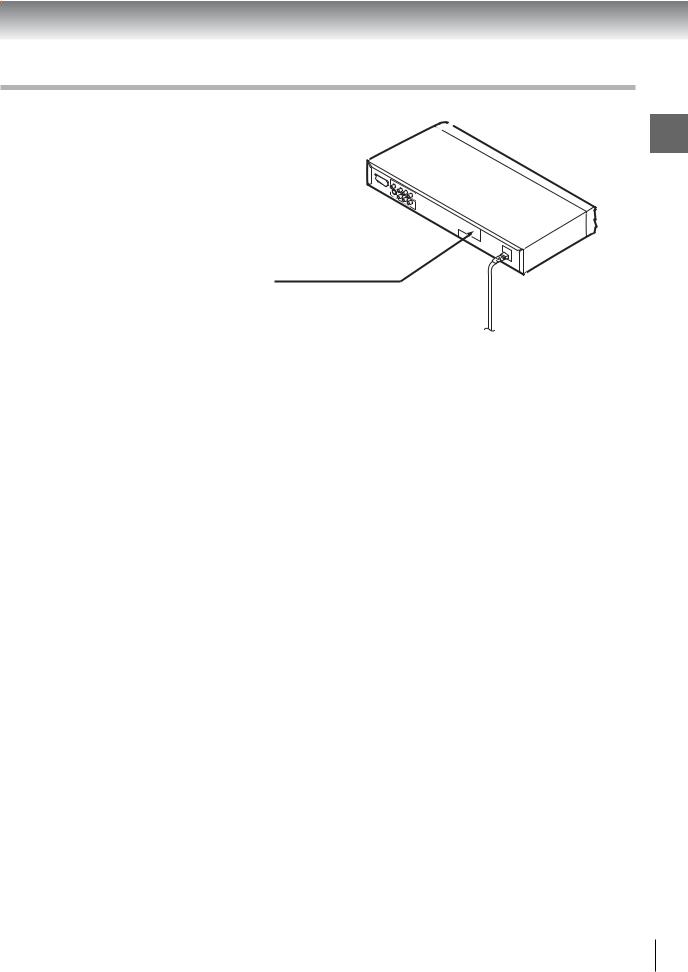
Location of the required label
Introduction
The rating plate and the safety caution are on the rear of the unit.
3
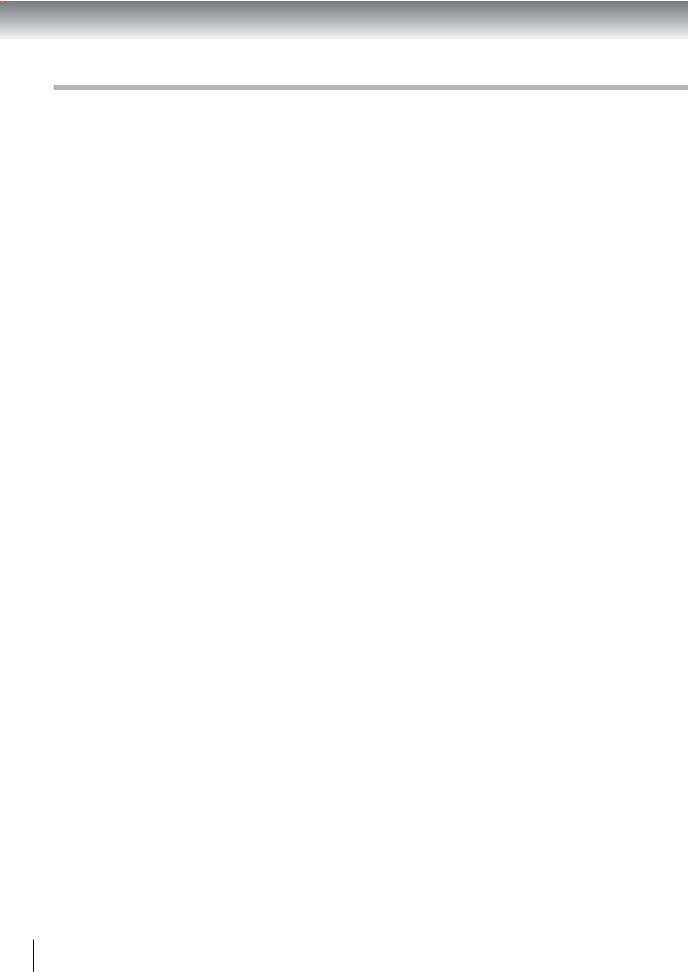
Introduction
IMPORTANT SAFETY INSTRUCTIONS
CAUTION: PLEASE READ AND OBSERVE ALL WARNINGS AND INSTRUCTIONS GIVEN IN THIS OWNER’S MANUAL AND THOSE MARKED ON THE UNIT. RETAIN THIS BOOKLET FOR FUTURE REFERENCE.
This set has been designed and manufactured to assure personal safety. Improper use can result in electric shock or fire hazard. The safeguards incorporated in this unit will protect you if you observe the following procedures for installation, use and servicing. This unit is fully transistorized and does not contain any parts that can be repaired by the user.
DO NOT REMOVE THE CABINET COVER, OR YOU MAY BE EXPOSED TO DANGEROUS VOLTAGE. REFER SERVICING TO QUALIFIED SERVICE PERSONNEL ONLY.
1.Read these instructions.
2.Keep these instructions.
3.Heed all warnings.
4.Follow all instructions.
5.Do not use this apparatus near water.
6.Clean only with dry cloth.
4
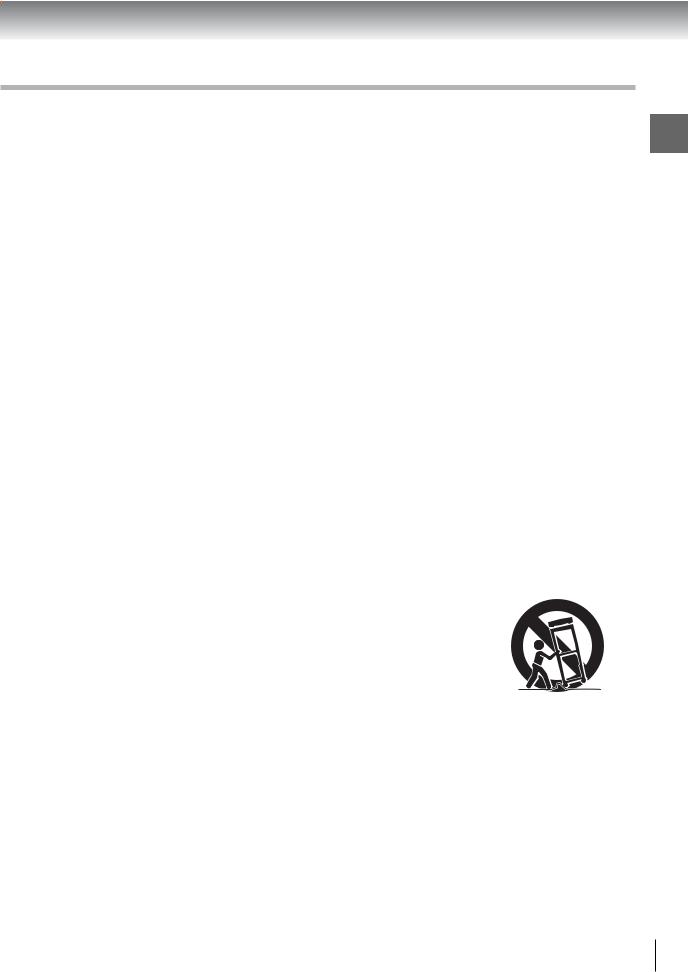
7. Do not block any ventilation openings. Install in accordance with the manufacturer’s instructions.
Introduction
8.Do not install near any heat sources such as radiators, heat registers, stoves, or other apparatus (including amplifiers) that produce heat.
9.Protect the power cord from being walked on or pinched particularly at plugs, convenience receptacles, and the point where they exit from the apparatus.
10. Only use attachments/accessories specified by the manufacturer.
11.Use only with the cart, stand, tripod, bracket, or table specified by the manufacturer, or sold with the apparatus. When a cart is used, use caution when moving the cart/apparatus combination to avoid injury from tip-over.
S3125A
12.Unplug this apparatus during lightning storms or when unused for long periods of time.
5

Introduction
IMPORTANT SAFETY INSTRUCTIONS
13.Refer all servicing to qualified service personnel. Servicing is required when the apparatus has been damaged in any way, such as power-supply cord or plug is damaged, liquid has been spilled or objects have fallen into the apparatus, the apparatus has been exposed to rain or moisture, does not operate normally, or has been dropped.
ADDITIONAL SAFETY INSTRUCTIONS
14.When you use headphones, keep the volume at a moderate level. If you use the headphones continuously with high volume sound, it may cause hearing damage.
15.Do not overload wall outlets; extension cords, or integral convenience receptacles as this can result in a risk of fire or electric shock.
16.Apparatus shall not be exposed to dripping or splashing and no objects filled with liquids, such as vases, shall be placed on the apparatus.
17.Keep your fingers well clear of the disc tray as it is closing. Neglecting to do so may cause serious personal injury.
6

18. Do not place a heavy object on or step on the apparatus. The object may fall, causing serious personal injury and serious damage to the apparatus.
19. Do not use a cracked, deformed, or repaired disc. These discs are easily broken and may cause serious |
Introduction |
|
|
personal injury and apparatus malfunction. |
|
7
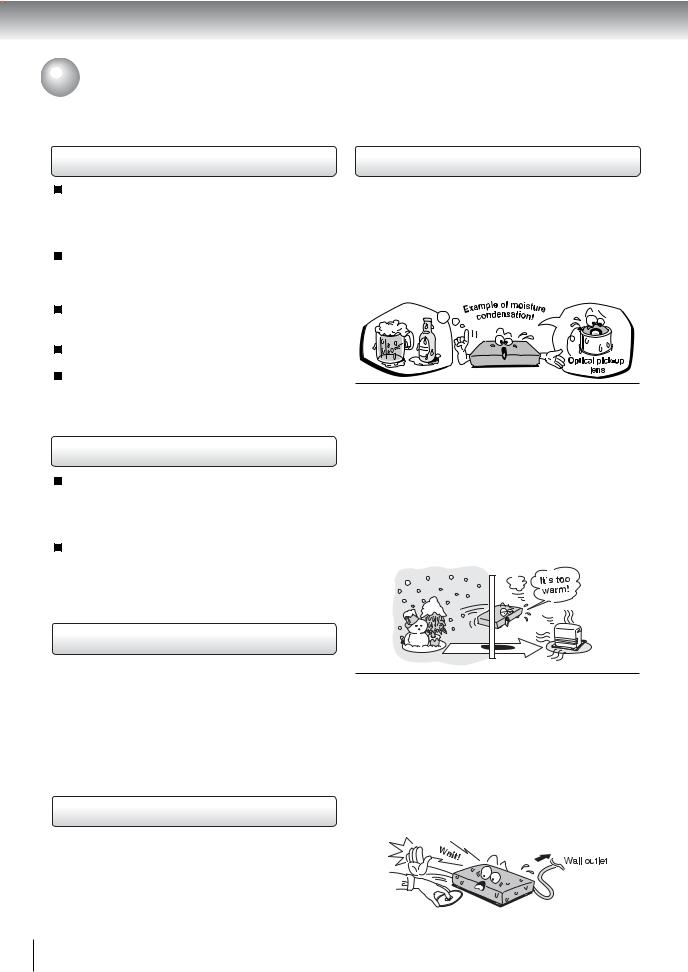
Introduction
 Precautions
Precautions
Notes on handling |
Notes on moisture condensation |
When shipping the DVD video player, the original shipping carton and packing materials come in handy. For maximum protection, repack the unit as it was originally packed at the factory. Take care not to give it a shock or shake when carrying.
Do not use volatile liquids, such as insect spray, near the DVD video player. Do not leave rubber or plastic products in contact with the DVD video player for a long time. They will leave marks on the finish.
The top and rear panels of the DVD video player may become warm after a long period of use. This is not a malfunction.
When the DVD video player is not in use, be sure to remove the disc and turn off the power.
If you do not use the DVD video player for a long period, the unit may not function properly in the future. Turn on and use the DVD video player occasionally.
Notes on locating
Place the DVD video player on a level surface. Do not use it on a shaky or unstable surface such as a wobbling table or inclined stand. The loaded disc may come off the proper position and cause damage to the DVD video player.
When you place this DVD video player near a TV, radio, or VCR, the playback picture may become poor and the sound may be distorted. In this case, place the DVD video player away from the TV, radio, or VCR.
Moisture condensation damages the DVD video player. Please read the following carefully.
Moisture condensation occurs, for example, when you pour a cold drink into a glass on a warm day. Drops of water form on the outside of the glass. In the same way, moisture may condense on the optical pick-up lens inside this unit, one of the most crucial internal parts of the DVD video player.

 Moisture condensation occurs during the following cases.
Moisture condensation occurs during the following cases.
 When you bring the DVD video player directly from a cold place to a warm place.
When you bring the DVD video player directly from a cold place to a warm place.
 When you use the DVD video player in a room where you just turned on the heater, or a place where the cold wind from the air conditioner directly hits the unit.
When you use the DVD video player in a room where you just turned on the heater, or a place where the cold wind from the air conditioner directly hits the unit.
 In summer, when you use the DVD video player in a hot and humid place just after you move the unit from an air conditioned room.
In summer, when you use the DVD video player in a hot and humid place just after you move the unit from an air conditioned room.
 When you use the DVD video player in a humid place.
When you use the DVD video player in a humid place.
Notes on cleaning
Use a soft, dry cloth for cleaning.
 For stubborn dirt, soak the cloth in a weak detergent solution, wring well and wipe. Use a dry cloth to wipe it dry.
For stubborn dirt, soak the cloth in a weak detergent solution, wring well and wipe. Use a dry cloth to wipe it dry.
Do not use any type of solvent, such as thinner and benzine, as they may damage the surface of the DVD video player.
 If you use a chemical saturated cloth to clean the unit, follow that product’s instructions.
If you use a chemical saturated cloth to clean the unit, follow that product’s instructions.
To obtain a clear picture
The DVD video player is a high technology, precision device. If the optical pick-up lens and disc drive parts are dirty or worn down, the picture quality becomes poor. To obtain a clear picture, we recommend regular inspection and maintenance (cleaning or parts replacement) every 1,000 hours of use depending on the operating environment. For details, contact your nearest dealer.

 Do not use the DVD video player when moisture condensation may occur.
Do not use the DVD video player when moisture condensation may occur.
If you use the DVD video player in such a situation, it may damage discs and internal parts. Remove the disc, connect the power cord of the DVD video player to the wall outlet, turn on the DVD video player, and leave it for two or three hours. After two or three hours, the DVD video player will have warmed up and evaporated any moisture. Keep the DVD video player connected to the wall outlet and moisture condensation will seldom occur.
8

 Notes on Discs
Notes on Discs
On handling discs
 Do not touch the playback side of the disc.
Do not touch the playback side of the disc.
Playback side
 Do not attach paper or tape to discs.
Do not attach paper or tape to discs.
On cleaning discs
 Fingerprints and dust on the disc cause picture and sound deterioration. Wipe the disc from the center outwards with a soft cloth. Always keep the disc clean.
Fingerprints and dust on the disc cause picture and sound deterioration. Wipe the disc from the center outwards with a soft cloth. Always keep the disc clean.
Structure of disc contents
Normally, DVD video discs are divided into titles, and the titles are sub-divided into chapters. VIDEO CDs and audio CDs are divided into tracks.
DVD video disc
DVD video disc
|
Title 1 |
|
|
|
|
|
|
|
|
|
|
|
|
|
Title 2 |
|
|
|||
Chapter |
|
|
|
Chapter 1 |
|
|
||||||||||||||
|
|
|
|
|
|
|
|
|
||||||||||||
1 Chapter 2 |
|
|
Chapter 2 Chapter 3 |
|||||||||||||||||
|
|
|
|
|
|
|
|
|
|
|
|
|
|
|
|
|
|
|
|
|
|
|
|
|
|
|
|
|
|
|
|
|
|
|
|
|
|
|
|
|
|
|
|
|
|
|
|
|
|
|
|
|
|
|
|
|
|
|
|
|
|
|
|
|
|
|
|
|
|
|
|
|
|
|
|
|
|
|
|
|
|
|
|
|
|
|
|
|
|
|
|
|
|
|
|
|
|
|
|
|
|
|
|
|
VIDEO CD/audio CD
 VIDEO CD/audio CD
VIDEO CD/audio CD
Track 1 |
Track 2 |
Track 3 |
Track 4 |
Track 5 |
|||||
|
|
|
|
|
|
|
|
|
|
|
|
|
|
|
|
|
|
|
|
Each title, chapter or track is assigned a number, which is called “title number”, “chapter number” or “track number” respectively.
There may be discs that do not have these numbers.
Notes on copyright
 If you cannot wipe off the dust with a soft cloth, wipe the disc lightly with a slightly moistened soft cloth and finish with a dry cloth.
If you cannot wipe off the dust with a soft cloth, wipe the disc lightly with a slightly moistened soft cloth and finish with a dry cloth.
 Do not use any type of solvent such as thinner, benzine, commercially available cleaners or antistatic spray for vinyl LPs. It may damage the disc.
Do not use any type of solvent such as thinner, benzine, commercially available cleaners or antistatic spray for vinyl LPs. It may damage the disc.
On storing discs
 Do not store discs in a place subject to direct sunlight or near heat sources.
Do not store discs in a place subject to direct sunlight or near heat sources.
 Do not store discs in places subject to moisture and dust such as a bathroom or near a humidifier.
Do not store discs in places subject to moisture and dust such as a bathroom or near a humidifier.  Store discs vertically in a case. Stacking or placing objects on discs outside of their case may cause warping.
Store discs vertically in a case. Stacking or placing objects on discs outside of their case may cause warping.
It is forbidden by law to copy, broadcast, show, broadcast on cable, play in public, and rent copyrighted material without permission.
DVD video discs are copy protected, and any recordings made from these discs will be distorted.
This product incorporates copyright protection technology that is protected by method claims of certain U.S. patents and other intellectual property rights owned by Macrovision Corporation and other rights owners. Use of this copyright protection technology must be authorized by Macrovision Corporation, and is intended for home and other limited viewing uses only unless otherwise authorized by Macrovision Corporation. Reverse engineering or disassembly is prohibited.
Introduction
9

Introduction
 Notes on Discs (continued)
Notes on Discs (continued)
About this owner’s manual
This owner’s manual explains the basic instructions of this DVD video player. Some DVD video discs are produced in a manner that allows specific or limited operation during playback. As such, the DVD video player may not respond to all operating commands. This is not a defect in the DVD video player. Refer to instruction notes of discs.
“ ” may appear on the TV screen during operation. A “ ” means that the operation is not permitted by the DVD video player or the disc.
Notes on region numbers
The region number of this DVD video player is 2. If region numbers, which stand for their playable area, are
printed on your DVD video disc and you do not find 
or 
 , disc playback will not be allowed by the player. (In this case, the DVD video player will display a message on-screen.)
, disc playback will not be allowed by the player. (In this case, the DVD video player will display a message on-screen.)
On VIDEO CDs
This DVD video player supports VIDEO CDs equipped with the PBC (Version 2.0) function. (PBC is the abbreviation of Playback Control.) You can enjoy two playback variations depending on types of discs.
•VIDEO CD not equipped with PBC function (Version 1.1)
Sound and movie can be played on this DVD video player in the same way as an audio CD.
•VIDEO CD equipped with PBC function (Version 2.0)
In addition to operation of a VIDEO CD not equipped with the PBC function, you can enjoy playback of interactive software with search function by using the menu displayed on the TV screen (Menu Playback). Some of the functions described in this owner’s manual may not work with some discs.
Playable discs
This DVD video player can play the following discs.
|
Disc Mark |
Contents |
Disc |
Maximum |
|
|
Size |
playback time |
|||
|
|
|
|
||
|
|
|
|
|
|
|
|
|
|
|
Approx. 4 hours |
|
|
|
|
|
(single sided disc) |
|
|
|
Audio |
12 cm |
|
|
|
|
Approx. 8 hours |
||
|
|
|
|
||
DVD |
|
|
+ |
|
(double sided disc) |
|
|
video |
|
||
video |
|
|
|
|
|
|
|
(moving |
|
|
|
|
|
|
|
||
discs |
|
|
|
Approx. 80 minutes |
|
|
|
pictures) |
|
||
|
|
|
|
|
(single sided disc) |
|
|
|
|
8 cm |
|
|
|
|
|
Approx. 160 minutes |
|
|
|
|
|
|
|
|
|
|
|
|
(double sided disc) |
|
|
|
|
|
|
|
|
|
Audio |
12 cm |
Approx. 74 minutes |
|
|
|
|
|
|
VIDEO |
|
|
+ |
|
|
|
|
video |
|
|
|
CDs |
|
|
|
|
|
DIGITAL VIDEO |
(moving |
|
|
||
|
|
|
|||
|
pictures) |
8 cm |
Approx. 20 minutes |
||
|
|
|
|||
|
|
|
|
||
|
|
|
|
|
|
|
|
|
|
12 cm |
Approx. 74 minutes |
Audio |
|
|
Audio |
|
|
CDs |
|
|
8 cm |
|
|
|
|
|
|
||
|
|
|
|
(CD |
Approx. 20 minutes |
|
|
|
|
single) |
|
|
|
|
|
|
|
The following discs are also available.
 DVD-R discs of DVD video format
DVD-R discs of DVD video format
CD-R/CD-RW discs of CD-DA format
Some of these discs may be incompatible.
•You cannot play discs other than those listed above.
•You cannot play DVD-RAM discs or non-standardized discs, etc., even if they may be labeled as above.
•This DVD video player uses the PAL/NTSC color system, and cannot play DVD video discs recorded in any other color system (SECAM, etc.).
10

 Table of Contents
Table of Contents
Introduction |
|
SAFETY PRECAUTIONS .......................... |
2 |
IMPORTANT SAFETY INSTRUCTIONS ... |
4 |
Precautions .............................................. |
8 |
Notes on Discs ......................................... |
9 |
Notes on region numbers ............................... |
10 |
Table of Contents ................................... |
11 |
Identification of Controls ....................... |
12 |
Front panel ..................................................... |
12 |
Rear panel ...................................................... |
13 |
Remote control ............................................... |
14 |
Loading batteries ........................................... |
15 |
Operating with the remote control .................. |
15 |
Connections |
|
Connecting to a TV ................................. |
18 |
Connecting to a TV |
|
(Using the SCART socket) ............................. |
18 |
Connecting to a TV |
|
(Using the phono type jacks) .......................... |
18 |
Connecting to a TV |
|
(Using the component video jacks) ................ |
19 |
Connecting to Optional Equipment ...... |
20 |
Connecting to an amplifier equipped with a |
|
Dolby Digital decoder ................................... |
21 |
Connecting to an amplifier equipped with |
|
Dolby Surround Pro Logic ............................ |
21 |
Connecting to an amplifier equipped with a |
|
DTS decoder ................................................ |
22 |
Connecting to an amplifier equipped with an |
|
MPEG2 audio decoder ................................. |
22 |
Connecting to an amplifier equipped with a |
|
digital audio input ......................................... |
23 |
Basic playback |
|
Playing a Disc ......................................... |
26 |
Basic playback ............................................... |
26 |
Variable Speed Playback ....................... |
28 |
Playing in fast reverse or fast forward |
|
directions ...................................................... |
28 |
Playing frame by frame .................................. |
28 |
Playing in slow-motion ................................... |
29 |
Resuming playback from the same location .. |
29 |
Locating a Desired Section ................... |
30 |
Locating a title using the top menu ................ |
30 |
Locating a desired section by entering the |
|
corresponding number ................................. |
31 |
Locating a specific chapter or track ............... |
31 |
Advanced playback
 Accessing a Specific Location Directly ... 34
Accessing a Specific Location Directly ... 34
Entering the time counter of the desired |
|
location ......................................................... |
34 |
Repeating a Specific Segment .............. |
34 |
Repeating a specific segment ........................ |
34 |
Playing in a Varied Order ....................... |
35 |
Playing titles, chapters or tracks in a varied |
|
order ............................................................. |
35 |
Playing in a Favourite Order .................. |
36 |
Setting titles, chapters, or tracks in a favourite |
|
order ............................................................. |
36 |
Zooming a Picture .................................. |
37 |
Zooming a picture .......................................... |
37 |
Selecting the Picture Enhancement |
|
(E.P.M.) .................................................... |
38 |
Selecting the picture enhancement ................ |
38 |
Selecting the Sound Enhancement |
|
(E.A.M.) ................................................... |
39 |
Selecting the sound enhancement ................. |
39 |
Selecting the Camera Angle .................. |
40 |
Changing the camera angle ........................... |
40 |
Selecting Subtitles ................................. |
41 |
Selecting a subtitle language ......................... |
41 |
Selecting a Language ............................ |
42 |
Selecting a playback audio setting ................. |
42 |
On-screen Display Operation ................ |
44 |
On-screen display operation .......................... |
44 |
Playing MP3/WMA Files ......................... |
46 |
Playing MP3/WMA files .................................. |
46 |
Viewing JPEG Files ................................ |
48 |
Starting from a thumbnail view ....................... |
48 |
Function setup |
|
Customizing the Function Settings ...... |
51 |
Setting procedure ........................................... |
52 |
Setting details ................................................. |
54 |
Table of Languages ................................ |
59 |
Others |
|
Before Calling Service Personnel ......... |
60 |
Specifications ......................................... |
63 |
Introduction
11
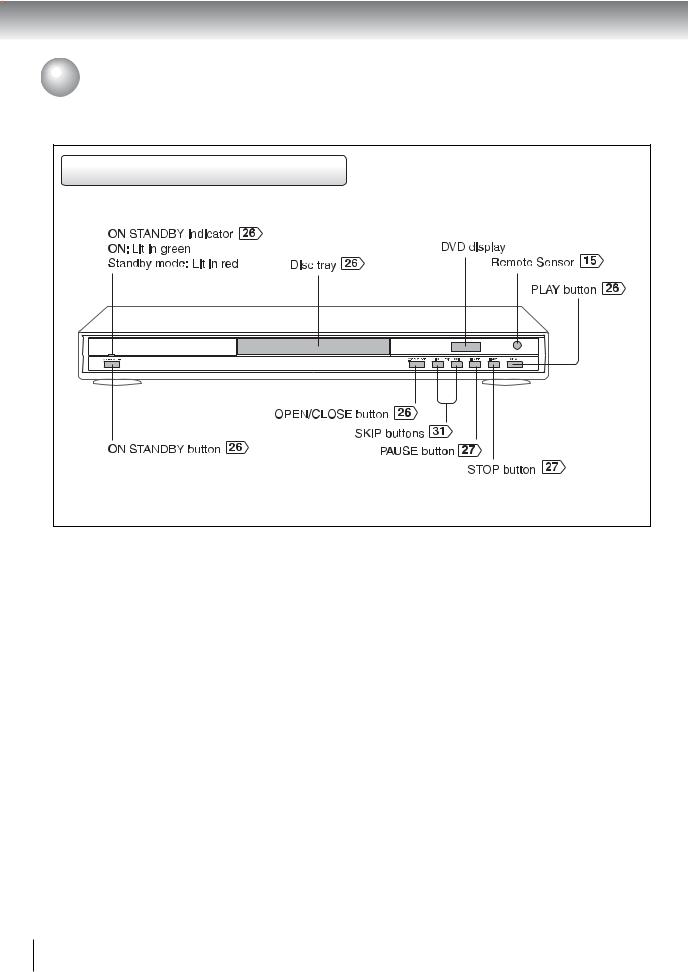
Introduction
 Identification of Controls
Identification of Controls
See the page in  for details.
for details.
Front panel |
12

Rear panel |
Introduction |
|
13
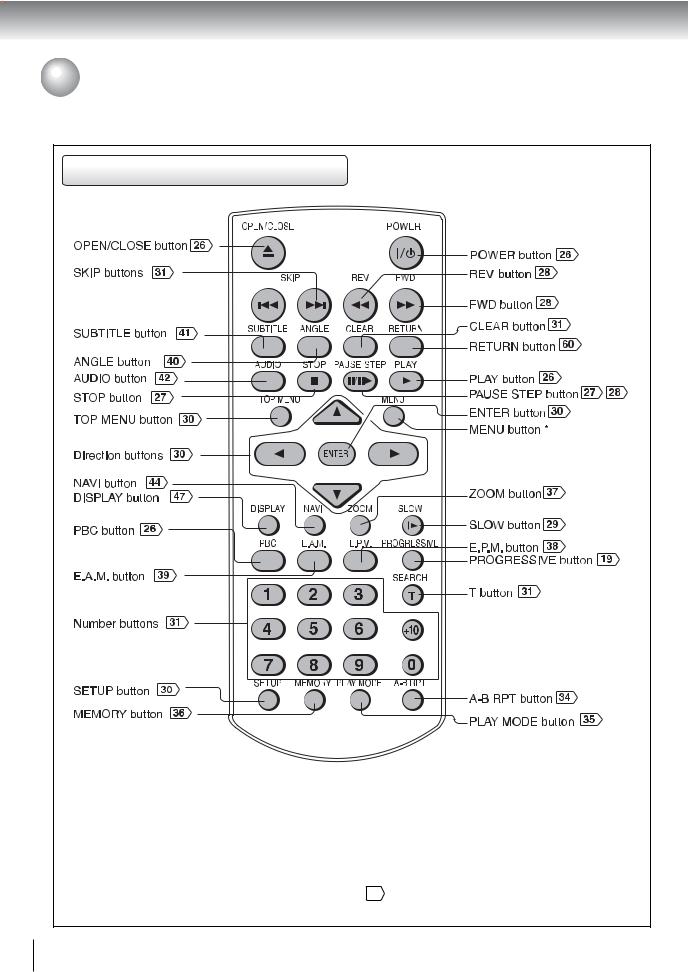
Introduction
 Identification of Controls (continued)
Identification of Controls (continued)
The instructions in this manual describe the functions on the remote control. See the page in  for details.
for details.
Remote control
* MENU button
Use the MENU button to display the menu included on many DVD video discs. To operate a menu, follow the instructions in “Locating a title using the top menu.”
30
14

Loading batteries
1 Open the cover.
2 Insert batteries (R03 size).
Make sure to match the + and – on the batteries to the marks inside the battery compartment.
Operating with the remote control
Point the remote control at the remote sensor and press the buttons.
Distance: About 7 m (23 feet) from the front of the remote sensor
Angle: About 30° in each direction of the front of the remote sensor
*Do not expose the remote sensor of the DVD video player to a strong light source such as direct sunlight or other illumination. If you do so, you may not be able to operate the DVD video player via the remote control.
Notes on batteries
Improper use of batteries may cause battery leakage and corrosion. To operate the remote control correctly, follow the instructions below.
•Do not insert batteries into the remote control in the wrong direction.
•Do not charge, heat, open, or short-circuit the batteries. Do not throw batteries into a fire.
•Do not leave dead or exhausted batteries in the remote control.
•Do not use different types of batteries together, or mix old and new batteries.
•If you do not use the remote control for a long period of time, remove the batteries to avoid possible damage from battery corrosion.
•If the remote control does not function correctly or if the operating range becomes reduced, replace all batteries with new ones.
•If battery leakage occurs, wipe the battery liquid from the battery compartment, then insert new batteries.
Notes on the remote control
•Direct the remote control at the remote sensor of the DVD video player.
•Do not drop or give the remote control a shock.
•Do not leave the remote control near an extremely hot or humid place.
•Do not spill water or put anything wet on the remote control.
•Do not open the remote control.
Introduction
15
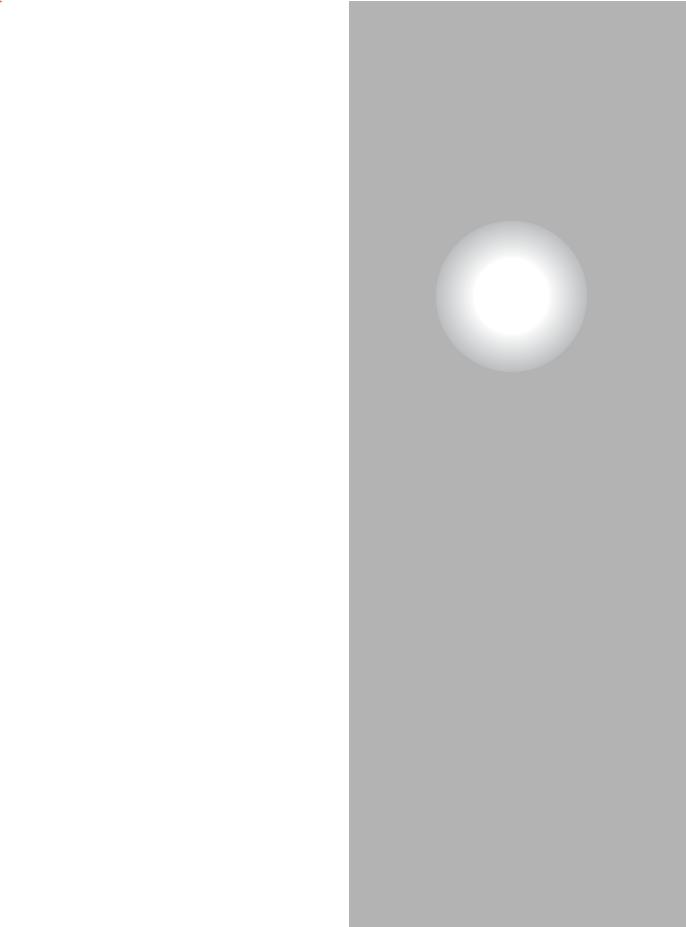
Connections
Read this chapter first to make all necessary preparations.
 Connecting to a TV (Using the SCART socket)
Connecting to a TV (Using the SCART socket)
 Connecting to a TV
Connecting to a TV
(Using the phone type jacks)  Connecting to a TV
Connecting to a TV
(Using the component video jacks)
 Connecting to an amplifier equipped with a Dolby Digital decoder
Connecting to an amplifier equipped with a Dolby Digital decoder
 Connecting to an amplifier equipped with Dolby Surround Pro Logic
Connecting to an amplifier equipped with Dolby Surround Pro Logic
 Connecting to an amplifier equipped with a DTS decoder
Connecting to an amplifier equipped with a DTS decoder
 Connecting to an amplifier equipped with an MPEG2 audio decoder
Connecting to an amplifier equipped with an MPEG2 audio decoder
 Connecting to an amplifier equipped with a digital audio input
Connecting to an amplifier equipped with a digital audio input
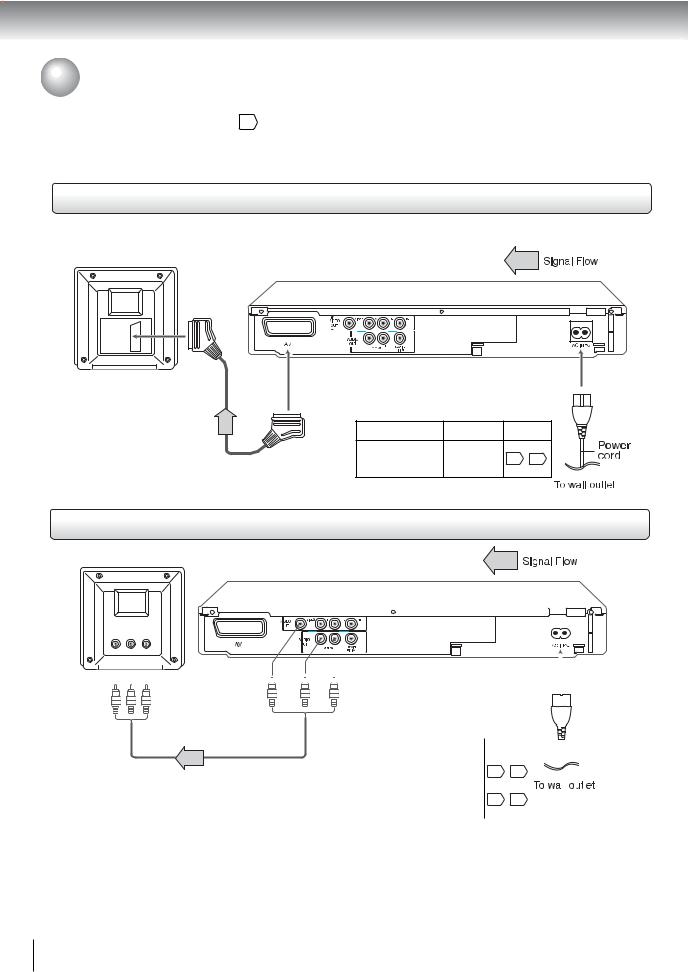
Connections
 Connecting to a TV
Connecting to a TV
Connect the DVD video player to your TV.
For details of output sound, see 43 .
Connecting to a TV (Using the SCART socket)
Normal TV
To SCART input
• Make the following setting.
To AV On-screen display |
Select: |
Page |
“Video Output” |
CVBS |
52 56 |
RGB |
||
SCART cable |
* YUV |
|
* Depends on your TV capability.
Connecting to a TV (Using the phono type jacks)
Normal TV
|
|
|
|
|
|
|
|
|
|
|
|
|
|
|
|
|
|
|
|
|
|
|
|
|
|
|
|
|
|
|
|
|
|
|
|
|
|
|
|
|
|
|
|
|
|
|
|
|
|
|
|
|
|
|
|
|
|
|
|
|
|
|
|
|
|
|
|
|
|
|
|
|
|
|
|
|
|
|
|
|
|
|
|
|
|
|
|
|
|
|
|
|
|
|
|
|
|
|
|
|
|
|
|
|
|
|
|
|
|
|
|
|
|
|
|
|
|
|
|
|
|
|
|
|
|
|
|
|
|
|
|
|
|
|
|
|
|
|
|
|
|
|
|
|
|
|
|
|
|
|
|
|
|
|
|
|
|
|
|
|
|
|
|
|
|
|
|
|
|
|
|
|
|
|
|
|
|
|
|
|
|
|
|
|
|
|
|
|
|
|
|
|
|
|
|
|
|
|
|
|
|
|
|
|
|
|
|
|
|
|
|
|
|
|
|
|
|
|
To VIDEO |
|
|
|
To 2ch AUDIO OUT |
|
|
|
|
|
|
|
|
|
|||||||
|
|
|
|
|
|
|
|
|
|
|
|
|
|
|
|
|
|
|
|
|
|||||||||
To audio |
|
|
|
|
|
To audio |
|
|
|
|
|
|
|
|
|
|
|
|
|||||||||||
|
|
|
|
|
|
|
|
|
|
|
|
|
|
|
|||||||||||||||
|
|
|
|
|
|
OUT |
|
|
|
|
|
|
|
|
|
||||||||||||||
|
|
|
|
|
|
|
|
|
|
|
|
|
|
|
|||||||||||||||
input |
|
|
|
|
|
input |
|
(yellow) |
|
|
(R: red, L:white) |
|
|
|
|
|
|
|
|
|
|||||||||
|
|
|
|
|
|
|
|
|
|
|
|
|
|
|
|
|
|||||||||||||
|
|
|
|
|
|
|
(yellow) |
|
|
|
|
|
|
|
|
• |
Make the following setting. |
|
|
|
|
|
|
|
|
|
|||
|
|
|
|
|
|
|
|
|
|
|
|
|
|
|
|
|
|
|
|
|
|
|
|
||||||
|
|
|
|
|
|
|
|
|
|
|
|
|
|
|
|
|
|
|
|
|
|
|
|
|
|
||||
|
|
|
|
|
|
|
|
|
|
|
|
|
|
|
|
|
|
|
|
|
|||||||||
|
|
|
|
|
|
|
|
|
|
Audio cable |
|
On-screen display |
Select: |
Page |
|
|
|
|
|
|
|
||||||||
|
|
|
|
|
|
|
|
|
|
|
|
|
|
|
|
|
|
|
“Digital Out” |
“PCM” or “Raw” |
57 |
|
|
|
|
|
|
|
|
|
|
|
|
|
|
|
|
|
|
|
|
|
|
|
|
|
|
|
|
|
|
|
|
|
|
||||
|
|
|
|
|
|
|
|
|
|
|
|
|
|
|
|
|
|
|
|
|
52 |
|
|
|
|
|
|
|
|
|
|
|
|
|
|
|
|
|
|
|
|
|
|
|
|
|
|
|
“Video Output” |
CVBS |
52 |
56 |
|
|
|
|
|
|
|
|
|
|
|
|
|
|
|
|
|
|
|
|
|
|
|
|
|
|
|
|
|
|
|
|
|
||||
|
|
|
|
|
|
|
|
|
|
|
|
|
|
|
|
|
|
|
RGB |
|
|
|
|
|
|
|
|||
Notes |
|
|
|
|
|
|
|
|
|
|
|
|
|
|
|
|
|
|
* YUV |
|
|
|
|
|
|
|
|
|
|
|
|
|
|
|
|
|
|
|
|
|
|
|
|
|
* Provided Progressive scan off. |
|
|
|
|
|
|
|
|
|
|||||
|
|
|
|
|
|
|
|
|
|
|
|
|
|
|
|
|
|
|
|
|
|
|
|
|
|
||||
•Refer to the owner’s manual of the connected TV as well.
•When you connect the DVD video player to your TV, be sure to turn off the power and unplug both units from the wall outlet before making any connections.
•If your television set has one audio input, connect the left and right audio outputs of the DVD video player to a Y cable adapter (not supplied) and then connect to your TV.
•Connect the DVD video player directly to your TV. If you connect the DVD video player to a VCR, TV/VCR combination or video selector, the playback picture may be distorted as DVD video discs are copy protected.
•Analog audio out will not have sound if DTS playback is selected.
18

Interlaced outputs/inputs
Some TVs or monitors are equipped with component video inputs. Connecting to these inputs allows you to enjoy higher quality picture playback.
Actual labels for component video inputs may vary depending on the TV manufacturer. (ex. Y, R-Y, B-Y or Y, CB, CR)
In some TVs or monitors, the color levels of the playback picture may be reduced slightly or the tint may change. In such a case, adjust the TV or monitor for optimum performance.
Progressive outputs/inputs
Some TVs or monitors are equipped with component video inputs that are capable of reproducing a progressively scanned video signal. Connecting to these inputs allows you to view the highest quality pictures with less flicker.
Consumers should note that not all high definition television sets are fully compatible with this product and may cause artifacts to be displayed in the picture. In case of 525 or 625 progressive scan picture problems, it is recommended that the user switch the connection to the “standard definition” output. If there are questions regarding our TV set compatibility with this model 525p and 625p DVD player, please contact our customer service center.
Connecting to a TV (Using the component video jacks)
To Y video input
To PB video input
To PR video input
To audio |
To 2ch AUDIO OUT |
input |
(R: red, L:white) |
|
Audio cable |
Connections
 Switching the output signal (interlaced/ progressive) using the remote control
Switching the output signal (interlaced/ progressive) using the remote control
You can temporarily switch the output signal for better picture quality.
Press PROGRESSIVE on the remote control during stop.
Press PROGRESSIVE again to turn off progressive mode.
Notes
• Make the following setting.
On-screen display |
Select: |
Page |
|
“Digital Out” |
“PCM” or “Raw”52 |
57 |
|
“Video Output” |
YUV |
52 |
56 |
•Refer to the owner’s manual of the connected equipment as well.
•When you connect the DVD video player to other equipment, be sure to turn off the power and unplug all of the equipment from the wall outlet before making any connections.
•If you place the DVD video player near a tuner or radio, the radio broadcast sound might be distorted. In this case, place the
DVD video player away from the tuner and radio.
•The output sound of the DVD video player has a wide dynamic range. Be sure to adjust the receiver’s volume to a moderate listening level. Otherwise, high volume sound may damage your hearing as well as the speakers.
•Turn off the amplifier before you connect or disconnect the DVD video player’s power cord. If you leave the amplifier power on, the speakers may be damaged.
•Progressive can be on/off only when video output is set to YUV. 56
•When Progressive is on, only component video will be output.
•When the TV system is set to PAL mode, the progressive output will be forced to 625p. 56
•Analog audio out will not have sound if DTS playback is selected.
19

Connections
 Connecting to Optional Equipment
Connecting to Optional Equipment
You can enjoy high quality dynamic sounds by connecting the DVD video player to optional audio equipment.
• For connection to your TV, see “Connecting to a TV”
18 19 .
• For details of output sound, see 43 .
• This section uses the following reference marks.
: Front speaker
: Rear speaker
: Sub woofer
: Center speaker
: Signal flow
Notes
•DO NOT connect the COAXIAL DIGITAL AUDIO OUT jack of the DVD video player to the AC-3 RF input of a
Dolby Digital Receiver. This input on your A/V Receiver is reserved for Laserdisc use only and is incompatible with the COAXIAL DIGITAL AUDIO OUT jack of the DVD video player.
•Connect the COAXIAL DIGITAL AUDIO OUT jack of the
DVD video player to the “DIGITAL (COAXIAL)” input of a
Receiver or Processor.
•Refer to the owner’s manual of the connected equipment as well.
•When you connect the DVD video player to other equipment, be sure to turn off the power and unplug all of the equipment from the wall outlet before making any connections.
•The output sound of the DVD video player has a wide dynamic range. Be sure to adjust the receiver’s volume to a moderate listening level. Otherwise, the speakers may be damaged by a sudden high volume sound.
•Turn off the amplifier before you connect or disconnect the DVD video player’s power cord. If you leave the amplifier power on, the speakers may be damaged.
Warning
•When you are connecting (via the COAXIAL DIGITAL AUDIO OUT jack) an AV decoder that does not have Dolby Digital, Digital Theater Systems (DTS) or MPEG2 decoding function, be sure to set “Digital Out” to “PCM”
from the on-screen displays 52 57 . Otherwise, high volume sound may damage your hearing as well as the speakers.
•When playing DTS-encoded discs (audio CDs), excessive noise may be output from the analog audio output jacks. To avoid possible damage to the audio system, you should take proper precautions when the analog audio output jacks of the DVD video player are connected to an amplification system. To enjoy DTS
Digital Surround™ playback, an external 5.1 channel DTS Digital Surround™ decoder system must be connected to the COAXIAL DIGITAL AUDIO OUT jack of the DVD video player.
20
